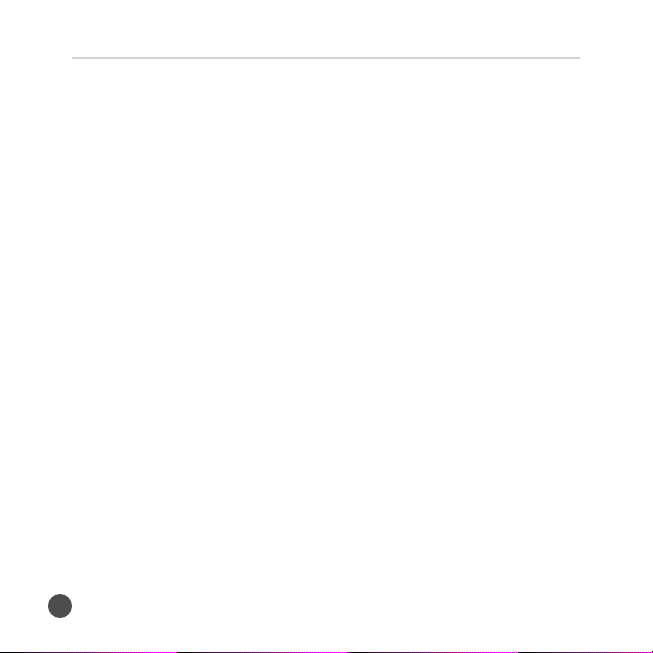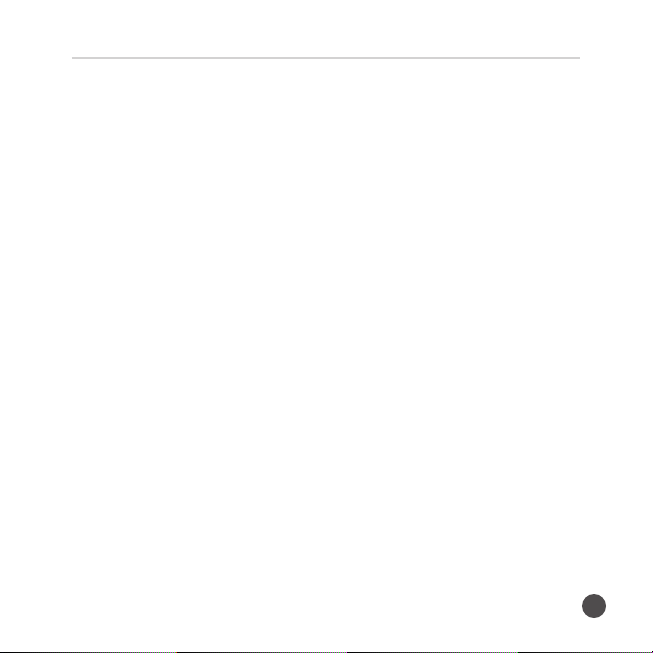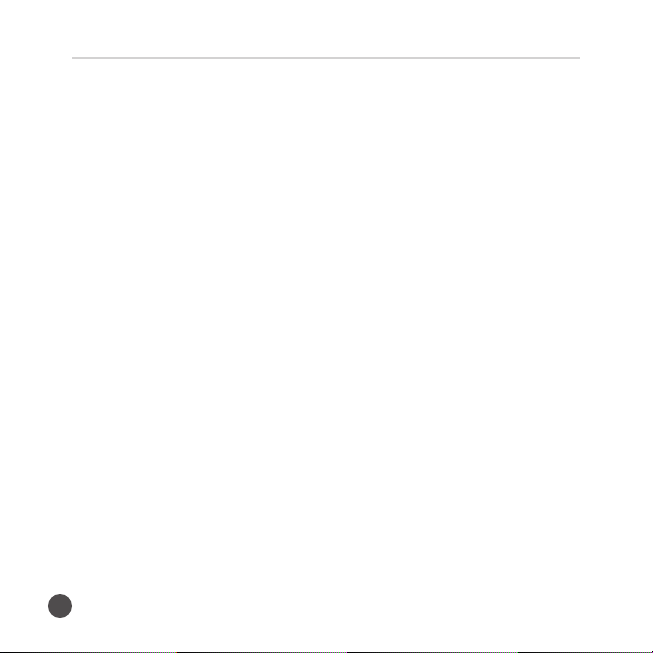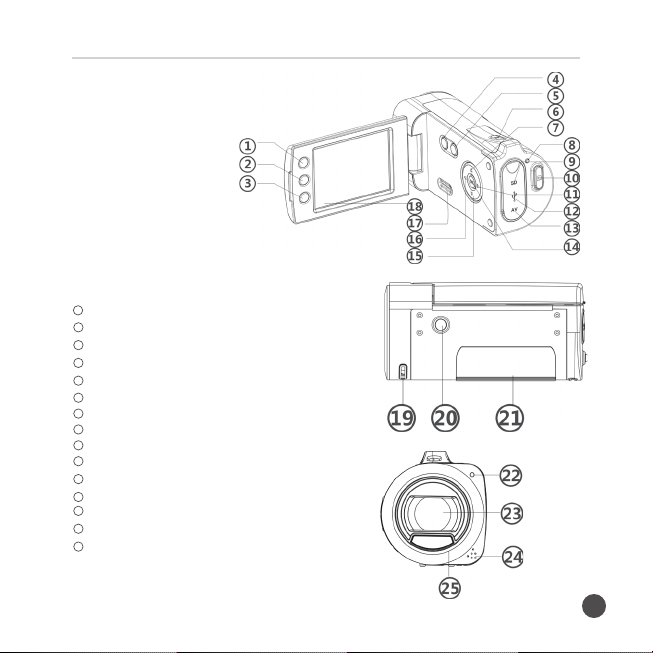8
High Definition Digital Video Camcorder
Formatting Memory Card
All the data in the Memory Card (including protected files) will be
deleted when the Memory Card is formatted. Therefore, please back up
any important files before formatting.
1. Turn on the DV, Press the MENU button to enter menu interface,
press the Left/Right button to select setup menu, then press the Up /
Down button and select Format.
2. Press the OK button to enter the submenu under this option.
3. Press the Up/ Down button, select Yes, then press the OK button
to Format, select No,press the OK button to return to the main
interface.
Setting Languages
When using the DV for the very first time, you may select/set a desired
language.
1. Turn on the DV, Press the MENU button to enter menu interface,
Press the Left /Right button to select the set up menu.
2. Press the Up /Down button, select Language, then press the OK
button to enter the submenu under language option.
3. Press the Up /Down button to select the language you need, then
press the OK button to confirm and return the main interface.