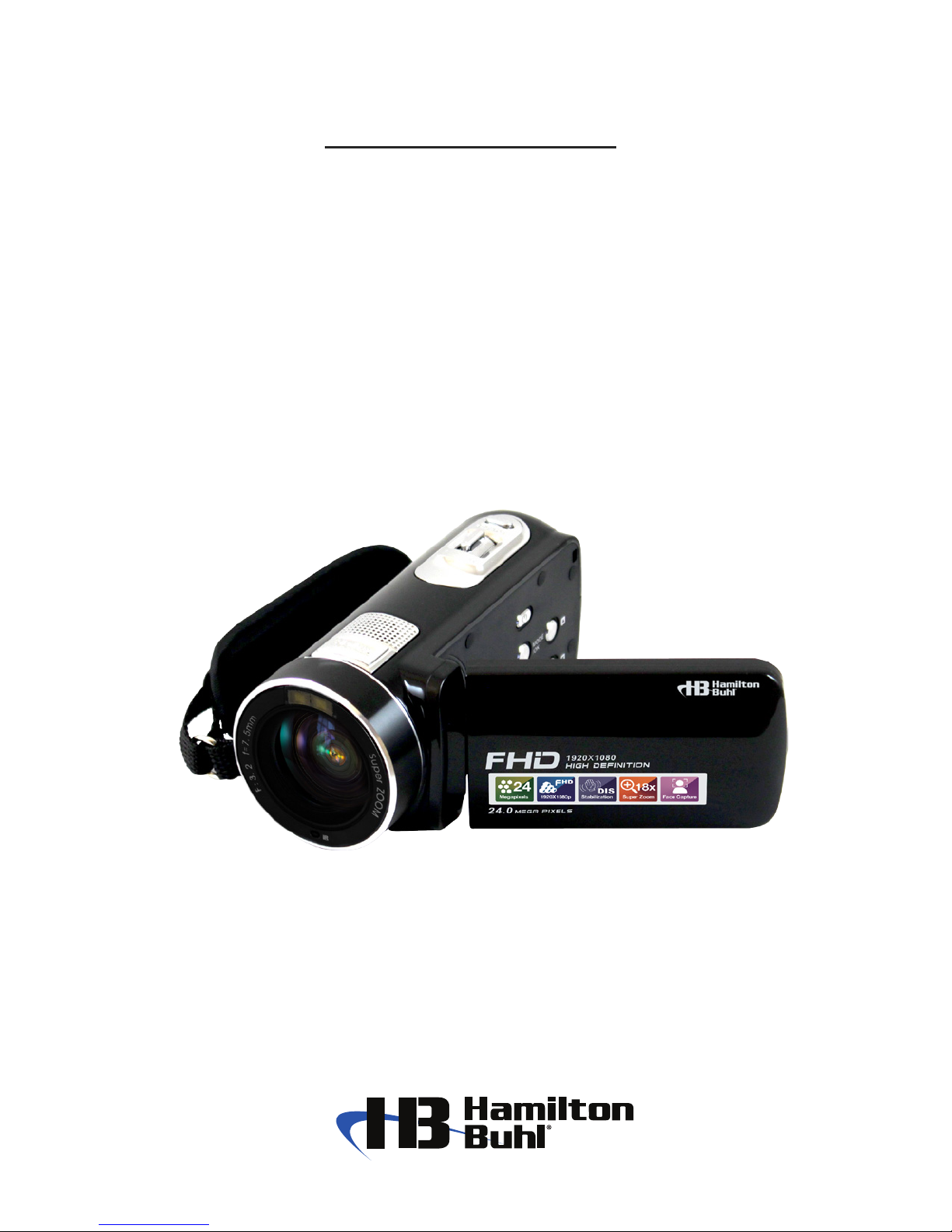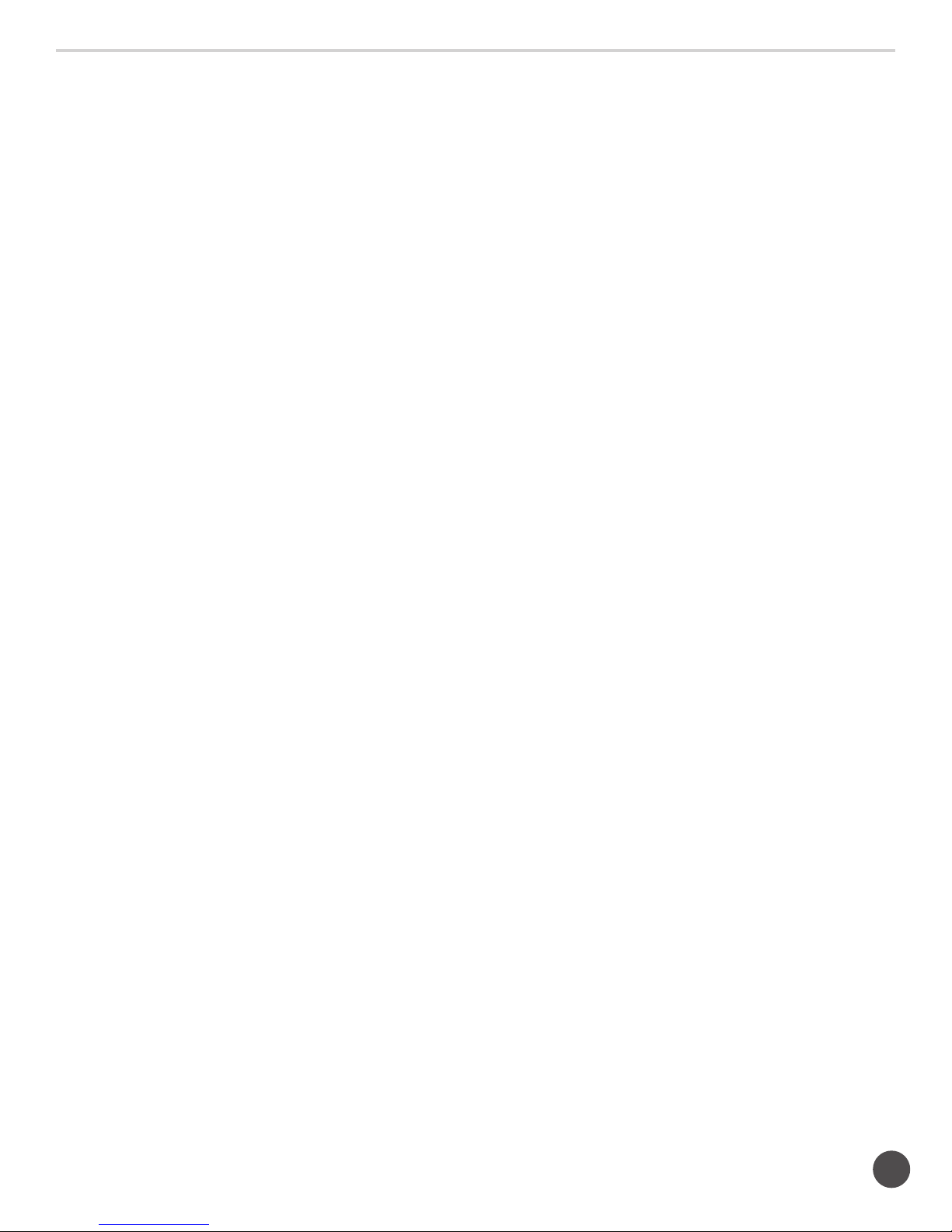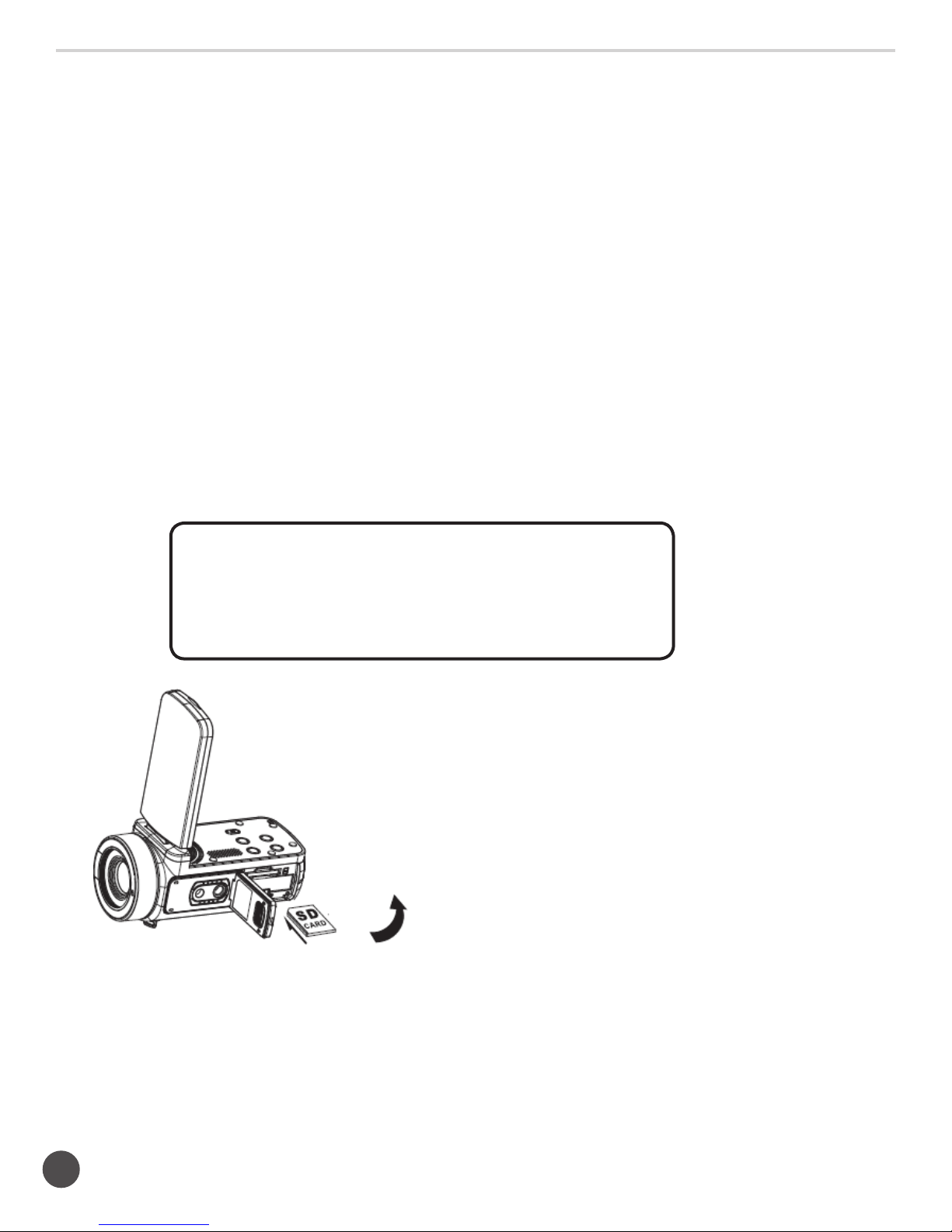2
ActionPro™ Digital Video Camera
1. About ........................................4
1a. System Requirements ........................4
1b. Camcorder Description .......................4
1c. Button Functions/Descriptions .................5
2. Using Your Camcorder ...........................6
2a. Inserting Memory Card .......................6
2b. Installing Battery ............................7
2c. Charging Battery ...........................7
2d. Turning On/Off Camcorder....................7
2e. Changing Modes ...........................8
2f. Connecting to a Computer ....................8
2g. Connecting to a Television ....................8
2h. Video Recording Mode .......................9
2i. Camera Mode .............................9
2j. Zoom Function ............................10
2k. Using LED Light ...........................10
3. Shooting Video and Settings ....................10
3a. Video Size Settings .........................10
3b. Mode Settings ............................11
3c. Beauty Face Settings ........................11
3d. White Balance Settings ......................11
3e. Exposure Settings . . . . . . . . . . . . . . . . . . . . . . . . . . 11
3f. ISO Settings ..............................12
3g. Anti-Shake Function ........................12
4. Menu Settings.................................12
5. Playback Mode ................................12
5a. Viewing Photos/Videos......................12
5b. Deleting Photos/Videos .....................13
5c. Protecting Photos/Videos ....................13
5d. Rotating Photos ...........................13
5e. Cropping Photos (Not Videos).................14
5f. Making a Slideshow Presentation from Photos ....14
5g. Printing Photos ............................14