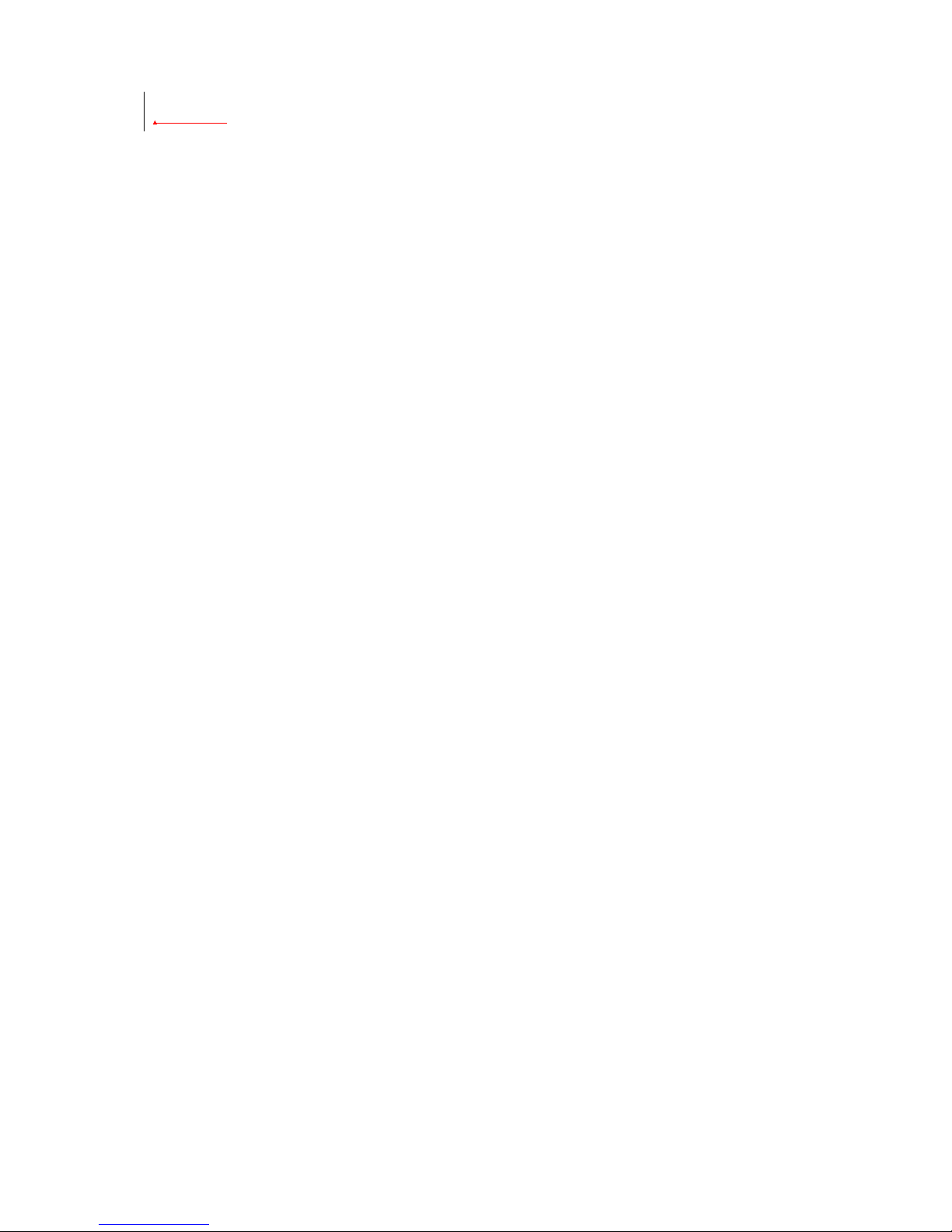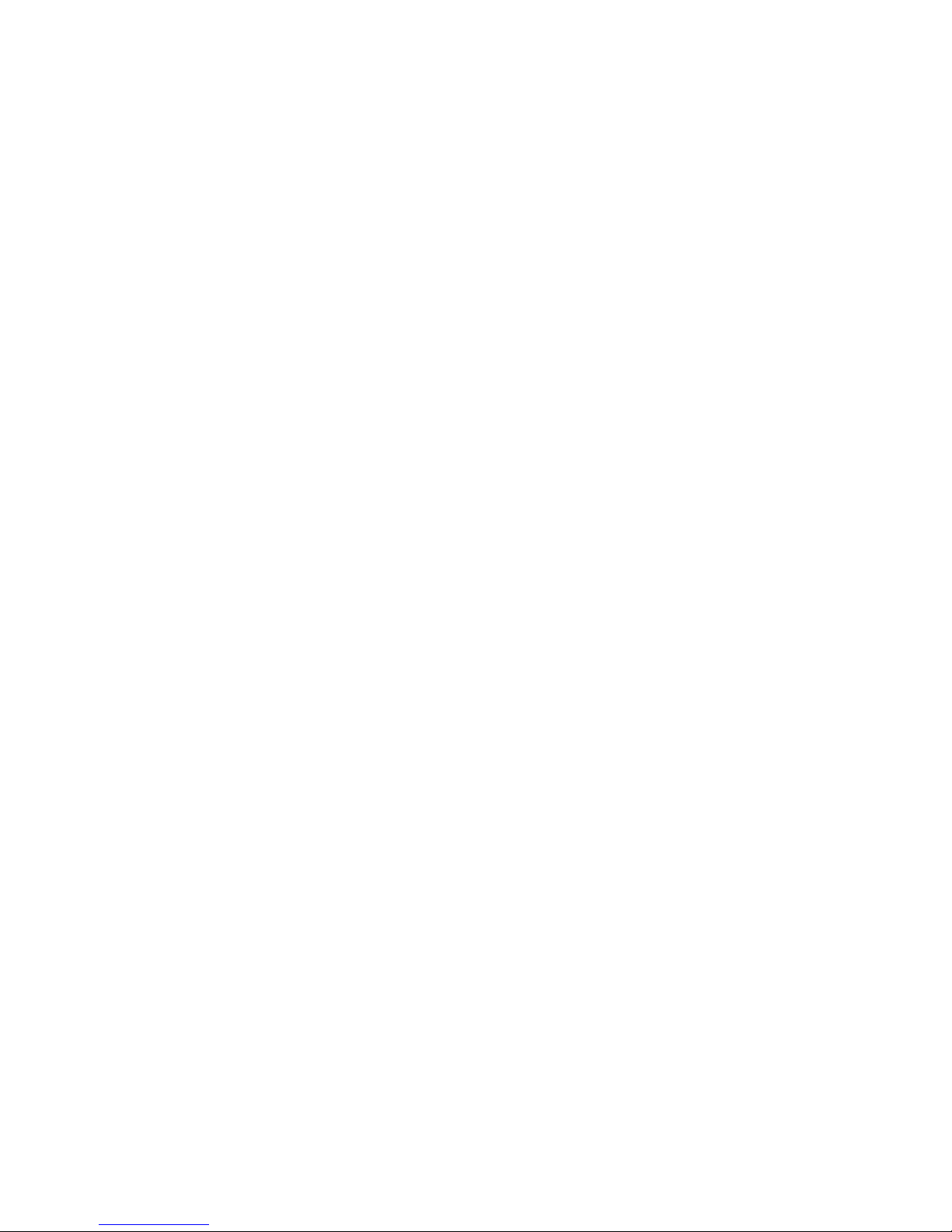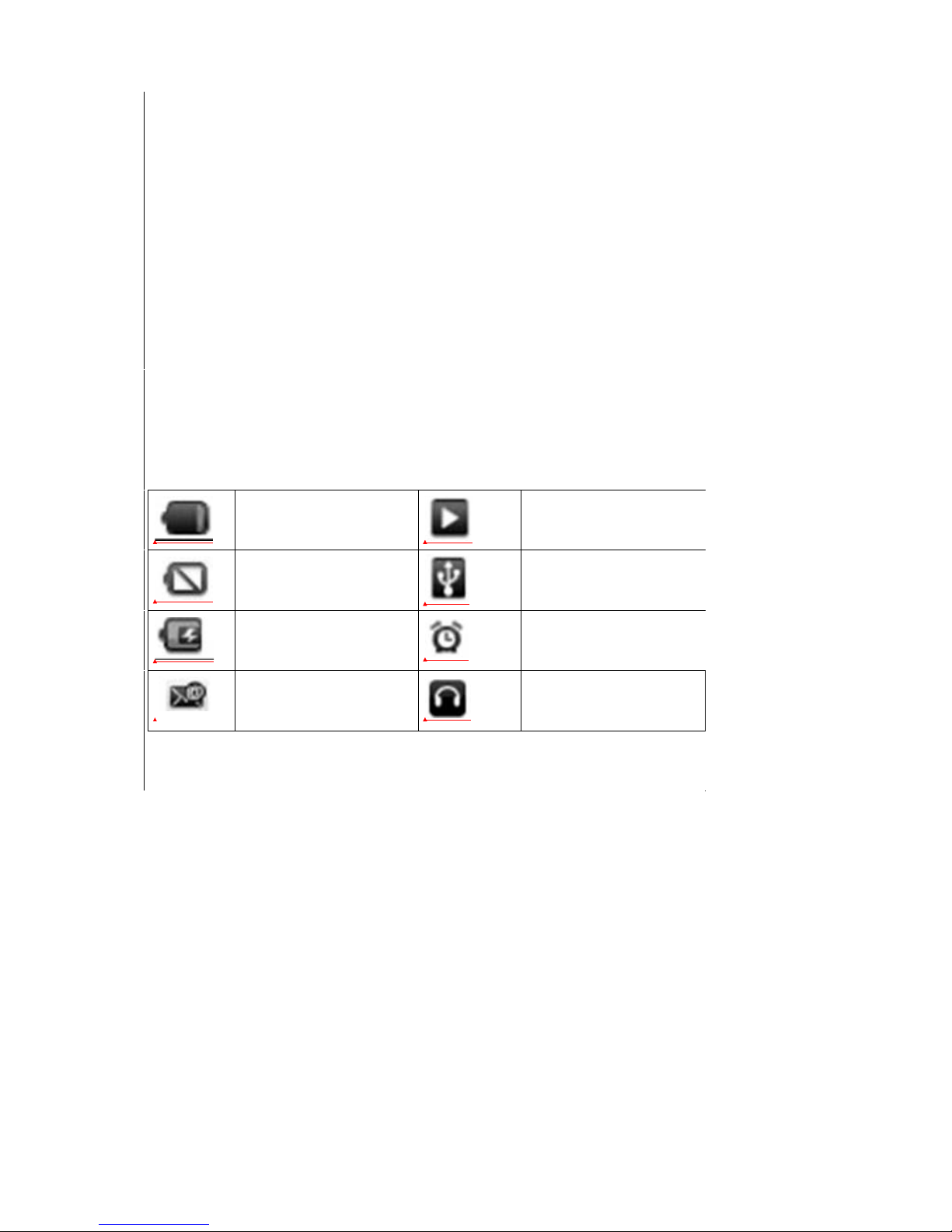2
Table of Contents
Precautions....................................................................................................................................3
Basic Functions.............................................................................................................................4
Hardware configuration..............................................................................................................4
G10 Overview...........................................................................................................................4
Status Icons...................................................................................................................................5
First Use.........................................................................................................................................6
Battery management and charging.............................................................................................6
Connecting with PC....................................................................................................................6
Setting operation interfaces.........................................................................................................7
Basic operations..........................................................................................................................7
Main interface.............................................................................................................................8
Application interface ..................................................................................................................9
Displaying notification bar.......................................................................................................10
Deleting desktop icons .............................................................................................................11
Moving desktop icons...............................................................................................................12
Video playing ...........................................................................................................................12
Music playing...........................................................................................................................13
Camera......................................................................................................................................14
Settings.....................................................................................................................................15
Software installation and management.....................................................................................19
Uninstalling APK application...................................................................................................20
HDMI output............................................................................................................................21
Connecting with PC..................................................................................................................21
Factory reset .............................................................................................................................21
Android FAQ............................................................................................................................22
FAQ..........................................................................................................................................24