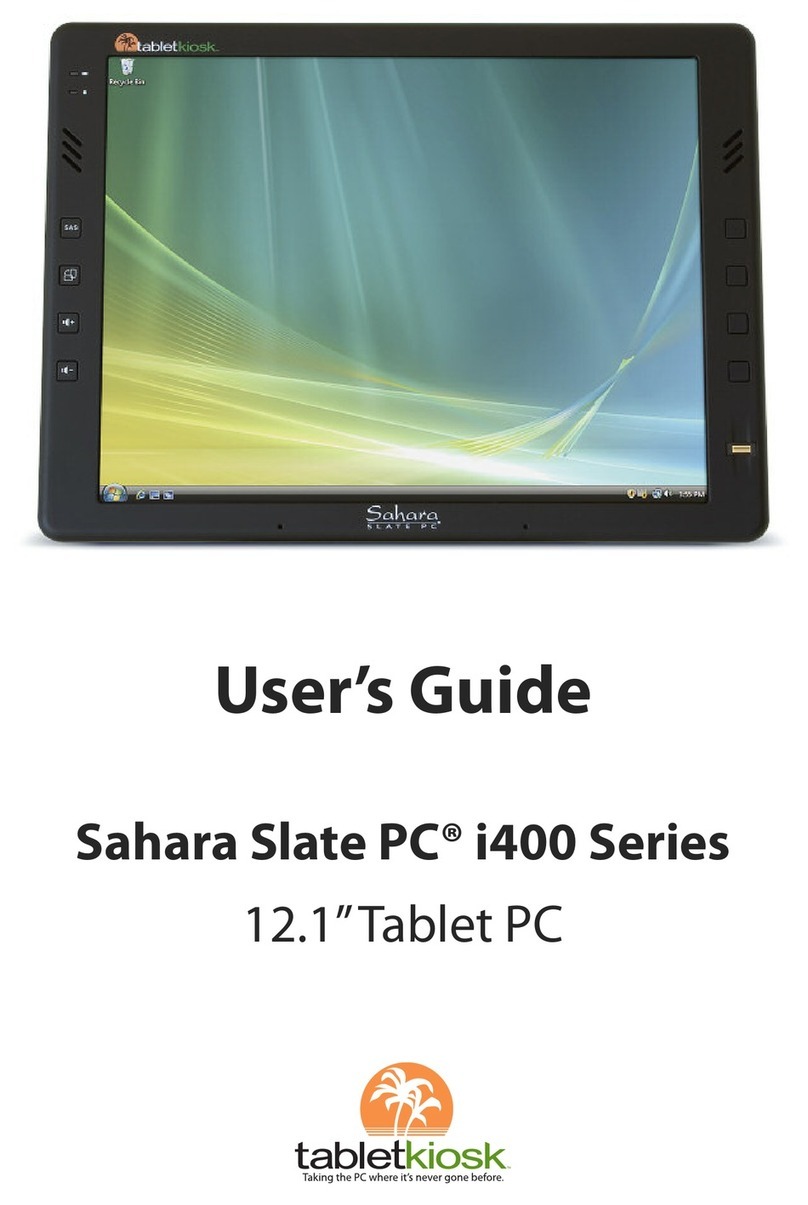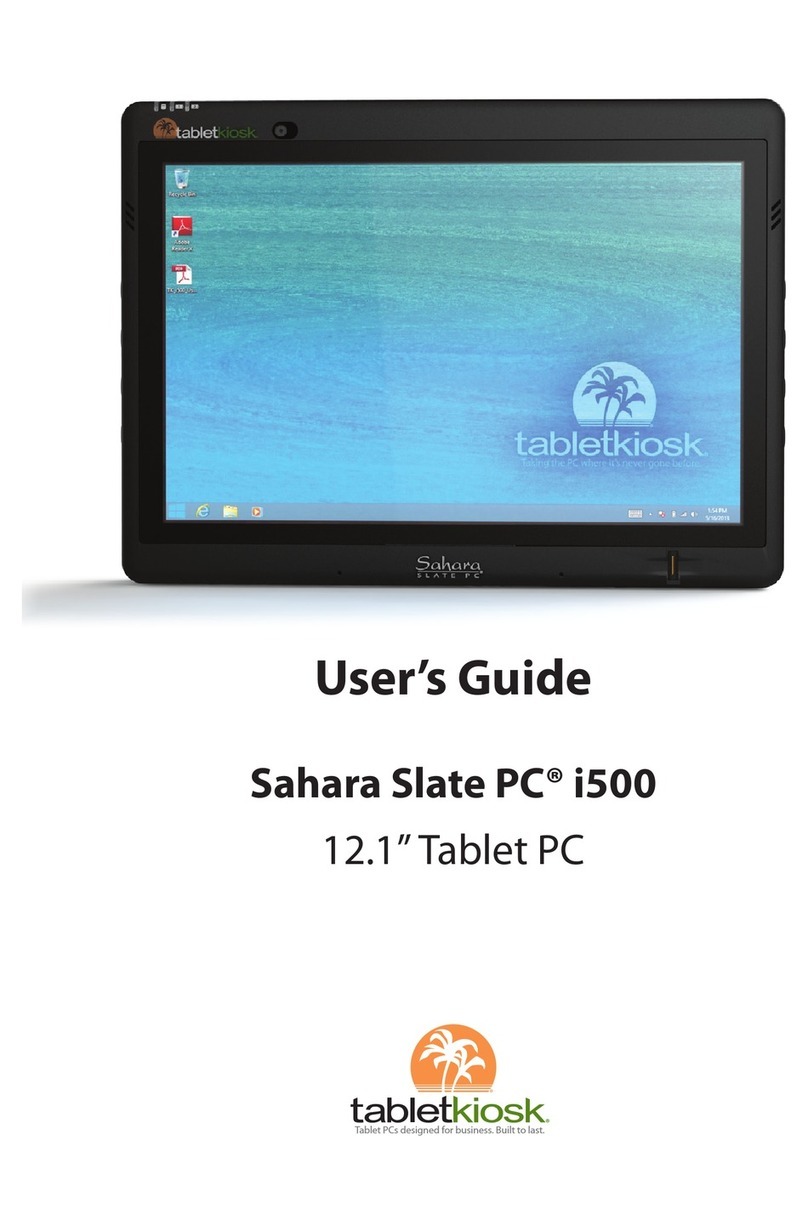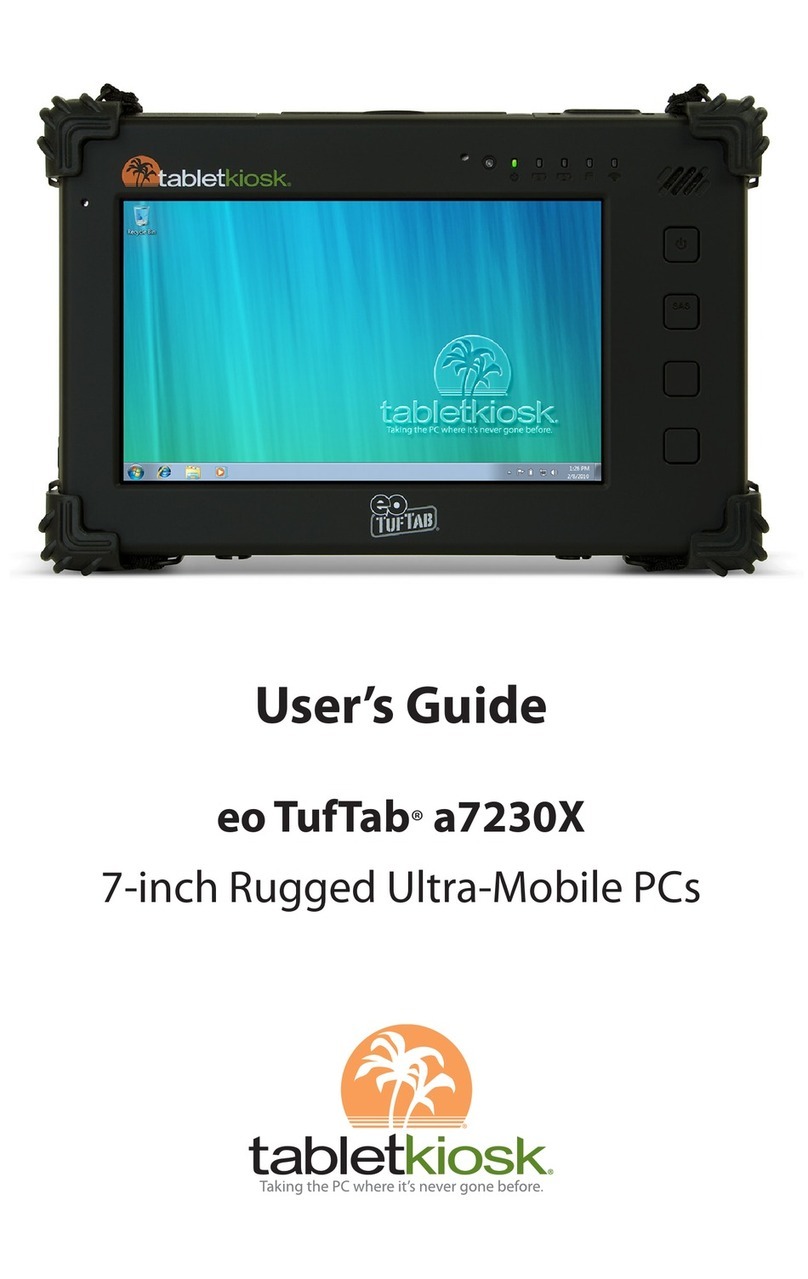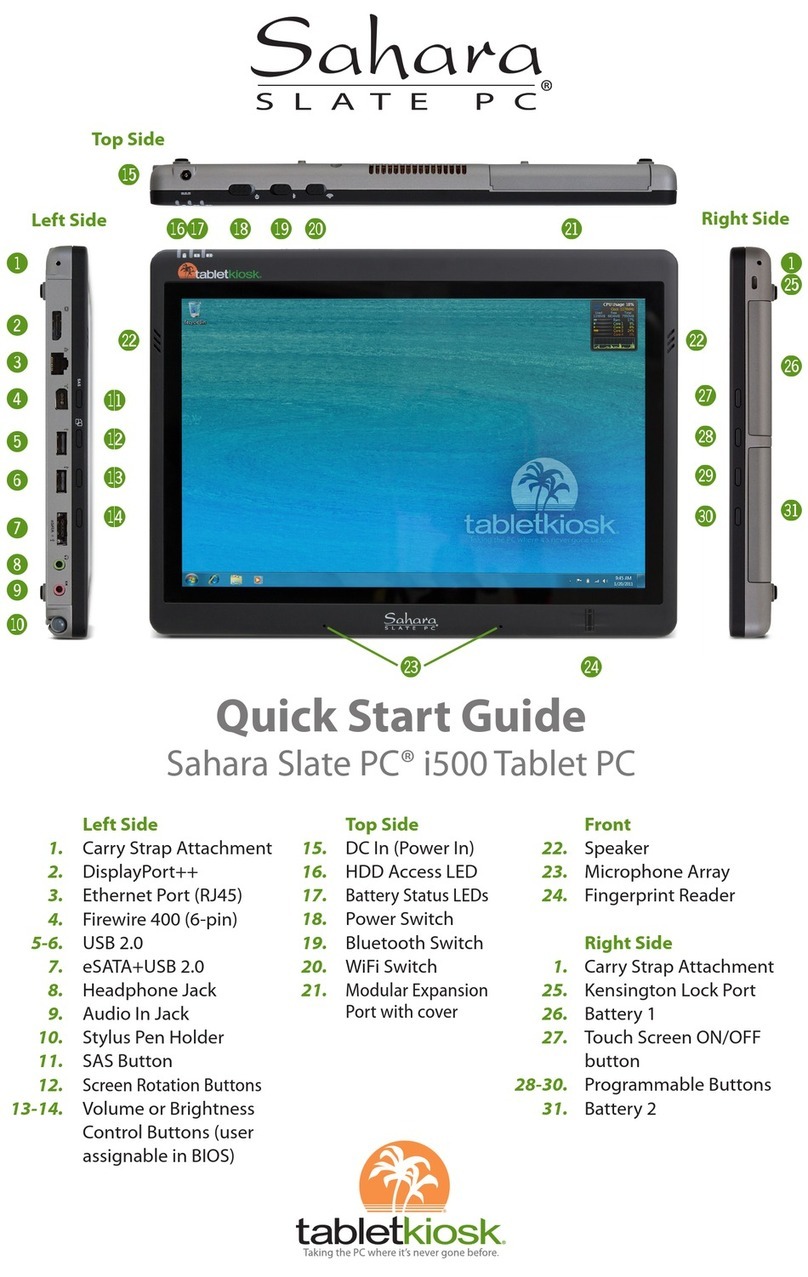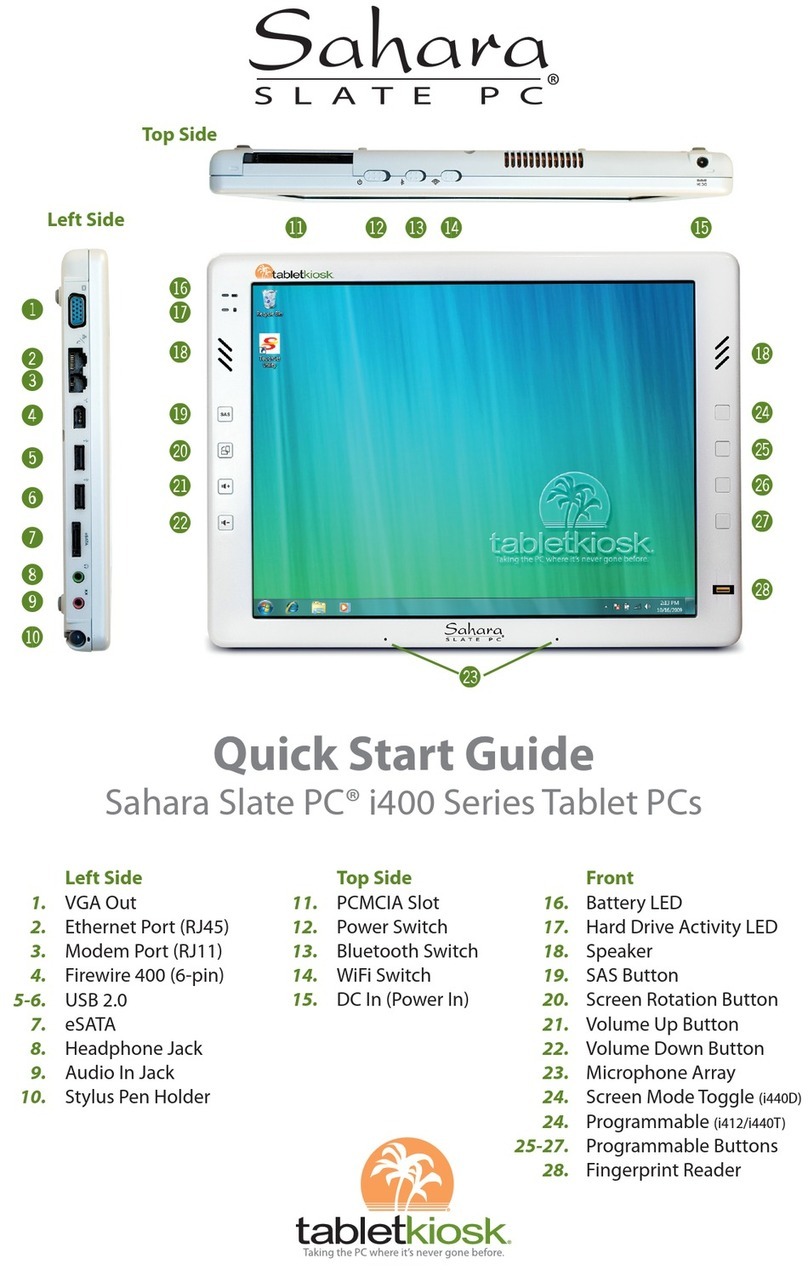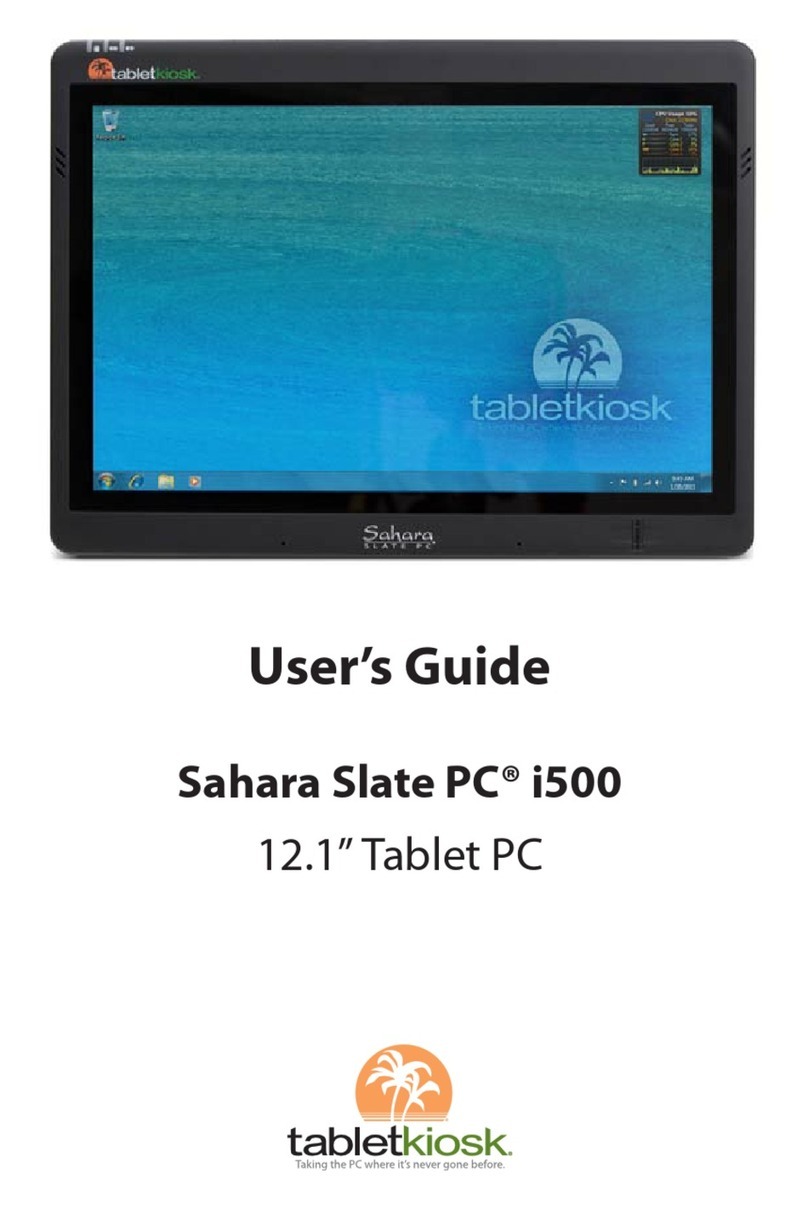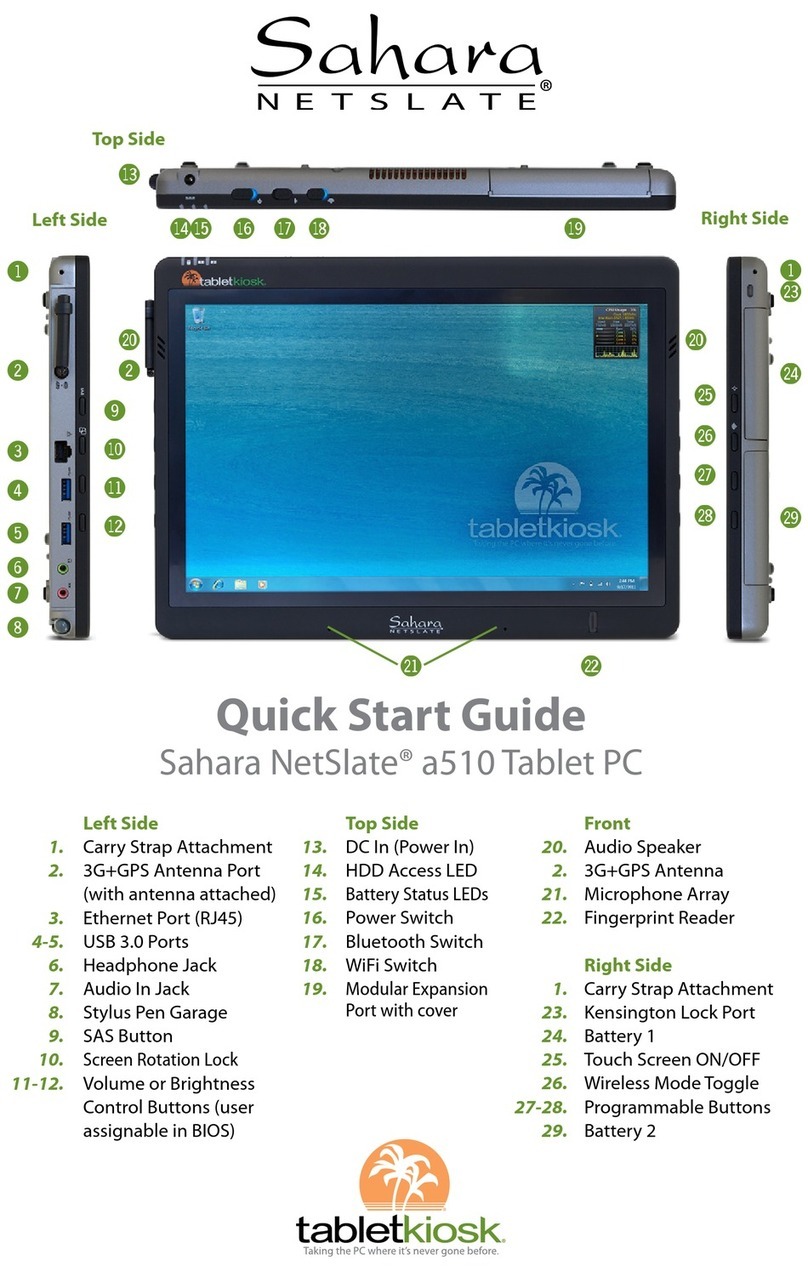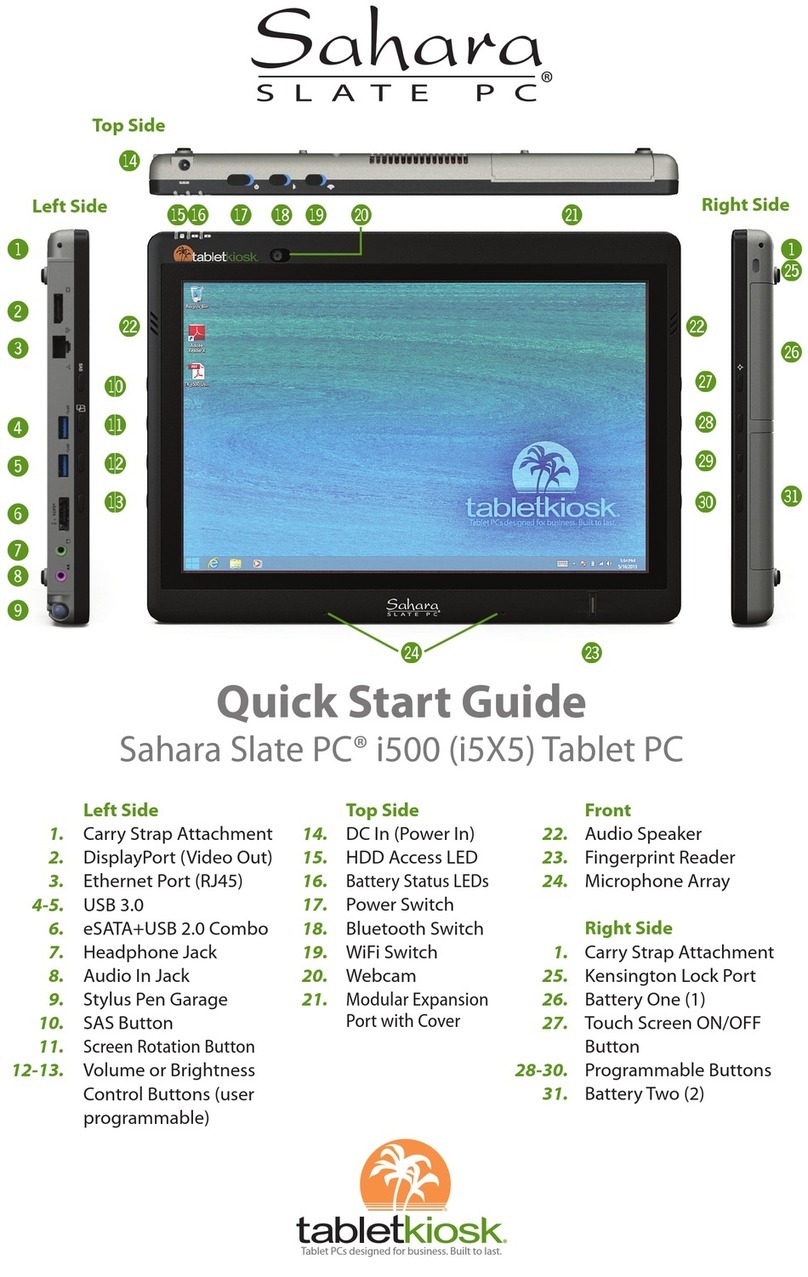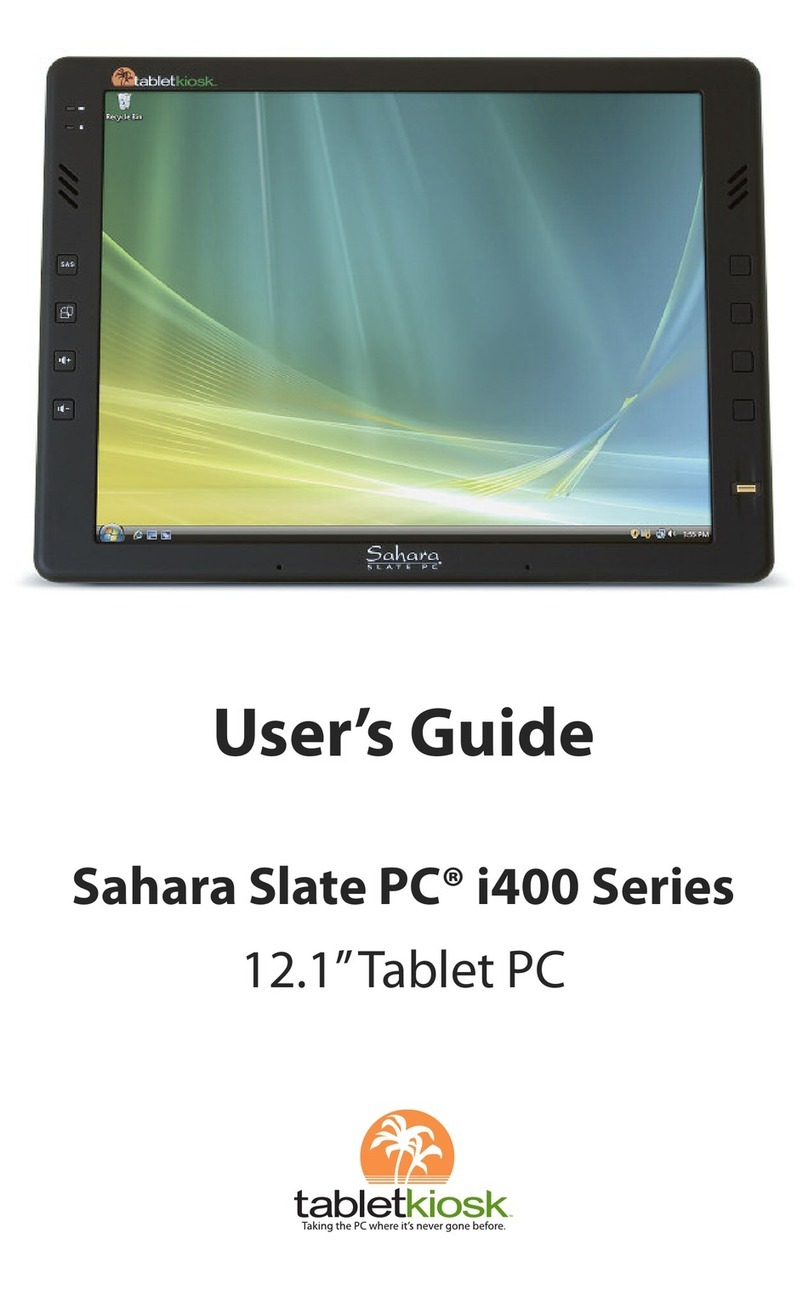viii Preface
If your telephone equipment causes harm to the telephone
network, the telephone company may disconnect your service
temporarily. They may notify you in advance, but if advance
notice is not practical, you will be informed of your right to file a
complaint with the FCC.
Your telephone company may make changes in its facilities,
equipment, operations or procedures that could affect the
proper functioning of your equipment. If they do, you will be
notified in advance and given the opportunity to maintain
uninterrupted telephone service.
The telephone company may ask you to disconnect this
equipment from the network until the problem has been
corrected or until you are sure that the equipment is not
malfunctioning. This equipment may not be used on coin service
provided by the telephone company.
The Telephone Consumer Protection Act of 1991 makes it
unlawful for any person to use a computer or an electronic
device to send any message via a telephone facsimile machine
unless such message clearly contains in a margin at the top or
bottom of each transmitted page or on the first page of the
transmission the following information:
The date and time of transmission
Identification of either business, business entity or
individual sending the message;
Telephone number of either the sending machine,
business entity or individual.
In order to program this information into your fax/modem,
please refer to the appropriate instructions in your fax/modem
manual.
Note-TNV S fety C ution:
To reduce the risk of fire, use only No. 26 AWG or l rger
telecommunic tion line cord. Avoid using telephone (other