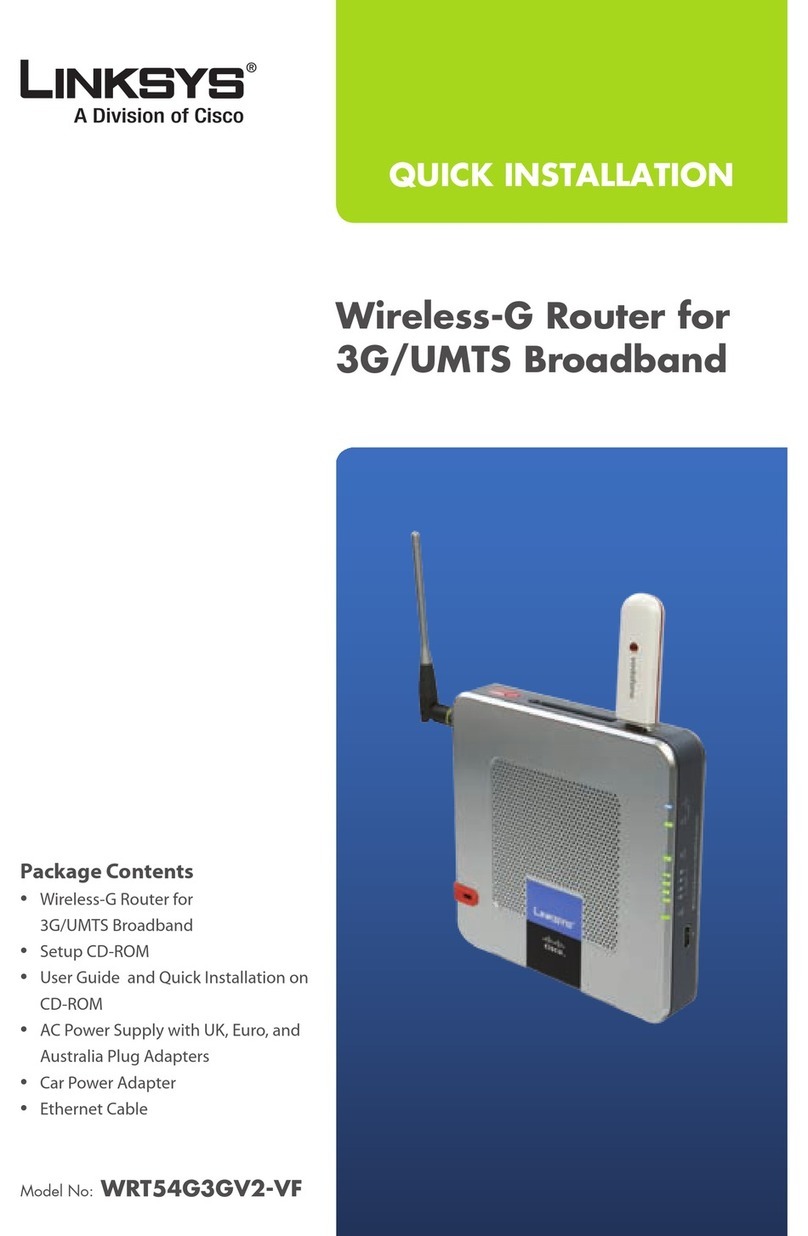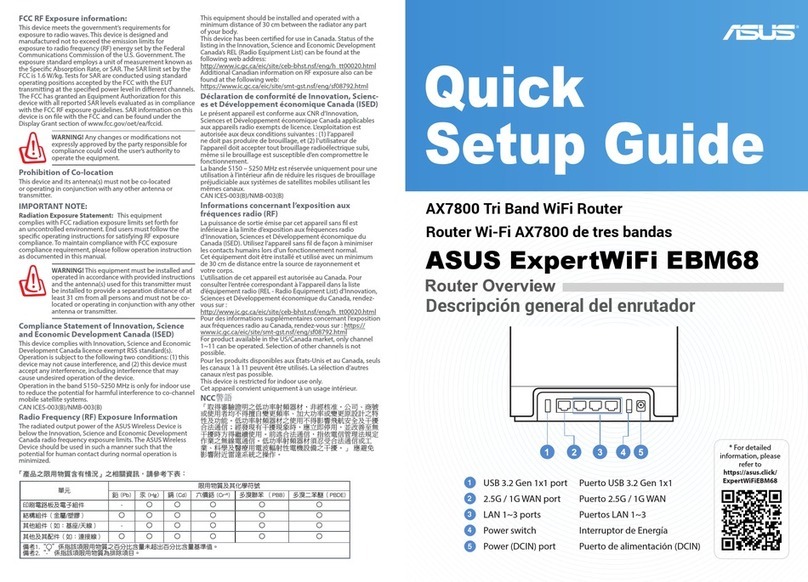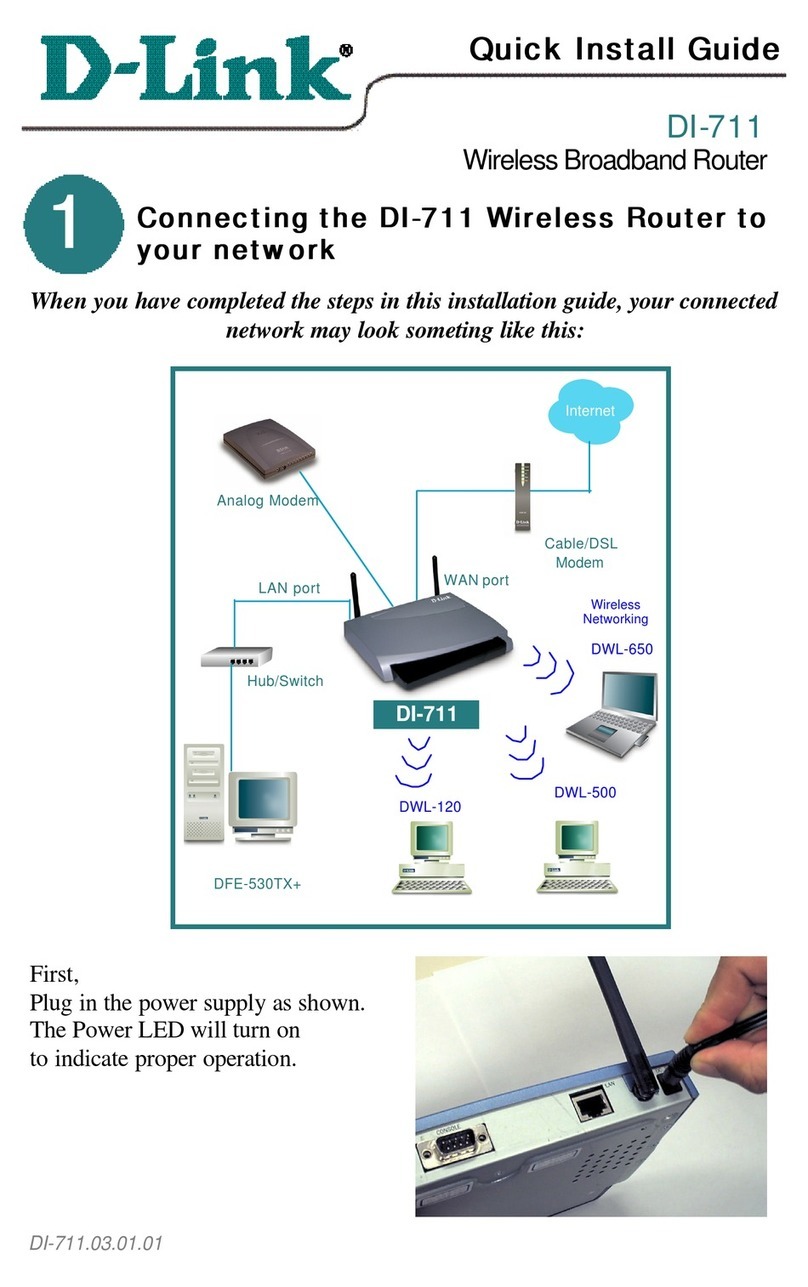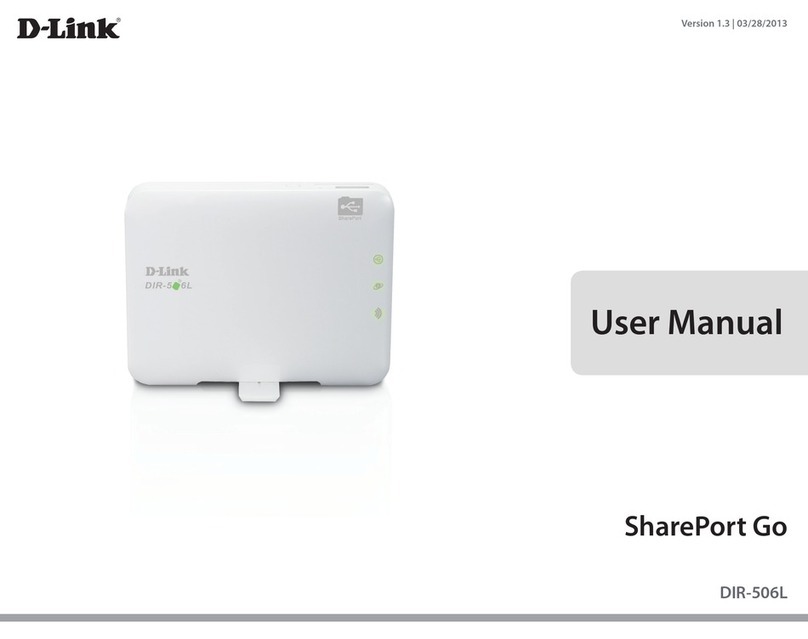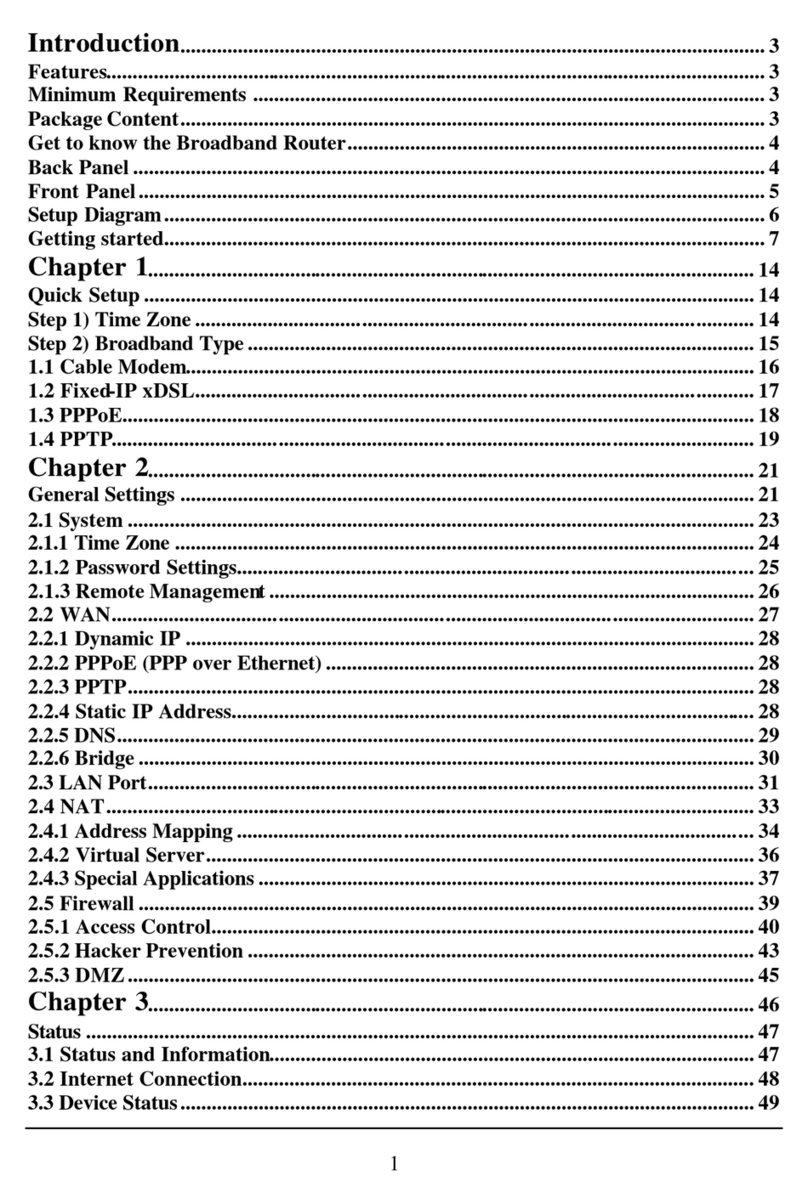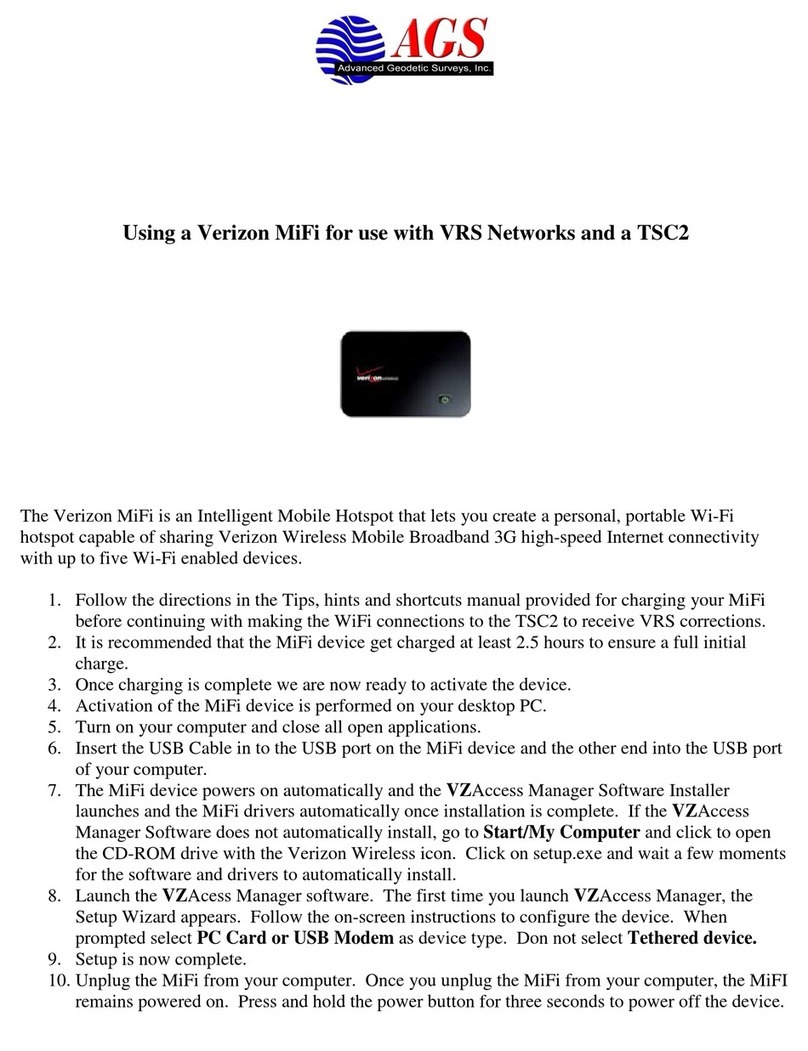Handlink WG-500P 24Roam User manual

WG‐500PHotspotinaPrinter
0
HotspotinaPrinter
User Manual

WG-500P Hotspot in a Printer
Copyright Notice
Copyright © 2013-2022 Handlink Technologies Inc. All rights reserved. No part of
this document may be copied, reproduced, or transmitted by any means, for any
purpose without prior written permission. Protected by TW patent 223184, JPN
patent 3099924, USA patent US8,010,421 B2, EU patent EP1404056BI, China
patent ZL03204640.5.
Disclaimer
We shall not be liable for technical or editorial errors or omissions contained herein;
nor for incidental or consequential damages resulting from furnishing this material,
or the performance or use of this product. We reserve the right to change the
product specification without notice. Information in this document may change
without notice.
Trademarks
Microsoft Win98, Windows 2000, WinXP, Win Vista and Win7 are registered
trademarks of Microsoft Corporation.
General: All other brand and product names mentioned herein may be registered
trademarks of their respective owners. Customers should ensure that their use of
this product does not infringe upon any patent rights. Trademarks mentioned in this
publication are used for identification purposes only and are properties of their
respective companies.
1

WG-500P Hotspot in a Printer
Index
1Introduction ...........................................................................4
1-1 Package Contents........................................................................4
1-2 Features ....................................................................................4
1-3 Precautions ................................................................................5
1-4 Outlook ......................................................................................5
1-4-1 Printing a test page................................................................7
1-4-2 How to load paper rolls ..........................................................8
1-5 Technical Specifications................................................................9
1-5-1 Hardware Specifications .........................................................9
1-5-2 Software Specifications.........................................................11
2Installation...........................................................................13
2-1 Connecting the Antennas ...........................................................13
2-2 Installation Requirements...........................................................13
2-3 Getting Start.............................................................................15
3Configuring the WG-500P 24Roam .............................................17
3-1 Setting Wizard ..........................................................................17
3-2 Advanced Setup ........................................................................27
3-2-1 MANAGEMENT.....................................................................28
3-2-1-1 LAN Device .................................................................28
3-2-1-2 Syslog........................................................................29
3-2-1-3 Session Trace..............................................................37
3-2-1-4 Bandwidth ..................................................................39
3-2-1-5 SNMP.........................................................................40
3-2-2 SECURITY ..........................................................................42
3-2-2-1 Pass Through..............................................................42
3-2-2-2 Filtering......................................................................44
3-2-3 SYSTEM .............................................................................45
3-2-3-1 System ......................................................................45
3-2-3-2 WAN/LAN ...................................................................49
3-2-3-3 Server........................................................................51
3-2-3-4 Customization .............................................................56
3-2-3-5 Portal Page .................................................................63
3-2-3-6 Walled Garden ............................................................64
2

WG-500P Hotspot in a Printer
3-2-3-7 DDNS.........................................................................65
3-2-3-8 Wireless .....................................................................67
3-2-3-9 Account Plan...............................................................70
3-3 System Status ..........................................................................71
3-3-1 System ..............................................................................72
3-3-2 Amount log.........................................................................74
3-3-3 Current User .......................................................................75
3-3-4 DHCP Clients.......................................................................76
3-3-5 Session List.........................................................................76
3-3-6 LAN Device .........................................................................77
3-4 System Tools ............................................................................78
3-4-1 Configuration ......................................................................79
3-4-2 Firmware Upgrade ...............................................................80
3-4-3 Boot Code ..........................................................................82
3-4-4 Controller Board Firmware ....................................................82
3-4-5 System Account ..................................................................83
3-4-6 Ping Command....................................................................86
3-4-7 Restart...............................................................................86
3-4-8 Logout ...............................................................................86
4Appendix A Signal Connection Arrangements................................87
5Appendix B Regulations/EMI Compliance.....................................88
6LIMITED WARRANTY ..............................................................89
3

WG-500P Hotspot in a Printer
1Introduction
1-1 Package Contents
Please inspect your package. The following items should be included:
WG-500P 24Roam
One WG-500P 24Roam
One Thermal papers (50 meter)
One Power Adapter
One Ethernet Cable (1.5 meter)
One Quick Installation Guide
Two Detachable Antenna
One Product CD
If any of the above items are damaged or missing, please contact your dealer
immediately.
1-2 Features
Wireless data rates up to 300 Mbps
Supports up to 30 simultaneous Users
IP Plug and Play (iPnP)
Comprehensive security
64/128-bit WEP encryption
WPA encryption
WPA2 Encryption
IP/URL filtering
Intelligent Management
24Roam Authentication Only
Internet access via QR code scanning
Note: The "PnP" Function only can be used with TCP/IP-based Network.
4

WG-500P Hotspot in a Printer
1-3 Precautions
Never remove or open the cover. You may suffer serious injury if you touch
these parts.
Never install the system in the wet locations.
Use only the original fitting AC power adapter otherwise there is a danger of
severe electrical shock.
Avoid exposing the WG-500P 24Roam to direct sunlight or another heat
source.
Choose a well-ventilated area to position your WG-500P 24Roam.
1-4 Outlook
Figure 1-4-1 WG-500P 24Roam
5

WG-500P Hotspot in a Printer
Figure 1-4-2 Front Panel
Figure 1-4-3 Rear Panel
1. Paper roll housing
2. Printer Cover
3. Tear Bar, for paper cutting
4. Button A
5. Button B
6. Button C
7. Push Button, for printer cover opening
8. Reset Button
9. DC power supply connector
10. RJ45 port
11. Micro USB connector
12. WLAN LED (Green)
13. UPLINK LED(Yellow)
14. SMA connector
15. SMA connector
6

WG-500P Hotspot in a Printer
WLAN LED:
Off: The wireless is not ready.
Green light: The WG-500P 24Roam has established a valid wireless
connection.
Green Blinking: The wireless connection is active.
UPLINK LED:
Off: A port has not established any network connection.
Yellow light: A port has established a valid 10/100 Mbps network connection.
Yellow Blinking: 10/100 Mbps traffic is traversing the port.
Reset Button:
The WG-500P 24Roam has a reset button at the rear panel of the device. Use
this function to reset the system back to factory defaults.
Power Jack:
Used to connect the external power adaptor with WG-500P 24Roam.
1-4-1 Printing a test page
After you have installed your printer, you should print a test page to make sure the
printer is functioning properly. To do this act as follows:
1. Turn the printer off.
2. Hold down the button A for approximately five seconds, and then turn the printer
on.
3. The printer will print a test page.
7

WG-500P Hotspot in a Printer
1-4-2 How to load paper rolls
Please follow the steps to correctly load paper rolls.
1
2
3
4
Figure 1-4-4 Paper rolls loading
8
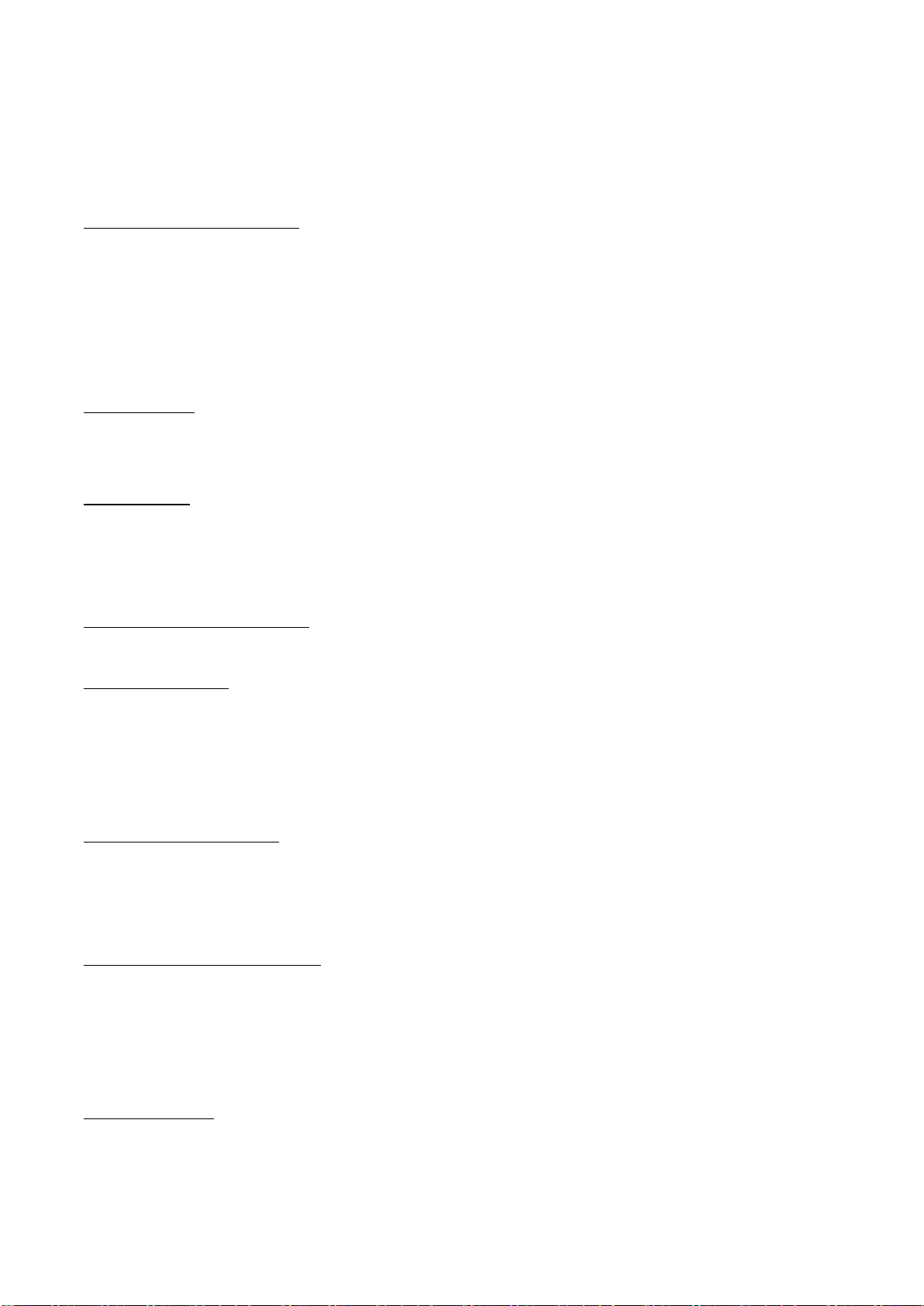
WG-500P Hotspot in a Printer
1-5 Technical Specifications
1-5-1 Hardware Specifications
Network Specification
IEEE802.3 10BaseT Ethernet
IEEE802.3u 100BaseTX Fast Ethernet
IEEE802.11b/g/n Wireless LAN
ANSI/IEEE 802.3 NWay auto-negotiation
Wi-Fi Compatible
Connectors
One WAN Port (10BaseT/100BaseTX Auto cross-over)
One Micro USB connector
Encryption
WEP (Wired Equivalent Privacy) 64/128-bit RC4
WPA (Wi-Fi Protected Access)
WPA2 (Wi-Fi Protected Access)
External Antenna Type
Dual detachable diversity antenna with reverse SMA
LED Indicators
One POWER LED
One WAN 10/100M Link/Activity LED
One Wireless Link/Activity LED
One System LED
Power Requirement
External Power Adapter
Input: 100-240 VAC, 50/60 Hz
Output: 12V, 1.5A
Environment Conditions
Operating Temperature: 0 to 50°C
Storage Temperature: -10 to 60°C
Operating Humidity: 20~80% non-condensing
Storage Humidity: 20% to 90% non-condensing
Certifications
FCC part 15 Class B, CE , C-Tick , VCCI
9

WG-500P Hotspot in a Printer
Dimension
Size: 109×155×90 (W×D×H )mm
Weight: About 340g (Net)
Printer Tray
Push button: push to open printer cover
Tear bar: cuts receipt paper
Button A: flashing when printer cover is opened
Paper roll housing: put paper roll here
Paper Roll and Printing
Paper width: 58 (+0/-1)mm
Paper length: 50M (max.)
Paper thickness: 65 um
Paper roll outside diameter: 63 (+2/-2) mm
Paper roll inside diameter: 12 (+0.5/-0) mm
Paper Detection: Photo interrupter
Printing width: 48 mm
Printing Method: Direct thermal
Printing Speed: 25.4 mm/ sec
Dot resolution (dots/ mm): 8 (203 dpi)
Thermal head service life: 1 pulses or 50Km
10

WG-500P Hotspot in a Printer
1-5-2 Software Specifications
Networking
IEEE802.3 10BaseT Ethernet
IEEE802.3u 100BaseTX Fast Ethernet
IEEE802.11b Wireless LAN
IEEE802.11g Wireless LAN
IEEE802.11n Wireless LAN
Supports 30 Simultaneous Users
IP Plug and Play (iPnP)
HTTP Proxy Support
WEP64/128bit
WPA-PSK (TKIP)
WPA2-PSK(AES)
WPA/WPA2 Mix mode
SMTP Server Redirection
DHCP Server(RFC 2131)
DHCP Relay(RFC 1542)
Static IP WAN Client
DHCP WAN Client
PPPoE WAN Client(RFC 2516)
PPTP WAN Client
NAT(RFC 1631)
IP Routing
NTP (Network Time Protocol) Support
Max Session Number: up to 16384
Marketing Cooperation
Walled garden
Support up to 5 languages log-on pages
11
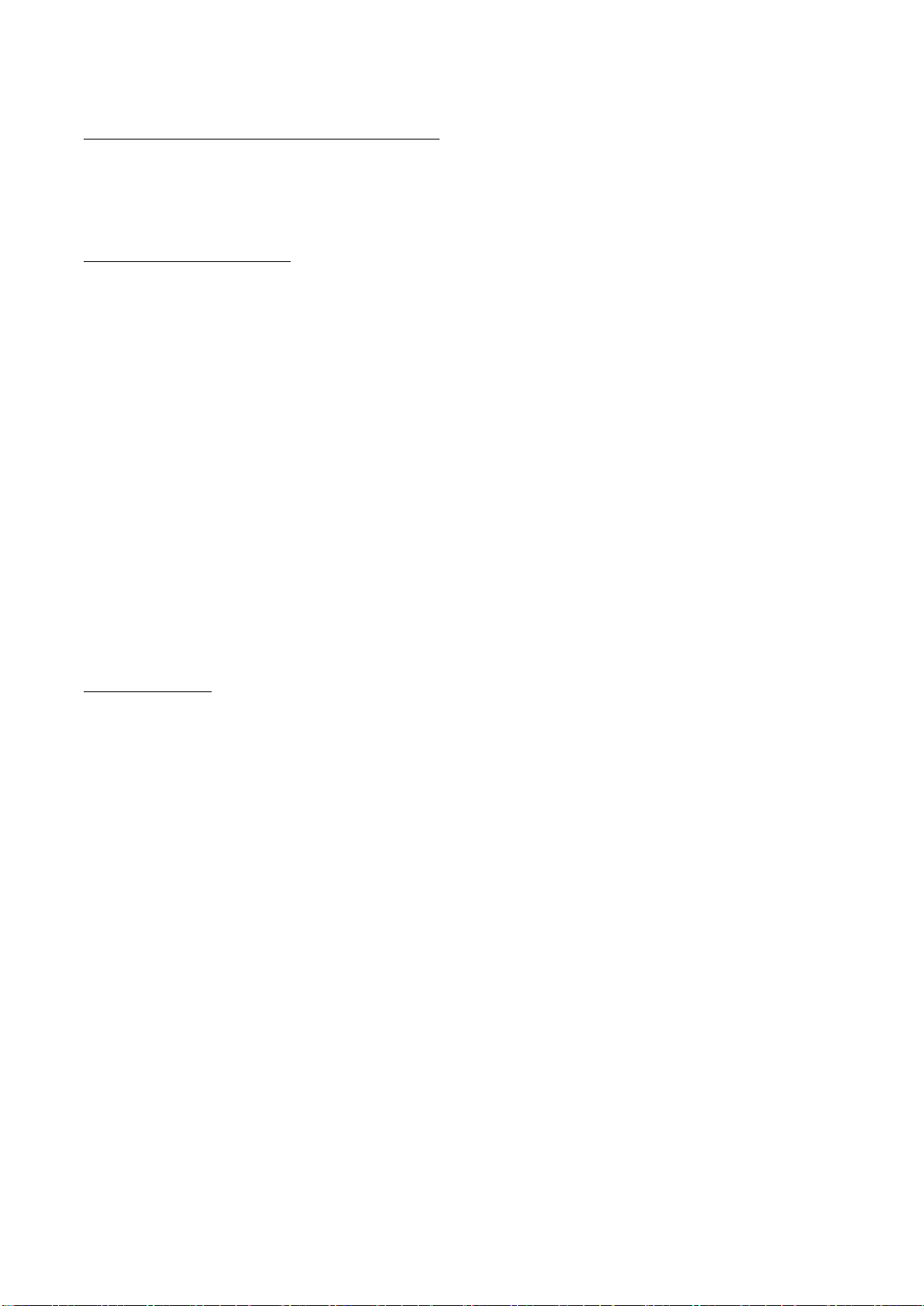
WG-500P Hotspot in a Printer
User Accounting and Authentication
24Roam Authentication
Web-based Authentication
Logout Window Timer Control
Security and Firewall
Layer 2 Isolation Security
SSL User Login page/ Configuration Page
SSL Administration
VPN Pass through (IPSec/PPTP)
Customize SSL Certificate
Pass Through IP/MAC/URL Address
Restricted Destination Filtering IP/URL
VPN (IPSec/PPTP) Pass through
PPTP VPN Client
WEP
WPA
WPA2
WPA/WPA2 Mix mode
Management
Web-based Management Tool
Firmware Upgrade via HTTP/TFTP
Wizard setup for step-by-step Configuration
Backup/Restore/Factory Default Setting
Remote Authorized Management
Real-time Session List
Syslog (System/Subscriber/LAN device)
E-mail logs
SNMP
System Information Table
12
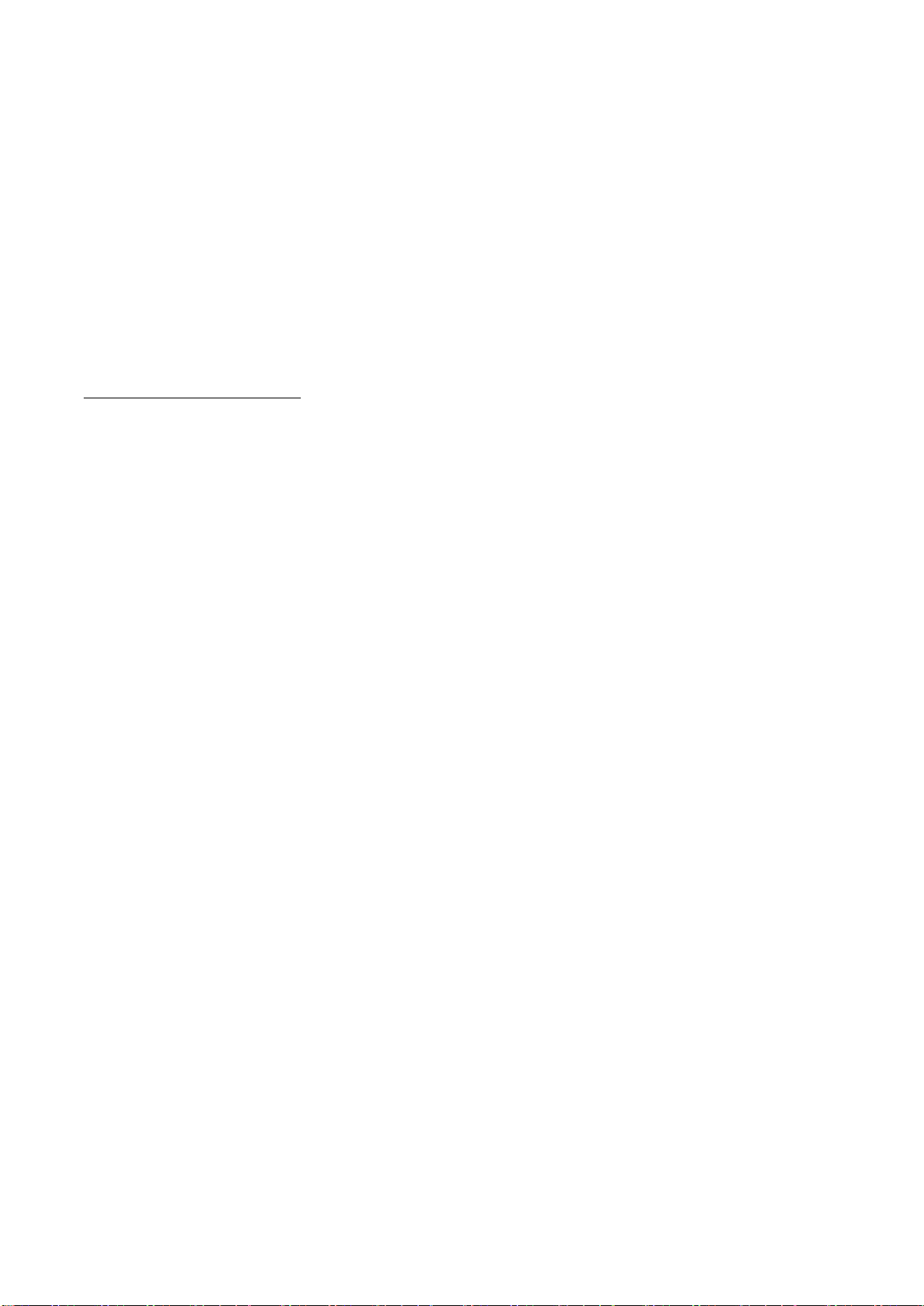
WG-500P Hotspot in a Printer
2Installation
2-1 Connecting the Antennas
The WG-500P 24Roam provides two antenna connectors on the rear of the unit.
2-2 Installation Requirements
Before installing the WG-500P 24Roam, make sure your network meets the
following requirements.
System Requirements
The WG-500P 24Roam requires one of the following types of software:
Windows 98 Second Edition/NT/2000/XP/Vista
Red Hat Linux 7.3 or later version
MAC OS X 10.2.4 or later version
Any TCP/IP-enabled systems like Mac OS and UNIX (TCP/IP protocol
installed)
Standard phone line for xDSL modem Or Coaxial cable for Cable modem
Web Browser Software (Microsoft I.E 5.0 or later version or Netscape
Navigator 5.0 or later version)
One computer with an installed 10Mbps, 100Mbps or 10/100Mbps Ethernet
card
UTP network Cable with a RJ-45 connection (Package contents)
Note: Prepare twisted-pair cables with RJ-45 plugs. Use Cat.5 cable for all
connections. Make sure each cable not exceed 328 feet (Approximately 100 meters).
13

WG-500P Hotspot in a Printer
ISP Requirements
Verify whether your ISP use fixed or dynamic IP. If it is a fixed IP, be sure to get the
IP from your ISP. For dynamic IP, which is mostly used, the PC will get the IP
automatically whenever it hooks up on the modem.
Dynamic IP
Dynamic IP Setting
Fixed IP
Your fixed IP address for the WG-500P 24Roam
Your subnet mask for the WG-500P 24Roam
Your default gateway IP address
Your DNS IP address
PPPoE
Your user name and password from your ISP
PPTP
PPTP Server IP Address from your ISP
PPTP Local IP address from your ISP.
PPTP Local IP subnet mask from your ISP.
Your user name from your ISP
Your password from your ISP
Your PC Requirements
The Static IP settings for the PC
Your PC’s fixed IP address
Your PC’s subnet mask
Your PC’s default gateway IP address
Your PC’s primary DNS IP address
Note:
1. The gateway’s default IP address setting is “10.59.1.1”.
2. The gateway’s default subnet mask setting is “255.255.255.0”.
The Dynamic IP settings for the PC
We recommend that you leave your IP settings as automatically assigned. By default,
the WG-500P 24Roam is a DHCP server, and it will give your PC the necessary IP
settings.
14

WG-500P Hotspot in a Printer
2-3 Getting Start
WG-500P 24Roam Connection
1. Connect the DC power adapter to the WG-500P 24Roam and plug it into a power
socket.
2. Connect WG-500P 24Roam and xDSL modem with an Ethernet Cable.
Figure 2-3-1 WG-500P 24Roam Connection
15

WG-500P Hotspot in a Printer
Configure TCP/IP of your computer
For Windows user,
1. Click Start > Control Panel, click Switch to Classic View and double click on Network Connections.
2. Right click on the Local Area Connection and click Properties.
3. Double click Internet Protocol (TCP/IP).
4. Choose Obtain an IP address automatically.
5. Click OK to close the Internet Protocol (TCP/IP) Properties and click OK again to close the Local
Area Connection.
Figure 2-3-2 TCP/IP Setting
16

WG-500P Hotspot in a Printer
3Configuring the WG-500P 24Roam
3-1 Setting Wizard
Step 1: The ESSID’s name by default is Wireless.
Please search ESSID “Wireless” and connect it.
Step 2: Start your browser, and then enter the factory default IP address 10.59.1.1
in your browser’s location box. Press Enter.
Figure 3-1-1 Web Browser Location Field (Factory Default)
Step 3: The WG-500P 24Roam configuration tools menu will appear. In the
Username and Password field, type the factory default user name admin and
password admin and click Login. If you are first time setting the system, the wizard
setup screen will appear. You will be guided, step-by-step, through a basic setup
procedure.
Figure 3-1-2 Configuration Tools Menu
17

WG-500P Hotspot in a Printer
Figure 3-1-3 Wizard Setup Screen
Note:
1. This Web agent is best viewed with IE 5.0 or Netscape 6.0 and above browsers.
2. Username and Password can consist of up to 20 alphanumeric characters and are
case sensitive.
3. If for some reason your password is lost or you cannot gain access to the
WG-500P 24Roam Configuration Program, please press the reset button to load
the device to manufacturer defaults.
4. If the WG-500P 24Roam doesn’t send packet in 5 minutes (default), the
WG-500P 24Roam wills logout automatically.
5. Proxy needs to set disable first when administrator accesses admin UI.
18

WG-500P Hotspot in a Printer
Step 4: Internet Connection Setting
Select the appropriate Internet connection type to connect to your ISP.
Figure 3-1-4 Internet Connection Setting Screen
DHCP Client
The device can work as a DHCP client. This allows the device to obtain the IP address
and other TCP/IP settings from your ISP. If your xDSL/Cable comes with this feature,
please enable Use DHCP Client.
Figure 3-1-5 Internet Connection Setting Screen
19
Table of contents