Linksys WRT54G3GV2-VF Original operating instructions
Other Linksys Wireless Router manuals
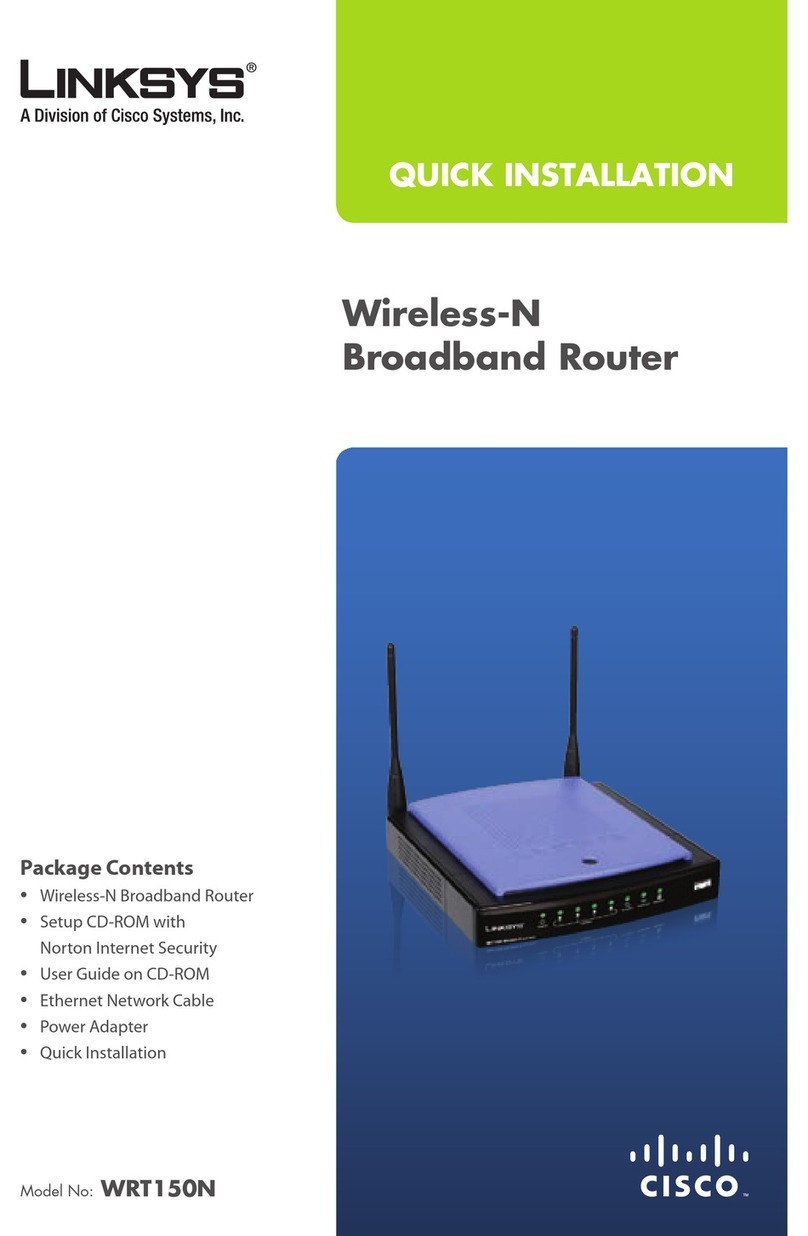
Linksys
Linksys WRT150N - Wireless-N Home Router Wireless Original operating instructions

Linksys
Linksys E2000 User manual
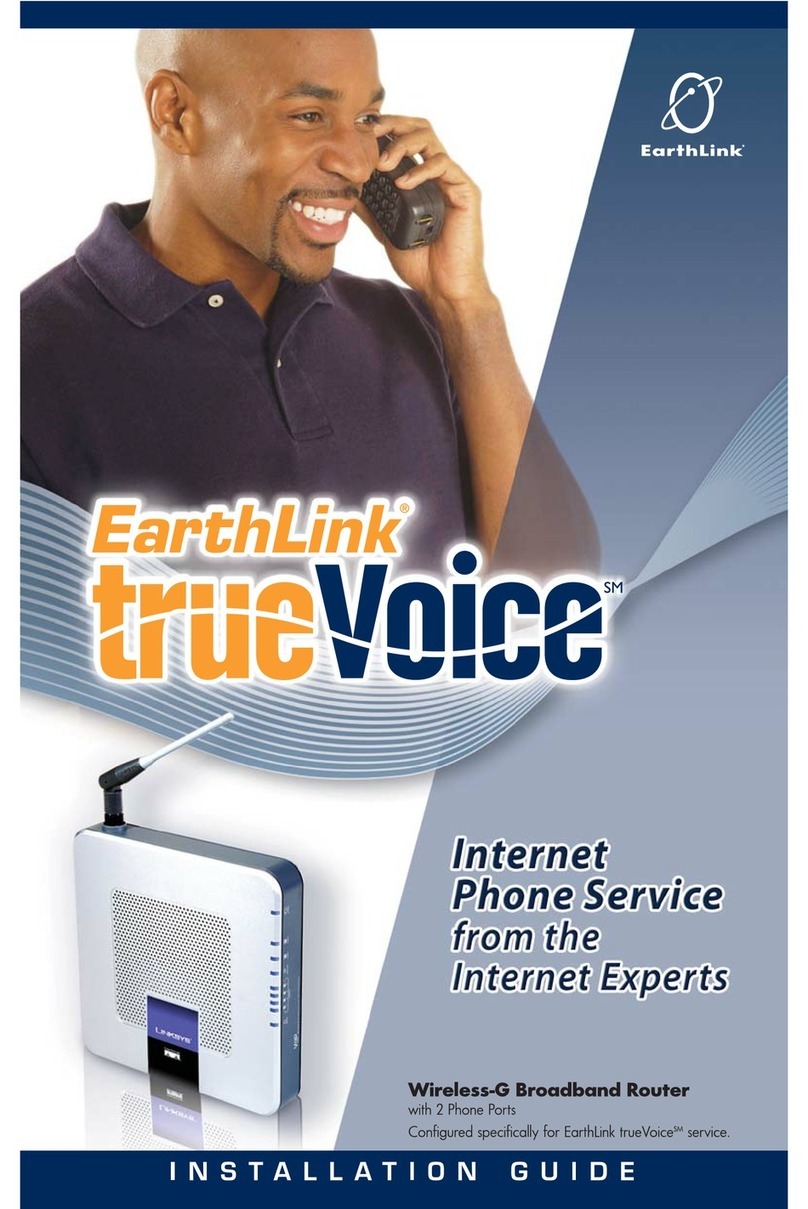
Linksys
Linksys WRTSL54GS User manual

Linksys
Linksys WRT54GS User manual

Linksys
Linksys E8450 User manual

Linksys
Linksys WRT300N - Wireless-N Broadband Router... User manual
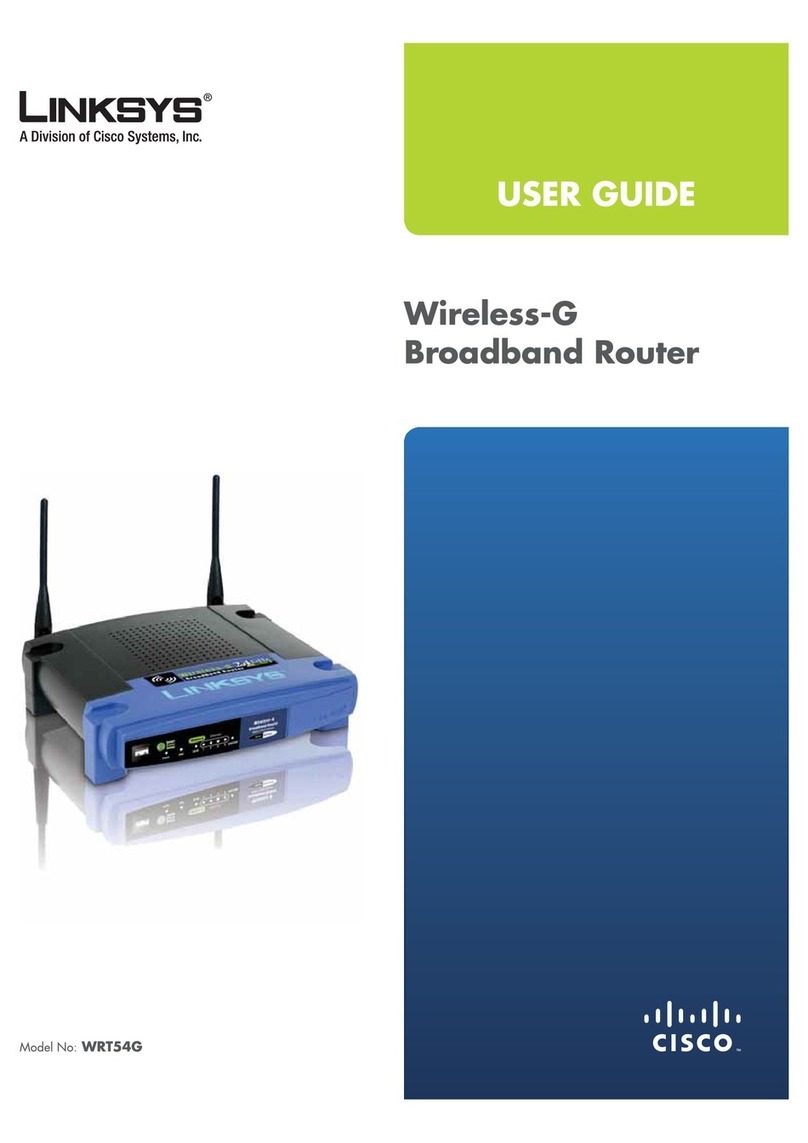
Linksys
Linksys WRT54G - Wireless-G Broadband Router... User manual
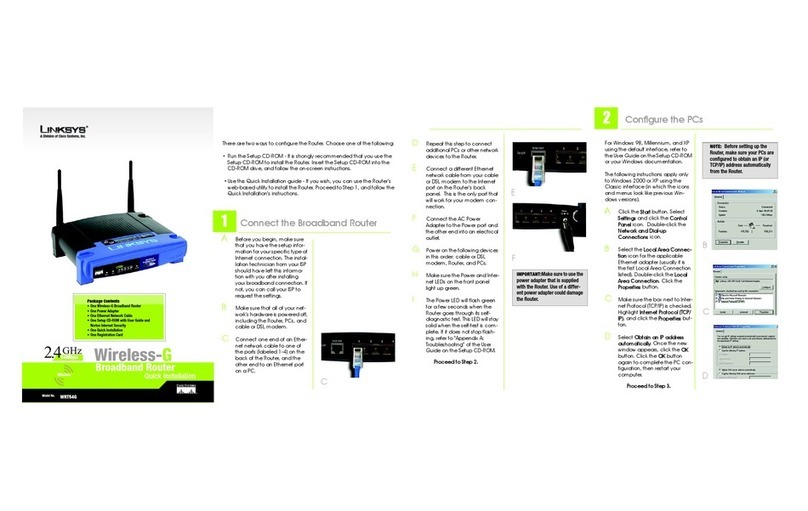
Linksys
Linksys WRT54G - Wireless-G Broadband Router... User manual
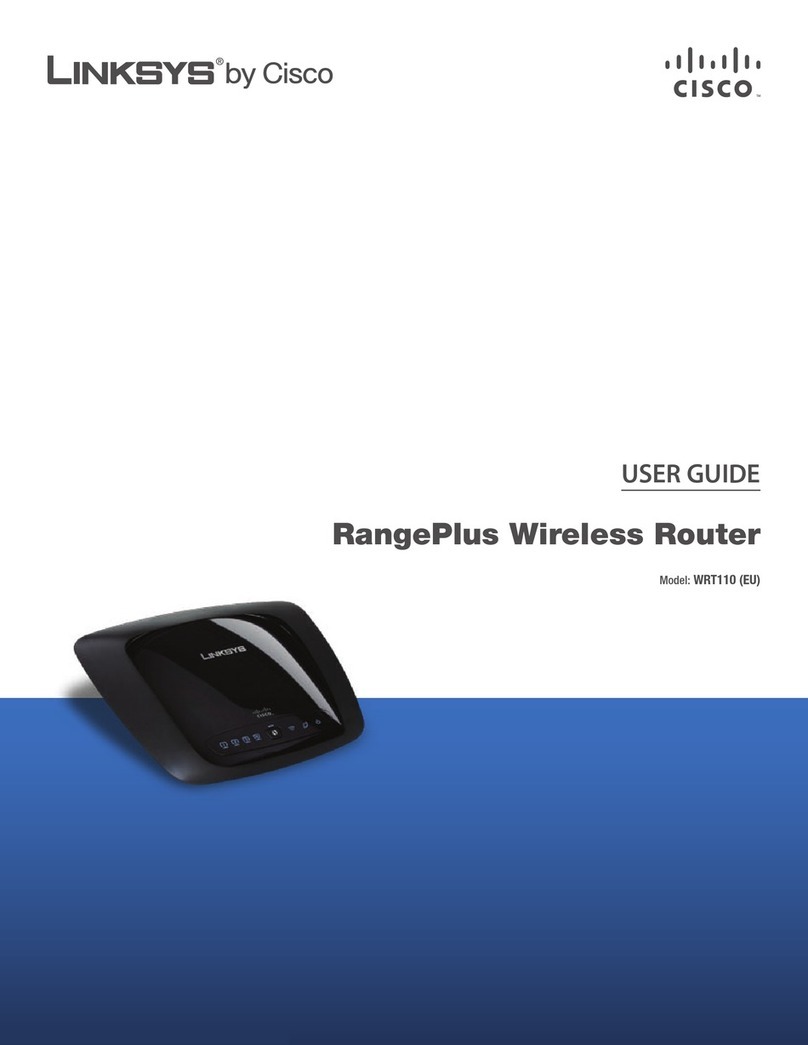
Linksys
Linksys RangePlus WRT110 User manual
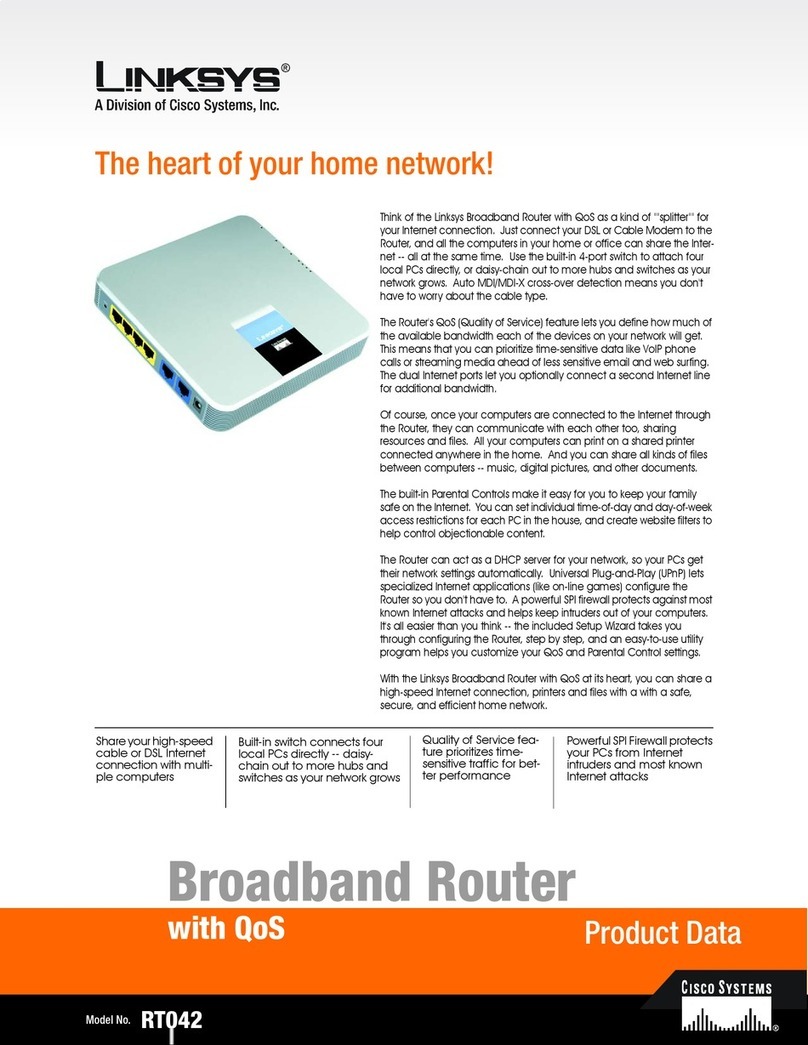
Linksys
Linksys RT042 - Broadband Router With QoS Operation manual
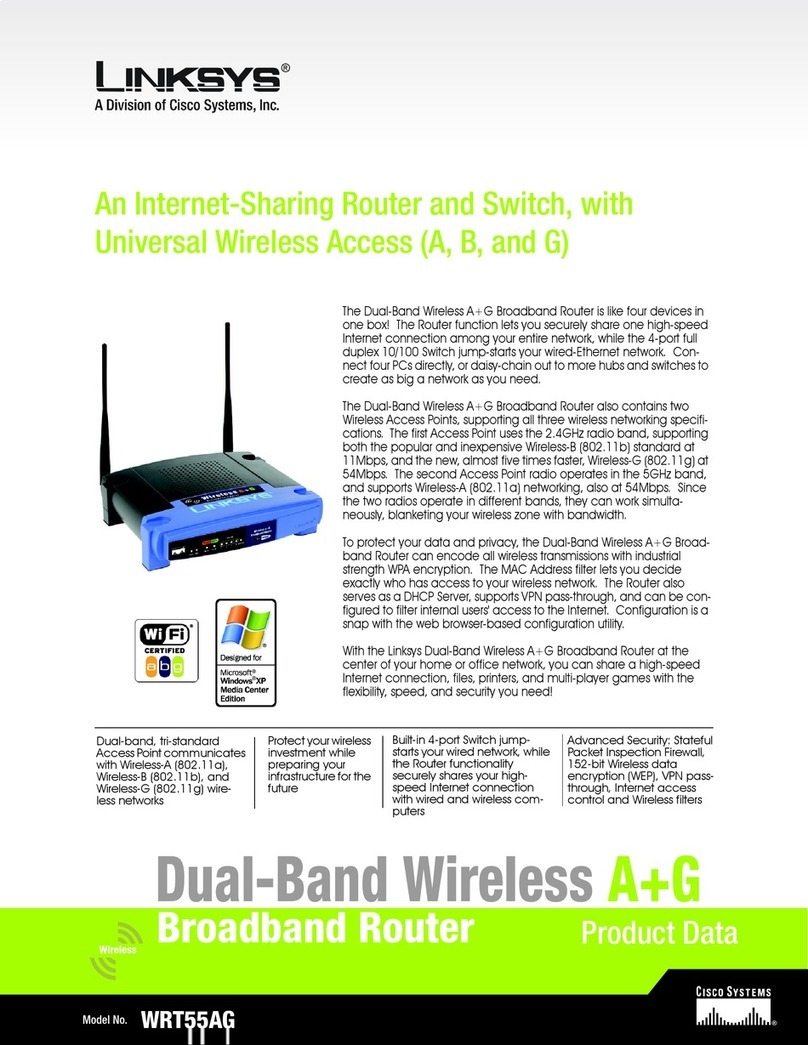
Linksys
Linksys WRT55AG - Wireless A+G Broadband Router Operation manual
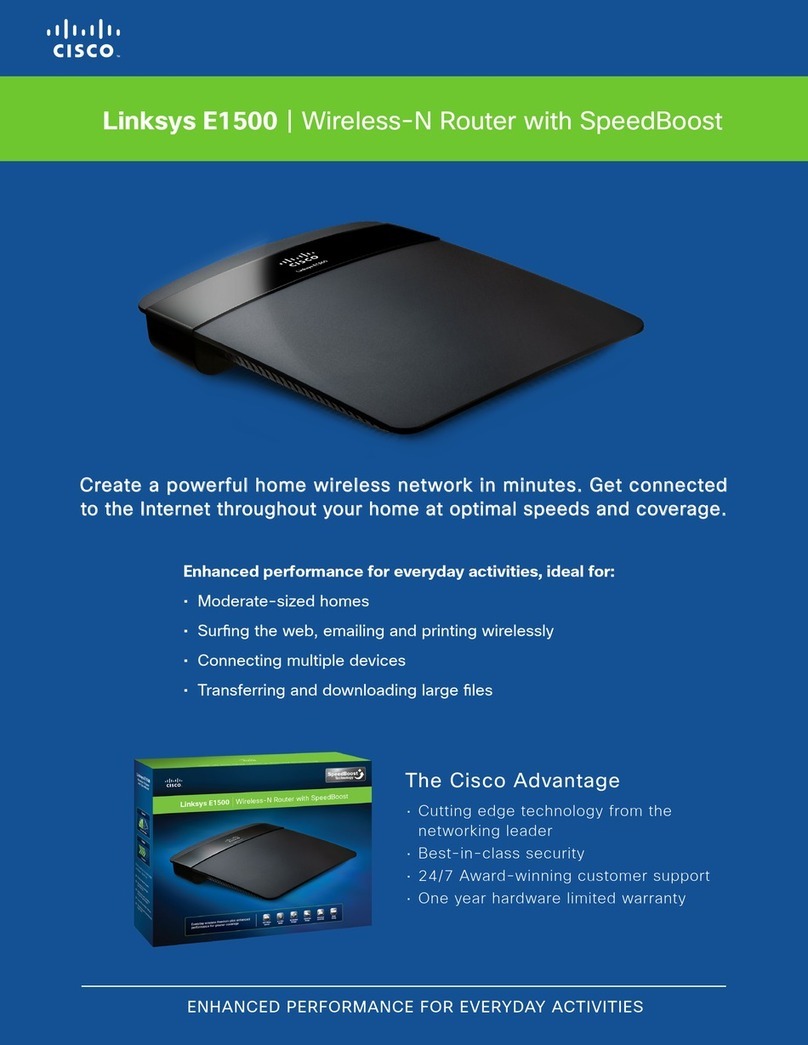
Linksys
Linksys Linksys E1500 User manual

Linksys
Linksys WRT160N - Wireless-N Broadband Router... User manual

Linksys
Linksys MAX-STREAM EA9350 User manual

Linksys
Linksys WRT55AG - Wireless A+G Broadband Router User manual

Linksys
Linksys WRT54G - Wireless-G Broadband Router... User manual

Linksys
Linksys WRK54G User manual

Linksys
Linksys AC2600 User manual

Linksys
Linksys WRT54G - Wireless-G Broadband Router... User manual
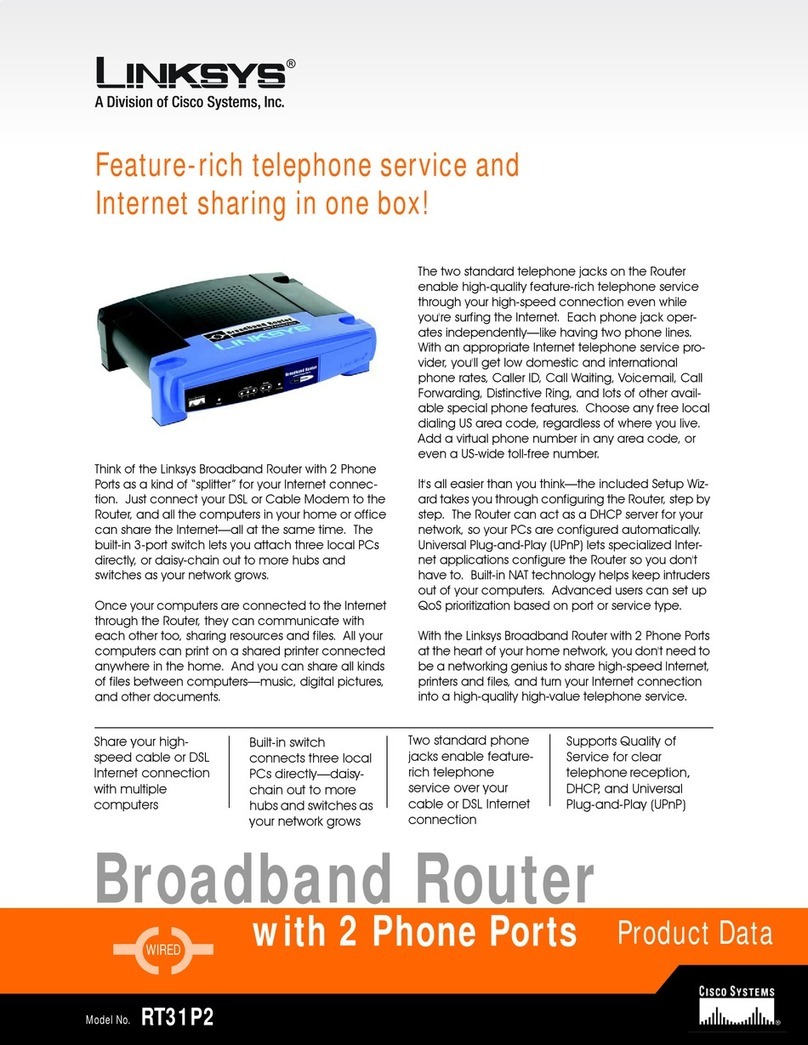
Linksys
Linksys RT31P2 - Broadband Router Operation manual































