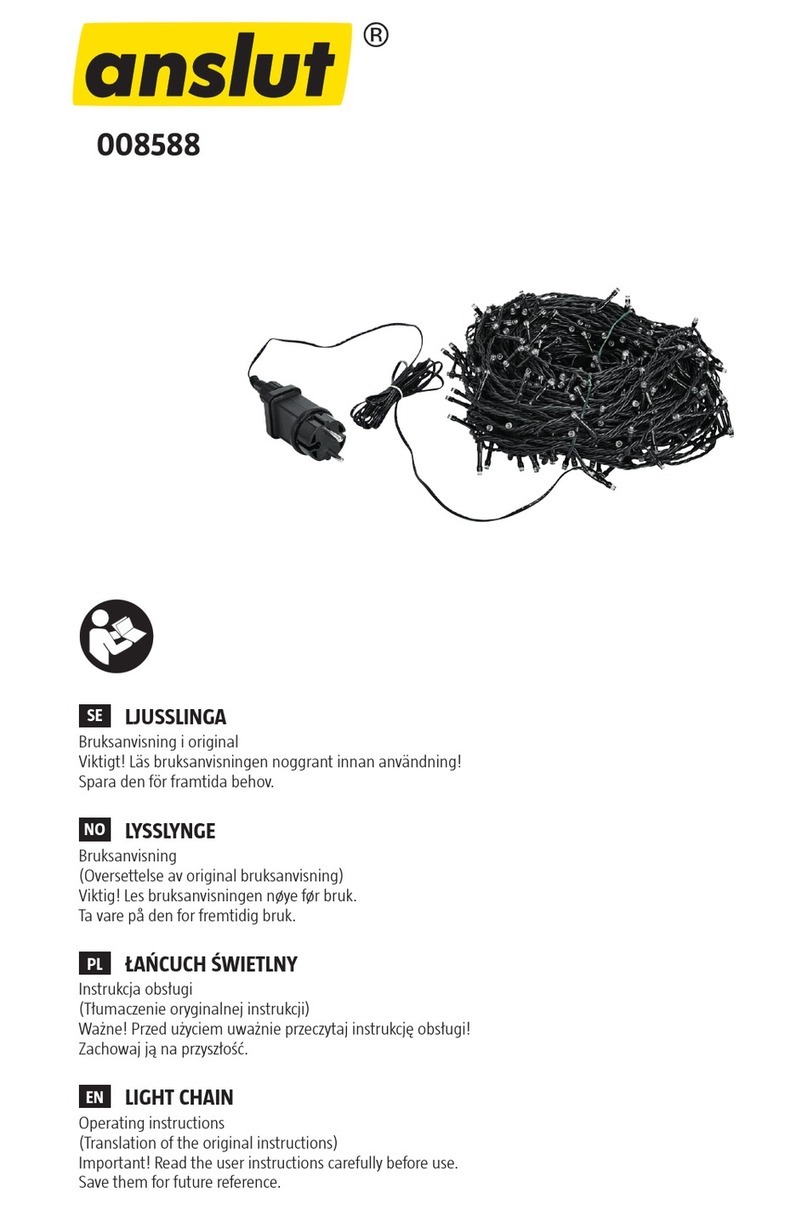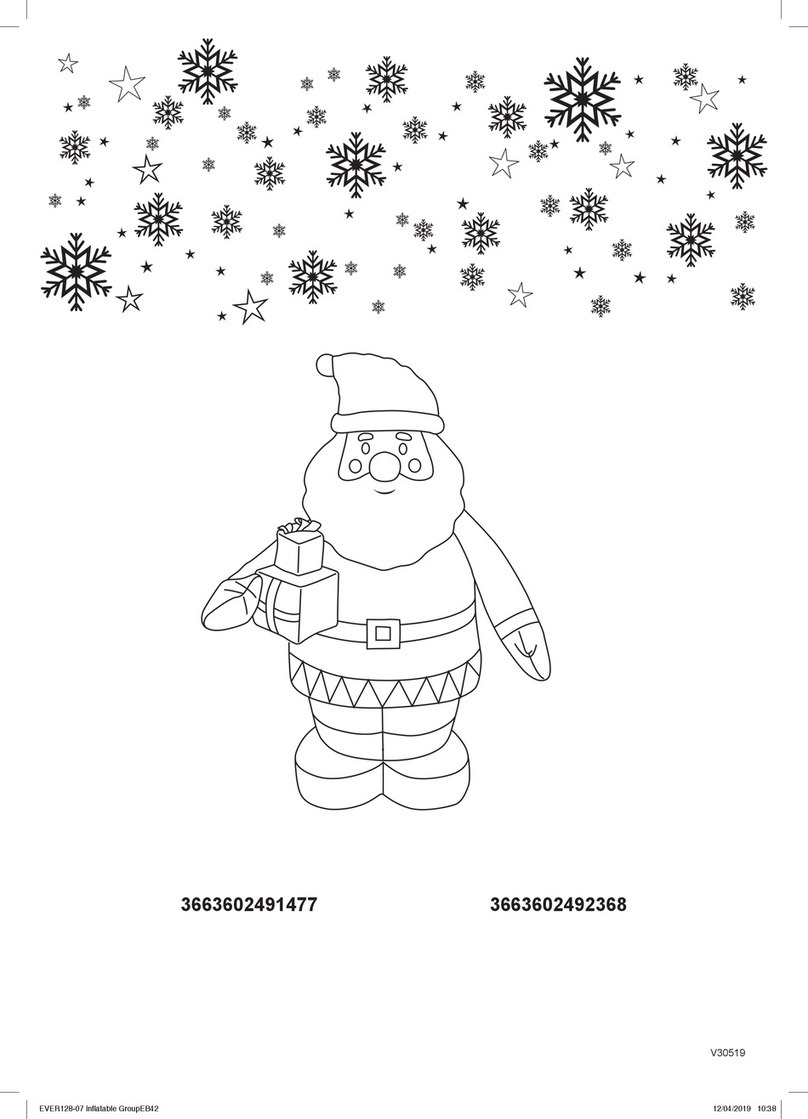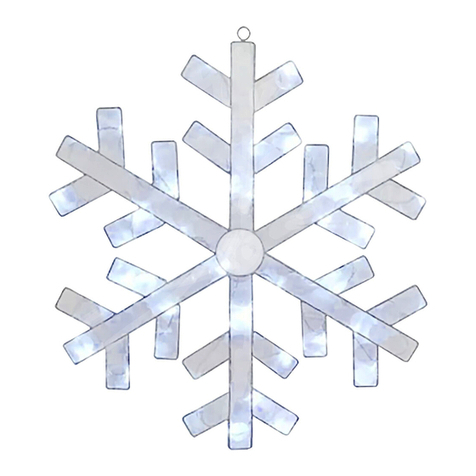HANK Electronics HKWL-RGB03W User manual

OPERATING MANUAL
SMART BULB
HKWL-RGB03W
1. Product Description
The Smart Bulb is a Wi-Fi based bulb that works perfectly with Amazon Alexa and Google Home
by voice control. You can either control it with Android and iOS based APP by phone, anywhere,
at any time.
2. Features
Dimmable
16 million color optional, warm and cold color adjustment
Unique scene mode, you can set it yourself
Works with Amazon Alexa and Google Home by voice control
Remote control via APP anywhere anytime
OTA upgrade supported

3. Precautions
Please ask help from the professionals to install, check and maintain the bulb for
safety purpose.
Do not install the bulb above high temperature objects or wet locations
Do not install the bulb to unstable and unsubstantial ceiling.
Please shut down the power and contact with the seller in case of any abnormal
occurrence
Note:
Please install and use by strictly following the instructions to avoid any
accidents threatening to personal safety caused by drop of bulb and fire due
to electricity shock etc.!
4. Specifications
Power supply:
120-240VAC , 50/60Hz Max 0.12A 7W
Standby power:
<1.5W
Rate power:
White light 7W
Luminous:
600LM
Storage temperature:
-40-70℃
Radio protocol:
Wi-Fi
Radio frequency:
2.412GHz—2.462GHz
Range:
About 70m outdoors
About 30m indoors (depending
on building materials)
Dimensions:
60mm (Φ) x 125mm (L)
Lamp base:
E26/E27

Note:
Danger of electrocution! Any work on device regarding electrical connections
may be performed only after the power supply has been disconnected.
Note:
Lamps with bulbs not suitable for water contact
Use in Dry Locations only
5. Installation Notes
Warning: Cut the power off before installation!
Make sure the bulb to be within the Wi-Fi network to ensure a successful
connection between the bulb and router.
6. Wi-Fi Configuration Instructions
6.1 Scan the QR code below to download APP for Android and iOS system. Or you can download
the “Smart Life” APP on Apple Store and Google Play.

Android&IOS
6.2 Start the APP and register an account with your email address or mobile number
(mobile number registration available for China mainland users ONLY), and then log
in APP with the registered account.
6.3 Add device
1) Click Add Devices -> All Manually ->Lighting ->Lighting to start the device adding.
2) Add the device to the network. In EZ mode or AP mode.

EZ mode
EZ Mode is the default paring way. In this way, when first time powering on the
device, the LED indicator will blink fast in red which means it already enters paring
mode. You can then just follow the instructions on the APP to enter your router WIFI
password to move forward.
Please note that the LED indicator will be off if it’s connected to power for a while
without any operations. In this case, turn the lamp power on-off 3 times, each time 1
second apart, this will flash red and enter pairing mode.
AP mode
If you would like to use AP Mode for paring, chose “Other Mode” on the top right
side in the APP and chose “AP Mode” there. Under this mode, the LED indicator on
the device should be blinking slowly. If the LED indicator is not blinking slowly
(namely blinking fast or is not blinking), turn the lamp power on-off 3 times, each
time 1 second apart. Then follow the instruction on the APP to enter router WIFI
password, select the device hotspot (SmartLife-xxxx) to move forward.


4) Users can re-name or share the device after Wi-Fi connection is finished.
NOTE
1. Make sure the device and smartphone are in the same network (2.4G
supported only);
2. The device can be included via EZ mode or AP mode.
7. Control Device
By the APP, this Smart Bulb can be controlled remotely. The specific instructions are as follows:
1. Support the click on the bulb icon on the APP to control the device on-off
2. Adjust the brightness of the device by sliding your finger on adjustment-bar
3. Support multi schedules function
4. Support device shared
5. Supports 16 million color optional, warm and cold color adjustment
6. Support scene mode switching, freely change
8. Remove Device
To remove the bulb from the Wi-Fi network:
1) Open the Smart Life APP
2) Click the icon in the upper right corner, and then click “Remove Device” button
3) When remove the device is successful, the LED will start rapidly blink.
i

9. Reset To Factory Default
To restore to factory default the bulb from the Wi-Fi network:
1) Open the Smart Life APP
2) Click the icon in the upper right corner, and then click “Restore Factory Defaults” button
3) When restore the device is successful, the LED will start rapidly blink.
NOTE
Remove procedure will clear the WIFI Smart Bulb’s memory which means
erasing all information about WIFI network and configuration.
10. Quick Guide Of Using Amazon Echo To Control Smart Devices
10.1. What you need to get started.
Before using Echo to control your smart devices, please make sure that the following
conditions are met:
Stable Wi-Fi network which could access to Amazon server;
An Echo device, such as Echo, Echo Tap, or Echo Dot;
A valid Amazon Alexa account;
Smart life APP and a registered account;
At least one device under your Smart life account.
10.2 Add devices in Smart Life app (Refer to App Instruction)
You can skip this part if you've already added some devices to your Smart life account.
Download Smart Life app (Refer to App Instruction)
Search "Smart life" in App Store or Google Play to install the app.
iOS version download: App Store
i

Android version download: Google Play
Register a Smart Life account and sign in the app (Refer to App Instruction)
Add device and change device's name (Refer to App Instruction)
10.3 Link Smart Life account to Echo
1. Tap "Skills" in the hamburger menu, then search "Smart Life". Select "Smart Life"
and tap "ENABLE" to enable the Skill.
2. You will be re-directed to the account link page. Type in your Smart life account and
password, don't forget to select the country/region where your account belongs to.
Then tap "Link Now" to link your Smart life account. The country/region, the account,
and the password must Match exactly/be the same with the Smart life account. Close
the window when “Alexa has been successfully linked with Smart Life”notice is
prompted out.
10.4 Control your smart devices through Echo
Discover devices

Echo needs to discover your smart devices for voice control. You can say "Alexa,
discover devices" to Echo. Echo will discover devices which have already been added
in the Smart life app.
You can also tap "DISCOVER" to discover the smart devices. Discovered devices will be
shown in the list.
Note:
Echo needs to go through “Discover”again after the device is re-named on Smart
life APP.
If the Echo cannot find the devices added in Smart life APP, please disable the
Smart Life skill first and go through the Smart Life skill “ENABLE”, APP account
login and device discover again to make Echo voice control work.
Voice control your devices.
Now you can control your smart devices through Echo. You can use the following
commands to control your devices (e.g., bedroom light):
Alexa, turn on/off bedroom light.
Alexa, set bedroom light to 50 percent.
Alexa, brighten/dim bedroom light.
Alexa, set bedroom light to red.
11. QUICK GUIDE OF USING GOOGLE HOME TO CONTROL SMART DEVICES
11.1. Control your smart devices through Google Home.
Before using Google Home to control your devices, make sure the following conditions
are met:
A Google Home device, or Android phone with Google Assistant;
Latest Google Home app;
Latest Google app (Android only);
A Google account;

The device display language must be set to English US;
Smart life app and a related account;
Smart devices.
11.2. Add devices in Smart Life app (Refer to App Instruction)
You can skip this part if you've already added some devices to your Smart life account.
And refer to 11.2 Add devices in Smart life app for adding devices in Smart life APP.
11.3 Link Smart life account in Home Control.
1) Tap "Home Control" in the hamburger menu on the Google Home app's home page,
then tap "+".
2) Find "Smart Life” in the list. In the new window, select your Smart Life account’s
region, type your Smart Life account and password, and then tap "Link Now". After
you assign rooms for devices, your devices will be listed in the Home Control page.
11.4 Control your smart devices through Google Home
Now you can control your smart devices through Google Home. Here below is an
example of how to voice control the device “bedroom light” with Google Assistant:
Ok Google, turn on/off bedroom light
Ok Google, set bedroom light to 50 percent.

Ok Google, brighten bedroom light.
Ok Google, dim bedroom light.
OK Google, set bedroom light to red.
12. FCC NOTICE (for USA)
This device complies with part 15 of the FCC Rules. Operation is subject to the
following two conditions:
(1) This device may not cause harmful interference
(2) This device must accept any interference received, including interference that may
cause undesired operation.
The manufacturer is not responsible for any radio or tv interference caused by
unauthorized modifications or change to this equipment. Such modifications or
change could void the user’s authority to operate the equipment.
This equipment has been tested and found to comply with the limits for a Class B digital
device, pursuant to part 15 of the FCC Rules. These limits are designed to provide
reasonable protection against harmful interference in a residential installation. This
equipment generates, uses and can radiate radio frequency energy and, if not installed
and used in accordance with the instructions, may cause harmful interference to radio
communications. However, there is no guarantee that interference will not occur in a
particular installation. If this equipment does cause harmful interference to radio or
television reception, which can be determined by turning the equipment off and on,
the user is encouraged to try to correct the interference by one or more of the
following measures:
-- Reorient or relocate the receiving antenna.
-- Increase the separation between the equipment and receiver.
-- Connect the equipment into an outlet on a circuit different from that to which the
receiver is connected.
-- Consult the dealer or an experienced radio/TV technician for help.
RF Warning
The device has been evaluated to meet general RF exposure requirement.
To maintain compliance with FCC's RF exposure guidelines, the distance must be at
least 20 cm between the radiator and your body, and fully supported by the
operating and installation configurations of the transmitter and its antenna(s).
Popular Home Lighting Accessories manuals by other brands

Royal Catering
Royal Catering RCBL-9W27 user manual

IKEA
IKEA LJUSANDE M1606 quick start guide
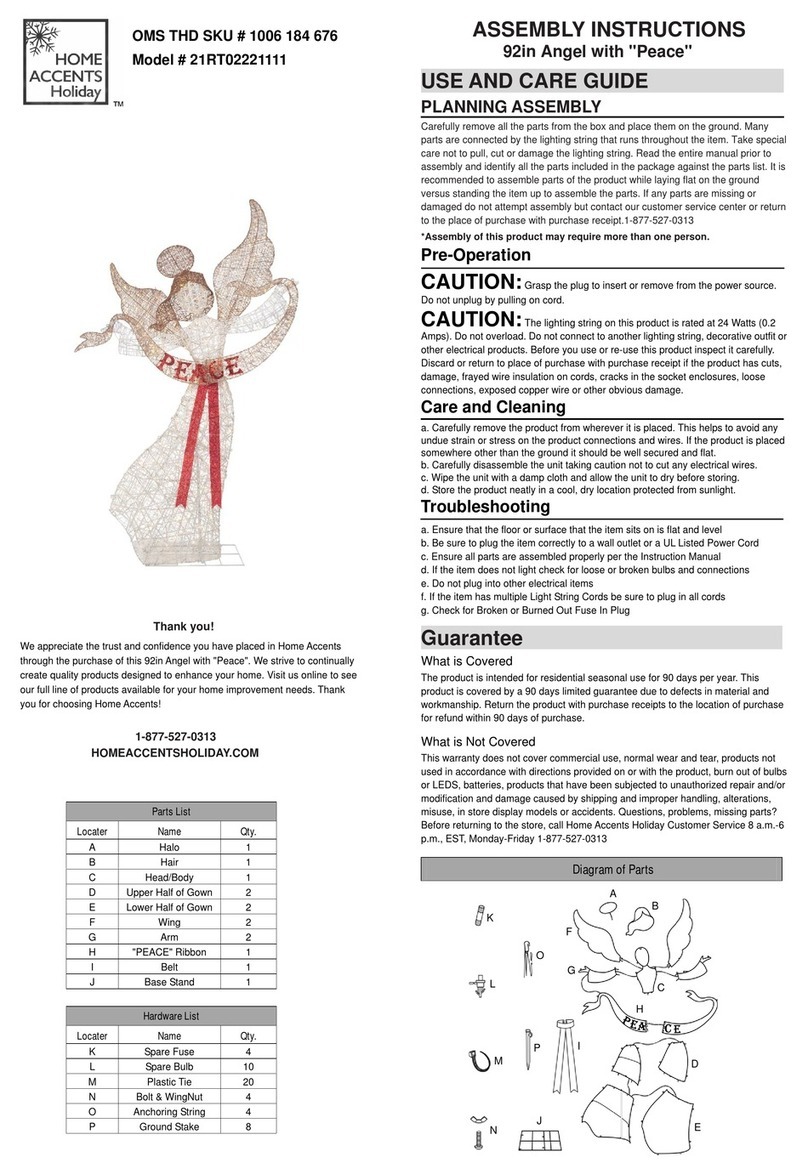
Home Accents Holiday
Home Accents Holiday 21RT02221111 Assembly instructions

Activa
Activa MOON LAMP GALAXY NIGHT LIGHT user manual
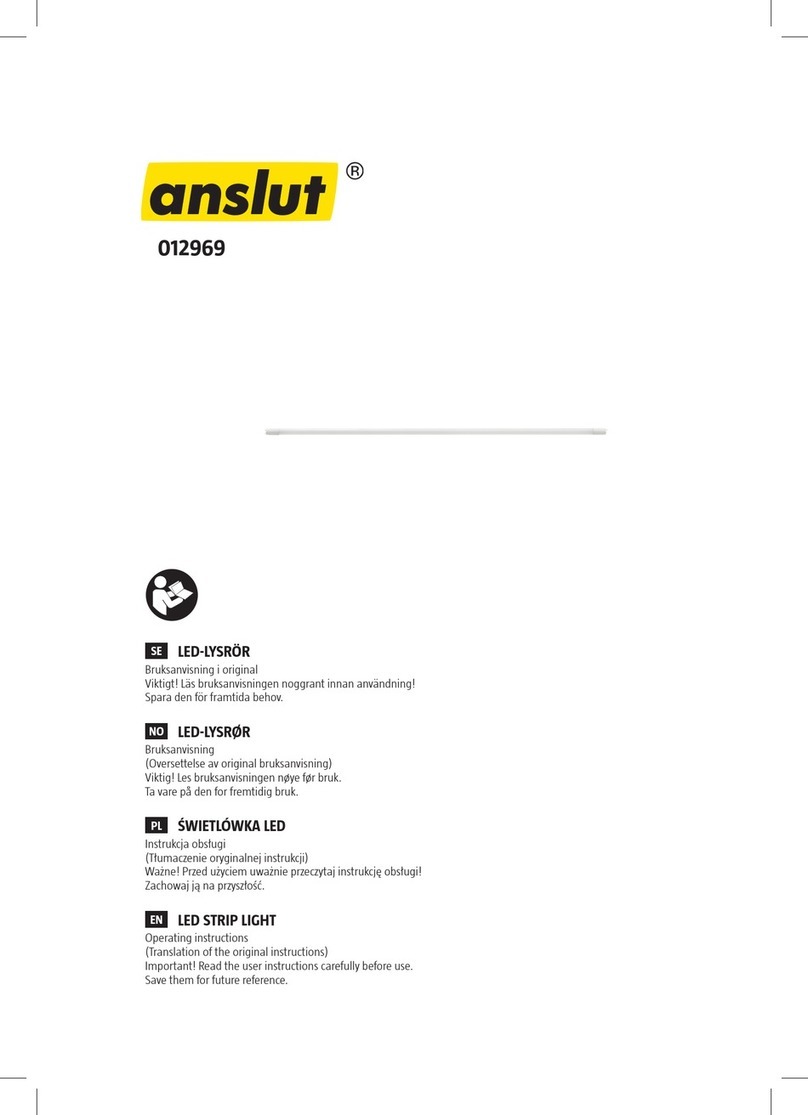
Anslut
Anslut 012969 operating instructions

MAX LIGHT
MAX LIGHT 153.172 instruction manual

Somogyi Elektronic
Somogyi Elektronic home NLT 3 instruction manual
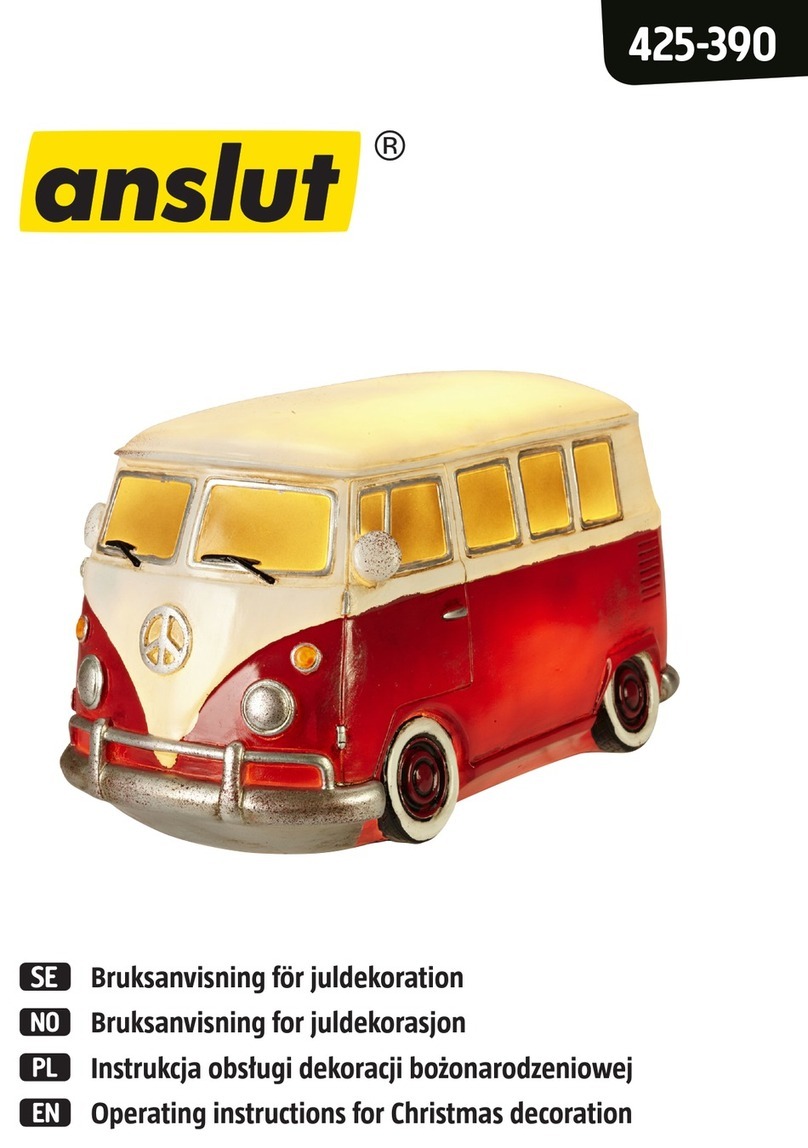
Anslut
Anslut 425-390 operating instructions

WD lifestyle
WD lifestyle WD617 instruction manual
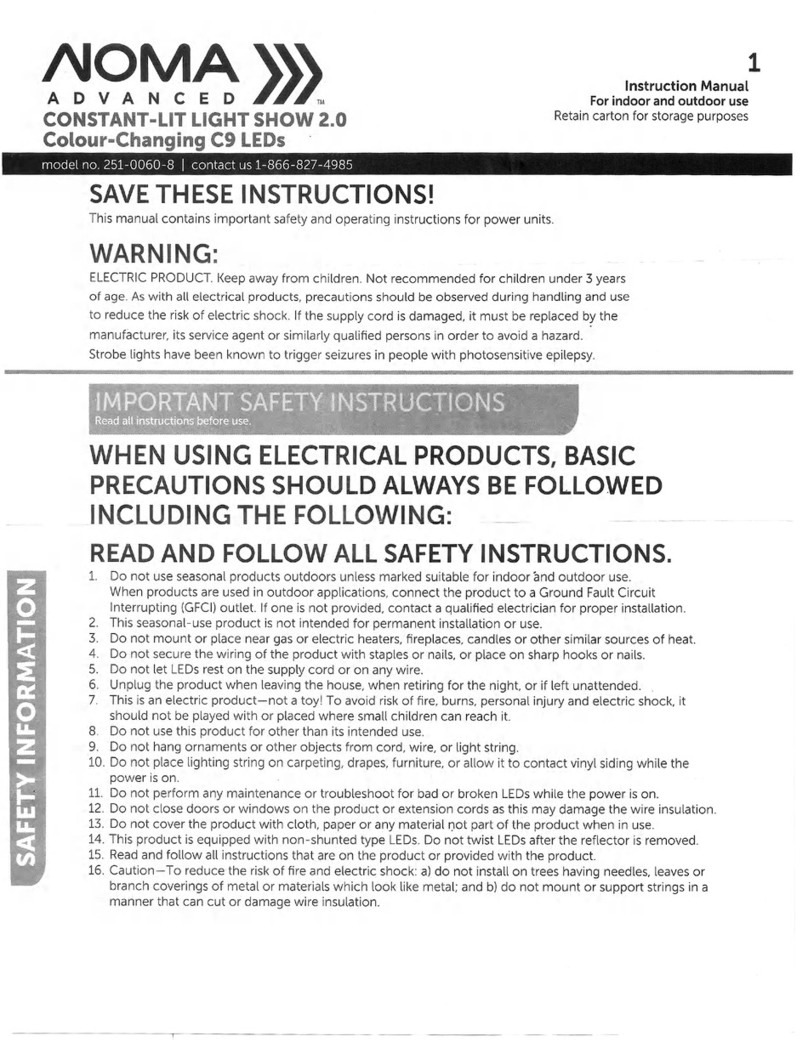
NOMA
NOMA CONSTANT-LIT LIGHT SHOW 2.0 instruction manual
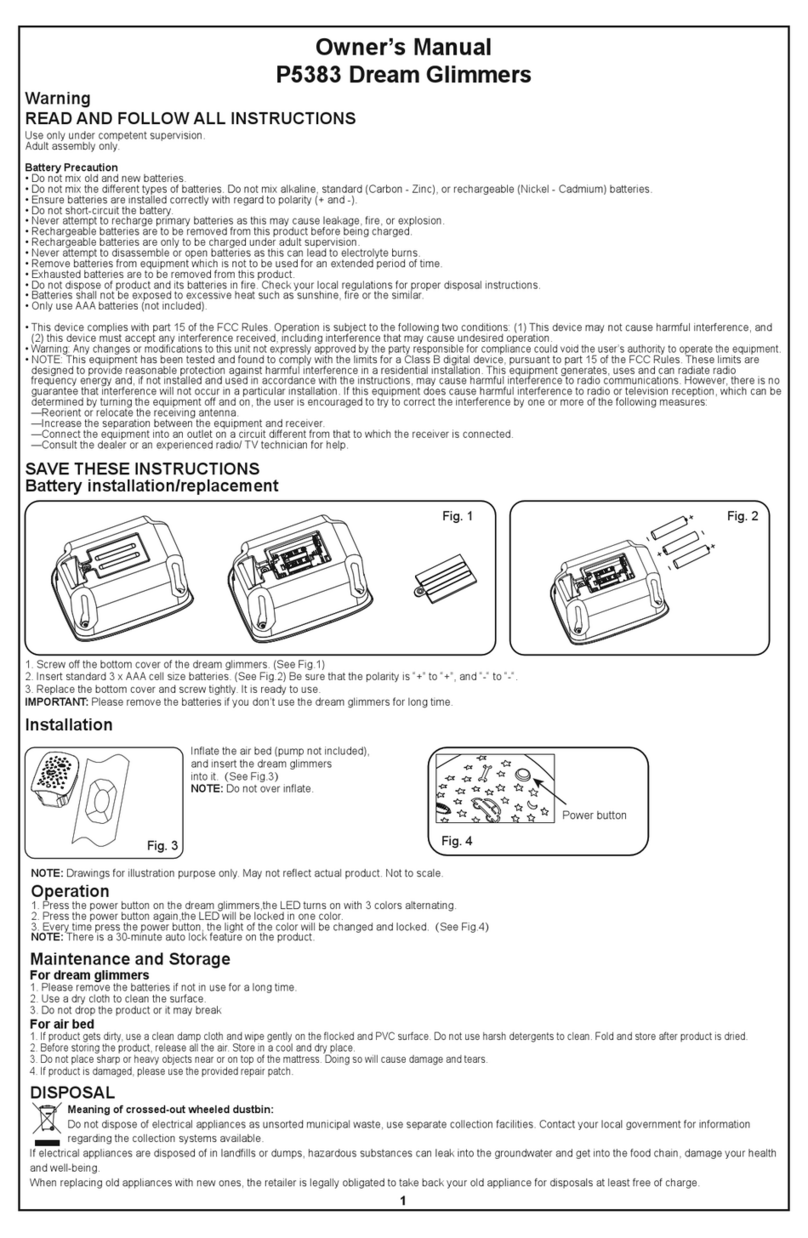
Bestway
Bestway Dream Glimmers owner's manual
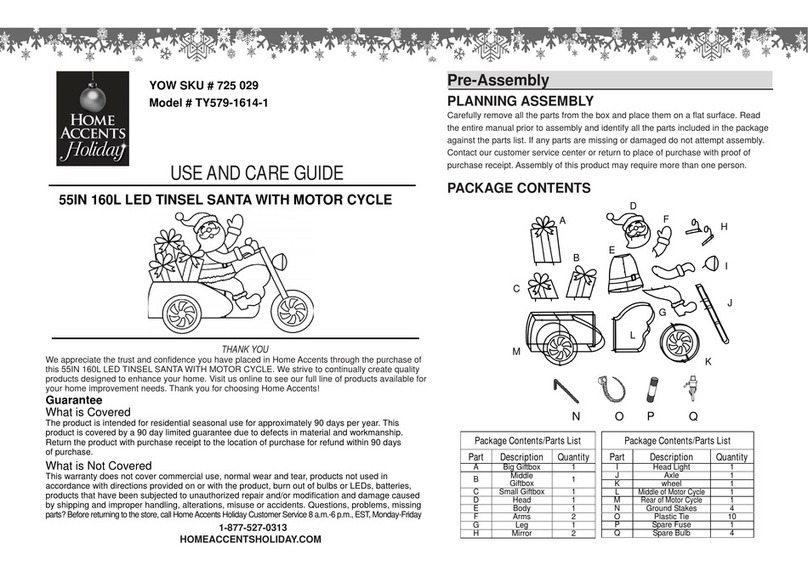
Home Accents Holiday
Home Accents Holiday TY579-1614-1 Use and care guide