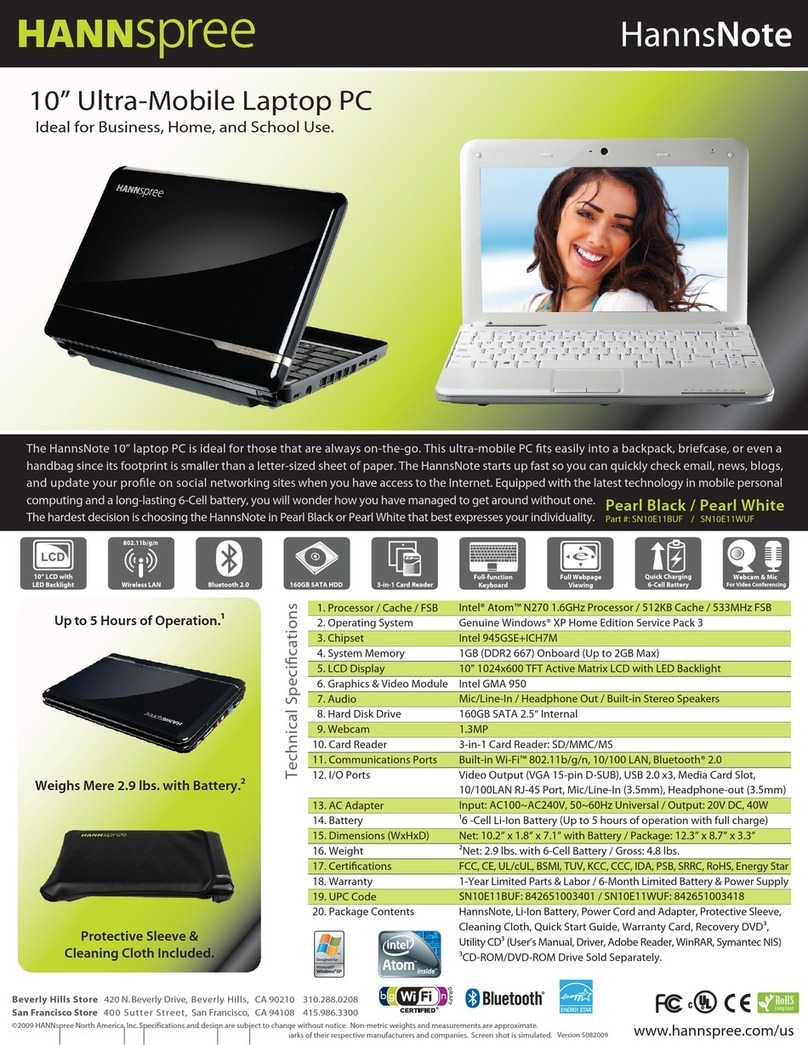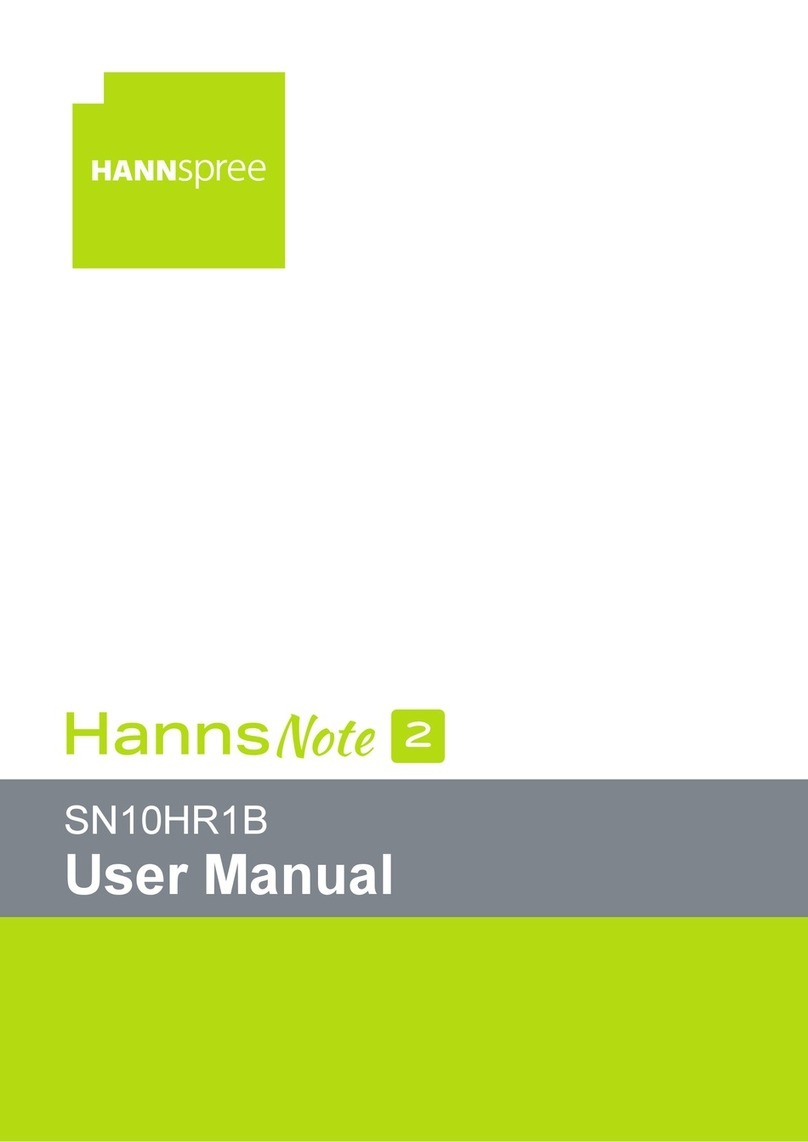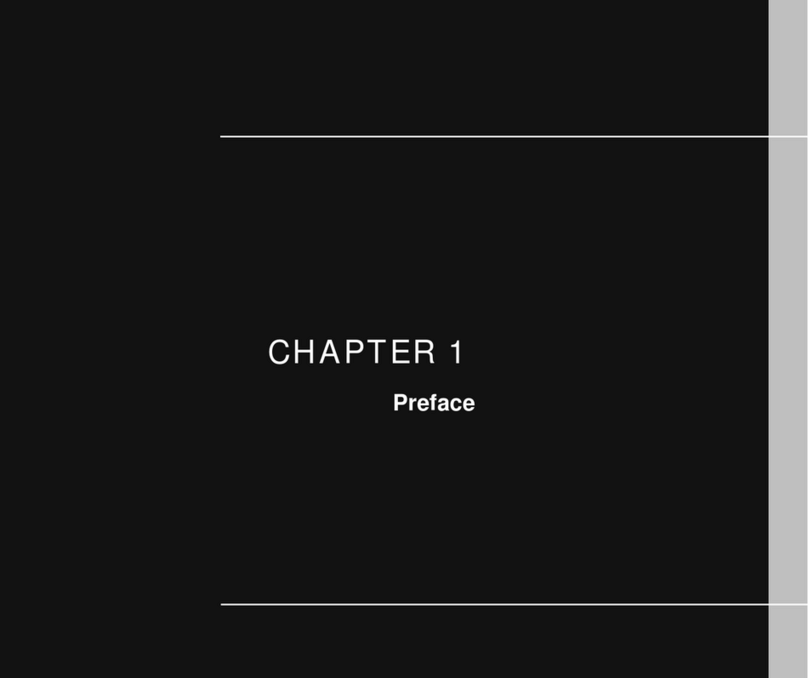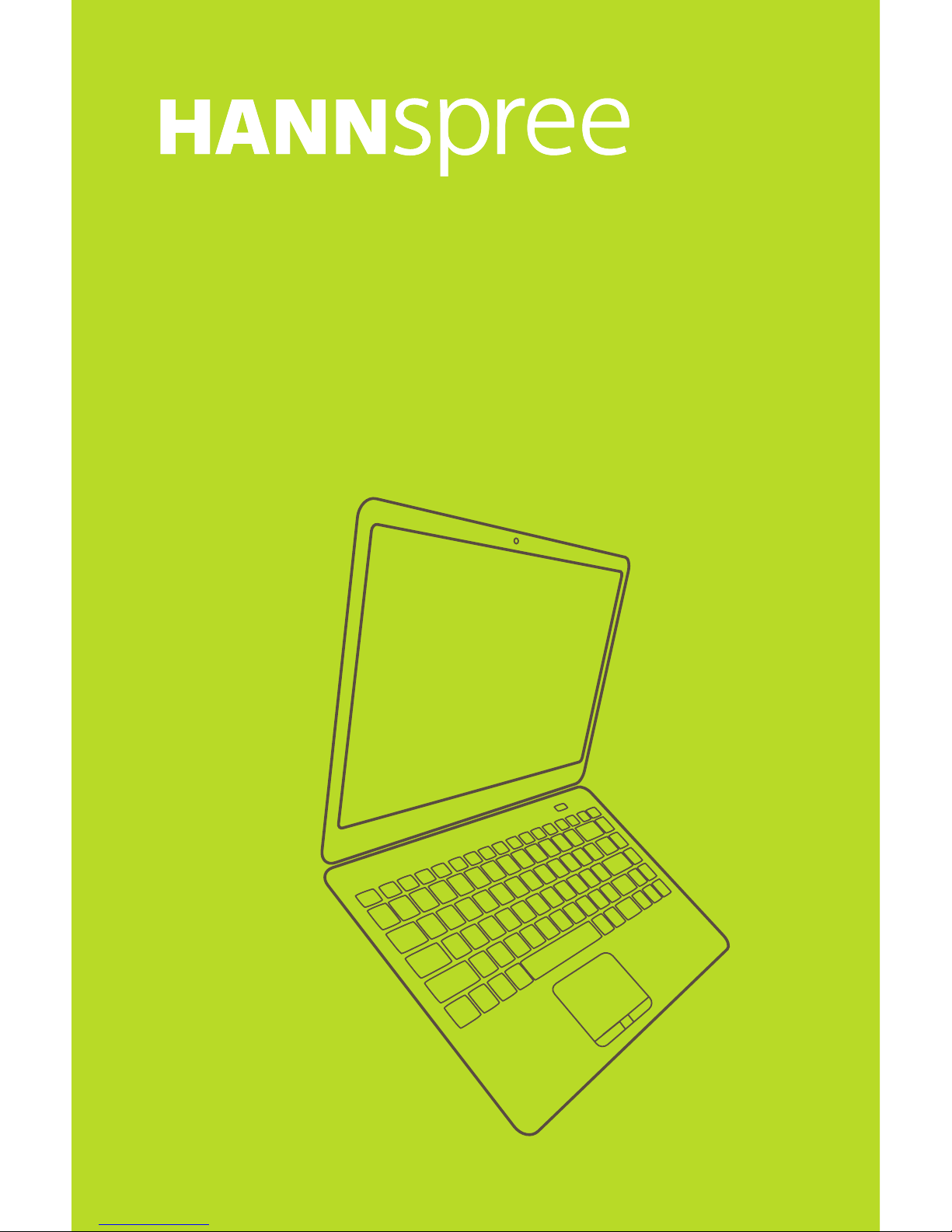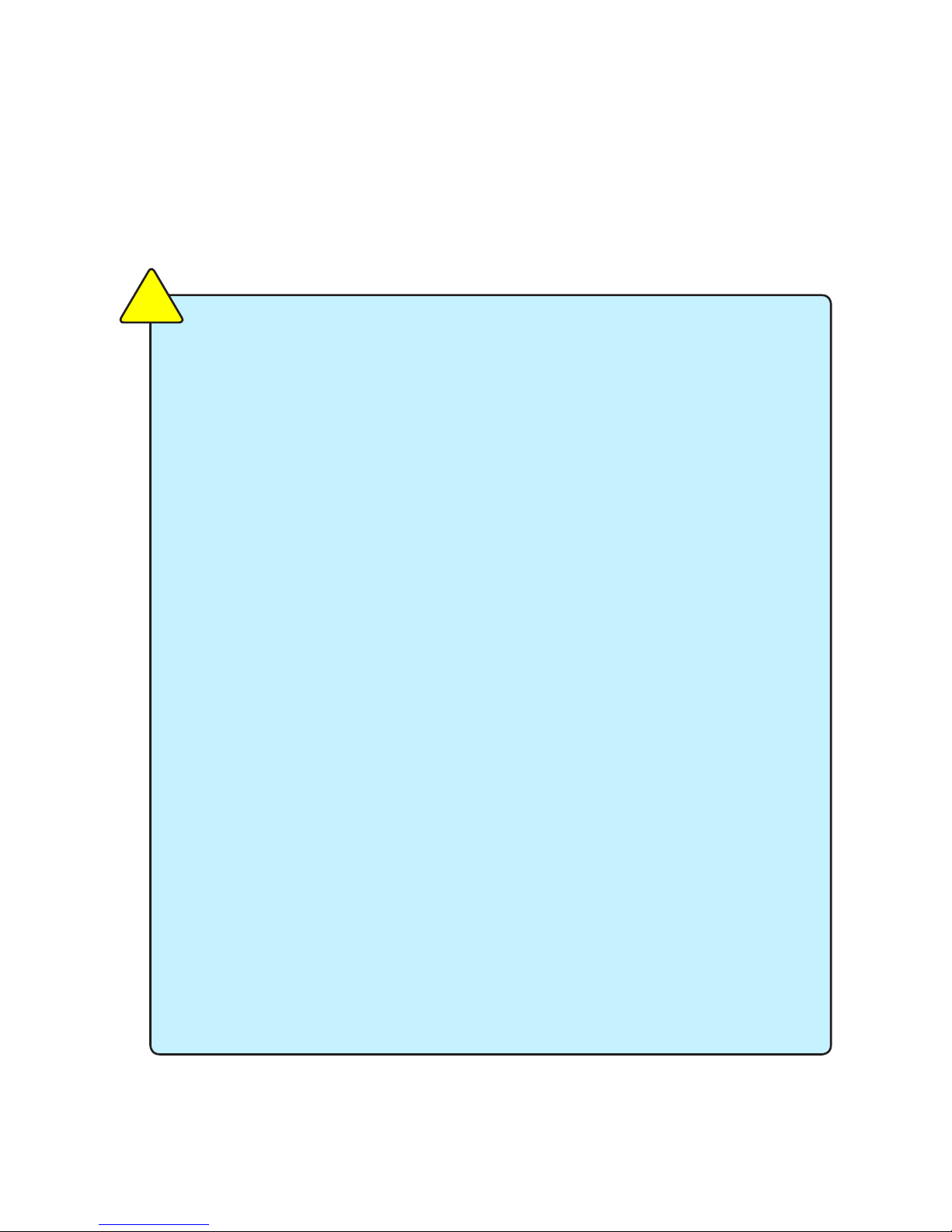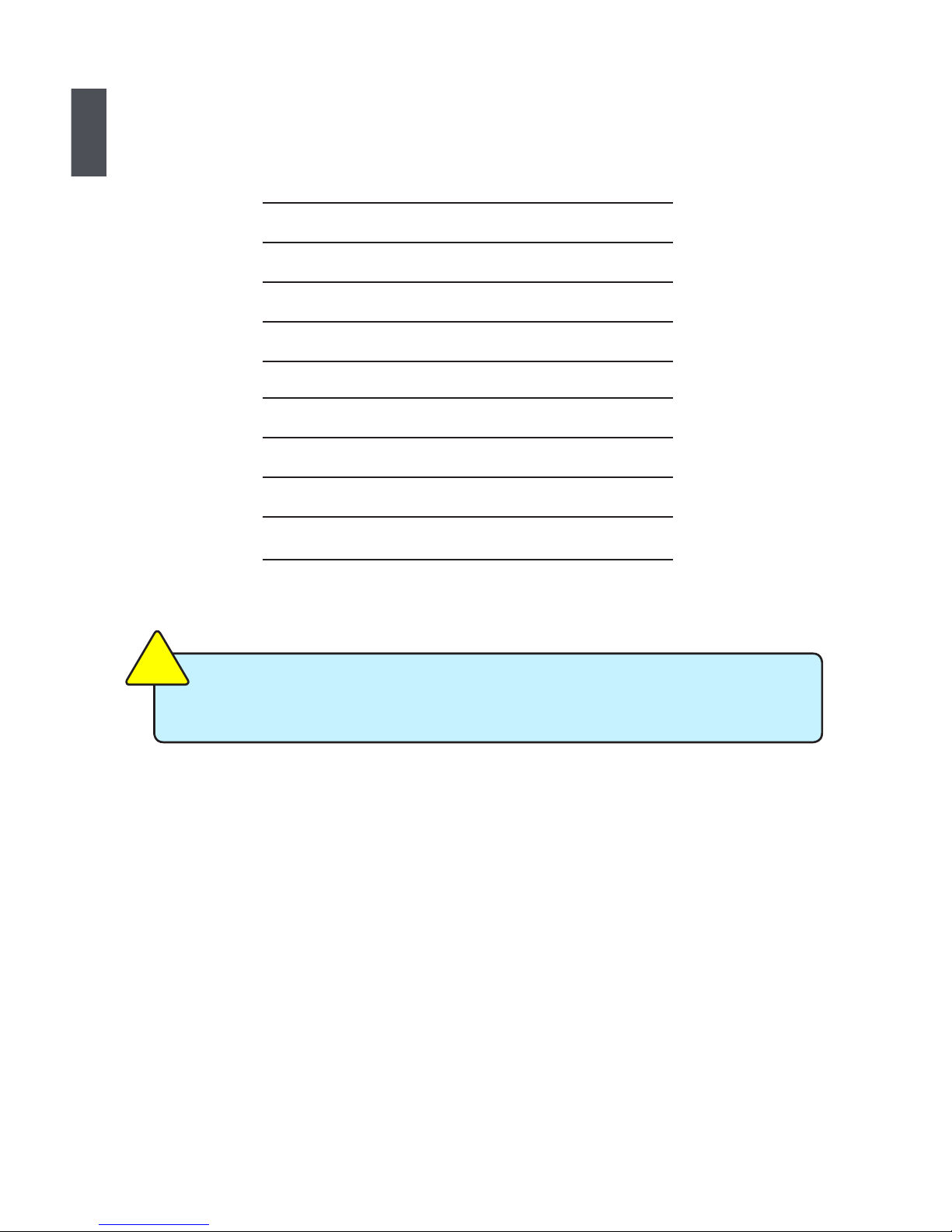casing has been damaged.
gas leak.
items that may scratch or enter the netbook.
between 0oC(32oF) and 40oC(104oF).
、rains、moisture or strong magnetic
will reduce air circulation such as a carrying bag.
disposal of electronic products.
-
ened with a solution of nonabrasive detergent and a few drops of warm
batteries according to the instructions.
possible special disposal instructions.
CAUTION
!
Safety Precautions
The following safety precautions will increase the life of the netbook. Please follow