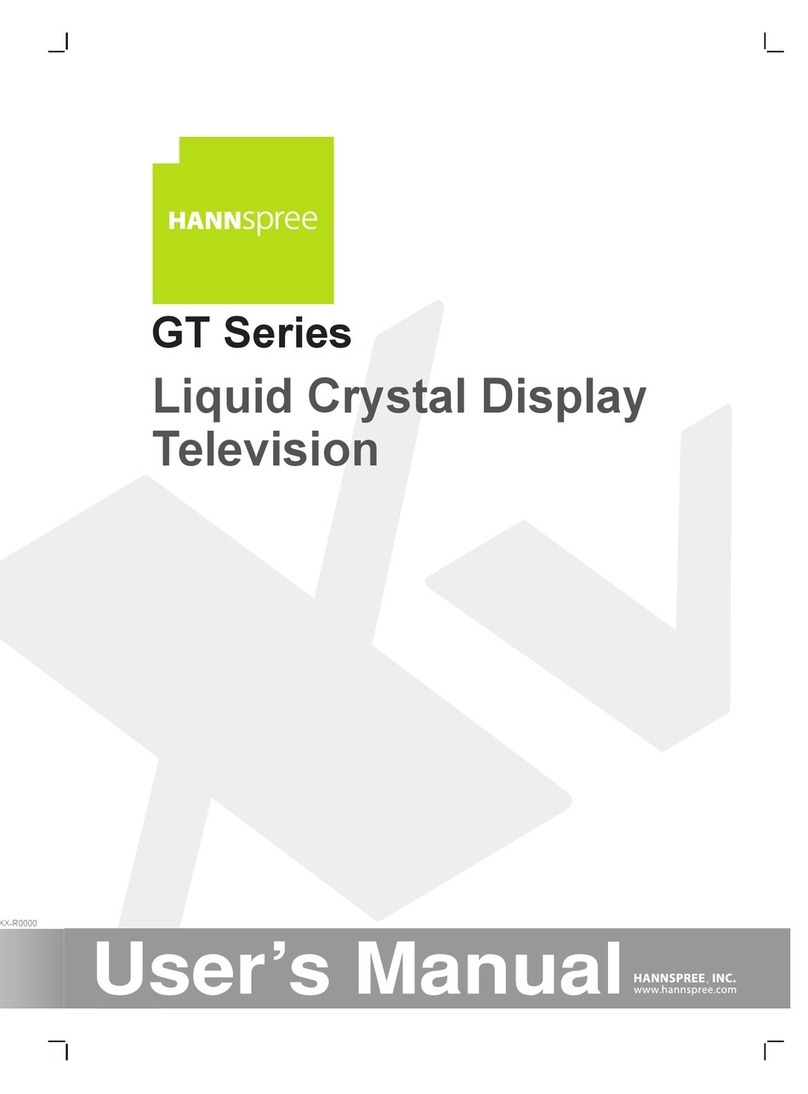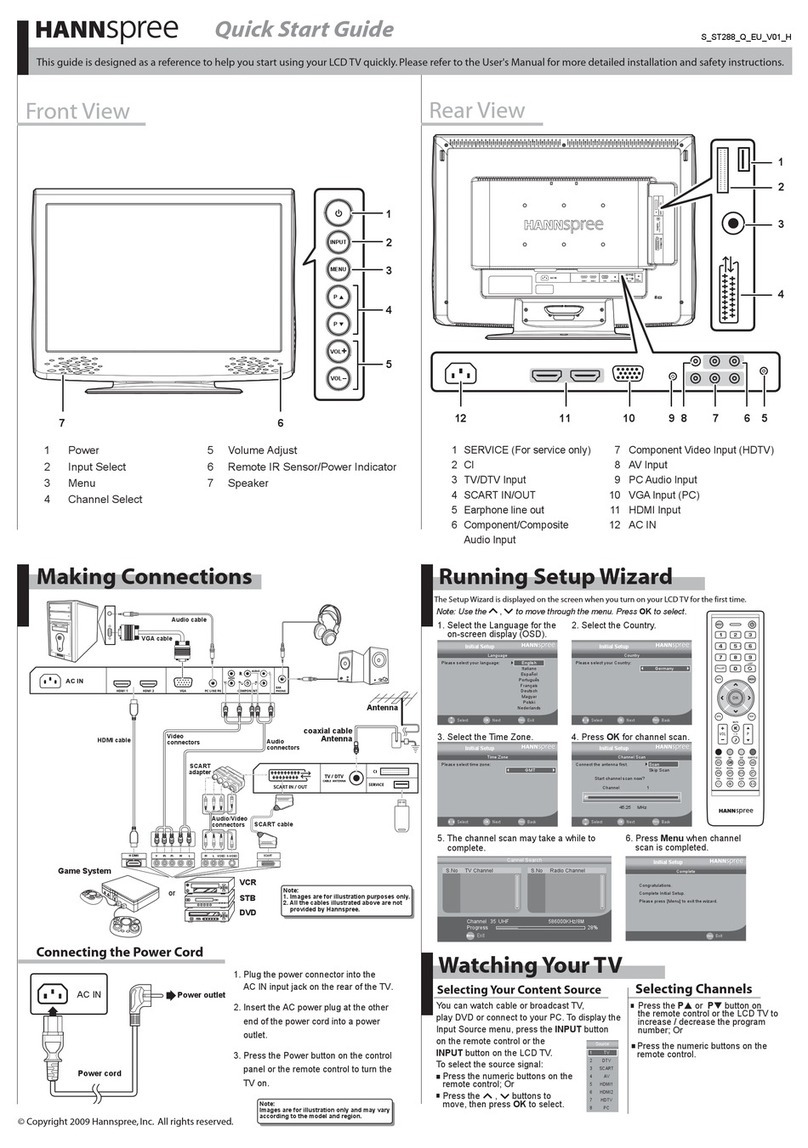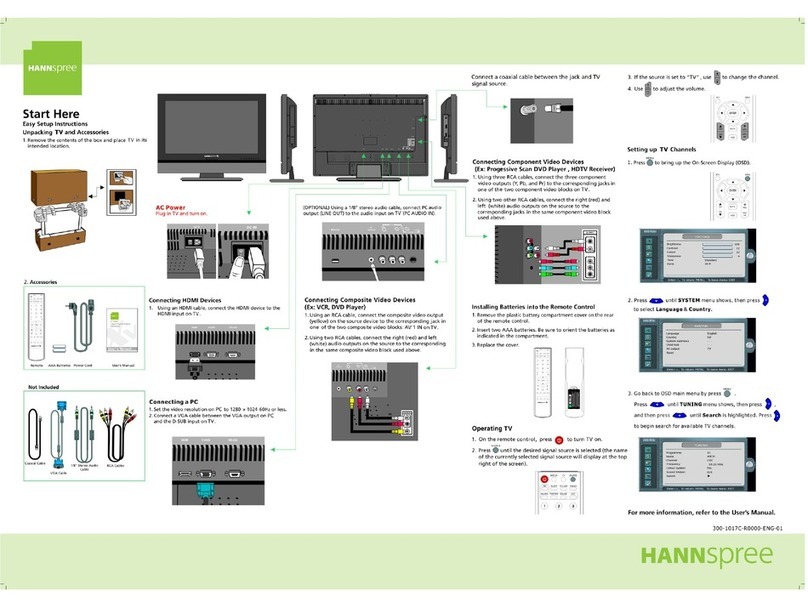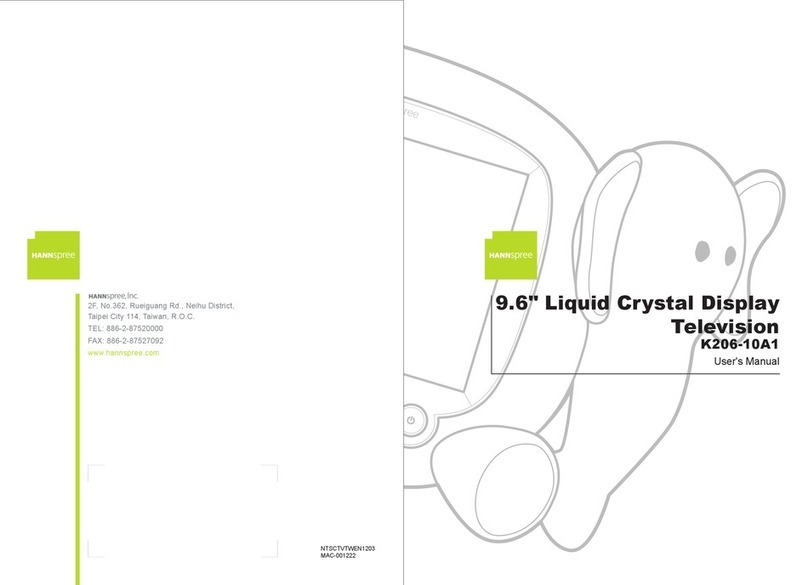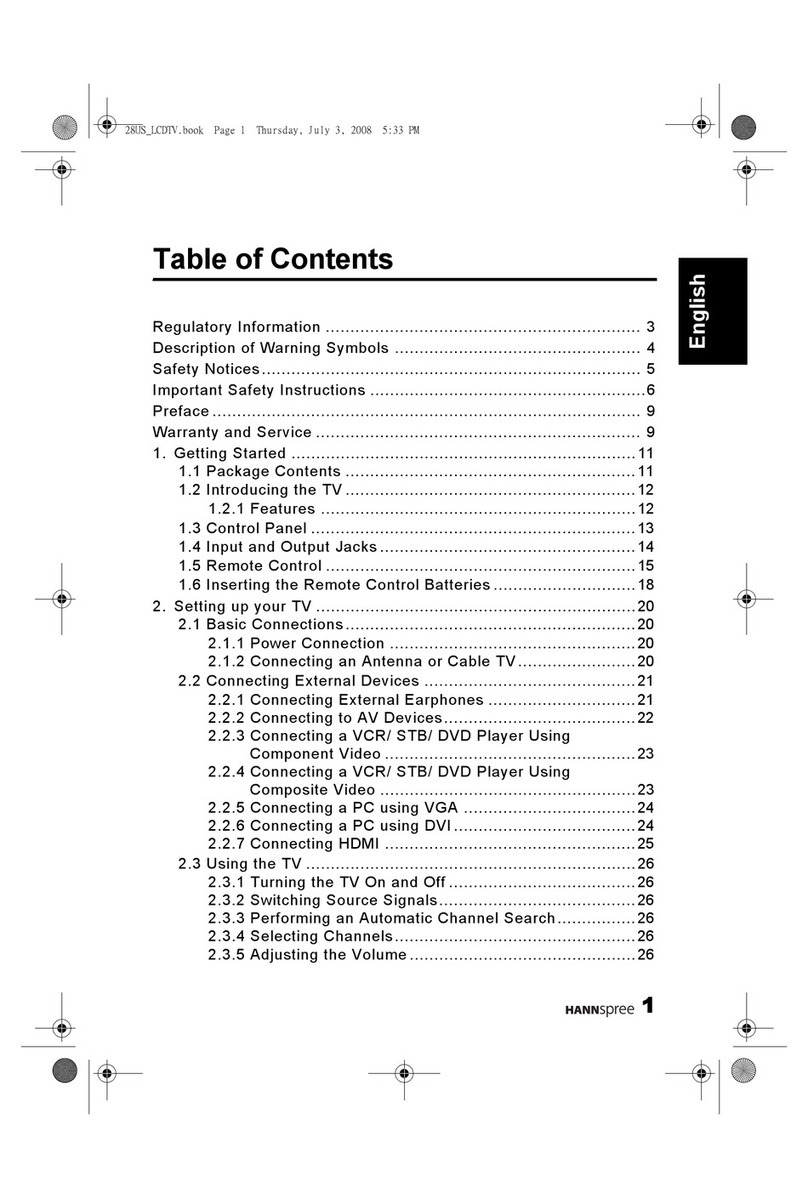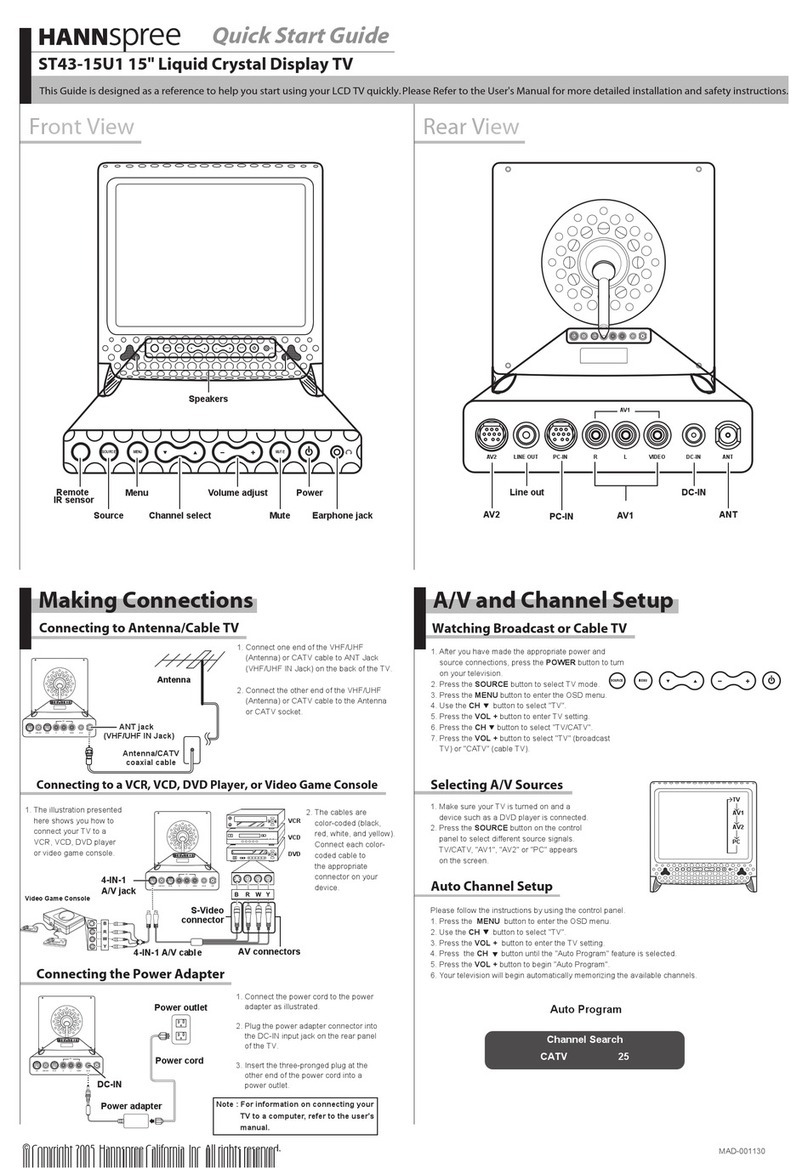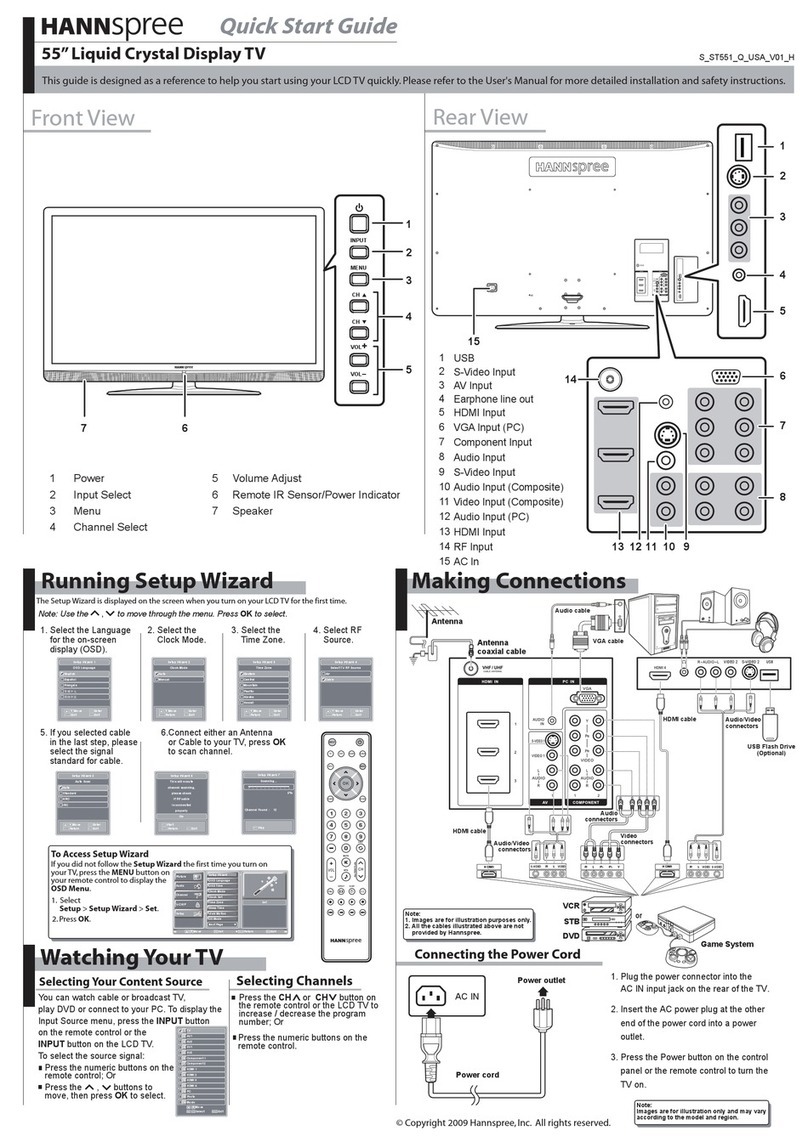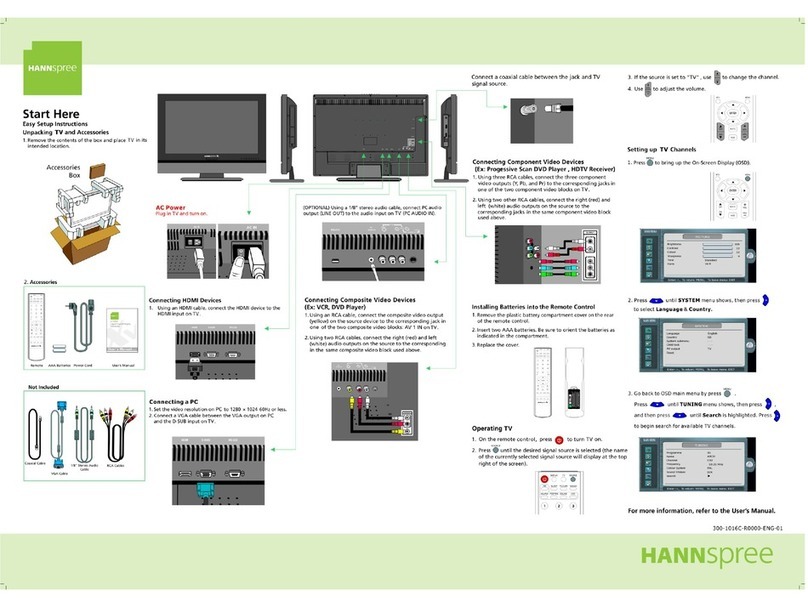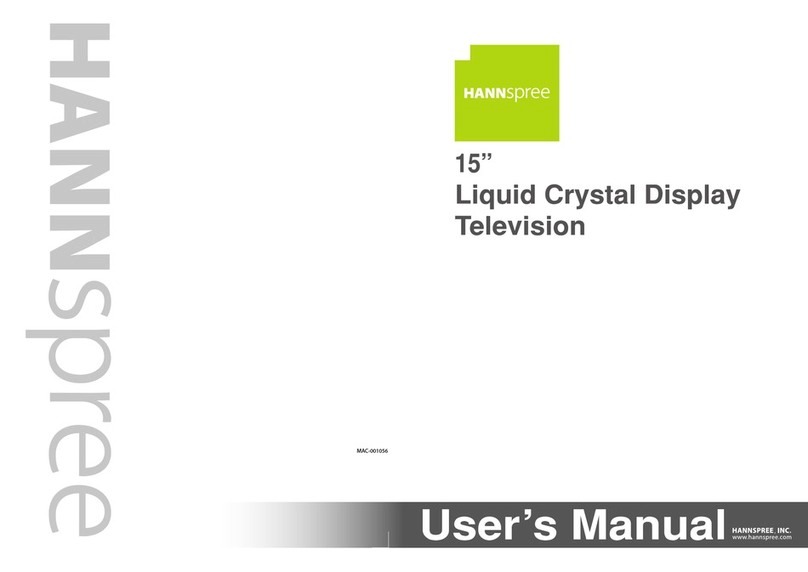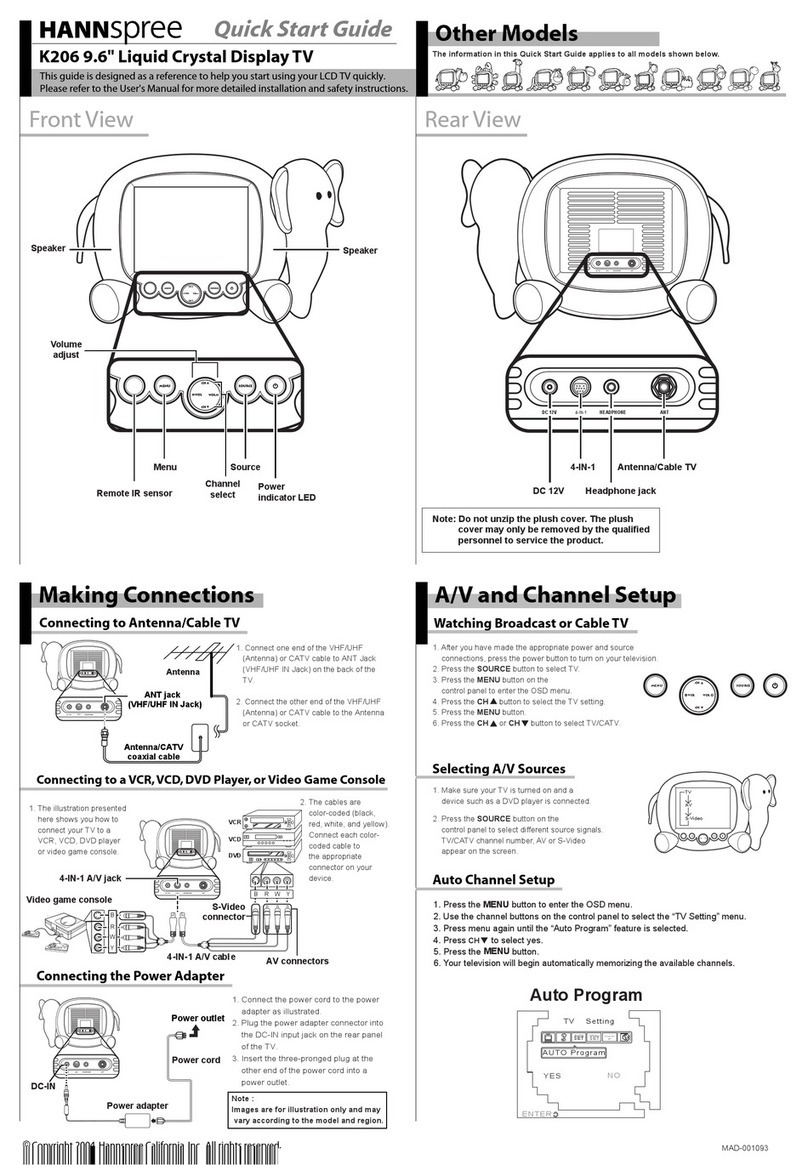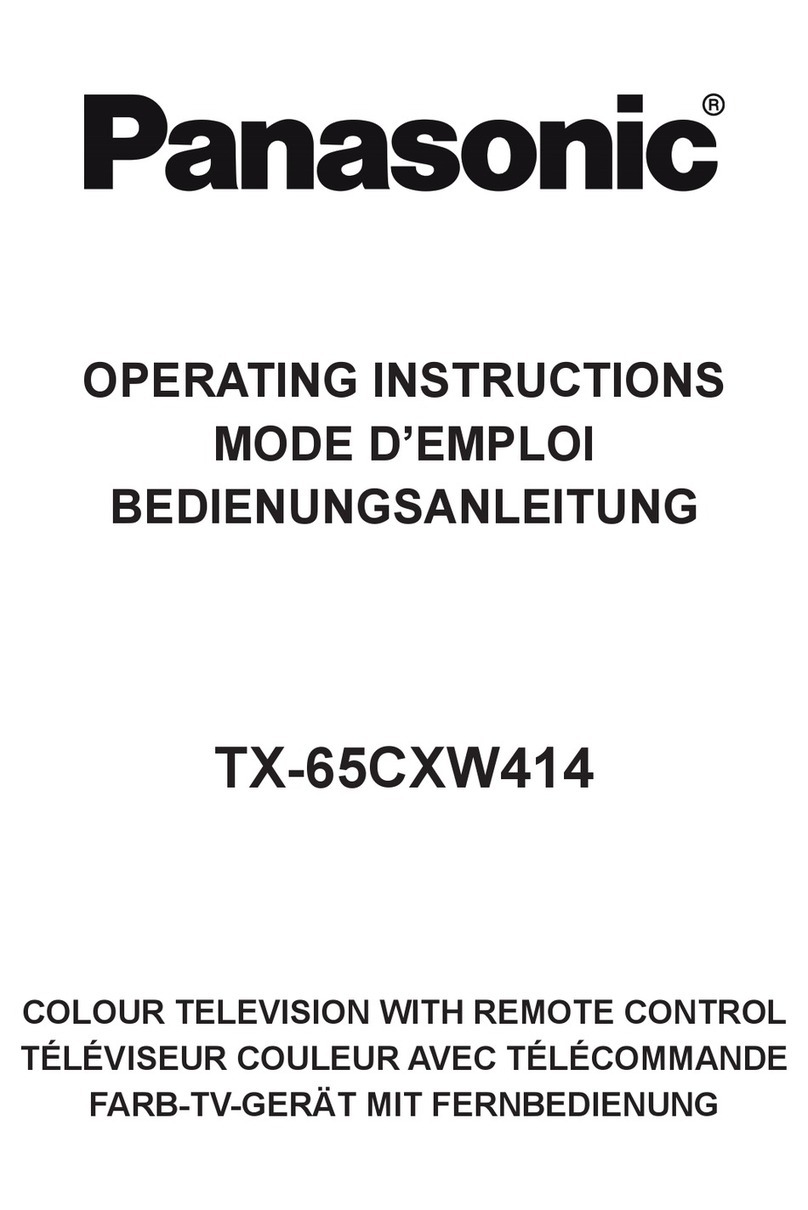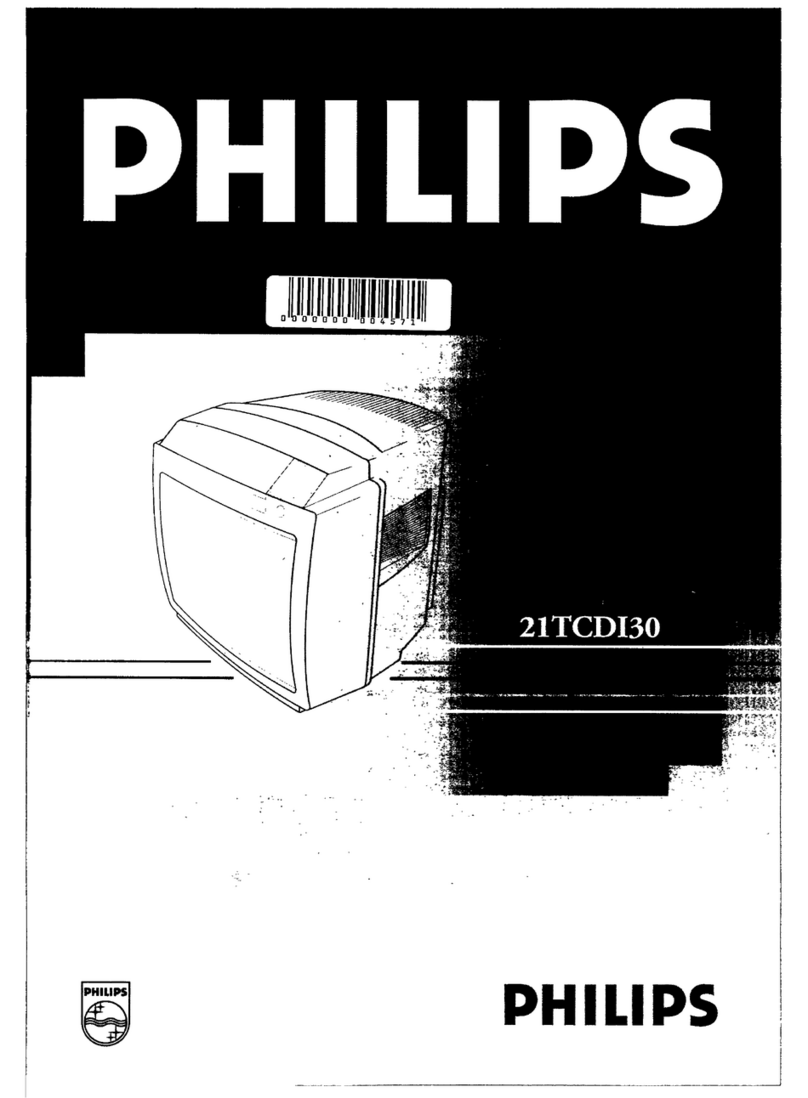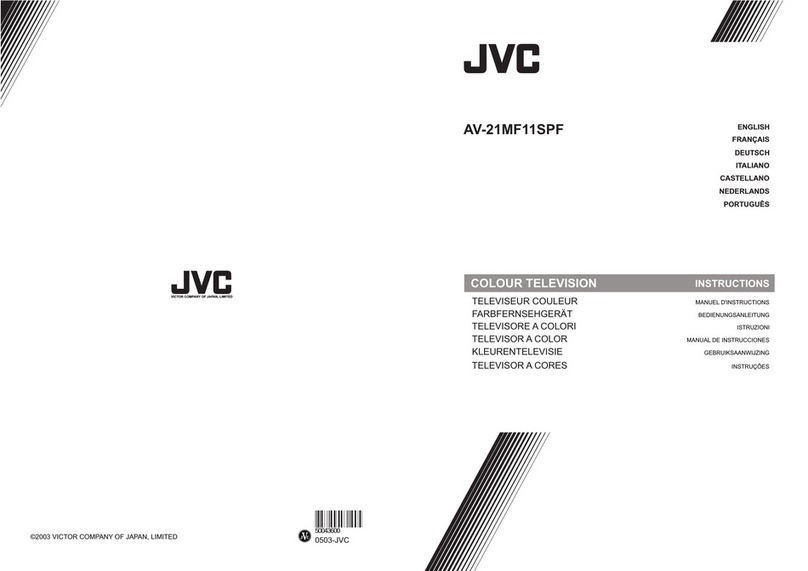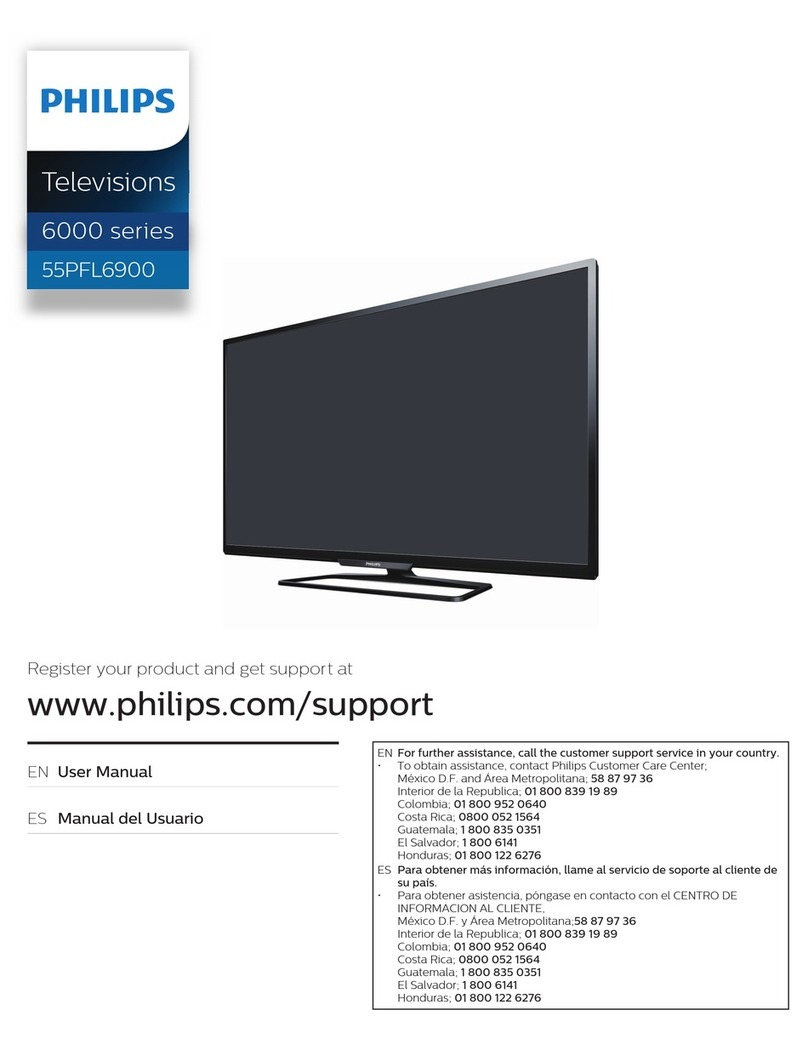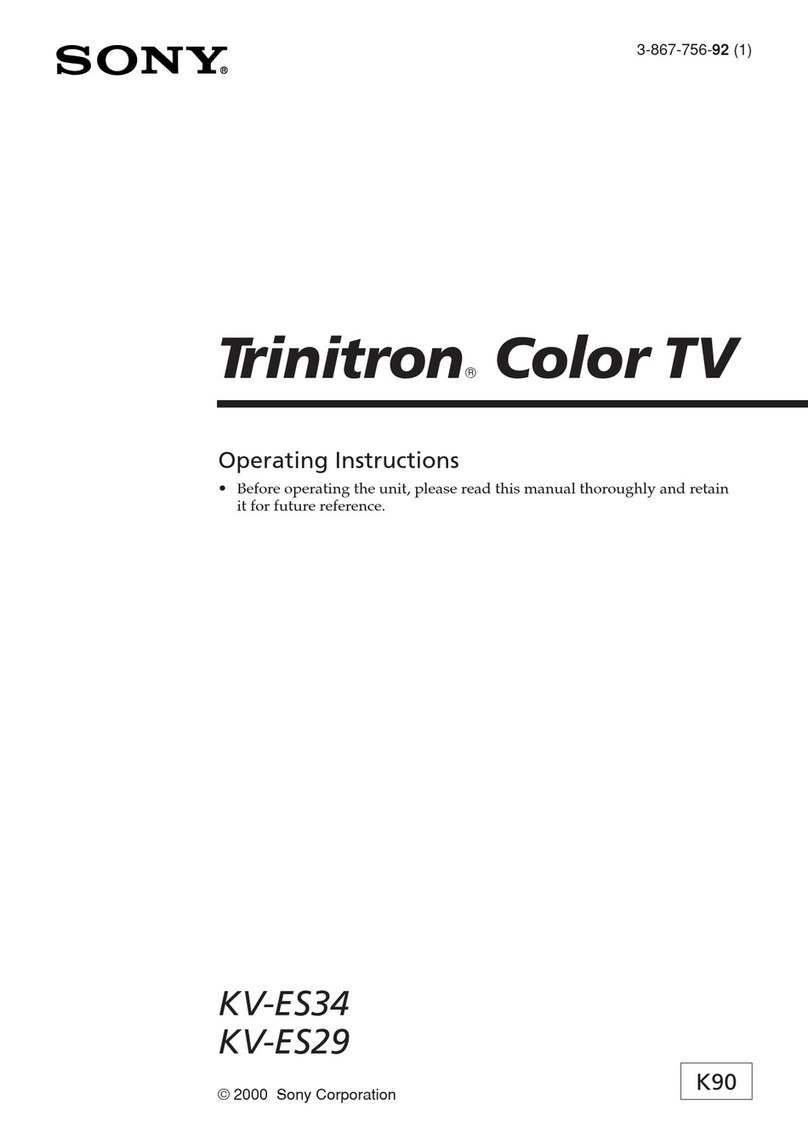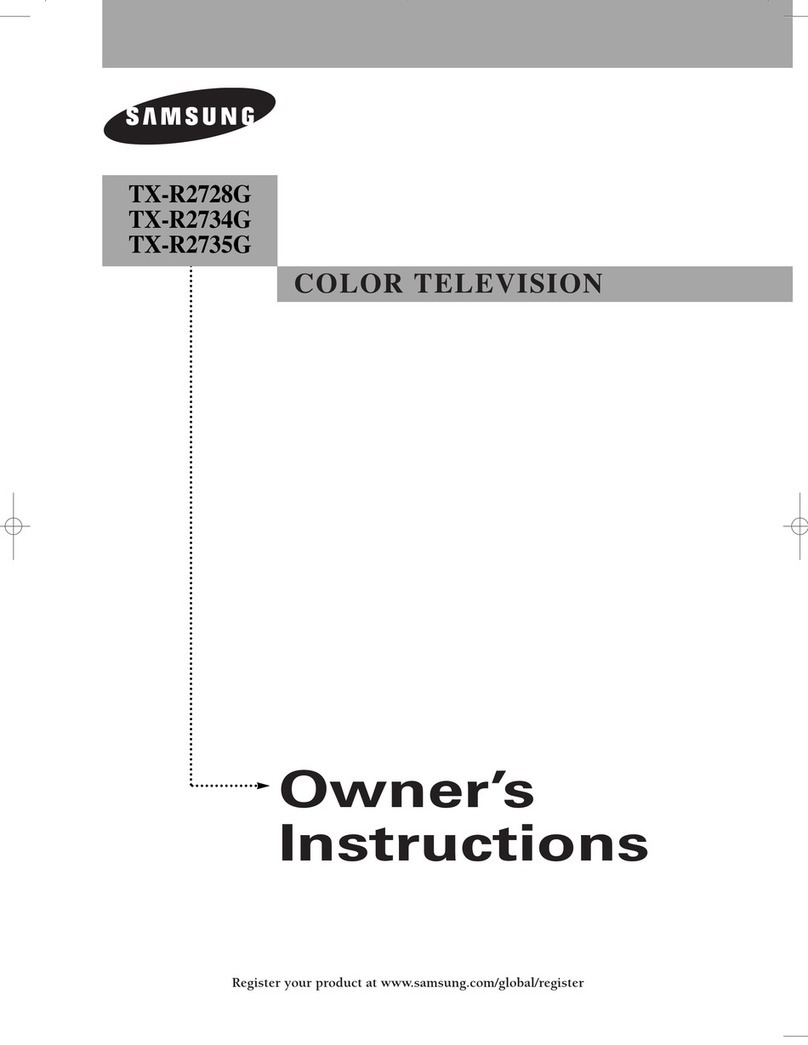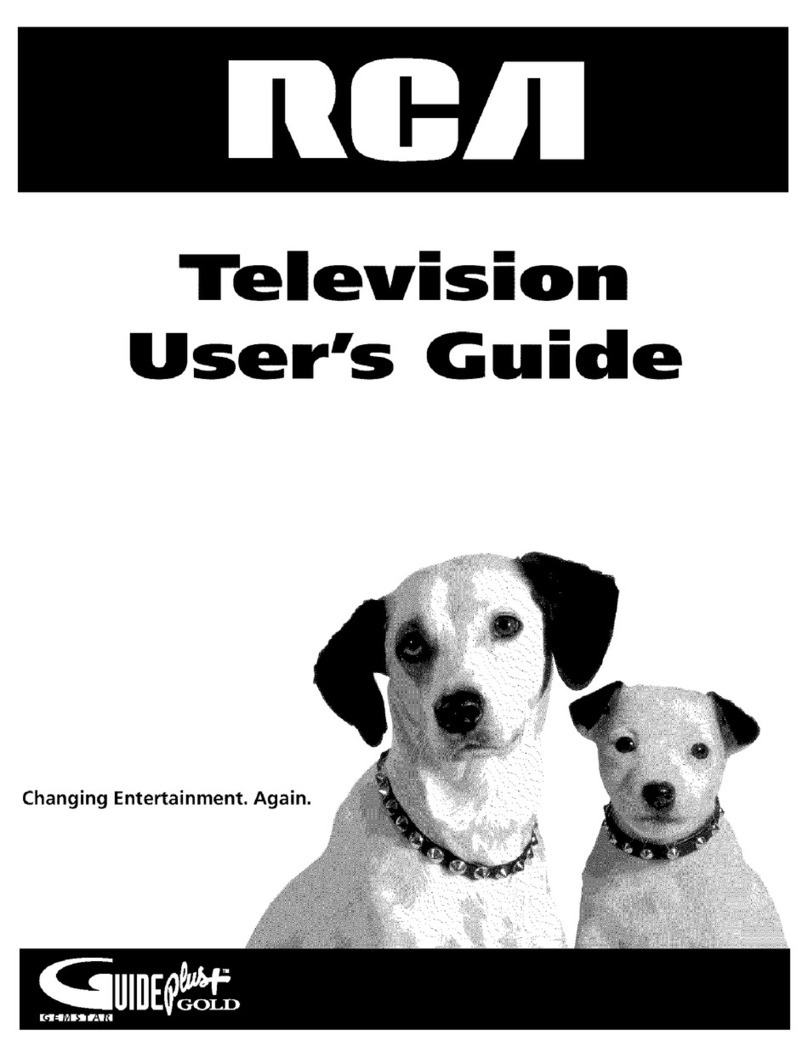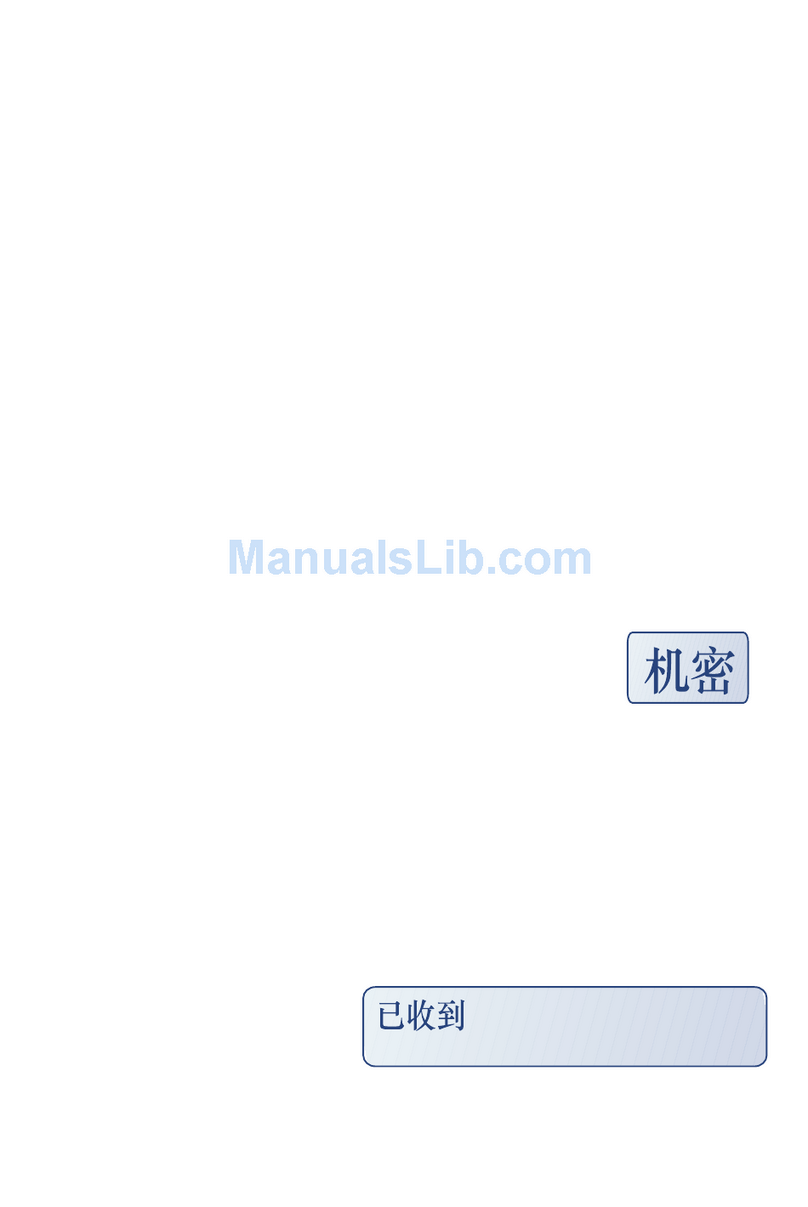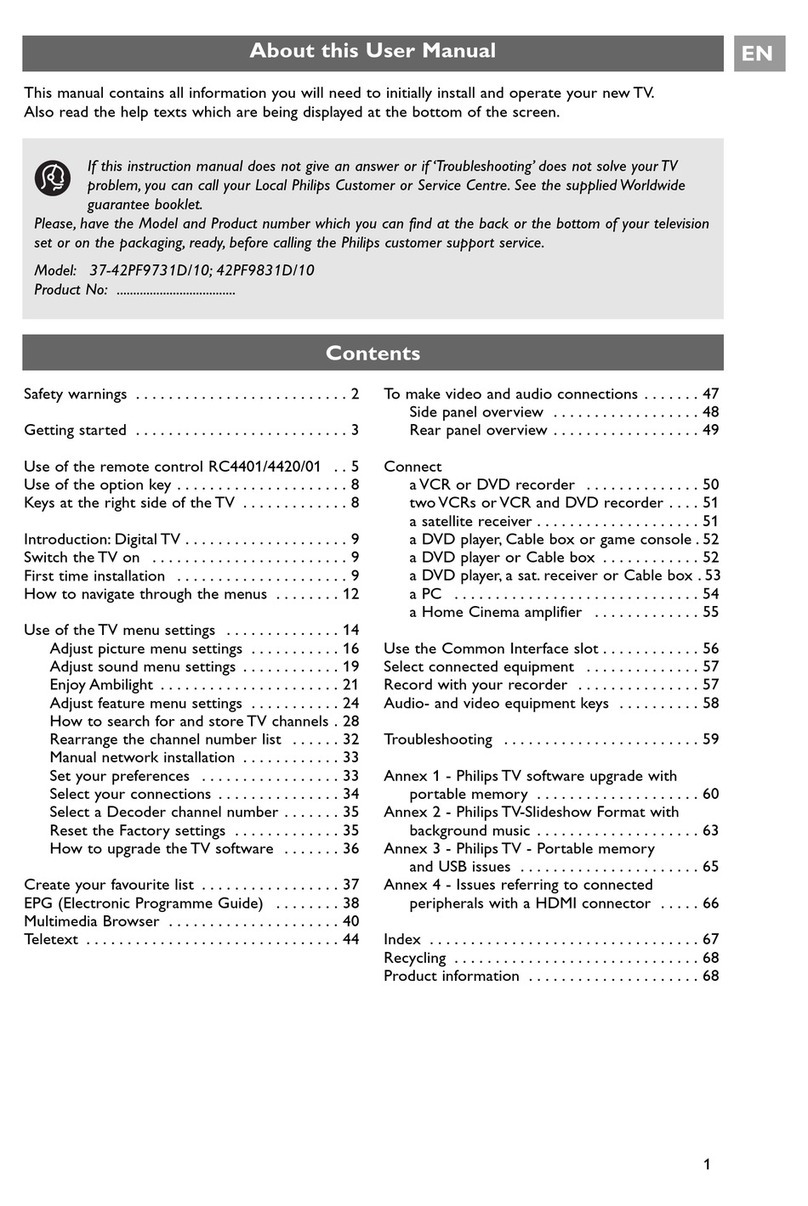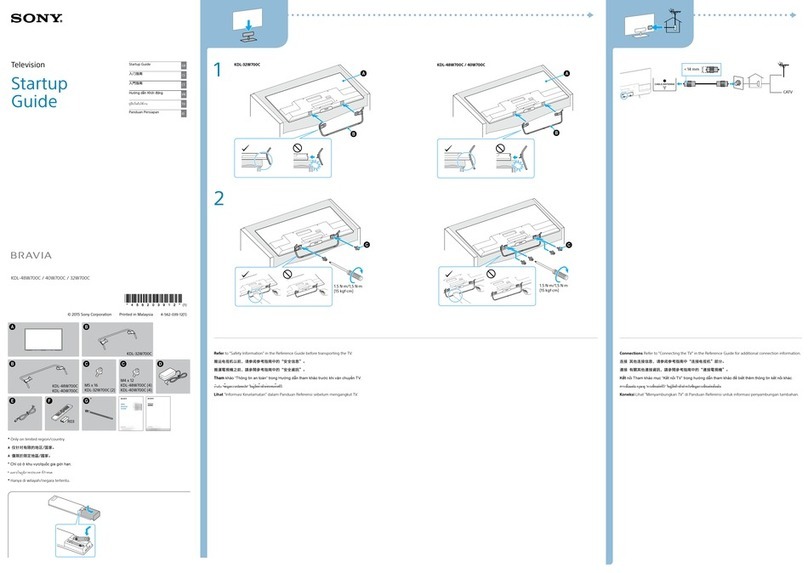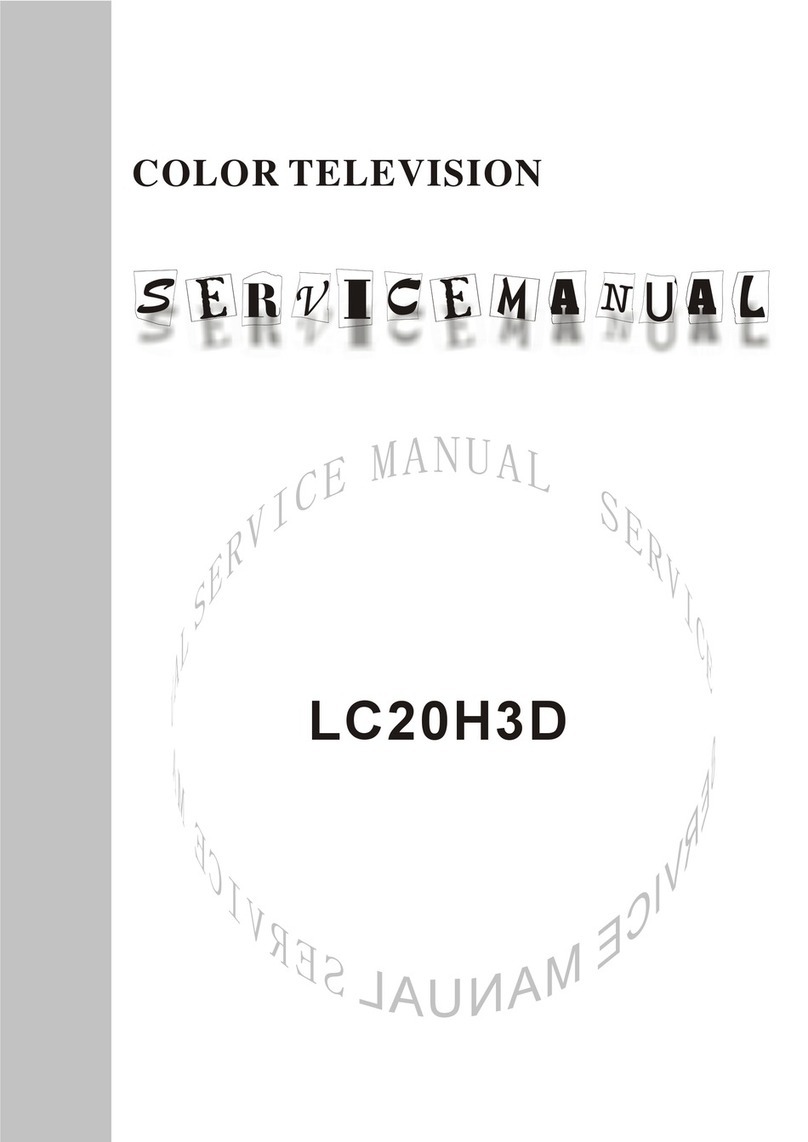LT0B-15A1 Liquid Crystal Display TV
Quick Start Guide
Front View
Copyright 2003 Hannspree, Inc. All rights reserved.
Getting Started
Select AV1 or AV2
Watching Broadcast or Cable TV
MAD-001072
Rear View
This Quick Start Guide is designed to help you set up and start using your LCD TV.Refer to the User's Manual for more detailed installation and safety instructions.
1. Press the POWER button to turn on your TV.
2. Press the SOURCE button to select TV.
6. Press the
CH >
button to select TV/CATV.
3. Press the MENU button on the
control panel to enter the OSD menu.
4. Press the
CH >
button to select TV Setting.
5. Press the MENU button.
Adjusting OSD Settings
Press the MENU/ENTER button to enter the OSD menus. Use the channel buttons on the
control panel to adjust settings.
Video
Miscellaneous
Audio TV Settings
PC
Video Setting
Return
Adjust Menu Next
G R
Hue
Saturation
Sharpness
Color Temp Warm
PC
Audio Setting
Return
Select Menu OK
L R
Treble
Bass
Balance
SRS On Off
On Off
Mute
PC
TV Setting
Return
Select Menu OK
TV/CATV
MTS
Auto Program
Manual Program
CATV STD
Dual
Yes No
Contrast
Brightness&Contrast
Brightness
Contrast
Return
Adjust Menu Next
2
55
PC
Brightness
Brightness&Contrast
Brightness
Contrast
Return
Adjust Menu Next
2
55
PC
PC
Miscellaneous
Return
Select Menu OK
Language
Sleeper
OSD Display
Time Setting
More Option
Off
On Off
English
1. Make sure your TV is turned on and a
device such as a DVD player is connected.
2. Press the SOURCE button on the
control panel to select different source signals.
TV/CATV channel number, AV1,AV2 or PC
appear on the screen.
AV1
AV2
PC
Power
Speakers
Headphone line out
Source
Mute
Menu
Channel up
Volume up
Volume down
Channel down
ON/OFF CH VOL MUTE
SOURCE MENU
V
V
V
V
DC-IN
Video in (RCA x 1)
Audio in (Right, RCA x 1)
Audio in (Left, RCA x 1)
AV2
VGA
Line in
Line out Antenna/cable TV line in
DC-IN VGA LINE-OUT LINE-IN AV2 VIDEO R-AUDIO-L ANT
DC-IN VGA LINE-IN LINE-OUT AV2 R-AUDIO-L ANT
Making Connections
Connecting to Antenna/Cable TV
1. Connect one end of the VHF/UHF
(Antenna) or CATV cable to ANT
Jack (VHF/UHF IN Jack) on the back
of the TV.
2. Connect the other end of the
VHF/UHF (Antenna) or CATV cable
to the Antenna or CATV socket.
Connecting the Power Adapter
1. Connect the power cord to the power
adapter as illustrated.
2. Plug the power adapter connector
into the DC-IN input jack on the rear
panel of the TV.
3. Insert the three-pronged plug at the
other end of the power cord into a
power outlet.
Note : For information on connecting your
TV to a computer, refer to the user's
manual.
Antenna
Antenna/CATV
coaxial cable
ANT jack
(VHF/UHF
IN jack)
Power adapter
Power cord
Power outlet
DC-IN
DC-IN VGA LINE-OUT LINE-IN AV2 VIDEO R-AUDIO-L ANT
DC-IN VGA LINE-OUT LINE-IN AV2 VIDEO R-AUDIO-L ANT
DC-IN VGA LINE-OUT LINE-IN AV2 VIDEO R-AUDIO-L ANT
DC-IN VGA LINE-OUT LINE-IN AV2 VIDEO R-AUDIO-L ANT
Power LED
Signal sensor
ON/OFF CH SOURCE MENU
V
V
VIDEO
Connecting to a VCR,VCD or DVD Player or Game Device
1.The illustration presented
here shows you how to
connect your TV to a
VCR, VCD, DVD player,
or game device.
4-IN-1 jack
Game device
3.The cables are
color-coded (black,
red, white, yellow).
Connect each
color-coded cable
to the appropriate
connector on your
device.
2.Refer to the user's
manual included
with your device
for more detailed
instructions.
DC-IN VGA LINE-OUT LINE-IN AV2 VIDEO R-AUDIO-L ANT
DC-IN VGA LINE-OUT LINE-IN AV2 VIDEO R-AUDIO-L ANT
VCR
DVD
VCD
S-Video
connector
AV connectors4-IN-1 cabl e