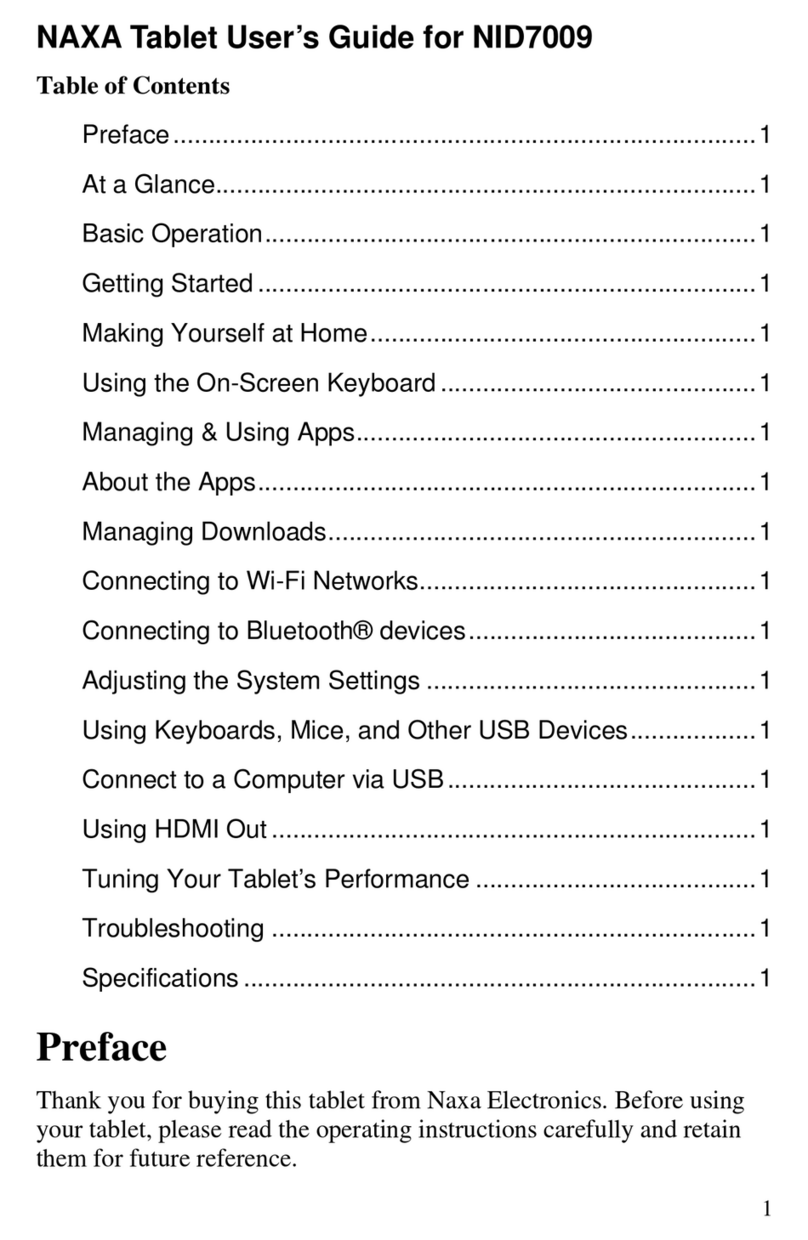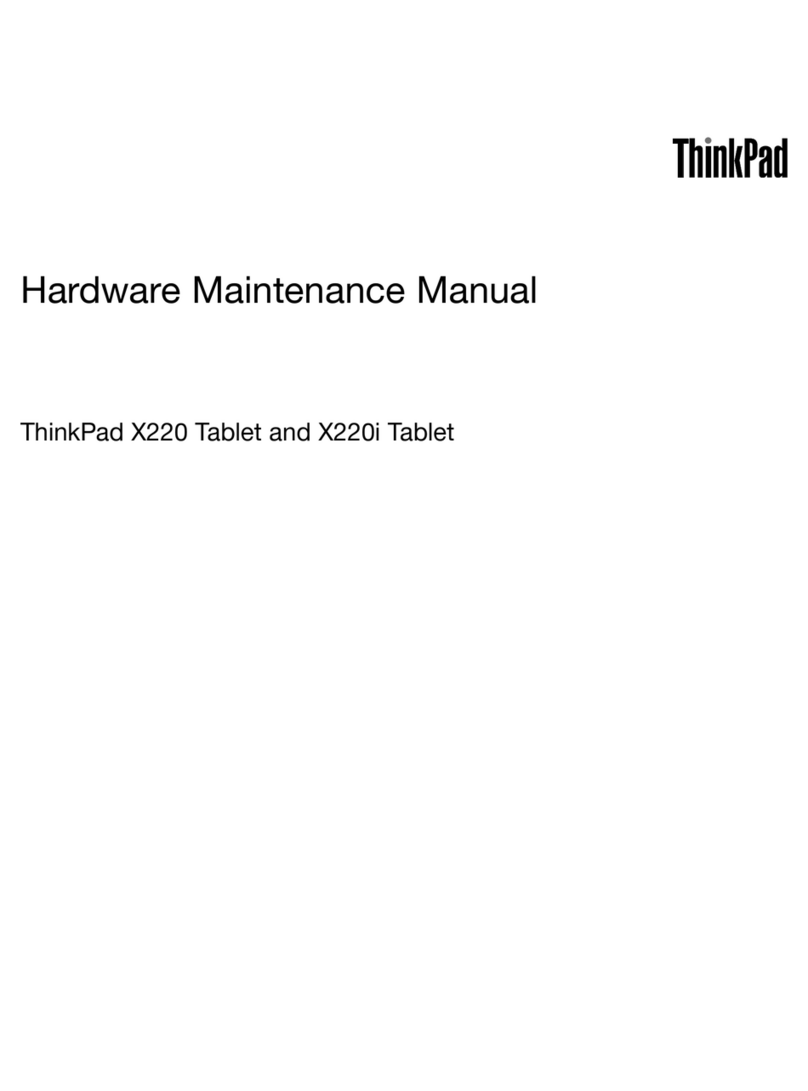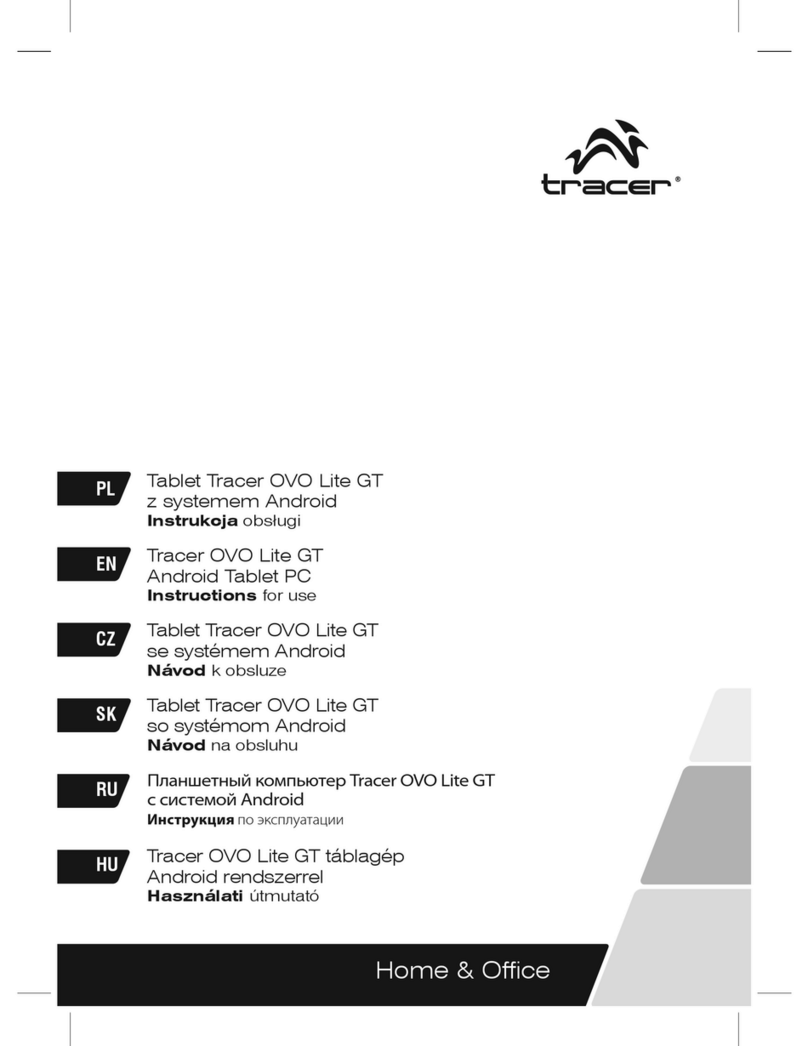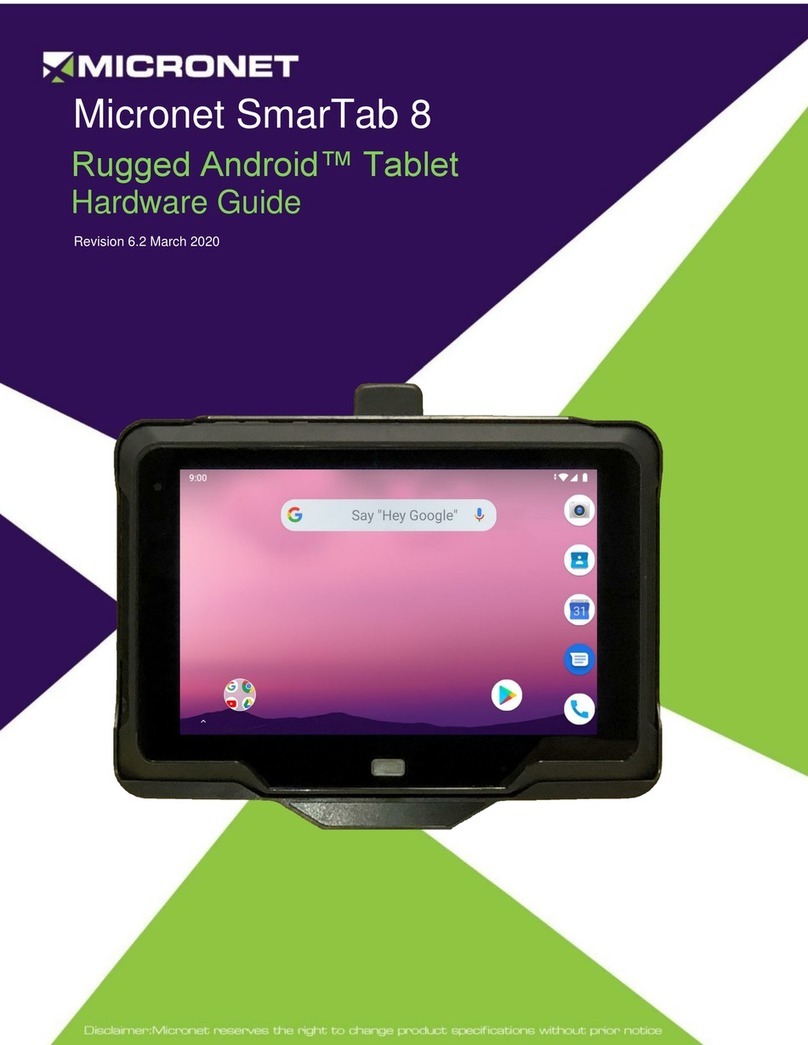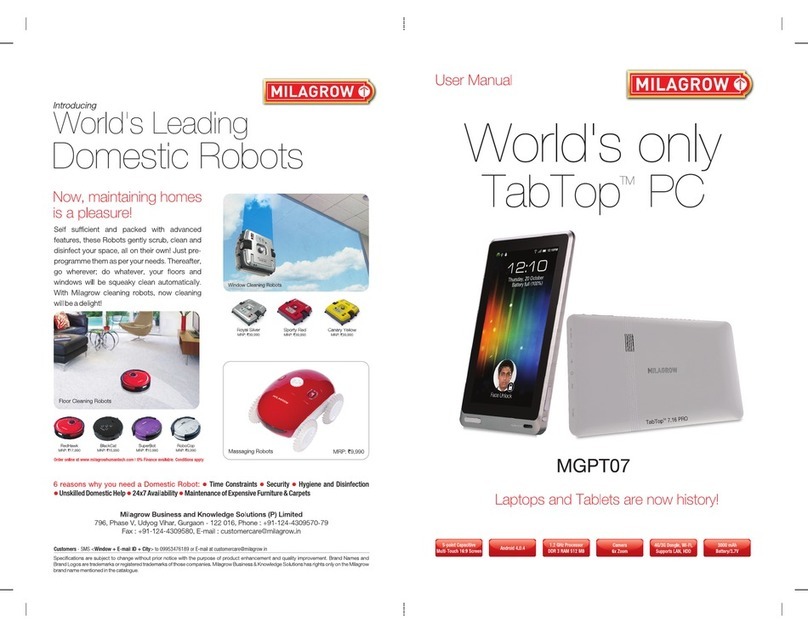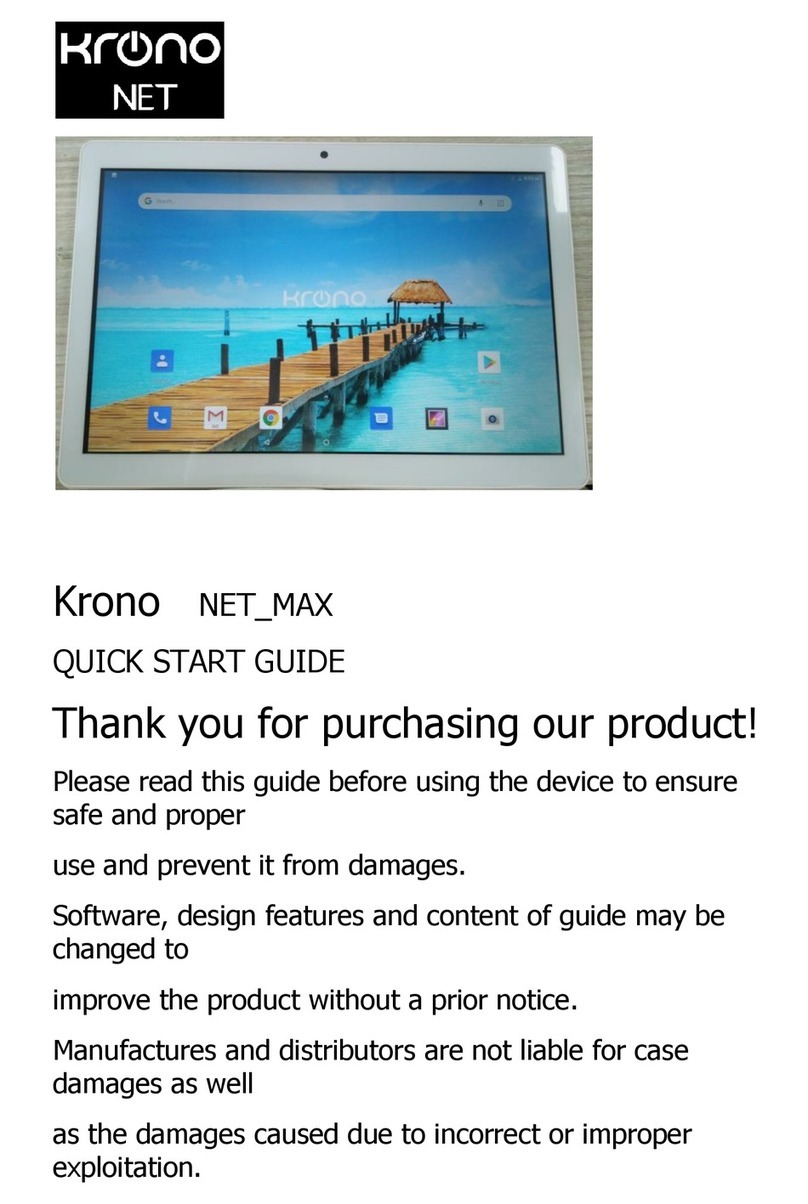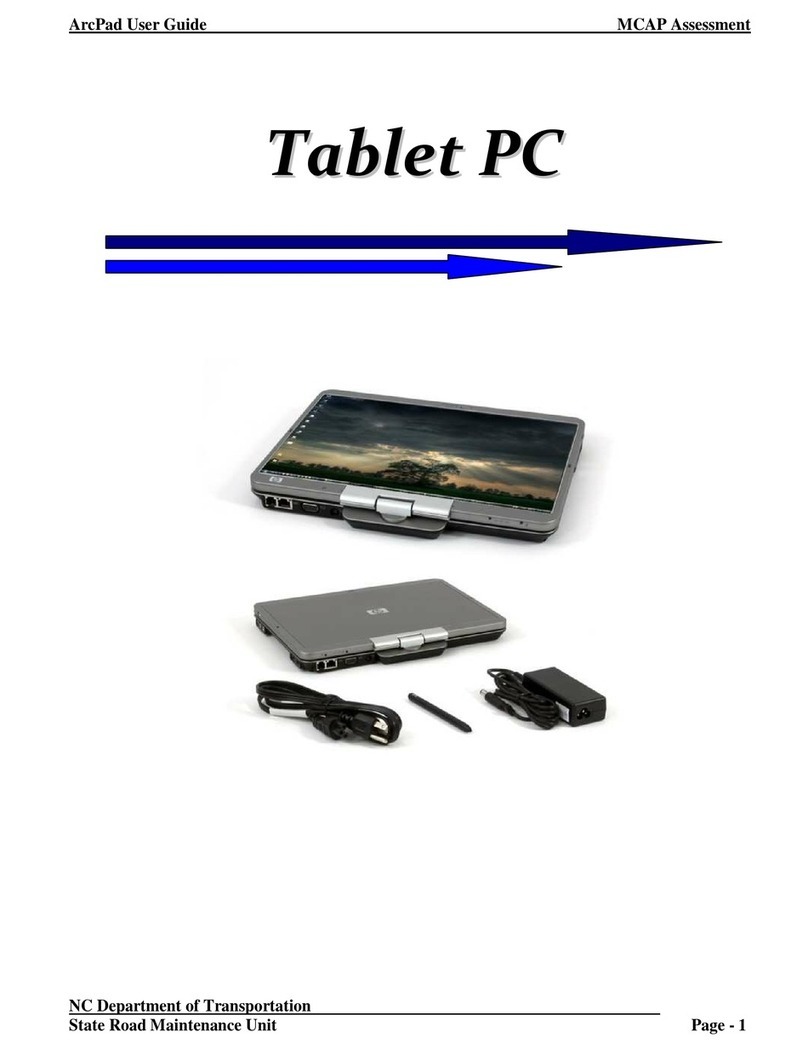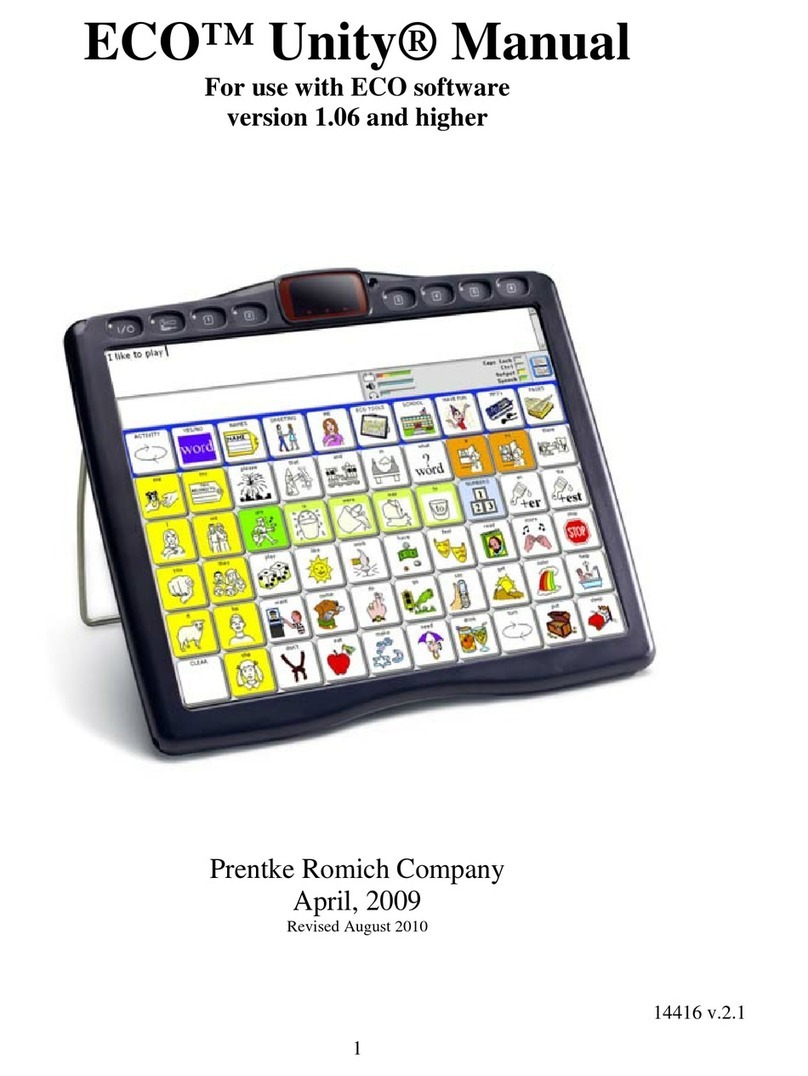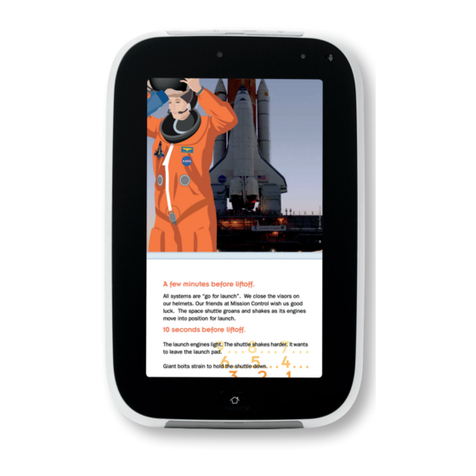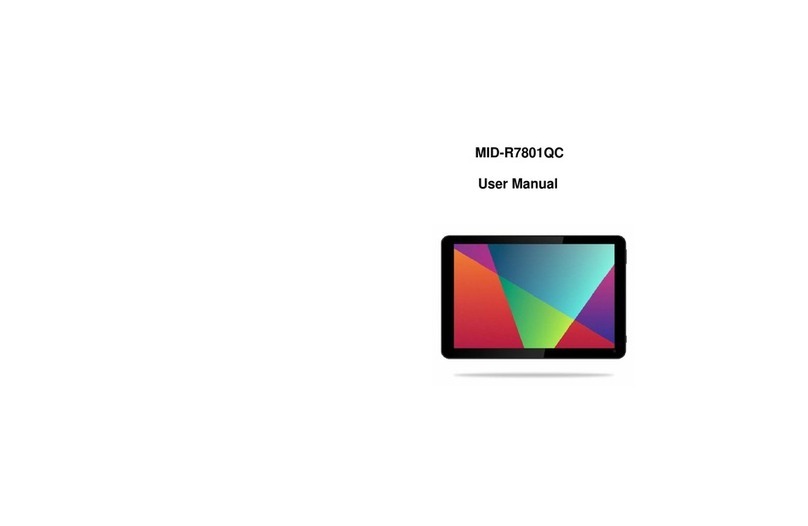Hanspree HSG1248 User manual

1
Contents
Precautions...............................................................................................................................................3
1. Know Your HANNS Pad.....................................................................................................................5
2. First Use of HANNS PAD...................................................................................................................6
2.1 Battery management and charging.............................................................................................6
2.2 Turn on/off HANNS PAD.........................................................................................................6
2.3 Connected to the PC ..................................................................................................................6
3. Device Operation Interface..................................................................................................................6
3.1 Home screen description............................................................................................................6
3.2 Menu interface description ........................................................................................................9
3.3 Status Bar description................................................................................................................9
3.4 Use of touch screen..................................................................................................................10
4. Basic Settings.....................................................................................................................................10
4.1 WI-FI and network...................................................................................................................11
4.1.1 WI-FI ............................................................................................................................11
4.2 Device......................................................................................................................................13
4.2.1 Sound............................................................................................................................13
4.2.2 Display..........................................................................................................................15
4.2.3 Storage..........................................................................................................................16
4.2.4 Battery...........................................................................................................................16
4.2.5 Application program.....................................................................................................17
4.3 Personal....................................................................................................................................18
4.3.1 Accounts and synchronization ......................................................................................18
4.3.2 Location and services....................................................................................................18
4.3.3 Security.........................................................................................................................19
4.3.4 Language and input method..........................................................................................20
4.3.5 Backup and reset...........................................................................................................21
4.4 System......................................................................................................................................22
4.4.1 Date and time................................................................................................................22
4.4.2 Accessory Functions.....................................................................................................23
4.4.3 Developer options.........................................................................................................24
4.4.4 About tablet PC.............................................................................................................25
5. Software application and operation ...................................................................................................25
5.1 ES File explorer.......................................................................................................................25
5.2 Picture browsing......................................................................................................................26
5.3 Music playback........................................................................................................................28
5.4 Video player.............................................................................................................................28

2
5.5 Web browser............................................................................................................................30
5.6 Email........................................................................................................................................30
5.7 Calendar...................................................................................................................................31
5.8 Alarm clock .............................................................................................................................31
6. Product Specification.........................................................................................................................31
7. Troubleshooting.................................................................................................................................32

3
Copyright
© 2011
Control information
This device is in accordance with the requirements in Radio & Telecommunications Terminal
Equipment Directive 1995/5/EC.
This device complies with the requirements in EMC Electromagnetic Compatibility Directive
2004/108/EC and Low Voltage Directive 2006/95/EC.
Recycling information
Hannspree attaches great importance to our environmental policy, and firmly believe that we can better
protect the "health" of the earth by properly disposing and recycling the industrial technological
equipment that has reached service life.
These devices contain recyclable materials, which can be re-added to new material after decomposition.
In contract, other materials are classified as dangerous and toxic substances. We sincerely hope that
you contact the relevant institutions based on the information we provide to recycle this product.
For more information, please visit www.hannspree.com
Precautions
This manual contains important information on safety measures and proper use of the product. To
avoid the accident, you shall make sure to read the manual carefully before using the product.
Keep the product away from high temperature, moisture or dust.
Do not expose the product to high temperature, especially in a window-closed vehicle in summer.
Avoid drop or strong collision of the product, or heavy vibration of the TFT screen; or it may cause
damage or abnormal display of the TFT screen.

4
Please select appropriate volume; it is unadvised to use the earphone in high volume; if a ringing
occurs in the ears, please turn down the volume or stop using.
Please charge under the following circumstances:
The battery icon shows no power;
B. The system automatically shut down, and immediately shut down after re-start;
C. The operating button does not respond;
D. The product displays the red icon in the upper-right corner of the product:
Note: This product cannot be used with any unauthorized chargers; otherwise it may burn the product,
which is not covered by warranty. If you need additional original charger, please contact the relevant
department of our company.
When the player is in formatting or uploading / downloading, please do not disconnect it to prevent
system error.
Our company shall not be liable for loss of data caused by damage or repair of the product or any other
reason. Please operate the product properly following the user manual.
Do not disassemble the product; do not use alcohol, thinner or benzene to clean the surface of the
product.
Do not use the product in places where the use of electronic equipment is prohibited, such as on
airplanes.
Please do not use the product when driving or walking down the street, otherwise it may cause an
accident.
USB connection is for data transfer only.
* As the product may undergo modifications form time to time, the specifications and appearance are
subject to change without prior notice!
(Not for waterproof application)
Note: Pictures in this manual are for reference only!
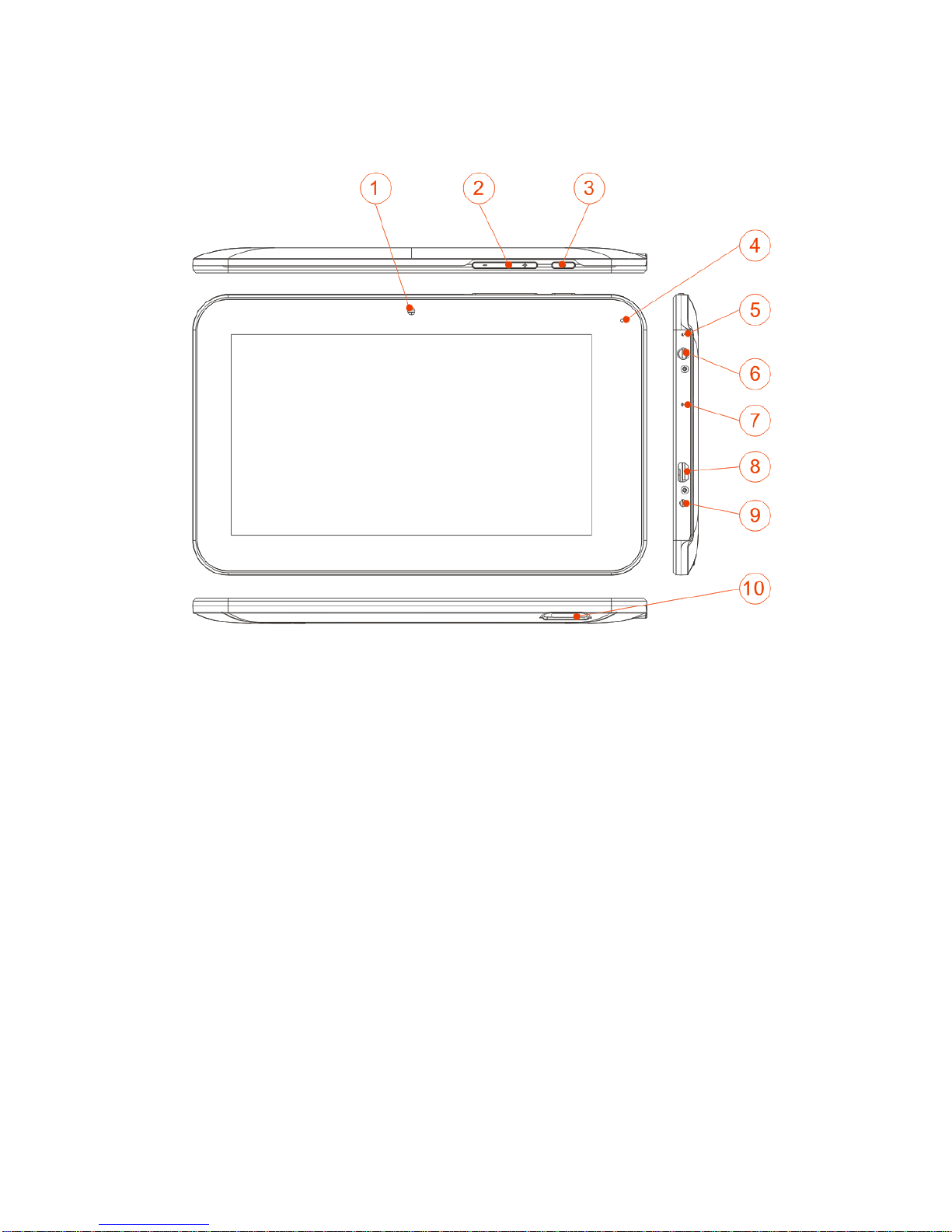
5
1. Know Your HANNS Pad
1. Camera lens 2. Volume adjustment keys 3. Power switch 4. Status indicator 5. Microphone
6. Earphone jack 7. Reset 8. Mini USB port. 9. Power DC input 10. Micro SD slot

6
2. First Use of HANNS PAD
2.1 Battery management and charging
Before the first use of the HANNS PAD, please fully charge the battery:
Insert the charger / adapter into the DC jack to charge the battery.
For the first two times of charging battery, the charging time shall be some 10 hours; and later the
charging time is some 5 hours.
This product adopts a built-in polymer battery; you must use the dedicated charger to charge the
product.
During charging, the battery icon on the screen will scroll.
When charging is complete, the battery icon will turn green and stop scrolling.
In order to prolong the service life of the product, run it until the battery is depleted before the first two
times of charging battery.
When the product is not in using, be sure to turn off the power switch on the product.
If you will not be used for a long time, be sure to discharge and then charge the battery once a month.
When you plug in the charger after the product shuts down due to low power, it may take a while
before the product enters the home screen.
Built-in polymer battery must be recharged regularly. Battery damage caused by depletion is not
covered by warranty, like damage caused by using of unauthorized charger.
2.2 Turn on/off HANNS PAD
Press and hold button to turn on/off the HANNS PAD. See Device Description.
2.3 Connected to the PC
Using the supplied USB cable to connect the product to PC, you can transfer data or power the product
via. Entering the USB disk mode, you can copy, delete files in the player on the PC.
3. Device Operation Interface
3.1 Home screen description
The product enters the home screen after booting. The screen is locked by default. Drag the "XXXX"
key to unlock it.

7
In the home screen you can:
Manage the software icons on the home screen:
Unlock the home screen to enter camera: move the icon to to unlock the screen; move
to to directly enter the camera from screen-locked status.
Add software shortcuts: Drag a software icon in the menu screen to the home screen to add a shortcut.

8
Remove software shortcuts: Long press a software icon in the home screen, the top of the screen will
display " ". Drag the software icon to until it turns red, and then release the touch screen
to remove the software shortcut.
Long press the touch-screen, Wallpaper option will pop up.

9
Gallery: Choose a picture from the default system pictures to use as the background of the home screen;
Live Wallpapers: Set up the home screen background pictures, by default is the dynamic wallpaper
pictures;
Wallpapers: Select a photo from your library to use as the background of the home screen.
3.2 Menu interface description
Enter the menu by directly clicking the icon " " to select the desired option. e.g.
"Camera"\"Search"\"Settings"\"Clock"\"Video", etc.
3.3 Status Bar description
The status bar is at the bottom the screen.
Icons at the bottom left are: return; home screen; history records;
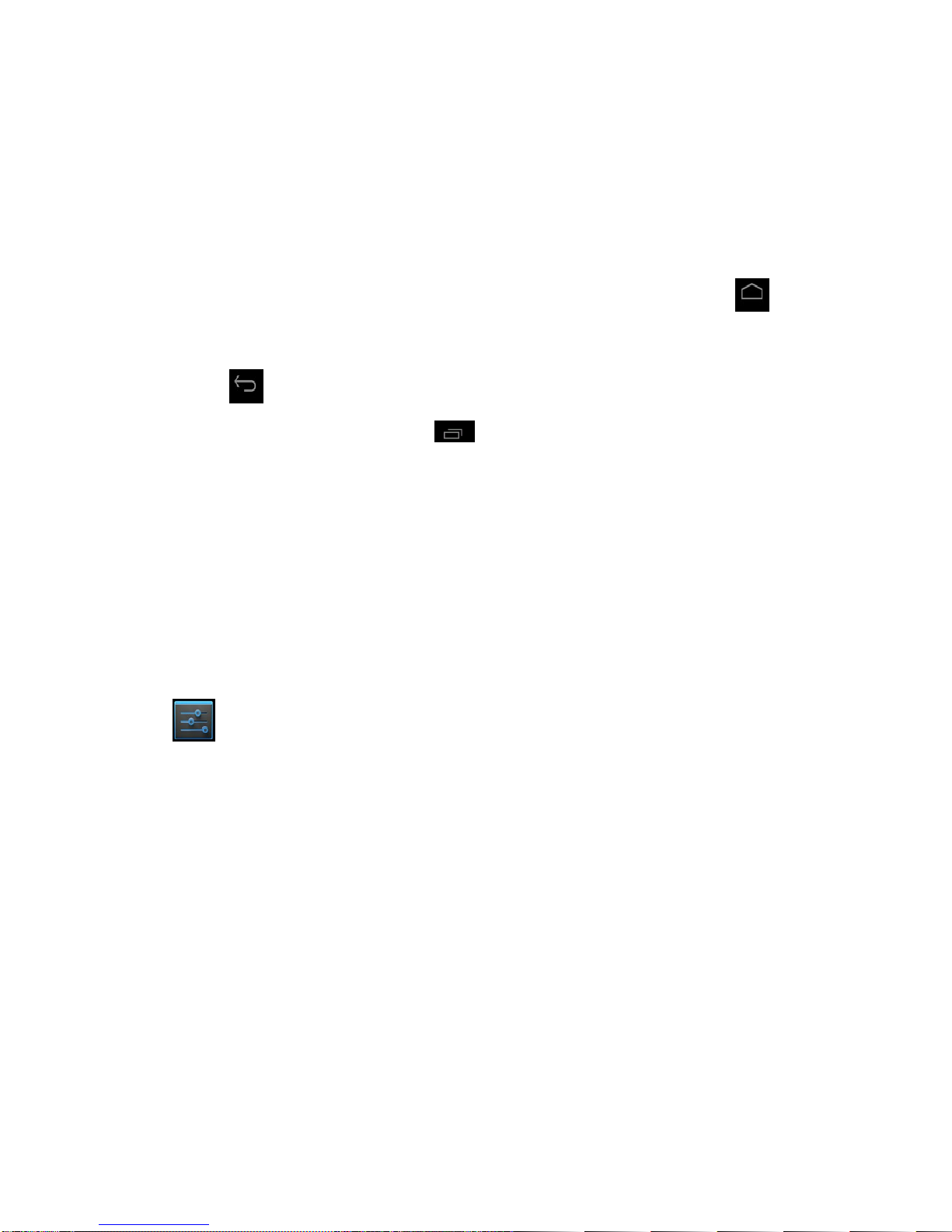
10
The bottom right displays the WiFi signal, the Wifi connection status, battery power\ battery charging
status, current time, USB and SD card connection status.
3.4 Use of touch screen
The HANNS PAD is equipped with a 7-inch touch screen. The following describes the main touch
screen area, and some tips on how to use the touch screen.
Whatever interface you are in, you can return to the home screen directly through touching the " "
icon.
In different applications, you can return to the upper layer or previous interface by touching the screen
soft key " ".
In different applications, touch the soft key " " to pop up the relevant operation records at the
bottom of the screen.
In the main menu interface, you can touch a software icon to run the software.
In different browsers (files, music, video and image browser, etc.), you can drag up and down the
scroll bar to scroll the file list. Touch at the position above or below the scroll bar cursor to quickly
scroll the list.
In Web browser or PDF reader, touch the page and drag it upward / downward to scroll the page (be
careful not to touch the link!)
4. Basic Settings
Setup: to click on the Settings icon in the menu page to enter the setting interface.

11
You can set personalized pad application, date and time, configure the network connection, and change
the other pad settings; on the left of the pad are the function options; one the right are specific function
settings;
4.1 WI-FI and network
4.1.1 WI-FI
Manage the WIFI settings to connect to the wireless network

12
Wi-Fi: turn on/off Wi-Fi
Click the switch button to turn on/off WIFI. When the button is displayed gray and character prompt is
off; click it to enable WIFI, when the button is lit and character prompt is on, click it to disable WIFI;
Click the button to turn on WIFI, with status prompt on the right: "Initializing WIFI…". The searched
AP names will be displayed on the right. You can connect to the wireless network through IP account
and plain code.
Click the button to turn off WIFI, with status prompt on the right: "Turning off WIFI…" The prompt
of "To view the available networks, please turn on Wi-Fi" will be shown on the right.
[Note] In the device settings of the product, if not specified otherwise:
Icon on the right side showing indicates WIFI off.
Icon on the right side showing indicates WIFI on.

13
: Menu button. Select it to pop up advanced options. Make your choice to pop up the interface:
Advanced Options: view the network properties of the product, such as MAC address and IP address.
Attention: When the Network Notification option is checked, the system will automatically scan the
network; if it is unchecked, when a new network is detected, you should select scan function and add
network function.
(Scan): manually scan for nearby network AP.
(Add network): You may manually add network AP if its properties are already
known.
For the WIFI router that has been connected before, the product will automatically keep a record.
Simply select "Turn on WIFI" in "WIFI setting" to reconnect to the old router; or simply click to select
the Wi-Fi router to connect with it. Besides, when WIFI status in WIFI setting is set as On (displaying
"Turn off WIFI"), the product will automatically search for previous WIFI routers to connected every
time the product is turned on.
4.2 Device
4.2.1 Sound
Set the tone and notice.

14
Volumes: Including Music • Video • Games and other medium, notice and alarm clock.
Volumes: Adjust the media volume. Click and move on the bar to adjust the media volume.
Default notification: Set the default notification ringtone.
Touch sounds: Produce sound when you make selection on the screen.
Screen lock sound: Produce sound when you unlock or lock the screen.
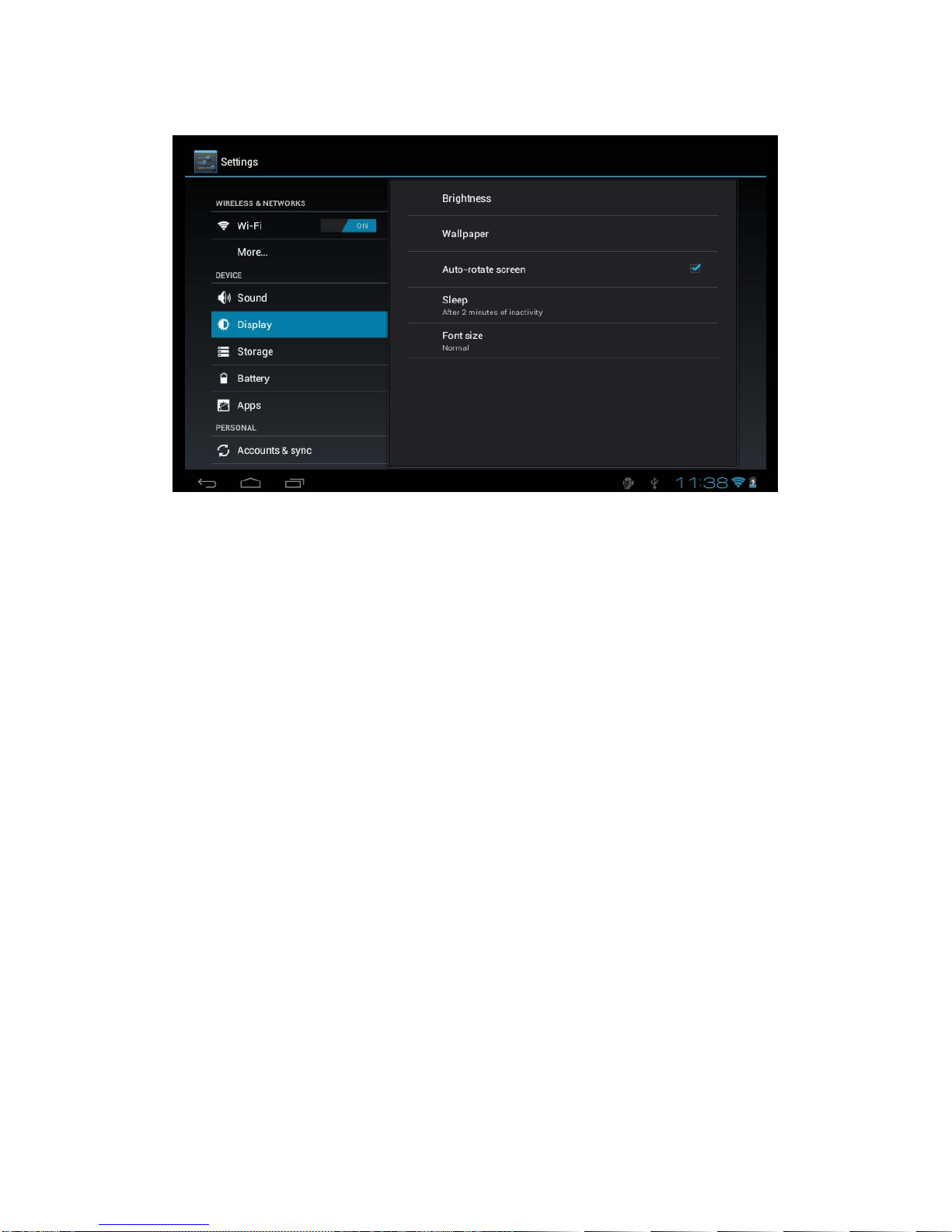
15
4.2.2 Display
Brightness: Adjust the screen brightness. Move left or right on the progress bar and click to adjust
brightness settings; you can also choose automatic adjustment.
Wallpaper: Change the background of the home screen by 3 options. Refer to Section 3.1 for details.
Auto-rotate screen: When rotating MID, the screen direction changes automatically.
Sleep: Adjust delay before the screen self-lock. There are seven time options for selection: 15 seconds,
30 seconds, 1 minutes, 2 minutes, 5 minutes, 10 minutes and 30 minutes.
Font size: Set the size of system font, there are four options : Small, Normal, Large, Huge.

16
4.2.3 Storage
Display the storage status of the device, such as the total capacity, the space occupied by application,
images and video, etc.; also including TF card and USB.
4.2.4 Battery
Display the battery status. Click the icon to see more details.

17
4.2.5 Application program
Display the status of programs in the device;
: List programs installed by the user.
: List documents in the SD card.
: Display the running programs in the system.
: List all the programs in the device.

18
4.3 Personal
4.3.1 Accounts and synchronization
When the equipment logs in Google Market or the calendar, it needs log-in ID to manage the account
here.
(Account synchronization): Enable/disable synchronization function at the top right corner.
: Select this option to add new Email account if necessary.
4.3.2 Location and services
Set your location and interactive options with Google
Google’s location service: See application programs through wireless network, and confirm the
equipment location.
Location and Google search: Allow Google to improve the search results and other services by using
the current position information.

19
4.3.3 Security
Set security option of the device
Screen security protection:
Screen lock: The way of unlocking the screen.
Owner info: Allow entering information such as text.
Encrypt tablet (Encryption): Encrypt the device with a number PIN or password.
Make passwords visible (Passwords)
Device administration:
Device administrators: Manage tools.
Unknown sources: Run and install application programs not from the e-market.
CREDENTIAL STORAGE: Ascertain the legality and credibility of the program with some
credentials CA.
Trusted credentials: Store the trusted credentials used by the system or the user.
Install from SD card: To import the trusted credentials from the SD card.
Clear credentials: Clear all the credentials recorded by the system, generally can’t be chosen by default.

20
4.3.4 Language and input method
Choose system display language and input method
Language: Choose system language, with 60 options.
Spelling correction: According to the chosen language, the system assists to correct the spelling
mistakes.
Personal dictionary: Custom words defined by the user, null by default.
KEYBARD & INPUT METHODS: Choose to set the system input method.
Default: Google pinyin input method by default.
Android keyboard: Android English input method.
Google speech-to-text: Automatic
Table of contents