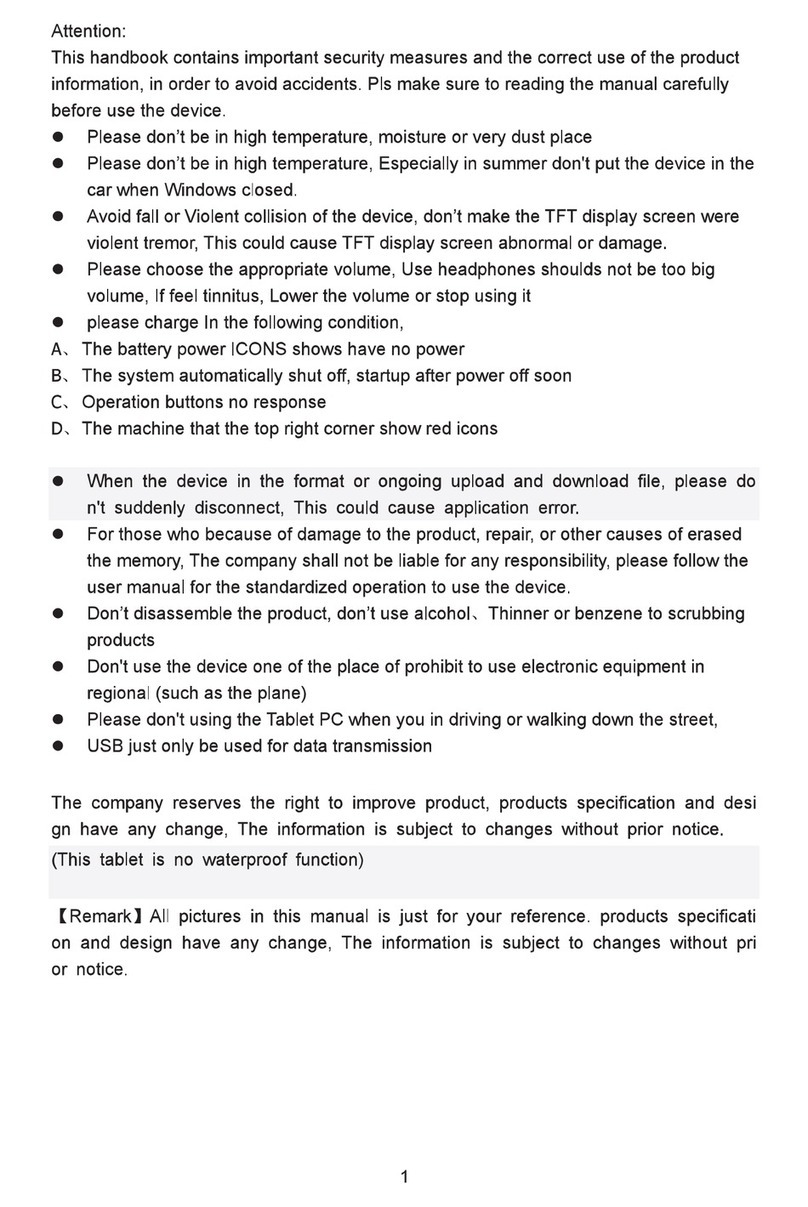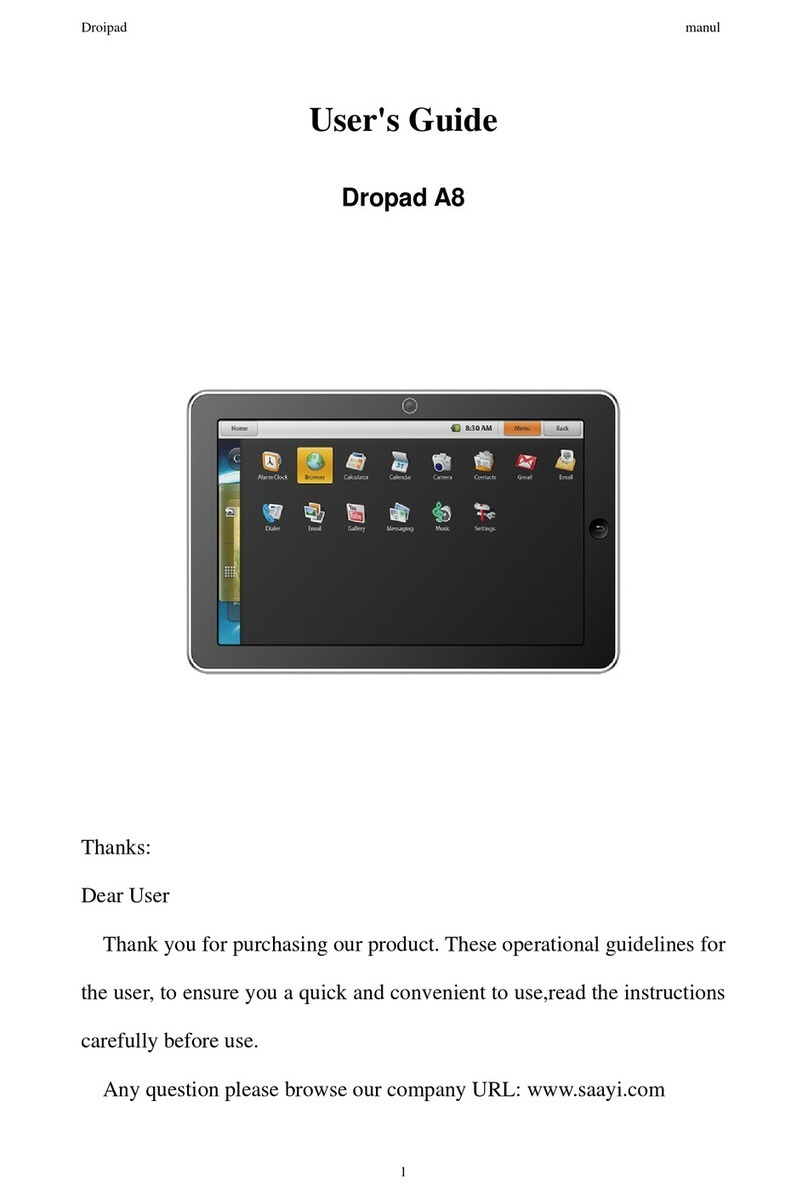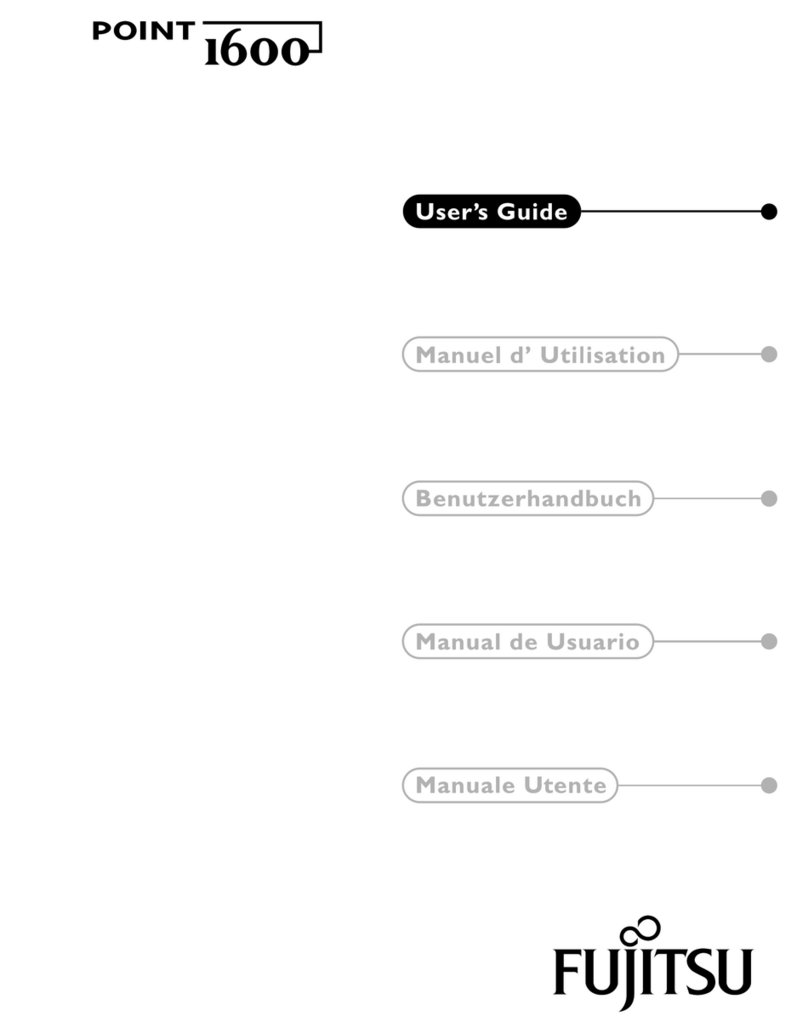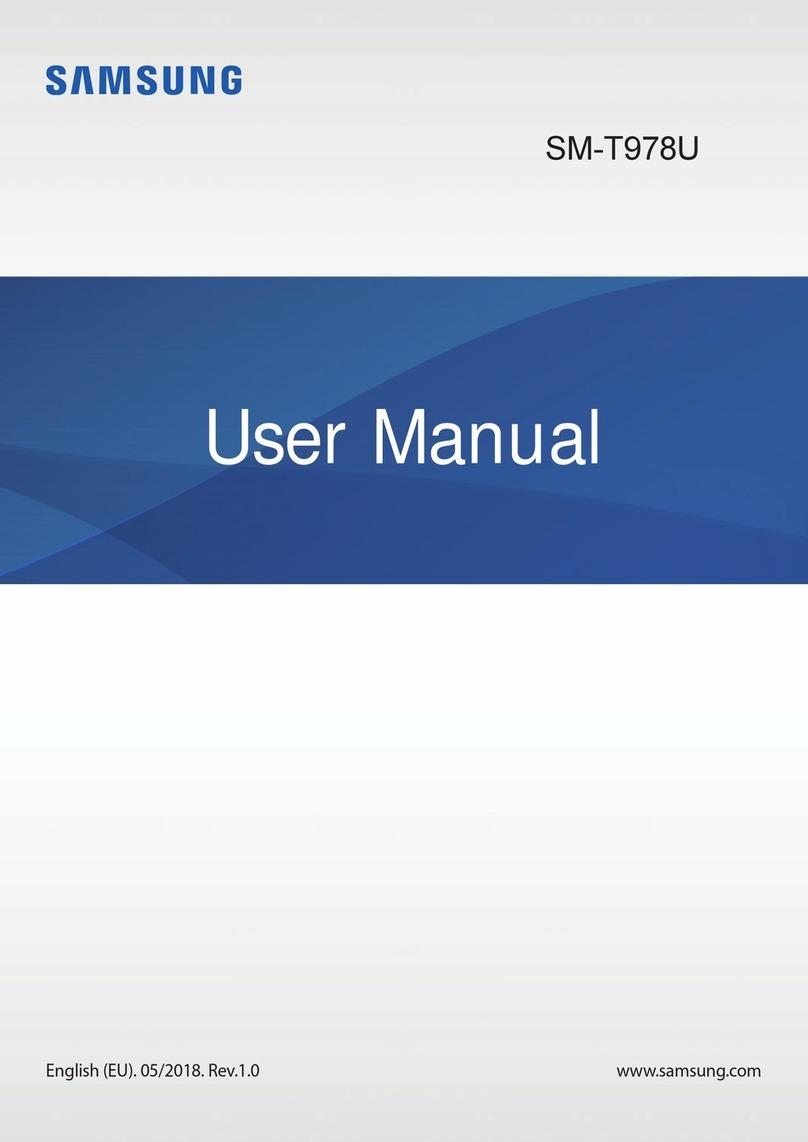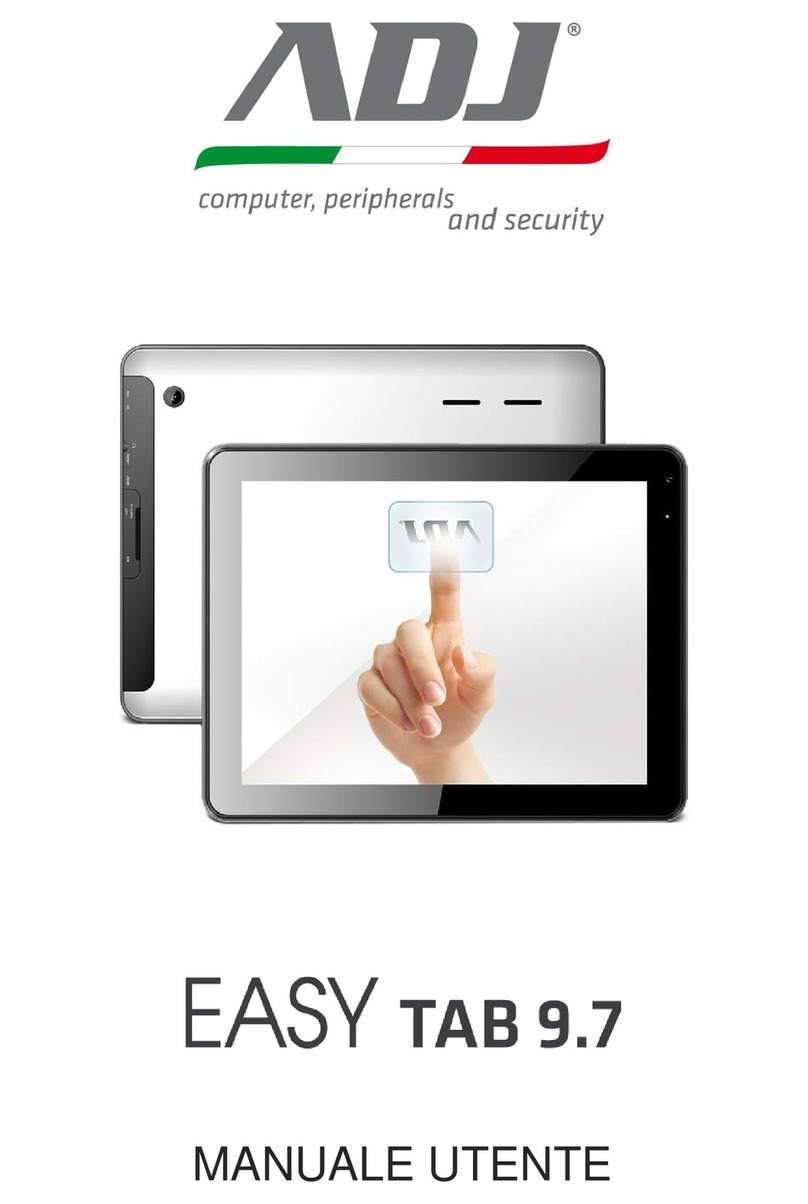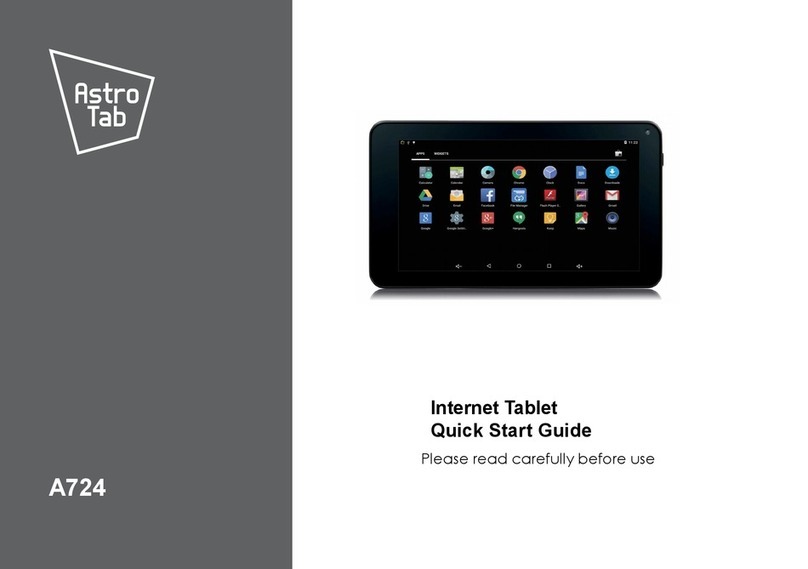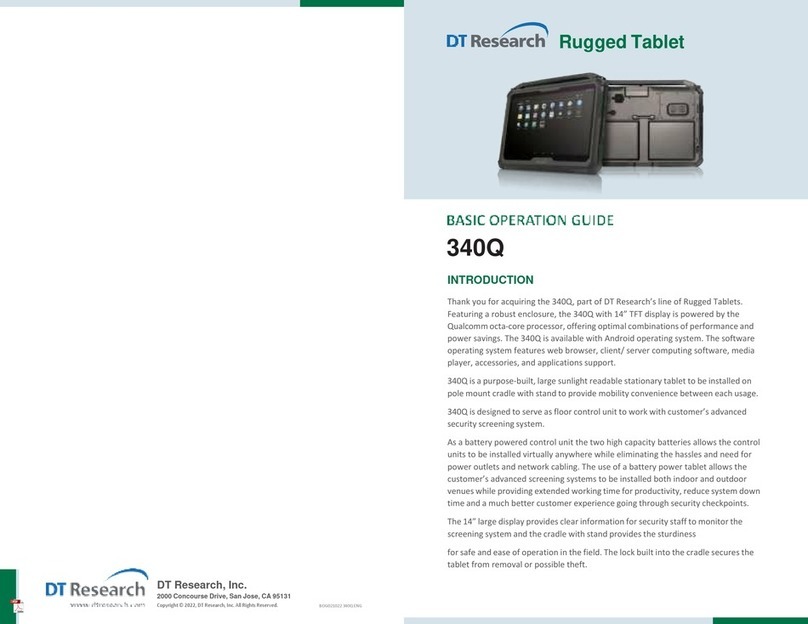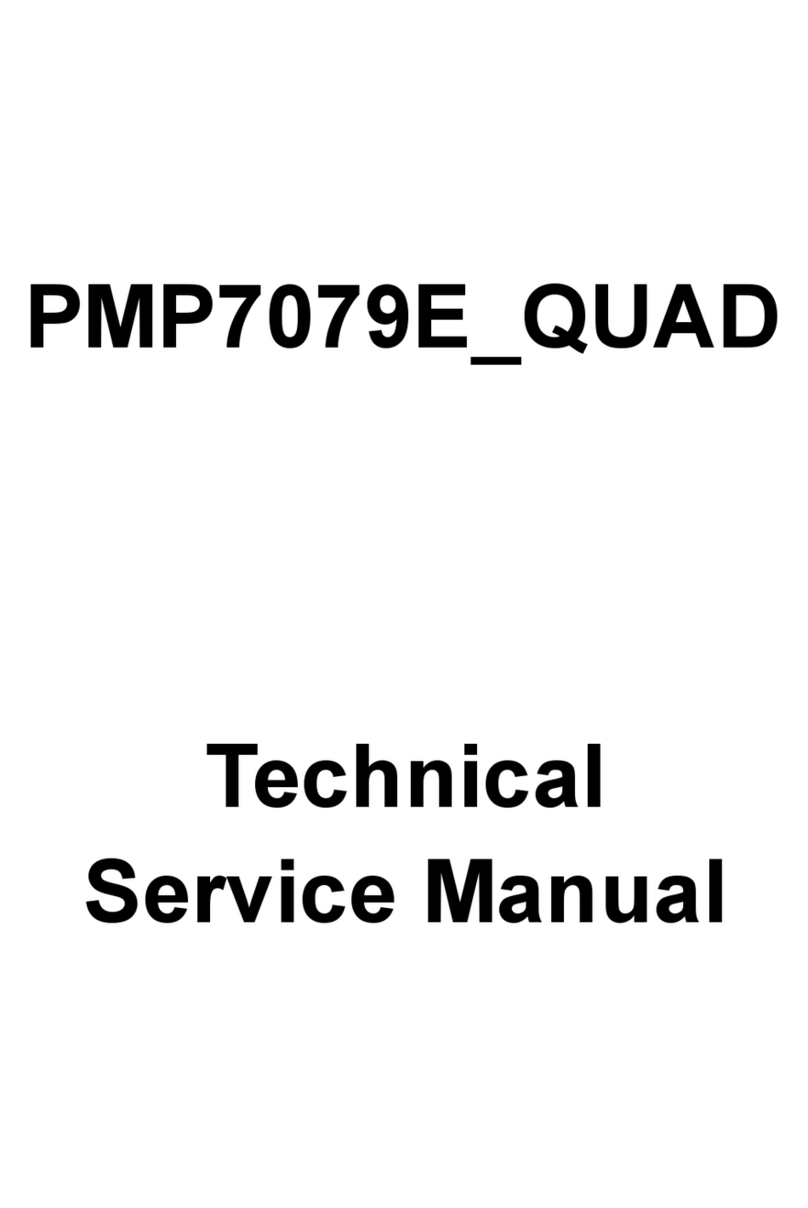Shenzhen Longgang Huatong MID-R7801QC User manual

MID-R7801QC
User Manual

1. Touch screen
2. Front camera
3. Reset button
4. Rear camera
5. Power button
6. Micro sd card slot
7. Earphone jack: 3.5mm standard earphone jack.
8. HDMI jack
9. Micro USB / OTG, charging
10. Volume button
11. Speakers
【TIPS 】:
1. When the battery is low, it will power off automatically.
2. When you restart, device will scan and repair the disk .
The screen will display the progress bar for a short time
3. Definition of “Press”:
Short Press: Press the button less than 2 seconds.
Long Press: Press the button more than 3 seconds.

This manual contains important safety precautions and information of correct use.
Please be sure to read this manual carefully before use so as to avoid any accidents.
Do not place the product in hot, wet or dusty environment, especially in summer, do not leave the
product inside a car with all windows closed.
Avoid dropping, impacting or shaking the product violently, otherwise it may cause damages or
malfunctions. Select a proper volume to avoid ear problem when using earphones.
Do not cross the road or drive vehicles, using headphones to avoid traffic accidents.
Be sure to use the provided chargers and accessories in the package.
Be sure to charge the product when the following situations take place,
-The battery icon shows lower or empty.
-System automatically shut down and it turns off soon after restart,
-Operation keys do not respond properly.
-The device shows on the top right corner.

1. Power On/Off
Long press power button to turn on/off the device. It may take a minute to boot the device.
Short press power button to turn on/off the screen.( Standby mode. Refer to 3.below)
2.Desktop
After turning on the device, desktop displays with shortcut icons and arrow panel at the right side

3.Standby mode (Screen off mode) /
Unlock the screen
Short press the power button to turn on/off the screen (standby mode on/off)
After standby mode, slide the lock icon in order to unlock the screen.

4.System settings
On the desktop, press menu button and select system settings.

Press System Settings
1. Wireless & networks
Wi-Fi – Press Wi-Fi to turn on/off: Set up each setting as you like. Wi-Fi settings - Press Wi-Fi
settings, then the device
will automatically search the available Wi-Fi signals. Select the network
you want to connect with.

2. Data usage 3.More…
Slide mobile data switch to select open or close
the flow usage.
For more information on mobile data and
Bluetooth options, Flight mode, Bluetooth sharing,
3G support information

4. Sound

5. Display 6. Storage
Set up each setting as you like.
Check device memory and Micro SD card status.
Unmount SD card – Unmount the SD card for
safe removal.

7. Battery 8. Apps
Check battery usage status. Manage downloaded or running applications.
Downloaded
All installed application are listing.

Running services
. view and control currently running services.

9. Account & sync
Create your account. After connecting Wi-Fi network, the e-mailing system synchronizes
your account with the device. Emails are automatically downloaded into the device.
10. Location services
Google’s location service - Let apps use data from sources such as Wi-Fi and mobile networks
to determine your approximate location

11. Security
Screen lock – Protect your device from unauthorized use by creating a personal screen
unlock pattern. Make passwords visible – Show password as you type.
Unknown sources - If you want to allow installation of non-Market
Applications, Press Unknown sources and presses OK.
Install from SD card – Install encrypted certify castes from SD card.

12. Language & input
Language – Choose your preferable language.
Keyboard & input method – Change keyboard & keyboard settings.
On Language & input settings, if you need other languages besides English on keyboard,
press the relevant keyboard and enter the chosen Keyboard settings, select Keyboards,
press the language you need.

13. Backup &Reset
14. Date & time
Set date & time and format
15. Accessibility
Set date & time and format
16. Developer options
Set options for application development
17. About Tablet
See status, legal information, ETC

How to connect/disconnect the device
with/from the computer
On main desktop, connect the device with the PC,
Touch right side of the status bar on the bottom of desktop

Press “USB connected”, select “Turn on USB storage”.
The device is recognized at Explorer of the computer.
Now you can use it as an external storage.
After finishing your work,
Press “Turn on USB storage ”to unmount it.

How to install Applications (.apk file) into the device
Method 1.
1. Connect the device with internet. See above [1.Wireless & networks] in order to connect internet.
2. Run “Get jar” and search the applications you want to install.
3. Follow the instruction on the screen for installation.
Method 2.
1. With your computer, search application file (.apk) that you want to install into the device.
2. Download the file (.apk) into your computer.
3. Connect the device with your computer.
See above [How to connect/disconnect the device with/from the computer.]
4. Copy and paste .apk file into the device and disconnect it from your computer.
5. Run “File browser” and .apk file that was copied into the device.
6. Press the file to install and foliow the instruction on the screen.
Note
You may only download adult applications if you are at least 18 years of age, or at least the age of majority in the jurisdiction where you reside or from which
you download adult applications. If you do not meet these requirements, then you do not have permission to download adult applications.
In case of any problems including legal issues from the breach by end-user’s own decision, the manufacturer shall not be responsible.

How to make desktop icons
Press the upper right side icon of desktop, the pop-up displays.
Table of contents