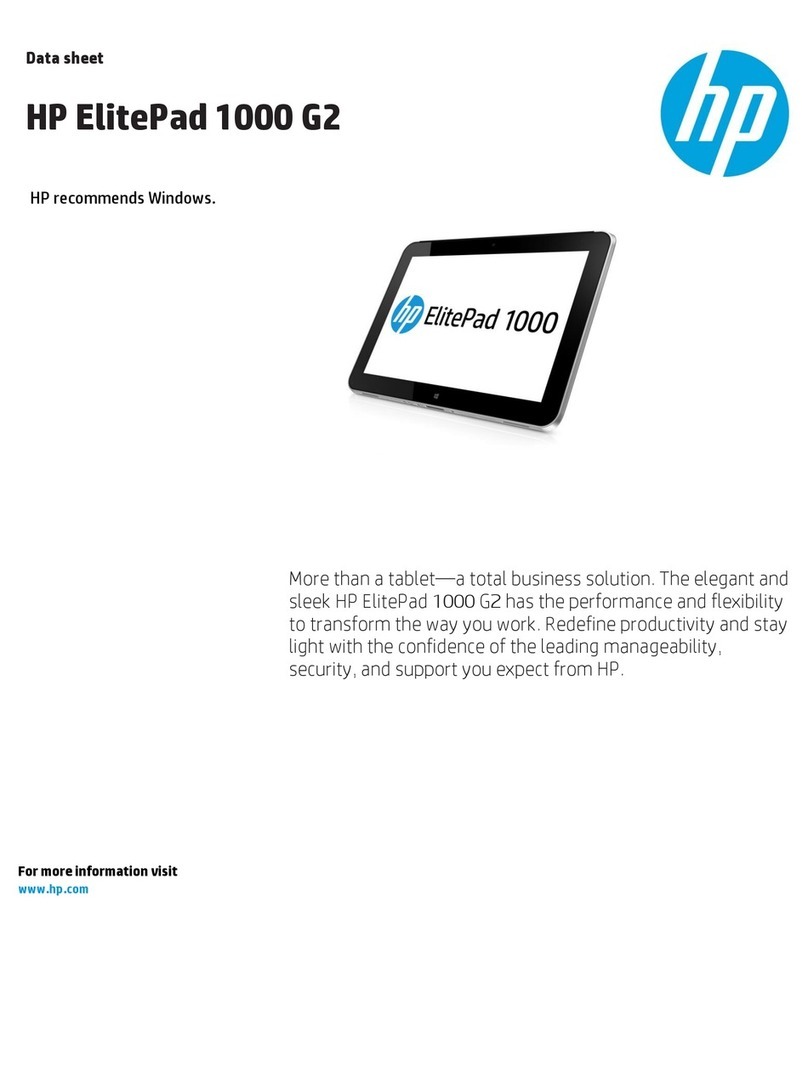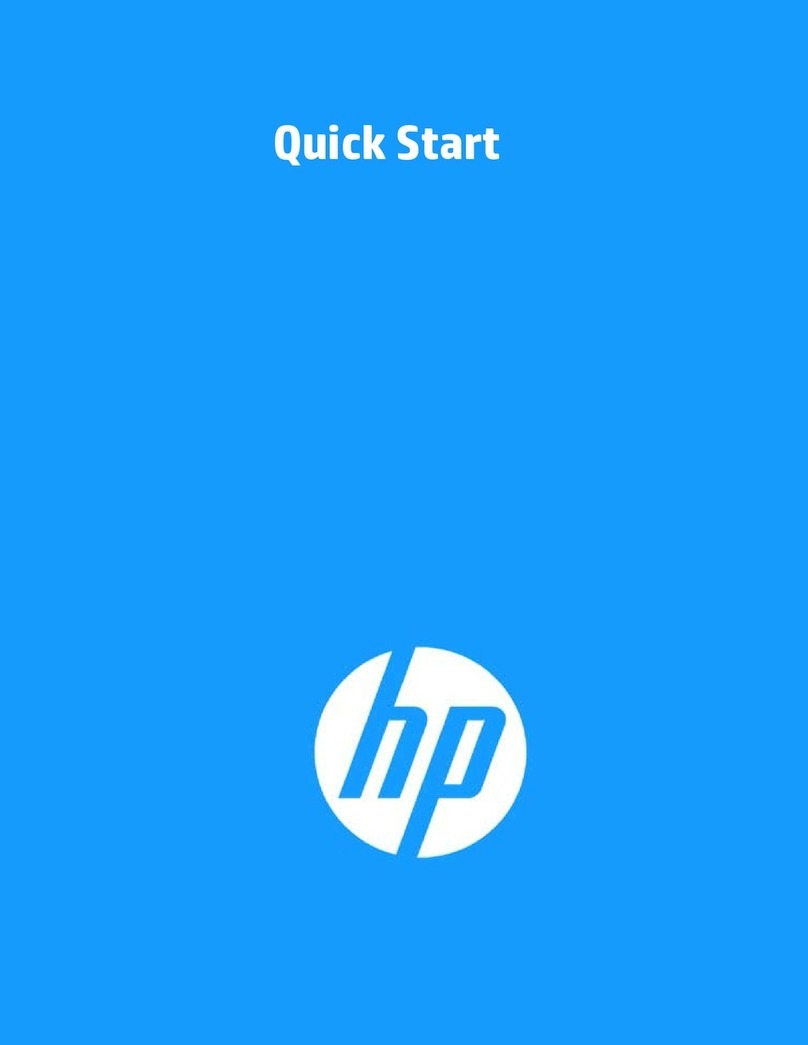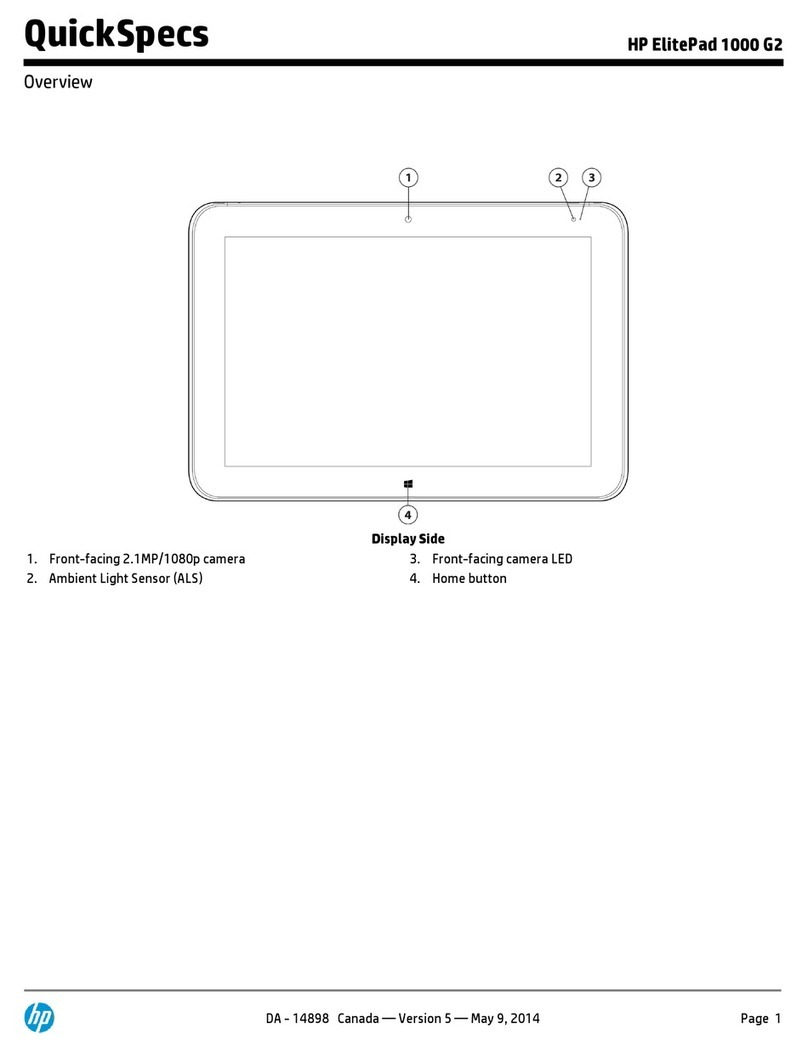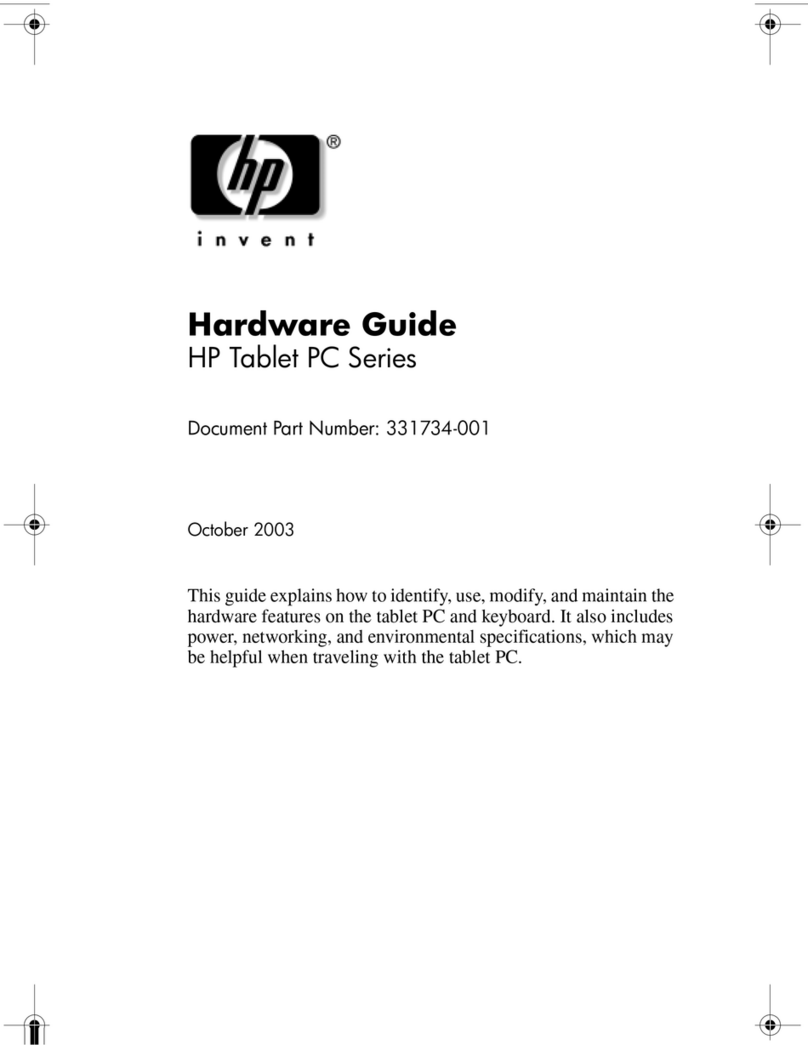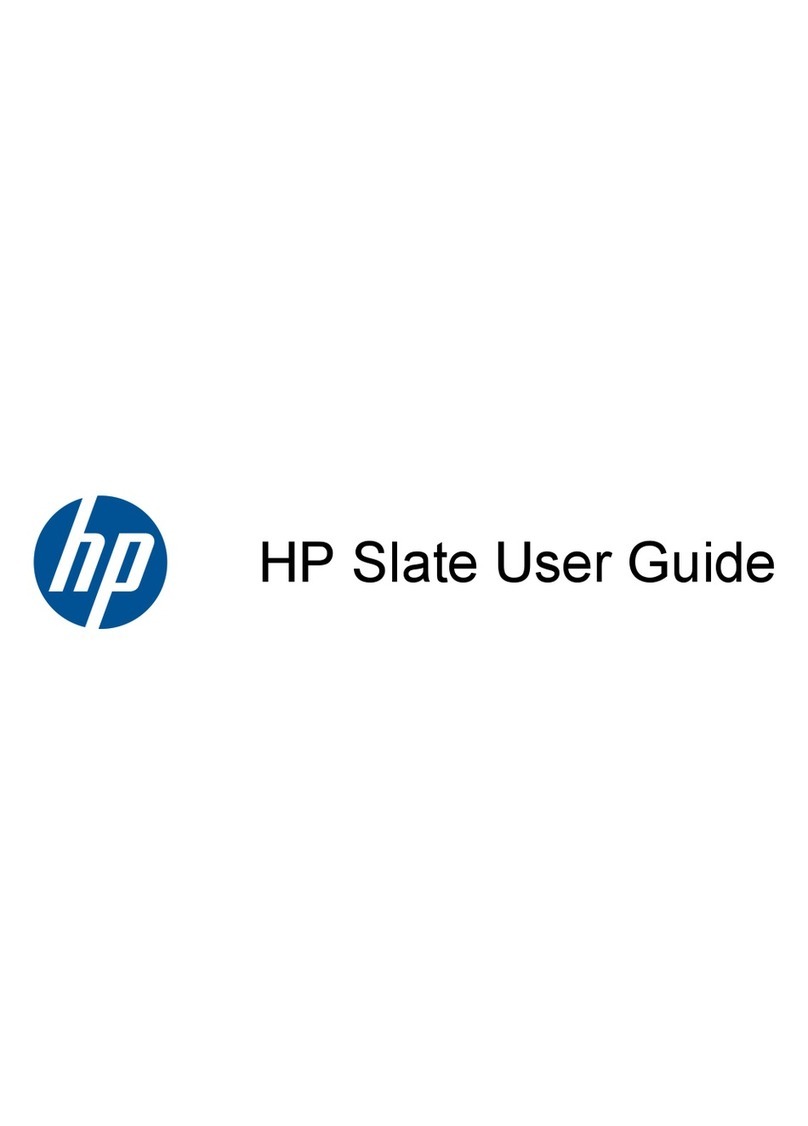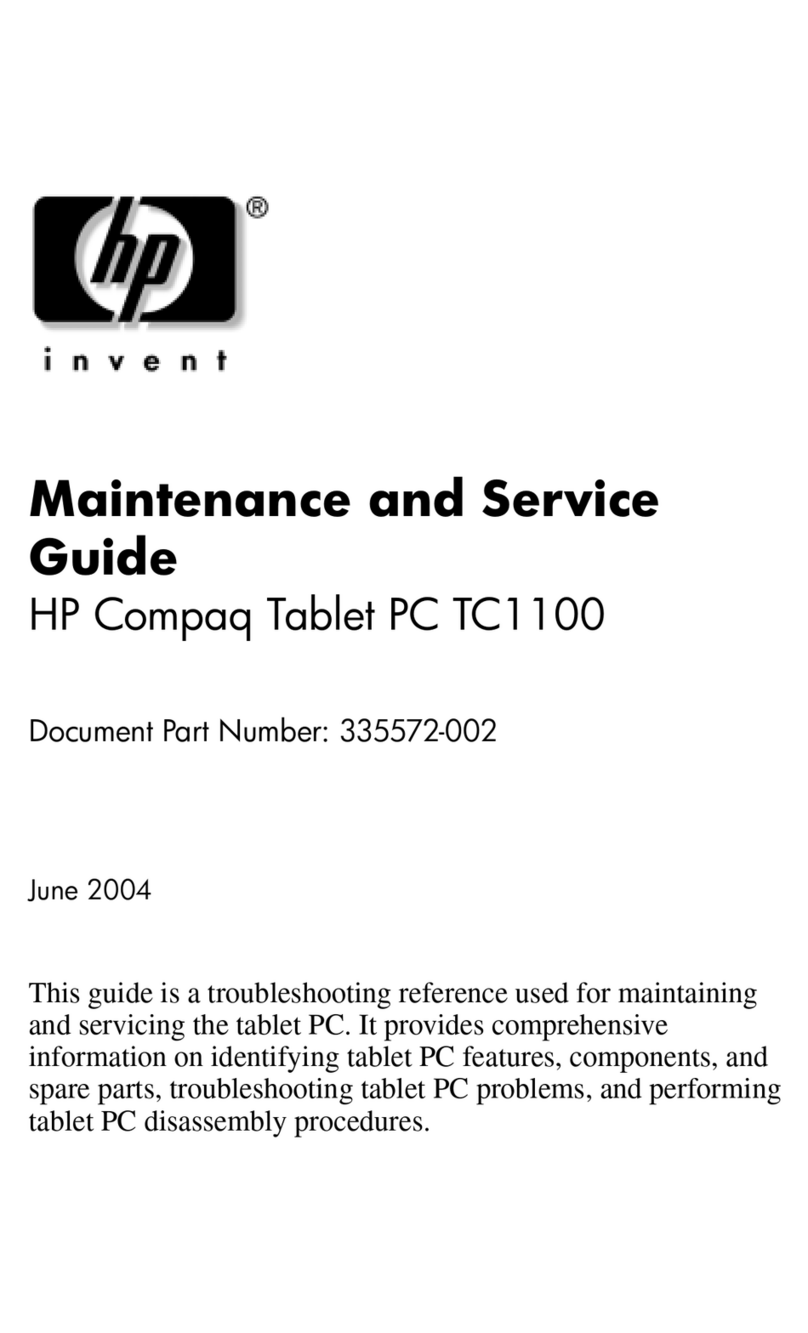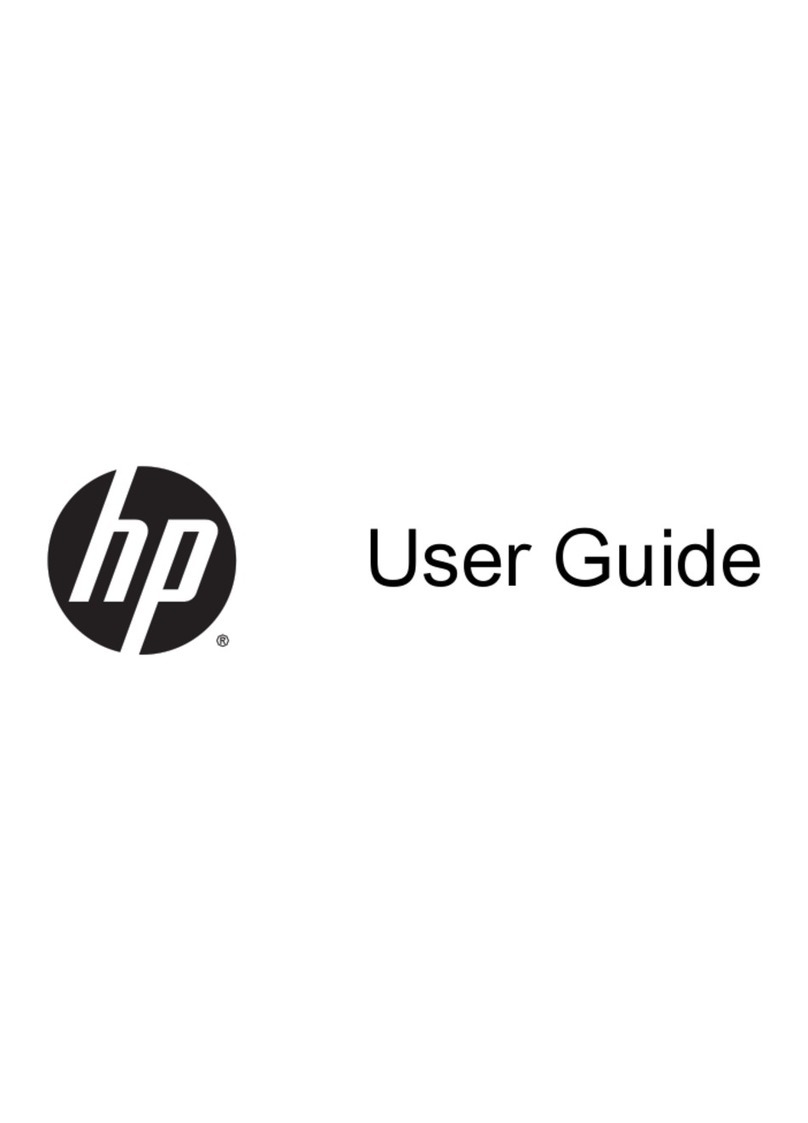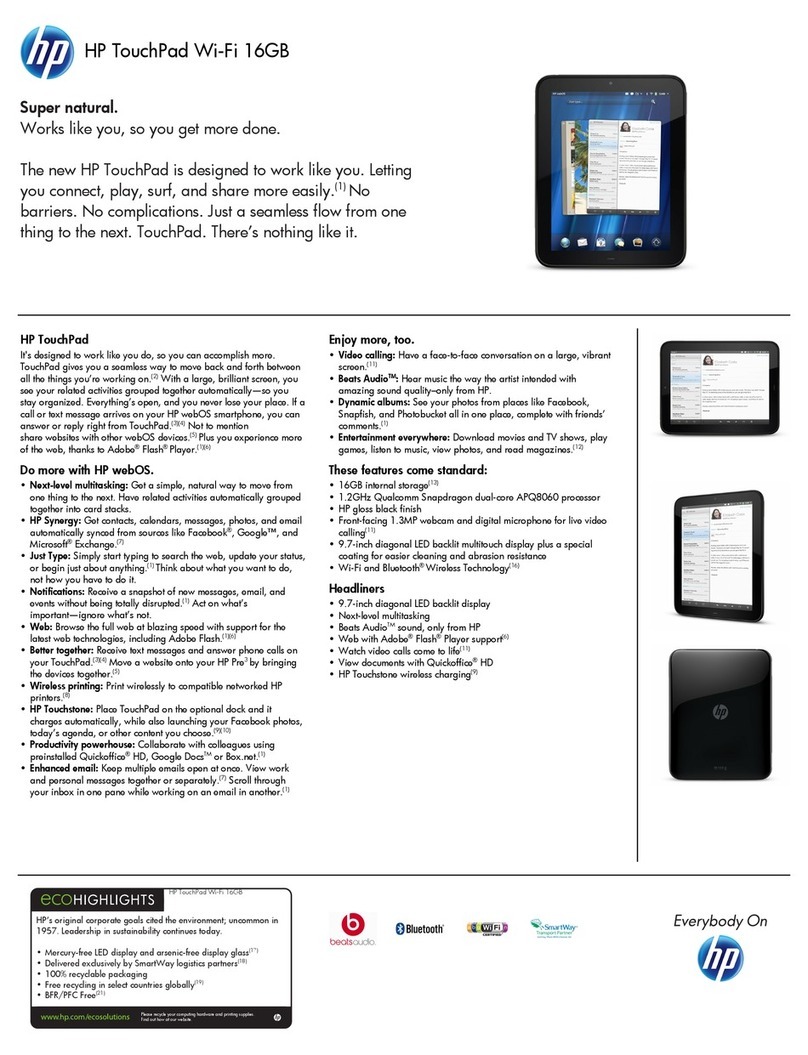ArcPad User Guide MCAP Assessment
NC Department of Transportation
State Road Maintenance Unit Page - 7
Using the GPS Receiver
(Operating Instructions for the BU-353 GPS Device)
What is a BU-353 GPS Receiver?
A Global Positioning System Receiver that plugs directly into a USB port on the
Tablet PC It then Syncs with ArcPad to show your current location in relation to
all surrounding elements and random sections
How it works:
The BU-353 is suitable for use in vehicle, marine and aviation navigation, as well
as commercial and municipality applications such as fire trucks, police cars, buses,
GIS data collection and much more!
With a 60” cable, placement of the GPS receiver anywhere within the vehicle will
usually get sufficient GPS signal reception, but in those rare occurrences when
towering high-rises offer challenging satellite reception, simply place the BU-353
on the vehicle’s roof (attaches with its built-in magnet) for improved reception
Since power and data are transferred through the same USB cable from the BU-
353, there’s no need for batteries or any other external power source