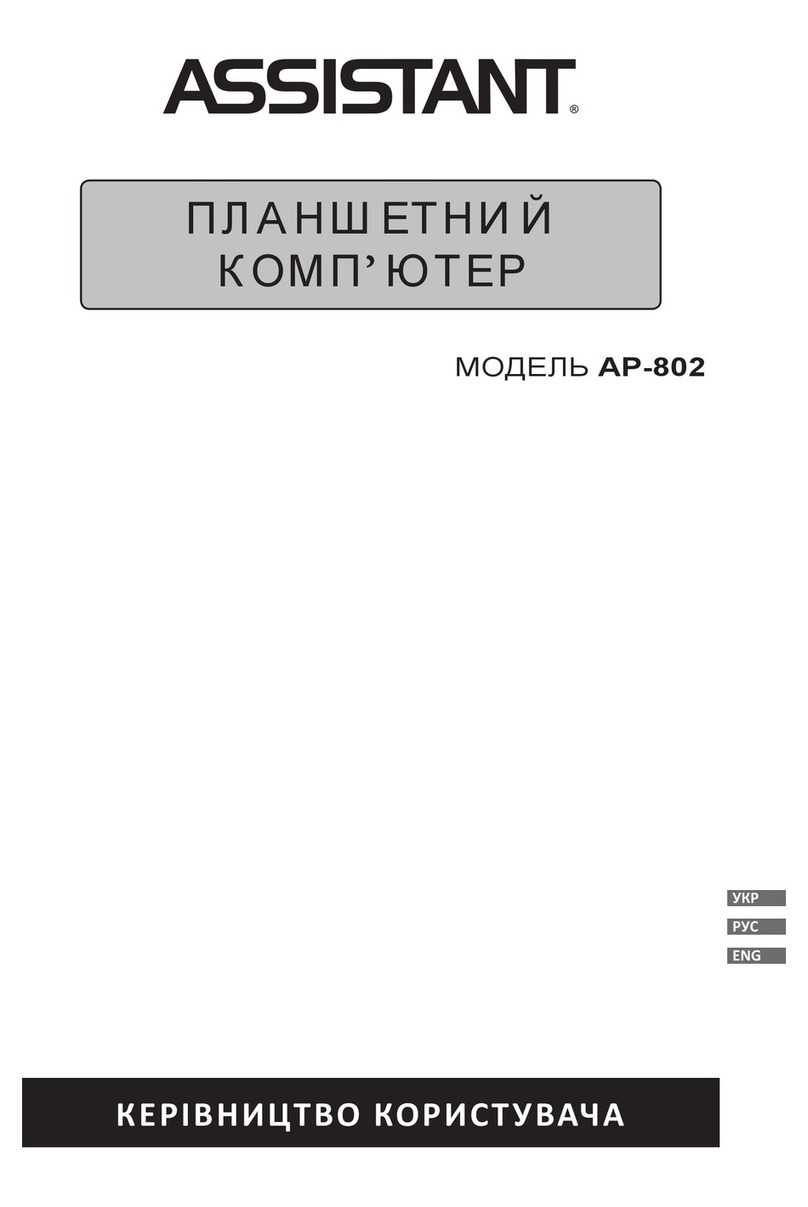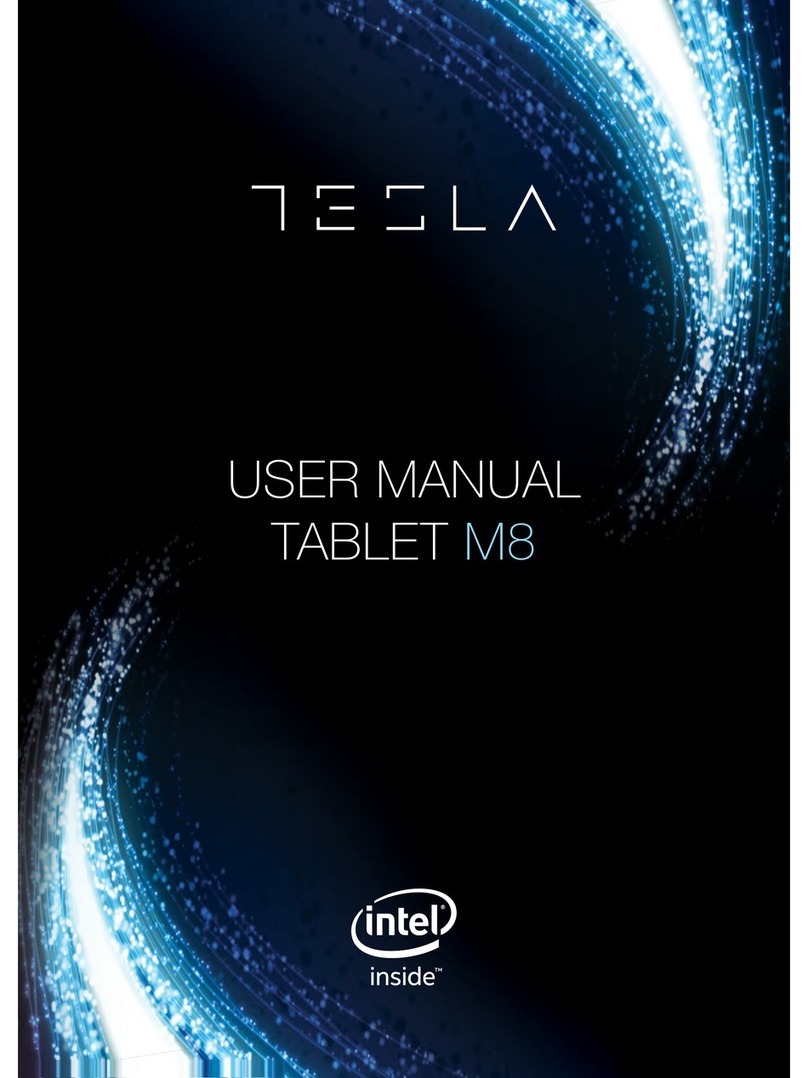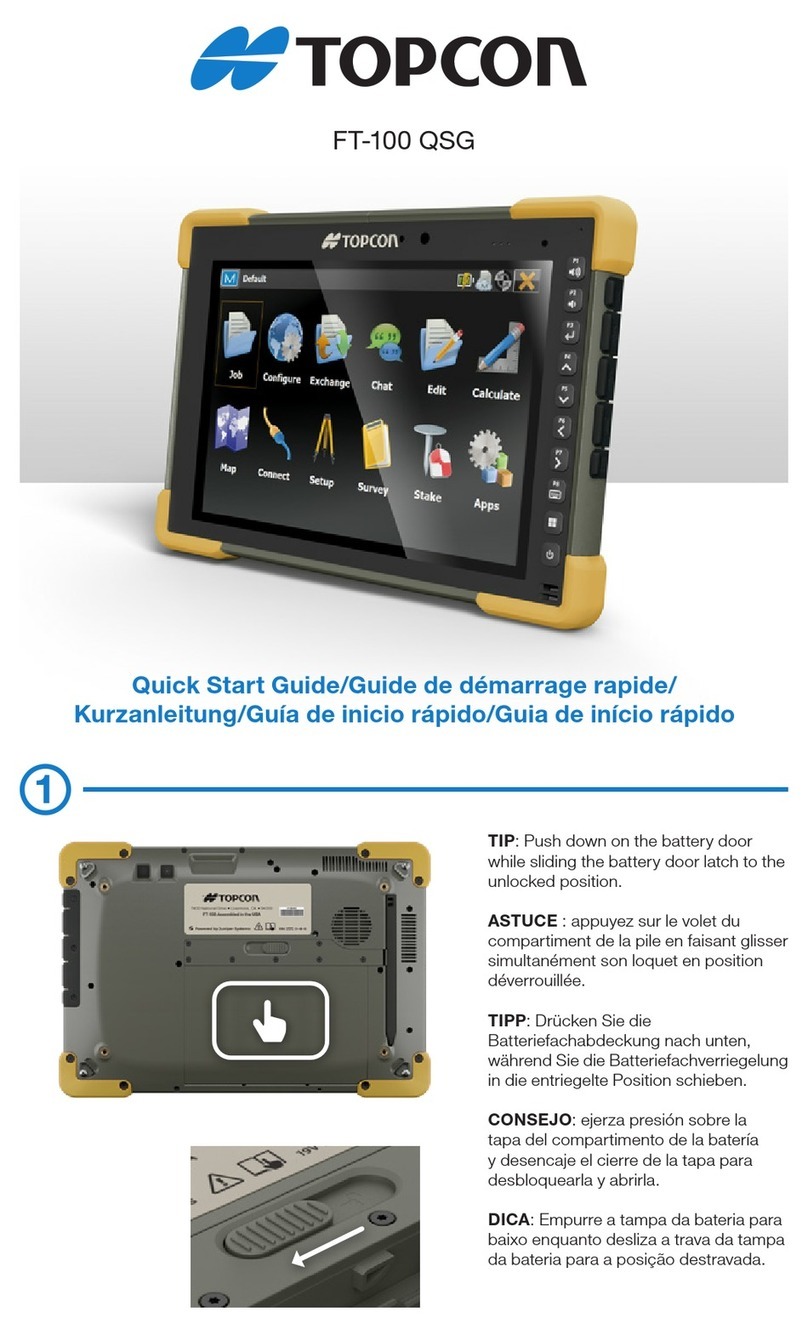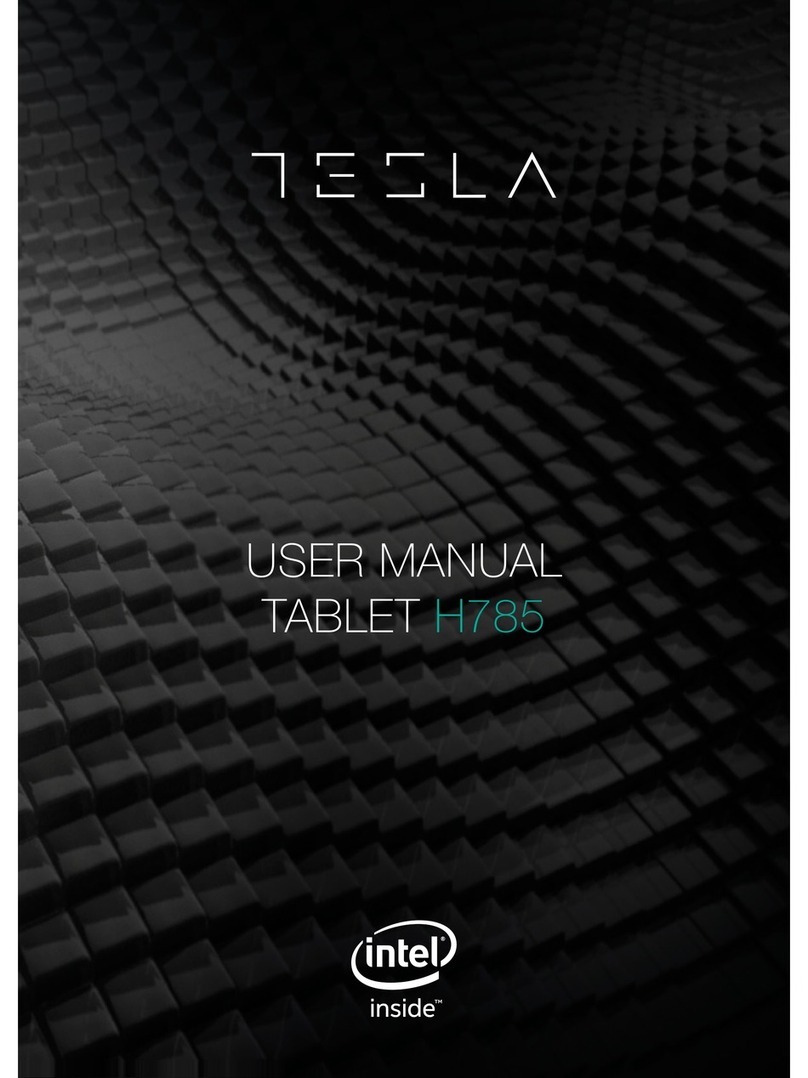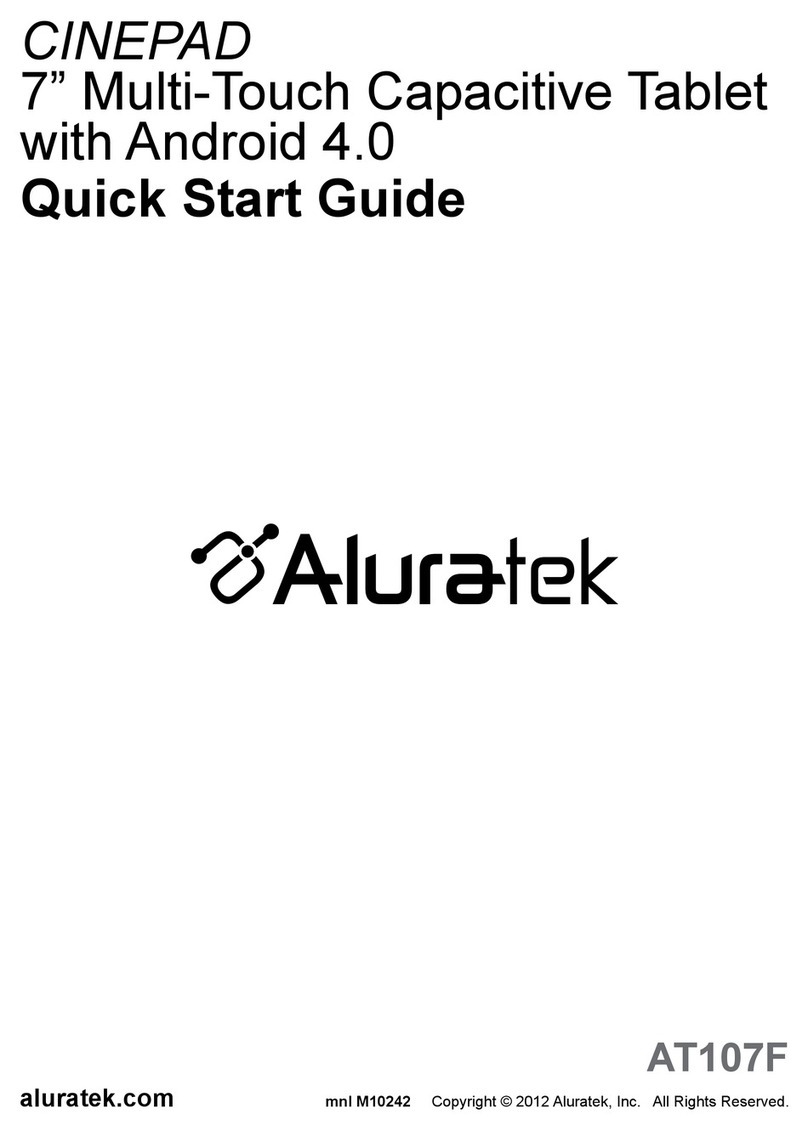Krono NET MAX User manual

Krono NET_MAX
QUICK START GUIDE
Thank you for purchasing our product!
Please read this guide before using the device to ensure
safe and proper
use and prevent it from damages.
Software, design features and content of guide may be
changed to
improve the product without a prior notice.
Manufactures and distributors are not liable for case
damages as well
as the damages caused due to incorrect or improper
exploitation.

Charger
USB-cable
SIZE: 240.8*167.5*8.7 mm
Google, Android, Google Play and other marks are
trademarks of
Google LLC.
Table of contents
SAFETY AND
SECURITY .............................................................................................3
GETTING STARTED ................................................................................................ 4
Standby mode ................................................................................................... 5
Button to additional menu ................................................................................. 6
Indicator icons ...................................................................................................6
Charging the battery .......................................................................................... 7
Installing a SIM-card .......................................................................................... 8
Installing a memory card .................................................................................... 9
Touchscreen usage .............................................................................................9
Rotating the screen .......................................................................................... 10
Notifications ..................................................................................................... 10

Home screen ................................................................................................... 11
Managing objects ............................................................................................. 11
Creating folders ................................................................................................ 11
Managing panels .............................................................................................. 11
Setting wallpaper ............................................................................................. 12
Widgets usage ..................................................................................................12
Applications screen .......................................................................................... 12
Program installing ............................................................................................ 12
Program removing............................................................................................ 13
Account settings ............................................................................................... 13
Files transferring .............................................................................................. 13
Securing the device .......................................................................................... 14
SETTINGS ........................................................................................................ 14
Connections ..................................................................................................... 14
Data Usage .......................................................................................................15
More ............................................................................................................... 16
Device.............................................................................................................. 16
Personal .......................................................................................................... 17
System ............................................................................................................ 19
SAFETY AND SECURITY
Do not disassemble device and do not repair it by yourself.
Permitted outside temperature operating mode: 0 to 35*C.
Storage temperature:-5 to +45*C.
Relative humidity: 5% to 90%, non-condensing (25 °C).
Avoid the contact with fire to avoid explosion or fire.
Do not expose the device or the battery to very cold or very hot
temperatures.

Avoid water penetration on the device.
Do not drop device and avoid damage by other objects.
Do not expose the tablet to heavy mechanical impact.
Avoid contacts with sources of electromagnetic radiation.
When cleaning device do not use chemicals; always turn the device off
before cleaning.
Do not disconnect device from the PC while formatting and copying files.
When using the device as a removable disk always follow the instructions.
Any false step may lead to loss of files.
Create a backup copy of important data on the PC, as device repair or
other cause may result in data loss.
Use only accessories recommended by the manufacturer.
To avoid of getting heavy metals, acids, lye in water or soil, causing
significant damage to the environment, utilize used battery according to the
law.
HEADSET USAGE
For safety do not use headset while driving a car or bicycle.
Reduce the volume while crossing roadway.
Using the headset, do not listen to music at a high volume for a long time,
it may lead to hearing problems.
Stop using the headset or reduce the volume if you hear ringing in ears.
GETTING STARTED
Turn on: Press and hold a few seconds power button. Wait for the download
process and lock screen appearance.
Turn off: Press and hold for four seconds power button until the switching off
interface appears. Choose the button, which confirms the switching off. The

device turns off.
Standby mode
In operation mode short pressing on the power button leads the device to
the standby mode, the screen goes dark.
Repeated short pressing on the power button brings the device out from
the standby mode; the lock screen is showed on the display.
To unlock the screen, you may swipe from the bottom in any part of the
screen.
It is possible to protect this device from unauthorized access in
several ways:
- Locking by the graphical key;
- Locking by the password or PIN;
- Locking by voice.
Button to additional menu
On the main screen and in the different programs might be the icon .
By pressing on it, the additional menu is opened for additional configuration
and management.
Connection to 3G networks
To activate 3G* insert SIM-card of mobile operator in special slot on the tablet
(only for the tablet models with built-in 3G). Only after these actions turn on
the tablet, search 3G signal appears automatically.
* Turn off the connection to Wi-Fi before running the 3G function (if the tablet

was connected via Wi-Fi).
Attention: To avoid SIM-card damage turn off the tablet before changing
and removing SIM-card. Use standard SIM-cards accurately (SIM/Micro-
SIM). It is not recommended to use SIM-cards adapter. Insert and remove
the SIM-card without force. Mechanical damage is not covered by warranty.
Indicator icons
The icons displayed at the top of the screen provide information about the
status of the device. The icons listed in the table below are most common.
No signal
Signal strength
Roaming (outside of normal service area)
GPRS network connected
EDGE network connected
UMTS network connected
HSDPA network connected
HSPA+ network connected
Wi-Fi connected
Bluetooth feature activated
GPS activated
Call in progress
Missed call
Synced with the web
New text or multimedia message
Alarm activated

Mute mode activated
Vibration mode activated
Flight mode activated
Error occurred or caution required
Battery power level
Charging the batery
Charge the battery before using it for the first time.
Use only Mintt mobile approved chargers, batteries, and cables.
Unapproved chargers or cables can cause the battery to explode
or damage
the device.
? When the battery power is low, the battery icon appears empty.
? If the battery is completely discharged, the device cannot be
turned on
immediately when the charger is connected. Allow a depleted
battery to
charge for a few minutes before turning on the device.
? If you use multiple apps at once, network apps, or apps that
need a
connection to another device, the battery will drain quickly. To
avoid losing
power during a data transfer, always use these apps after fully
charging the
battery.
Charging with the charger
Connect the USB cable to the USB power adaptor, and then plug the end of
the USB cable into the multipurpose jack.
Connecting the charger improperly may cause serious damage to the device.
Any damage caused by misuse is not covered by the warranty.
The device may be used while charging; in that case charging time is
prolonged.
If the device receives an unstable power supply while charging, the
touchscreen may not function. If this happens, unplug the charger from the
device.
While charging, the device and the charger may heat up. This is normal and
should not affect the device’s lifespan or performance. If the battery gets
hotter than usual, the charger may stop charging.
If the device is not charging properly, take the device and the charger to a

Digicom mobile Service Centre.
After fully charging, disconnect the device from the charger. First unplug the
charger from the device, and then unplug it from the electric socket.
To save energy, unplug the charger when not in use. The charger does not
have a power switch, so you must unplug the charger from the electric socket
when not in use to avoid wasting power. The charger should remain close to
the electric socket and easily accessible while charging.
Installing a SIM-card
Insert the SIM or USIM card provided by the mobile telephone service
provider.
1. Open the cover of the SIM-card.
2. Insert SIM-card with contacts facing down as shown in the picture.
3. Push on the SIM-card into the slot to fix it.Attention!Do notinsert
thememorycard in slotfor the SIM
card. If the
memory card stuck in the slot for SIM-card, take the device to service center
Sigma mobile for its safe removal. Be careful not to lose the SIM-card and do
not let others use it. Digicom mobile is not liable for any damages or
inconvenience caused by lost or stolen cards.
4. Close cover of the SIM-card.
Installing a memory card
Your device accepts memory cards with maximum capacities of 32 GB.
Depending on the memory card manufacturer and type, some memory cards
may not be compatible with your device.
? Some memory cards may not be fully compatible with the device. Using an
incompatible card may damage the device or the memory card, or corrupt
the data stored in it.
? Use caution to insert the memory card right-side up.
? The device supports the FAT and the exFAT file systems for memory cards.
When inserting a card formatted in a different file system, the device asks
to reformat the memory card.
? Frequent writing and erasing of data shortens the lifespan of memory cards.
? When inserting a memory card into the device, the memory card’s file
directory appears in the My Files.
1. Open the cover of the memory card.
2. Insert memory card with contacts facing down as shown in the picture.
3. Push on the memory card into the slot to fix it.
4. Close cover of the memory card.
Touchscreen usage
It is recommended to use fingers when you use the touchscreen.
Attention! Do not allow the touchscreen to come into contact with other electrical
devices.
Electrostatic discharges can cause the touchscreen to malfunction. To avoid
damaging the
touchscreen, do not tap it with anything sharp or apply excessive pressure to it with
your fingertips.

The device may not recognize touch inputs close to the edges of the screen, which
are outside of the
touch input area. Leaving the touchscreen idle for extended periods may result in
afterimages (screen
burn-in) or ghosting. Turn off the touchscreen when you do not use the device
Tapping
To open an app, to select a menu item, to press an on-screen button, or to
enter a character using the keyboard on the screen, tap it with your finger.
Tapping and holding
Tap and hold an item or the screen for more than 2 seconds to access
available options.
Dragging
To move an item, tap and hold it and drag it to the target position.
Double-tapping
Double - tap on a webpage or image to zoom in. Double –tap again to return.
Swiping
Swipe to the left or right on the Home screen or the Apps screen to view
other
panels. You may swipe upwards or downwards to scroll through a webpage
or a list of items such as contacts.
Spreading and pinching
Spread two fingers apart on a webpage, map, or image to zoom in
a part.
Pinch to zoom out.
Rotating the screen
Many programs support the interface displaying in landscape or
portrait
format. If the device turns, the display turns automatically
according to the
new screen position.
Open notification panel and cancel the option Screen turning if you
do not
want the screen to turn.
Attention! Some programs do not support the Screen turning
option. Some
programs display different screen positions depends on the device
position
Notifications
When you receive new notifications, such as messages or missed
calls,

indicator icons appear on the status bar. To see more information
about the
icons, open the notification panel and view the details. To open
the
notification panel, drag the status bar downwards. To close the
notification
panel, swipe upwards on the screen. Scroll down to see additional
notifications.
On the notifications panel you may view current device settings.
Drag the
status bar downwards to use the following options:
Wi-Fi: Wi-Fi on/off
Location: GPS on/off.
Audio profile: switching pre-installed audio profiles.
Screen turning: automatic screen turning on/ off
Bluetooth: Bluetooth on/off
Enable or disable the data connection.
Flight mode: Flight mode on/off.
Home screen
Home screen is the starting point for accessing all of the device’s
features. It
displays widgets, shortcuts to apps, and more. To view other
panels, swipe
to the left or right
Managing objects
Adding items
On the Home screen tap button, tap and hold program icon,
then drag
it to the previous image panel.
Moving items
Tap and hold an item on the Home screen, and then drag it to a
new location.
To move the item to another panel, drag it to the side of the
screen.
Removing items

Tap and hold an item, and then drag it to remove at the top of the
screen
Creating folders
You can combine multiple shortcuts in folders on the home screen.
On the Home screen, tap and hold an app, and then drag it over
another app.
Drop the app when a folder frame appears around the apps. A
new folder
containing the selected apps will be created.
To move apps from a folder to the Home screen, tap the folder,
and then drag
an app to the Home screen.
To delete apps in a folder, tap the folder, and then drag the app
you want to
delete to Remove at the top of the screen.
To rename the folder, tap the name.
Managing panels
Adding new panel
New panel is added automatically when the new object is added
beyond the
existing panels.
Moving the pannel
On the Home screen, tap and hold an empty area to add, move, or
remove a
panel.
Delete the panel
In order to delete the panel, delete first all of the objects of its
panel. And the
panel will be removed automatically.
Setng wallpaper
Setting pictures and photos, saved on the device, as a background
for home
screen.
1.Press and hold empty space on the home screen and then press
Wallpapers.
2. Swipe left or right and chose one of the proposed pictures,
showed down
the screen. To choose the photo, made by the camera, or other
images press
Choose image.

3.Choose the necessary image, change the frame (as you wish)
and install
as a wallpaper.
Widgets usage
Widgets –are the short programs, because of them a lot of small
functions
places on the home screen. In order to use them, add widgets to
the home
screen.
Attention! Some widgets are connected to network. The usage of
web-
widget may lead to additional costs. The widgets availability
depends on
country or mobile operator.
On the home screen press and hold empty space and then press
Widgets.
Scroll left and right on the widget panel and then touch and hold
widget to
add it to the home screen. Place it on the proper place, change
size by
dragging (if you wish) and then touch any part of screen to save
the widget
location.
Applicatons screen
On the program screen all program icons are displayed, including
recently
installed program.
Touch on the home screen, to open program menu. To view
other panel
scroll left or right.
Program installing
To download and install applications you may use different
services such
as Google Play .
Program removing
Touch and hold object and drag it Recycle Bin that appears at the
top of the
home screen. When the basket turns red, release it.
Standard programs cannot be deleted.
Program removing

Touch and hold object and drag it Recycle Bin that appears at the
top of the
home screen. When the basket turns red, release it.
Standard programs cannot be deleted.
Account settings
You need Google TM account to use Google programs such as Play
Store,
Gmail and ext. Create Google account for using all phone
possibilities.
Adding accounts
To set up Google account follow the instructions, which are
displayed when
the Google is opened without signing in.
To enter the system by the Google account or register Google
account
touches the program menu - Settings →Users&accounts
→Accounts →Add account→
Google.
Removing accounts
On the program menu press Settings →Accounts, choose the
account that
should be removed then press →Remove account.
Files transferring
Transferring of the audio, video, images and other file types from
the device
to computer and reversely.
Connecting with record player Windows
Make sure that record player Windows is installed on your
computer.
1. Connect the device to computer by USB-cable.
2. Open the record player Windows and synchronize music files.
Connecting as a media device
1. Connect the device to the computer using the USB cable.
2. Open the notifications panel, and then tap Connected as a
media device
→Media device (MTP).

Tap Camera (PTP) if your computer does not support Media
Transfer
Protocol (MTP) or not have any appropriate driver installed.
3. Transfer files between your device and the computer.
Securing the device
Prevent others from using or accessing personal data and
information stored
in the device by using the security features. The device requires an
unlock
code whenever unlocking it.
Setting a pattern
On the Applications screen, tap Settings →Security →
Lock screen →Pattern.
Draw a pattern by connecting four dots or more, and then
draw the pattern again to verify it
Set a backup unlock PIN to unlock the screen when you forget the
pattern.
Setting a PIN
On the Applications screen, tap Settings →Security →Lock screen
→PIN.
Enter at least four numbers, and then enter the password again to
verify it.
Setting a password
On the Applications screen, tap Settings →Security →Lock screen
→
Password.
Enter at least four characters including numbers and symbols, and
then enter
the password again to verify it.
SETTINGS
Use this application to configure the device, set application options,
and add
accounts.
Tap Settings on the Applications screen.
Connections
WI-FI
Activate the Wi-Fi feature to connect to a Wi-Fi network and
access the

Internet or other network devices.
To use options, tap :
•Add network –adding WI-FI network;
•Saved network –saved networks list;
•Update –update list networks;
•Additional settings:
1) Network notifications (switch) –available networks notifications;
2) Scan for Nearby Devices: Search for devices that have media
sharing
activated, even with Wi-Fi mode off;
3) Keep Wi-Fi on during sleep –3 variants:
- Always;
- Only when plugged in;
- Never.
4) Certificate installing;
5) WI-FI Direct –searching and connection to devices that support
this
technology;
6) WPS button - WPS-router connection;
7) Enter by PIN-code with WPS;
8) MAC-address and IP-address.
After all installation is done, icon of connection with the wireless
network
appears at the top of the screen .
Bluetooth
Use Bluetooth to exchange data or media files with other
Bluetooth-enabled
devices. To use other options, press .
SIM cards
Enable / disable SIM cards, configure the card by default for:
Getting mobile data
Calls
Messages
Airplane mode
This disables all wireless functions on your device. You can use
only non-
network services.
More

Airplane mode
This disables all wireless functions on your device. You can use
only non-
network services.
Tethering
Mobile hotspot: Use the portable Mobile hotspot to share the
device’s
mobile network connection with computers or other devices
through the Wi-
Fi network.
USB tethering: Use USB tethering to share the device’s mobile
network
connection with a computer via USB. When connected to a
computer, the
device is used as a wireless modem for the computer.
Bluetooth tethering: Use Bluetooth tethering to share the device’s
mobile
network connection with computers or other devices via Bluetooth.
VPN
Set up and connect to virtual private networks (VPNs).
Cellular networks
Mobile data: Use to allow packet switching data networks for
network
services.
Data roaming: Set the device to use data connections when you
are
roaming.
Access Point Names: Set up access point names (APNs).
Network mode: Select a network type.
Network operators: Search for available networks and manually
register a
network.
Device
Home screen
The program selection is for displaying the home screen (if there
are several).
Display
Display settings:
Mira Vision –image quality settings
Wallpaper
Brightness level

Time for activating sleep mode
Screen
Font size
Screen Rotation
Sound & notification
Preset Profiles
Review and files configure: tunes and its volume for different kinds
of
notifications, vibration on/off, key sound and ext.
Apps
There is program list installed in the device. If any program is
touched, the
additional features appear available for it:
Turn off
Delete
Compulsory stop
Clear the data
Attention! Standard programs that come with device cannot be
deleted.
Also, some downloaded applications and some standard programs
cannot
be deleted. All the out-of-work programs no longer are displayed,
but still
saved in memory, in case of using this functions.
Storage & USB
The memory displaying installed in the device: total amount and
free space.
Battery
Battery usage is showed in this menu, power saving mode on/off.
Security
There is a changing of security settings of device and SIM- or
USIM-card.
Locking the screen. Type setting screen lock.
Device administrators: view device administrators, installed on
it.
Administrators may be allowed to use on the device new policy.
Unknown sources: permission to install applications from
unknown
sources.
To encrypt device: set a password to encrypt data stored on
the device.

Password must be entered each time when activate the device.
Charge the
battery before activate this option, as data encryption takes time
more than
an hour.
External memory card encryption: files encryption on the device,
saved on
memory card. If you reset your device to the factory defaults with
this
setting enabled, the device will not be able to read your encrypted
files.
Disable this setting before resetting the device.
Setting of SIM-card locking:
–To lock SIM-card: enable or disable the lock option with the
help of
PIN-code to request PIN-code before using the device.
–To change the PIN-code of the SIM-card: PIN-code changing
that is
used for the access on the SIM-card.
Make password visible: set up passwords displaying while
entering it on
the device.
Type of storage: set up the type of storage for account data
saving.
Trusted account data: certificate and account data usage to
ensure secure
use of various applications.
Certificates installation: to install encrypted certificates stored
on USB-
drives.
Remove account data: remove account data from the device
and reset the
Password
Accounts
Manage (adding, editing and ext.) the device account data.
Language and input
Change the settings for text input. Some options may not be
available
depending on the selected language.
Language

Language selection will be displayed on the all menus and
programs.
Keys and input methods
Google keyboard
Number of available options depends on country and operator.
Languages: to choose input language
Parameters: various keyboard settings
Text corrections: text checking and correcting according to
existing
dictionaries.
Gesture typing
Dictionary
Additional settings
Google voice typing
There is changing of the voice command settings.
Languages: language list for texting.
To block offensive words: prohibition against recognizing by the
device
abusive words entered by voice data.
Offline speech recognition: downloading and installation of the
voice data
for voice input offline
Backup and reset
Change the settings for managing settings and data.
Back up my data: Set the device to back up settings and app
data to the
Google server.
Backup account: Set up or edit your Google backup account.
Automatic restore: Set the device to automatically restore
settings and
app data from the Google server when apps are reinstalled.
Factory data reset: Return the device’s settings to the factory
default
settings without deleting data.
System
Date and time
Access and alter the following settings to control how the device
displays the
time and date.
If the battery remains fully discharged or removed from the device,
the time

and date is reset.
Automatic date and time: Automatically update the time and
date when
moving across time zones.
Automatic time zone: Set the device to receive time zone
information from
the network when you move across time zones.
Set date: Set the current date manually.
Set time: Set the current time manually.
Use 24-hour format: Display time in 24-hour format.
Scheduled power on & off
Time settings for scheduled shutdowns and turns
Accessibility
Availability services –special functions, designed for users with
certain
disabilities. Use the settings and change it to improve the
availability and
usability of the device.
Printing
Turn On / Off settings and print with network printers
About device
Various device information, installed software, their versions and
ext
Table of contents