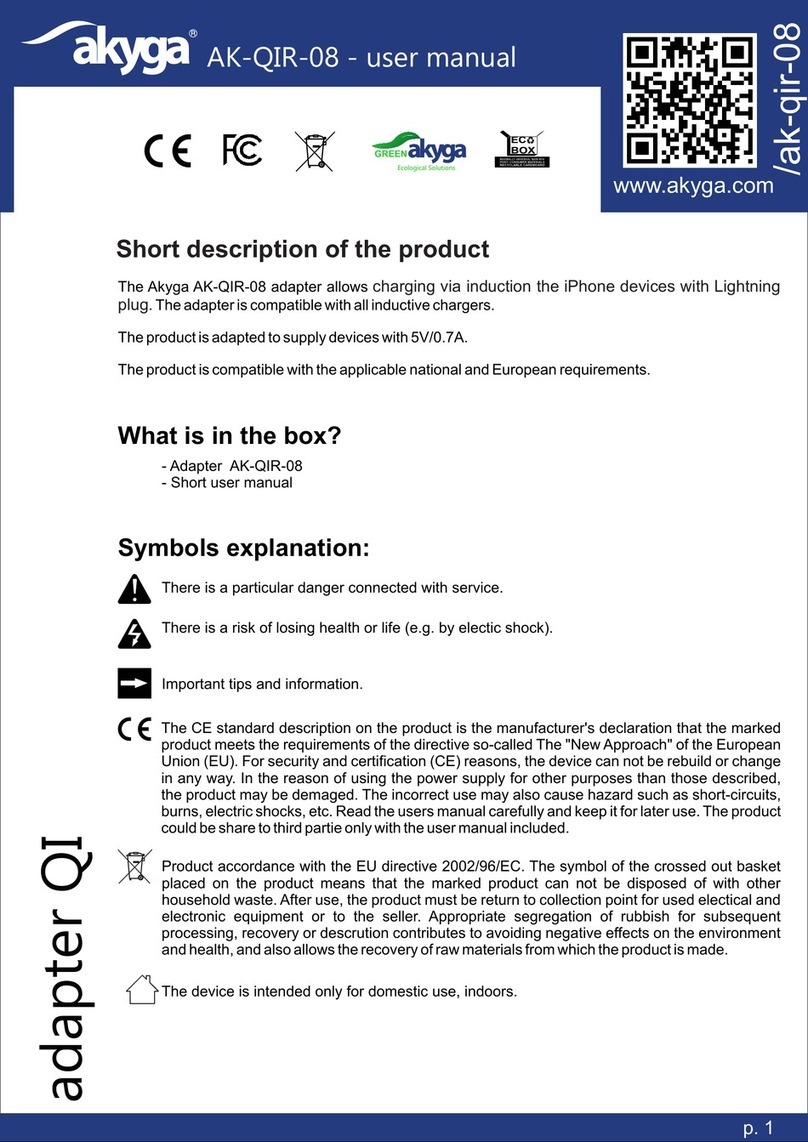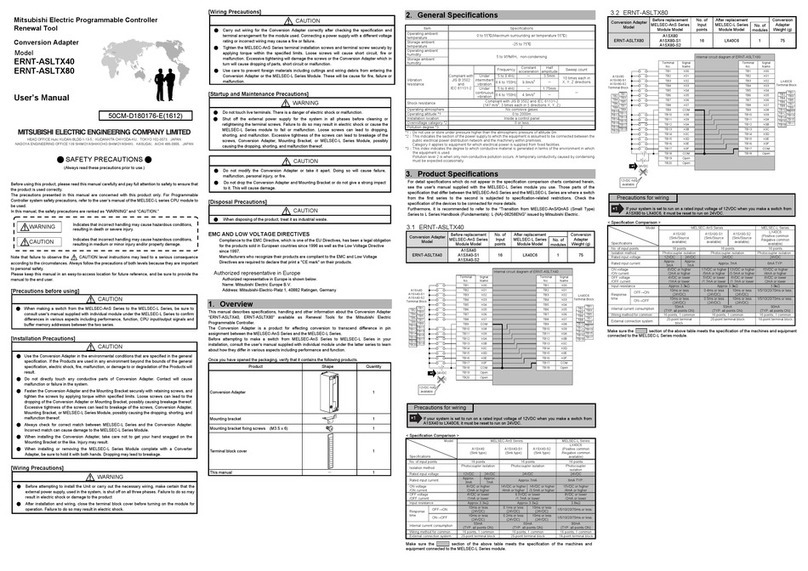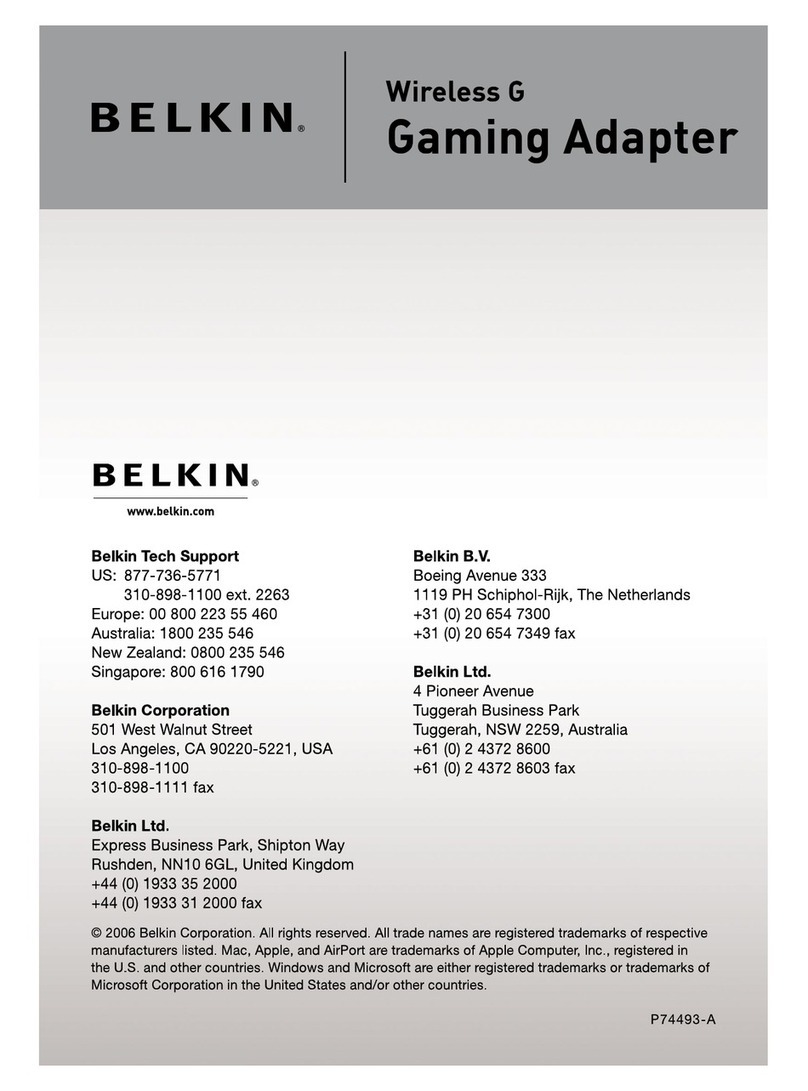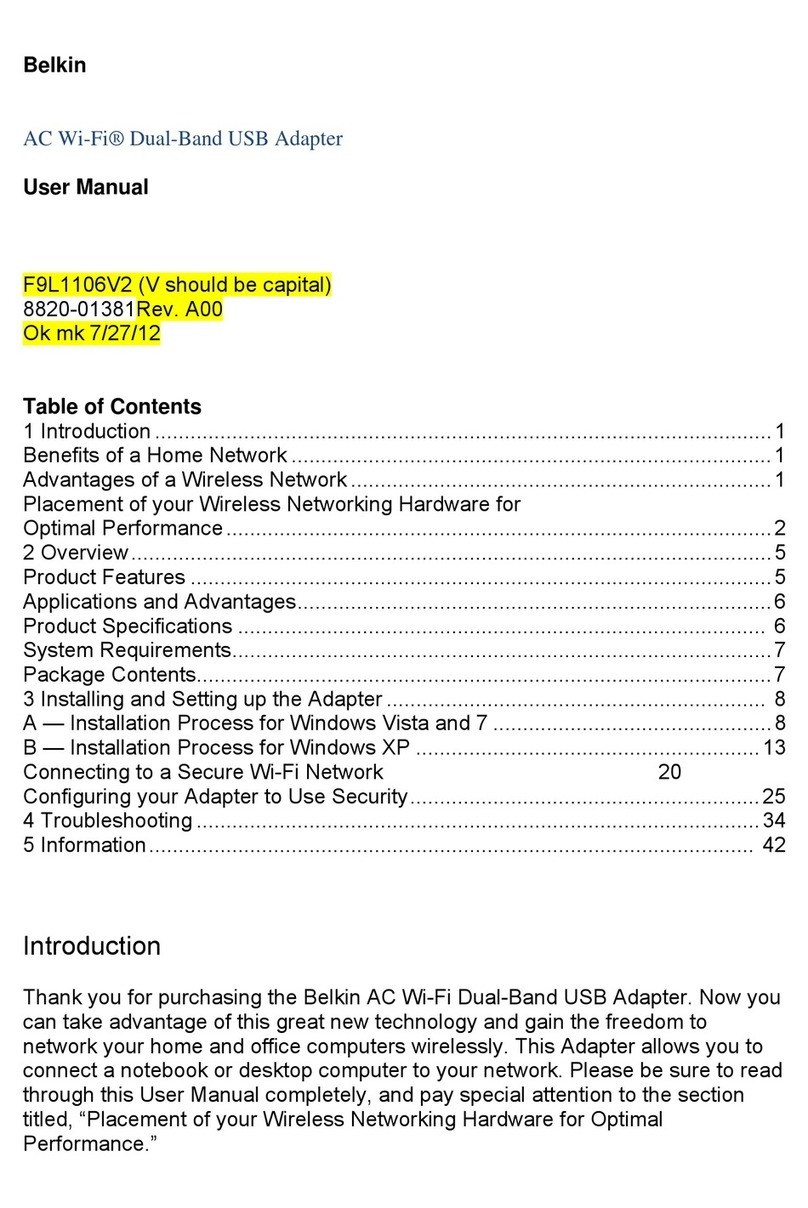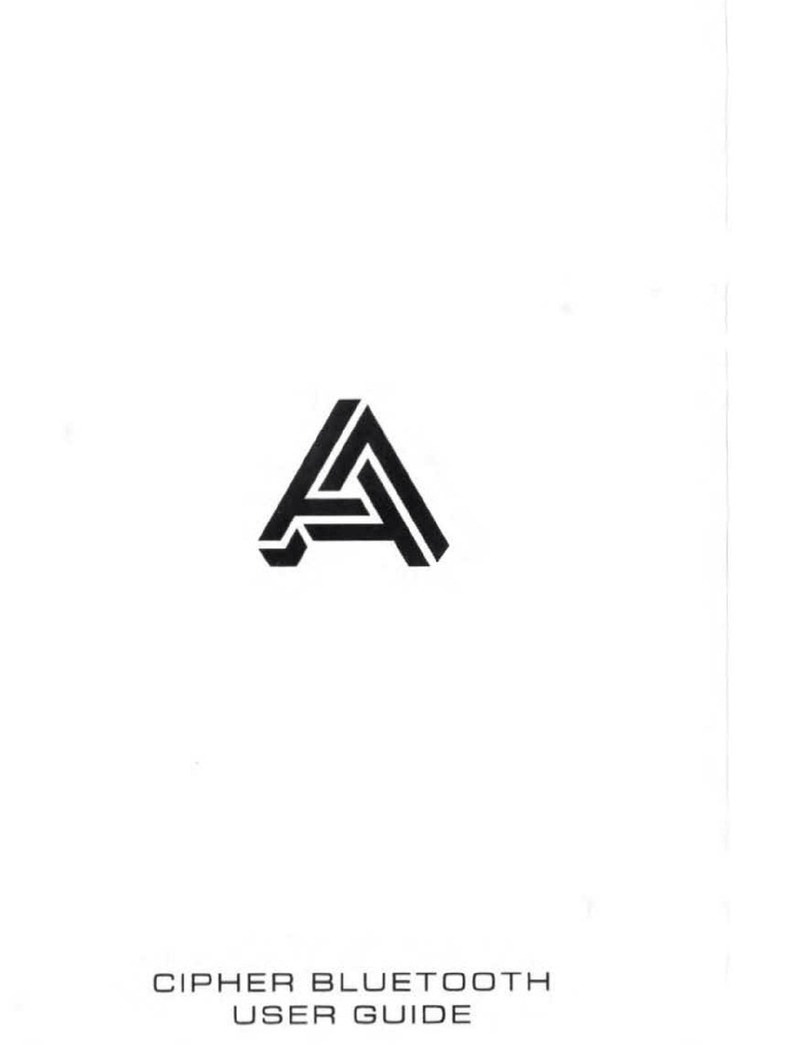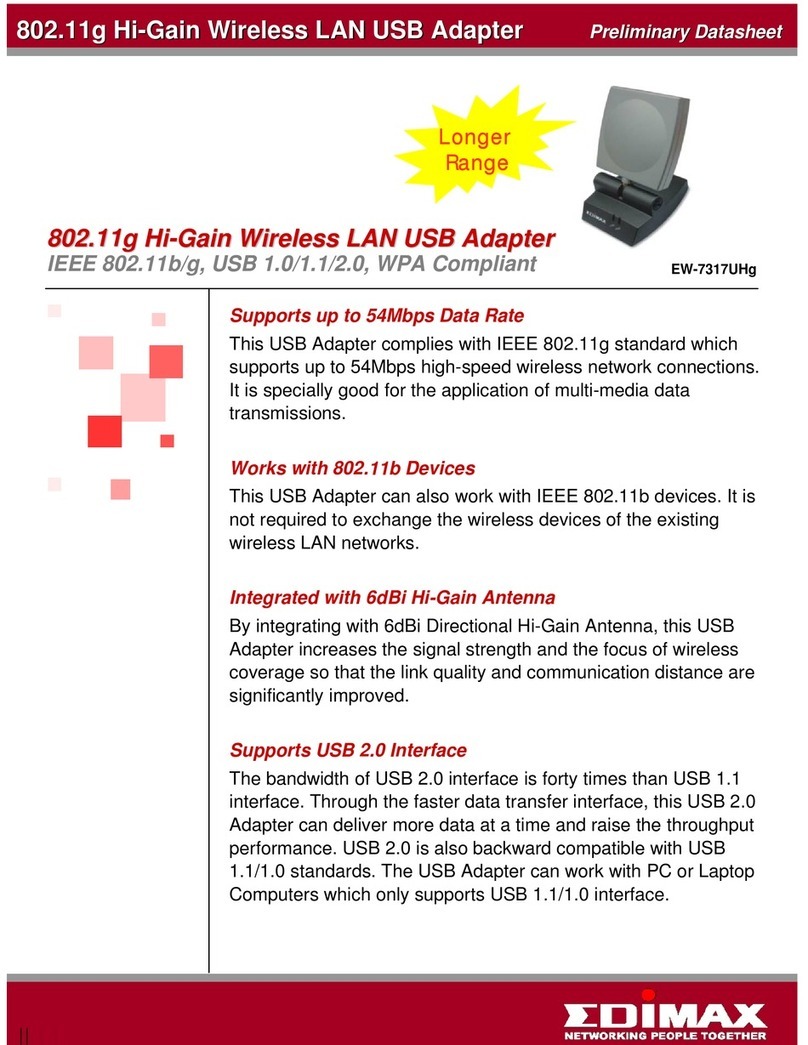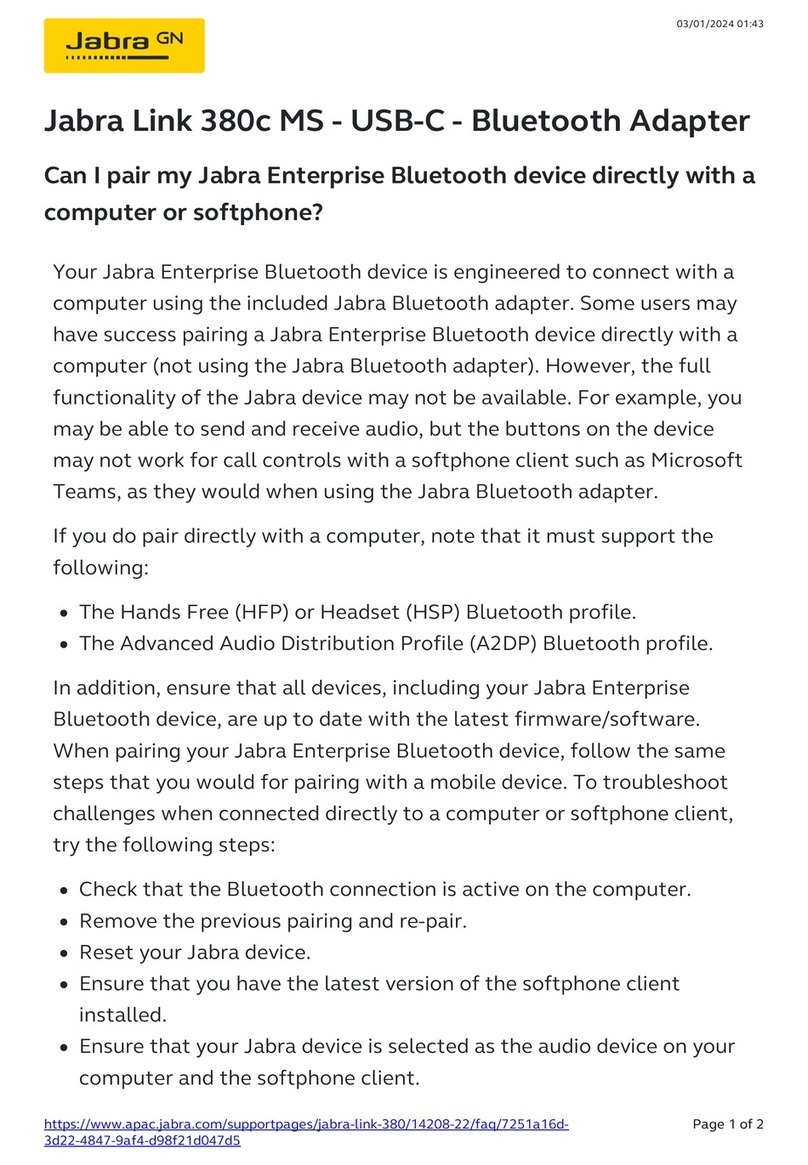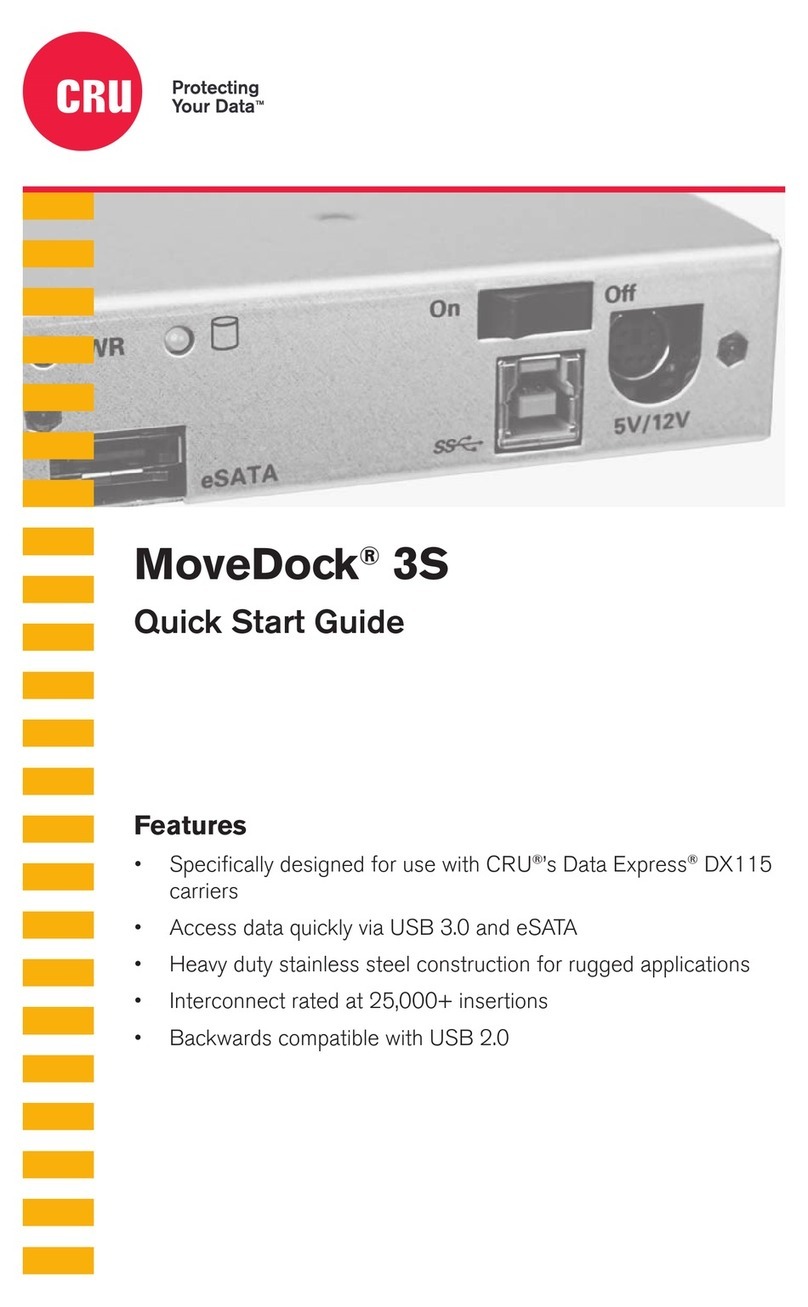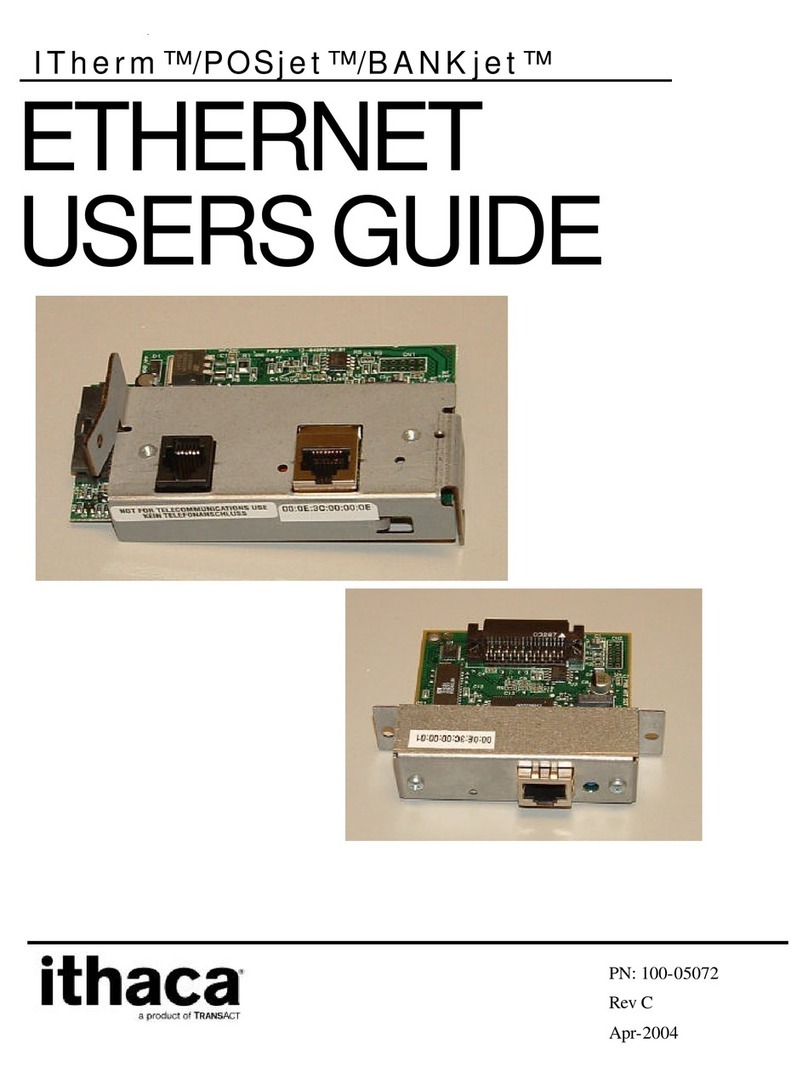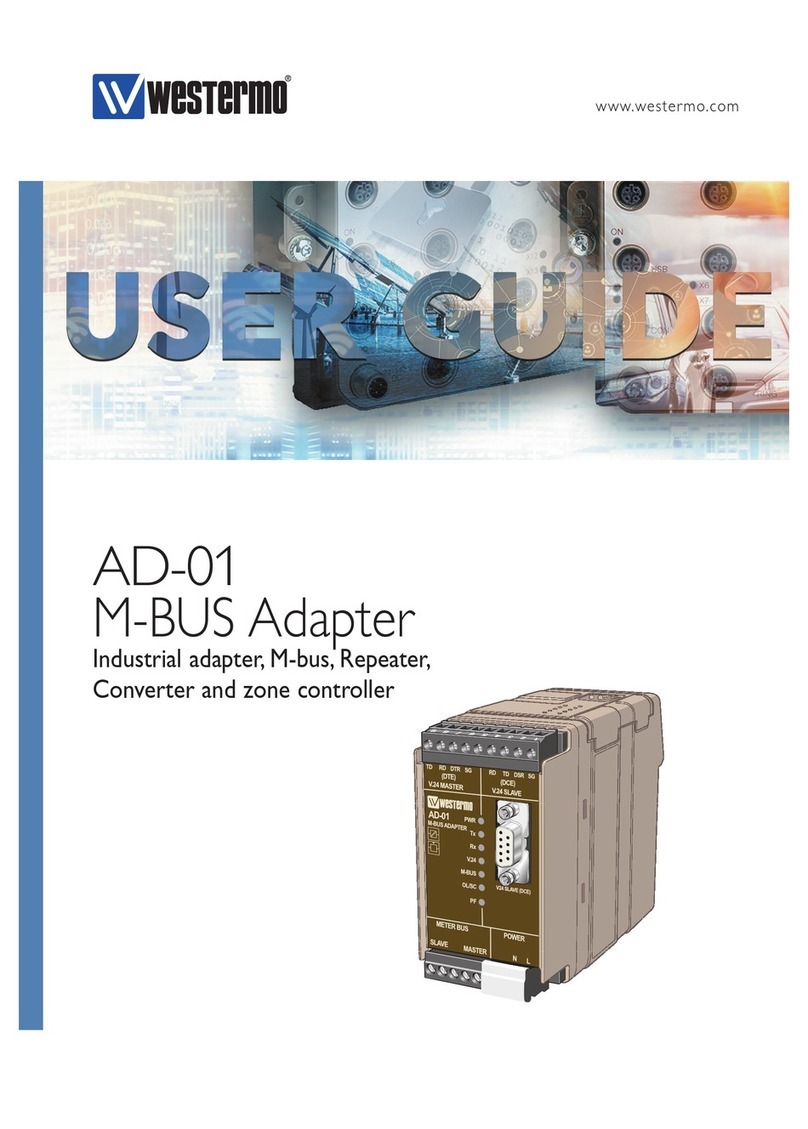HANTZ + PARTNER BM2001 User manual

BTNetworks Co., LTD 2005 08.24 Ver 3.0
ABOUT BM2001
:
Class 1 / USB Interface
DIP switch is available for a second setting
4dBi Dipole Antenna provided
Bluetooth USB
Serial Adaptor
Model name: BM2001
User Manual ver 3.2
HANTZ + PARTNER
The Upgrade Company! www.hantz.com

2
T. +82.31.783.6242 F. +82.31.783.6243 BM2001 User Manual ver3.2
Contents
1. About BM2001 (Bluetooth USB Serial Adaptor)......................... 3
2. Comparison with General Bluetooth USB dongle ..................... 5
3. External View ................................................................................ 6
4. Range information with External Antennas ............................... 7
5. Specification & Power Consumption.......................................... 7
6. Description on DIP Switch ........................................................... 8
6.1 Function Selection Switch .......................................................................... 9
6.1.1 Selection of Role (Master / Slave) .................................................... 9
6.1.2 Selection of Configuration Method.................................................. 10
6.2 Baud Rate Switch....................................................................................... 11
6.2.1 Selection of Baud Rate ................................................................... 11
7. LED indication / Reset Switch ................................................... 12
7.1 LED indication............................................................................................ 13
7.2 Reset Switch............................................................................................... 13
8. Installation of BM2001 device driver......................................... 14
8.1 Installation of device driver ...................................................................... 14
8.1.1 Windows 98 & Windows 2000 ........................................................ 14
8.1.2 Windows XP.................................................................................... 19
8.2 Uninstallation of device driver.................................................................. 23
8.3 Setting-up COM Port for BM2001 ............................................................. 24
8.3.1 Windows 98..................................................................................... 24
8.3.2 Windows 2000 & Windows XP........................................................ 25
9. Configuration of BM2001 ........................................................... 27
9.1 Configuration By DIP Switch .................................................................... 27
9.1.1 Communication Test at 9600bps (default setting)........................... 28
9.1.2 Communication Test at 115,200bps (buad rate change) ................ 30
9.2 Configuration By PC Software.................................................................. 32
9.2.1 Pre-setting....................................................................................... 32
9.2.2 How to do PC configuration ............................................................ 34
Appendix: Bluetooth Operation Mode of BM series ...................... 43

3
T. +82.31.783.6242 F. +82.31.783.6243 BM2001 User Manual ver3.2
1.About BM2001 (Bluetooth USB Serial Adaptor)
Bluetooth USB Serial Adapter, BM2001 is a product that is developed, designed and
produced by Firmtech Co, ltd. (formerly BTnetworks Inc.). It is for replacement of standard
RS232 cable perfectly, with USB interface, so can be easily adopted for upcoming
industrial machines which do not have legacy RS232 interface.
Security of Bluetooth wireless communication is very strong because it use the
frequency hopping and 128bit encryption in 2.4Ghz frequency range.
Hardware setting is very easy and simple.
- The maintenance is very convenience.
- One pair of BM2001 will try to connect automatically whenever powered up.
It needs an installation of the USB device driver.
- Doesn’t need to install the application software.
You can choose various configuration with DIP Switch (In DIP-Switch mode)
- Set Baud Rate (1,200 bps ~ 115,200 bps)
- Set the Role as Master or Slave
- Select Mode: DIP-Switch Configuration mode or PC configuration mode
BM2001 does not required external power supply as it gets power from USB port.
<Fig.1.1 BM2001 with default Dipole (4dBi) antenna & DIP switch>

4
T. +82.31.783.6242 F. +82.31.783.6243 BM2001 User Manual ver3.2
Configuartion by DIP switch or by PC software.
Users may do configuration either via DIP switch on the backside of BM2001, or via
AT commands in Hyperterminal in PCs.
By DIP switch By PC software
Default
Setting
Baud rate = 9600 bps
Data Bit = 8 Bit
Stop Bit =1 Bit
Parity Bit =No Parity Bit
Hardware flow Control = None
Role = MASTER or SLAVE
Device Name = BTNetworks
PIN Code = BTWIN
Operating Mode = MODE1
Baud rate = 9600 bps
Data Bit = 8 Bit
Stop Bit =1 Bit
Parity Bit =No Parity Bit
Hardware flow Control = None
ROLE = MASTER
Selectable
Values
Set Baud rate
Select Role
- Master
- Slave
Select Mode
- DIP Switch Mode
- PC Configuration Mode
Set device name
Set Pin Code
View Local BD Address
Set Remote BD Address
Select Role (Master/ Slave)
Search for bluetooth device and
Connect new device
Set Baud rate
Set Stop bit
Set Parity bit
Set Hardware flow control
*NOTE: DIP witch mode is Default for configuration.
Package Constitution
Model no. Pictures Q’ty Ramarks
BM2001
1ea
BM-DiANT
(4 dBi)
1ea
CD BTWIN™ BM2001User’s Guide CD 1ea
Default
BM-PANT
External Antenna (8 dBi)
Optional
Buy

5
T. +82.31.783.6242 F. +82.31.783.6243 BM2001 User Manual ver3.2
2.Comparison with General Bluetooth USB dongle
Items Bluetooth USB Serial Adapter
(BM2001)
General Bluetooth USB
Dongle
Limitation -
Works only with PC
Hardware View Included USB-to-Serial
Convertion feature.
Software View
Included SPP firmware
to act as Stand-alone Bluetooth
Serial Adaptor.
Bluetooth Application
software works on the PC.
Device driver Requires Requires
Application Software Does NOT require Requires
Bluetooth Profile SPP SPP, PAN, DUN, LAN, HID
etc
As Bluetooth USB serial adaptor (BM2001) has USB-to-Serial conversion feature, users may
simply plug in to the USB port of the machine with USB interface. BM2001 does not require
application software like WIDCOMM stack.
<Figure 2.1 Bluetooth communication by BM2001>

6
T. +82.31.783.6242 F. +82.31.783.6243 BM2001 User Manual ver3.2
3.External View
Power LED
<TOP View>
<Bottom View> DIP Switch Cover
<Left View>
<Right View>
Reset Switch
Power Switch
USB Port
Status LED

7
T. +82.31.783.6242 F. +82.31.783.6243 BM2001 User Manual ver3.2
4.Range information with External Antennas
5.Specification & Power Consumption
Part Specification
Bluetooth Spec. Bluetooth Specification V1.2
Communication distance 100 M
Frequency Range 2.4 GHz ISM Band
Sensitivity -83dBm (Typical)
Transmit Power 10dBm (Typical)
Size 66 * 31 mm
Support Bluetooth Profile SPP
Input Power 4 - 15 V
Current Consumption Maximum 100 mA
Operating Temperature -10℃~ 70℃
Communication Speed 1,200bps ~ 115,200bps
Antenna Dipole Antenna (4 dBi)
PC interface USB
Blueooth Communication
Blueooth Communication
Blueooth Communication
100 m
100 - 300 m
300 - 600 m
BM2001
BM2001
BM2001
BM2001
BM2001
BM2001
Patch Antenna
Antenna gain : 8dB
Dipole Antenna
Antenna gain : 4dB
Dipole Antenna
Antenna gain : 4dB
Patch Antenna
Antenna gain : 8dB
Patch Antenna
Antenna gain : 8dB
Dipole Antenna
Antenna gain : 4dB

8
T. +82.31.783.6242 F. +82.31.783.6243 BM2001 User Manual ver3.2
Power Consumption
Mode Current Remark
Standby 20 ㎃
Device Searching 73 ㎃
Pairing 55 ㎃
Before Connection 73 ㎃
After Connection 50 - 55 ㎃
Test Environment
- Baud rate is 9600 bps
-Input Voltage is 5V.
Power consumption depends on
communication speed and the environment.
6.Description on DIP Switch
Open the DIP-switch cover, and you can see the below picture.
Left: Function
Selection Switch Right: Baud Rate
Switch
<Fig. 6.1. Descripton of DIP switch>
DIP Switch Cover
<Bottom View>

9
T. +82.31.783.6242 F. +82.31.783.6243 BM2001 User Manual ver3.2
6.1 Function Selection Switch
Function selection switch is left side of the Fig. 6.1
Pin no. Description
Pin #1 and #2 N/A
Pin #3
For selection of Role (Master or Slave)
- To be master: Switch should be upward
- To be slave: Switch should be downward.
Pin #4
For selection of Configuration Mode
-To use DIP switch: s/w should be up.
-To use PC software: s/w should be down.
6.1.1 Selection of Role (Master / Slave)
In order to communicate between two BM2001, one should be a Master and another
should be a Slave. You may set the role with pin#3 of the function select switch.
Function Select Switch Baud Rate Switch
a) Set the Role as a MASTER
Move up the pin#3 of the function selection
switch, to work as MASTER.
b) Set the Role as a SLAVE

10
T. +82.31.783.6242 F. +82.31.783.6243 BM2001 User Manual ver3.2
Move down the pin #3 of the function selection
switch, to work as SLAVE.
6.1.2 Selection of Configuration Method
BM2001 provides two kinds of configuration methods. One way is using DIP switch on
the back side of BM2001, and the other way is via HyperTemrinal in PC.
Users may choose one as prefer.
1) By DIP Switch
You may set the baud rate and Role with only DIP Switch.
If you want to set them, BM2001’s mode must be a DIP Switch mode.
2) By PC software
You may set the various values with Hyperterminal of the windows. .
You can set every configuration values in PC configuration mode.
Function
Select Switch Baud Rate
Switch
Set the Mode with pin #4 of Function Select Switch.
i) DIP Switch Mode

11
T. +82.31.783.6242 F. +82.31.783.6243 BM2001 User Manual ver3.2
Move Up the pin#4 of the Function Select Switch,
and the Mode is DIP Switch mode.
ii) PC Configuration Mode
Move down the pin#4 of the Function Select
Switch, and the mode is PC Configuration mode.
6.2 Baud Rate Switch
You may set the baud rate with this DIP Switch.
- Pin #2,3,and 4 are used to set the baud rate in boud rate switch.
- You can choose the baud rate from 1,200 bps to 115,200 bps.
* Caution: If you want to set the baud rate with DIP Switch, pin #4 of the Function
select switch must be up.
6.2.1 Selection of Baud Rate
BM2001supports various communication speed from 1200 bps to 230,400 bps.
You can set the baud rate with DIP-Switch from 1,200 bps to 115,200 bps.
Check on the baud rate switch.
Function Select Switch Baud Rate Switch

12
T. +82.31.783.6242 F. +82.31.783.6243 BM2001 User Manual ver3.2
Setting the baud rate with the Baud Rate Switch.
Set the Baud Rate Switch
1200 bps 2400 bps 4800 bps 9600 bps
19200 bps 38400 bps 57600 bps 115200 bps
** Caution **
- Pin #1 of the Baud Rate Switch is no-working pin.
- Pin #4 of the Function Select Switch must be up (DIP Switch Mode).
- If you want higher speed than 115,200 bps, Use the PC configuration mode.
7.LED indication / Reset Switch
Power LED
<TOP View> USB Port
Status LED

13
T. +82.31.783.6242 F. +82.31.783.6243 BM2001 User Manual ver3.2
7.1 LED indication
- Power indication LED / Status indication LED
You can find the status of BM2001 with Red and Green LED indicator.
LED Status Description
Power LED Power ON Red LED is On (Stable)
Connecting Green LED is flashing twice per second.
Connection Green LED is On (Stable)
Connection Error Red LED is flashing every 0.05-second.
Enter Configuration Setting Red LED is flashing twice per second.
Status LED
Configuration Setting Red LED is flashing three times per second.
7.2 Reset Switch
Status LED Result After Reset
Green is On
1) Current connection will be disconnected.
2) Releases the latest connection informs.
3) Try to reconnect
Red is flashing
1) Getting back to factory setting.
2) Reboot of BM2001

14
T. +82.31.783.6242 F. +82.31.783.6243 BM2001 User Manual ver3.2
8.Installation of BM2001 device driver
8.1 Installation of device driver
8.1.1 Windows 98 & Windows 2000
1) Attach BM2001 to USB
port of PC and turn on
the BM2001.
2) The pop up window
will appear for new
hardware device.
3) Click Next button.
4) Select “Search for a
suitable driver for my
device [recommended]”
and click Next button.

15
T. +82.31.783.6242 F. +82.31.783.6243 BM2001 User Manual ver3.2
5) Select “CD-ROM
drivers” and click Next
button.
6) Windows found a
driver for BM2001.
Click Next button.
7) First driver
Installing procedure
has finished. Click
Finish button.
* You should do driver
installing procedure
one more time

16
T. +82.31.783.6242 F. +82.31.783.6243 BM2001 User Manual ver3.2
8) You may see new
pop up window.
Click Next button.
Select “Search for a
suitable driver for
my device
[recommended]”
and click Next
button.
5) Select “CD-ROM
drivers” and click
Next button.

17
T. +82.31.783.6242 F. +82.31.783.6243 BM2001 User Manual ver3.2
6) Windows found a
driver for BM2001.
Click Next button.
7) All driver
Installing procedure
has finished. Click
Finish button.
If you have any troubles installiong the driver, you may try another way. Here is
another way you may follow.
1) Attached BM2001 to
USB port of PC and
turn on the BM2001.
2)”Found new hardware
device” message will be
displayed.
3) Click next button.

18
T. +82.31.783.6242 F. +82.31.783.6243 BM2001 User Manual ver3.2
4) Select “Search for a
suitable driver for my
device [recommended]”
and click Next button.
5) Select “Specify a
location” and click Next
button.
6) Move to CD-ROM’s
BTWIN BM2001 USB
Adapter install driver.
7) Select “Btbus” file
and click “Open” button.

19
T. +82.31.783.6242 F. +82.31.783.6243 BM2001 User Manual ver3.2
8) Windows found a
driver for BM2001.
Click Next button
.
9) Driver installing has
finished. Click Finish
button.
8.1.2 Windows XP
Before set up the device driver, turn off the BM2001’s power switch.
The device driver install procedures are separated two steps.
The first step is making the driver folder in the Windows.
[1] Move to “BTWIN BM2001 USB Adapter driver “ folder on CD be provided,
and you can see below window.
[My Computer]Î[CD Rom Drive]Î[BTWIN BM2001 USB Adapter driver]

20
T. +82.31.783.6242 F. +82.31.783.6243 BM2001 User Manual ver3.2
[2] Double click the “Setup” icon, and the pop-up window will appear.
[3] Click the "install" button, and installing procedure will start.
[4] Ok, first step has finished. Open the C drive of your computer, and you can find
“BTWIN” folder.
[5] Now, the installing procedure will begin from here for the BM2001’s device driver.
Turn on the power switch of BM2001.
Table of contents