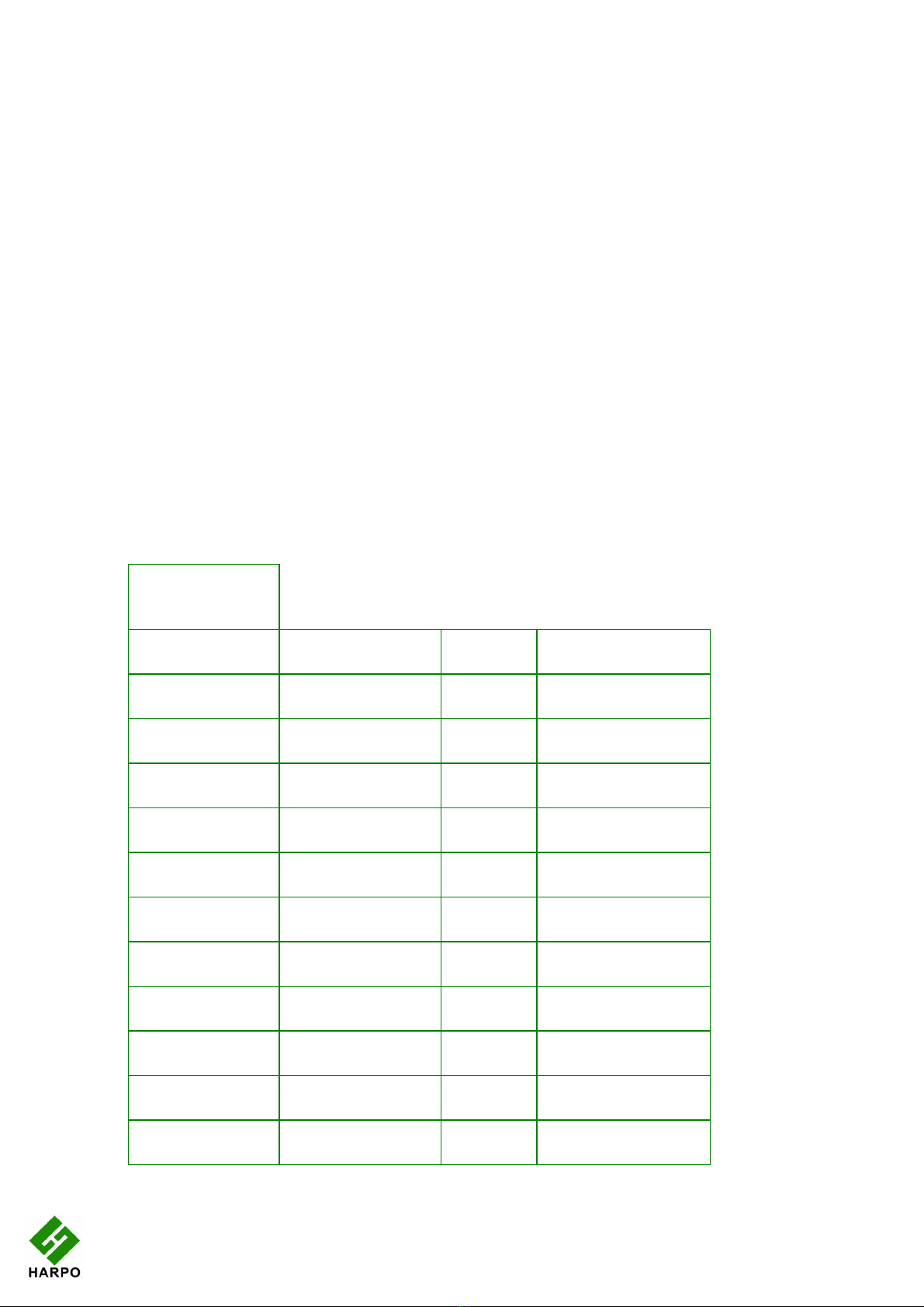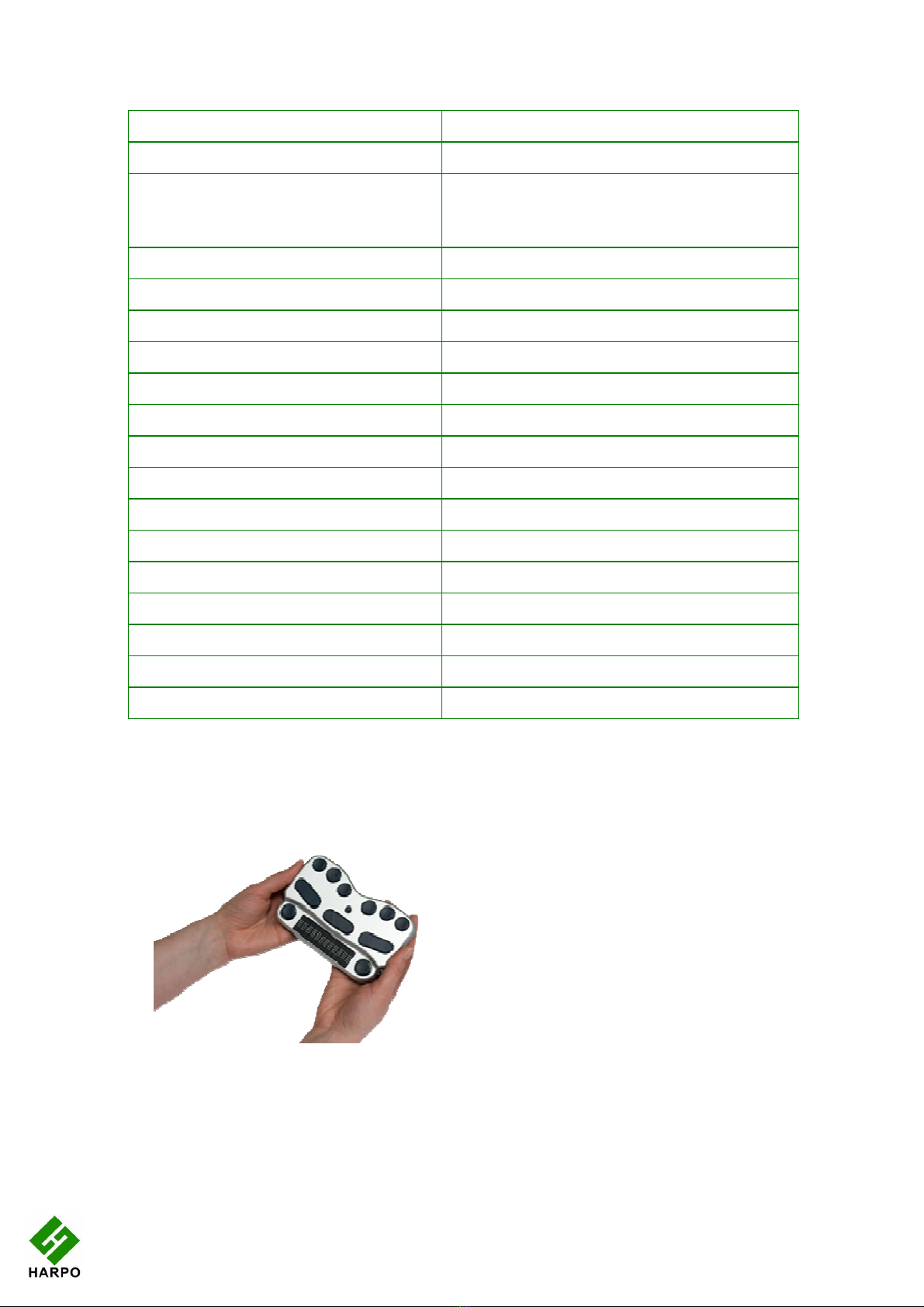5
•
Tab using space and dots 5 and 6, or use the BraillePen12 joystick to move to the
close button and press Joystick Enter to select.
For questions about the Dolphin Pen, please contact support@dolphinuk.co.uk
For questions about BraillePen12 please contact your distributor.
BraillePen12 keystrokes for use with Supernova
Action BraillePen12 Braille Keystroke
Open control Panel space + dots 1, 3, 5 (o)
Popup Menu space + dots 1, 2, 3, 4 (p)
Mute Speech control
List System Tray shift, space + dots 2 3 4 5 (t)
Application Hotkey Information space + dots 1, 2, 5 (h)
Toggle Key Describe Mode on/off space + dots 1, 4, 5, 6
Speak Keys
Speak PDA Battery Status space + Dots 2 3 4 (s)
Speak current time/date space + Dots 1 4 5 (d)
Speak Status Bar shift, space + Dots 2 3 (2)
Speak Selection shift, space + Dot 2 (1)
Speak Focus shift, space + Dots 3 5 6 (0)
Speak Headings shift, space + Dots 2 5 (3)
Speak control shift, space + Dots 4 6
Speak Window shift, space + Dots 3 5 (9)
Where am I? (Application, file and focus) space + Dots 2 4 (i)
Describe Focus position shift, space + Dots 2 3 6 (8)
Navigation
Press Ok/Close Icon shift, space + control
Enter space + dots 4, 6 or Joystick Enter
space space
Page Up space + Dots 1 2 6
Page Down space + Dots 3 4 5
Tab space + Dots 5 6
shift Tab space + Dots 2 3
Escape space + Dots 1 5 (e)
Backspace space + Dots 1 2 (b)
Delete space + Dots 1 3 4 6 (x)
Start Menu (Windows Key) space + Dots 2 4 5 6 (w)