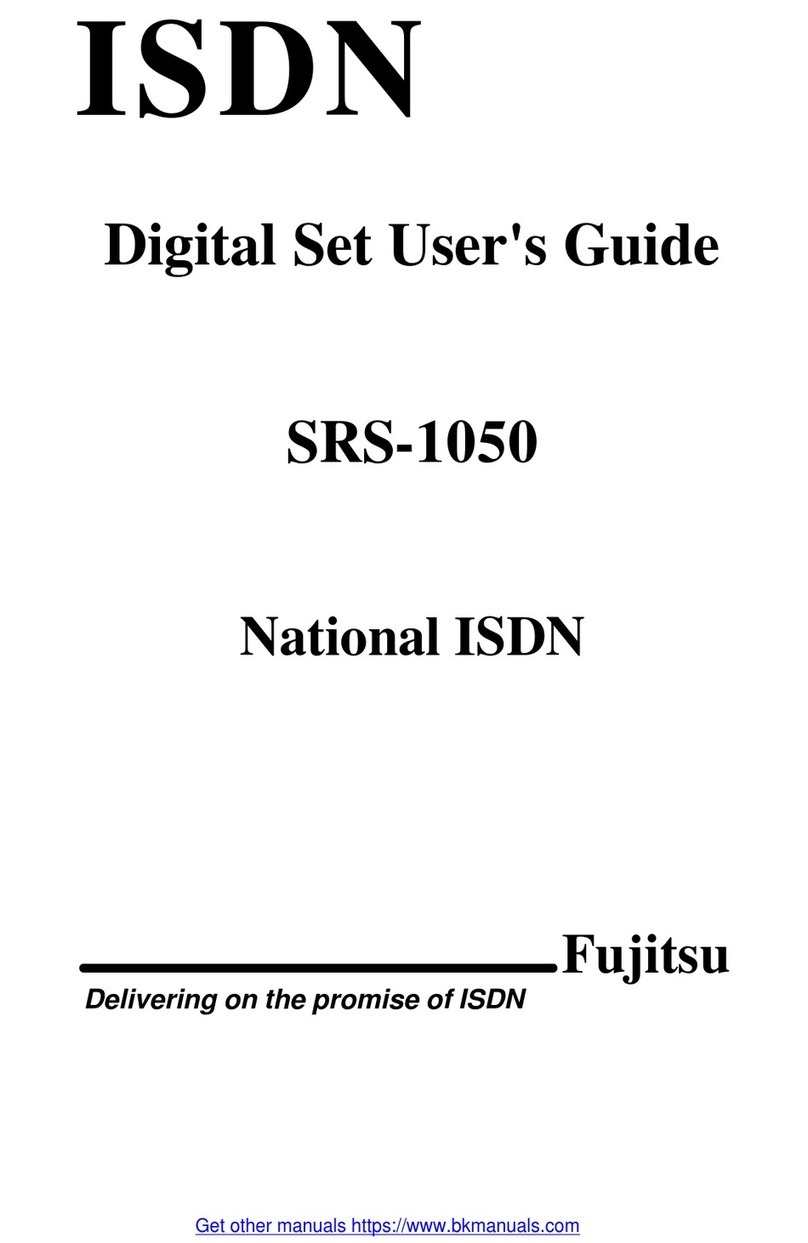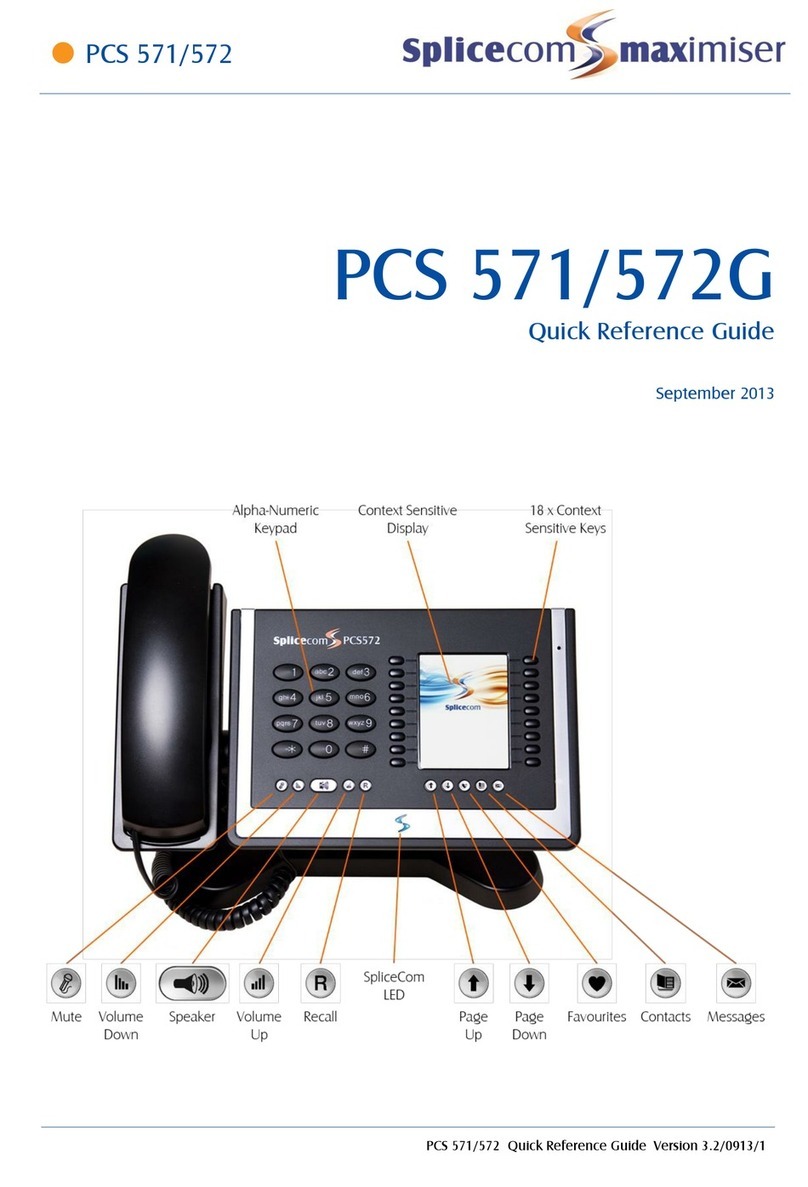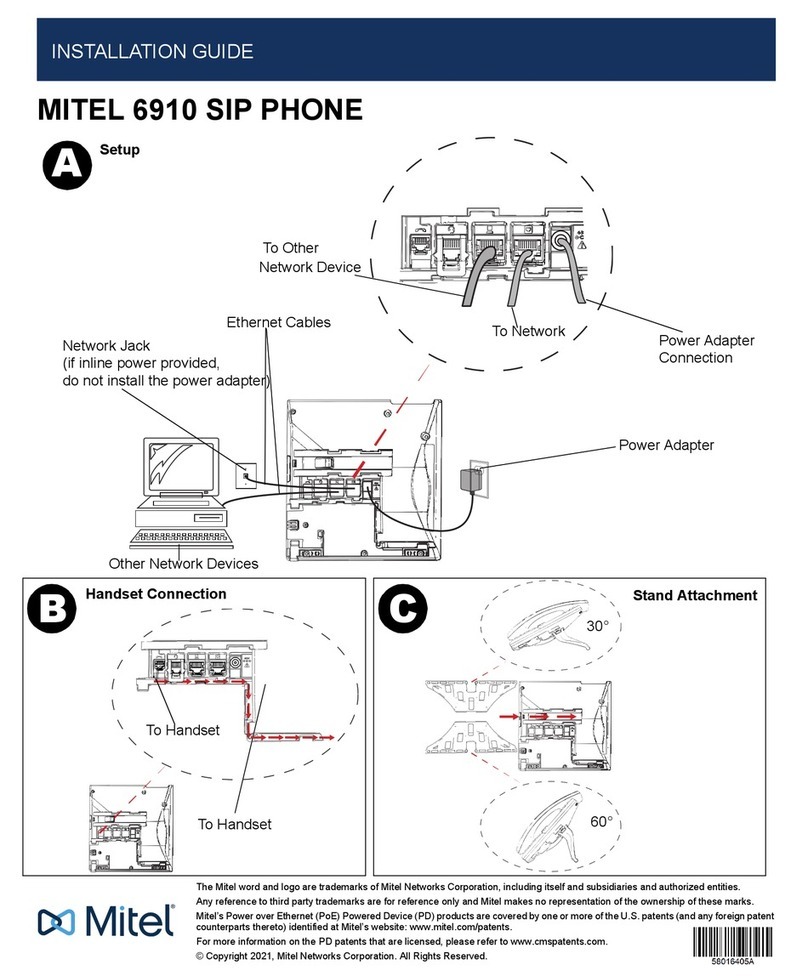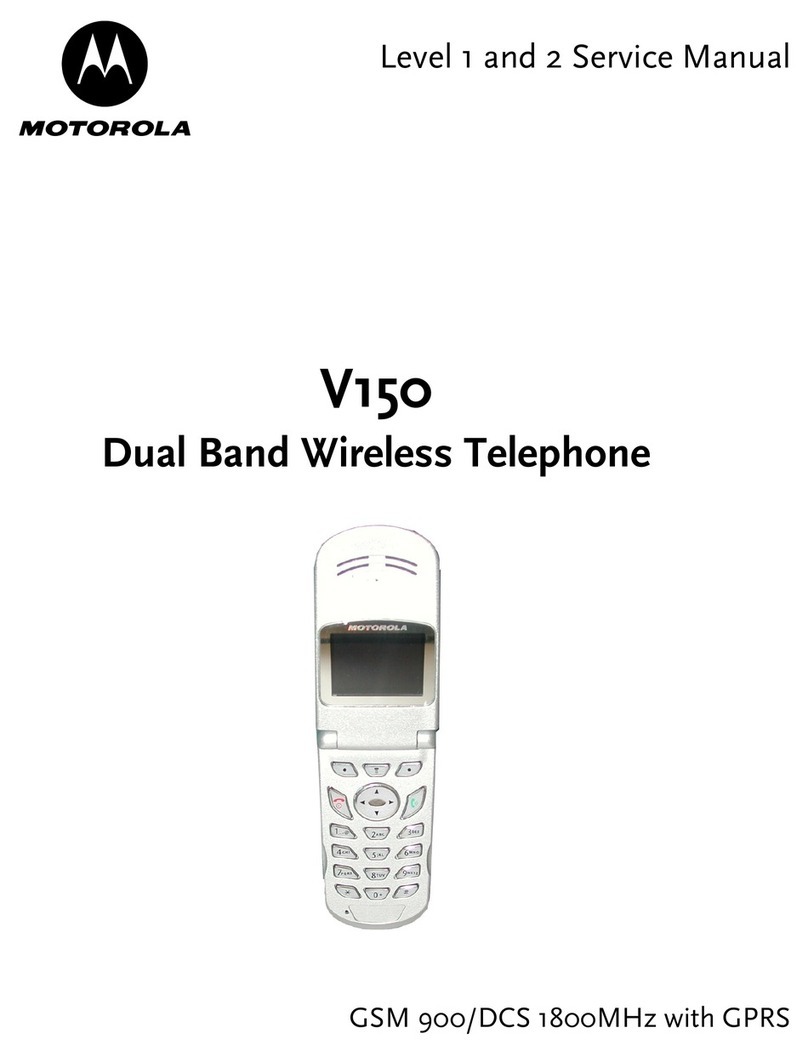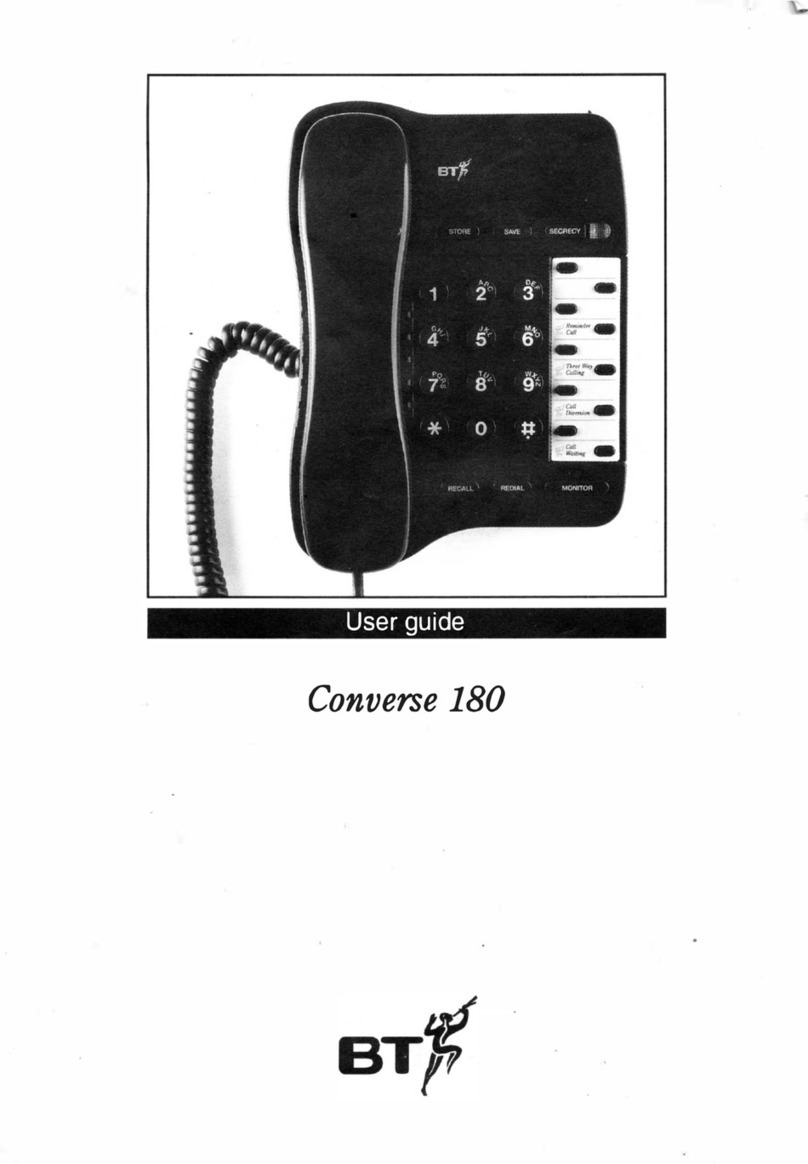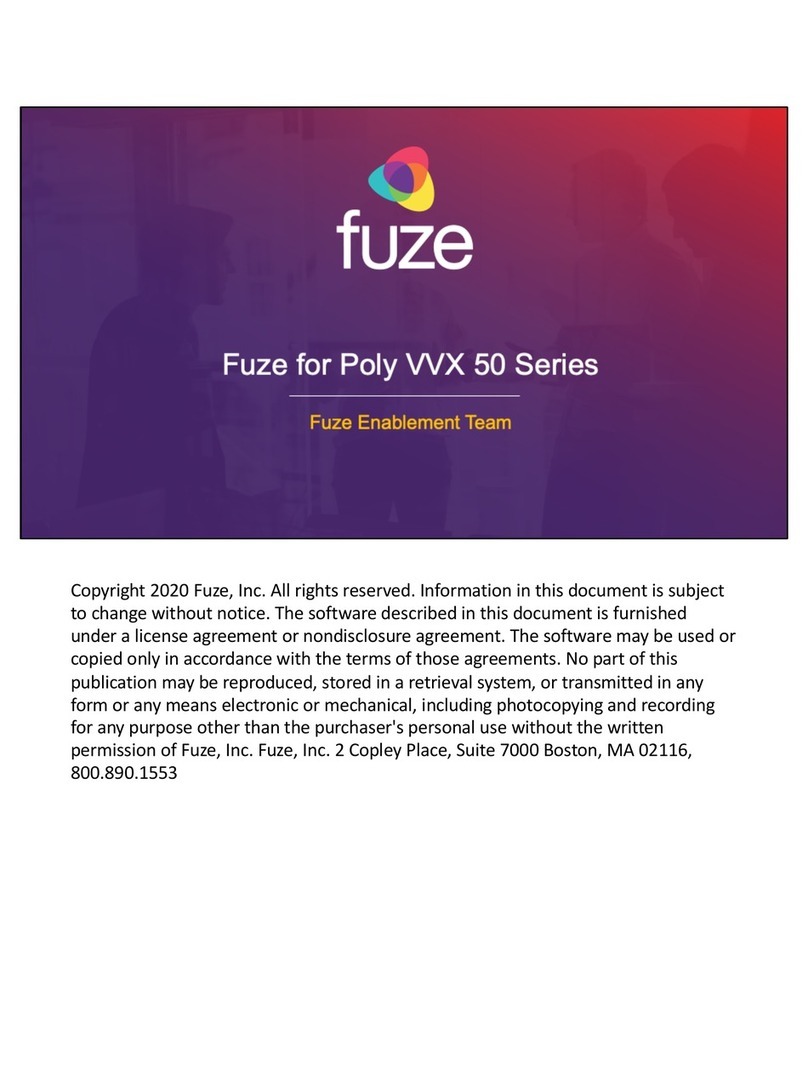Harbor Communications Polycom VVX 400 User manual
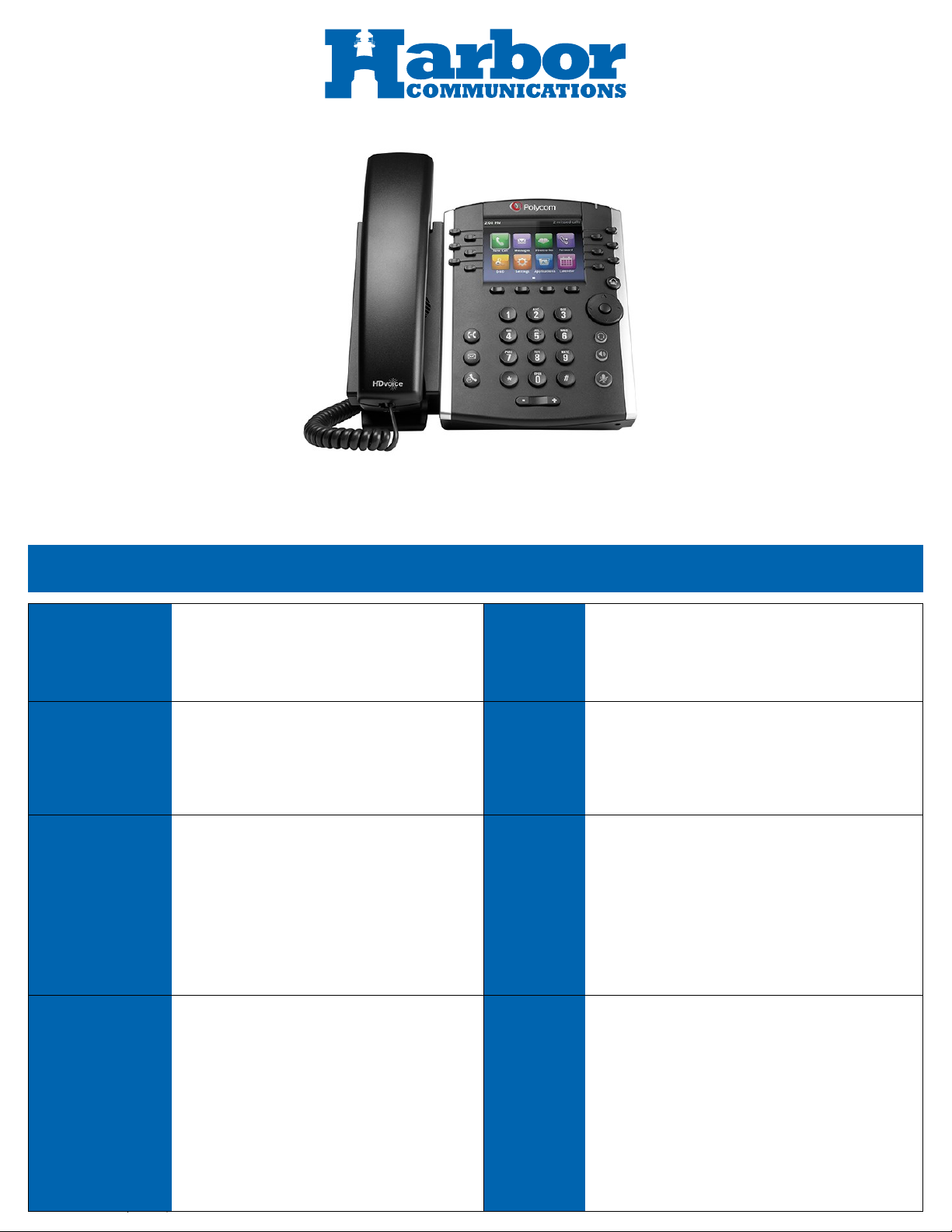
Harbor Communicaons (Revision 4/20/2018) Page 1 of 6
Reference Guide
Polycom V V X 400/401/410/411
Common Features and Funcons
Send a Call to
Voicemail
Press the Transfer sokey and dial *55 plus the
extension number.
As a call is incoming, you can press Ignore to
send to your own voicemail.
Do Not
Disturb
(Oponal Feature*) Press the DND sokey. The LCD
screen indicates that Do Not Disturb is acve on the
phone. This sends calls to voicemail and will cause
your phone to not ring. To deacvate, press the DND
sokey again.
Transfer a Call
During an acve call, press the Transfer sokey.
Dial the number, announce the call, and press
the Transfer sokey again to complete the
transfer.
Favorites
Press the Setup/Sengs buon. Scroll to
Directories, Select and go to Contact Directory
select and you can add at the boom or the Edit
sokey to change the speed dial.
To use hit the directory buon and go to Contact
Directory.
Call Forwarding
Press the Forward sokey and enter the access
code and the number to which to forward calls.
If you are forwarding calls to an external
number, use the access and area code as
required. Press Dial. The LCD displays Calls
Forwarded.
To cancel Call Forwarding, press the Clr Fwd
sokey again.
Set Up a
Conference
Call
Dial the rst party you want to conference. When the
person answers, press Conf to place the person on
hold. Dial the next number you want to include in
the call and press Conf again.
Repeat these steps to add more people to the
conference. The total number allowed depends on
individual phone setups. For larger calls, you may
wish to call Harbor to have a call in number set up for
your team.
Intercom
(Push to Talk)
Pre-dial *50 on your keypad to iniate the
Intercom (Push to Talk) feature and pickup the
handset. You will see Enter Page Target on the
screen. Dial the extension number, and press #.
(Oponal Feature*) To page all extensions, use
Intercom in conjuncon with a group dial code
feature that can be set up by Harbor
Communicaons.
Park /
Retrieve
a Call
(Oponal Feature*) While on an acve call, press the
Transfer key, and press *96 and #. A message will
give a code to use to pickup the call. Press Transfer
and this will park the call.
To retrieve a parked call, dial *97 and #. Then Enter
More Digits will display on the screen. Enter the
code provided when placing on park and press #.
(Oponal Feature*) For convenience, Harbor
Communicaons can set up a limited number of
parks as a one buon push feature.

Harbor Communicaons (Revision 4/20/2018) Page 2 of 6
Figure 1 Model vvx410
Core Calling Acons
Acon How to?
Place / Answer
Call
To place or answer a call, pick
up the handset or press the
Speaker or Headset buon,
press a line buon and dial
from the keypad.
If the call arrives on your
primary line, pick up the
handset, press the Speaker or
Headset buon. If the call
arrives on another line buon,
press that buon.
End a
Call
Hang up the handset or press
the EndCall sokey. If you are
using the speaker phone, press
the Speaker buon.
Adjust
Volume
Li the handset or press the
Speaker buon. Press + or - on
the volume buon to increase
or decrease the volume. Press
Save to maintain the new level.
Mute
Press the Mute buon on the
phone to mute and un-mute
the speaker phone or handset.
#Phone Feature Descripon
1Handset Pick up to answer or place calls.
2Speaker Speaker for phone.
3Message Waing
Indicator
When indicator is:
Flashing Red: You have a new voice mail.
4LCD Screen
Your phone may vary, but commonly displays:
•Date and me
•Phone staon name
•Line extensions
•Sokey opons
5Line Keys
Indicates phone line status:
Green (steady): Line is acve or in use.
Green slow blinking): Line is ringing.
Red (Slow blinking): Line on hold.
6Sokey buons
Located below the LCD Screen. Performs the
acon stated on the tabs that display on the
LCD screen. (See Fig 1, #6)
7Scroll Navigaon
Buon
Press in any direcon to scroll through the
opons on the LCD screen. Used to navigate
menus and change sokey opons.
8Center Select Press to select the highlighted opon.
9Messages
Buon Press to access voice mail.
10 Hold Buon Press to place a call on hold.
11 Setup/Sengs
Buon
Press to access a menu to congure features
and preferences for this phone, access call
history, and provide phone status.
12 Mute buon
Press to mute and un-mute your phone.
Flashing red means no network connecon
exists.
13 Volume Buon Use to adjust volume of ringer on speaker
(when on hook) and headset (when o hook).
14 Speaker Buon Press to turn on speaker phone.
15 Headset Buon Press to acvate the headset.
16 Keypad Press to dial numbers.
17 Transfer
During an acve call, press the Transfer
sokey. Dial the number, announce the call,
and press the Transfer sokey again to
complete the transfer
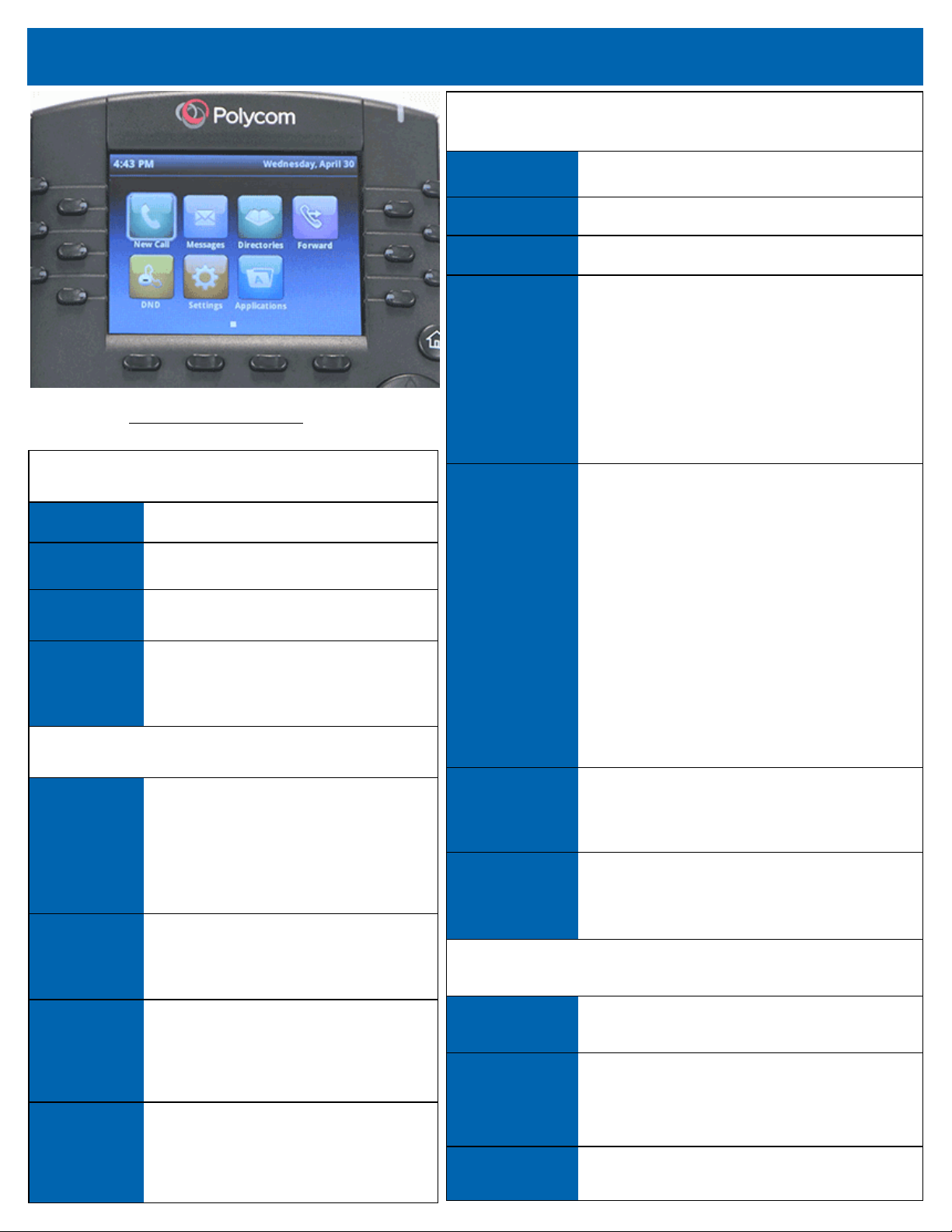
Harbor Communicaons (Revision 4/20/2018) Page 3 of 6
Figure 2 VVX 410 Buon Illustraon
While on a Call
Sokey Funcon
Hold Places the call on hold.
End Call Ends the call.
Conf
Links two or more calls. To conference a call:
1. Dial the rst party.
2. Press the Confrnc sokey.
3. Listen for dial tone.
4. Dial the second party.
5. Press the Confrnc sokey again.
If you hang up, the conference call disconnects.
Transfer
Places the call on hold while you dial the number to
which you want to send the call.
1. While on an acve call, press the Transfer
sokey and dial the receiver’s phone number.
2. When the receiver answers the phone,
introduce the call by leng them know who is
calling.
3. Press Transfer key and hang up.
If the caller doesn’t want to accept the call, you may
use the arrow keys to navigate to the old call and
press the Resume sokey.
BlindTrans
See Transfer sokey funcon for steps. Blind Trans
means you do not introduce the call before hanging
up.
PrivHold For lines with Shared Call Appearance, PrivHold
holds the call privately for this extension only.
Alternate Sokeys While on a Call or on Hook
Resume Rejoins the call on hold.
Answer
Answers currently ringing call. Appears both while
on hook and while on a call. Pressing while on a call
puts rst call on hold immediately.
Ignore Sends caller directly to voicemail.
Advanced Funcons — Sokeys
While on Hook
Sokey Funcon
Redial Calls last number dialed.
Directory Accesses your personal or group directory.
Forward
Forwards all incoming calls to another
number that you dene. (Will only forward
calls to your direct dial number.)
(Oponal Feature*) While on Hook
Intercom
Allows speakerphone to be used as an
intercom. Pressing this buon and dialing
the extension will cause the caller’s voice to
broadcast over the receiving phones
speaker.
DND
Do Not Disturb. Prevents incoming calls from
ringing to your phone. Calls forward to
voicemail or to next rollover automacally.
VM
Access can be given to alternate voicemail
boxes. Typically, this buon is added to give
access to the Main number’s voicemail box.
Park
Park allows you to set a call on hold and pick
the call up on any other phone that has the
same park buon.
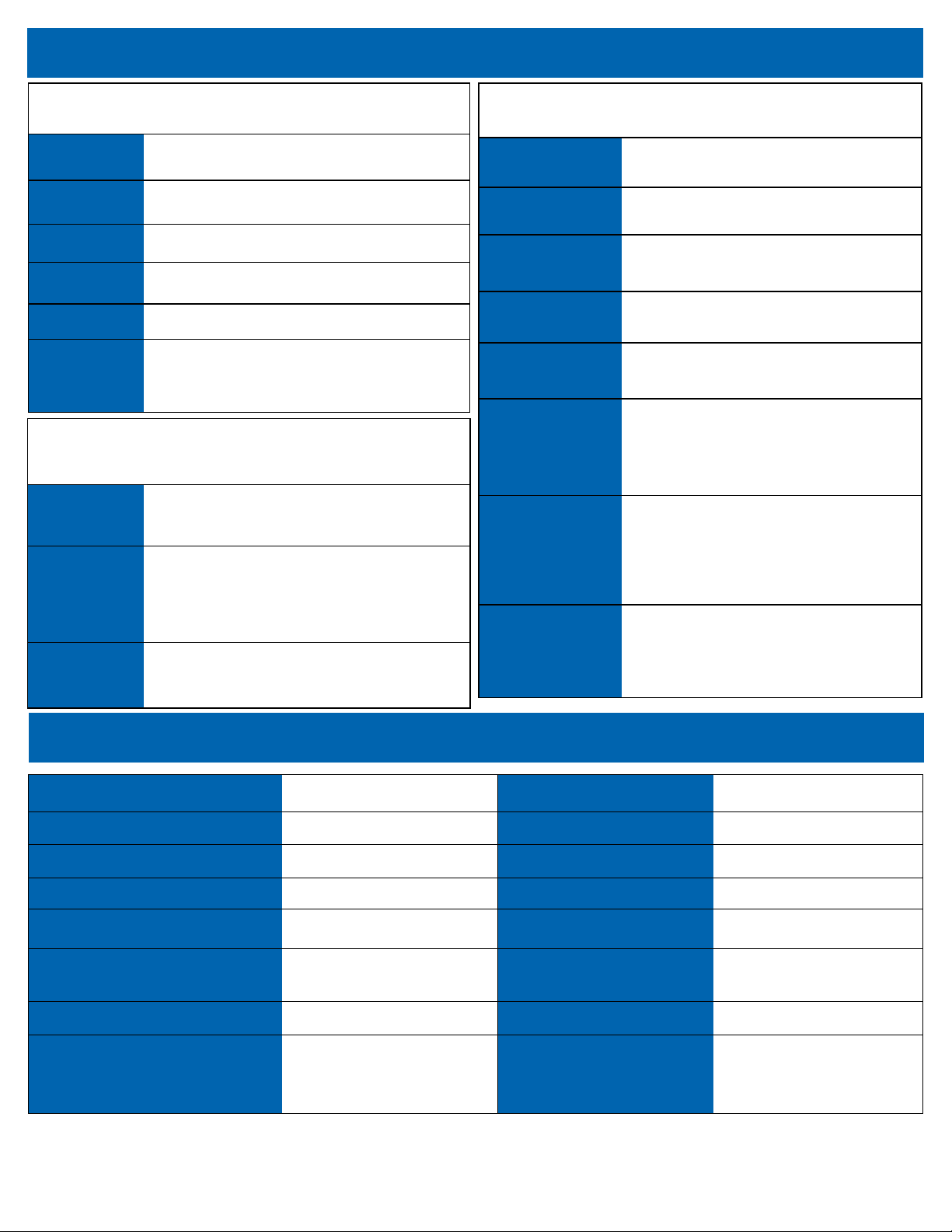
Harbor Communicaons (Revision 4/20/2018) Page 4 of 6
Advanced Funcons — Sokeys (Connued)
While on Hold
Resume Restarts a call on hold.
End Call Ends the call.
New Call Places a new call.
Redial Calls the last number dialed.
Directory Opens a pre-congured address book.
Forward Re-routes all incoming calls to another telephone
number.
While on a Second Call with Another Call on Hold
Hold Put current call on hold immediately.
End Call Ends the current call.
Conf Allows creaon of a conference call with the
current caller.
Transfer Sends a call to another extension or line
(funcons the same as single call).
BlindXfer Transfer a call without introducing the caller
(funcons the same as single call).
Conf Line
Conference a held call with an acve call.
Merges second call with rst call to form a 3-
way call with you.
Xfer Line
Merges second call with the rst call. Unlike
Conf Line, you will not be a parcipant and
the second call is handed o to the rst call.
PrivHold
For lines with Shared Call Appearance,
PrivHold holds the call privately for this
extension only.
While in a Conference
Hold Places highlighted line on hold. Calls will split and
no longer be a conference.
End Call
Ends the highlighted call only. When in calls
larger than 3 people, the End Call feature can be
used to kick people out of the conference
individually.
Join Merges the calls in conference so that you are
removed but the other callers can sll talk.
Descripon Code Descripon Code
Call Forward Always - Acvate *72 Call Return *69
Call Forward Always - Deacvate *73 Do Not Disturb - Acvate *78
Call Forward No Answer - Acvate *90 Do Not Disturb - Deacvate *79
Call Forward No Answer - Deacvate *90 Direct Voice Mail Transfer *55[Ext number]#
Call Park *96 Intercom (Push to Talk)
(Oponal Feature*) *50[Ext number]#
Call Park Retrieve *97 Voice Mail Retrieval *98
Group Call Pickup
(Oponal Feature*)
*11 picks up any ringing extension (in
your group) or
*12[Ext number]# will pick up a
specic extension.
Caller ID-O *67 (Must be done per call)
Commonly Used Feature Access Codes
Pro Tip: Pressing the # symbol will complete any dialing for faster connecon.

Harbor Communicaons (Revision 4/20/2018) Page 5 of 6
Changing Your Ringtone
Press the Setup/Sengs buon.
Scroll to and select the Sengs.
Scroll to and select Ring Type.
Press the Right Arrow key.
Scroll through ringtones and press Play to hear.
FAQs
Why doesn't my main line forward when I forward my phone?
When you forward your phone, you forward calls that are called directly to your phone. While your main line may currently be
directed to your phone, it (for most companies) remains a virtual number that we are able to move around as needed. This means
that while you may have forwarded your phone number of xxx-xxxx, the main line of yyy-yyyy sll needs to be told where to go
separately. If you need your main line forwarded, the best thing to do is call Harbor Communicaons and we can forward the line
for you, go over opons custom to your business for you to forward the main line, and program any consistent forwarding you
may need (such as going to an answering service at night.
I don’t see all the sokeys listed in this guide…. How do I see them?
The navigaon buons (See Fig. 1 #7) will allow you to scroll le and right to see the current available sokeys.
How do I set up or change line appearances?
Some business choose to opt-in to Harbor Communicaons’ phone administrator portal and change these themselves. However,
Harbor Communicaons will gladly set these up for your convenience. Call us with the phone number of the phone you need
changed and what you need added and we will handle the rest.
What steps should I take when I hire an employee?
When you hire new sta, they will need new training. Harbor Communicaons provides video resources online to help your new
hire as well as the resources you already have with your sta that have already received training or have been using the phones.
Addionally, there may be some new needs for the new hire. Here are some things to look for in order to report to Harbor:
Does this person have a phone or do you need to add new phones to your account?
If a phone is being reassigned, report the number and name of the person to change the name to?
Does the new hire’s phone have appearances or speed dials that need to be changed on other phones?
Does the new hire’s phone and name need to be added in my auto aendant?
Have I wiped the old phone owner’s voicemail and had my new hire record greengs?
What steps should I take when I re/lose an employee?
Basically, do the opposite of a new hire (as seen below). Please report any needed changes to Harbor customer service.
Are you keeping the phone or are you removing phones from your account?
If a phone is being reassigned, report the number and name of the person to change the name to?
Does the person’s phone have appearances or speed dials that need to be changed on other phones?
Does the person’s phone and name need to be removed from my auto aendant?
Have I wiped the old phone owner’s voicemail?
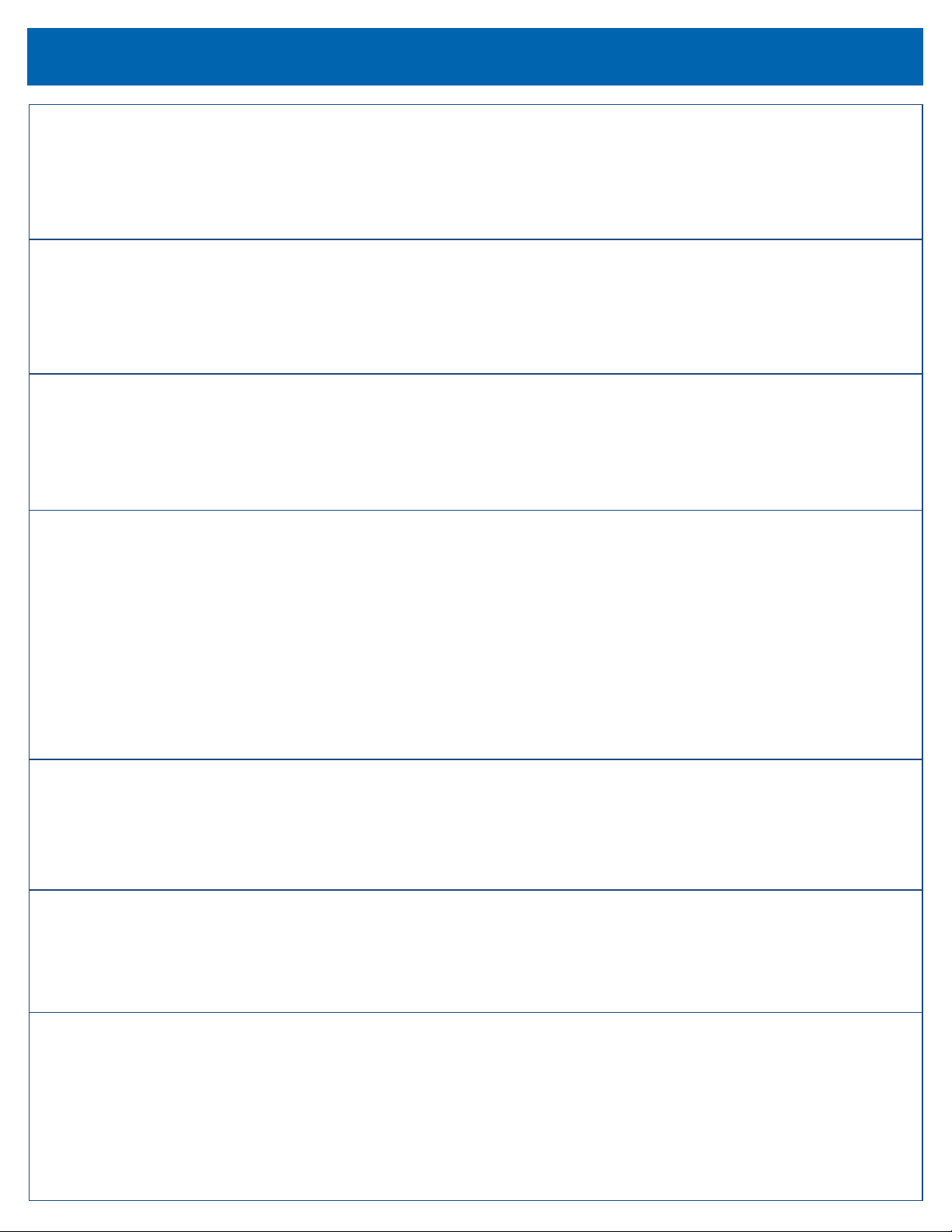
Harbor Communicaons (Revision 4/20/2018) Page 6 of 6
How do I set up a new auto aendant to direct calls for me?
Harbor Communicaons’ VoIP team will set up the call roung for you the way you need it. We do assist some by doing inial
recordings from a provided script. However, we do ask that your team learns how to change recordings so that your team can
customize it for your business. For example, you may wish to add holiday greengs specically for your business. More complex
aendants may incur fees.
How do I change my exisng auto aendant?
Harbor’s VoIP team will have to give individualized instrucons to your team. These recordings are able to be changed through
your phones but each business has an individualized setup to meet their needs. While the recording can be changed freely, it is
important to note that the roung (ex. “Press 1 to go to Name”) cannot change without the assistance of Harbor Communicaons’
sta.
How do I conference with more than 3 people?
While the conference buon on your phone does have the potenal to add more than a 3-way call, the number allowed varies per
the individual business and the setup of each phone. The best thing to do is to call Harbor to set up a conference bridge for your
business. Every business can have 1 free conference bridge that gives your team dial codes to hand out to manage a conference.
Why can’t I put a call on hold and pick it up on another phone?
This feature is just a change in terminology. On older systems where the lines ed to all phones, placing a call on hold stayed on
the same line (“There’s a call on line 1.”). Today’s phones are far more advanced. Each phone has its own lines and several of
them. These lines are independent of each other. This means when you put someone on hold on line 1, they will stay on line 1.
However, each phone has its own line 1. So when they are on hold on line 1, this is line 1 for you and you only.
To accomplish the same goal, we have an oponal feature* called Call Park that allows you to set the person on a virtual line that
you can then call into and pick the call back up from any other phone. This can even be simplied to be a 1 buon push process,
but we recommend using transfer whenever possible as it is much simpler and will help your team not pick up someone else’s
parked call.
What is the USB for?
Most commonly, people use this to charge their cell phones. However, there are more advanced features (such as loading your
own ringtones) that are available. Harbor Communicaons does not provide support for these features and making them funcon.
They will be up to your team’s internal IT to assist with any addional needs you may want.
What are the items notated as Oponal Feature*?
Items notated as Oponal Feature* in this handout are items that Harbor may need to set up for your phones individually.
However, it is important to know that some features may require addional fees. Please call Harbor Communicaons’ customer
service to invesgate the feature for your team that you may be needing.
How can I contact Customer Service?
Call Toll-free at 866-414-9090.
Mobile County - 251-662-1532
Baldwin County - 251-923-1532
New Orleans - 504-300-1532
Email - cs@harborcom.com
FAQs (Connued)
This manual suits for next models
2
Table of contents