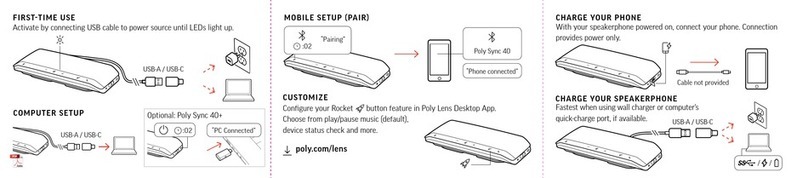Poly VVX 50 Series User manual
Other Poly Telephone manuals
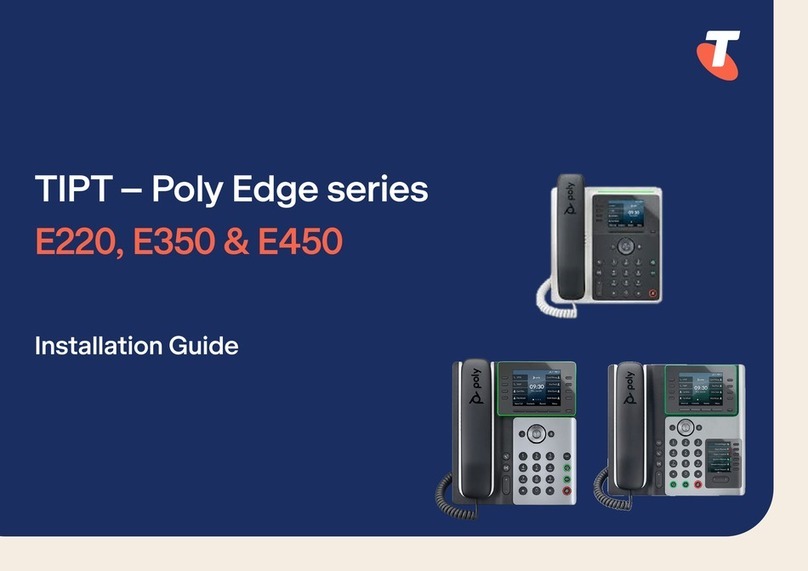
Poly
Poly Edge E220 User manual
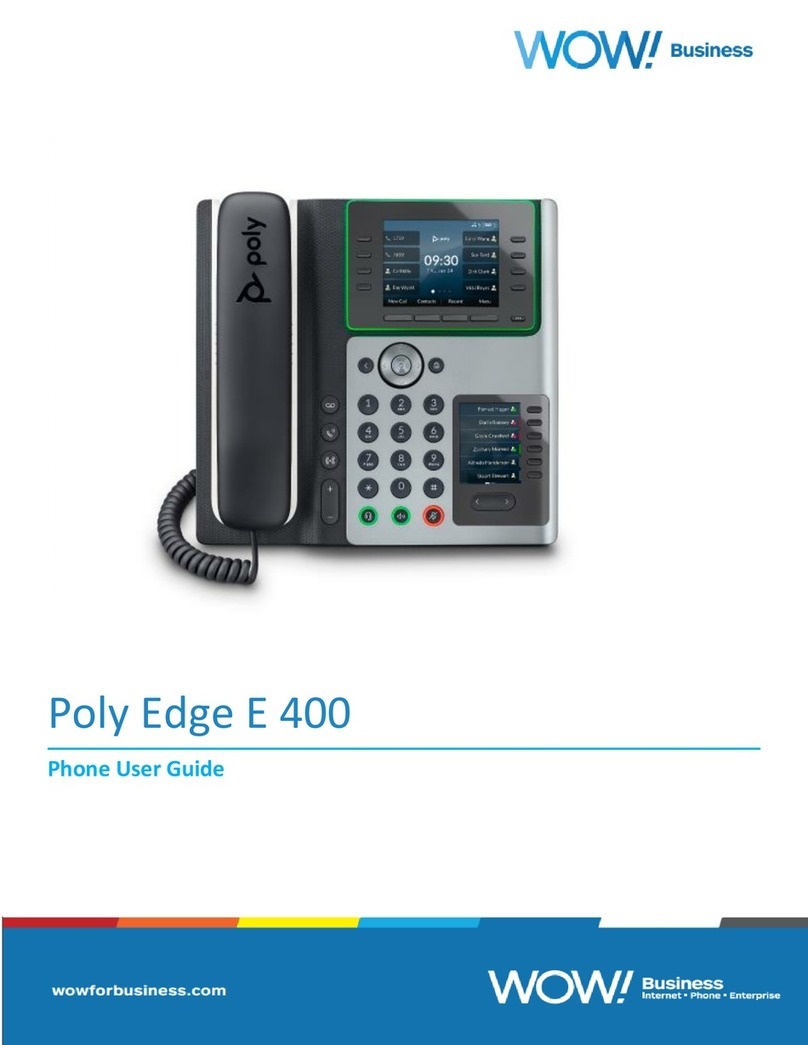
Poly
Poly Edge E400 User manual

Poly
Poly CCX Series User manual

Poly
Poly Sync 10 Series User manual

Poly
Poly CCX Series User manual

Poly
Poly Sync 40 Series User manual

Poly
Poly VVX 310 Quick guide

Poly
Poly CCX Series User manual

Poly
Poly CCX Series User manual
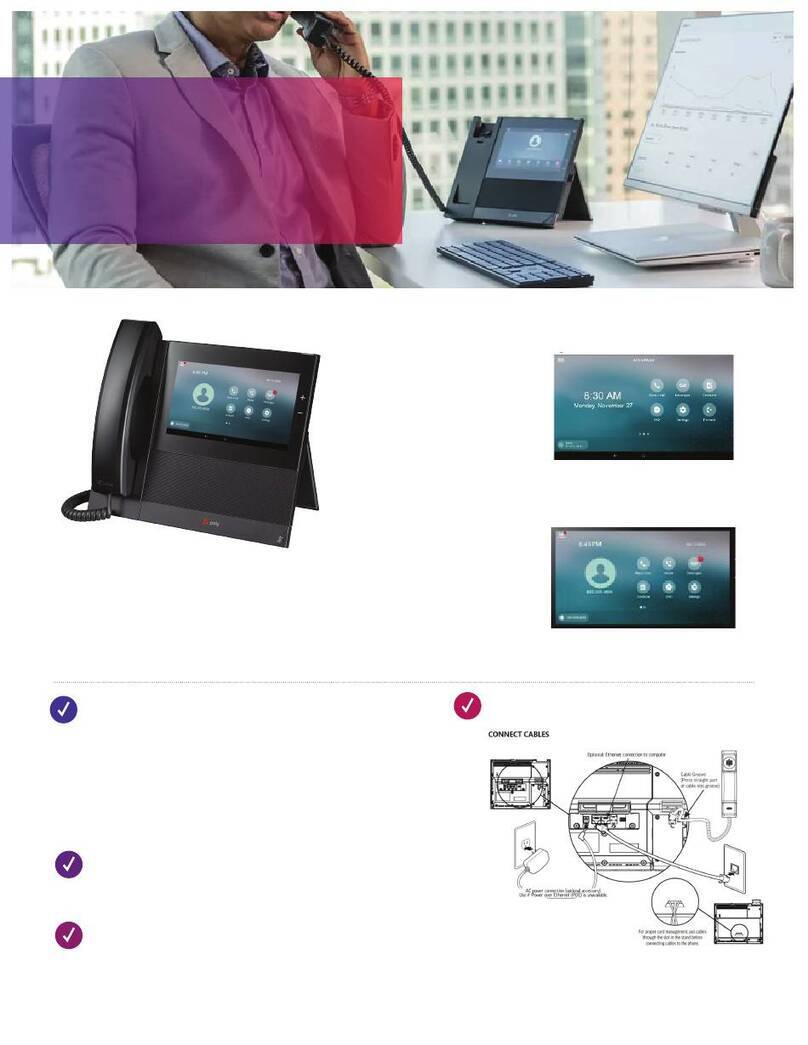
Poly
Poly CCX 600 User manual

Poly
Poly Trio 8300 Instruction manual

Poly
Poly SYNC 60 Series User manual

Poly
Poly SYNC 20 Series User manual

Poly
Poly Sync 40 Series User manual

Poly
Poly VVX 500 User manual

Poly
Poly VVX 4 Series User manual

Poly
Poly CCX 500 Manual

Poly
Poly SYNC 20 Series User manual

Poly
Poly CCX 600 Manual

Poly
Poly Edge E100 User manual