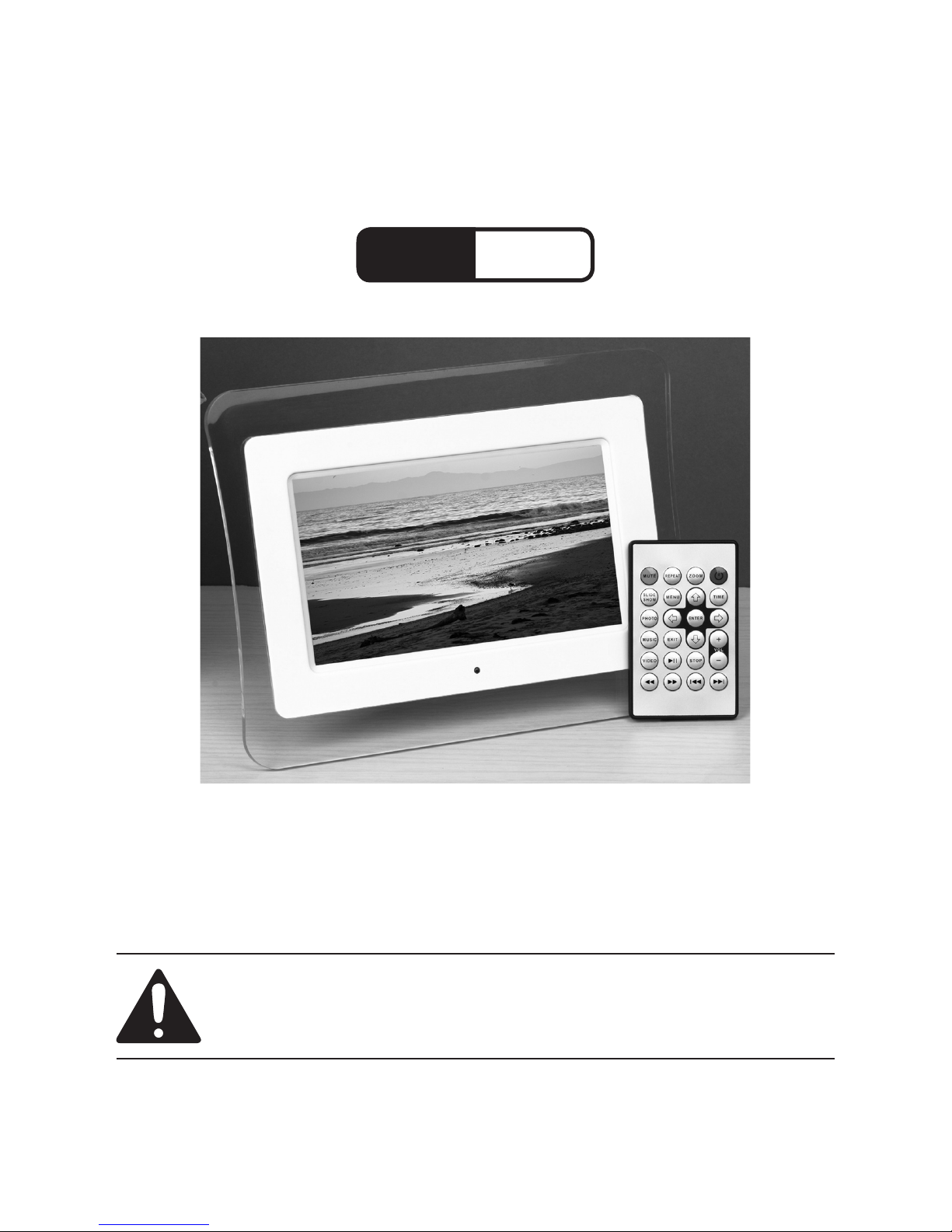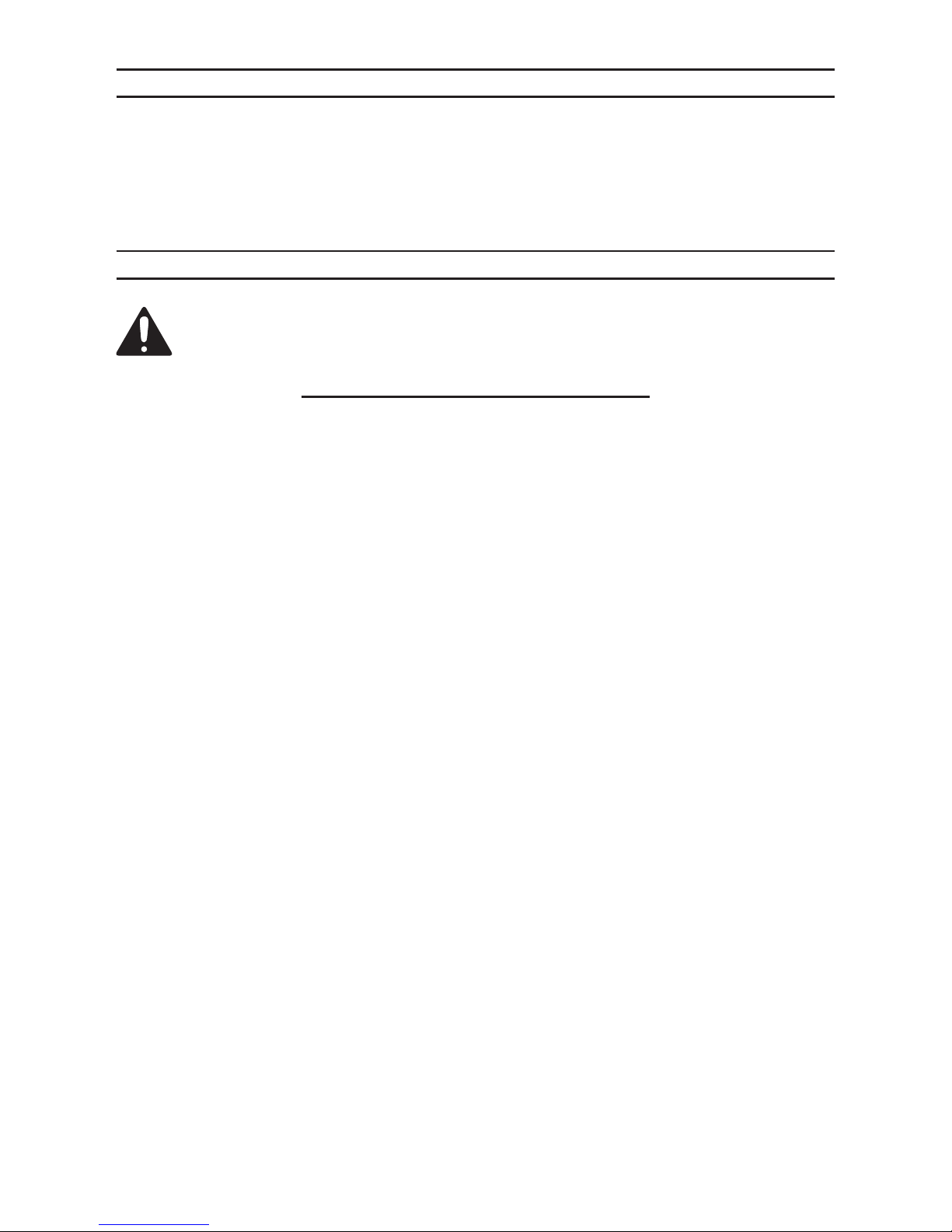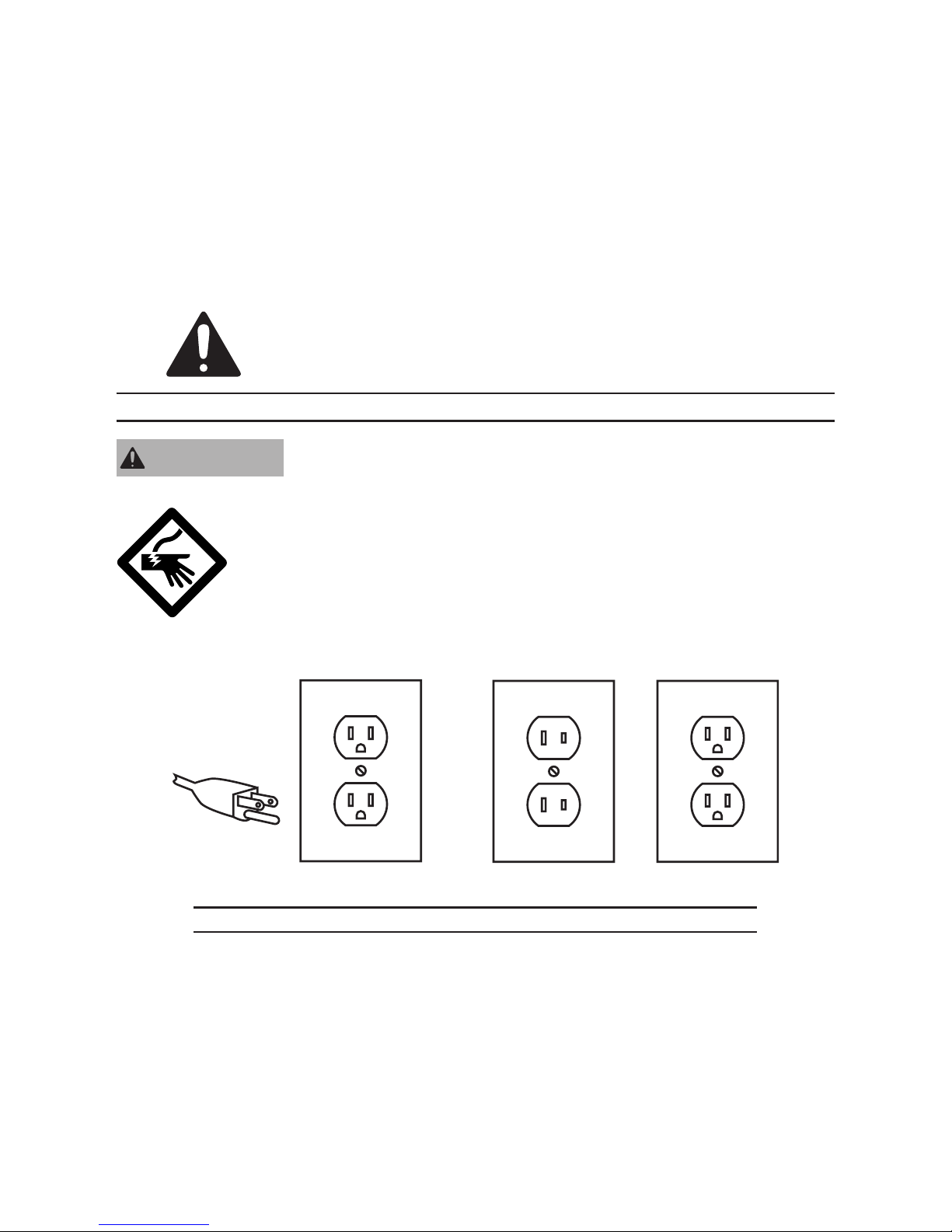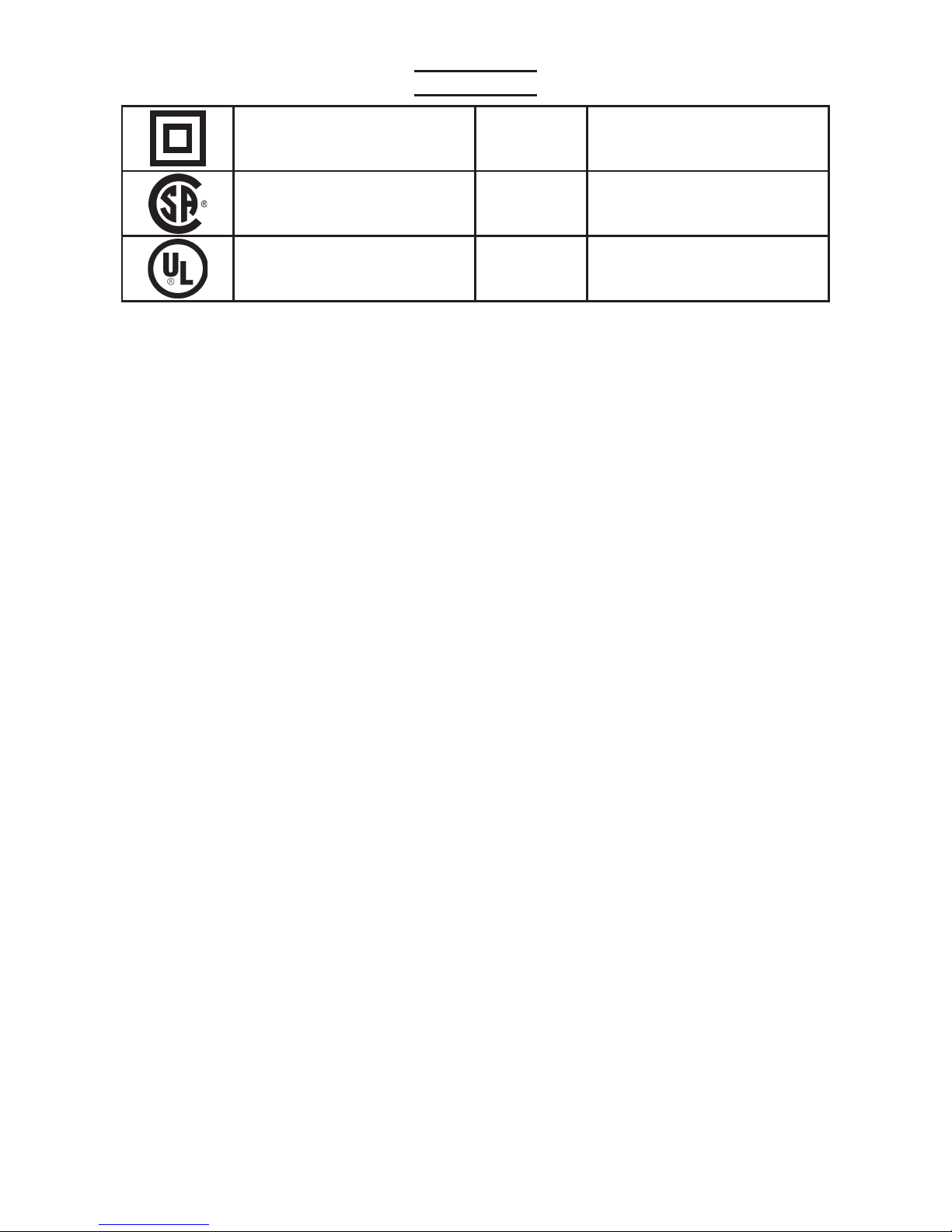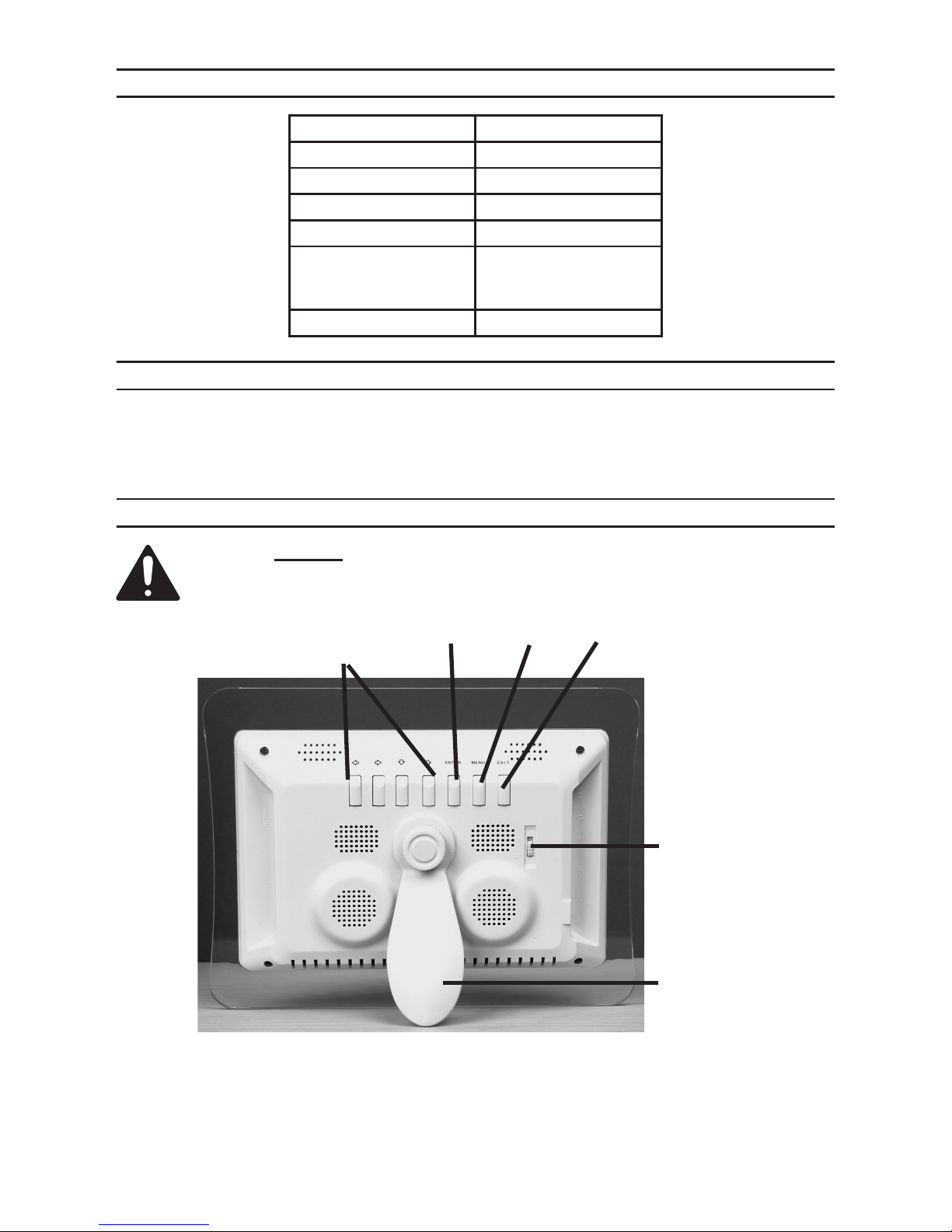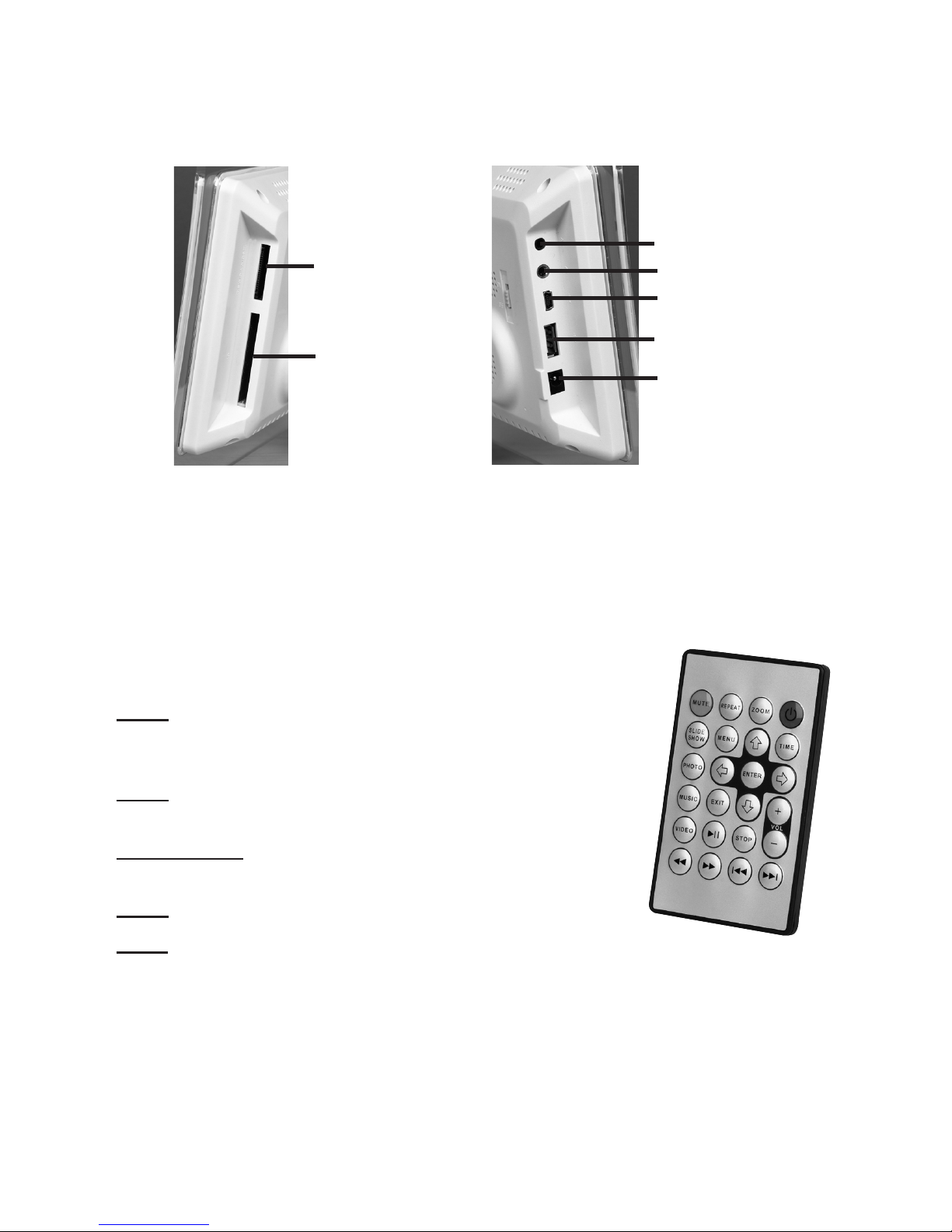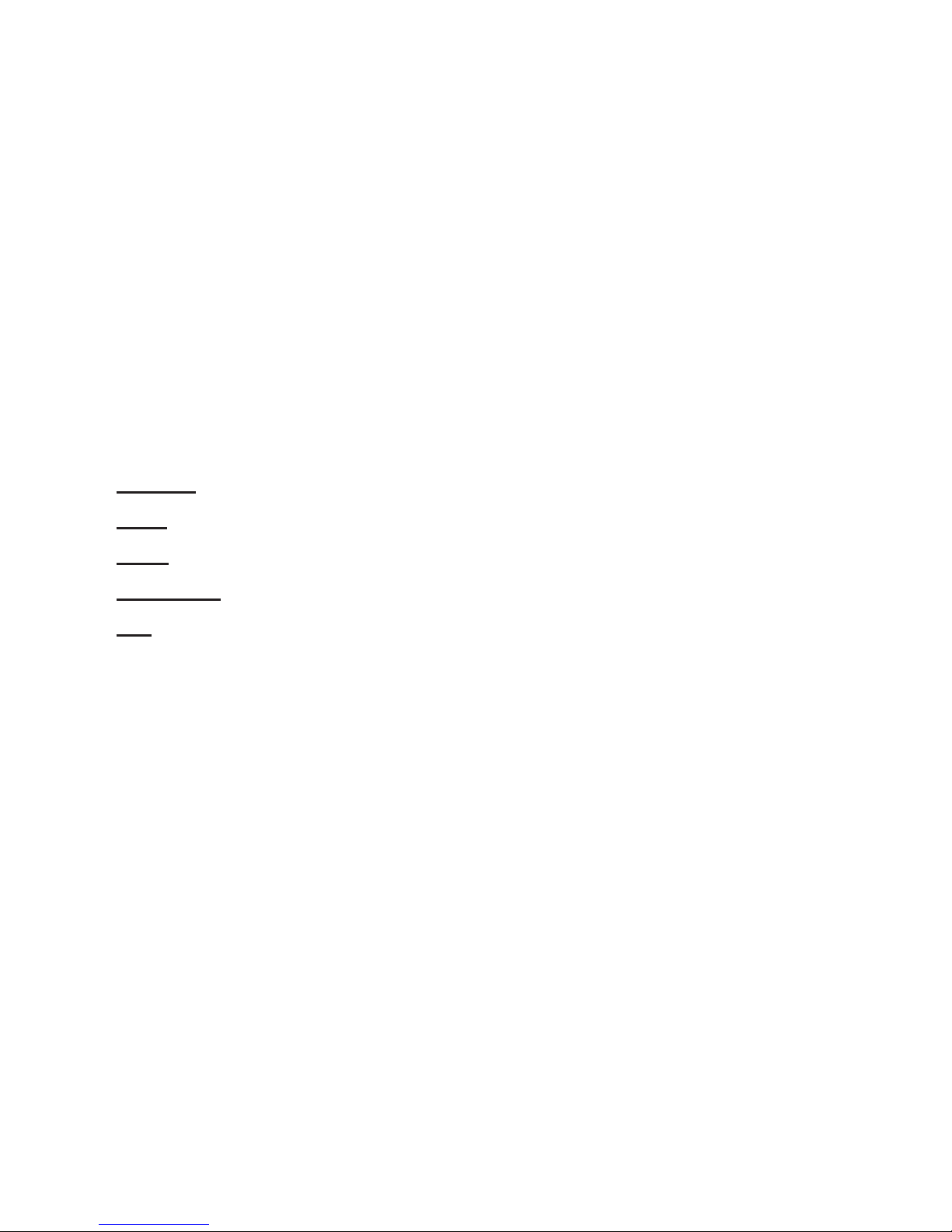Page 2SKU 97267 For technical questions, please call 1-800-444-3353.
SAVE THIS MANUAL
Keep this manual for the safety warnings and precautions, assembly, operating,
inspection, maintenance and cleaning procedures. Write the product’s serial number in
the back of the manual near the assembly diagram (or month and year of purchase if
product has no number). Keep this manual and the receipt in a safe and dry place for
future reference.
GENERAL SAFETY RULES
WARNING! Read all instructions
Failure to follow all instructions listed below may result in electric shock,
re, and/or serious injury.
SAVE THESE INSTRUCTIONS
Do not expose the LCD Frame to rain or wet conditions. Indoor use only.
Water entering this product will increase the risk of electric shock.
Do not abuse the cord. Never use the cord for carrying, pulling or
unplugging the LCD Frame. Keep cord away from heat, oil, sharp edges
or moving parts. Damaged or entangled cords increase the risk of electric
shock.
Do not use the LCD Frame if the switch does not turn it on and off. Any product
that cannot be controlled with the switch is dangerous and must be repaired.
Disconnect the plug from the power source from the LCD Frame before
making any adjustments, changing accessories, or storing the LCD Frame.
Store idle products out of the reach of children and do not allow persons
unfamiliar with the product or these instructions to operate it.
Maintain the LCD Frame. Check for breakage of parts and any other condition
that may affect the product’s operation. If damaged, have the product repaired
before use.
Use the LCD Frame in accordance with these instructions and in the manner
intended for the particular type of product, taking into account the working
conditions and the work to be performed. Use of the product for operations
different from those intended could result in a hazardous situation.
Have the LCD Frame serviced by a qualied repair person using only identical
replacement parts. This will ensure that the safety of the product is maintained.
Maintain labels and nameplates on the product. These carry important safety
information. If unreadable or missing, contact Harbor Freight Tools for a
replacement.
Do not leave the LCD Frame unattended when it is plugged into an electrical
outlet. Turn it off, and unplug it from the electrical outlet before leaving.
1.
2.
3.
4.
5.
6.
7.
8.
9.
10.