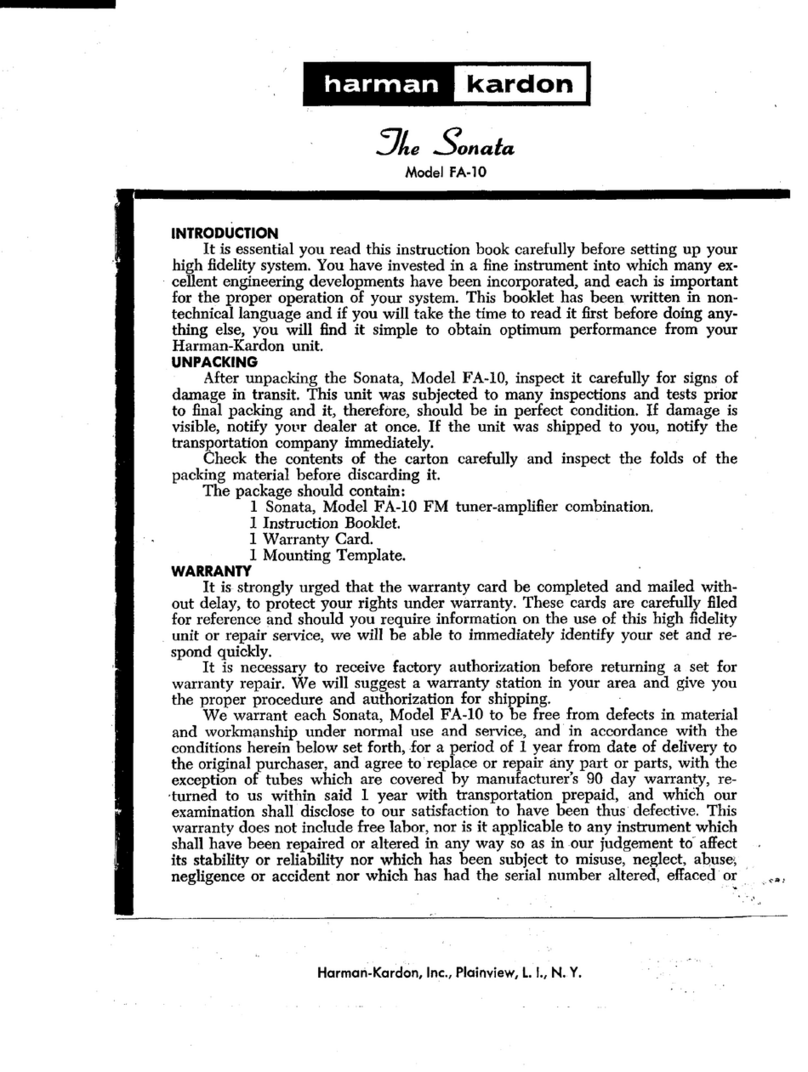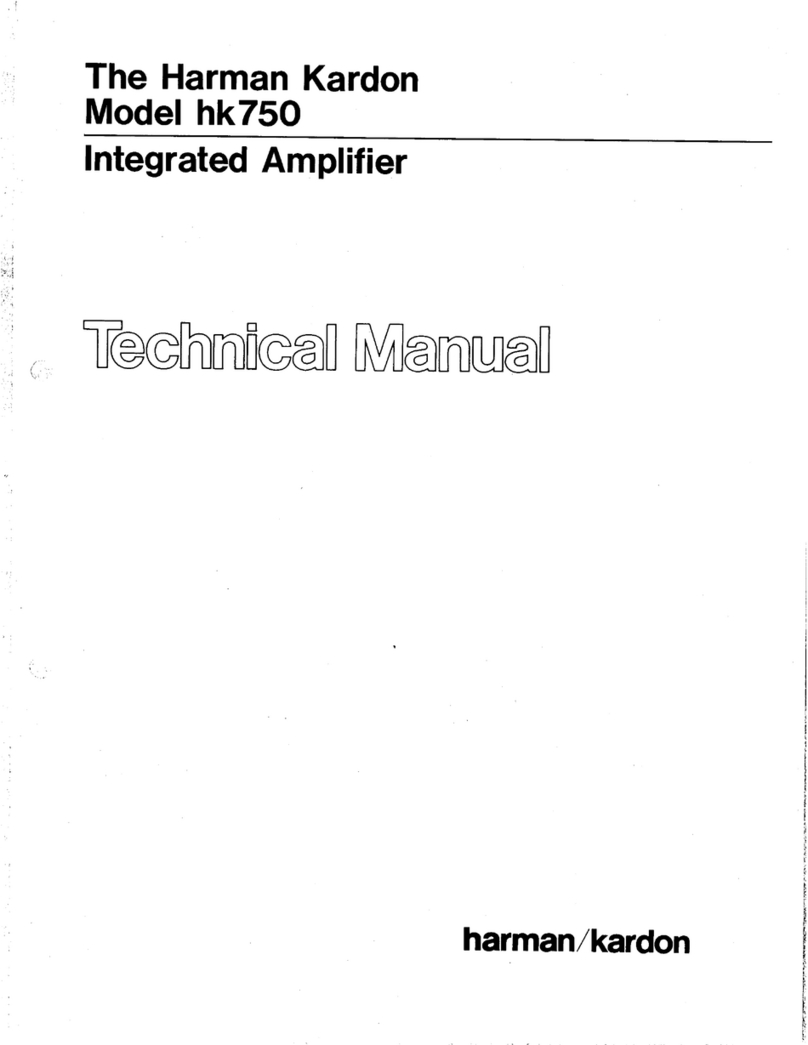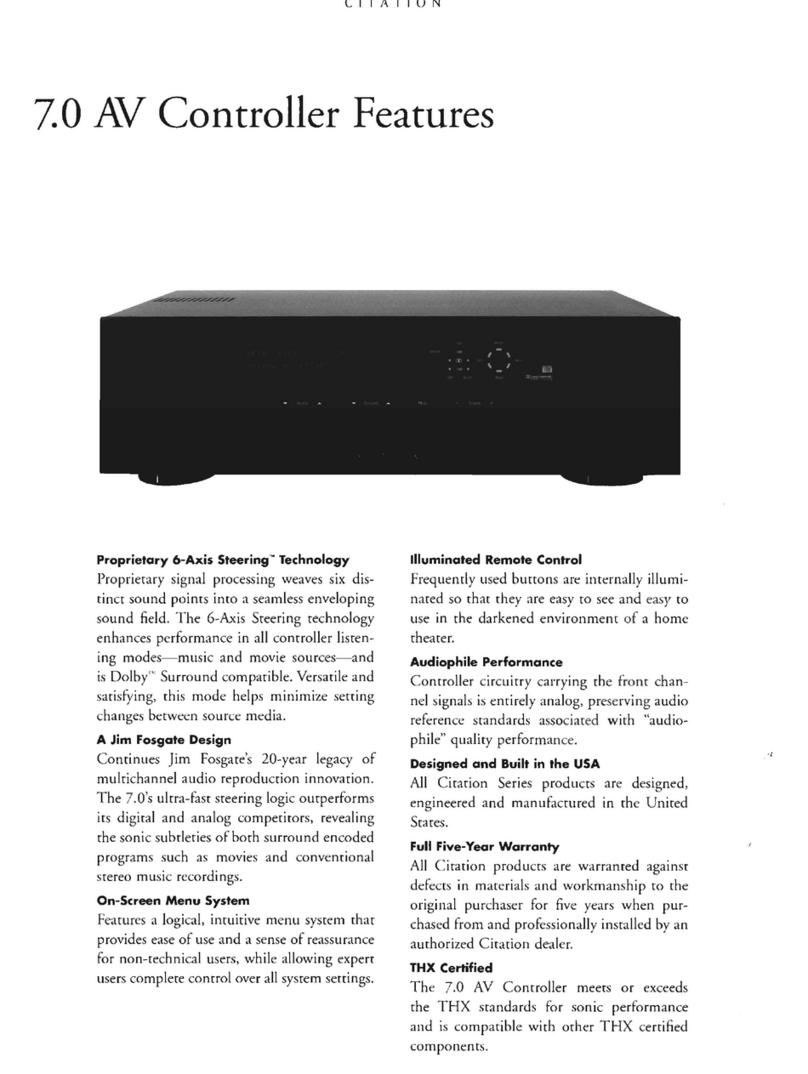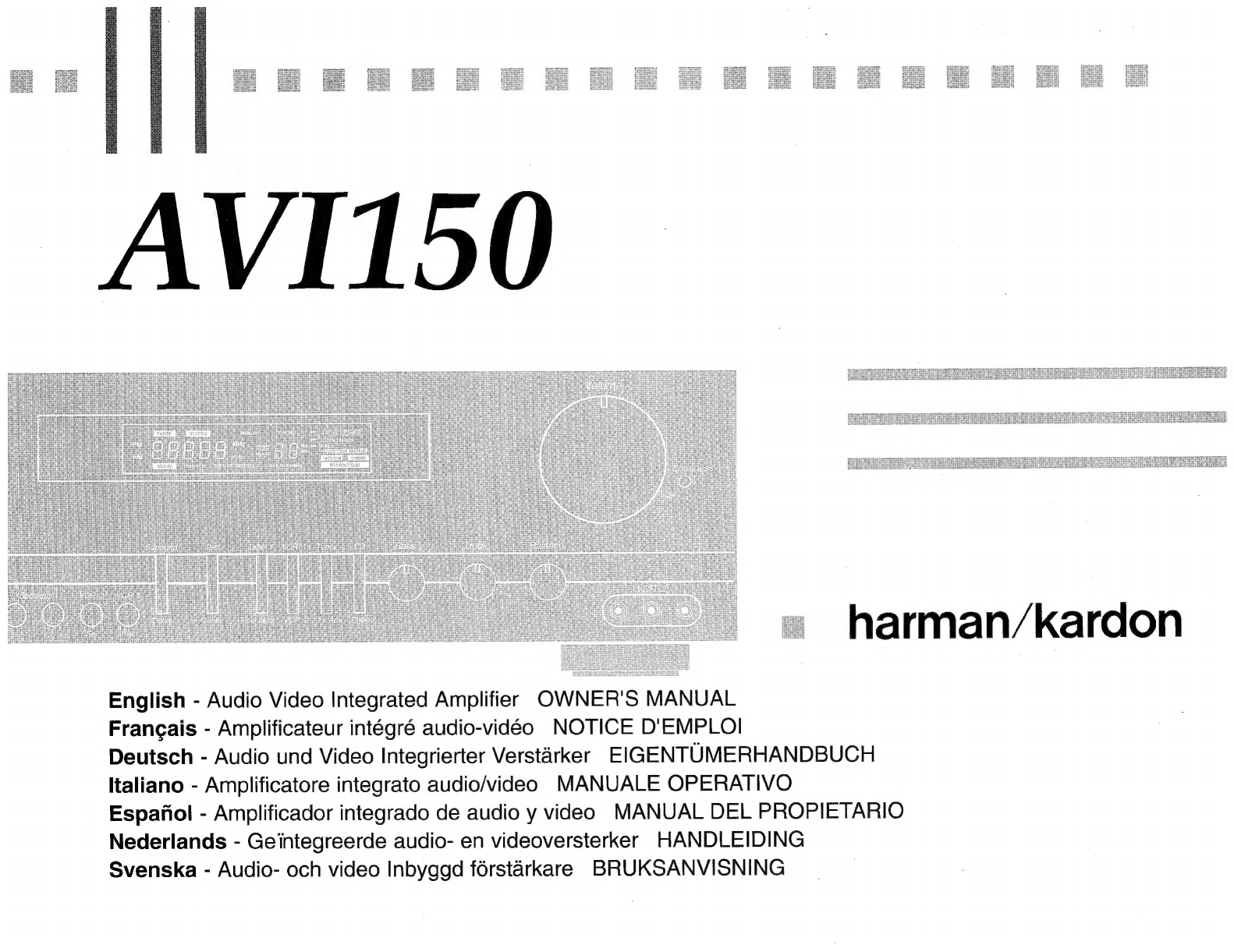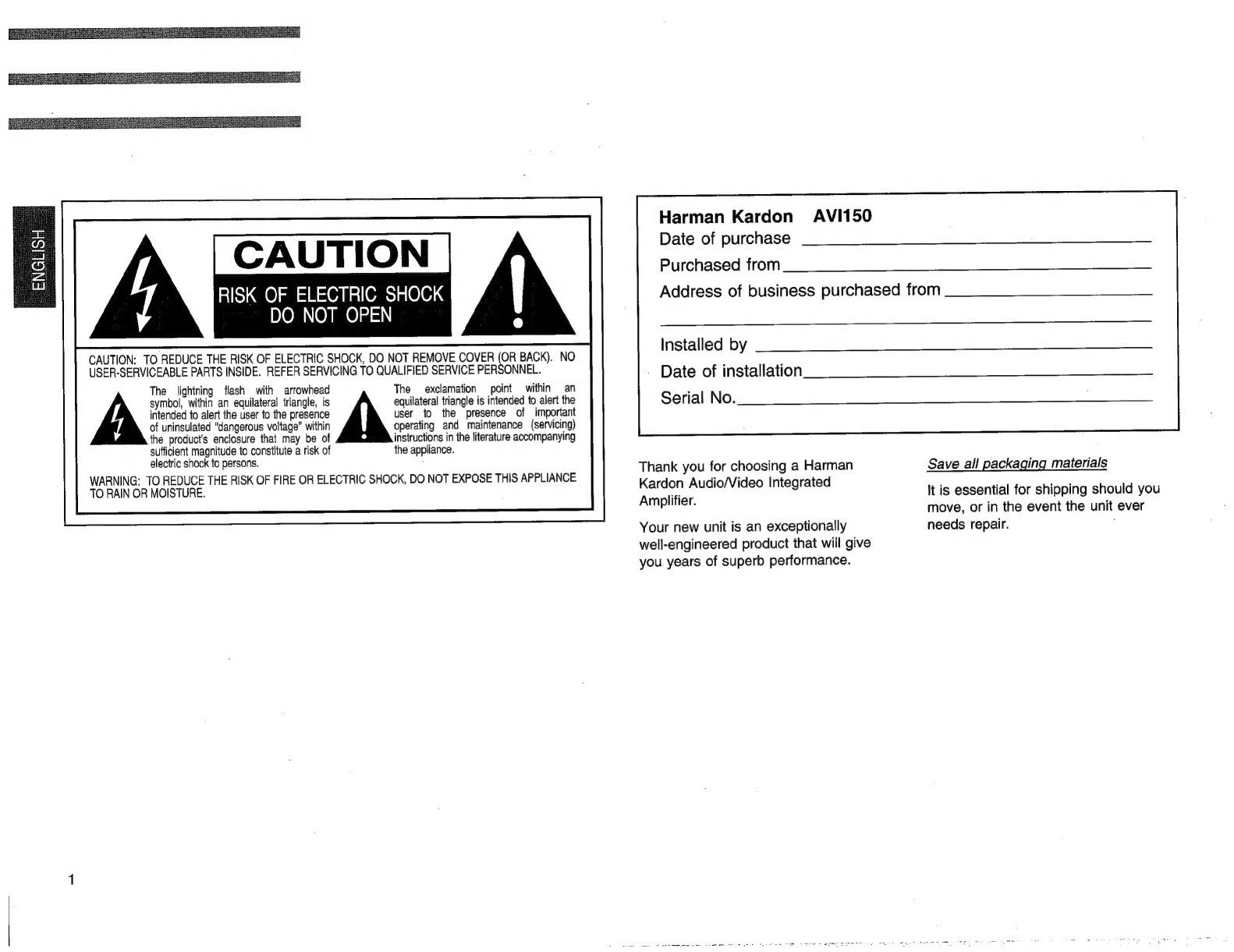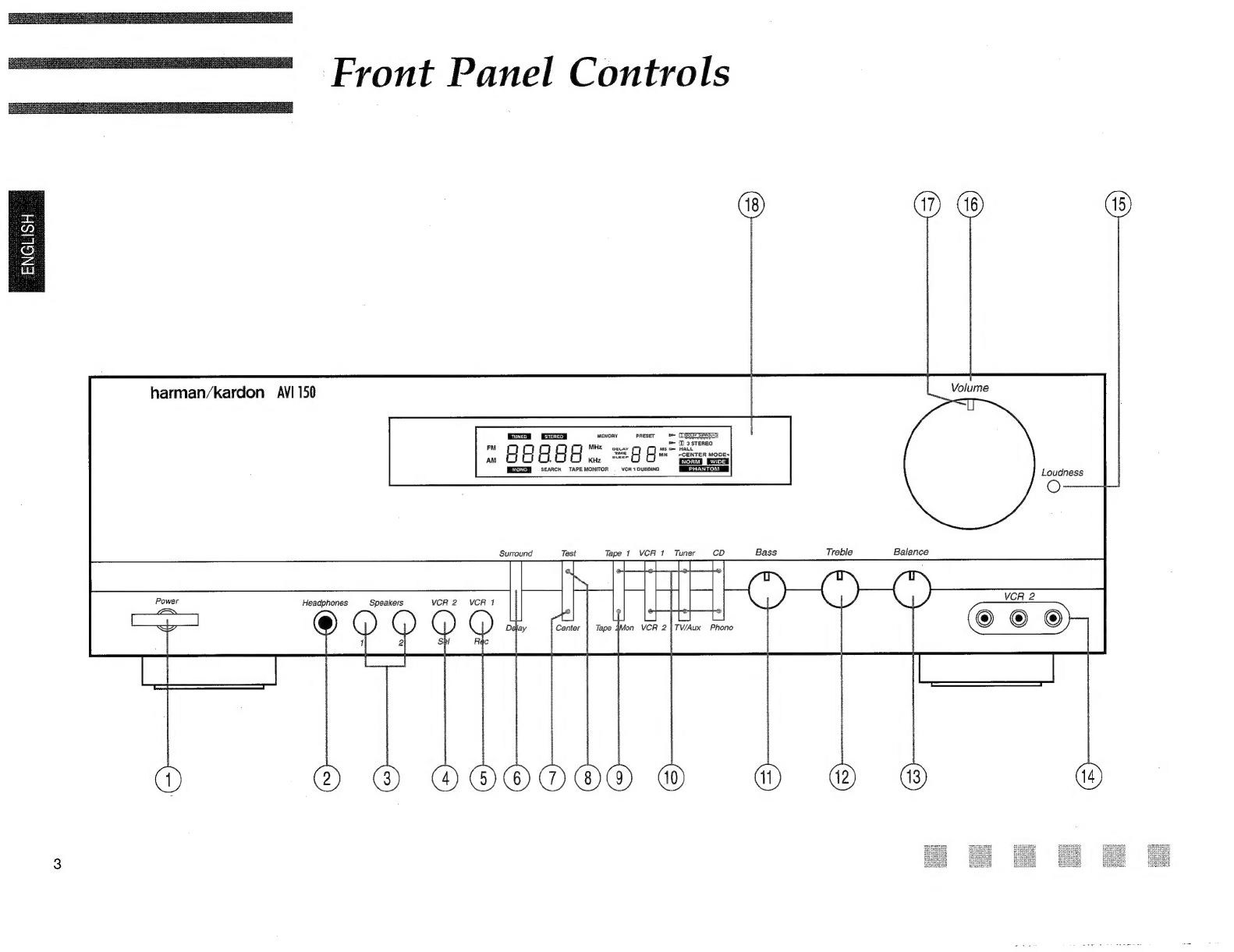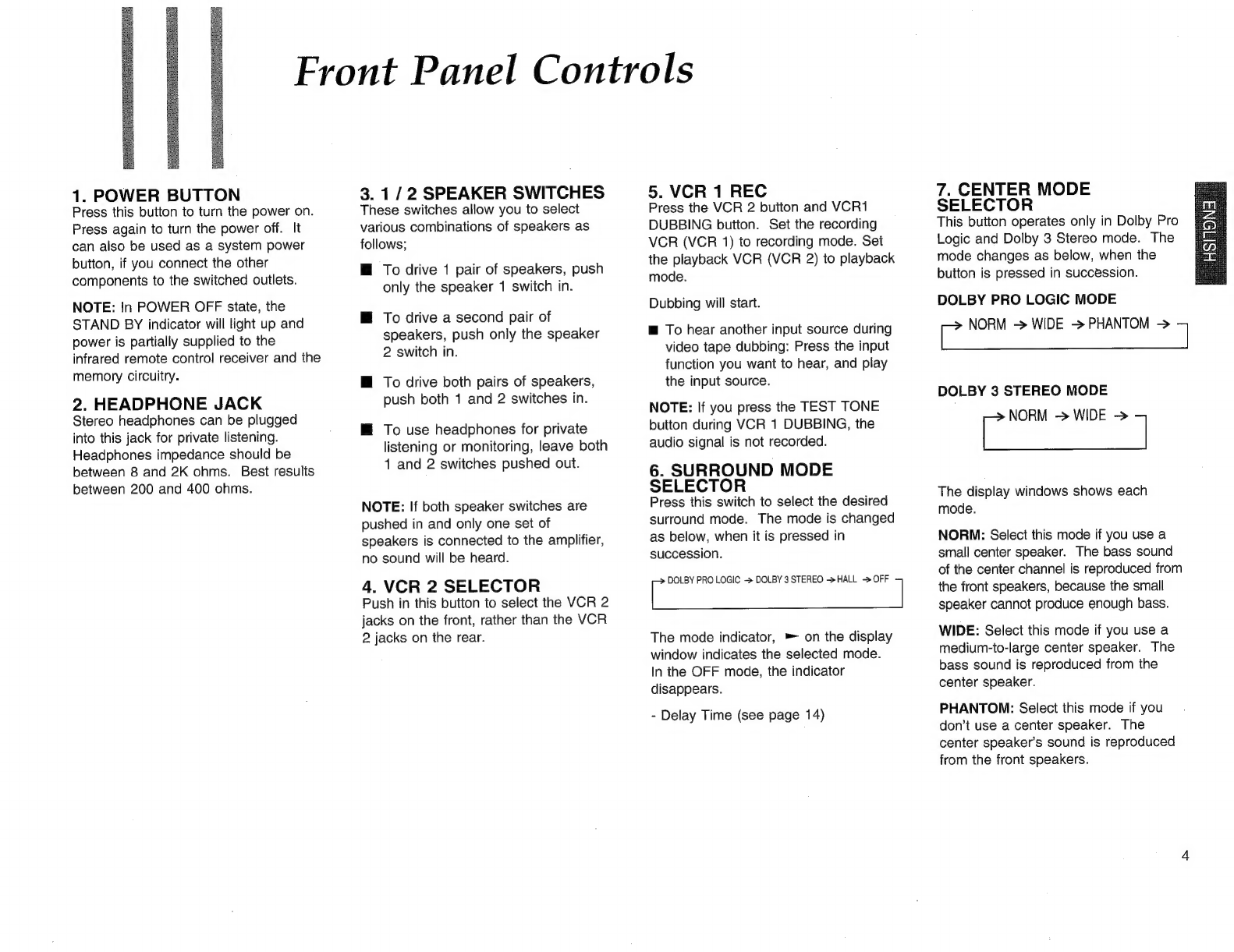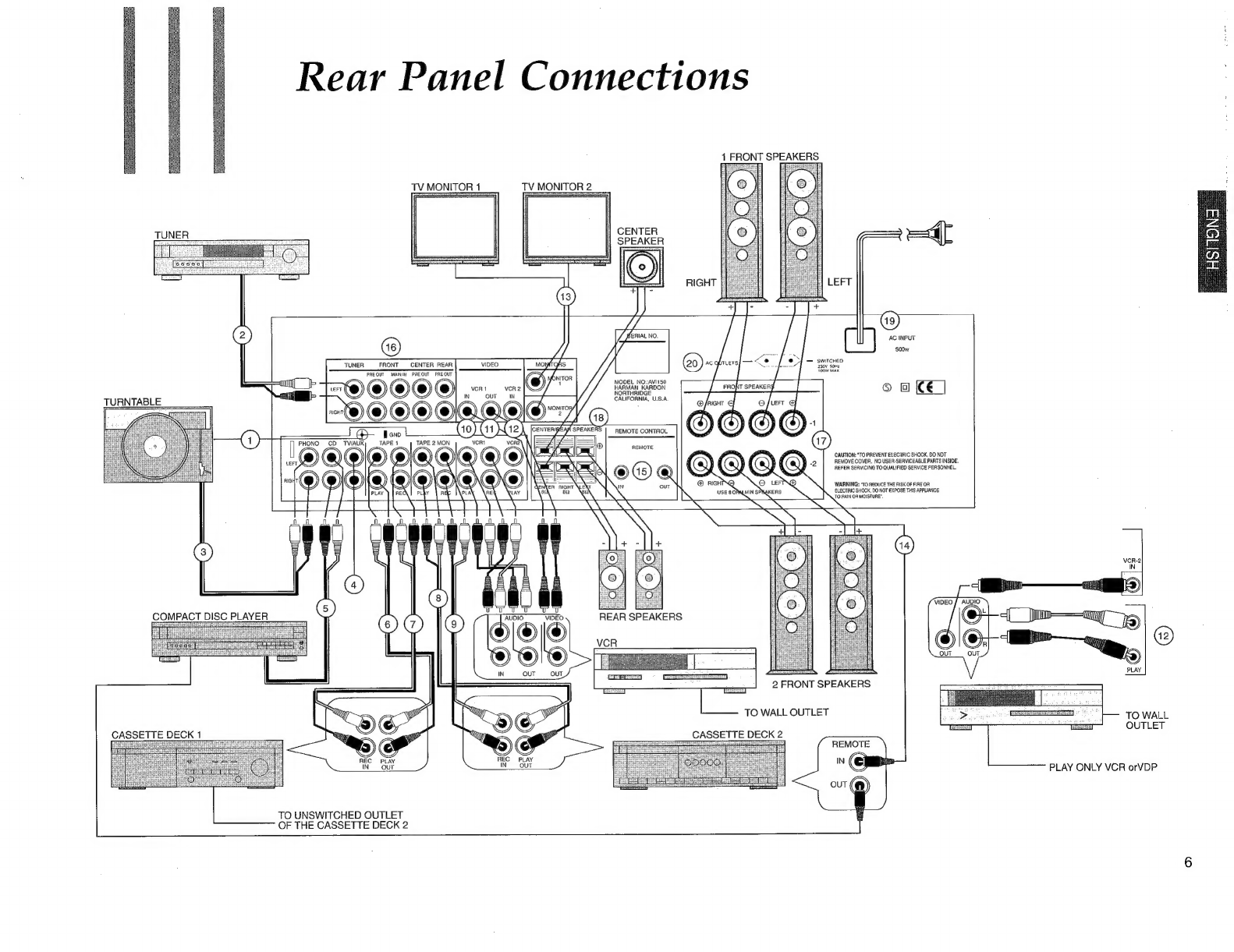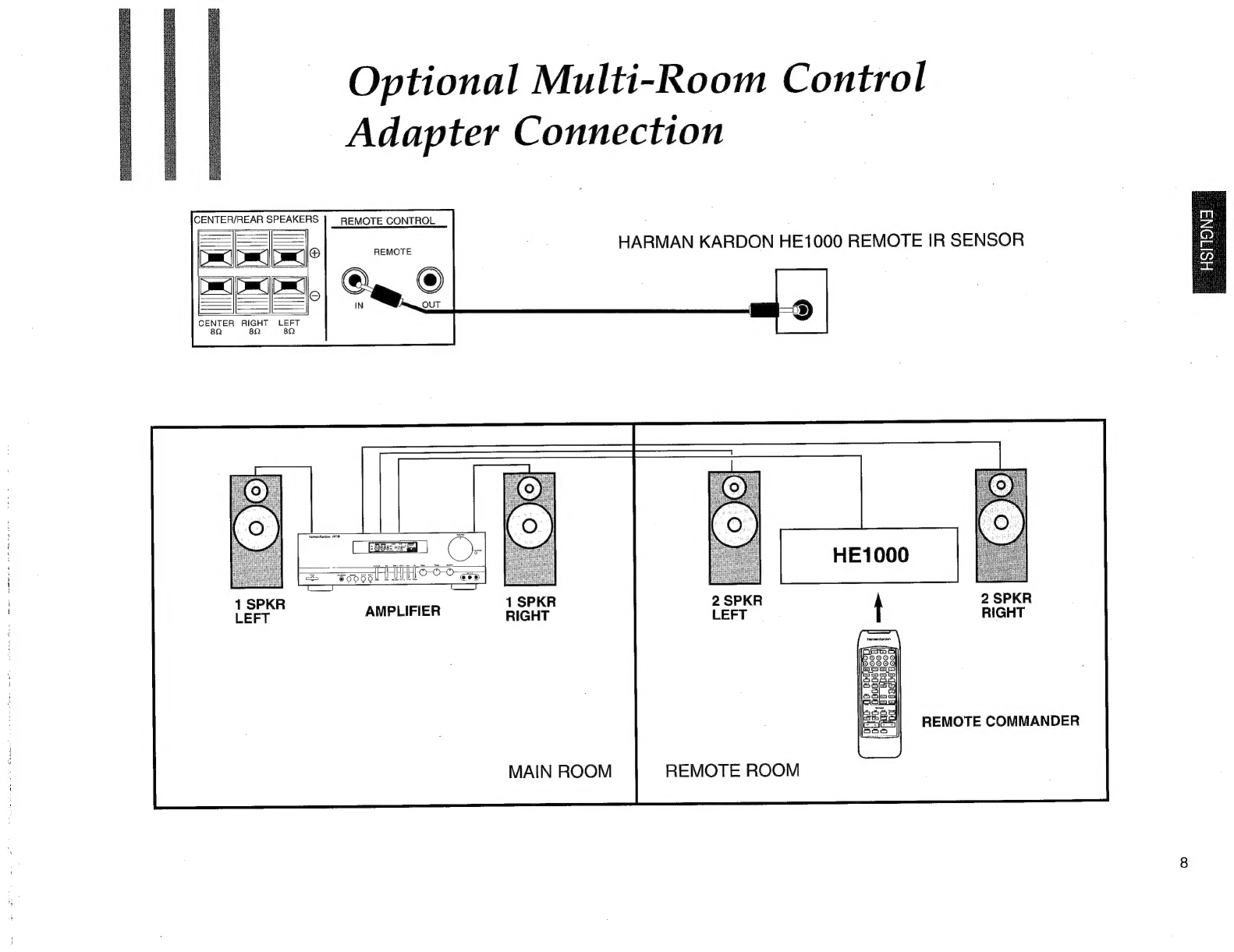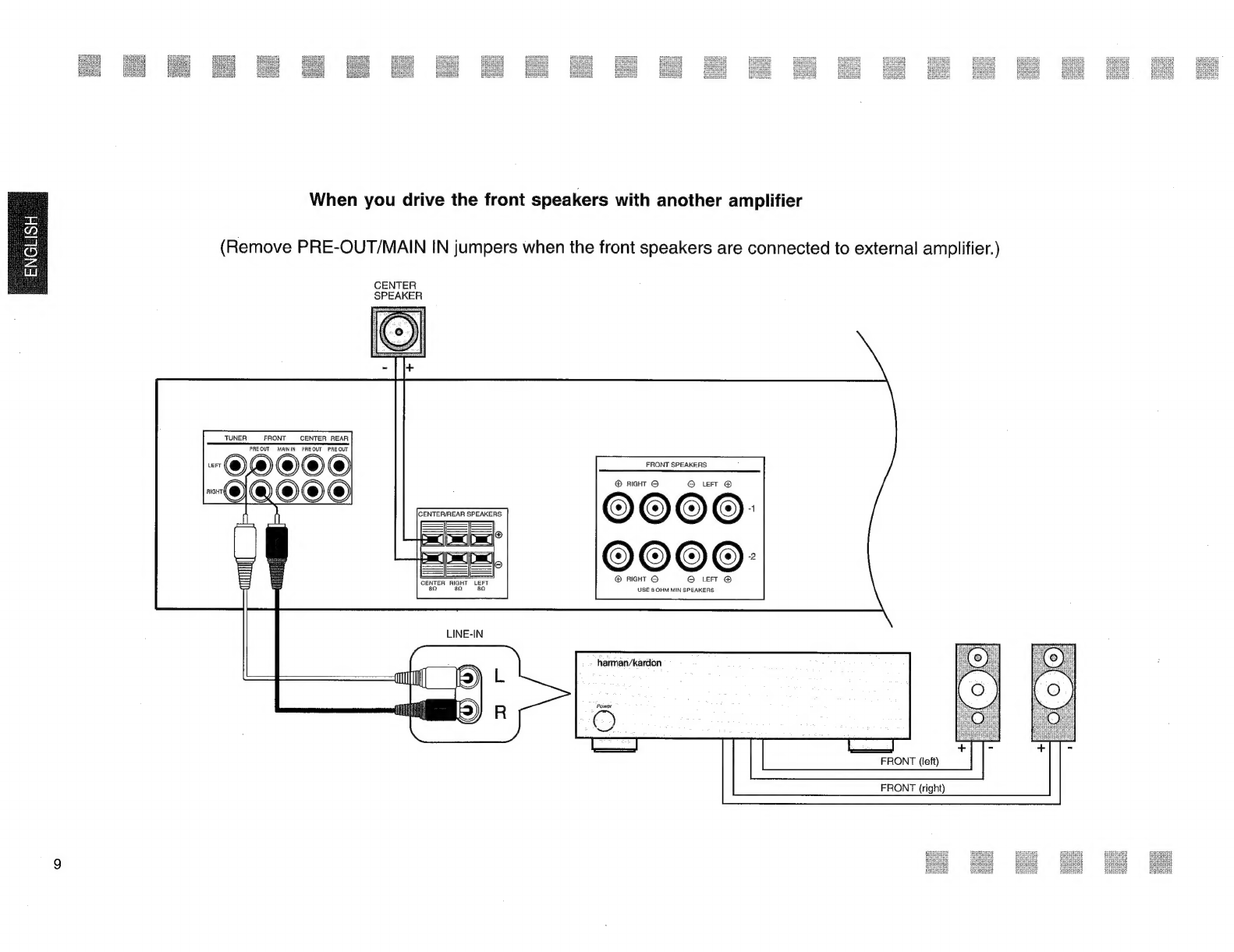Harman Kardon AVI 150 User manual
Other Harman Kardon Amplifier manuals

Harman Kardon
Harman Kardon Citation Amp User manual

Harman Kardon
Harman Kardon PM625 User manual
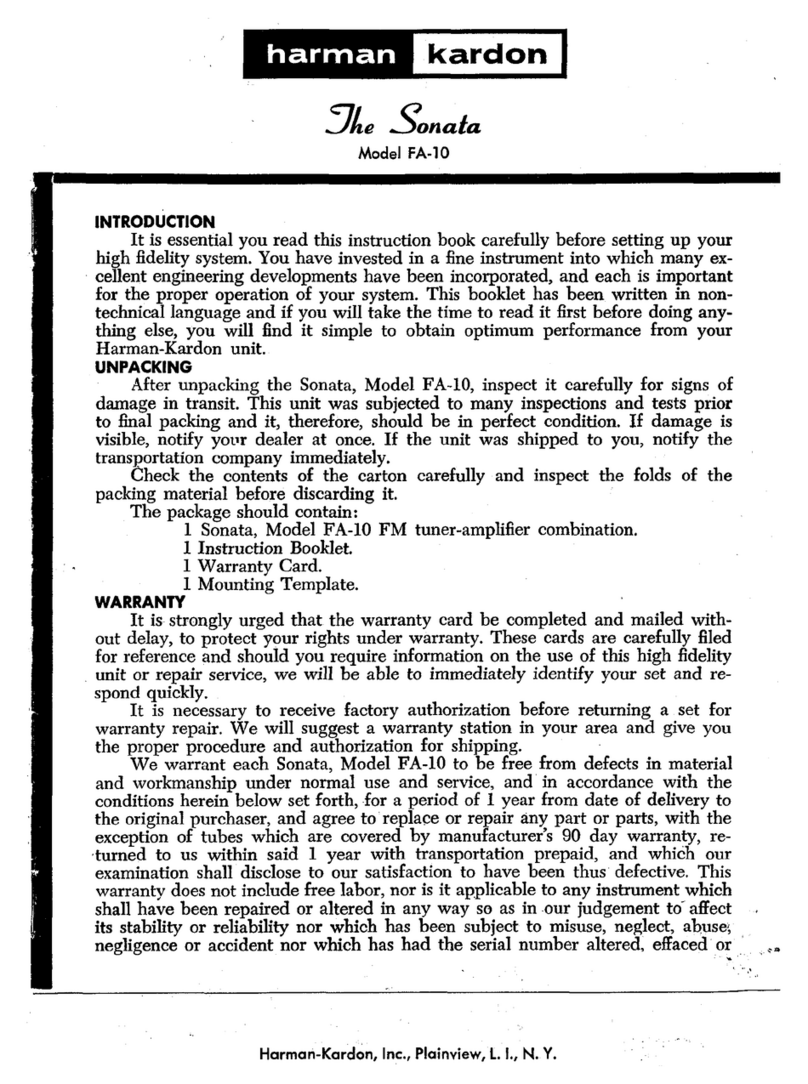
Harman Kardon
Harman Kardon Sonata FA-10 User manual
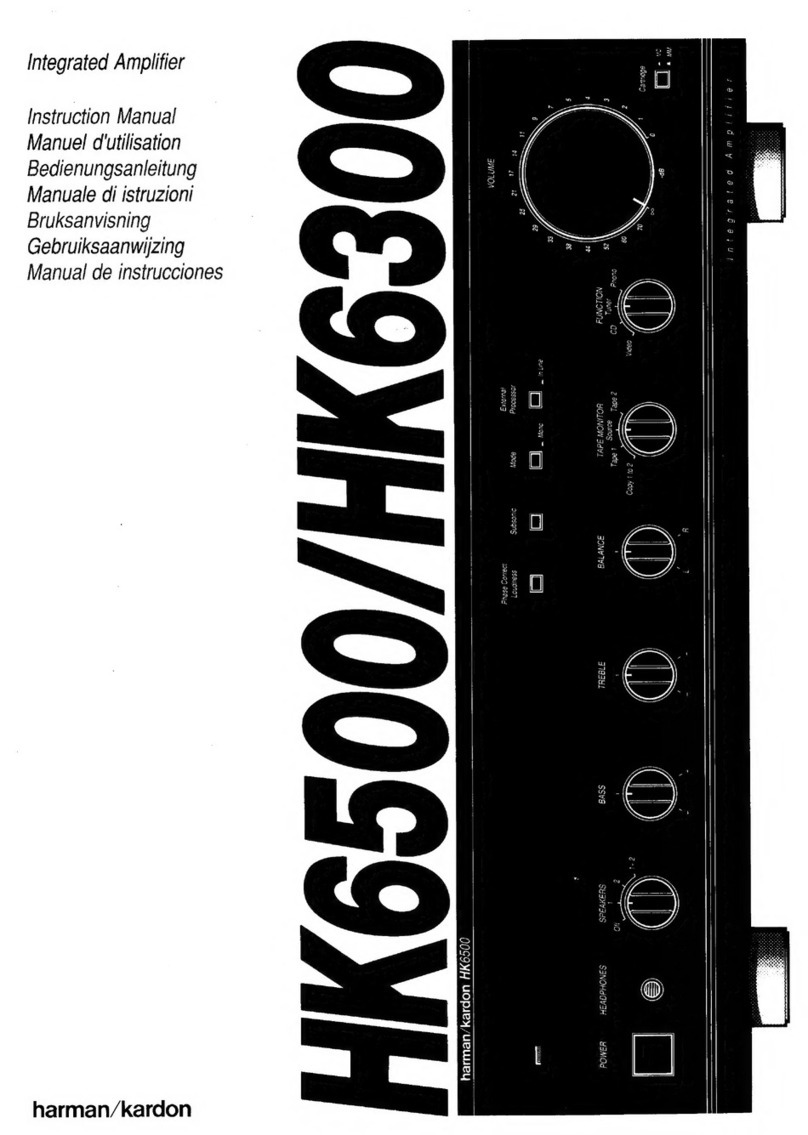
Harman Kardon
Harman Kardon HK6500 User manual

Harman Kardon
Harman Kardon PM650 User manual
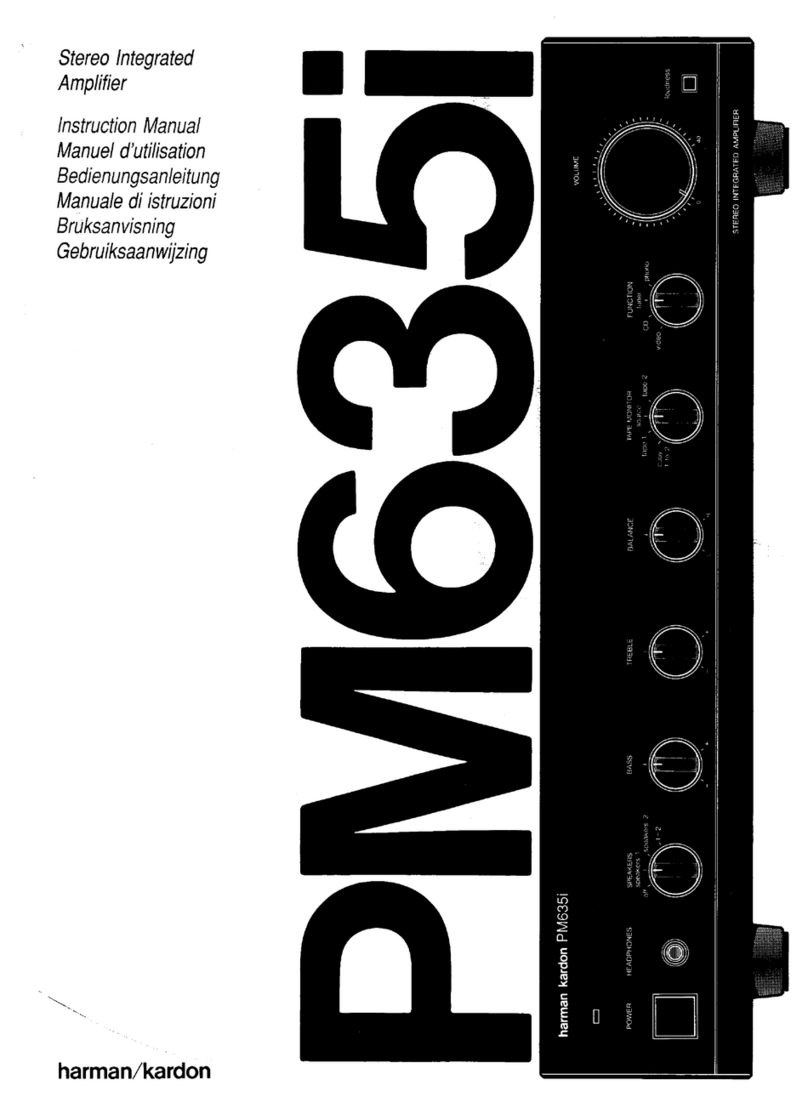
Harman Kardon
Harman Kardon PM635I User manual
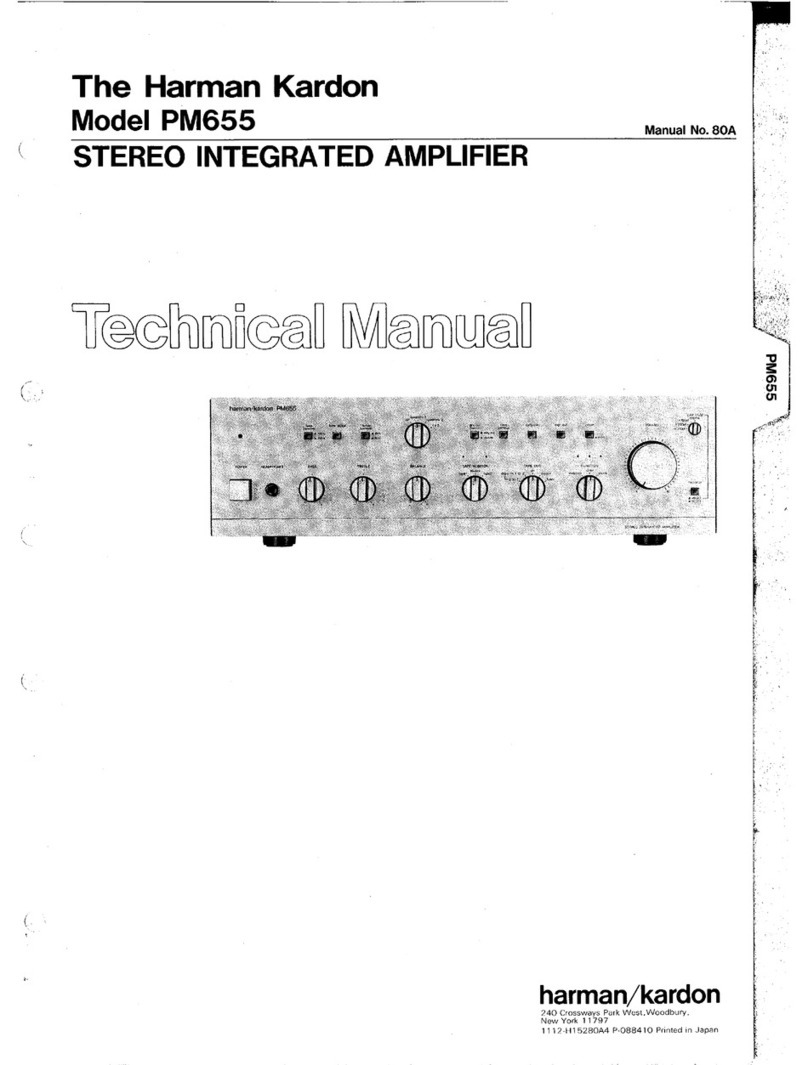
Harman Kardon
Harman Kardon PM655 User manual
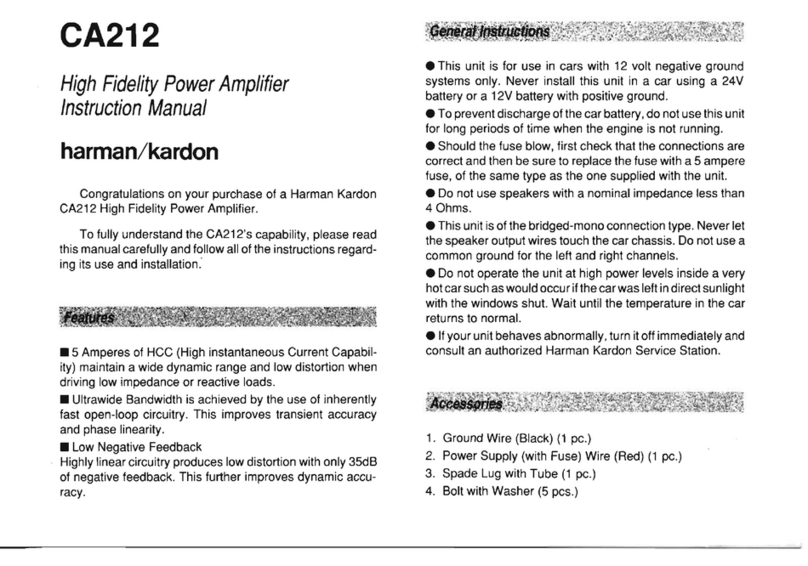
Harman Kardon
Harman Kardon CA212 User manual

Harman Kardon
Harman Kardon GTO14001 User manual
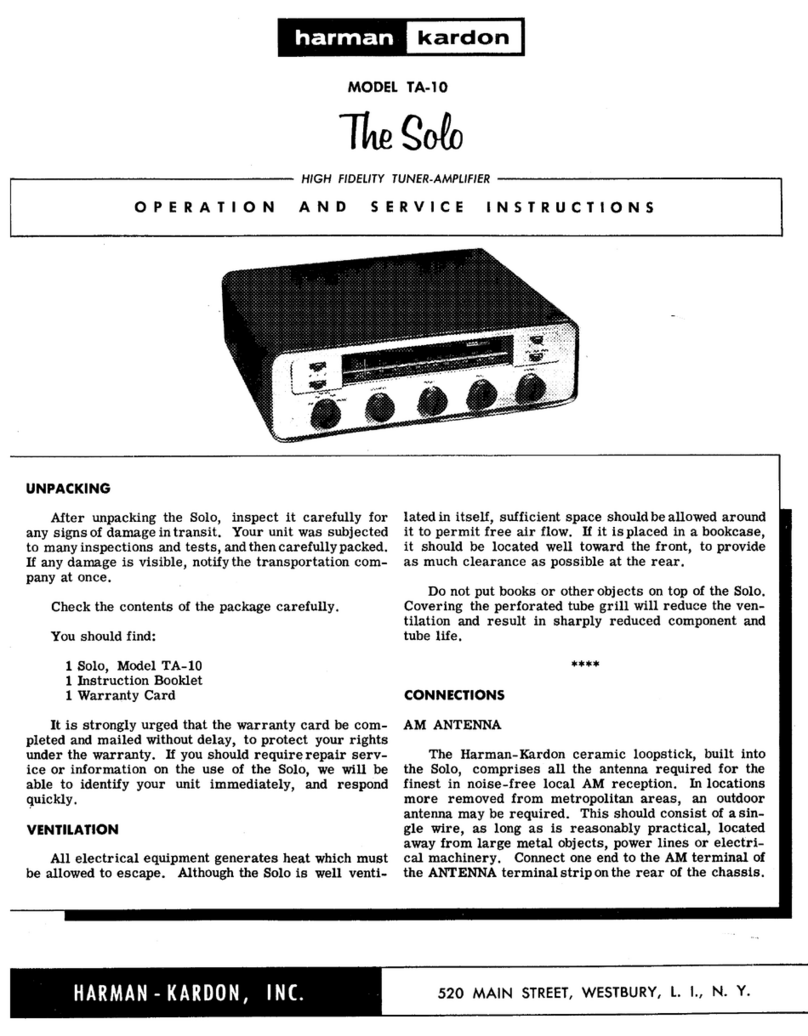
Harman Kardon
Harman Kardon TA-10 Operation manual

Harman Kardon
Harman Kardon PM655 Vxi User manual

Harman Kardon
Harman Kardon PA5800 User manual

Harman Kardon
Harman Kardon Signature Series User manual

Harman Kardon
Harman Kardon SIGNATURE 1.5 User manual
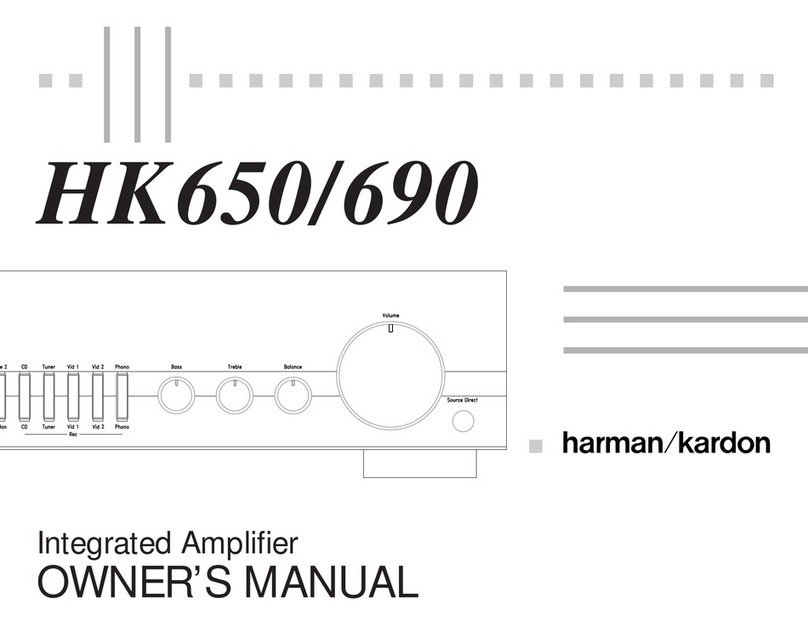
Harman Kardon
Harman Kardon HK650 User manual

Harman Kardon
Harman Kardon PA5800 SIGNATURE 2.1 User manual

Harman Kardon
Harman Kardon HK680 User manual

Harman Kardon
Harman Kardon PA2200 User manual

Harman Kardon
Harman Kardon HK620 User manual
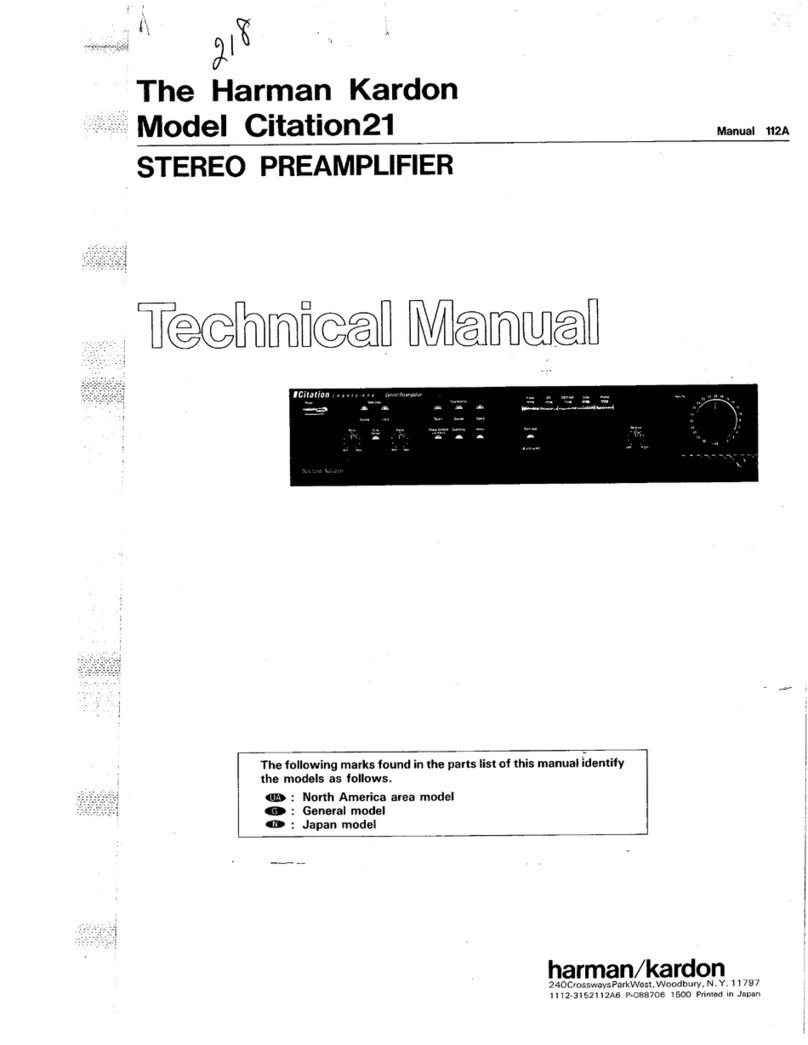
Harman Kardon
Harman Kardon CITATION 21 User manual