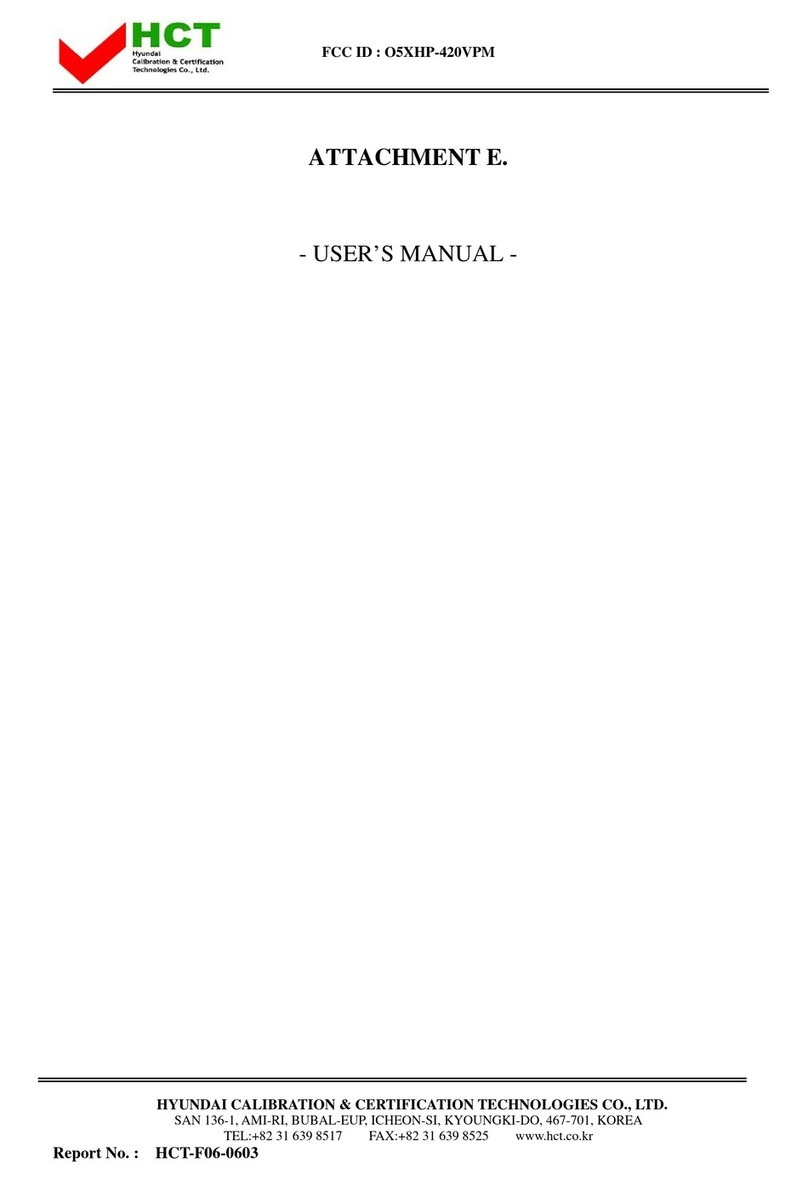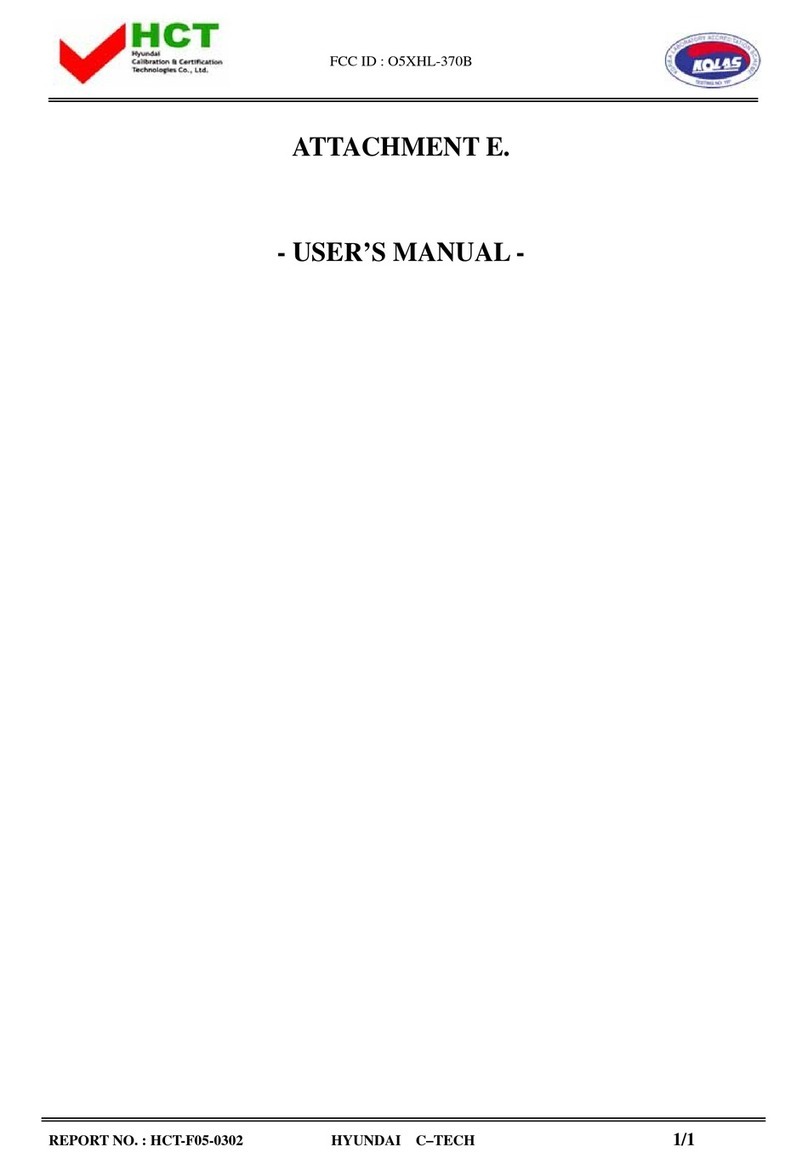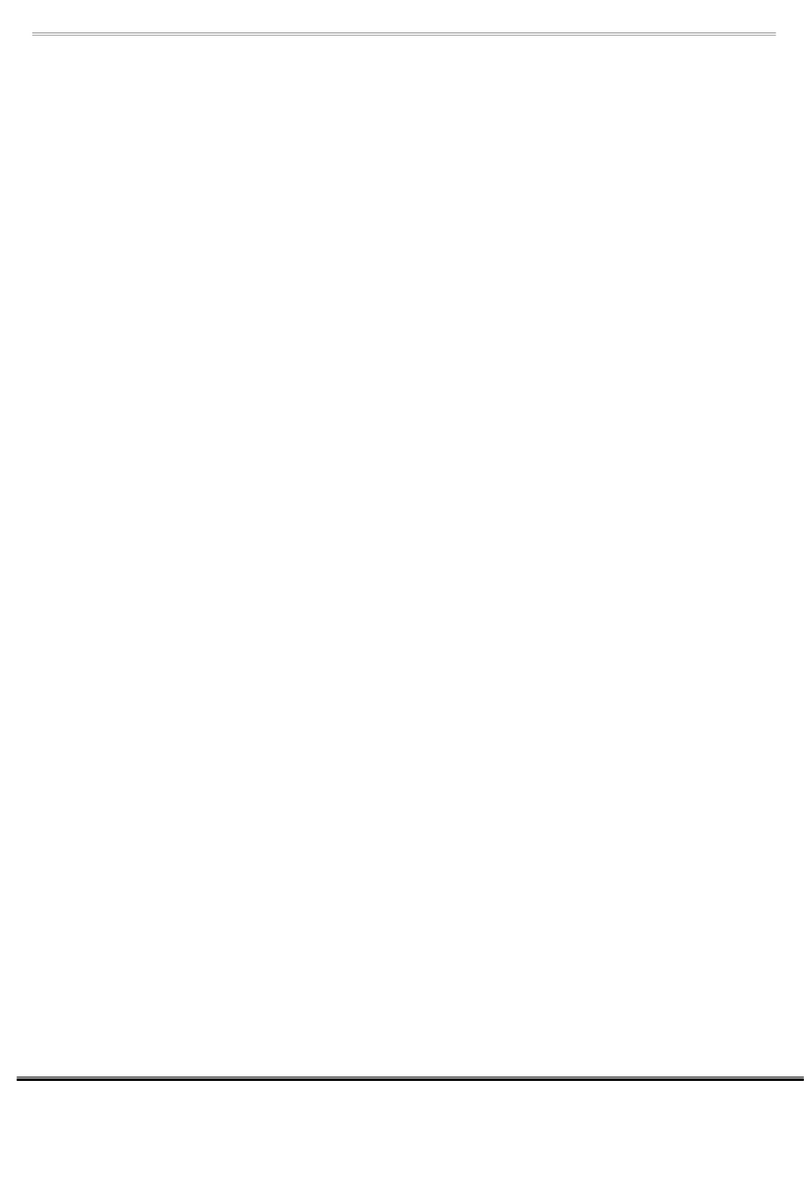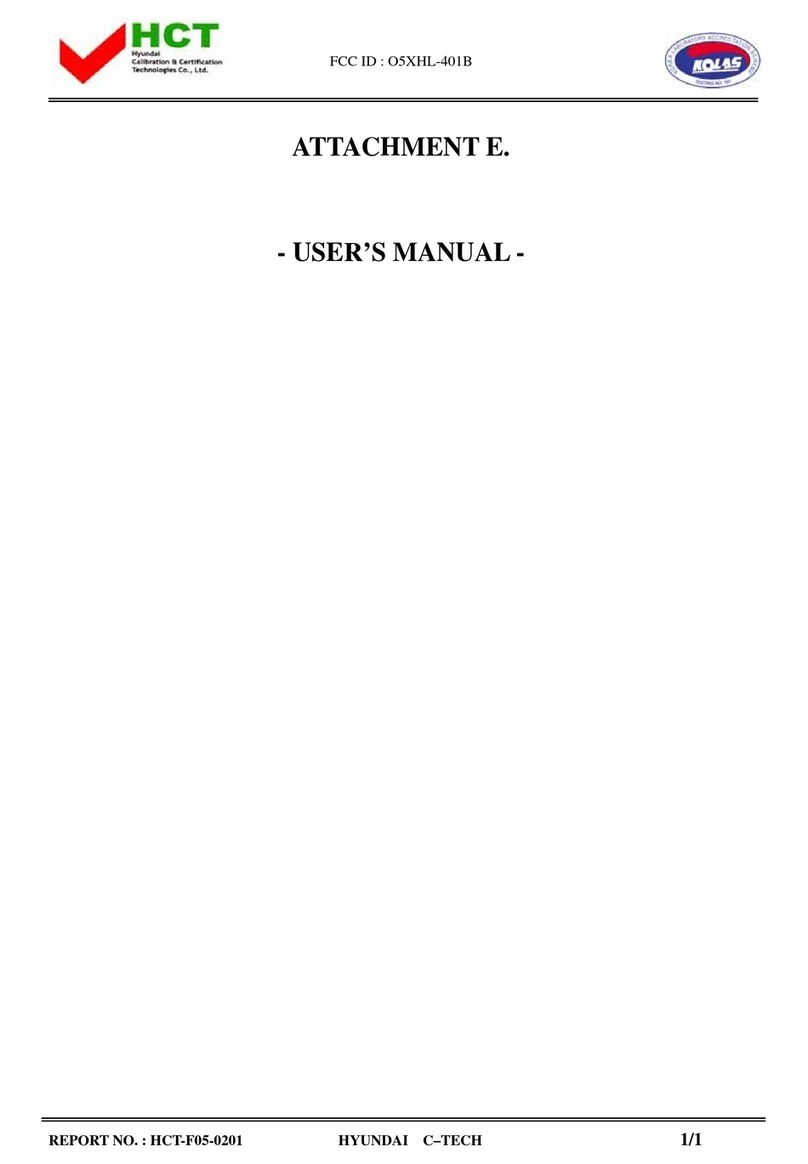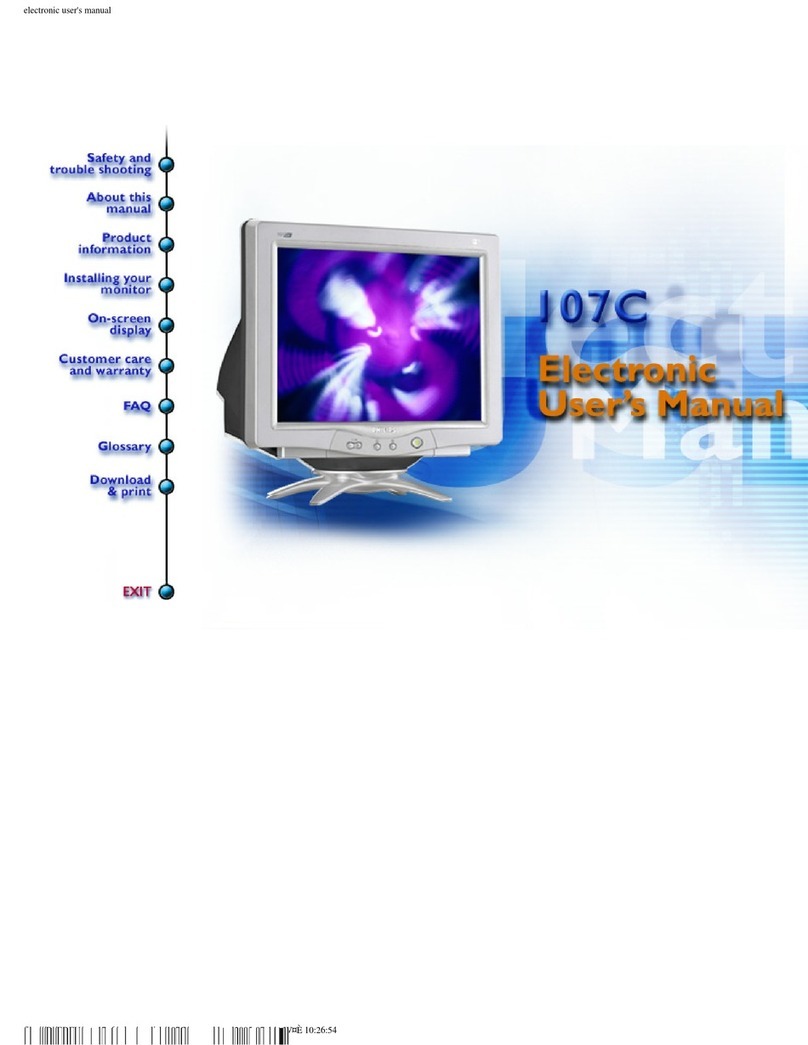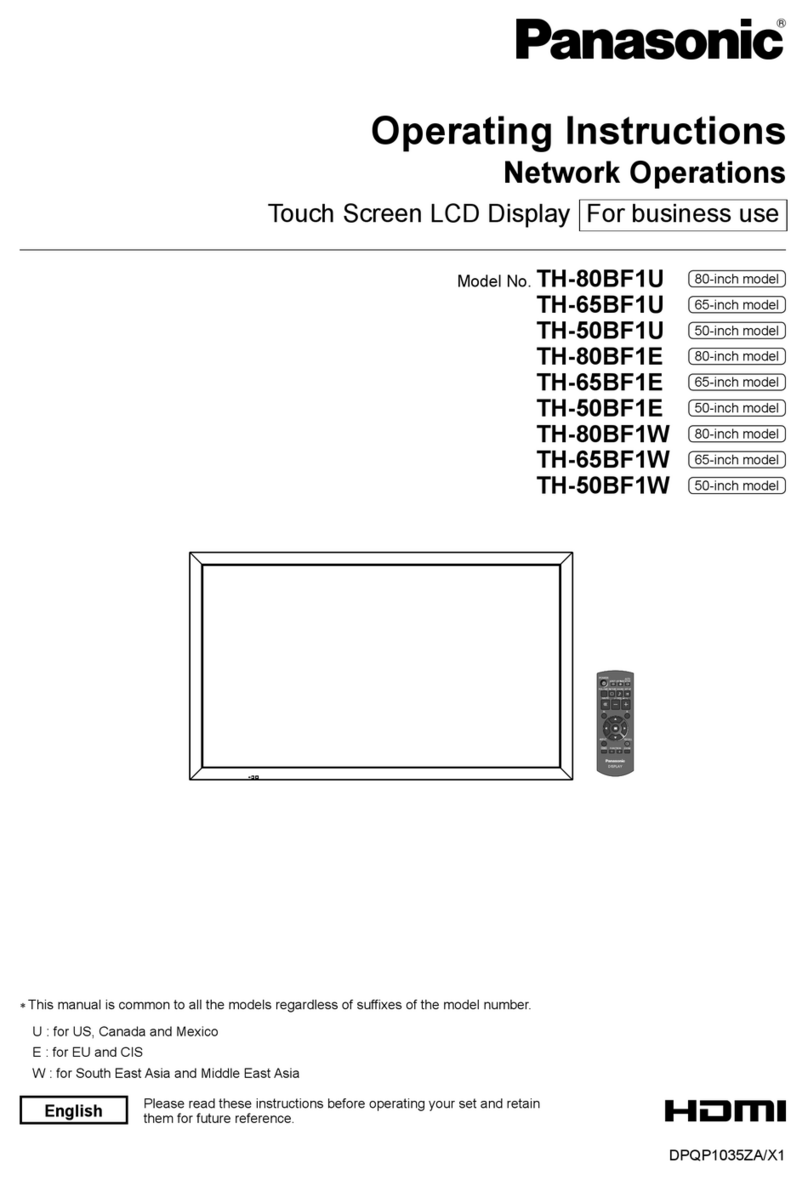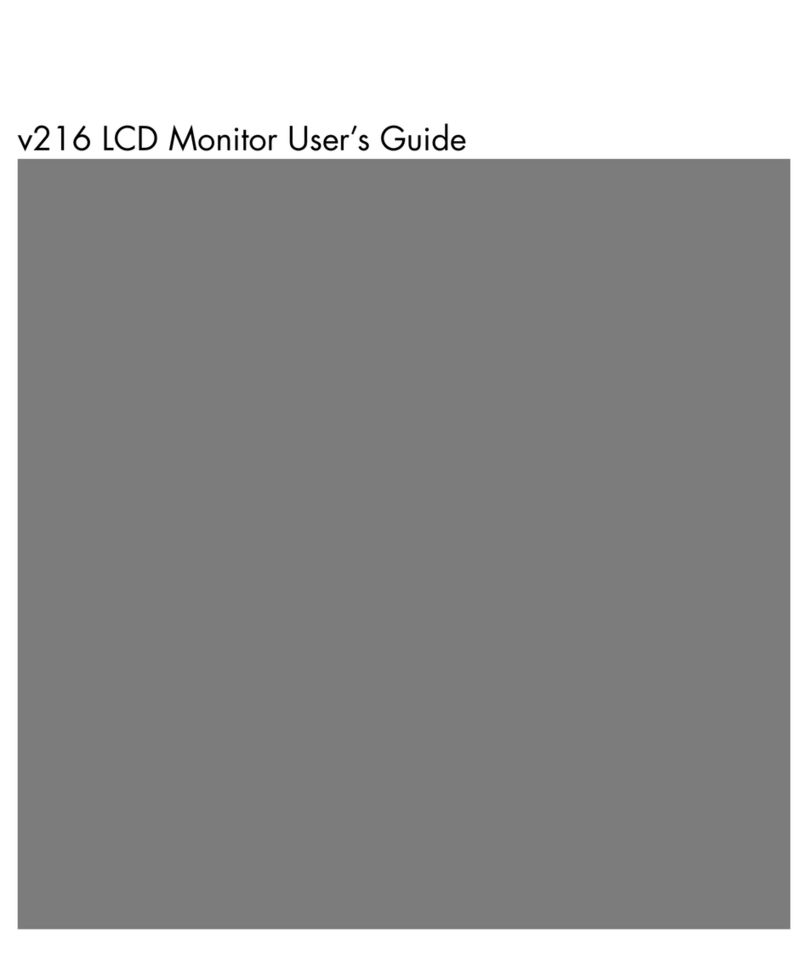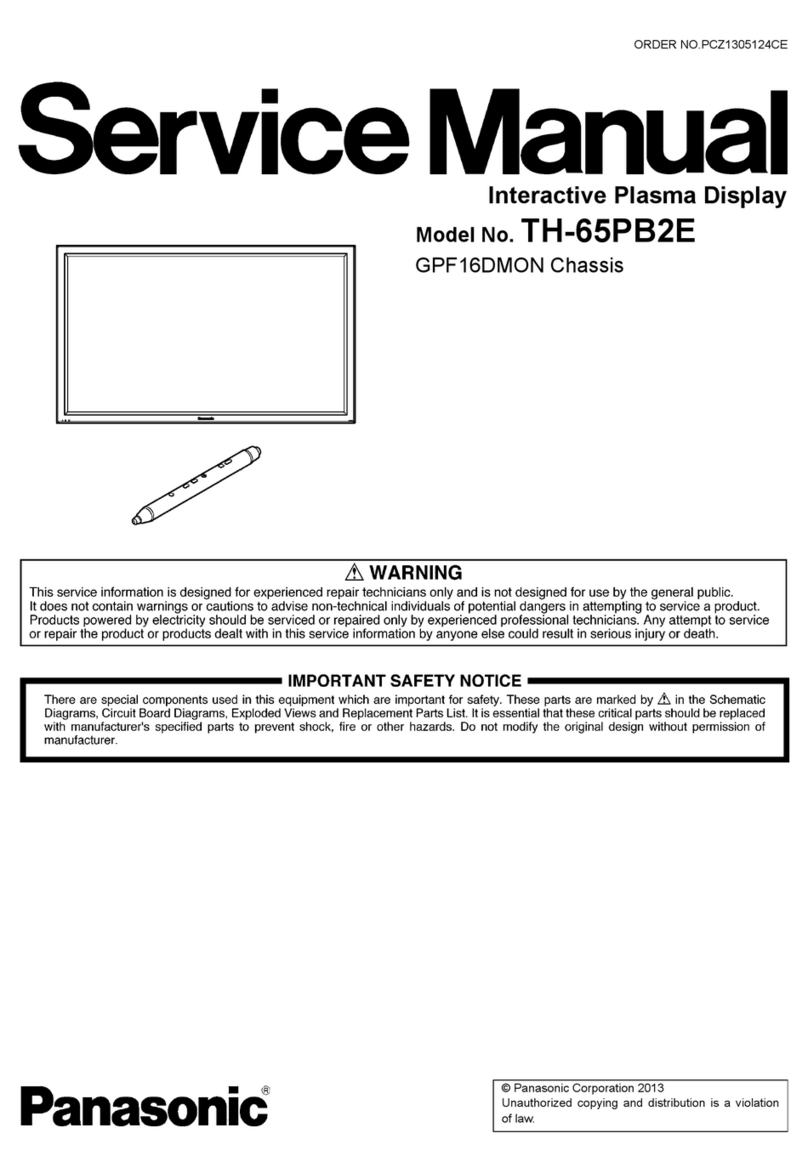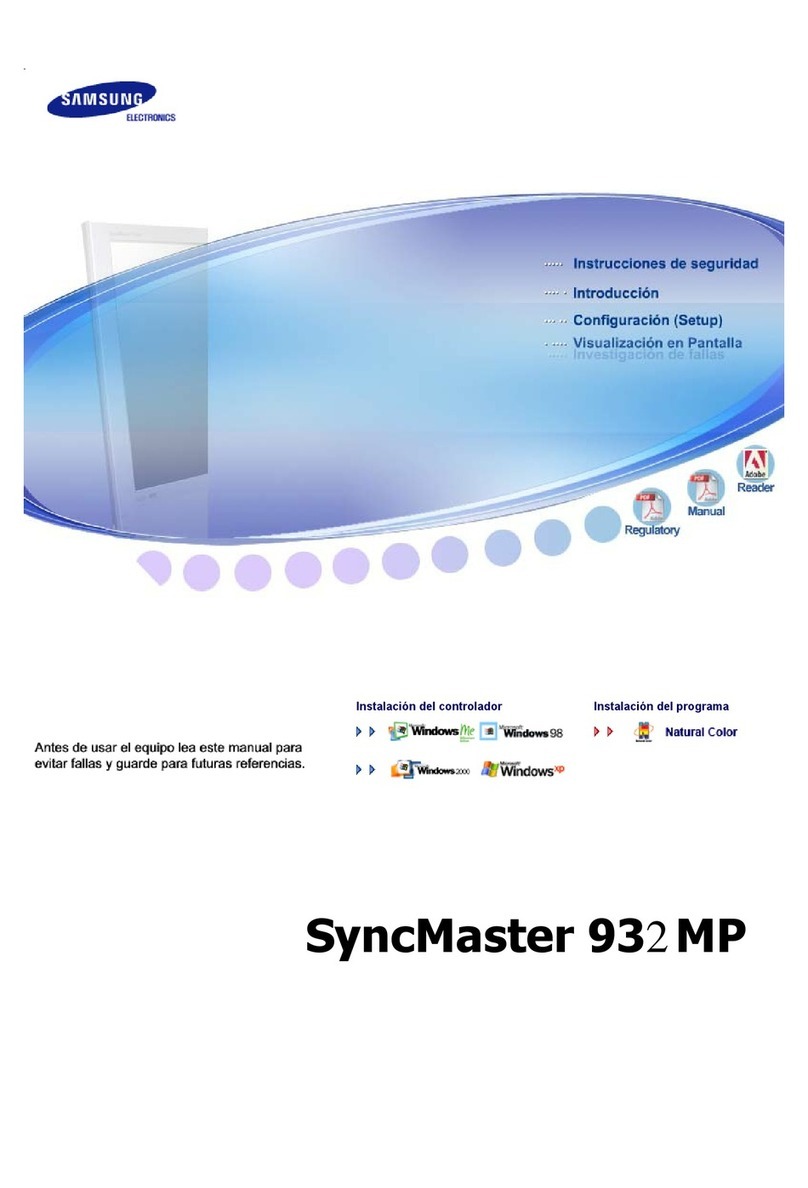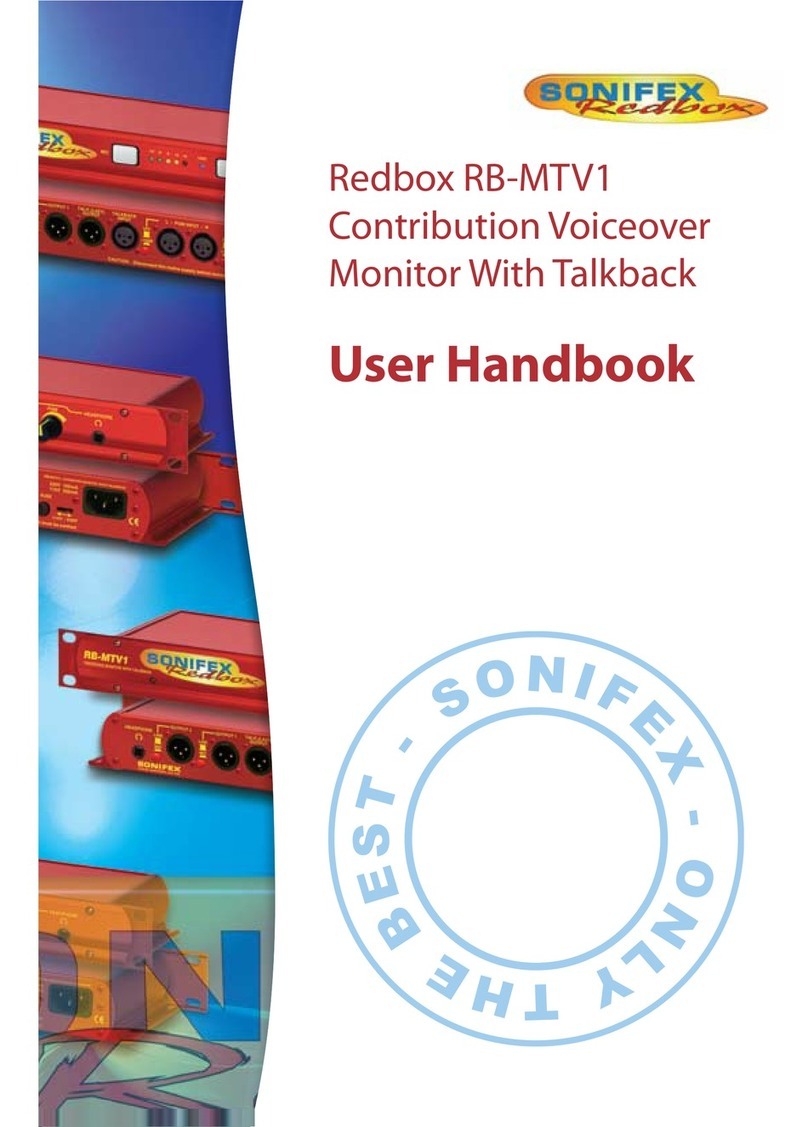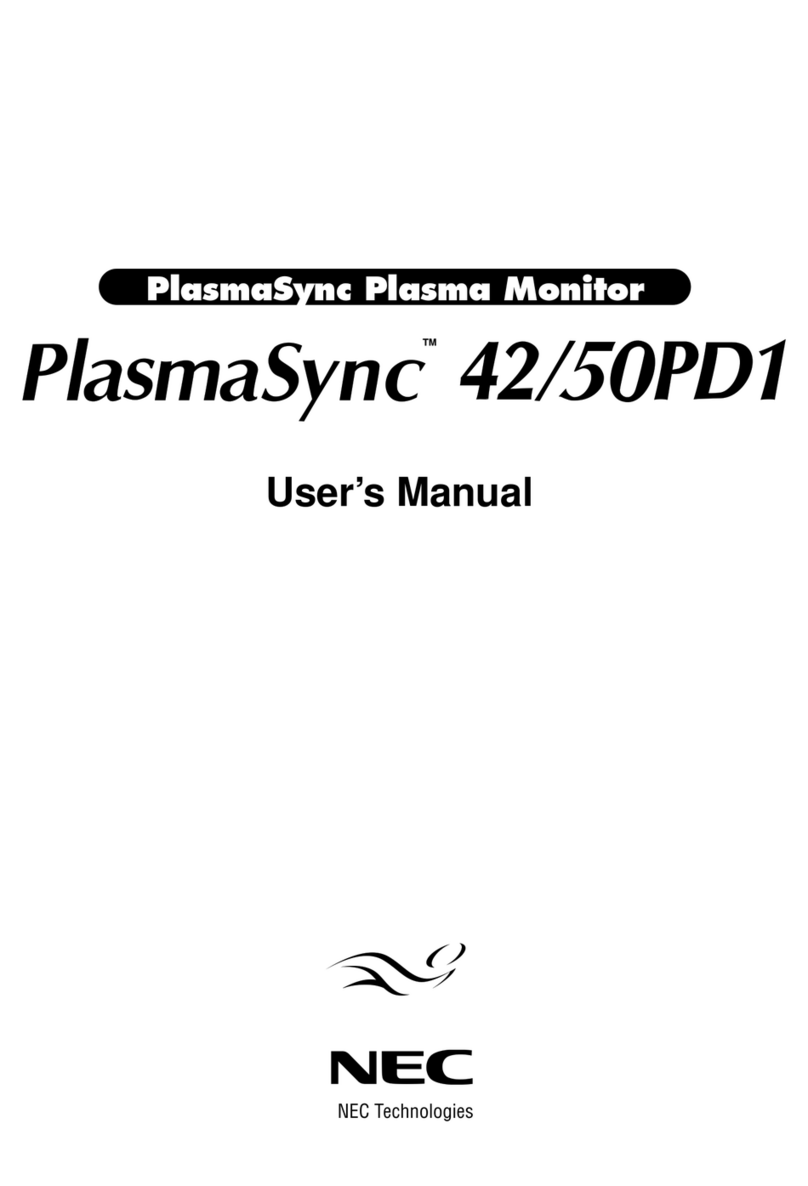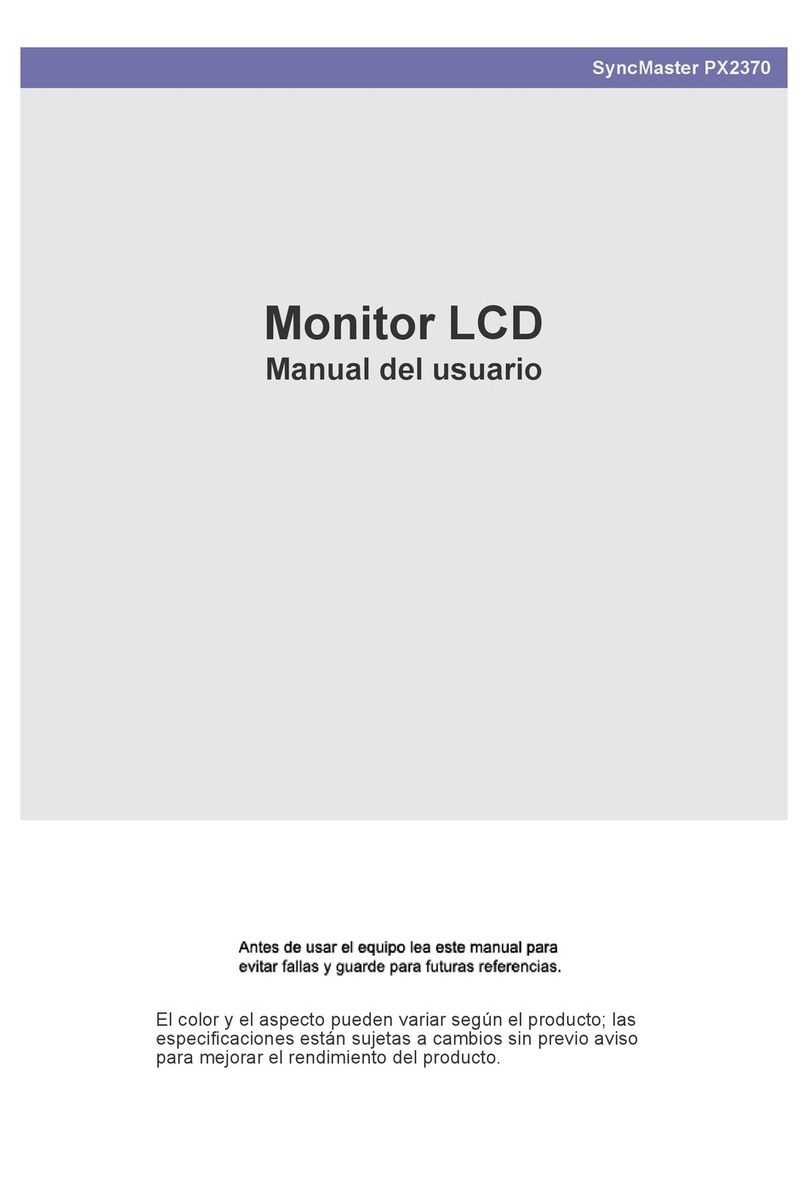Harsper HL-3710V User manual

Contents
1
OWNER'S MANUAL
Foreword
Caution ........................................................................................................................................ 3
Important Safety Information .................................................................................................... 5
Overviewing the Monitor
Viewing the Control Panel ........................................................................................................ 9
Viewing the Connecting Panel ............................................................................................................ 10
Viewing the Remote Control
- Button Description ............................................................................................................................ 12
- PIP (Picture in Picture) Buttons ...................................................................................................... 13
- Loading the Batteries........................................................................................................................ 15
Installation
Table Stand Installation ............................................................................................................ 16
Speaker Installation .................................................................................................................. 17
Connecting the Cable/Devices
Connecting the TV Cable .......................................................................................................... 18
Connecting the VCR .................................................................................................................. 19
Connecting the DVD .................................................................................................................. 20
Connecting the Set Top Box .................................................................................................... 21
Connecting the PC [ D-Sub & DVI ].......................................................................................... 22
- Displayable Monitor Specification.......................................................................................... 23
Setting the Channel
Basic Operation.......................................................................................................................... 24
OSD Menu Structure .................................................................................................................. 25
Choosing the Channel Type...................................................................................................... 26
Storing the Channel Automatically .......................................................................................... 26
Fine Tuning the Channel Reception ........................................................................................ 27
Setting the Favorite Channel .................................................................................................... 28
Setting the Picture
Changing the Picture Mode ...................................................................................................... 29
- Adjust User Mode ................................................................................................................ 30
Changing the Color Temperature ............................................................................................ 32
Video NR (Noise Reduction) .................................................................................................... 32
Selecting the Film Mode............................................................................................................ 33
Changing the Screen Form ...................................................................................................... 33

Setting the Black Enhancer........................................................................................................ 34
Adjusting the PC Screen (Geometry) ...................................................................................... 35
- Native Mode .......................................................................................................................... 36
Setting the Sound
Adjusting the Sound Balance .................................................................................................... 37
Changing the Sound Mode ........................................................................................................ 37
Adjusting the User Sound Mode................................................................................................ 38
Spatial Effect................................................................................................................................38
AVC (Auto Volume Control)........................................................................................................ 38
MTS (Multichannel Television Sound) ...................................................................................... 39
Setting the Others
Adjusting the Transparency of the OSD Window .................................................................... 40
PIP (Picture in Picture) .............................................................................................................. 40
- Changing the Size in PIP ........................................................................................................ 40
- Choosing the Source in PIP...................................................................................................... 41
- Picture Swap in PIP ................................................................................................................ 41
- Changing the Position in PIP .................................................................................................... 42
Other Advanced Function .......................................................................................................... 42
- Set ID .................................................................................................................................... 43
- Setting the Blue Screen Mode .................................................................................................. 43
- Changing the OSD Language .................................................................................................. 43
- Front Key Lock in Advance ...................................................................................................... 43
V-chip (TV Parental Guidelines) ................................................................................................ 44
- TV Blocking in V-Chip .............................................................................................................. 43
- Movie Blocking in V-Chip .......................................................................................................... 43
- Change Password in V-Chip .................................................................................................... 43
- V-Chip Blocking in V-Chip ........................................................................................................ 43
Setting the Time
Setting the Current Time ............................................................................................................ 47
Setting the On Time .................................................................................................................... 47
Setting the On Channel .............................................................................................................. 48
Setting the On Volume ................................................................................................................ 48
Setting the Off Time .................................................................................................................... 49
Setting the Sleep Timer .............................................................................................................. 49
Troubleshooting.............................................................................................................................. 50
Warranty Card.................................................................................................................................. 51
2
Contents
OWNER'S MANUAL

Caution
3
OWNER'S MANUAL
CAUTION
- TO PREVENT DAMAGE WHICH MAY RESULT IN FIRE OR SHOCK HAZARD.
- DO NOT EXPOSE THIS APPLIANCE TO RAIN OR MOISTURE.
- SHOCK HAZARD DO NOT OPEN.
CAUTION
These servicing instructions are for use by qualified service
personnel only. To reduce the risk of electric shock, do not
perform any servicing other than that contained in the operating
instructions unless you are qualified to do so.
CAUTION
The stand is intended for use with this monitor only.
Use with other products may result in injury.
Always be careful when using your the monitor. To reduce the risk of fire, electrical
shock, and other injuries, keep these safety precautions in mind when installing,
using, and maintaining your machine.
- Apparatus shall not be exposed to dripping or splashing and no objects filled with liquids, such as vases, shall be
placed on the apparatus.
- This is Class B product. In a domestic environment this product may cause radio interference in which case the
user may be required to take adequate measures.
- To reduce the risk of fire and electric shock, do not expose this product to rain or moisture.
WARNING
This device has been tested and found to comply with the limits for a Class B device, pursuant to Part 15 of the FCC Rules.
These limits are designed to provide reasonable protection against harmful interference in home environment as well as in a
commercial, industrial or business environment. This equipment can generate, use and radiate radio frequency energy and,
if not installed and used in accordance with the instruction, may cause harmful interference to radio communications.
However, there is no guarantee that interference will not occur in a particular installation. If this equipment does cause harmful
interference to radio or television reception, which can be determined by turning the equipment off and on, the user is
encouraged to try to correct the interference by one or more of the following measures :
- Reorient or relocate the receiving antenna.
- Increase the separation between the equipment and receiver.
- Connect the equipment into an outlet on a circuit different from that to which the receiver is connected.
- Consult the dealer or an experienced radio/TV technician for help.
Changes or modification not expressly approved by the party responsible for compliance could void the user's authority to
operate the equipment.
Connecting of peripherals requires the use of grounded shielded signal cables.
FCC NOTICE
Read all safety and operating
instructions before operating
your the monitor.
Keep the safety and operating
instructions for future reference.
Heed all warnings on the
monitor and in the operating
instructions.
CAUTION : TO REDUCE THE RISK OF
ELECTRIC SHOCK, DO NOT REMOVE COVER
(OR BACK), NO USER-SERVICEABLE PARTS
INSIDE. REFER SERVICING TO QUALIFIED
SERVICE PERSONNEL.
This symbol is intended to alert the user to the
presence of uninsulated "dangerous voltage"
within the product’s enclosure that may be of
sufficient magnitude to constitute a risk of
electric shock to persons.
This symbol is intended to alert the user to
the presence of important operating and
maintenance(servicing) instructions in the
literature accompanying the appliance.
CAUTION
RISK OF ELECTRIC SHOCK
DO NOT OPEN

4
Caution
OWNER'S MANUAL
Always be careful when using your the monitor. To reduce the risk of fire, electrical shock, and other injuries, keep these
safety precautions in mind when installing, using, and maintaining your machine.
1. Read these instructions.
2. Keep these instructions.
3. Heed all warnings.
4. Follow all instructions.
5. Do not use this apparatus near water.
6. Clean only with a damp cloth.
7. Do not block any of the ventilation openings. Install in accordance with the manufacturer's instructions.
8. Do not install near any heat sources such as radiators, heat registers, stoves, or other apparatus (including amplifiers)
that produce heat.
9. Do not defeat the safety purpose of the polarized or grounding type plug. A polarized plug has two blades with one
wider than the other. A grounding type plug has two blades and a third grounding prong. The wide blade or the third
prong is provided for your safety. When the provided plug does not fit into your outlet, consult an electrician for
replacement of the obsolete outlet.
10. Protect the power cord from being walked on or pinched particularly at plugs, convenience receptacles, and the point
where they exit from the apparatus.
11. Only use the attachments/accessories specified by the manufacturer.
12. Use only with a cart, stand, tripod, bracket, or table specified by the manufacturer, or sold with the apparatus.
When a cart is used, use caution when moving the cart/apparatus combination to avoid injury from tip-over.
13. Unplug this apparatus during lightning storms or when unused for long periods of time.
14. Refer all servicing to qualified service personnel. Servicing is required when the apparatus has been damaged in
any way, such as power supply cord or plug is damaged, liquid has been spilled or objects have fallen into the
apparatus, the apparatus has been exposed to rain or moisture, does not operate normally, or has been dropped.

Important Safety Information
5
OWNER'S MANUAL
Follow all operating and use
instructions.
Do not use the monitor where contact with or
immersion in water is a possibility, such as near
bath tubs, sinks, washing machines, swimming
pools, etc.
When installing the monitor on a table, be careful
not to place it too close to the edge of the table.
- This may cause the monitor to fall, causing serious injury
to a child or adult, and serious damage to the monitor.
Unplug the monitor from the
wall outlet before cleaning.
Use a damp cloth; do not use
liquid or aerosol cleaners.
Never add any attachments
and/or equipment without
approval of the manufacturer.
Such additions can increase
the risk of fire, electric shock,
or other personal injury.

6
Important Safety Information
OWNER'S MANUAL
Provide ventilation for the monitor. The unit is designed
with slots in the cabinet for ventilation to protect it from
overheating. Do not block these openings with any
object, and do not place the monitor on a bed, sofa,
rug or other similar surface. Do not place it near a
radiator or heat register. If you place the monitor on a
rack or bookcase, ensure that there is adequate
ventilation and that you've followed the manufacturer's
instructions for mounting.
Use only the accessory cord designed for this product
to prevent shock. The power supply voltage rating of
this product is AC100-240V, the power cord attached
conforms to the following power supply voltage.
Use only the power cord designated by our dealer to
ensure Safety and EMC.
When it is used by other power supply voltage, power
cable must be changed. Consult your product dealer.
Use only a grounded or polarized outlet. For your safety,
this Monitor is equipped with a polarized alternating
current line plug having one blade wider than the other.
This plug will fit into the power outlet only one way.
If you are unable to insert the plug fully into the outlet,
try reversing the plug. If the plug still does not fit,
contact your electrician to replace your outlet.
Avoid overhead power lines. An outside antenna
system should not be placed in the vicinity of
overhead power lines or other electric light or power
circuits or where it can fall into such power lines or
circuits. When installing an outside antenna system,
be extremely careful to keep from touching the
power lines or circuits. Contact with such lines can
be fatal.
Unplug the monitor from the wall outlet and disconnect
the antenna or cable system during a lightning storm
or when left unattended and unused for long periods
of time. This will prevent damage to the unit due to
lightning and power-line surges.
Protect the power cord. Power supply cords should be
routed so that they won't be walked on or pinched by
objects placed on or against them.
Pay particular attention to cords at plugs, convenience
receptacles, and the point where they exit from the unit.

Important Safety Information
7
OWNER'S MANUAL
Ground outdoor antennas. If an outside antenna or cable system is connected to the monitor, be sure the
antenna or cable system is grounded so as to provide some protection against voltage surges and built-up
static charges. Section 810 of the National Electrical Code, ANSI/NFPA No.70-1984, provides information about
proper grounding of the mast and supporting structure, grounding of the lead-in wire to an antenna discharge
unit, size of grounding conductors, location of antenna discharge unit, connection to grounding electrodes, and
requirements for the grounding electrode.
Do not overload the wall outlet or
extension cords. Overloading can
result in fire or electric shock.
Do not insert anything through the
openings in the unit, where they
can touch dangerous voltage
points or damage parts. Never spill
liquid of any kind on the monitor.
Bend antenna cable between
inside and outside building to
prevent rain from flowing in.
- This may cause water damaged
inside the monitor and could give
an electric shock.
Do not place an outside antenna in the vicinity of
overhead power lines or other electric light or
power circuits.
- This may cause an electric shock.
There should be enough distance between an
outside antenna and power lines to keep the
former from touching the latter even when the
antenna falls.
- This may cause an electric shock.
Do not attempt to service the monitor yourself. Refer all servicing to qualified service
personnel. Unplug the unit from the wall outlet and refer servicing to qualified service
personnel under the following conditions:
• when the power-supply cord or plug is damaged
• if liquid has been spilled on the unit or if objects have fallen into the unit
• if the monitor has been exposed to rain or water
• if the monitor does not operate normally by following the operating instructions
• if the monitor has been dropped or the cabinet has been damaged
• when the monitor exhibits a distinct change in performance

8
Important Safety Information
OWNER'S MANUAL
When replacement parts are
required, be sure the service
technician uses replacement parts
specified by the manufacturer or
those that have the same
characteristics as the original part.
Unauthorized substitutions may
result in additional damage to the
unit.
Upon completion of any service or
repairs to this the monitor, ask the
service technician to perform
safety checks to determine that
the monitor is in a safe operating
condition.
If you make adjustments yourself,adjust
only those controls that are
covered by
the operating instructions.
Adjusting other controls may result in
damage and will often require
extensive work by a qualified technician
to restore the monitor to normal.
Only use the specified batteries.
- This may cause damage to the monitor
or could give an electric shock.
Do not place anything containing
liquid on top of the monitor.
- This may cause a fire or could give an
electric shock.
In case of smoke or strange smell from
the monitor, switch it off, unplug it from
the wall outlet and contact your dealer
or service center.
- This may cause a fire or could give an
electric shock.
The viewing distance should be
about 5~7 times as long as diagonal
length of the screen.
- If not, eyes will strain.
When moving the monitor assembled
with speakers do not carry holding
the speakers.
- This may cause the monitor to fall,
causing serious injury to a child or adult,
and serious damage to the monitor.

Viewing the Control Panel
9
OWNER'S MANUAL
Select the signal source from multiple input sources such as TV, AV 1, AV 2, S-Video/AV 3, Component 1,
Component 2, PC and DVI.
To change the CHANNEL, press button first and change the channel with ,buttons.
To change the VOLUME, press button first and change the volume with ,buttons.
Turn the monitor on and off.
Input Source Select
Up (See the box below)
Down (See the box below)
Power (Standby)
Remote Sensor
Status/Power Indicator LED
1
2
3
4
5
6
OSD Button Function
OSD Button & Function
INPUT SELECT
VOL/CH
Power On/Off
Front Panel
Remote Control Handset Power Cord Alkaline Batteries Owner's Manual
RF Cable
Accessories
OSD Button Position

10
Viewing the Connecting Panel
OWNER'S MANUAL
To Control from PC
For PC, Set Top Box
PC/DVI Audio Input
For PC, Set Top Box
For DVD, Set Top Box
For Component Audio Input
To Connect Speakers (2CH, Stereo)
For VCR, DVD, Set Top Box
For VCR, DVD, Set Top Box
For DVD, Set Top Box, S-VHS
To Connect other TV or Monitor
For VCR, DVD, Set Top Box
For TV Antenna Cable (Air)
RS-232C
DVI
D-Sub(PC), DVI Sound
D-Sub (PC)
Component 1, 2
Component Sound
Speakers
AV 1
AV 2
S-Video
AV Output
AV 3
TV Antenna
AC Power
DC 5V Output
< Back panel of the monitor >
Back Panel and Jacks
1
2
3
4
5
6
7
8
9
11
12
13
14
15
10
• Refer to the next page for port descriptions.

Viewing the Connecting Panel
11
OWNER'S MANUAL
2
3
5
4
6
7
8
3
2
5
4
6
7
8
PC
3-Wire (Non-Standard)
Audio Input
Composite Video Input
Composite Video Output
S-Video Input
Component Video Input
Analog RGB Input
Digital Video Input
RCA Pin Jack
RCA Pin Jack
RCA Pin Jack
Mini Din 4 Pin
RCA Pin Jack
Mini D-Sub 15 Pin
DVI-D 24 Pin
• Cables connecting the PC vary according to the
type of machine, so consult your product dealer.
RS-232C Jack
Connects a control signal from a PC.
DVI Input Jack
Connects a digital video signal from a DVI output jack of PC or set top box.
D-Sub(PC), DVI Sound
Connects a sound signal from PC or DVI.
RGB PC Input Jack (D-Sub)
Connects a video signal from a video output jack of PC.
Cables connecting the PC vary according to the type of machine, so contact your product dealer.
Component Input Jack 1, 2
Connects a three separate component video signal from a component output jack of a DVD player
or set top box.
Supports 480i/p(60Hz), 576i/p(50Hz), 720p(50/60Hz), 1080i(50/60Hz) signals. (i: interlace, p: progressive)
Component Sound
Connects a sound signal from component.
Speaker Jack
Connects external speakers by wires. Match red/red and black/black of speaker/TV.
Composite (RCA) Input Jack 1, 2
Connects an AV composite video signal from a composite output terminal of a VCR or DVD player.
S-Video Input Jack
Connects a S-Video video signals from a S-Video output jack of a S-VHS, VCR or DVD player.
(Upper). Composite (RCA) Output Jack
Output the signal of the current screen of the monitor. Connects to other TV or monitor.
(Lower). Composite (RCA) Input Jack 3
Connects an AV composite video signal from a composite output terminal of a VCR or DVD player.
Unavailable when a S-Video cable is put into the S-Video input jack.
ANT. IN (TV Antenna Jack)
Connects to an TV antenna cable.
AC(Power) Input Terminal
Firmly insert the accessory power cord as far as it will go into the power input terminal.
Firmly push the power cord plug as far as it will go into the power socket.
RS-232C Configurations
RXD
TXD
GND
DTR
DSR
RTS
CTS
TXD
RXD
GND
DTR
DSR
RTS
CTS
Connectors
1
2
3
4
5
6
7
89
10
11
12
13
14
Monitor

12
Viewing the Remote Control
OWNER'S MANUAL
Power
Turn the monitor on and off.
Mute
Temporarily cut the sound and restore it.
Pre.CH
Turn to the previous channel or exit OSD.
V.Size
Choose the screen form.
16:9 ➔ Panorama ➔ Zoom1 ➔ Zoom2 ➔ 4:3
Favorite
Tune to your next favorite channel.
100
Press to tune the channels over 100.
INPUT
Display the input source list.
Menu/Set
Display the main OSD menu.
Activate your choice in the OSD menu.
Back
Return to the previous OSD menu.
CH+
Move to the upper channel.
CH-
Move to the lower channel.
VOL+
Increase the volume level.
VOL-
Decrease the volume level.
1
2
3
4
5
6
7
8
9
10
11
12
13
Button Description

Viewing the Remote Control
13
OWNER'S MANUAL
MTS
Choose the MTS (Stereo) mode. Each time it is pressed,
different mode is selected.
Mono ➔ Stereo ➔ SAP
• You can select only available modes depending on
the source.
CH INFO
Display the current information about time, screen form,
source and MTS mode.
PICTURE
There are 4 picture modes.
Standard ➔ Vivid ➔ Mild ➔ User
STILL
Temporarily freeze the screen and restore it.
SOUND
Choose the sound equalizer settings.
Standard ➔ Movie ➔ Music ➔ News ➔ User
SLEEP
Set the preset time interval for automatic turn-off.
OFF ➔ 10 ➔ 20 ➔ 30 ➔ 60 ➔ 90 ➔ 120 ➔ 150 ➔ 180
TIME
Display the current time on the screen.
DIGEST
Display 15 TV programs at the same time.
CH ADD
Add the current channel to memory.
CH ERASE
Erase the current channel from memory.
CLOSED CAPTION
Set the close caption.
OFF ➔ Closed Caption1 ➔ Closed Caption2 ➔ Text1 ➔
Text2
V-CHIP
Get into V-Chip menu.
PIP (Picture in Picture) Buttons
MODE (ON/OFF)
Activate PIP function and change the PIP
window size and PIP mode.
Small ➔ Large ➔ Twin (Half) ➔ OFF
SOURCE
Change the PIP window source.
SWAP
Swap the main screen and the PIP window.
MOVE
Move the position of the PIP window.
1
2
3
4
5
6
7
8
9
10
11
12
13
14
15
16
2
6
10
4
3
7
1
5
9
8
12
11
16
15
13
14
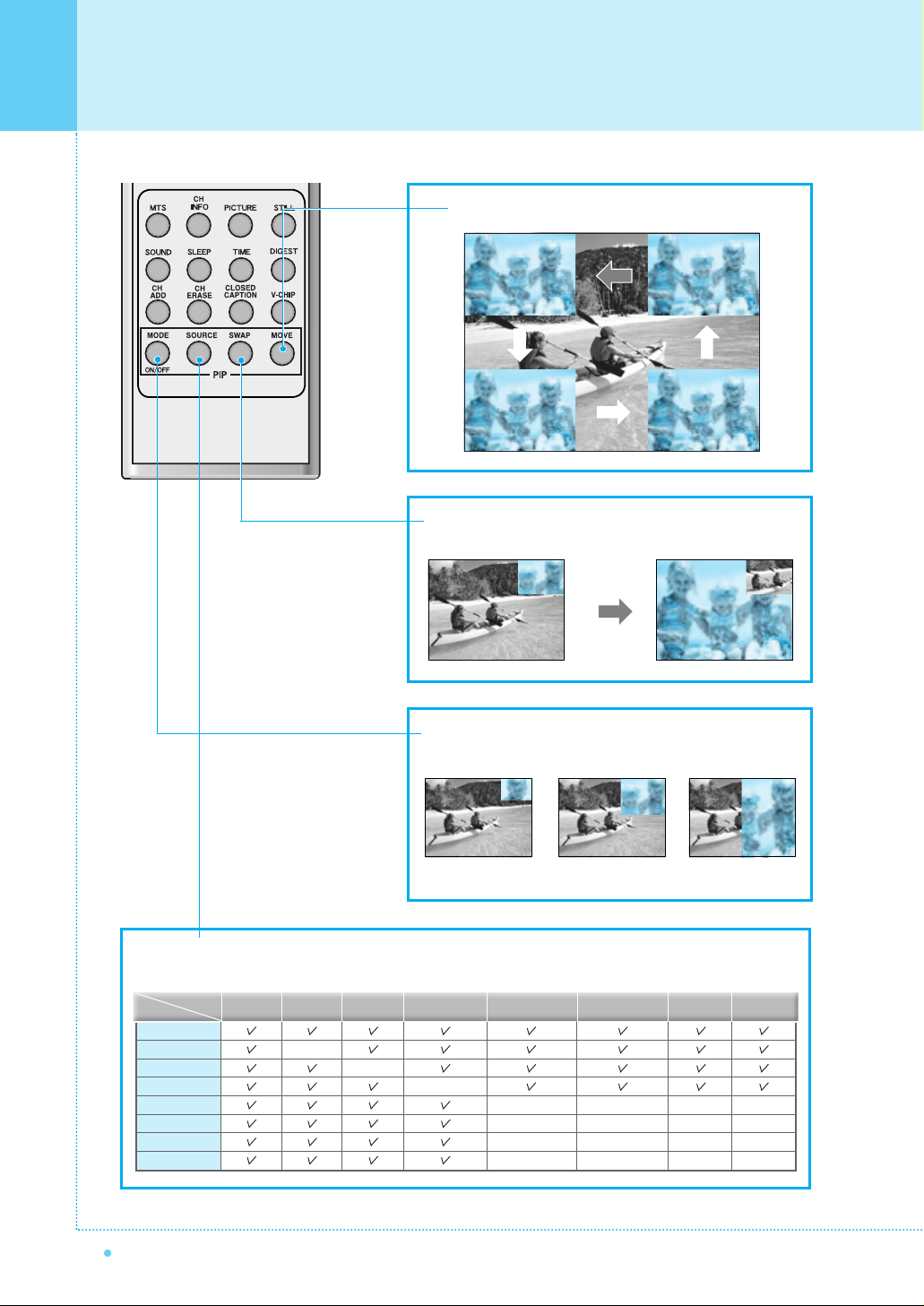
14
Viewing the Remote Control
OWNER'S MANUAL
SOURCE button : Change the source of the PIP window. The available sources are shown as below.
TV
AV 1
AV 2
S-Video/AV 3
Component 1
Component 2
PC
DVI
–
–
–
–
–
–
PIP Main TV AV 1
–
AV 2
S-Video/AV 3
Component 1 Component 2 PC DVI
–
–
–
–
–
–
–
–
–
–
–
–
MOVE button : Move the position of PIP window.
SWAP button : Swap the sources of the main screen and
PIP window.
Left Up
Right Up (Start)
Left Down Right Down
MODE button : Change the PIP window mode.
OFF ➔ Small ➔ Large ➔ Twin
Small Large Twin

Viewing the Remote Control
15
OWNER'S MANUAL
Close the cover until it clicks.Load two AAA batteries, taking
care that the + and - ends face
the correct direction.
Press on the cover and slide
in the direction of the arrow.
Loading the Batteries
Reception Range of Remote Control
1 2 3
5m (Front)
Left Right
Upper
Lower

16
Installation
OWNER'S MANUAL
< The monitor can be installed on the desk as shown above. >
• Table stand mount minimum allowable clearances for adequate ventilation.
Table Stand Installation (Optional)
1.18 inch
(3cm)
2.36 inch
(5.99cm)
4 inch
(10.16cm)
4 inch(10.16cm)
4 inch
(10.16cm)
Installation

Installation
17
OWNER'S MANUAL
• Be sure monitor power is turned off before making any connections.
Place the speakers in the position you want. Install the speaker wires on the monitor and speaker. Be sure to connect
the positive "+" wire to the "+" input and the negative "-" wire to the "-" input. Connect left monitor input to left speaker
and right monitor input to right speaker. Any extra speaker wire length remaining can be bunched into the wire holders
provided. (Caution: Once installed, the speaker wire holders lock into position and can't be removed.)
• Always lift the monitor itself (not the speakers) when handling or moving the monitor after speakers have been
installed.
Speaker Installation (Optional)
* CAUTION : Please make sure speaker wires should be
connected as above, ferrite core are to be
nearer to the main unit not to speakers to
avoid possible electromagnetic-interference.
4 - Iron Plates
(Mount speakers to monitor)
16 - 4 x 10 Long Bolts
(Attach iron plates to speakers)
2 - Speaker Wires
2 - Speaker Wire Holders
(For arranging the speaker wires)
Speaker Accessories

18
Connecting the TV Cable
OWNER'S MANUAL
Connecting the TV Cable
Connect the TV antenna cable to the TV input jack. Press INPUT button on the remote control and
select TV on OSD.
Use CH+/CH- button or numeric button to change TV channel for your channel selection.
Press Pre.CH button on the remote control to tune the previous channel.
Also, you can tune to cable service provided channels using the cable box. For further information
regarding cable TV service, contact cable TV service provider(s).
1
2
3
4
TV Antenna Cable

Connecting the VCR
19
OWNER'S MANUAL
Press INPUT button on the remote control and select video sources.
Insert a video tape into the VCR and press the PLAY button on the VCR.
With S-Video
Connect a S-Video cable to the S-Video jacks of the VCR and the monitor.
Connect L (White), R (Red) sound cable (Composite) to the sound jacks of the VCR and the monitor.
With AV Input
Connect a composite cable to the AV video jacks of the VCR and the monitor.
Connect L (White), R (Red) sound cable (Composite) to the sound jacks of the VCR and the monitor.
Connecting the VCR
Watching VCR
•To avoid picture noise (interference), leave an adequate distance(over 3m) between the VCR and monitor.
• When connecting the monitor with external equipment, match the color of connecting ports (e.g. Video -Yellow,
Audio(L) - White, Audio(R) - Red).
•If you have a mono VCR, connect the audio cable from the VCR to the Audio(L/Mono) input of the monitor.
• If you connect an S-VHS VCR to the S-Video input socket, you can get a better picture quality than normal video
input (AV).
1
2
AV 1
AV 2
AV 3 Input
S-Video Sound of
S-Video/AV

20
Connecting the DVD
OWNER'S MANUAL
Turn on the DVD player.
Press INPUT button on the remote control of the
monitor and select Component 1 or Component 2.
• Connect the three separate component video cables to the DVD player's Y, Pb and Pr jacks and to the
Component jacks on the monitor.
• Connect the audio cable to the DVD player's audio L (White) and R (Red) jacks and to the L and R audio
jacks beside the Component jacks on the monitor.
Connecting the DVD
How to Use
Component Input Ports
You can get better picture quality if you connect
DVD player with component input sockets as below.
480i/60Hz
480p/60Hz
576i/50Hz
576p/50Hz
720p/50Hz
720p/60Hz
1080i/50Hz
1080i/60Hz
Component 1 Component 2
•Normal DVD source is based on 480i, which should be through normal YPbPr of component signal.
•Component, PC, DVI ports can be displayed only 1 signal among them. If one of them is being displayed, other
ports are unavailable.
1
2
PBPR
Y
Component ports of
the monitor
Pb
B-Y
Cb
PB
Pr
R-Y
Cr
PR
Y
Y
Y
Y
Video output ports of
DVD player
Supported Signals for Component Ports
Component 1 & Sound
Component 2 & Sound
This manual suits for next models
4
Table of contents
Other Harsper Monitor manuals