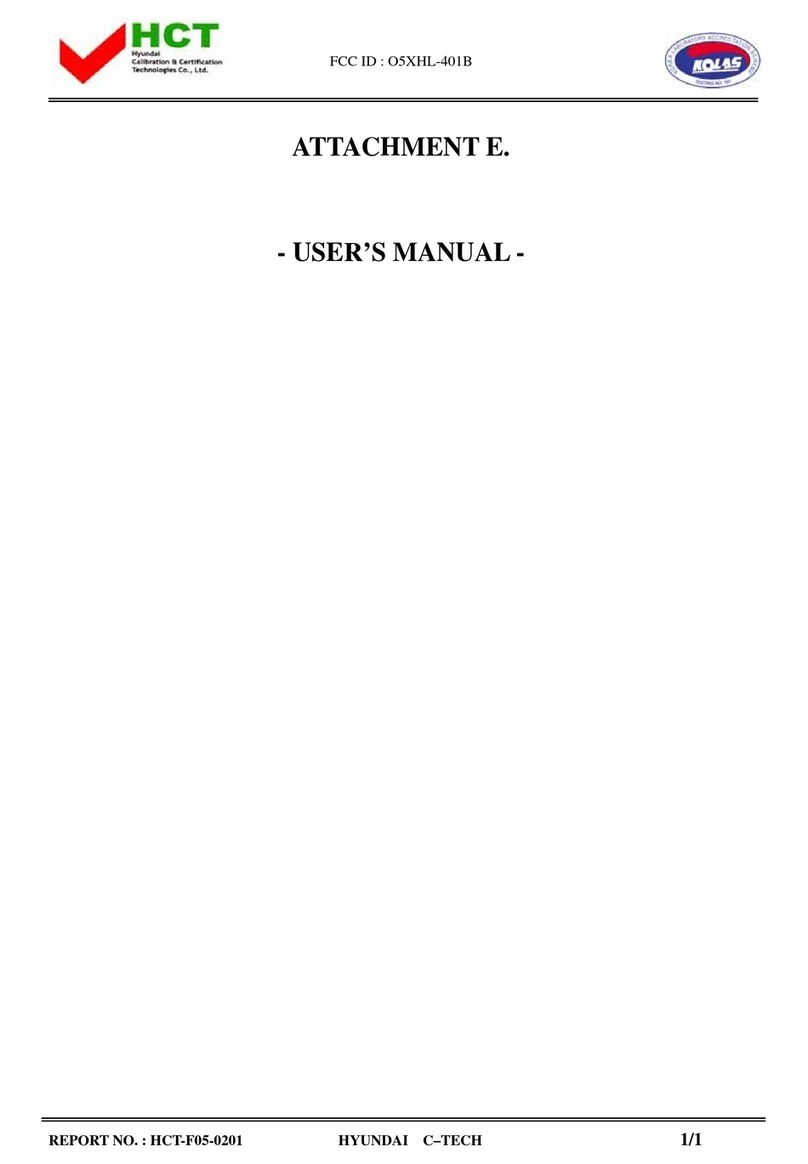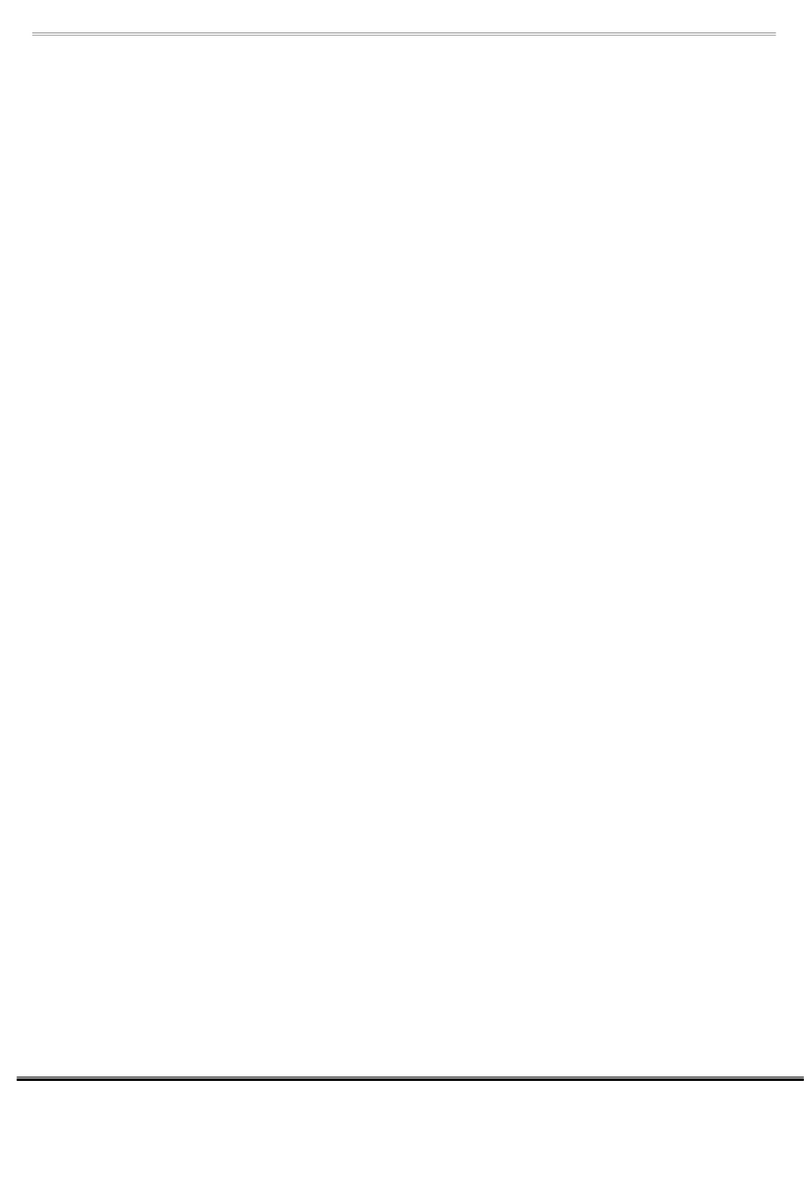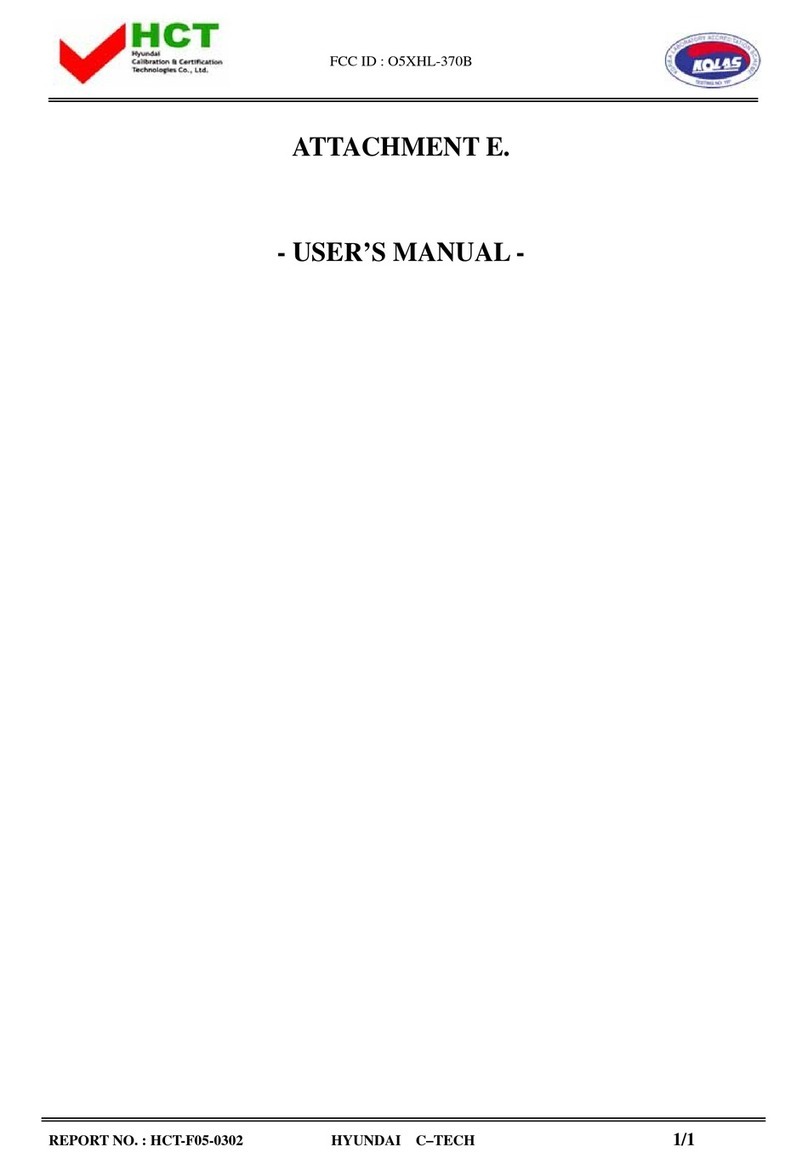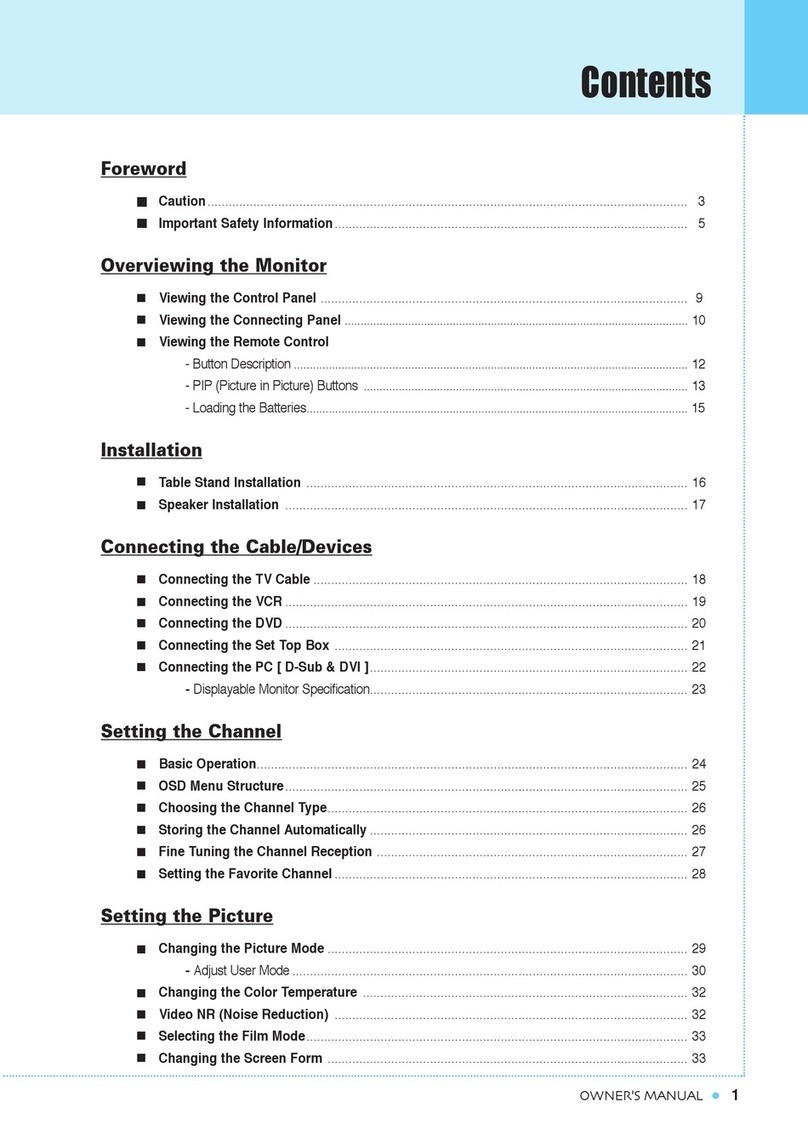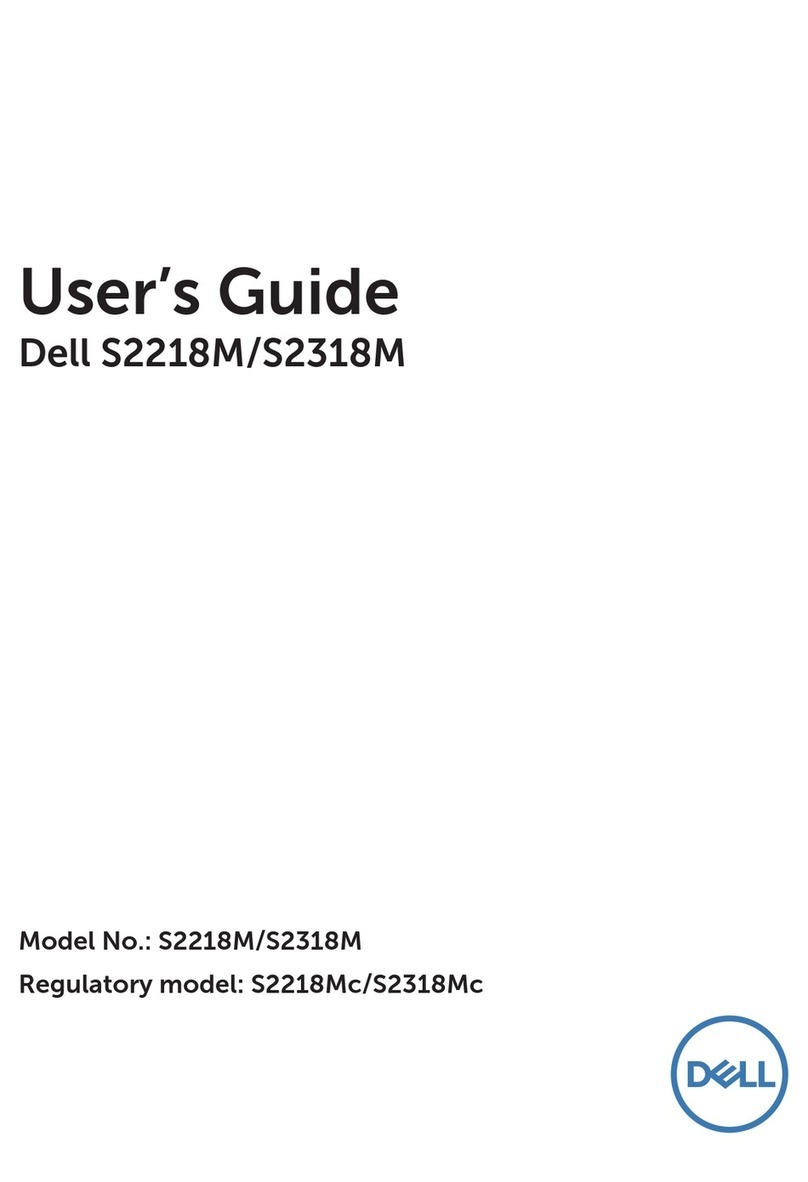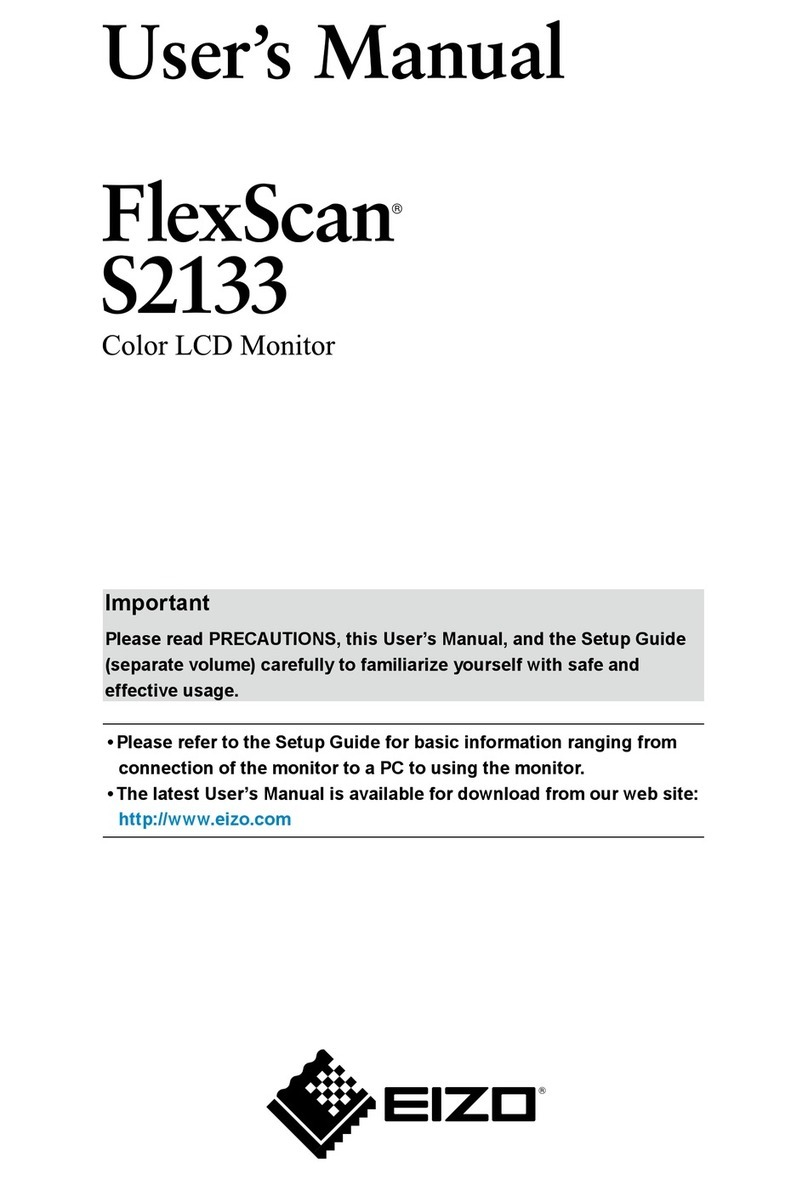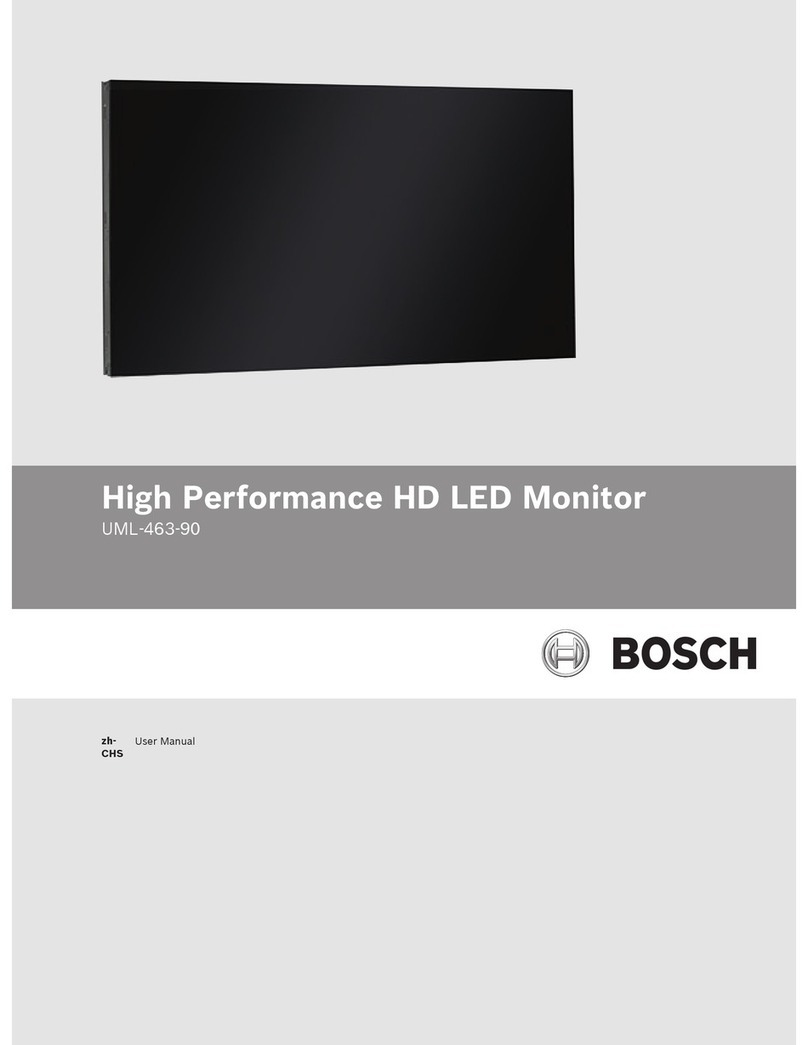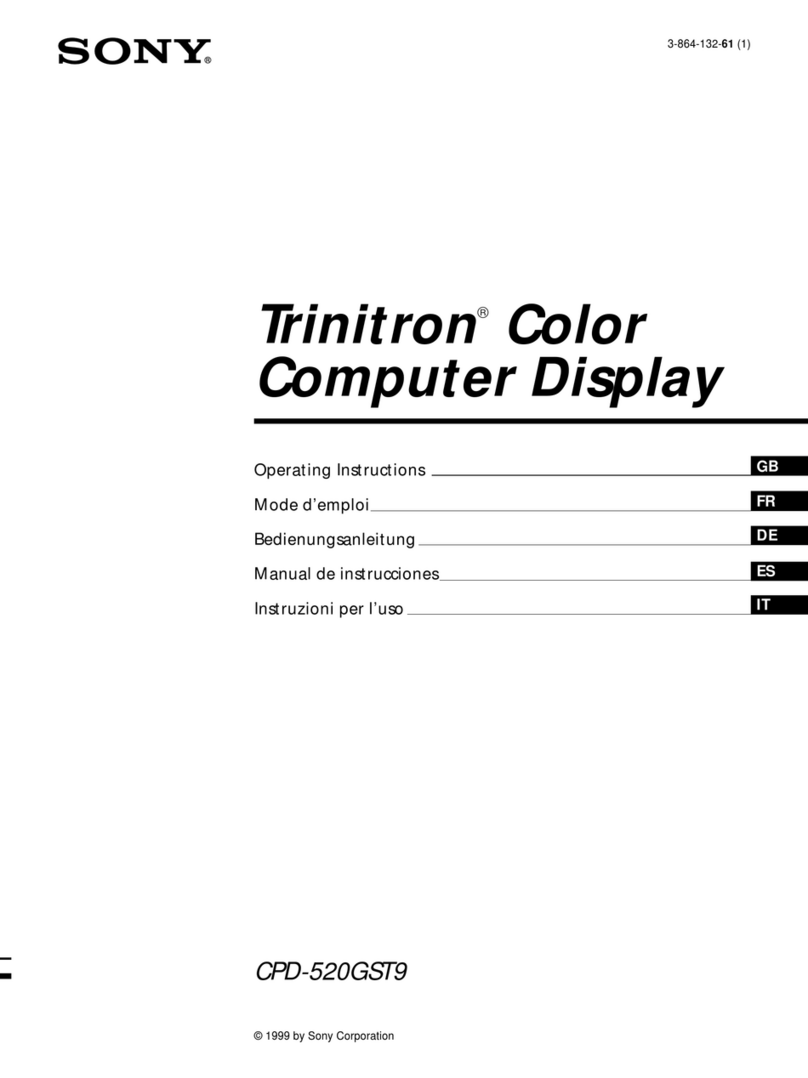Harsper HP-420VPM User manual
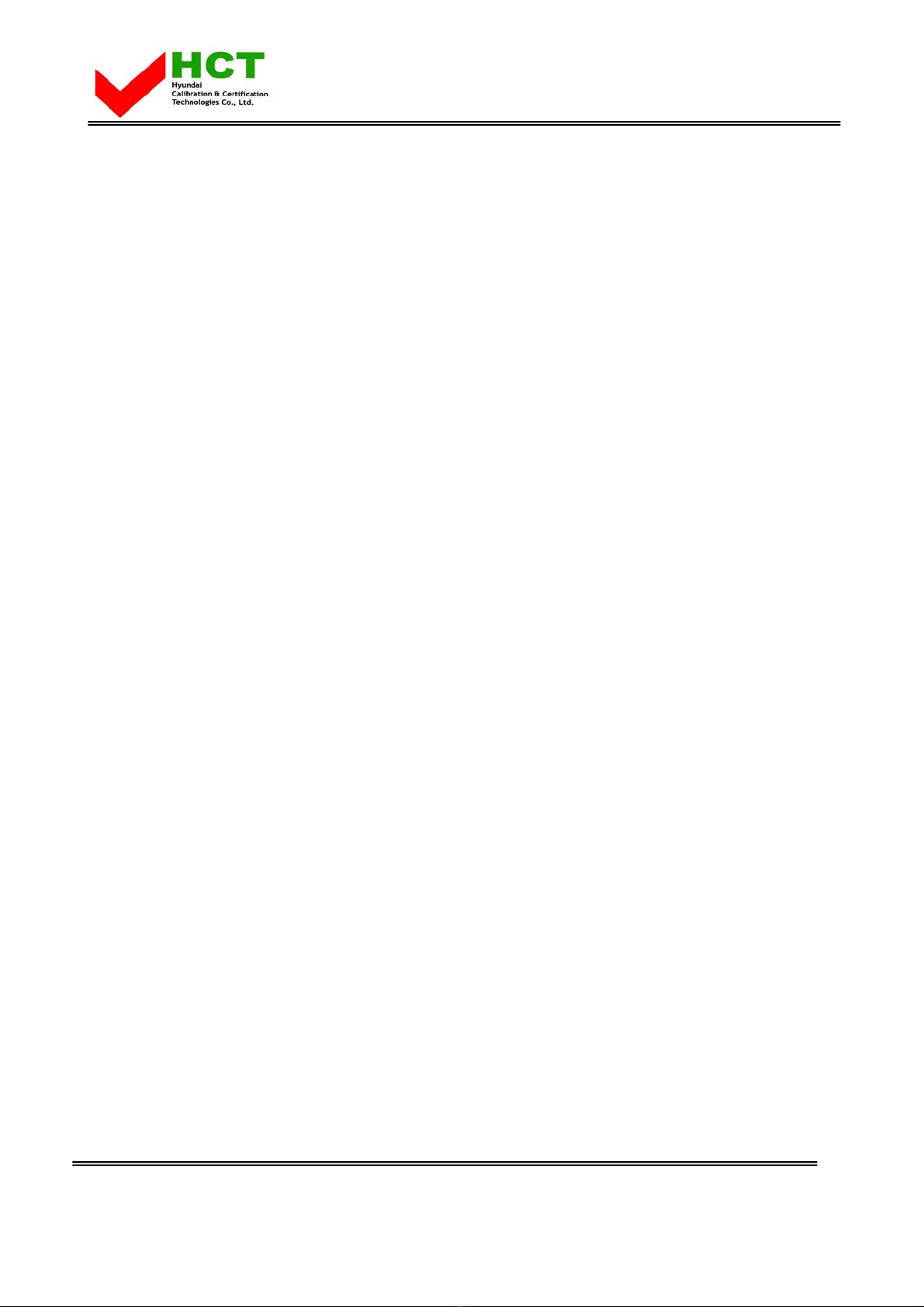
FCC ID : O5XHP-420VPM
HYUNDAI CALIBRATION & CERTIFICATION TECHNOLOGIES CO., LTD.
SAN 136-1, AMI-RI, BUBAL-EUP, ICHEON-SI, KYOUNGKI-DO, 467-701, KOREA
TEL:+82 31 639 8517 FAX:+82 31 639 8525 www.hct.co.kr
Report No. : HCT-F06-0603
ATTACHMENT E.
- USER’S MANUAL -
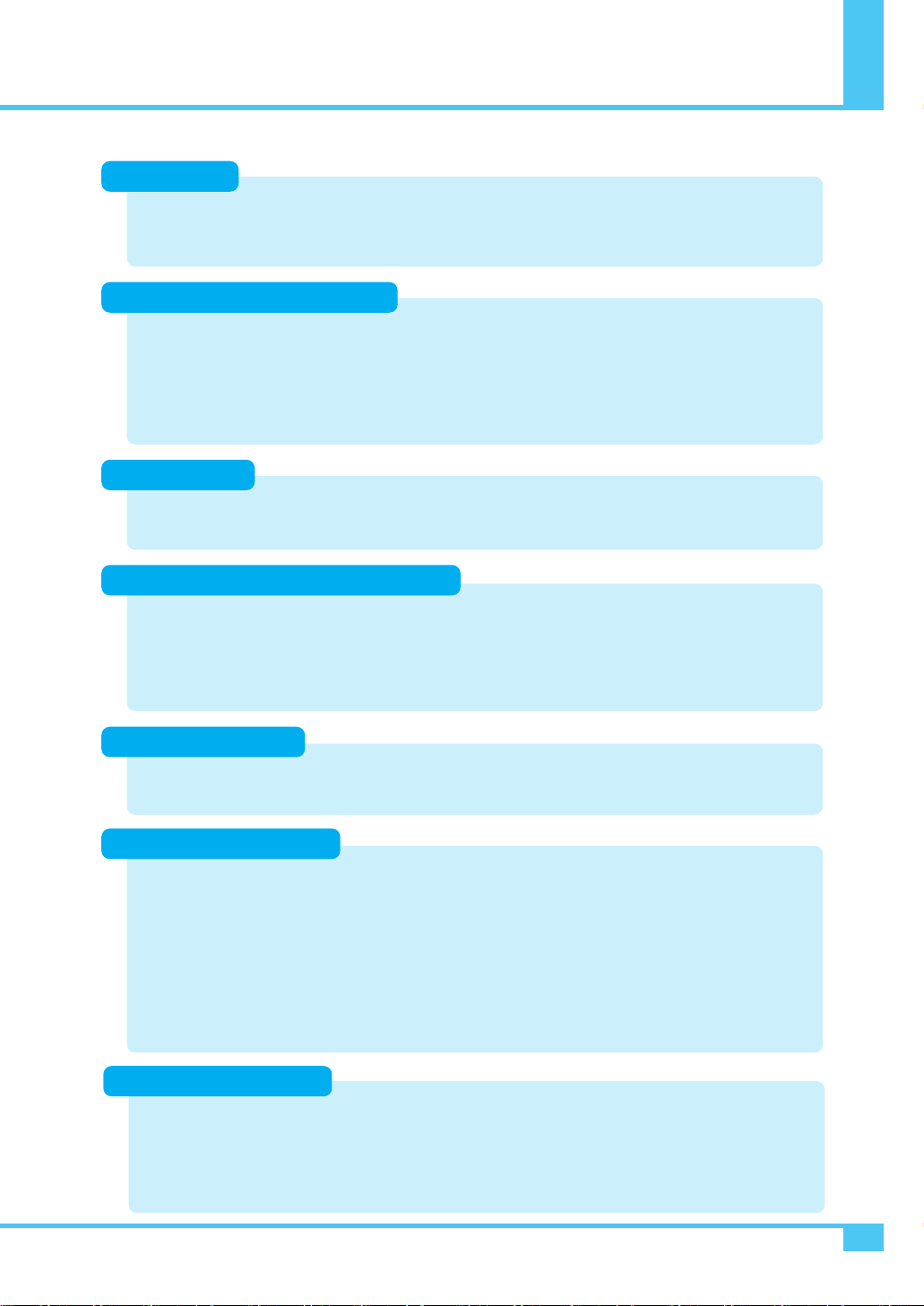
Contents
OWNER'S MANUAL 1
Foreword
Overviewing the Monitor
Basic Operation
Connection the Cable / Devices
Installation
Setting the Picture
Setting the Sound
Caution ............................................................................................................................................ 3
Important Safety Instructions ...................................................................................................... 4
Precaution ...................................................................................................................................... 5
Viewing the Control Panel ............................................................................................................ 10
Viewing the Connecting Panel ................................................................................................................ 11
Viewing the Remote Control .................................................................................................................... 13
Button Description ...................................................................................................................................... 13
Loading the Batteries ................................................................................................................................ 14
Reception Range of Remote Control ........................................................................................................ 14
Table Stand Installation (optional) ................................................................................................ 15
Wall Mount Installation (optional) ................................................................................................ 16
Connecting the VCR ...................................................................................................................... 17
Connecting the DVD ...................................................................................................................... 18
Connecting the Set Top Box ........................................................................................................ 20
Connecting the PC [ D-Sub & DVI ] .............................................................................................. 21
Displayable Monitor Specification ................................................................................................ 22
Basic Operation .............................................................................................................................. 23
OSD Menu Structure ...................................................................................................................... 24
Changing the Picture Mode .......................................................................................................... 25
Adjusting the User Mode ............................................................................................................................ 25
Changing the Color Temperature ................................................................................................ 27
Changing the Color Enhancer ...................................................................................................... 27
Video NR (Noise Reduction) ........................................................................................................ 28
Changing the Screen Form .......................................................................................................... 28
Selecting the Black Enhancer ...................................................................................................... 28
Position .......................................................................................................................................... 30
Adjusting the User Mode ............................................................................................................................ 30
Adjusting the Sound Balance ...................................................................................................... 32
Changing the Sound Mode .......................................................................................................... 32
User Adjust .................................................................................................................................... 33
Spatial Effect ................................................................................................................................................ 33
AVC (Auto Volume Control) ...................................................................................................................... 33
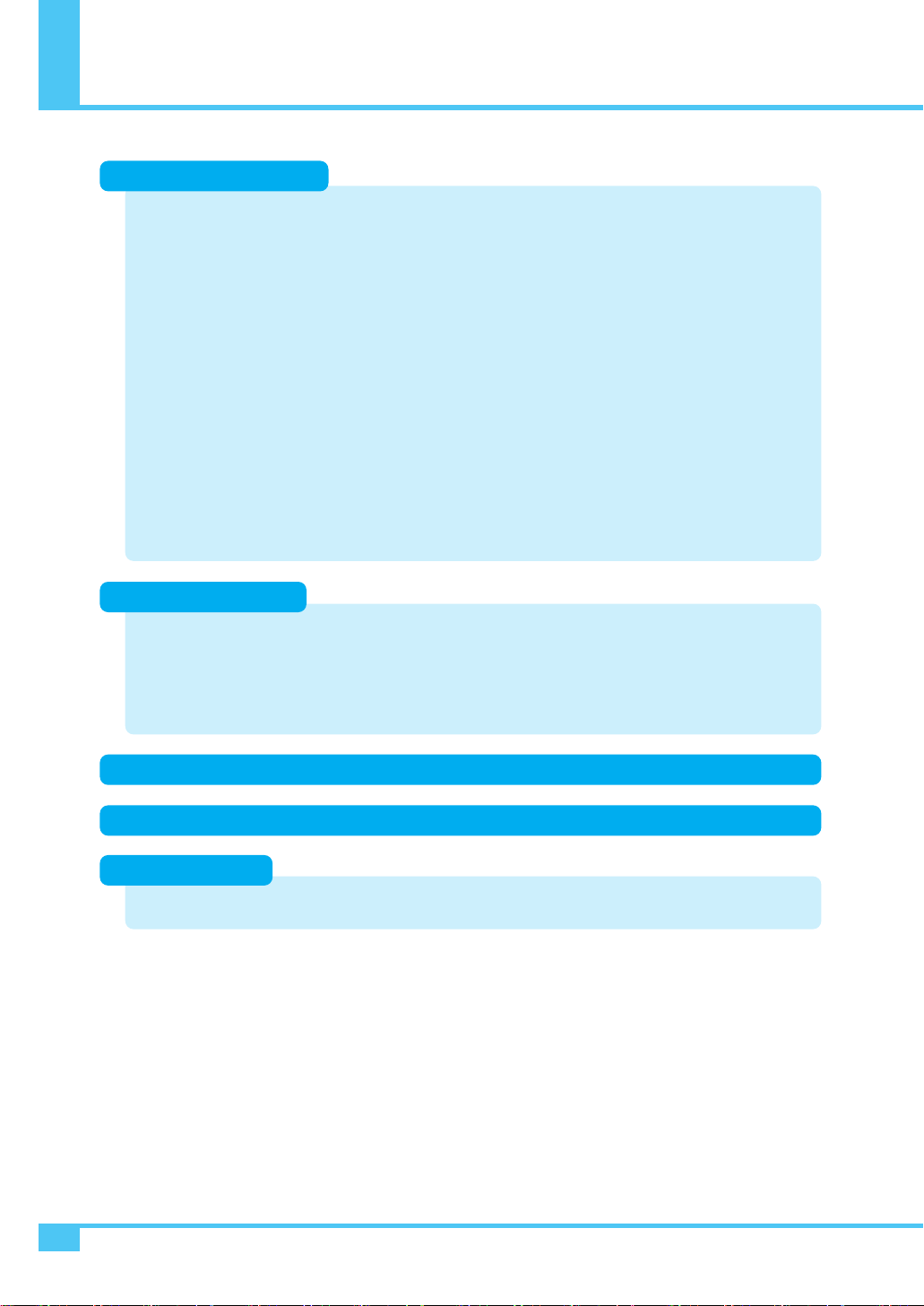
Adjusting the Transparency of the OSD Window ...................................................................... 34
PIP (Picture in Picture) .................................................................................................................. 34
Changing the Size in PIP ........................................................................................................................ 35
Changing the Source in PIP .................................................................................................................... 35
Picture Swap in PIP (Picture in Picture) .................................................................................................. 35
Position in PIP .......................................................................................................................................... 35
V-Chip .............................................................................................................................................. 37
Movie Block in V-Chip .............................................................................................................................. 37
Change Password in V-Chip .................................................................................................................... 37
V-Chip Blocking in V-Chip.......................................................................................................................... 37
Advanced ........................................................................................................................................ 38
Set ID in Advanced .................................................................................................................................. 38
Blue Back in Advanced ............................................................................................................................ 38
Language in Advanced ............................................................................................................................ 38
Front Key Lock in Advanced .................................................................................................................... 39
Burn Protect in Advanced ........................................................................................................................ 39
Burn Clear in Advanced ............................................................................................................................ 39
Setting the Current Time .............................................................................................................. 40
Setting the On Time ...................................................................................................................... 40
Setting the On Volume .................................................................................................................. 41
Setting the Off Time ...................................................................................................................... 41
Setting the Sleep Timer ................................................................................................................ 42
Specification-42" PDP Monitor ...................................................................................................... 49
Contents
OWNER'S MANUAL
2
Setting the Others
Setting the Time
OSD Menu Tree .......................................................................................................................... 43
Troubleshooting ........................................................................................................................ 48
Specification
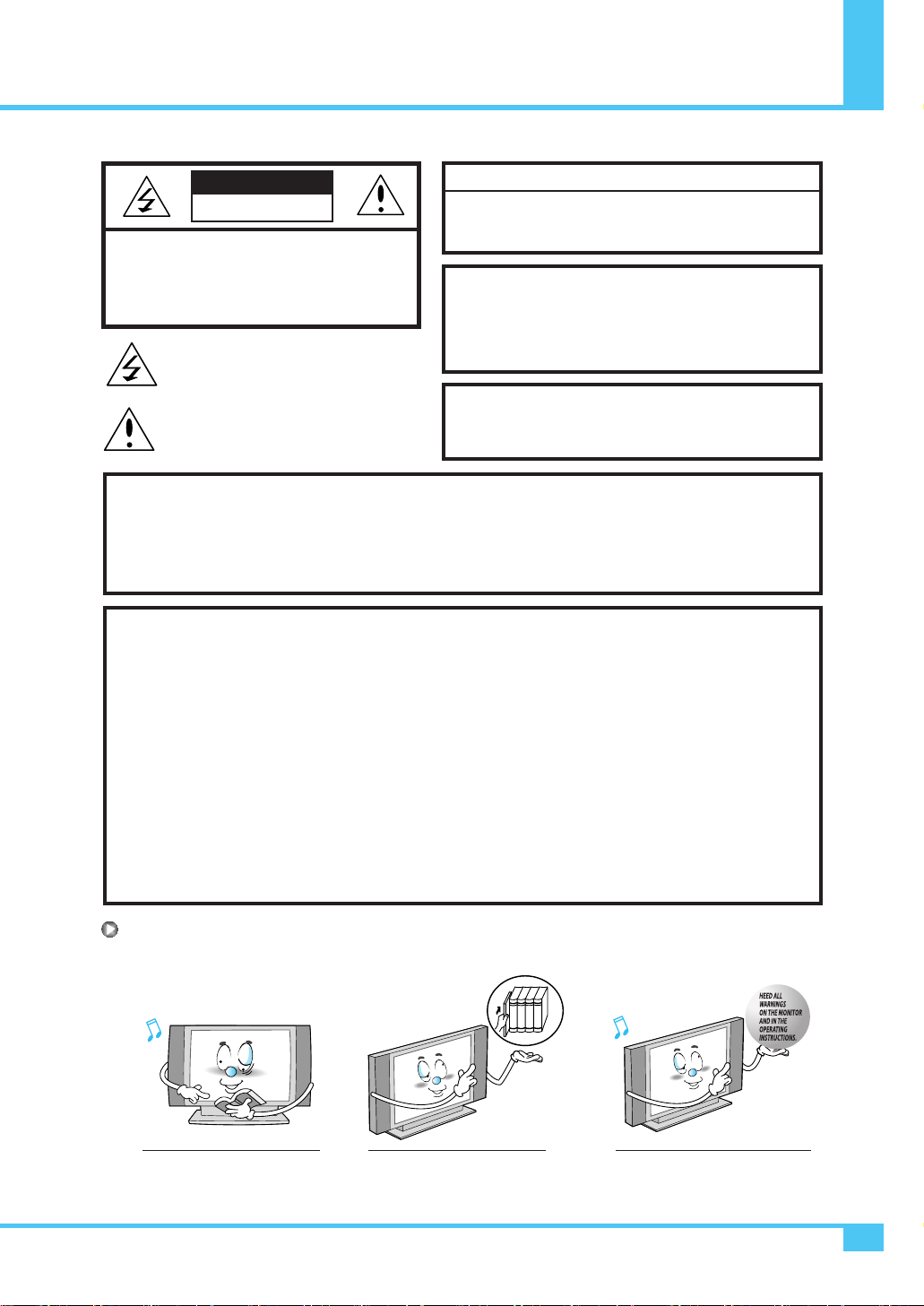
Caution
OWNER'S MANUAL 3
CAUTION
- TO PREVENT DAMAGE WHICH MAY RESULT IN FIRE OR SHOCK HAZARD.
- DO NOT EXPOSE THIS APPLIANCE TO RAIN OR MOISTURE.
- SHOCK HAZARD DO NOT OPEN.
CAUTION
These servicing instructions are for use by qualified service
personnel only. To reduce the risk of electric shock, do not
perform any servicing other than that contained in the operating
instructions unless you are qualified to do so.
CAUTION
The stand intended for use only with This Monitor. Use with other
apparatus is capable of resulting in instability causing possible injury.
Always be careful when using your the Monitor. To reduce the risk of fire, electrical
shock, and other injuries, keep these safety precautions in mind when installing, using,
and maintaining your machine.
- Apparatus shall not be exposed to dripping or splashing and no objects filled with liquids, such as vases, shall
be placed on the apparatus.
- This is Class B product. In a domestic environment this product may cause radio interference in which case the
user may be required to take adequate measures.
- To reduce the risk of fire and electric shock, do not expose this product to rain or moisture.
WARNING
This device has been tested and found to comply with the limits for a Class B device, pursuant to Part 15 of the
FCC Rules. These limits are designed to provide reasonable protection against harmful interference in home
environment as well as in a commercial, industrial or business environment. This equipment can generate, use and
radiate radio frequency energy and, if not installed and used in accordance with the instruction, may cause harmful
interference to radio communications. However, there is no guarantee that interference will not occur in a particular
installation. If this equipment does cause harmful interference to radio or television reception, which can be
determined by turning the equipment off and on, the user is encouraged to try to correct the interference by one or
more of the following measures :
- Reorient or relocate the receiving antenna.
- Increase the separation between the equipment and receiver.
- Connect the equipment into an outlet on a circuit different from that to which the receiver is connected.
- Consult the dealer or an experienced radio/Monitor technician for help.
Changes or modification not expressly approved by the party responsible for compliance could void the user's
authority to operate the equipment.
Connecting of peripherals requires the use of grounded shielded signal cables.
FCC NOTICE
Read all safety and operating
instructions before operating
your the Monitor.
Keep the safety and operating
instructions for future reference.
Heed all warnings on the Monitor
and in the operating instructions.
CAUTION : TO REDUCE THE RISK OF
ELECTRIC SHOCK, DO NOT
REMOVE COVER (OR BACK),
NO USER-SERVICEABLE PARTS
INSIDE. REFER SERVICING TO
QUALIFIED SERVICE PERSONNEL.
This symbol is intended to alert the user to the
presence of uninsulated "dangerous voltage"
within the product’s enclosure that may be of
sufficient magnitude to constitute a risk of
electric shock to persons.
This symbol is intended to alert the user to
the presence of important operating and
maintenance (servicing) instructions in the
literature accompanying the appliance.
CAUTION
RISK OF ELECTRIC SHOCK
DO NOT OPEN
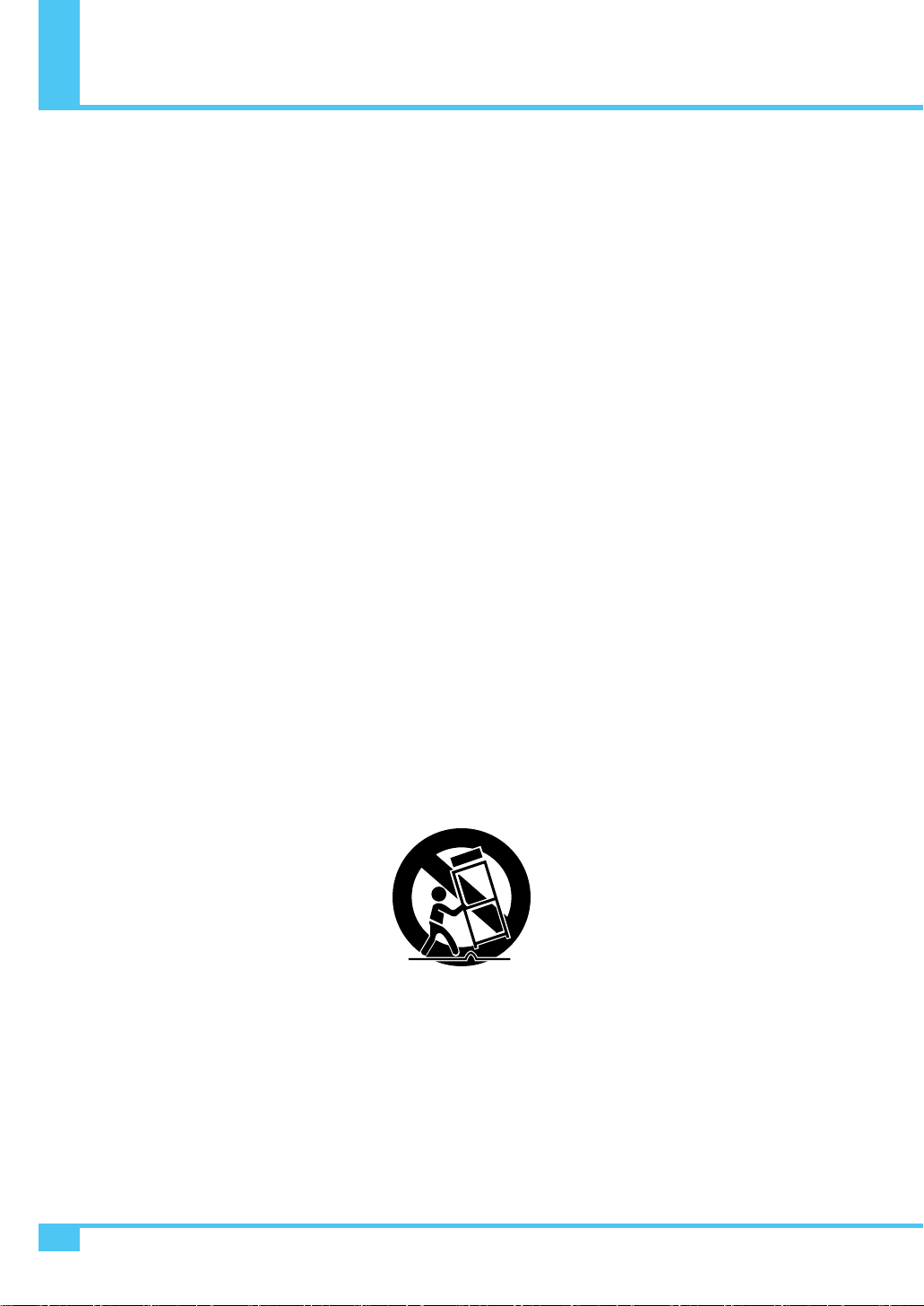
Always be careful when using your the Monitor. To reduce the risk of fire, electrical shock, and other injuries, keep
these safety precautions in mind when installing, using, and maintaining your machine.
1. Read these instructions.
2. Keep these instructions.
3. Heed all warnings.
4. Follow all instructions.
5. Do not use this apparatus near water.
6. Clean only with a damp cloth.
7. Do not block any of the ventilation openings. Install in accordance with the manufacturer's instructions.
8. Do not install near any heat sources such as radiators, heat registers, stoves, or other apparatus (including
amplifiers) that produce heat.
9. Do not defeat the safety purpose of the polarized or grounding type plug. A polarized plug has two blades with
one wider than the other. A grounding type plug has two blades and a third grounding prong.
The wide blade or the third prong is provided for your safety. When the provided plug does not fit into your
outlet, consult an electrician for replacement of the obsolete outlet.
10. Protect the power cord from being walked on or pinched particularly at plugs, convenience receptacles, and the
point where they exit from the apparatus.
11. Only use the attachments/accessories specified by the manufacturer.
12. Use only with a cart, stand, tripod, bracket, or table specified by the manufacturer, or sold with the apparatus.
When a cart is used, use caution when moving the cart/apparatus combination to avoid injury from tip-over.
13. Unplug this apparatus during lightning storms or when unused for long periods of time.
14. Refer all servicing to qualified service personnel. Servicing is required when the apparatus has been damaged
in any way, such as power supply cord or plug is damaged, liquid has been spilled or objects have fallen into
the apparatus, the apparatus has been exposed to rain or moisture, does not operate normally, or has been
dropped.
15. When installing the PDP Monitor, do not block the appliance coupler with any structure.
User can easily have access to the coupler to disconnect it from AC main power.
Important Safety Instructions
OWNER'S MANUAL
4
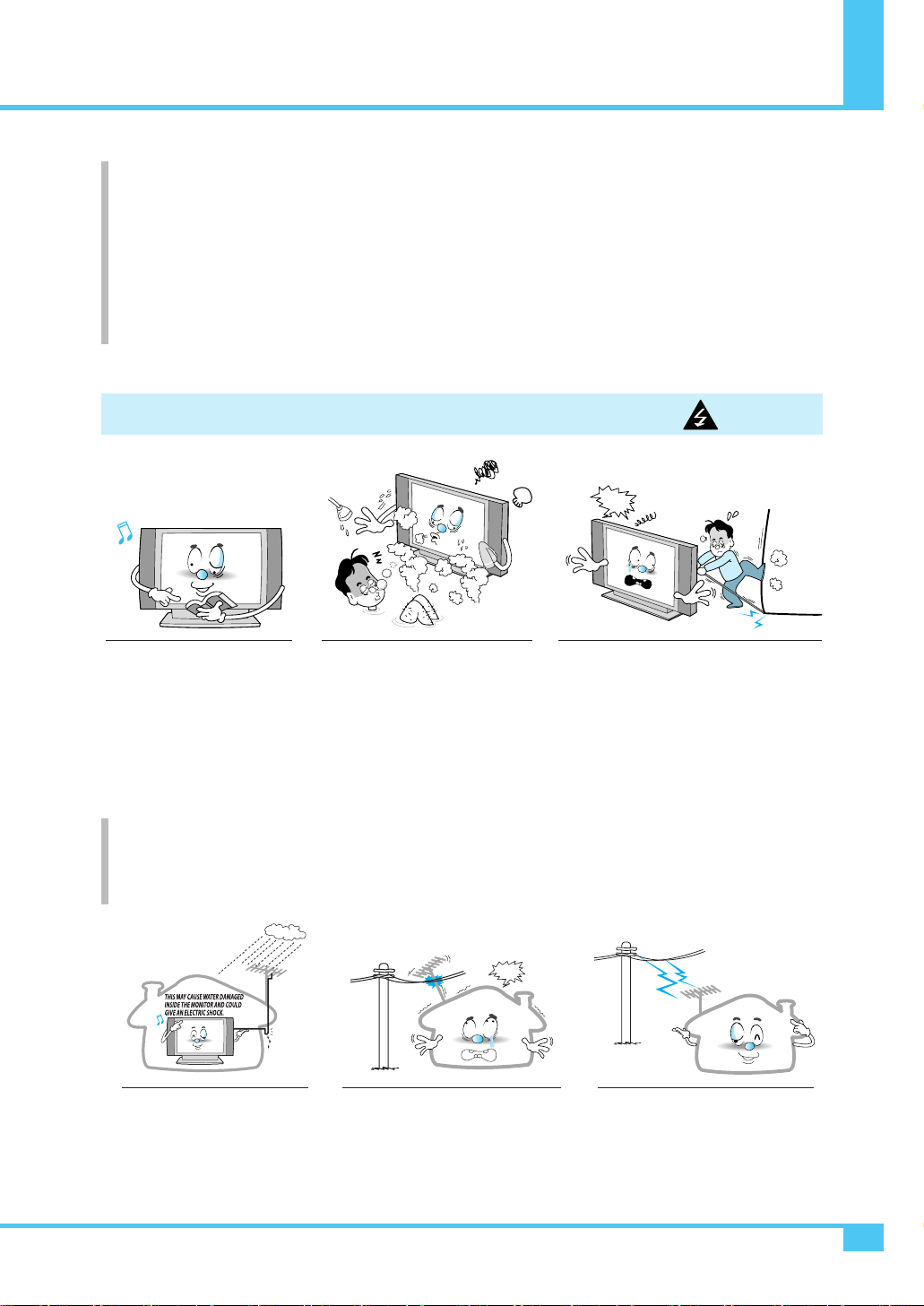
Precaution
OWNER'S MANUAL 5
Follow all operating and use
instructions.
Do not use the Monitor where
contact with or immersion in water
is a possibility, such as near bath
tubs, sinks, washing machines,
swimming pools, etc.
Setting CAUTION
Ground outdoor antennas. If an outside antenna or cable system is connected to the Monitor, be sure the antenna or
cable system is grounded so as to provide some protection against voltage surges and built-up static charges. Section
810 of the National Electrical Code, ANSI/NFPA No.70-1984, provides information about proper grounding of the mast
and supporting structure, grounding of the lead-in wire to an antenna discharge unit, size of grounding conductors,
location of antenna discharge unit, connection to grounding electrodes, and requirements for the grounding electrode.
Do not place an outside antenna in
the vicinity of overhead power lines,
or other electric light or power
circuits.
- This may cause an electric shock.
There should be enough distance
between an outside antenna and
power lines to keep the former from
touching the latter even when the
antenna falls.
- This may cause an electric shock.
Bend antenna cable between
inside and outside building to
prevent rain from flowing in.
- This may cause water damaged
inside the Monitor and could give
an electric shock.
Avoid overhead power lines. An outside
antenna system should not be placed in the
vicinity of overhead power lines or other
electric light or power circuits or where it
can fall into such power lines or circuits.
When installing an outside antenna system,
be extremely careful to keep from touching
the power lines or circuits. Contact with
such lines can be fatal.
In case of the following cases, unplug the unit from the wall outlet and contact qualified service center.
- when power supply cord or plug is damaged.
- If liquid has been spilled on the unit or if alien objects have fallen into the unit.
- If the Monitor has been exposed to rain or water.
- If the Monitor does not operate normally by following the operating instructions.
- If the Monitor dropped or the cabinet has been damaged.
- When the Monitor exhibits a distinct change in performance.
NO!!
NO!!
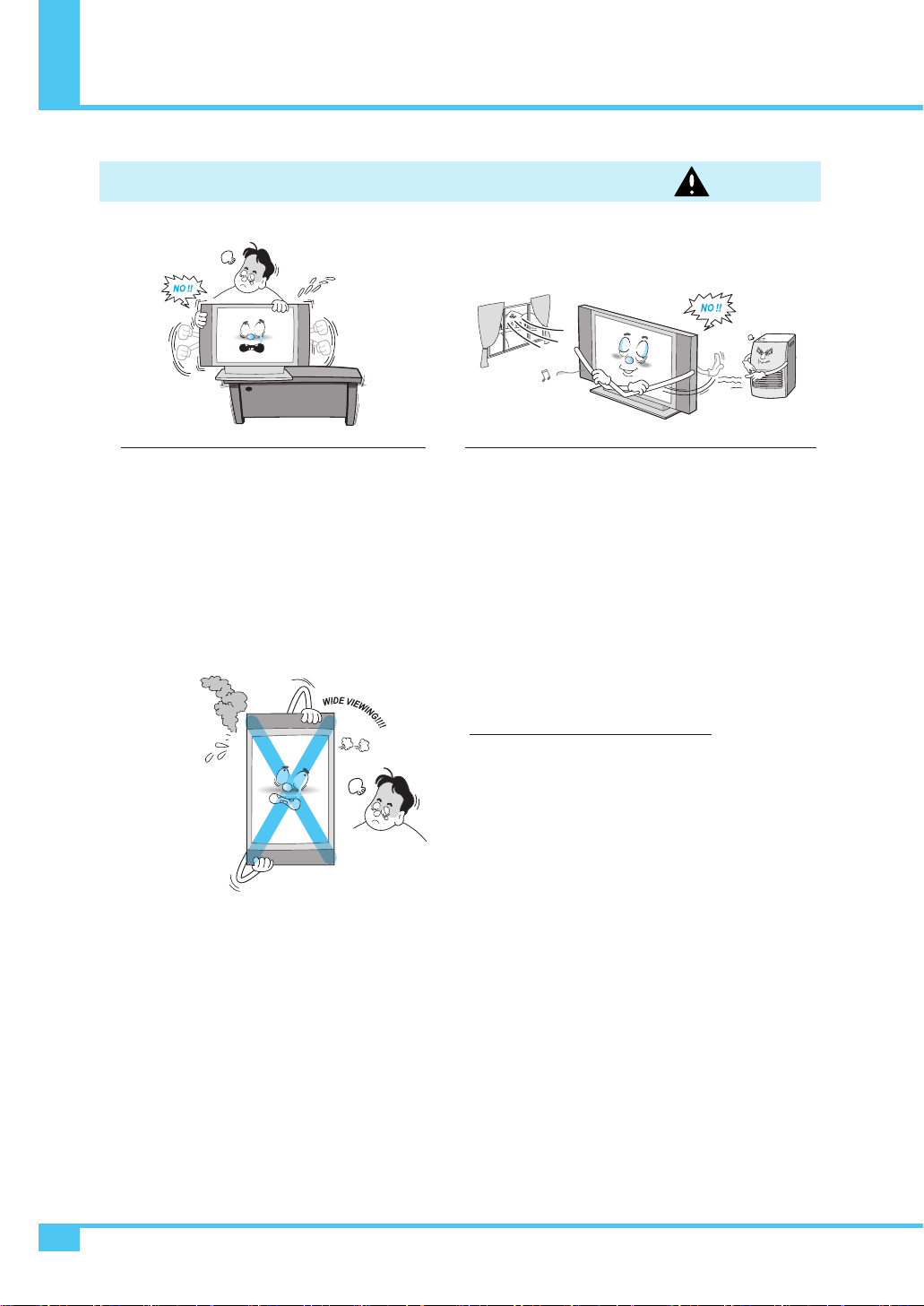
Precaution
OWNER'S MANUAL
6
Provide ventilation for the Monitor. The unit is designed with
slots in the cabinet for ventilation to protect it from
overheating. Do not block these openings with any object, and
do not place the Monitor on a bed, sofa, rug or other similar
surface. Do not place it near a radiator or heat register. If you
place the Monitor on a rack or bookcase, ensure that there is
adequate ventilation and that you've followed the
manufacturer's instructions for mounting.
Setting WARNING
When installing the Monitor on a table, be careful
not to place it too close to the edge of the table.
- This may cause the Monitor to fall, causing serious injury
to a child or adult, and serious damage to the Monitor.
This plasma display is designed to be
mounted horizontally (wide viewing).
Any inquiry regarding its vertical position
should be forwarded to the manufacture
directly.
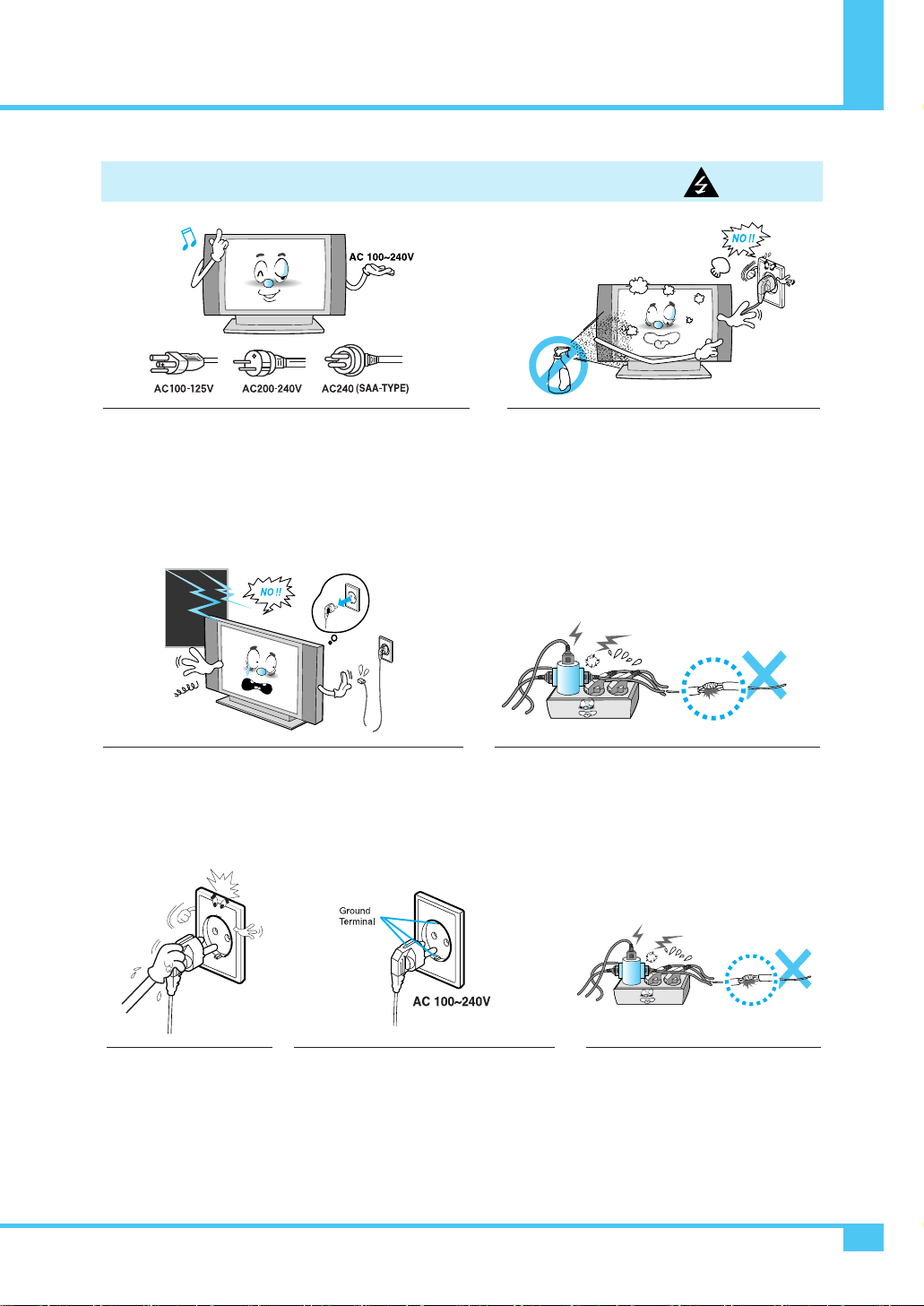
Precaution
OWNER'S MANUAL 7
Use only the accessory cord designed for this product to prevent
shock. The power supply voltage rating of this product is AC
100-240V, the power cord attached conforms to the following
power supply voltage. Use only the power cord designated by
our dealer to ensure Safety and EMC. When it is used by other
power supply voltage, power cable must be changed. Consult
your product dealer.
Unplug the Monitor from the wall outlet before cleaning.
Use a damp cloth; do not use liquid or aerosol cleaners.
Unplug the Monitor from the wall outlet and disconnect the
antenna or cable system during a lightning storm or when
left unattended and unused for long periods of time. This will
prevent damage to the unit due to lightning and power-line
surges.
Protect the power cord. Power supply cords should be
routed so that they won't be walked on or pinched by
objects placed on or against them. Pay particular
attention to cords at plugs, convenience receptacles,
and the point where they exit from the unit.
Protect the power cord. Power supply
cords should be routed so that they
won't be walked on or pinched by
objects placed on or against them.
Pay particular attention to cords at
plugs, convenience receptacles, and
the point where they exit from the unit.
Power CAUTION
Do not touch the plug with
wet hand.
- It can make an electric shock.
Use only a grounded or polarized outlet.
For your safety, this Monitor is equipped
with a polarized alternating current line plug
having one blade wider than the other.
This plug will fit into the power outlet only
one way. If you are unable to insert the plug
fully into the outlet, try reversing the plug.
If the plug still does not fit, contact your
electrician to replace your outlet.

Precaution
OWNER'S MANUAL
8
When replacement parts are required,
be sure the service technician uses
replacement parts specified by the
manufacturer or those that have the
same characteristics as the original
part.Unauthorized substitutions may
result in additional damage to the unit.
Upon completion of any service or
repairs to this the Monitor, ask the
service technician to perform safety
checks to determine that the Monitor
is in a safe operating condition.
If you make adjustments yourself, adjust
only those controls that are
covered by
the operating instructions.
Adjusting other controls may result in
damage and will often require extensive
work by a qualified technician to restore
the Monitor to normal.
Do not let children hang on or ride
on the Monitor.
Do not insert anything through the openings in the
unit, where they can touch dangerous voltage
points or damage parts. Never spill liquid of any
kind on the Monitor.
Do not place anything containing
liquid on top of the Monitor.
- This may cause a fire or could give
an electric shock.
In case of smoke or strange smell from the
Monitor, switch it off, unplug it from the wall
outlet and contact your dealer or service center.
- This may cause a fire or could give an electric shock.
Operation CAUTION
Operation WARNING
Never add any attachments and/or
equipment without approval of the
manufacturer. Such additions can
increase the risk of fire, electric
shock, or other personal injury.
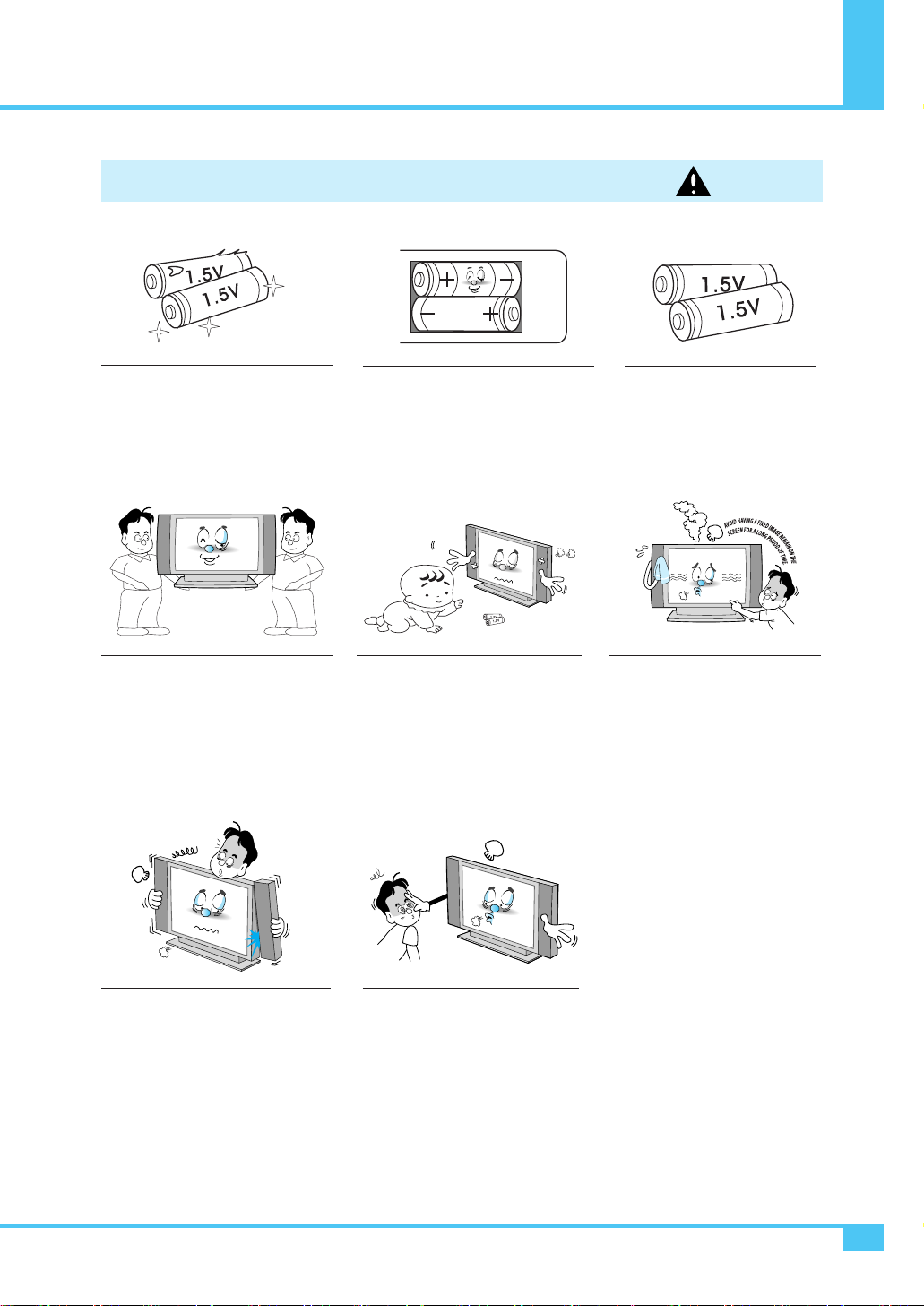
Precaution
OWNER'S MANUAL 9
When moving the Monitor assembled
with speakers do not carry holding the
speakers.
- This may cause the Monitor to fall,
causing serious injury to a child or adult,
and serious damage to the Monitor.
Do not use new battery with old one.
- This can lead a fire or electric shock
caused by leakage liquid from abused
batteries.
Put the batteries in right direction (+/-).
- Otherwise, it can make a fire, injury and
pollution caused by bursting of batteries.
Only use the specified batteries.
- This make cause damaged the
Monitor or could give an electric
shock.
More than two people are necessary to
move or take off the package due to
the product’s weightiness.
- Otherwise, it can cause personal injury.
Keep the batteries out of reach of
children when exchanged.
- Seek urgent medical advice if child
swallows a battery.
Operation WARNING
Avoid having a fixed image remain
on the screen for a long period of
time. Typically a frozen still picture
from a VCR, 4:3 picture format or if
a CH label is present; the fixed
image may remain visible on the
screen.
The distance between eyes and the
screen should be about 5~7 times
as long as diagonal length of the
screen.
- If not, eyes will strain.
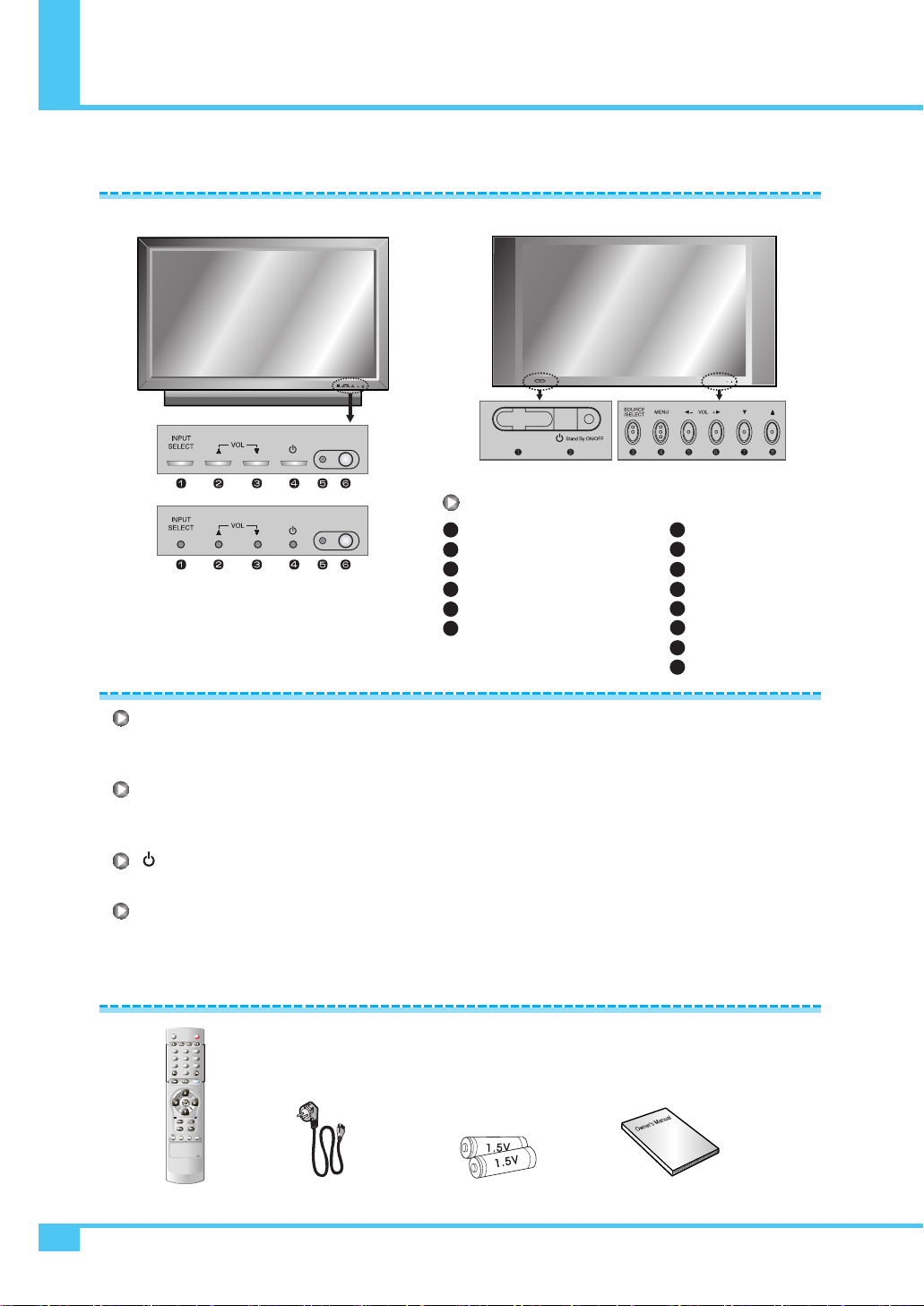
Viewing the Control Panel
OWNER'S MANUAL
10
INPUT SELECT
Select the signal source from multiple input sources such as VIDEO1, VIDEO2, S-VIDEO/AV, COMPONENT1,
COMPONENT2, PC, DVI and HDMI.
VOL
(PD42V76EM (OPTIONAL))
OR VOL -/+
(PD42V76EM)
To change the VOLUME, press button first and change the volume with ,buttons. (PD42V76EM (OPTIONAL) Only)
To change the Position and VOLUME. (PD42V76EM (OPTIONAL) Only)
Stand By On/Off
Turn the Monitor on and off.
Menu
(PD42V76EM Only)
Call the OSD Menu.
OSD Button Position
OSD Button Function
Accessories
Remote Control Handset Power Cord Alkaline Batteries Owner's Manual
MOVE
+
-VOLMENU
/SELECT
SOURCE
Stand By
Remote Sensor
Source/EXIT
Menu/SET
VOL-
VOL+
Down
Up
1
2
3
4
5
6
7
8
OSD Button
Input Source Select
Up (See the box below)
Down (See the box below)
Stand By
Remote Sensor
Status/Power Indicator LED
1
2
3
4
5
6
Front Panel
(PD42V76EM)
PD42V76EM (OPTIONAL)
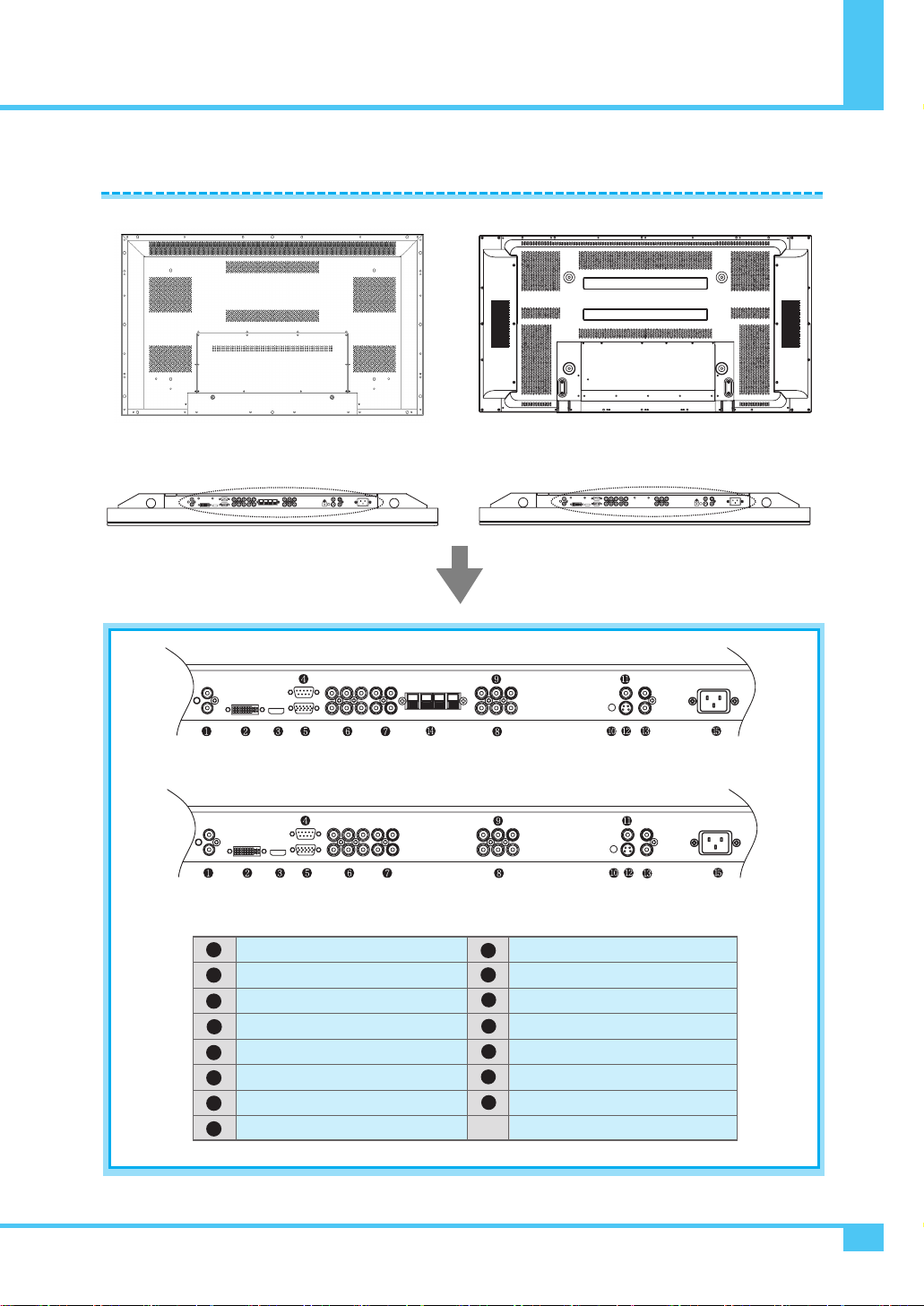
OWNER'S MANUAL 11
Viewing the Connecting Panel
Back Panel and Jacks
DVI & D-Sub (PC) Sound
DVI
HDMI
RS-232C
D-Sub (PC)
COMPONENT1, 2
COMPONENT Sound1, 2
VIDEO1
VIDEO2
Line Out
AV
S-VIDEO
S-VIDEO/AV Sound
Speaker (optional)
AC Power
1
2
3
4
5
6
7
8
11
12
13
14
15
Back panel of the Monitor
Back panel of the Monitor
PD42V76EM (OPTIONAL)
(PD42V76EM)
PD42V76EM (OPTIONAL) (PD42V76EM)
9
10
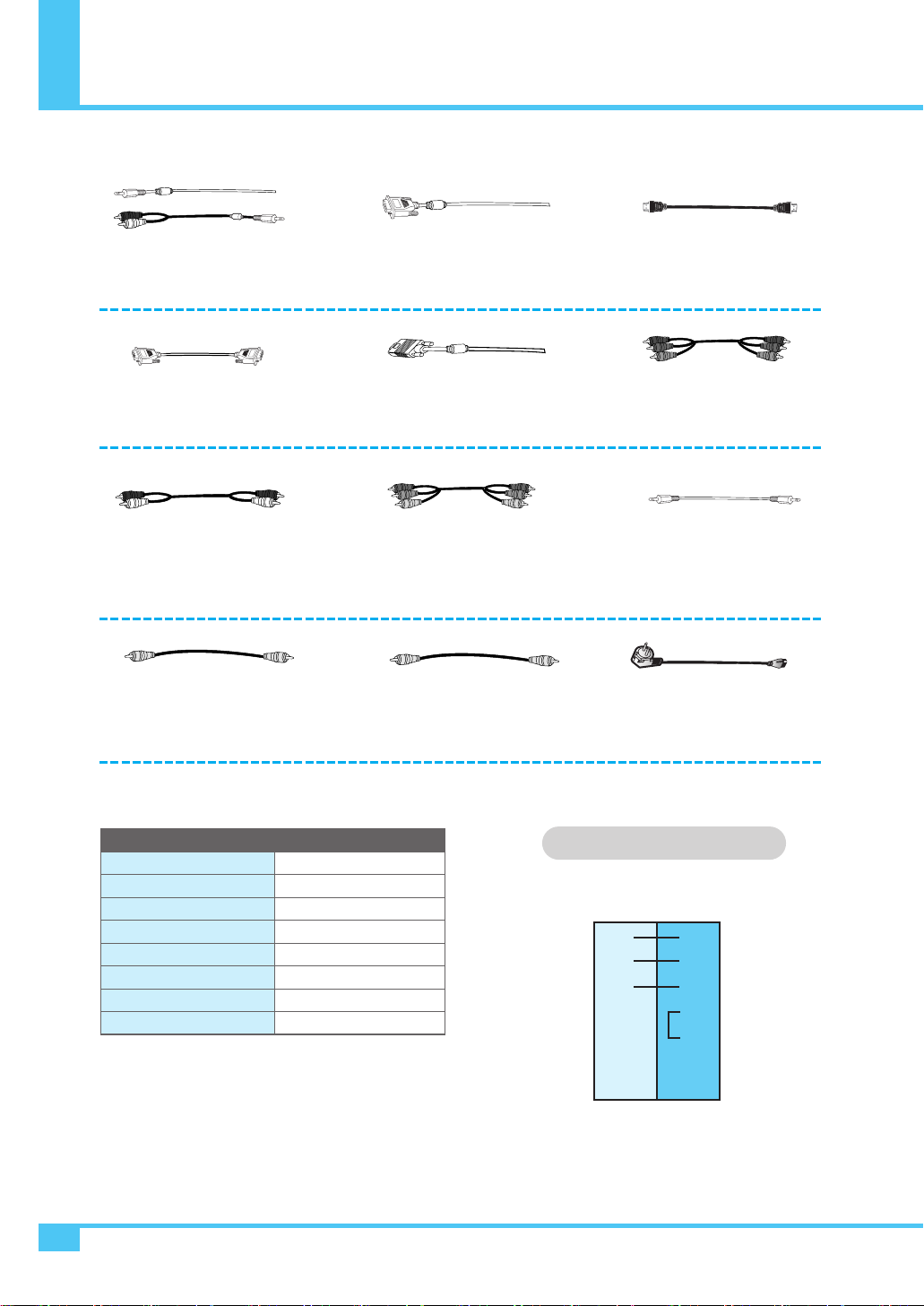
OWNER'S MANUAL
12
Viewing the Connecting Panel
2
3
5
4
6
7
8
3
2
5
4
6
7
8
PC
Monitor
Audio Input
Composite Video Input
Composite Video Output
S-Video Input
Component Video Input
Analog RGB Input
HDMI Input
Digital Video Input
RCA Pin Jack
RCA Pin Jack
RCA Pin Jack
Mini Din 4 Pin
RCA Pin Jack
Mini D-Sub 15 Pin
HDMI Connect
DVI-D 24 Pin
• Cables connecting the PC vary according to the
type of machine, so consult your product dealer.
RXD
TXD
GND
DTR
DSR
RTS
CTS
TXD
RXD
GND
DTR
DSR
RTS
CTS
3-Wire (Non-standard)
RS-232C Configurations
DVI, D-Sub (PC) Sound Cable
Connect (1) port.
DVI Cable
Connect (2) port.
HDMI Cable
Connect (3) port.
RS-232C Cable
Connect (4) port.
D-Sub (PC) Cable
Connect (5) port.
Component Cable
Connect (6) port.
Component & S-Video &
AV Sound Cable
Connect (7) and (13) port.
RCA Cable
Connect (8), (9) port.
AV Cable
Connect (11) port.
S-Video Cable
Connect (12) port.
AC Power Cable
Connect (15) port.
Line Out Cable
Connect (10) port.
Connectors

OWNER'S MANUAL 13
Viewing the Remote Control
Button Description
POWER
Turn the PDP on and off.
MUTE
Temporarily cut the sound and restore it.
A.Pos (auto position)
Adjust the PC Screen.
P.Size
Choose the screen form.
16:9 ➔ Panorama ➔ Zoom1 ➔ Zoom2 ➔ 4:3
Bright.
Adjust the Contrast, Brightness, Color, etc.
Still
Temporarily freeze the screen and restore it.
Input
Display the input source list.
Exit
Return to the previous OSD menu.
VOL+
Increase the volume level.
VOL-
Decrease the volume level.
Move+
Move to the upper menu.
Move-
Move to the lower menu.
Menu/Set
Display the main OSD menu.
Activate your choice in the OSD menu.
Sound
Choose the sound equalizer settings.
Standard ➔ Movie ➔ Music ➔ News ➔ User
CC (Close Caption)
Set the close caption.
Sleep
Set the preset time interval for automatic turn-off.
OFF(Not work) ➔ 30min ➔ 60 ➔ 90 ➔ 120 ➔ 180
Time
Display the current time on the screen.
1
2
3
4
5
6
7
8
9
10
11
12
13
14
15
16
17
2 1
3
4
15
7
11
12
6
9
10
14
17
16
13
5
8
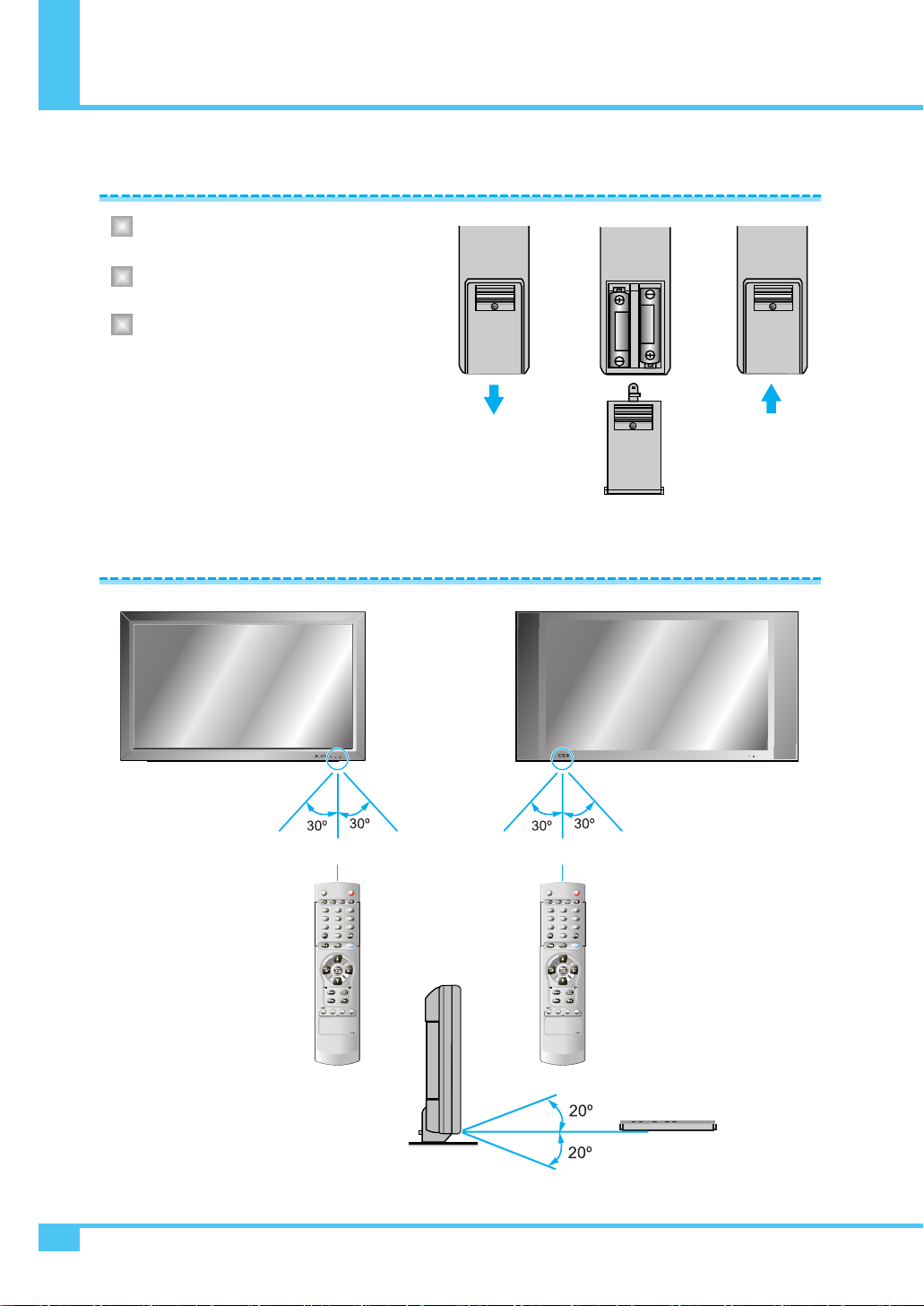
Press on the cover and slide in the direction
of the arrow.
Load two AAA batteries, taking care that the
+ and - ends face the correct direction.
Close the cover until it clicks.
OWNER'S MANUAL
14
Loading the Batteries
Reception Range of Remote Control
Controls of the Remote Control
Upper
Lower
1
2
3
MOVE
+
-VOLMENU
/SELECT
SOURCE
Left Right
5m (Front) Left Right
5m (Front)
PD42V76EM (OPTIONAL) (PD42V76EM)
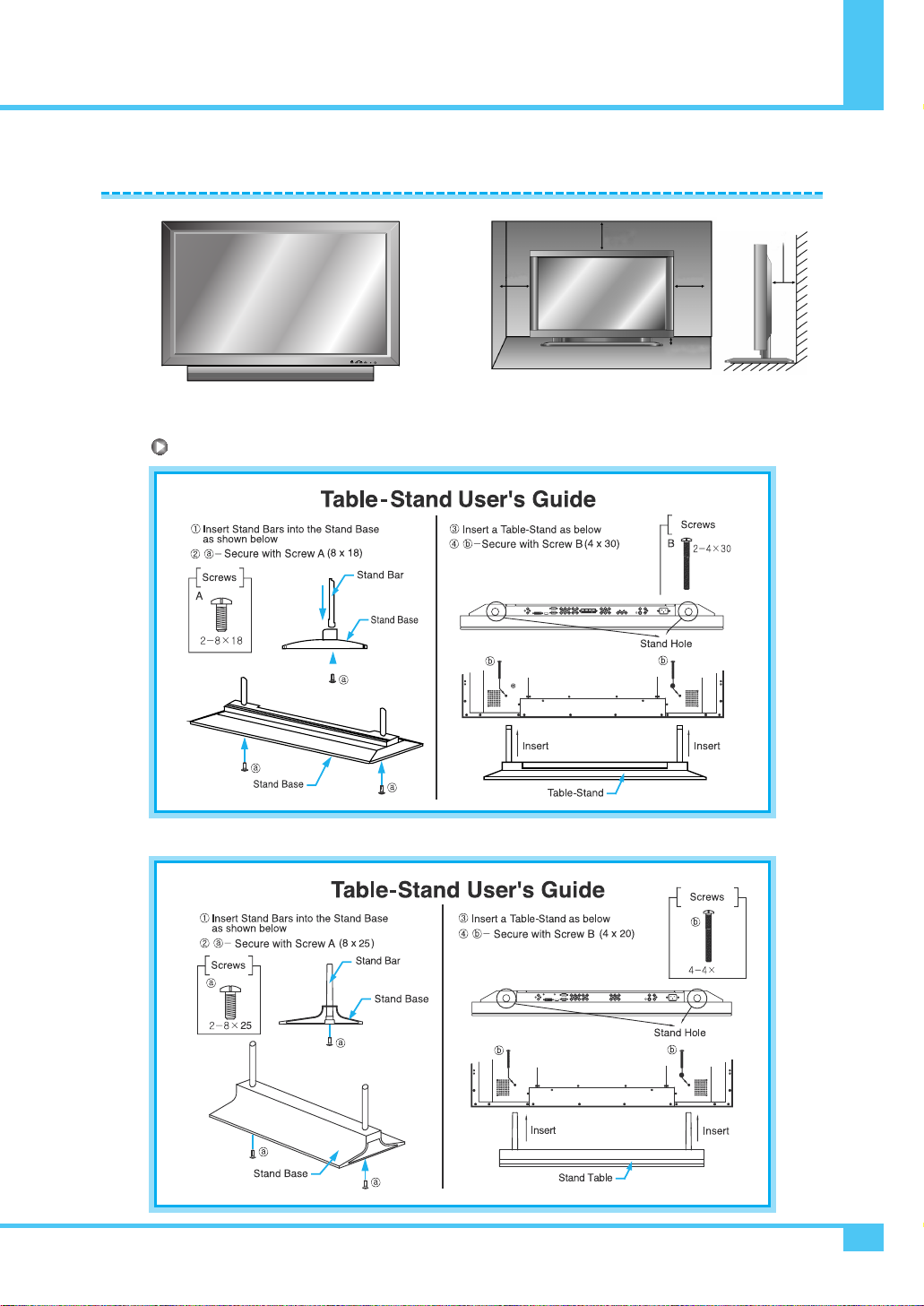
Installation
< The Monitor can be installed on the desk as shown above. > • Table stand mount minimum allowable clearances for
adequate ventilation.
1.18 inch(Min)
3cm
4 inch(10.16cm)
2.36 inch
(5.99cm)
4 inch
(10.16cm) 4 inch
(10.16cm)
20
Table Stand Installation (optional)
PD42V76EM (OPTIONAL)
(PD42V76EM)
OWNER'S MANUAL 15
Installation
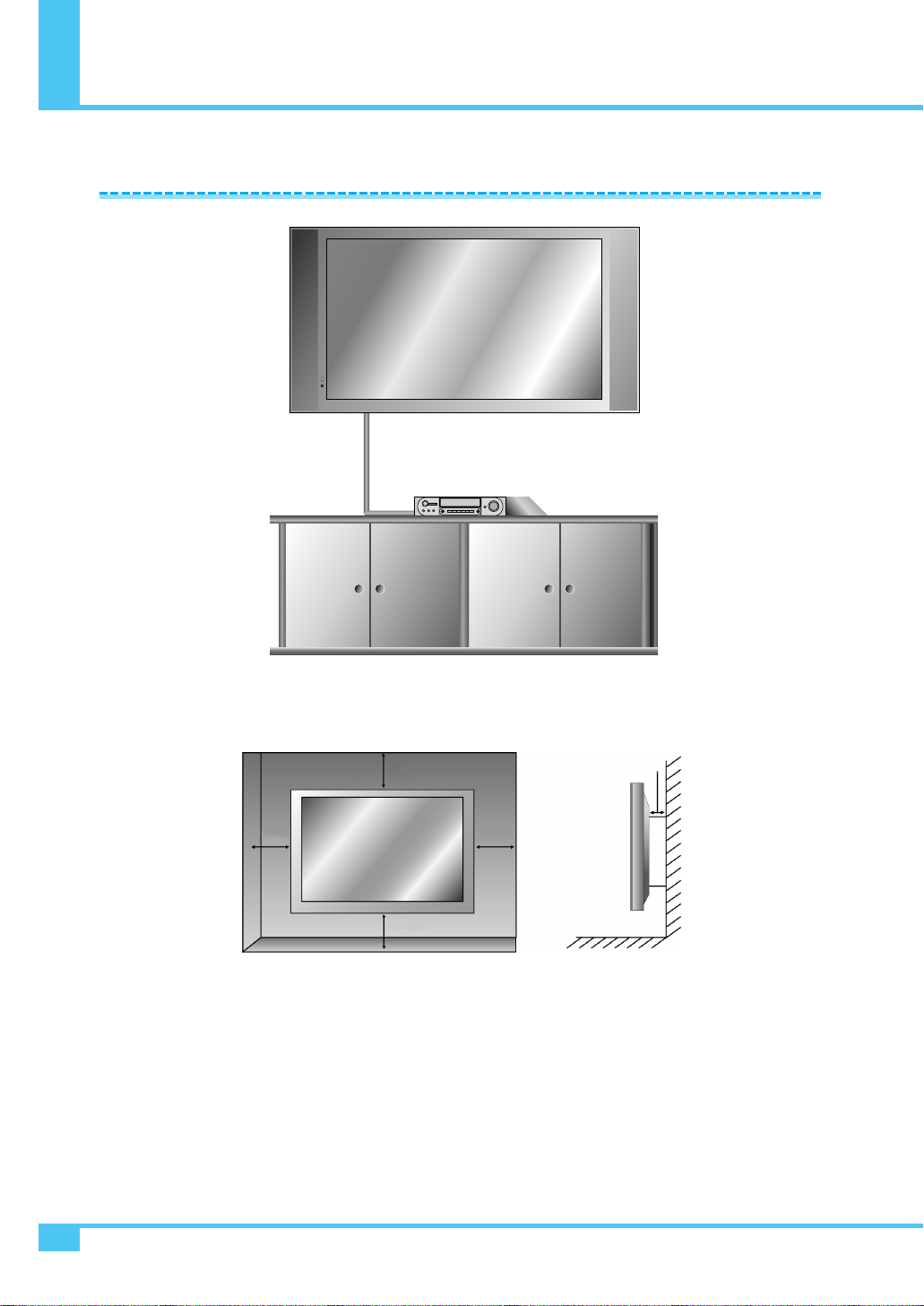
Installation
OWNER'S MANUAL
16
< The Monitor can be installed on the wall as the picture above. >
• Install this Monitor a only in a location where adequate ventilation is available.
1.18 inch(Min)
3cm
4 inch (10.16cm)
2.36 inch
(5.99cm)
4 inch
(10.16cm)
4 inch
(10.16cm)
Wall Mount Installation (optional)
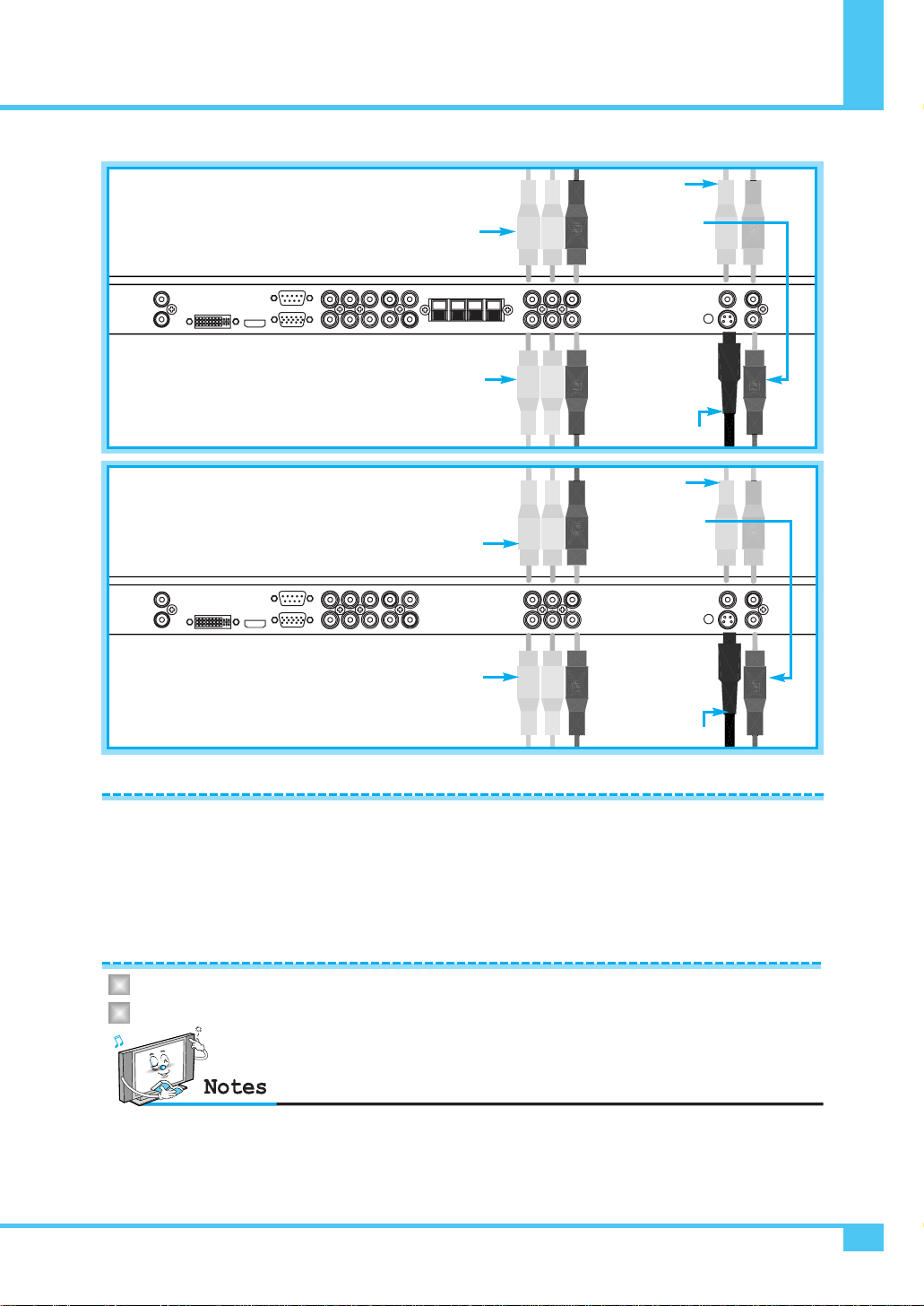
Connecting the VCR
OWNER'S MANUAL 17
With S-Video
Connect a S-Video cable to the S-Video jacks of the VCR and the Monitor.
Connect L (White), R (Red) sound cable (Composite) to the sound jacks of the VCR and the Monitor.
With AV Input
Connect a composite cable to the AV video jacks of the VCR and the Monitor.
Connect L (White), R (Red) sound cable (Composite) to the sound jacks of the VCR and the Monitor.
Connecting the VCR
AV3 Input
AV2 Input
AV1 Input
S-VIDEO
SOUND of
S-VIDEO/AV
AV3 Input
AV2 Input
AV1 Input
S-VIDEO
SOUND of
S-VIDEO/AV
PD42V76EM (OPTIONAL)
(PD42V76EM)
Watching VCR
Press INPUT button on the remote control and select video sources.
Insert a video tape into the VCR and press the PLAY button on the VCR.
1
2
•To avoid picture noise (interference), leave an adequate distance (over 3m) between the VCR and Monitor.
• When connecting the Monitor with external equipment, match the color of connecting ports
(e.g. Video -Yellow, Audio (L) -White, Audio (R) - Red).
•If you have a mono VCR, connect the audio cable from the VCR to the AUDIO (L/Mono) input of the Monitor.
•
If you connect an S-VHS VCR to the S-VIDEO input socket, you can get a better picture quality than normal video input (AV).
• Avoid having a fixed image remain on the screen for a long period of time.
Typically a frozen still picture from a VCR 4:3 picture format or if a program information is present.

Connecting the DVD
OWNER'S MANUAL
18
COMPONENT1 & SOUND
COMPONENT2 & SOUND
HDMI
COMPONENT1 & SOUND
COMPONENT2 & SOUND
HDMI
COMPONENT1 & SOUND
COMPONENT2 & SOUND
HDMI
• Connect the three separate component video cables to the DVD player's Y, Pb and Pr jacks and to the
component jacks on the Monitor.
• Connect the audio cable to the DVD player's audio L (White) and R (Red) jacks and to the L and R audio jacks
beside the component jacks on the Monitor.
• Connect the HDMI cables to the DVD player’s and to the HDMI cables on the Monitor.
Connecting the DVD
PD42V76EM (OPTIONAL)
(PD42V76EM)

Connecting the DVD
OWNER'S MANUAL 19
How to Use
1
2480i/60Hz
480p/60Hz
576i/50Hz
576p/50Hz
720p/50Hz
720p/60Hz
1080i/50Hz
1080i/60Hz
COMPONENT1 COMPONENT2
PC DVI HDMI
Video output ports of
DVD player
Y
Y
Y
Y
Pb
B-Y
Cb
P
Pr
R-Y
Cr
P
YPP
Component ports of the
Monitor
BR
BR
Supported Signals
–
–
–
–
–
–
Turn on the DVD player.
Press INPUT button on the remote control of the
Monitor and select HDMI, COMPONENT1 or
COMPONENT2.
Component Input Ports
You can get better picture quality if you connect
DVD player with component input sockets as below.
What is HDMI?
- HDMI, or high-definition multimedia interface, is a
next-generation interface that enables the transmission
of digital audio and video signals using a single cable
without compression.
- "Multimedia interface" is a more accurate name for it especially because it allows Not Only Digital video
but also digital audio.The difference between HDMI and DVI is that the HDMI device is smaller in size,
has the HDCP (High Bandwidth Digital Copy Protection) coding feature installed, and supports
multi-channel digital audio.
- Use the HDMI/DVI terminal for DVI connection to an extended device.
You should use the DVI-to-HDMI cable or DVI-HDMI Adapter for the connection.
- HDMI, the HDMI logo and High-Definition Multimedia Interface are trademarks or registered trademarks
of HDMI Licensing LLC.
Connecting HDMI/DVI
- Supports connections between HDMI-connection-enabled AV devices (set top boxes, DVD players,
AV receivers and digital Monitors).
- No sound connection is needed for an HDMI to HDMI connection.
Normal DVD source is based on 480i, which should be through normal Y Pb Pr of component signal.
It may occur screen noise, blank screen in case of using HDMI Cable unauthorized by ATC.
It may easily occur as specially HD signal(720p or 1080i) input. Suggest HDMI Cable only authorized by ATC.
Table of contents
Other Harsper Monitor manuals