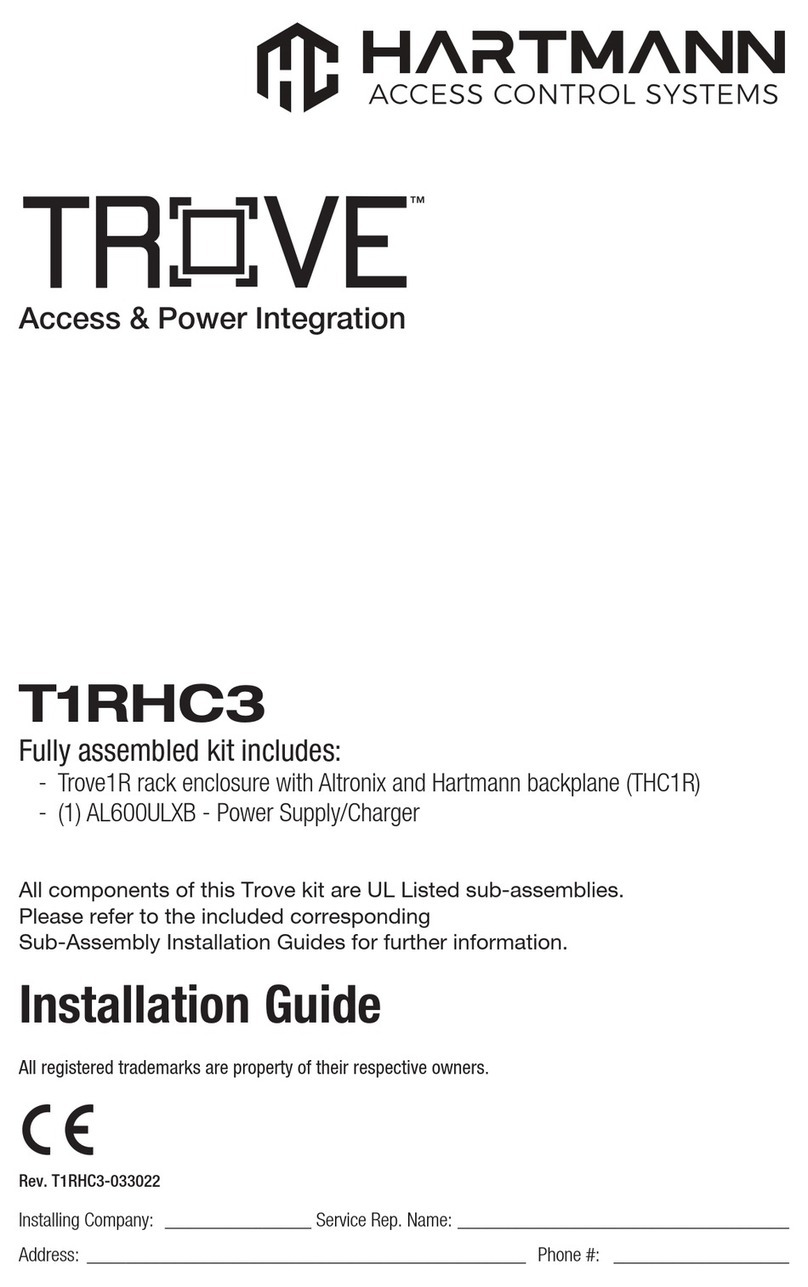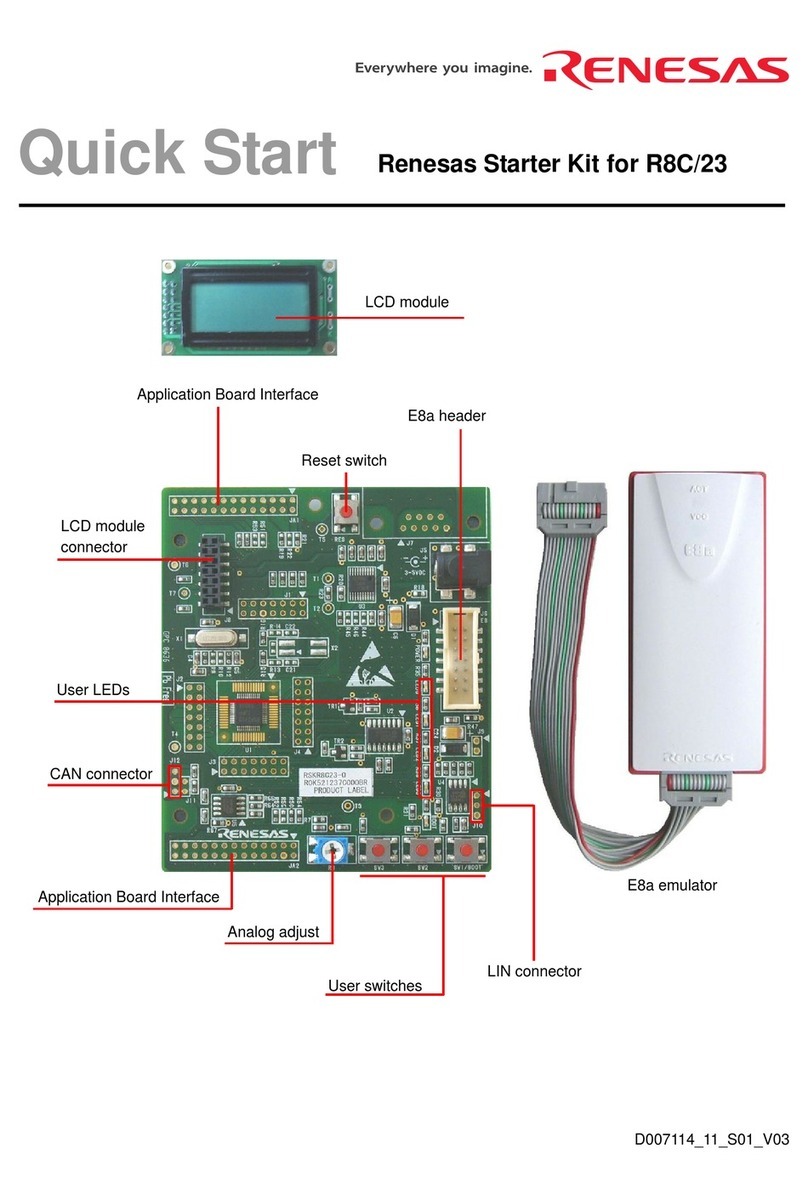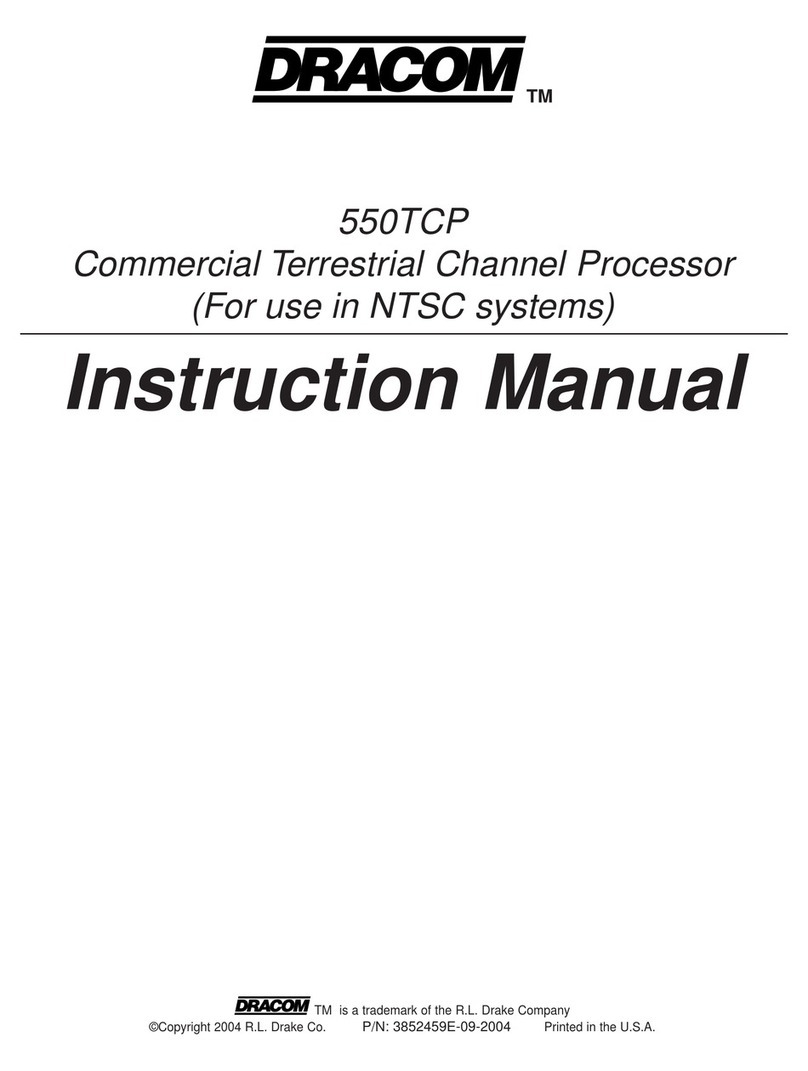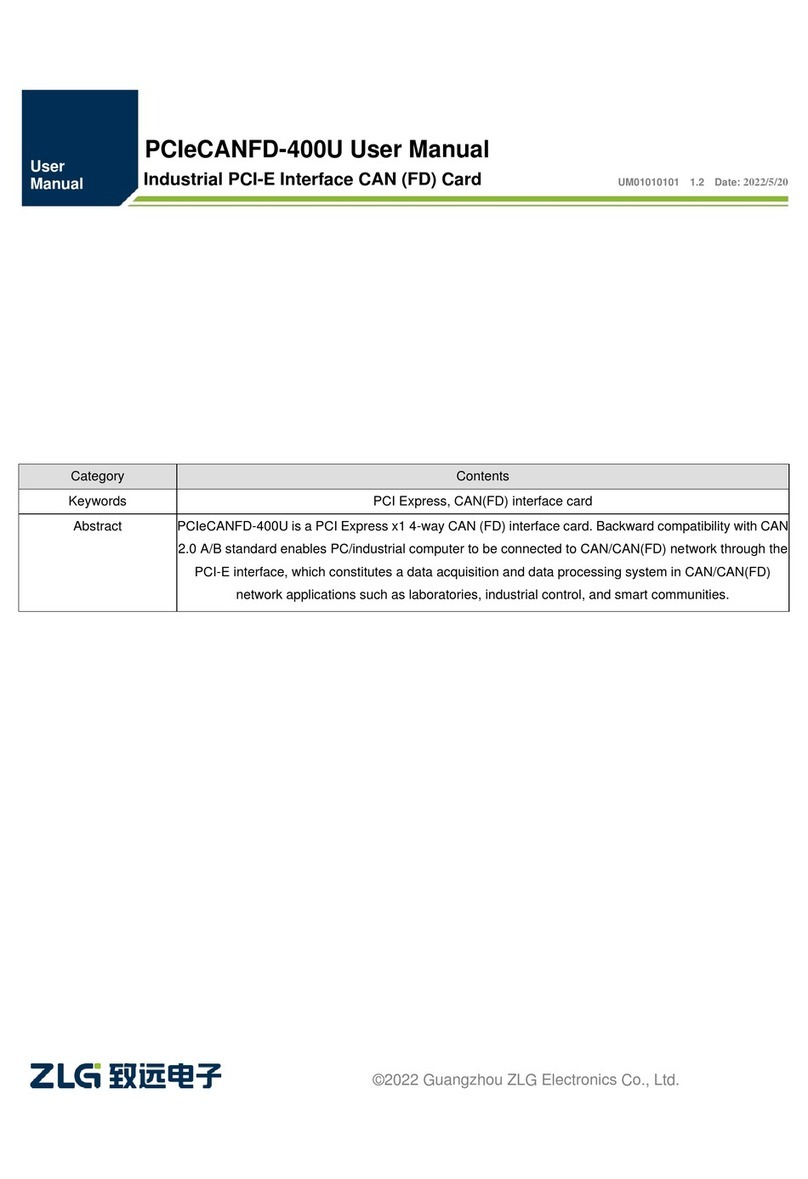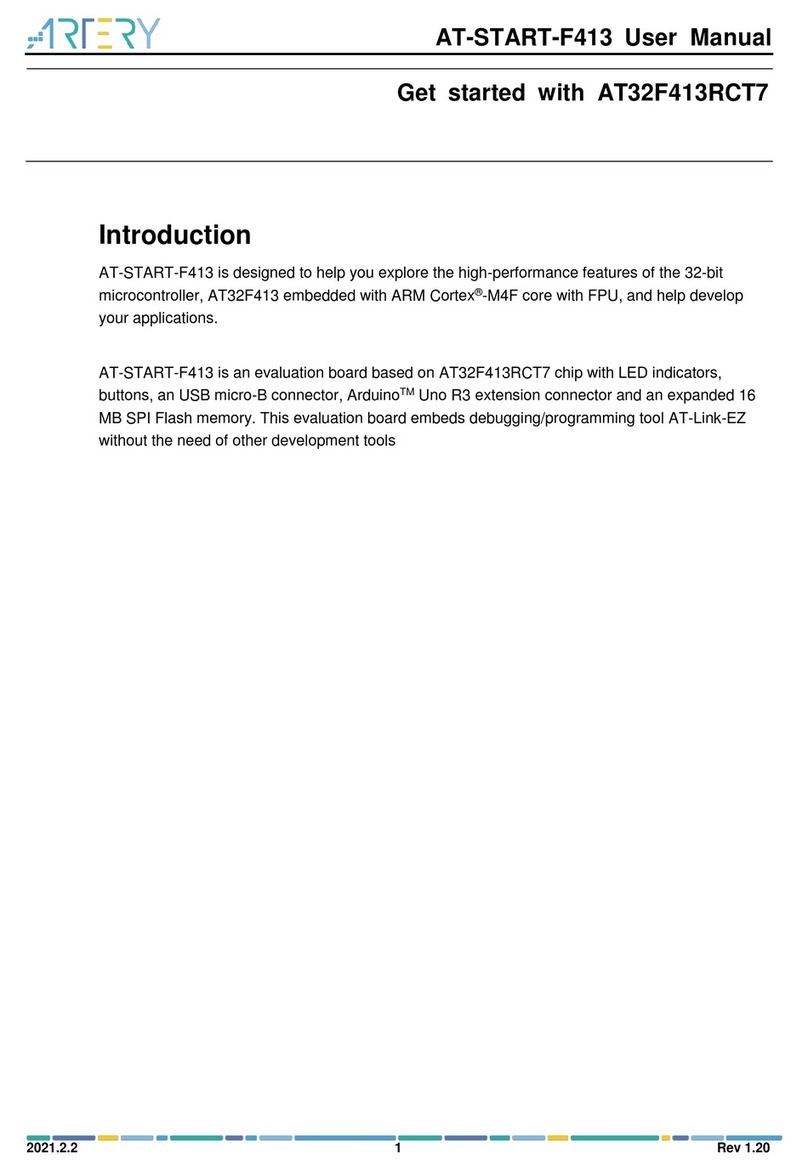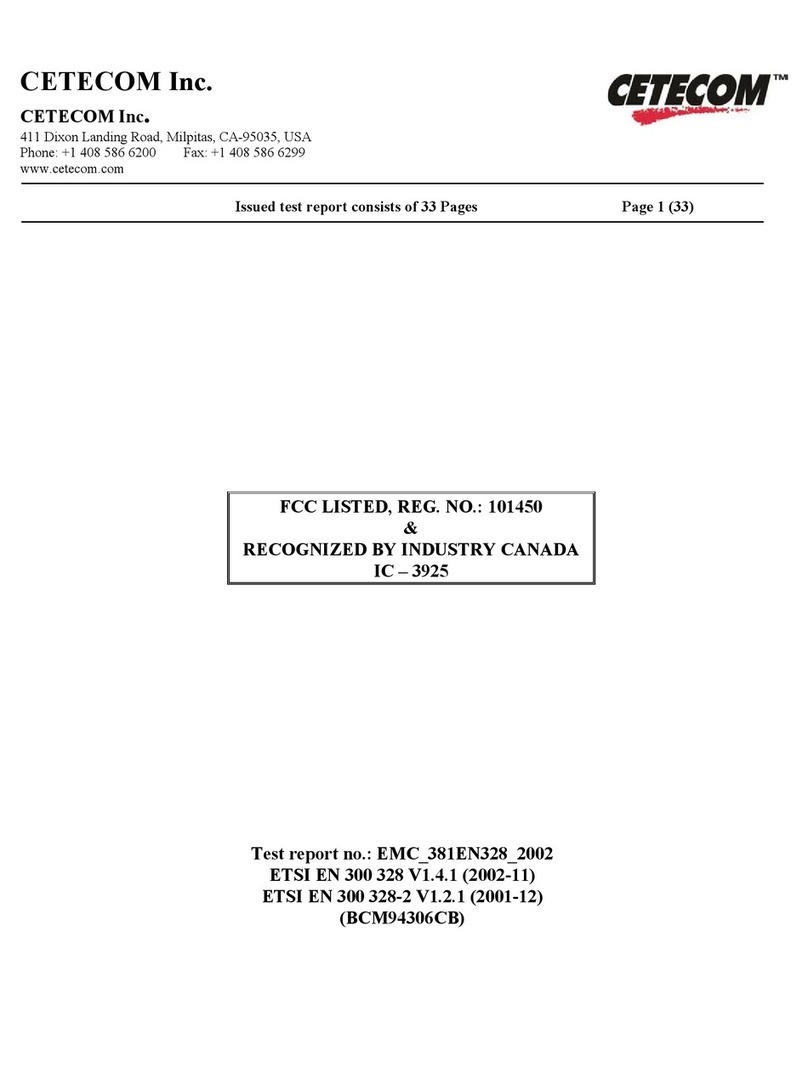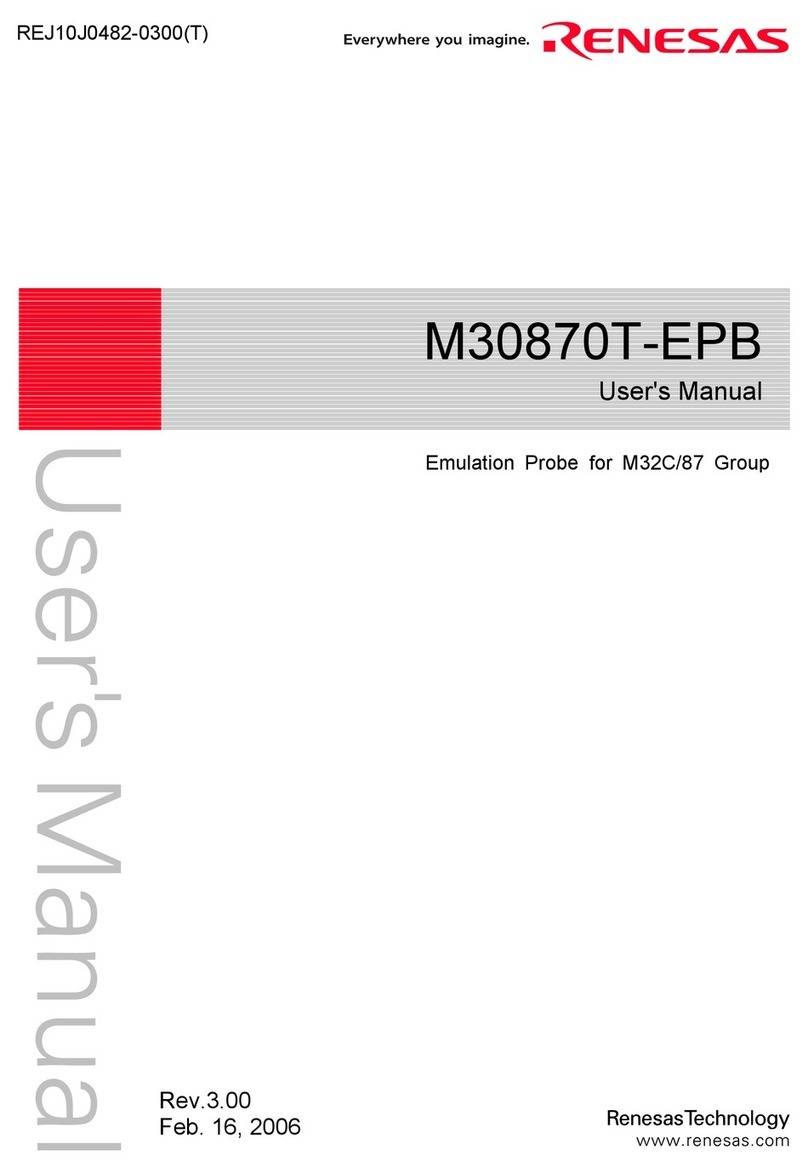Hartmann PCIE101A User manual

www.hartmann-electronic.com Rev. 1.0 1
PXI Express
Desktop PC Expansion
PCIE101A \ PXE100A
User’s Manuel

www.hartmann-electronic.com Rev. 1.0 2
Revision History
Version: Notification of Change Date
1.0
10.01.2020
Imprint:
Hartmann Electronic GmbH
Motorstraße 43, D-70499 Stuttgart (Weilimdorf)
Telephone: +49 711 1 39 89-0
Telefax: + 49 711 8 66 11 91
Internet: www.hartmann-electronic.com
Hartmann Electronic is a longstanding partner of the
Embedded industry and has a variety of different backplanes.
With our wide selection of backplanes and enclosure you can
Build your perfect system platform
Copyright © 2017
All rights and technical modifications reserved

www.hartmann-electronic.com Rev. 1.0 3
Contents
1. Safety.....................................................................................................................................................................4
Intended Application..............................................................................................................................................4
Safety Symbols .....................................................................................................................................................4
General Safety Precautions ..................................................................................................................................4
Safety Instructions.................................................................................................................................................5
Protection Against Electromagnetic Interference (EMI).....................................................................................5
Electrostatic Discharge Precautions...................................................................................................................5
Installation ..........................................................................................................................................................5
Location..............................................................................................................................................................5
Voltage Hazards.................................................................................................................................................5
System Overheating...........................................................................................................................................5
Mounting Considerations....................................................................................................................................5
Electrical Hazards...............................................................................................................................................6
Board Installation................................................................................................................................................6
2. Product Description ...............................................................................................................................................7
Related Documentation.........................................................................................................................................7
Chassis Description...............................................................................................................................................8
Block Diagram.......................................................................................................................................................9
PCIE101A PCIe Gen. 3 X4 PC Card..................................................................................................................9
PXE100A PCIe Gen. 2 Uplink to PXI Express.................................................................................................10
Front Panel LEDs................................................................................................................................................11
Cabling ................................................................................................................................................................11
Installation................................................................................................................................................................12
Installing Hardware..............................................................................................................................................12
Installing Software...............................................................................................................................................14
3. Specification ........................................................................................................................................................15
Electrical..............................................................................................................................................................15
DC Input ...........................................................................................................................................................15
Operating Environment ....................................................................................................................................15
Electromagnetic Compatibility..........................................................................................................................16
Environmental...................................................................................................................................................16
CE Compliance.................................................................................................................................................17
Mechanical ..........................................................................................................................................................18
4. Pin Assignment....................................................................................................................................................19
PXI Express System Controller Slot (4 Link Configuration)................................................................................20
5. Ordering Information............................................................................................................................................21

www.hartmann-electronic.com Rev. 1.0 4
1. Safety
Intended Application
The PXE100A series remote controller kit is no end-product, so there is no valid approval for this unit. In
Order to enable stand-alone functionality, additional elements are required. An operational system is
achieved only by way of appropriate PXI Express Cards.
The completion and final testing of the units have been carried out, or at least supervised, by qualified
technicians. These instructions are directed exclusively to these qualified technicians i.e. Engineers,
trained and qualified electricians etc.
Make sure that the finished system complies with the safety regulations currently applicable in the
country it is going to be used.
Safety Symbols
Hazardous voltage!
Familiarise yourself with the danger of electrical voltages and the safety
precautions before starting to work with parts that carry dangerous voltages
Caution!
This symbol indicates a condition where damage of the equipment or injury of
the service personnel could occur. To reduce the risk of damage or injury,
follow all steps or procedures as instructed.
Danger of electrostatic discharge!
Static electricity can damage sensitive components in a system. To avoid
damage, wear ESD wrist straps or at regular intervals touch blank enclosure
parts.
General Safety Precautions
Warning!
Voltages over 60 VDC can be present in this equipment. This equipment is
intended to be accessed, to be installed and maintained by qualified and trained
service personnel only.
This equipment is designed in accordance with protection class 1!
lt must therefore be operated only with protective GND/earth connection!

www.hartmann-electronic.com Rev. 1.0 5
Safety Instructions
The intended audience of this User's Manual are system Integrators and hardware/software engineers.
The product has been designed to meet relevant standard industrial safety requirements. It must not be
used except in its specific area of office telecommunication industry and industrial control. It shall not be
used in safety-critical applications, life-sustaining appliances or in aircraft.
Only trained personnel or persons qualified in electronics or electrical engineering are authorized to
install, operate or maintain the product.
This section provides safety information about:
Protection Against Electromagnetic Interference (EMI)
Electrostatic Discharge Precautions
System Installation
ProtectionAgainstElectromagneticInterference(EMI)
The product has been tested and found to comply with the limits for a Class A digital device, pursuant to
part 15 of the FCC Rules, EN 55022 Class A.
To ensure proper EMC shielding, operate the chassis only with all free slots populated with filler panels.
Ensure that all EMI gaskets make correct contact.
ElectrostaticDischargePrecautions
Electronic components can easily be destroyed by electrostatic discharge which can occur between
chassis components and a person.
Before working on the chassis make sure that you are working in an ESD-safe environment.
Installation
To avoid chassis damage verify that the system environment meets the environmental and power
requirements given in this guide before installation consider these guidelines:
Location
Locate the system in a stable area free of excessive movement and jarring, dust, smoke, and
electrostatic discharge (ESD). Make sure that the temperature does not exceed the operating
temperature given in the environmental requirements in this guide and allow room for proper air flow for
cooling.
VoltageHazards
The system is powered with a power supply the mains voltage is 115/230VAC.
(Voltage range 90VAC to 264VAC)
This voltage is considered hazardous.
SystemOverheating
Ensure clearance of at least 10 cm to the air inlet on the left side of the chassis, and a free path of at
least 10 cm for the air exhaust on the right.
Shelf ambient temperature may not exceed 50°C.
MountingConsiderations
During the course of handling, shipping, and assembly, parts could become loose or damaged.
Do not operate a shelf in this condition, as this may cause damage to other equipment.

www.hartmann-electronic.com Rev. 1.0 6
ElectricalHazards
The caution label on the system's rear near the grounding studs shows that you have
to create an earth connection because there may be a high leakage current which is considered
hazardous.
High leakage current can cause injuries.
Ensure that the system is properly grounded at all times, the following conditions shall be met:
This equipment shall be connected directly to the AC supply system earthing
BoardInstallation
Electrostatic discharge and incorrect board installation or removal can damage circuits or shorten their
life.
Before touching the boards or electronic components, make sure that you are working in an ESD-
safe environment
Boards should be inserted and removed using their handles, do not force the board by applying pressure to
the front panel.

www.hartmann-electronic.com Rev. 1.0 7
2. Product Description
The PXE100A series PXI Express Remote Controller is designed to operate in a PXI Express System Slot. The
controller complies with the PXI Express module form factor. With its use, a conventional Desktop PC is used ,to
control a PXI Express Chassis.
With the use of a Hartmann Electronic PCIE101A PC adapter, the Remote Controller is connected with a
standard PCIe X4 cable to the desktop PC. The interface of the PXE100A as well as the interface of the
PCIE101A are fully comply with the PCI Express External Cable Specification, Revision 2.0.
Related Documentation
- PXI-5 PXI Express Hardware Specification
- CompactPCI PICMG 2.0 R. 3.0
- CompactPCI Express Specification PICMG EXP.0 Revision 2.0
- PCI Express External Cable Specification, Revision 2.0

www.hartmann-electronic.com Rev. 1.0 8
Chassis Description
The PXI Express Remote controller is plugged into the PXI Express Backplane’s System Slot. The Space saving
4 TE design allows to place System Components, as well as further PXI Express Modules, direct next to the
controller, without loosing space.
The Controller is suitable for PXI Express Chassis that implement a PXI Express System Slot 4-Link
configuration.

www.hartmann-electronic.com Rev. 1.0 9
Block Diagram
PCIE101APCIeGen.3X4PCCard
Figure 2-2 illustrates the hardware implementation of the PCIE101A PC Card.
Figure 2-1 PXI Express Remote Controller Block Diagram
The Block Diagram above outlines the Hardware implementation of the PCIe PC Card PCIE101A. As shown in
Figure 2-1 the PC-Card is available in a high profile and a low profile version of the front panel. That allows the
PC Card to be plugged in any Desktop PC Chassis.
The PC Card can be plugged into a PCIe X4, PCIe X8 or PCIe X16 slot. The card re-drives a PCIe X4 link to the
standard PCIe X4 Cable Connector.
PCIe Gen. 3 data rates are supported with the card by utilizing a PCIe X4 Link.

www.hartmann-electronic.com Rev. 1.0 10
PXE100APCIeGen.2UplinktoPXIExpress
Figure 2-2 illustrates the hardware implementation of the PXI Express Remote Controller.
Figure 2-2 PXI Express Remote Controller Block Diagram
The Block Diagram above outlines the PXI Express Controllers Hardware implementation. The Controller’s
Upstream Port is implemented through a standard PCIe X4 Cable connector. A PCIe Gen. 2 X4 Link is
supported, for the connection with the desktop PC.
The controller can be plugged into any CPCI Express or PXI Express chassis’ system controller slot, which is
compliant with the specifications, that are listed in the “related document” section.

www.hartmann-electronic.com Rev. 1.0 11
Front Panel LEDs
The PXE100A provides a Power LED that is a status indicator for the function of the PXI Express systems’ power
supply.
Figure 2-3 shows the location of the front panel LED.
Table 2-1 describes the front panel LED states
LED State Description
PWR Green Chassis Power OK
OFF One or more Power Rails of the chassis are not within the specified range
Cabling
Recommended copper Cable Length.
The PCIE101A PC Card is implemented to support PCIe Gen. 3 signaling. To support PCIe Gen. 3 signaling at
the Remote Controller side, too, the PCIe X4 cable should not exceed a length of 3m. The PXE100A Remote
controller supports PCIe Gen. 2 signaling.
The cable length should not exceed 7m in order to support PCIe Gen. 2 signaling.

www.hartmann-electronic.com Rev. 1.0 12
Installation
Installing Hardware
Installing the PCIE101A PC Card
Complete the following steps to install the PCIE100A in your computer.
1) Power off your computer.
Danger of electrostatic discharge!
To protect both yourself and the computer from electrical hazards,
your computer should remain off until you finish installing all hardware as
instructed.
2) Remove the top cover or access port to the PCI Express expansion slots.
3) Touch the metal part of the power supply case in side the computer to discharge any static electricity that
might be on your clothes or body.
4) Unplug the computer and wait 30 seconds to allow the energy stored in the computer’s power supply to fully
dissipate.
5) Select any available PCI Express expansion slot (X4, X8 or X16).
6) Locate the metal bracket that covers the cut-out in the back panel of the computer for the slot you have
selected. Remove and save the bracket-retaining screw and the bracket cover.
7) Line up the PCIE101A with the slot on the back panel. Slowly lower the PCIE101A until its card-edge
connector is resting on the expansion slot receptacle. Using slow, evenly distributed pressure, press the
PCIE101A straight down until it seats in the expansion slot.
8) Secure the PCIE101A to the back panel rail using a bracket retaining screw.
9) Replace the computer cover.
10) Plug in the computer.

www.hartmann-electronic.com Rev. 1.0 13
Connecting a single PXI Express System to the Desktop PC
1) Install the Controller into the appropriate system slots.
Danger of electrostatic discharge!
To protect both yourself and the computer from electrical hazards,
The PXIe system should remain off until you finish installing all hardware as
instructed.
2) Power down your host system and the external PXI Express System.
3) Insert the PXI Express Board into the System Slot of the PXI Express system. Make sure that the front handle
of the CPCI board is locked.
4) Connect your host system through a PCIe X4 Cable to the upstream port of the PXI Express board.
5) Before applying power to the external PXI Expres system make sure that all other PXI Express Boards are
installed correctly in the system. You may follow the instruction of your PXI Express board supplier to install the
board correctly.
6) Power up your external PXI Express system.
7) Power up your host system.
8) The PXI Express Remote controller should be enumerated automatically. There are no additional software
drivers required.
WARNING: Boards should slide easily when installing or removing them from the
shelf. Forcing the boards may cause damage to the interface connector pins.
Install filler panels in unused or empty slots.
Filler panels consists of a front panel (with or w/o air baffles), EMC gasket and mounting screws.
WARNING:
Close all empty chassis slots with filler panels. The filler panel prevents fan air from
escaping out of open slots.

www.hartmann-electronic.com Rev. 1.0 14
Installing Software
The Remote Controller does not require any additional software drivers. The Controller is enumerated fully
transparent with the use of conventional standard PCI-to-PCI bridge drivers.
Note: The Controller does not implement a SMBus Interface. Therefore, the chassis can’t be enumerated with
the PXI Express Resource Manager. As a result, the Chassis will not appear in any vendor specific PXI Express
Explorer. However, all the PXI Express modules, which are installed into the chassis, will correctly appear in the
PXI Express Explorer.

www.hartmann-electronic.com Rev. 1.0 15
3. Specification
Electrical
DCInput
Applied through PXI Express Backplane
Operating Voltage Range +5V and +5V_AUX and +3V3
Power Consumption +5V: 0.8A ; total power consumption: 5W
OperatingEnvironment
Operating temperature range: -10… +85 °C
Storage temperature range: -40 °C… + 125 °C
Relative humidity range: 10% to 90%, noncondensing

www.hartmann-electronic.com Rev. 1.0 16
ElectromagneticCompatibility
This product meets the requirements of the following EMC standards for electrical equipment
for measurement, control, and laboratory use:
• AS/NZS CISPR 11: Group 1, Class A emissions
• EN 61326-1 (IEC 61326-1): Class A emissions; Basic immunity
• EN 55011 (CISPR 11): Group 1, Class A emissions
• ICES-001: Class A emissions
• FCC 47 CFR Part 15B: Class A emissions
Environmental
Maximum Altidude: 2,000 m

www.hartmann-electronic.com Rev. 1.0 17
CECompliance
Declaration of Conformity

www.hartmann-electronic.com Rev. 1.0 18
Mechanical
Form Factor:
Eurocard (160x100mm): suitable for 19“-Racks. Front panel width 4HP (20.32mm).
Slot Requirement:
Single system controller slot

www.hartmann-electronic.com Rev. 1.0 19
4. Pin Assignment
The Pin assignment applies with the PXI-5 PXI Express Hardware Specification for a system slot 4 link
configuration.

www.hartmann-electronic.com Rev. 1.0 20
PXI Express System Controller Slot (4 Link Configuration)
Pin Z A B C D E F
XJ4 Connector
1 GND GA4 GA3 GA2 GA1 GA0 GND
2 GND +5Vaux GND SYSEN# WAKE# ALERT# GND
3 GND RSV RSV RSV RSV RSV GND
4 GND RSV RSV RSV RSV RSV GND
5 GND PXI_TRIG3 PXI_TRIG4 PXI_TRIG5 GND PXI_TRIG6 GND
6 GND PXI_TRIG2 GND RSV NC PXI_CLK10 GND
7 GND PXI_TRIG1 PXI_TRIG0 RSV GND PXI_TRIG7 GND
8 GND RSV GND RSV RSV PXI_LBR6 GND
Pin A B ab C D cd E F ef
XJ3 Connector
1 RSV RSV GND RSV RSV GND RSV RSV GND
2 RSV RSV GND PWR_OK PS_ON# GND LINKCAP PWRBTN# GND
3 SMBDAT SMBCLK GND
4REFCLK+ 4REFCLK- GND 2REFCLK+ 2REFCLK- GND
4 RSV PERST# GND
3REFCLK+ 3REFCLK- GND 1REFCLK+ 1REFCLK- GND
5 1PETp0 1PETn0 GND 1PERp0 1PERn0 GND NC NC GND
6 NC NC GND NC NC GND NC NC GND
7 NC NC GND NC NC GND
2PETp0 2PETn0
GND
8 NC NC GND NC NC GND
2PERp0 2PERn0
GND
9 NC NC GND NC NC GND NC NC GND
10 3PETp0 3PETn0 GND 3PERp0 3PERn0 GND NC NC GND
Pin A B ab C D cd E F ef
XJ2 Connector
1 NC NC GND NC NC GND NC NC GND
2 NC NC GND NC NC GND NC NC GND
3 4PETp0 4PETn0
GND 4PERp0 4PERn0
GND NC NC GND
4 NC NC GND NC NC GND NC NC GND
5 NC NC GND NC NC GND RSV RSV GND
6 RSV RSV GND RSV RSV GND RSV RSV GND
7 RSV RSV GND RSV RSV GND RSV RSV GND
8 RSV RSV GND RSV RSV GND RSV RSV GND
9 RSV RSV GND RSV RSV GND RSV RSV GND
10 RSV RSV GND RSV RSV GND RSV RSV GND
Pin Signals
XJ1 Connector
G GND
F NC
E NC
D GND
C 5V
B 3.3V
A GND
This manual suits for next models
1
Table of contents
Other Hartmann Computer Hardware manuals
Popular Computer Hardware manuals by other brands

Dynex
Dynex DX-EBNBC - Wireless G Notebook Card Quick install guide

ASROCK
ASROCK BTC PRO Kit manual
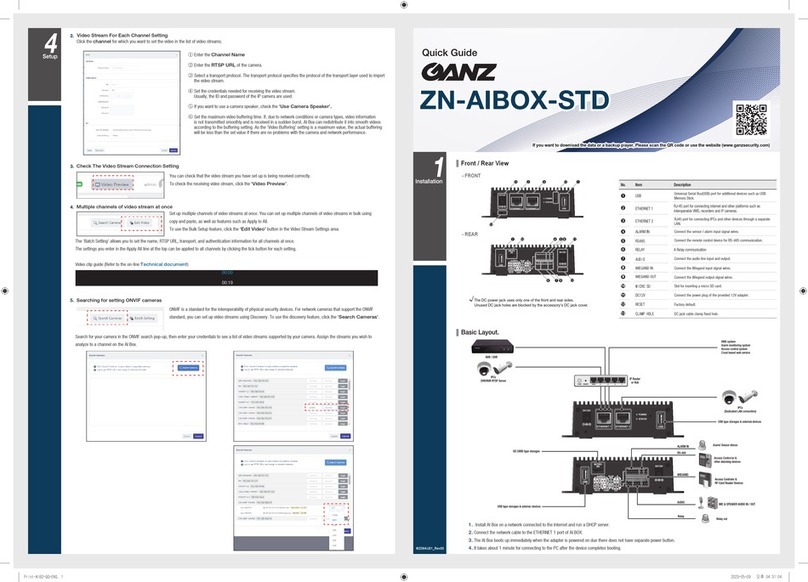
QANZ
QANZ ZN-AIBOX-STD quick start guide

Star Lake
Star Lake THOR100-X4 Quick installation guide
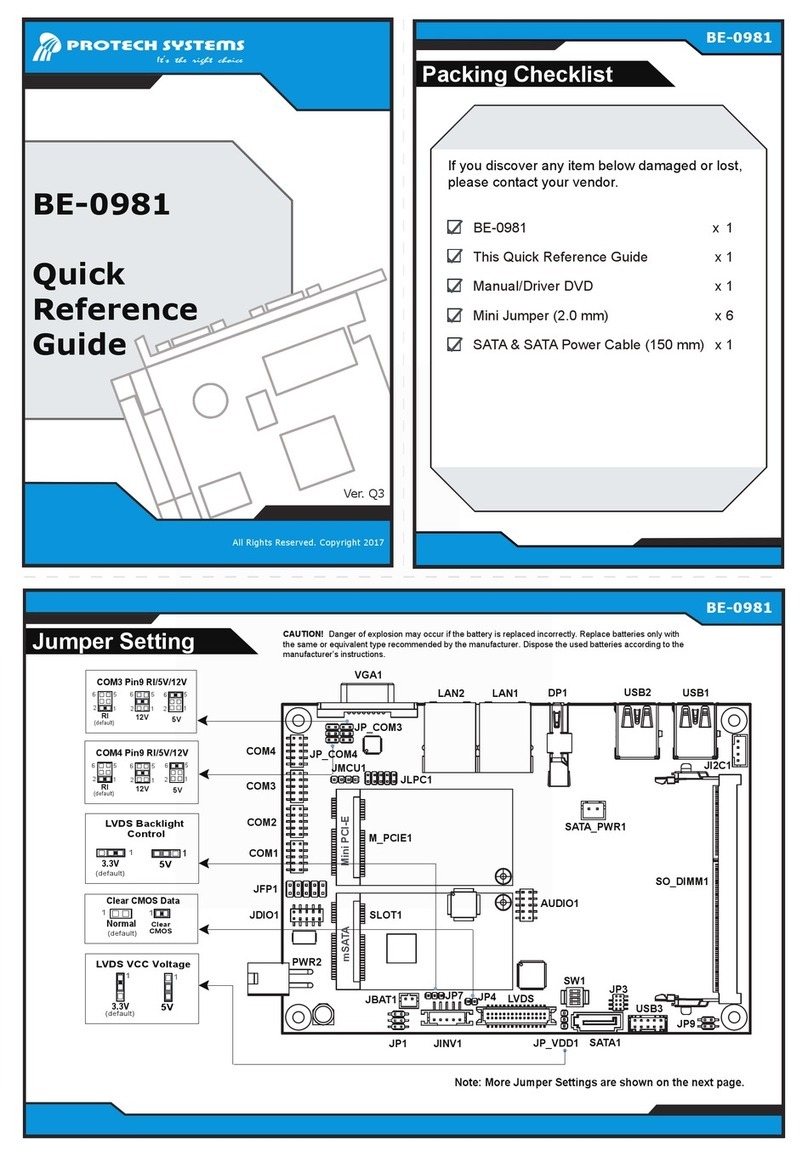
Protech Systems
Protech Systems BE-0981 Quick reference guide
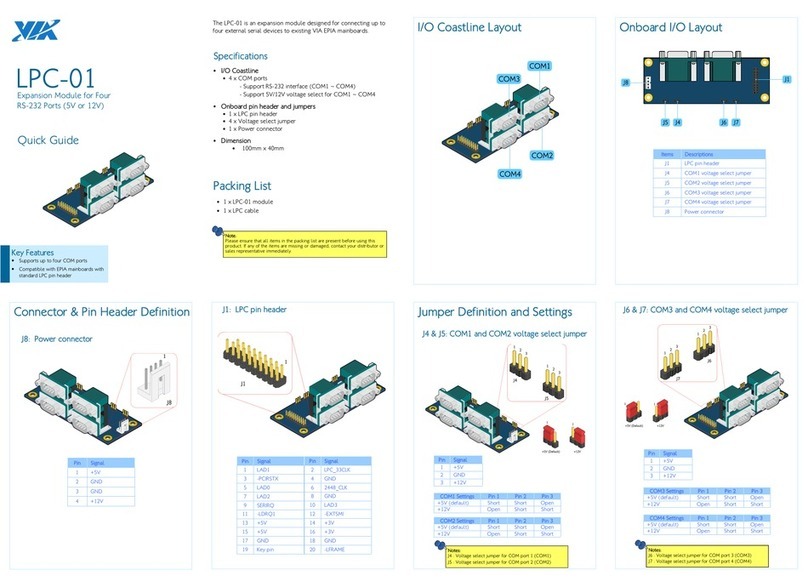
VIA Technologies
VIA Technologies LPC-01 quick guide