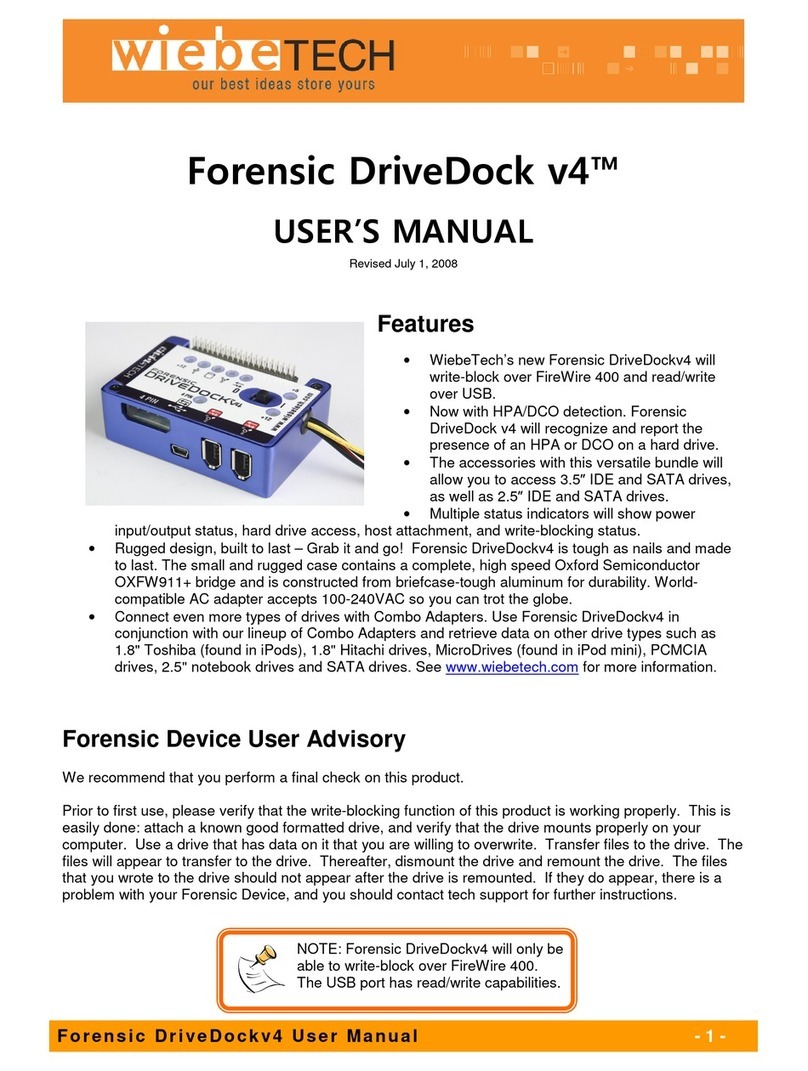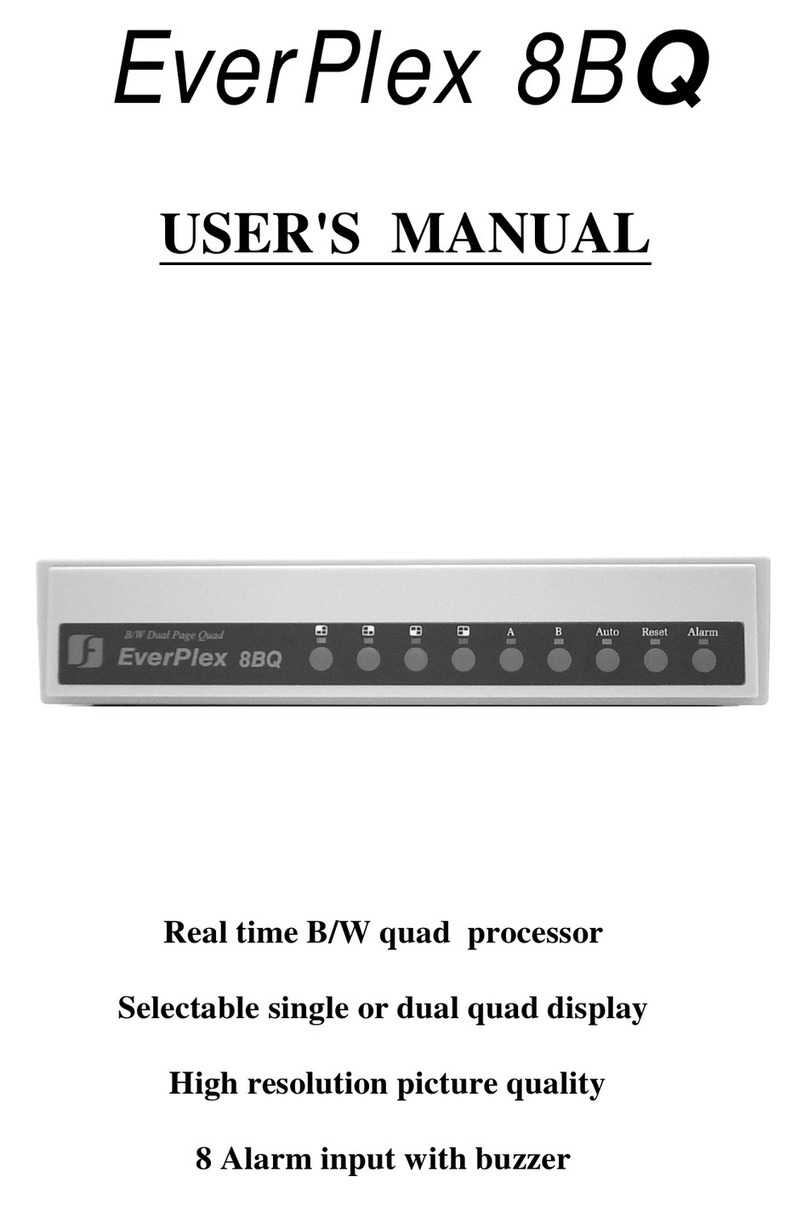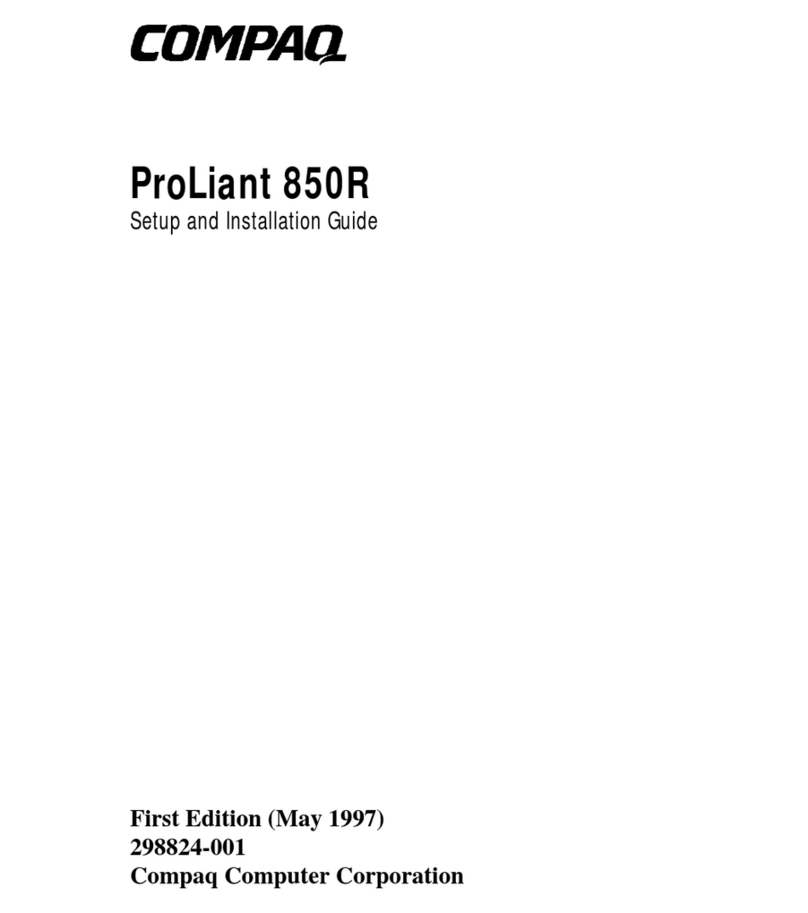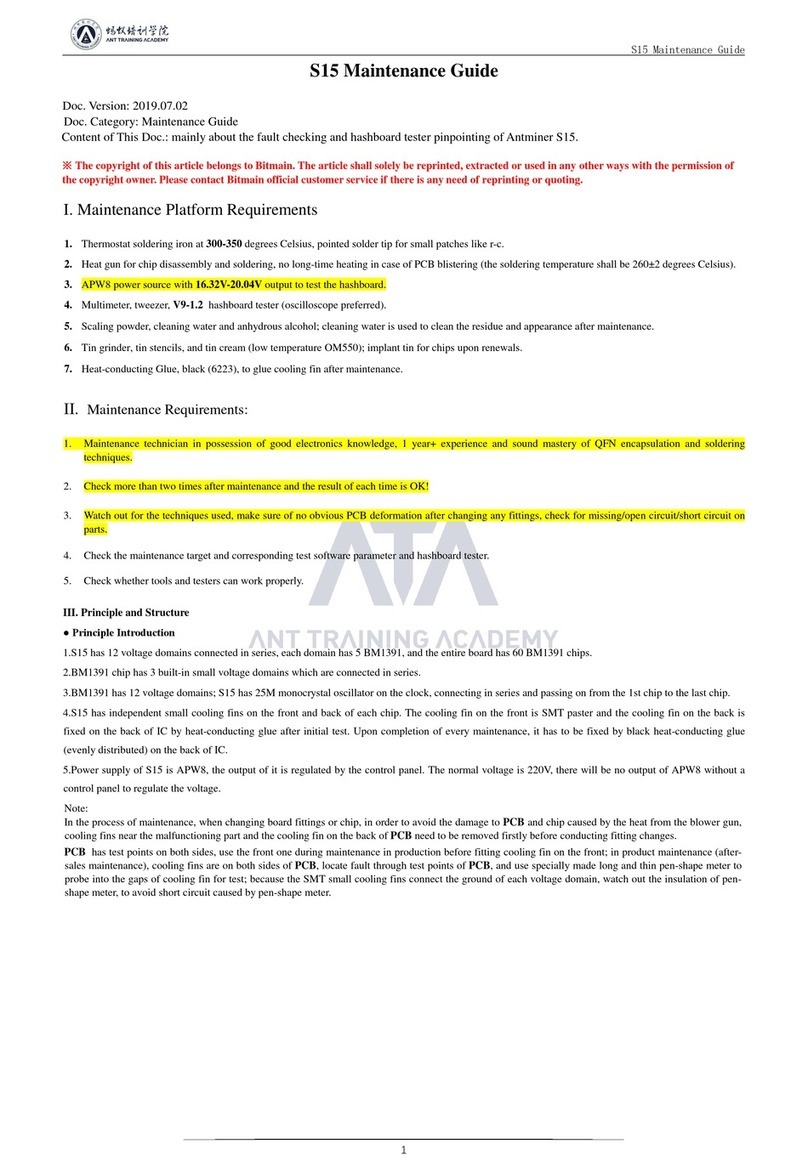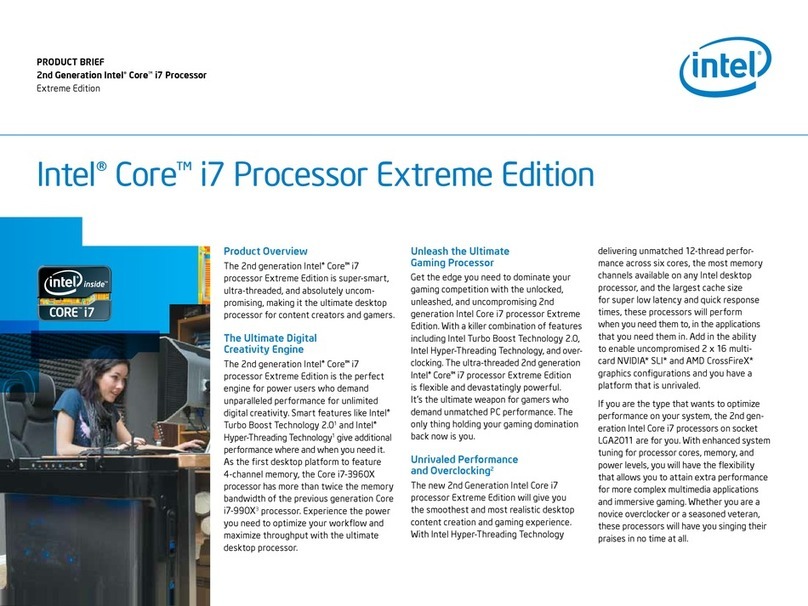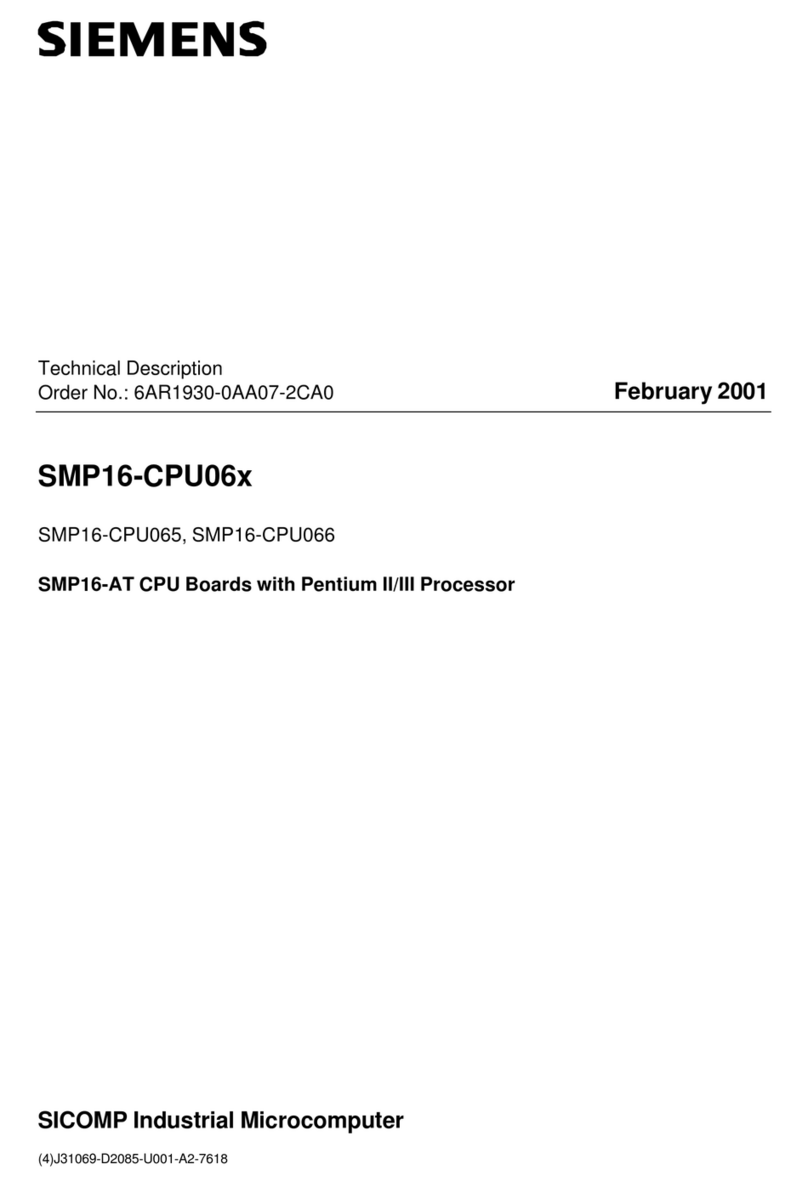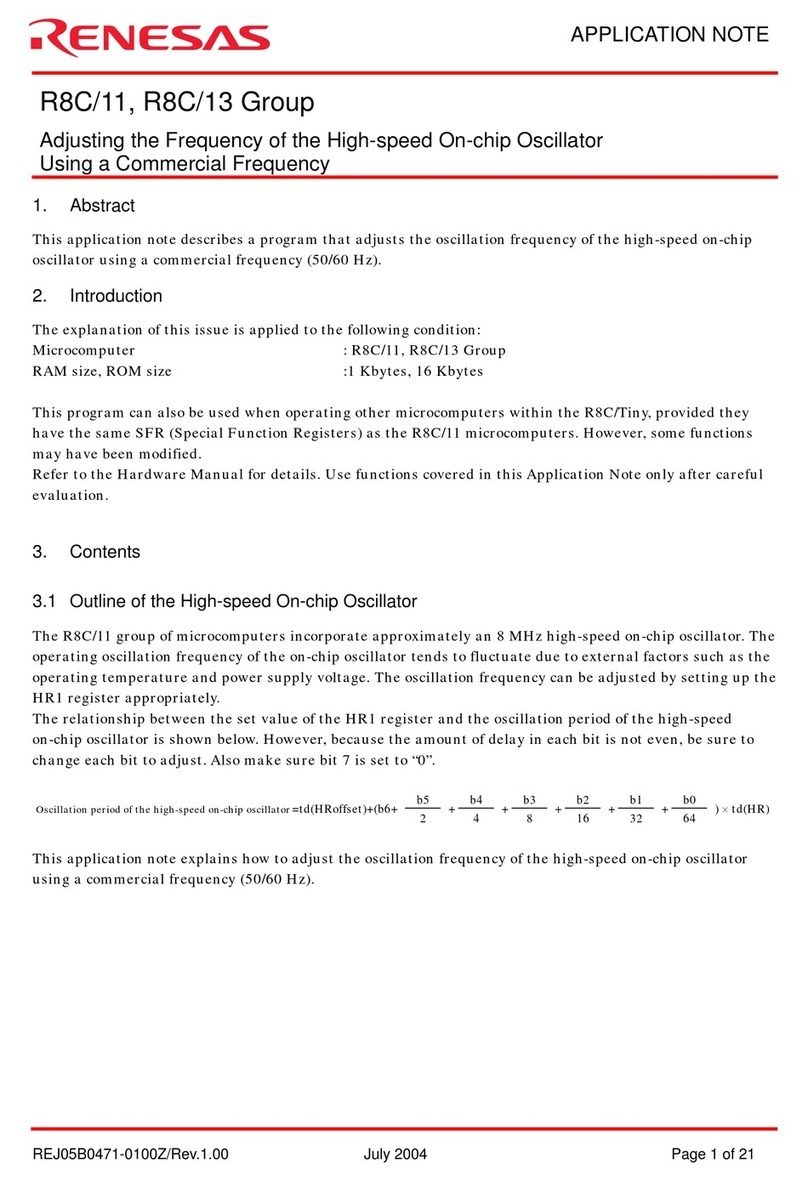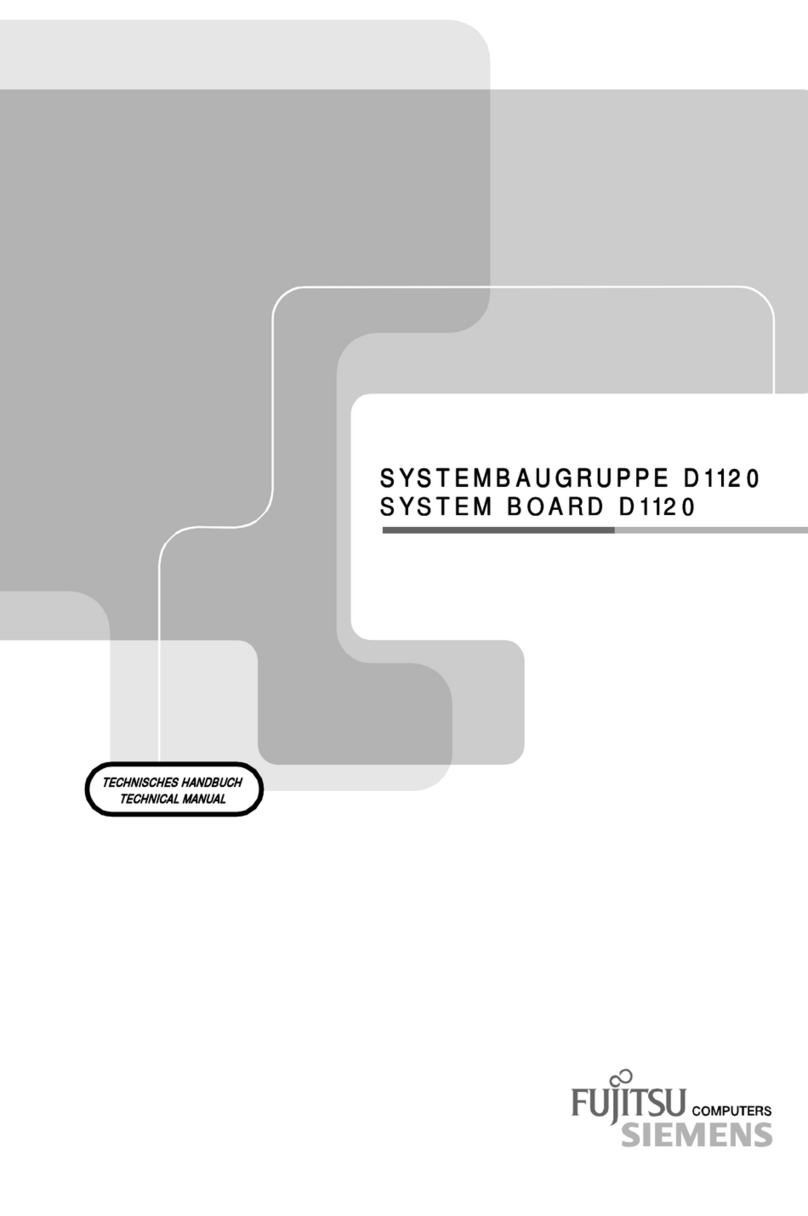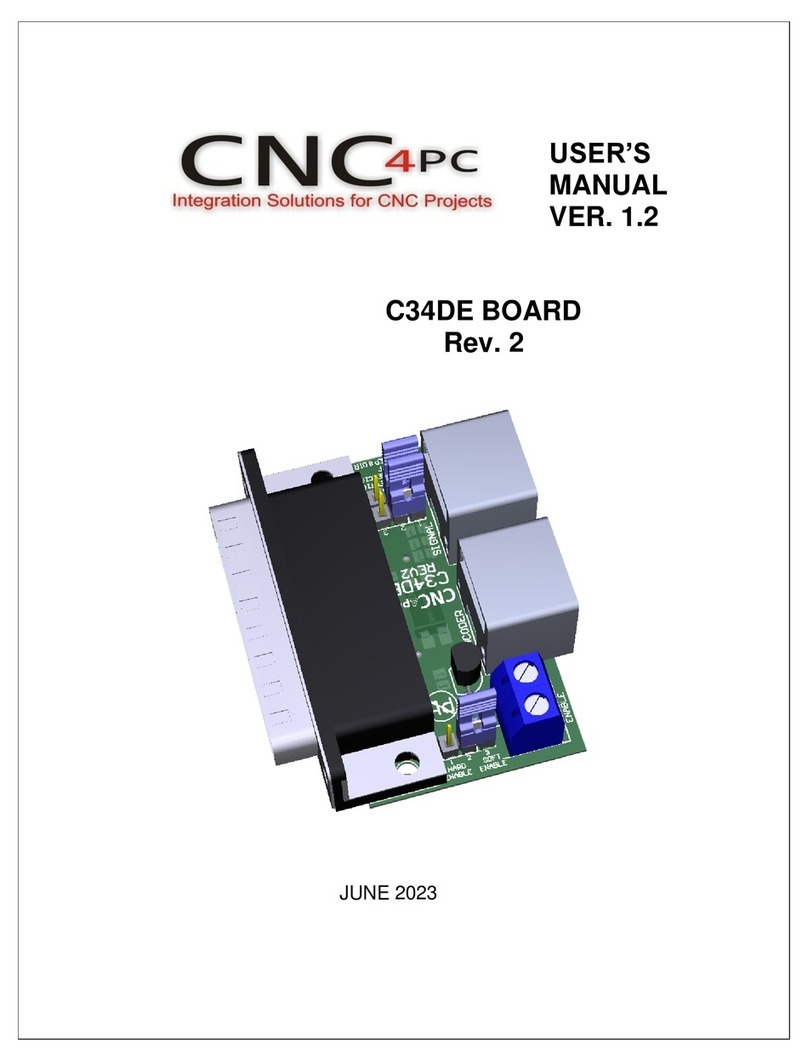TLS Corporation OMNIA.11 Instruction Manual

NETWORK CONFIGURATION (CONT.) sysTEm CONFIGURATION sysTEm CONFIGURATION (CONT.) QUICK-sTART INsTAllATION GUIdE
OmNIA.11 sTEREO Fm AUdIO PROCEssOR
Items you need to supply:
• RackwithfouravailableEIArackspacesformounting
• Professionalline-levelanalogorAES/EBUdigitalaudio
sourcesonstandardXLRconnectors
• ConfiguredEthernetswitch
REQUIRED EQUIPMENT, CABLES, AND ACCESSORIES:
Thereareafewadditionalitemsrequiredforasuccessfulinstallation.Checkthelistbelowandmakesure
youhavewhatyouneed.
Included items:
• Omnia.11AudioProcessor
• ACPowercable
• Ethernetcable
• 4rackscrews
WehavemadethisOmniaSystemeasytosetupandconfigure.Thisquick-startguidewilltakeyouthroughthe
basicstepstoconfigureyournewOmnia.11tostartdeliveringcleaner,clearer,louder,andmoreconsistentsound.
Beforewegetstarted,let’smakesureyouhavewhatyouneed.
ThANK yOU FOR PURChAsING ThE OmNIA.11 sTEREO Fm
AUdIO PROCEssOR
CONTINUE TO sysTEm CONFIGURATION
Network configuration is complete. Your system is
readyforsystemconfiguration.Continuetothe“System
Configuration”instructions.
1. Once the system has rebooted, touch the “Setup”
button(T).
2. Touch the Livewire button (U). The Livewire
configurationscreenwillbedisplayed(V).
3. If you do not have a Livewire system, make sure
the 2 Livewire output channels are disabled. The
2 "Enable" buttons (W) will be white if Livewire
is disabled and green when enabled. To disable
Livewire, touch each of the two green "Enable"
buttons(W)toturnthemwhite.
4. IfyoudohaveaLivewiresystem,enableLivewireby
touching each of the two "Enable" buttons (W) to
turnthemgreen.
5. IfyouhaveaLivewiresystem,touchthewhitefields
(X) next to the Output #1 and #2 and enter the
appropriatechannelvalueviathepop-upkeyboard(Y).
6. Touchthe“APPLY”button(Z)undertheOutputs.
7. Touchthewhitefields(AA)nexttotheInput#1and
#2 to enter the appropriate channel value via the
pop-upkeyboard(Y).
8. Touchthe“APPLY”buttonundertheInputs(BB).
lIVEWIRE CONFIGURATION
OUTPUT CONFIGURATION
1. Touchthe“Output”icon(JJ).TheOutputConfigurationscreenwillbedisplayed.Ifthe“Basic”tabisnot
active,touchtoselectit.
INPUT CONFIGURATION
1. Touchthe“ADJ”icon(CC)toreturntotheinitialSystemscreen.
2. Touchthe“Input”icon(DD).TheInputConfigurationscreenwillbedisplayed.Ifthe“Basic”tab(EE)
isnotactive,touchtoselectit.
3. Fromthe“InputSource”drop-down(FF),selecttheAnalog,AES/EBUorLivewireinputasappropriate
foryourinstallation.Ifyouraudiosourceisprovidinganaudiofeedyoushouldseemeteractivityon
thebargraphmeters(GG).
4. Whiledrivingtheinputswithtypicalprogrammaterialatnormaloperatinglevel,adjustthe
appropriate“Master”InputGaincontrol(HH)foryourinstallationuntilthepeak-readinginputbar
graphmetersarereadingjust“intotheyellow”(about–15to–12dBFSorso).Iftheleft/rightaudio
levelscomingintotheOmnia.11aresomewhatunbalanced,youcanadjustthe“RightTrim”control
(HH)tochangetheleveloftherightchannelaloneoveralimitedrange.
©2016TLSCorp.,AllRightsReserved. 1490-00099-001—QUICKSTARTGUIDE:OMNIA.11C16/15035
yOUR sETUP Is COmPlETE!
That’sit!YouarenowreadytoexperiencetheOmnia.11
forsoundlikeneverbefore.
1. Touch the “FM Options” button (KK) on the left side
ofthe Menu Areaandensure that thePre-Emphasis,
Diversity Delay (if present) and BS-412 settings are
correctforyoursystemandyourlocation.
2. Touch the appropriate button (LL) above the “FM
Options”buttontoselectthegroupofoutputcontrols
fortheoutputyouwillbeusing.Alloutputsareactive
simultaneously. Note: If you are using a conventional
AES/EBU L/R digital output to feed an FM exciter or
linearSTL,touchthe“AES/EBU”buttonandbesurethe
“OutputSelection”issetto“FM”andthe“De-emphasis”
isturned“OFF”fortheoutputbeingused.Foraccessto
thecompositeMPXstereogeneratoroutputleveland
stereo pilot controls, touch the “Composite” button.
Note that these controls simultaneously adjust the
OmniaDirectoutput levels as well.Finally,adjust the
appropriatecontrolsothatthepeakoutput/modulation
level is correct for the equipment that follows the
Omnia.11.
3. Touch the “FM” icon button (MM) at the top of the
screenandthentouchthe“Preset”tab(NN)todisplay
thelistoffactoryprocessingpresets.Ifthepresetlistis
locked(grayed-out),touchthe“padlock”icontounlock
it. Once unlocked, simply touch the desired preset
nameinthelistanditwillbeputdirectly“ontheair".We
recommendlisteningtoallfactorypresetstogetafeel
fortheirdifferencesandthenselectonetostartwith.
4. Touch the “Quick Setup” tab (OO) and adjust the
followingcontrolstosetthebasicloudness,bassand
brightnesssounddesired.
5. Adjustthe“ClipperDrive”control(PP)aslowaspossible
for the loudness needed. This controls the primary
loudness vs. distortion tradeoff. Turning it up makes
the sound louder (but more distorted) while turning
it down makes the sound cleaner but not as loud. It
shouldalwaysbesetaslowaspossibleforthelevelof
loudnessrequired.
6. Settheoverallamountofbassusingthe“Bass”control
(QQ). At higher settings of the “Bass Thump” (RR)
control,the“kick” or “Thump”action of bass material
isemphasized.
7. Set the basic brightness of a preset by using the
“Presence” (SS), “Treble” (TT) and “Sparkle” (UU)
controls.Notethatthesethreecontrolsonlyboostthe
brightness.Asettingof“0.0”is“flat”ortheminimum
amount of boost for the particular preset that is
currently selected. Reducing brightness can be done,
forone example, byreducingthe higher bands of the
AGCorLimitermixers.
U
T
V
AA
BB
WX
Z
Y
JJ
LL
KK
MM
NN
CC
DD
EE
HH
II
FF
GG
OO
PP
QQ
SS
RR
TT UU

PhysICAl INsTAllATION
1. Locatethereleasepin(A)ontheinsidetopofeachhandleontheOmnia.11.
2. Slide and holdthereleasepins(A)outwardsandthenpullthehandles(B)towardsyouuntilyouhearaclick.
Makesureeachhandleissecurelylockedintotheforwardposition.
3. Usingthehandles(B), lift and slidetheOmnia.11intotheequipmentrackandsecurewithall4rackscrews.
4. Onceinstalledintotherack,locatethereleasepin(A)ontheinsidetopofeachhandle,slidethepintoward
youandfoldthehandles(B)backtotheirnormalposition.
AUdIO CONFIGURATION
AUdIO CONNECTIONs
1. Determinetheinputsandoutputsthatareappropriateforyourinstallationandfollowthe
appropriateinstructions.
AUDIO INPUT - Both analog and digital input sources may be connected simultaneously,
however, only the input source that has been selected in the Input menu will be active.
Input source selection will be covered later in this guide.
a. ForAnalogaudio,connectXLRaudiocablestotheleftandrightANALOGINPUTS(C)jacks.
b. ForDigitalaudio,connectXLRaudiocablestotheAESINPUT(D)jack.
c. ForanexistingLivewiresystem,thesingleLivewireEthernetconnectionisallthatisneededforaudioI/O
(exceptforthecompositeMPXoutputs).IMPORTANT: Do not connect an Ethernet cable at this time.
CONTINUE TO NETWORK CONFIGURATION
Youraudioconnectionsarecomplete.Continuetothe”NetworkConfiguration”instructions.
CONTINUE TO AUdIO CONFIGURATION
Yourphysicalinstallationiscomplete.Continuetothe”AudioConfiguration”instructions.
AUDIO OUTPUT - All outputs are active simultaneously.
NETWORK CONFIGURATION
INsTAllATION hElP
Formoredetailsabout the Omnia.11,or to downloadthe full manual
pleasevisithttps://www.telosalliance.com/Omnia/Omnia11
Ifyouhavemorequestions,calltheTelosAlliance24/7SupportTeamat
+1 (216) 622-0247,oremailusatsupport@telosalliance.com,we’dbe
happytohelpyouout.
1. Touch the “Setup” button (M). The Network
configurationscreenwillbedisplayed(N).
2. Touchthewhitefield(O)totherightofIPAddress
labeltoenterastaticIPaddress.Note:TheOmnia.11
requires2freestaticIPaddressesonyournetwork
(DHCP is not supported), the one that you enter
andtheonedirectlyabovetheonethat youenter.
For example, if you enter 192.168.0.125 as the IP
Address,bothitand192.168.0.126needtobeopen
onthenetwork.
3. Theon-screenkeyboardwill popup(P).Touch the
“0-9*/=”button(Q)toshiftthekeyboardtonumber
entrymode.
4. Touch the backspace key to delete the current
informationdigitbydigit,thenenteryourdesiredIP
addressfromthekeyboard.
5. TouchOK(R)andthekeyboardwillnolongerdisplay.
6. IfyournetworkrequireschangestoSubnetMaskor
Gatewayvalues,touchthewhitefieldstotheright
ofthoselabelstochangethevaluesviathepop-up
keyboard.
7. Once your values have been entered, touch the
“APPLY”button(S).Thesystemwilldisplayanoption
to either "Reboot Now" or Reboot Later". Touch
“RebootNow”torebootthe systemandapplythe
newparameters.
NETWORK PARAmETER sETUP
2. MakesurethatnocablesarepluggedintoeitherEthernetport.
3. ConnecttheOmnia.11toACMains(J).
4. Oncethesystemhasbootedupcompletely,connectoneendoftheEthernetcabletothetopLivewire/100BT
port(K)onthebackoftheOmnia.11.ConnecttheotherendoftheEthernetcabletoaconfiguredEthernet
switch(L)toallowaccesstothenetwork.
RACK mOUNTING
AUdIO CONFIGURATION (CONT.)
A
A
A
A
B
B
D
C
M
N
O
S
P
Q R
a. ForAnalogaudio,connectXLRaudiocablestotheleftandrightANALOGOUTPUTSjacks(F).
b. ForDigitalaudio,connectXLRaudiocablestotheAESOUT1/2jacks(G).
c. ForacompositeMPXconnectiontoyourSTLorFMexciter,connecteitheroneoftheBNCanalog
(COMP1orCOMP2)jacks(H)ortheOmniaDirect"AESCOMPOSITEOUT"digitalXLRjack(I)ifyourexciter
orSTLsupportsit.AMPXconnectionisalwaysbestandwilltakefulladvantageoftheOmnia’ssuperior
built-instereogeneratorandensurethebestpossibleovershootperformanceandsoundquality!”
Note:IfyouwillbeusingconventionalAES/EBUL/RdigitalaudiotofeedyourSTLorFMexciter,besure
anypre-emphasisandlimiters(ifpresent)arefullydefeatedintheexciter.TheOmniamustbetheonly
deviceprovidingthepre-emphasissoitsownde-emphasisontheAES/EBUoutputbeingusedmustalso
be“Off”.AlsonotethatiftheSTLusesacodec(isnotlinear),theOmniamustbelocatedatthetransmitter
siteforbestperformanceandsoundquality.
d. ForanexistingLivewiresystem,thesingleLivewireEthernetconnectionisallthatisneededforaudioI/O
(exceptforthecompositeMPXoutputs).IMPORTANT: Do not connect an Ethernet cable at this time.

PhysICAl INsTAllATION
1. Locatethereleasepin(A)ontheinsidetopofeachhandleontheOmnia.11.
2. Slide and holdthereleasepins(A)outwardsandthenpullthehandles(B)towardsyouuntilyouhearaclick.
Makesureeachhandleissecurelylockedintotheforwardposition.
3. Usingthehandles(B), lift and slidetheOmnia.11intotheequipmentrackandsecurewithall4rackscrews.
4. Onceinstalledintotherack,locatethereleasepin(A)ontheinsidetopofeachhandle,slidethepintoward
youandfoldthehandles(B)backtotheirnormalposition.
AUdIO CONFIGURATION
AUdIO CONNECTIONs
1. Determinetheinputsandoutputsthatareappropriateforyourinstallationandfollowthe
appropriateinstructions.
AUDIO INPUT - Both analog and digital input sources may be connected simultaneously,
however, only the input source that has been selected in the Input menu will be active.
Input source selection will be covered later in this guide.
a. ForAnalogaudio,connectXLRaudiocablestotheleftandrightANALOGINPUTS(C)jacks.
b. ForDigitalaudio,connectXLRaudiocablestotheAESINPUT(D)jack.
c. ForanexistingLivewiresystem,thesingleLivewireEthernetconnectionisallthatisneededforaudioI/O
(exceptforthecompositeMPXoutputs).IMPORTANT: Do not connect an Ethernet cable at this time.
CONTINUE TO NETWORK CONFIGURATION
Youraudioconnectionsarecomplete.Continuetothe”NetworkConfiguration”instructions.
CONTINUE TO AUdIO CONFIGURATION
Yourphysicalinstallationiscomplete.Continuetothe”AudioConfiguration”instructions.
AUDIO OUTPUT - All outputs are active simultaneously.
NETWORK CONFIGURATION
INsTAllATION hElP
Formoredetailsabout the Omnia.11,or to downloadthe full manual
pleasevisithttps://www.telosalliance.com/Omnia/Omnia11
Ifyouhavemorequestions,calltheTelosAlliance24/7SupportTeamat
happytohelpyouout.
1. Touch the “Setup” button (M). The Network
configurationscreenwillbedisplayed(N).
2. Touchthewhitefield(O)totherightofIPAddress
labeltoenterastaticIPaddress.Note:TheOmnia.11
requires2freestaticIPaddressesonyournetwork
(DHCP is not supported), the one that you enter
andtheonedirectlyabovetheonethat youenter.
For example, if you enter 192.168.0.125 as the IP
Address,bothitand192.168.0.126needtobeopen
onthenetwork.
3. Theon-screenkeyboardwill popup(P).Touch the
“0-9*/=”button(Q)toshiftthekeyboardtonumber
entrymode.
4. Touch the backspace key to delete the current
informationdigitbydigit,thenenteryourdesiredIP
addressfromthekeyboard.
5. TouchOK(R)andthekeyboardwillnolongerdisplay.
6. IfyournetworkrequireschangestoSubnetMaskor
Gatewayvalues,touchthewhitefieldstotheright
ofthoselabelstochangethevaluesviathepop-up
keyboard.
7. Once your values have been entered, touch the
“APPLY”button(S).Thesystemwilldisplayanoption
to either "Reboot Now" or Reboot Later". Touch
“RebootNow”torebootthe systemandapplythe
newparameters.
NETWORK PARAmETER sETUP
2. MakesurethatnocablesarepluggedintoeitherEthernetport.
3. ConnecttheOmnia.11toACMains(J).
4. Oncethesystemhasbootedupcompletely,connectoneendoftheEthernetcabletothetopLivewire/100BT
port(K)onthebackoftheOmnia.11.ConnecttheotherendoftheEthernetcabletoaconfiguredEthernet
switch(L)toallowaccesstothenetwork.
RACK mOUNTING
AUdIO CONFIGURATION (CONT.)
A
A
A
A
B
B
D
C
M
N
O
S
P
Q R
a. ForAnalogaudio,connectXLRaudiocablestotheleftandrightANALOGOUTPUTSjacks(F).
b. ForDigitalaudio,connectXLRaudiocablestotheAESOUT1/2jacks(G).
c. ForacompositeMPXconnectiontoyourSTLorFMexciter,connecteitheroneoftheBNCanalog
(COMP1orCOMP2)jacks(H)ortheOmniaDirect"AESCOMPOSITEOUT"digitalXLRjack(I)ifyourexciter
orSTLsupportsit.AMPXconnectionisalwaysbestandwilltakefulladvantageoftheOmnia’ssuperior
built-instereogeneratorandensurethebestpossibleovershootperformanceandsoundquality!”
Note:IfyouwillbeusingconventionalAES/EBUL/RdigitalaudiotofeedyourSTLorFMexciter,besure
anypre-emphasisandlimiters(ifpresent)arefullydefeatedintheexciter.TheOmniamustbetheonly
deviceprovidingthepre-emphasissoitsownde-emphasisontheAES/EBUoutputbeingusedmustalso
be“Off”.AlsonotethatiftheSTLusesacodec(isnotlinear),theOmniamustbelocatedatthetransmitter
siteforbestperformanceandsoundquality.
d. ForanexistingLivewiresystem,thesingleLivewireEthernetconnectionisallthatisneededforaudioI/O
(exceptforthecompositeMPXoutputs).IMPORTANT: Do not connect an Ethernet cable at this time.

PhysICAl INsTAllATION
1. Locatethereleasepin(A)ontheinsidetopofeachhandleontheOmnia.11.
2. Slide and holdthereleasepins(A)outwardsandthenpullthehandles(B)towardsyouuntilyouhearaclick.
Makesureeachhandleissecurelylockedintotheforwardposition.
3. Usingthehandles(B), lift and slidetheOmnia.11intotheequipmentrackandsecurewithall4rackscrews.
4. Onceinstalledintotherack,locatethereleasepin(A)ontheinsidetopofeachhandle,slidethepintoward
youandfoldthehandles(B)backtotheirnormalposition.
AUdIO CONFIGURATION
AUdIO CONNECTIONs
1. Determinetheinputsandoutputsthatareappropriateforyourinstallationandfollowthe
appropriateinstructions.
AUDIO INPUT - Both analog and digital input sources may be connected simultaneously,
however, only the input source that has been selected in the Input menu will be active.
Input source selection will be covered later in this guide.
a. ForAnalogaudio,connectXLRaudiocablestotheleftandrightANALOGINPUTS(C)jacks.
b. ForDigitalaudio,connectXLRaudiocablestotheAESINPUT(D)jack.
c. ForanexistingLivewiresystem,thesingleLivewireEthernetconnectionisallthatisneededforaudioI/O
(exceptforthecompositeMPXoutputs).IMPORTANT: Do not connect an Ethernet cable at this time.
CONTINUE TO NETWORK CONFIGURATION
Youraudioconnectionsarecomplete.Continuetothe”NetworkConfiguration”instructions.
CONTINUE TO AUdIO CONFIGURATION
Yourphysicalinstallationiscomplete.Continuetothe”AudioConfiguration”instructions.
AUDIO OUTPUT - All outputs are active simultaneously.
NETWORK CONFIGURATION
INsTAllATION hElP
Formoredetailsabout the Omnia.11,or to downloadthe full manual
pleasevisithttps://www.telosalliance.com/Omnia/Omnia11
Ifyouhavemorequestions,calltheTelosAlliance24/7SupportTeamat
+1 (216) 622-0247,oremailusatsupport@telosalliance.com,we’dbe
happytohelpyouout.
1. Touch the “Setup” button (M). The Network
configurationscreenwillbedisplayed(N).
2. Touchthewhitefield(O)totherightofIPAddress
labeltoenterastaticIPaddress.Note:TheOmnia.11
requires2freestaticIPaddressesonyournetwork
(DHCP is not supported), the one that you enter
andtheonedirectlyabovetheonethat youenter.
For example, if you enter 192.168.0.125 as the IP
Address,bothitand192.168.0.126needtobeopen
onthenetwork.
3. Theon-screenkeyboardwill popup(P).Touch the
“0-9*/=”button(Q)toshiftthekeyboardtonumber
entrymode.
4. Touch the backspace key to delete the current
informationdigitbydigit,thenenteryourdesiredIP
addressfromthekeyboard.
5. TouchOK(R)andthekeyboardwillnolongerdisplay.
6. IfyournetworkrequireschangestoSubnetMaskor
Gatewayvalues,touchthewhitefieldstotheright
ofthoselabelstochangethevaluesviathepop-up
keyboard.
7. Once your values have been entered, touch the
“APPLY”button(S).Thesystemwilldisplayanoption
to either "Reboot Now" or Reboot Later". Touch
“RebootNow”torebootthe systemandapplythe
newparameters.
NETWORK PARAmETER sETUP
2. MakesurethatnocablesarepluggedintoeitherEthernetport.
3. ConnecttheOmnia.11toACMains(J).
4. Oncethesystemhasbootedupcompletely,connectoneendoftheEthernetcabletothetopLivewire/100BT
port(K)onthebackoftheOmnia.11.ConnecttheotherendoftheEthernetcabletoaconfiguredEthernet
switch(L)toallowaccesstothenetwork.
RACK mOUNTING
AUdIO CONFIGURATION (CONT.)
A
A
A
A
B
B
D
C
M
N
O
S
P
Q R
a. ForAnalogaudio,connectXLRaudiocablestotheleftandrightANALOGOUTPUTSjacks(F).
b. ForDigitalaudio,connectXLRaudiocablestotheAESOUT1/2jacks(G).
c. ForacompositeMPXconnectiontoyourSTLorFMexciter,connecteitheroneoftheBNCanalog
(COMP1orCOMP2)jacks(H)ortheOmniaDirect"AESCOMPOSITEOUT"digitalXLRjack(I)ifyourexciter
orSTLsupportsit.AMPXconnectionisalwaysbestandwilltakefulladvantageoftheOmnia’ssuperior
built-instereogeneratorandensurethebestpossibleovershootperformanceandsoundquality!”
Note:IfyouwillbeusingconventionalAES/EBUL/RdigitalaudiotofeedyourSTLorFMexciter,besure
anypre-emphasisandlimiters(ifpresent)arefullydefeatedintheexciter.TheOmniamustbetheonly
deviceprovidingthepre-emphasissoitsownde-emphasisontheAES/EBUoutputbeingusedmustalso
be“Off”.AlsonotethatiftheSTLusesacodec(isnotlinear),theOmniamustbelocatedatthetransmitter
siteforbestperformanceandsoundquality.
d. ForanexistingLivewiresystem,thesingleLivewireEthernetconnectionisallthatisneededforaudioI/O
(exceptforthecompositeMPXoutputs).IMPORTANT: Do not connect an Ethernet cable at this time.

PhysICAl INsTAllATION
1. Locatethereleasepin(A)ontheinsidetopofeachhandleontheOmnia.11.
2. Slide and holdthereleasepins(A)outwardsandthenpullthehandles(B)towardsyouuntilyouhearaclick.
Makesureeachhandleissecurelylockedintotheforwardposition.
3. Usingthehandles(B), lift and slidetheOmnia.11intotheequipmentrackandsecurewithall4rackscrews.
4. Onceinstalledintotherack,locatethereleasepin(A)ontheinsidetopofeachhandle,slidethepintoward
youandfoldthehandles(B)backtotheirnormalposition.
AUdIO CONFIGURATION
AUdIO CONNECTIONs
1. Determinetheinputsandoutputsthatareappropriateforyourinstallationandfollowthe
appropriateinstructions.
AUDIO INPUT - Both analog and digital input sources may be connected simultaneously,
however, only the input source that has been selected in the Input menu will be active.
Input source selection will be covered later in this guide.
a. ForAnalogaudio,connectXLRaudiocablestotheleftandrightANALOGINPUTS(C)jacks.
b. ForDigitalaudio,connectXLRaudiocablestotheAESINPUT(D)jack.
c. ForanexistingLivewiresystem,thesingleLivewireEthernetconnectionisallthatisneededforaudioI/O
(exceptforthecompositeMPXoutputs).IMPORTANT: Do not connect an Ethernet cable at this time.
CONTINUE TO NETWORK CONFIGURATION
Youraudioconnectionsarecomplete.Continuetothe”NetworkConfiguration”instructions.
CONTINUE TO AUdIO CONFIGURATION
Yourphysicalinstallationiscomplete.Continuetothe”AudioConfiguration”instructions.
AUDIO OUTPUT - All outputs are active simultaneously.
NETWORK CONFIGURATION
INsTAllATION hElP
Formoredetailsabout the Omnia.11,or to downloadthe full manual
pleasevisithttps://www.telosalliance.com/Omnia/Omnia11
Ifyouhavemorequestions,calltheTelosAlliance24/7SupportTeamat
+1 (216) 622-0247,oremailusatsupport@telosalliance.com,we’dbe
happytohelpyouout.
1. Touch the “Setup” button (M). The Network
configurationscreenwillbedisplayed(N).
2. Touchthewhitefield(O)totherightofIPAddress
labeltoenterastaticIPaddress.Note:TheOmnia.11
requires2freestaticIPaddressesonyournetwork
(DHCP is not supported), the one that you enter
andtheonedirectlyabovetheonethat youenter.
For example, if you enter 192.168.0.125 as the IP
Address,bothitand192.168.0.126needtobeopen
onthenetwork.
3. Theon-screenkeyboardwill popup(P).Touch the
“0-9*/=”button(Q)toshiftthekeyboardtonumber
entrymode.
4. Touch the backspace key to delete the current
informationdigitbydigit,thenenteryourdesiredIP
addressfromthekeyboard.
5. TouchOK(R)andthekeyboardwillnolongerdisplay.
6. IfyournetworkrequireschangestoSubnetMaskor
Gatewayvalues,touchthewhitefieldstotheright
ofthoselabelstochangethevaluesviathepop-up
keyboard.
7. Once your values have been entered, touch the
“APPLY”button(S).Thesystemwilldisplayanoption
to either "Reboot Now" or Reboot Later". Touch
“RebootNow”torebootthe systemandapplythe
newparameters.
NETWORK PARAmETER sETUP
2. MakesurethatnocablesarepluggedintoeitherEthernetport.
3. ConnecttheOmnia.11toACMains(J).
4. Oncethesystemhasbootedupcompletely,connectoneendoftheEthernetcabletothetopLivewire/100BT
port(K)onthebackoftheOmnia.11.ConnecttheotherendoftheEthernetcabletoaconfiguredEthernet
switch(L)toallowaccesstothenetwork.
RACK mOUNTING
AUdIO CONFIGURATION (CONT.)
A
A
A
A
B
B
D
C
M
N
O
S
P
Q R
a. ForAnalogaudio,connectXLRaudiocablestotheleftandrightANALOGOUTPUTSjacks(F).
b. ForDigitalaudio,connectXLRaudiocablestotheAESOUT1/2jacks(G).
c. ForacompositeMPXconnectiontoyourSTLorFMexciter,connecteitheroneoftheBNCanalog
(COMP1orCOMP2)jacks(H)ortheOmniaDirect"AESCOMPOSITEOUT"digitalXLRjack(I)ifyourexciter
orSTLsupportsit.AMPXconnectionisalwaysbestandwilltakefulladvantageoftheOmnia’ssuperior
built-instereogeneratorandensurethebestpossibleovershootperformanceandsoundquality!”
Note:IfyouwillbeusingconventionalAES/EBUL/RdigitalaudiotofeedyourSTLorFMexciter,besure
anypre-emphasisandlimiters(ifpresent)arefullydefeatedintheexciter.TheOmniamustbetheonly
deviceprovidingthepre-emphasissoitsownde-emphasisontheAES/EBUoutputbeingusedmustalso
be“Off”.AlsonotethatiftheSTLusesacodec(isnotlinear),theOmniamustbelocatedatthetransmitter
siteforbestperformanceandsoundquality.
d. ForanexistingLivewiresystem,thesingleLivewireEthernetconnectionisallthatisneededforaudioI/O
(exceptforthecompositeMPXoutputs).IMPORTANT: Do not connect an Ethernet cable at this time.

NETWORK CONFIGURATION (CONT.) sysTEm CONFIGURATION sysTEm CONFIGURATION (CONT.) QUICK-sTART INsTAllATION GUIdE
OmNIA.11 sTEREO Fm AUdIO PROCEssOR
Items you need to supply:
• RackwithfouravailableEIArackspacesformounting
• Professionalline-levelanalogorAES/EBUdigitalaudio
sourcesonstandardXLRconnectors
• ConfiguredEthernetswitch
REQUIRED EQUIPMENT, CABLES, AND ACCESSORIES:
Thereareafewadditionalitemsrequiredforasuccessfulinstallation.Checkthelistbelowandmakesure
youhavewhatyouneed.
Included items:
• Omnia.11AudioProcessor
• ACPowercable
• Ethernetcable
• 4rackscrews
WehavemadethisOmniaSystemeasytosetupandconfigure.Thisquick-startguidewilltakeyouthroughthe
basicstepstoconfigureyournewOmnia.11tostartdeliveringcleaner,clearer,louder,andmoreconsistentsound.
Beforewegetstarted,let’smakesureyouhavewhatyouneed.
ThANK yOU FOR PURChAsING ThE OmNIA.11 sTEREO Fm
AUdIO PROCEssOR
CONTINUE TO sysTEm CONFIGURATION
Network configuration is complete. Your system is
readyforsystemconfiguration.Continuetothe“System
Configuration”instructions.
1. Once the system has rebooted, touch the “Setup”
button(T).
2. Touch the Livewire button (U). The Livewire
configurationscreenwillbedisplayed(V).
3. If you do not have a Livewire system, make sure
the 2 Livewire output channels are disabled. The
2 "Enable" buttons (W) will be white if Livewire
is disabled and green when enabled. To disable
Livewire, touch each of the two green "Enable"
buttons(W)toturnthemwhite.
4. IfyoudohaveaLivewiresystem,enableLivewireby
touching each of the two "Enable" buttons (W) to
turnthemgreen.
5. IfyouhaveaLivewiresystem,touchthewhitefields
(X) next to the Output #1 and #2 and enter the
appropriatechannelvalueviathepop-upkeyboard(Y).
6. Touchthe“APPLY”button(Z)undertheOutputs.
7. Touchthewhitefields(AA)nexttotheInput#1and
#2 to enter the appropriate channel value via the
pop-upkeyboard(Y).
8. Touchthe“APPLY”buttonundertheInputs(BB).
lIVEWIRE CONFIGURATION
OUTPUT CONFIGURATION
1. Touchthe“Output”icon(JJ).TheOutputConfigurationscreenwillbedisplayed.Ifthe“Basic”tabisnot
active,touchtoselectit.
INPUT CONFIGURATION
1. Touchthe“ADJ”icon(CC)toreturntotheinitialSystemscreen.
2. Touchthe“Input”icon(DD).TheInputConfigurationscreenwillbedisplayed.Ifthe“Basic”tab(EE)
isnotactive,touchtoselectit.
3. Fromthe“InputSource”drop-down(FF),selecttheAnalog,AES/EBUorLivewireinputasappropriate
foryourinstallation.Ifyouraudiosourceisprovidinganaudiofeedyoushouldseemeteractivityon
thebargraphmeters(GG).
4. Whiledrivingtheinputswithtypicalprogrammaterialatnormaloperatinglevel,adjustthe
appropriate“Master”InputGaincontrol(HH)foryourinstallationuntilthepeak-readinginputbar
graphmetersarereadingjust“intotheyellow”(about–15to–12dBFSorso).Iftheleft/rightaudio
levelscomingintotheOmnia.11aresomewhatunbalanced,youcanadjustthe“RightTrim”control
(HH)tochangetheleveloftherightchannelaloneoveralimitedrange.
©2016TLSCorp.,AllRightsReserved. 1490-00099-001—QUICKSTARTGUIDE:OMNIA.11C16/15035
yOUR sETUP Is COmPlETE!
That’sit!YouarenowreadytoexperiencetheOmnia.11
forsoundlikeneverbefore.
1. Touch the “FM Options” button (KK) on the left side
ofthe Menu Areaandensure that thePre-Emphasis,
Diversity Delay (if present) and BS-412 settings are
correctforyoursystemandyourlocation.
2. Touch the appropriate button (LL) above the “FM
Options”buttontoselectthegroupofoutputcontrols
fortheoutputyouwillbeusing.Alloutputsareactive
simultaneously. Note: If you are using a conventional
AES/EBU L/R digital output to feed an FM exciter or
linearSTL,touchthe“AES/EBU”buttonandbesurethe
“OutputSelection”issetto“FM”andthe“De-emphasis”
isturned“OFF”fortheoutputbeingused.Foraccessto
thecompositeMPXstereogeneratoroutputleveland
stereo pilot controls, touch the “Composite” button.
Note that these controls simultaneously adjust the
OmniaDirectoutput levels as well.Finally,adjust the
appropriatecontrolsothatthepeakoutput/modulation
level is correct for the equipment that follows the
Omnia.11.
3. Touch the “FM” icon button (MM) at the top of the
screenandthentouchthe“Preset”tab(NN)todisplay
thelistoffactoryprocessingpresets.Ifthepresetlistis
locked(grayed-out),touchthe“padlock”icontounlock
it. Once unlocked, simply touch the desired preset
nameinthelistanditwillbeputdirectly“ontheair".We
recommendlisteningtoallfactorypresetstogetafeel
fortheirdifferencesandthenselectonetostartwith.
4. Touch the “Quick Setup” tab (OO) and adjust the
followingcontrolstosetthebasicloudness,bassand
brightnesssounddesired.
5. Adjustthe“ClipperDrive”control(PP)aslowaspossible
for the loudness needed. This controls the primary
loudness vs. distortion tradeoff. Turning it up makes
the sound louder (but more distorted) while turning
it down makes the sound cleaner but not as loud. It
shouldalwaysbesetaslowaspossibleforthelevelof
loudnessrequired.
6. Settheoverallamountofbassusingthe“Bass”control
(QQ). At higher settings of the “Bass Thump” (RR)
control,the“kick” or “Thump”action of bass material
isemphasized.
7. Set the basic brightness of a preset by using the
“Presence” (SS), “Treble” (TT) and “Sparkle” (UU)
controls.Notethatthesethreecontrolsonlyboostthe
brightness.Asettingof“0.0”is“flat”ortheminimum
amount of boost for the particular preset that is
currently selected. Reducing brightness can be done,
forone example, byreducingthe higher bands of the
AGCorLimitermixers.
U
T
V
AA
BB
WX
Z
Y
JJ
LL
KK
MM
NN
CC
DD
EE
HH
II
FF
GG
OO
PP
QQ
SS
RR
TT UU

NETWORK CONFIGURATION (CONT.) sysTEm CONFIGURATION sysTEm CONFIGURATION (CONT.) QUICK-sTART INsTAllATION GUIdE
OmNIA.11 sTEREO Fm AUdIO PROCEssOR
Items you need to supply:
• RackwithfouravailableEIArackspacesformounting
• Professionalline-levelanalogorAES/EBUdigitalaudio
sourcesonstandardXLRconnectors
• ConfiguredEthernetswitch
REQUIRED EQUIPMENT, CABLES, AND ACCESSORIES:
Thereareafewadditionalitemsrequiredforasuccessfulinstallation.Checkthelistbelowandmakesure
youhavewhatyouneed.
Included items:
• Omnia.11AudioProcessor
• ACPowercable
• Ethernetcable
• 4rackscrews
WehavemadethisOmniaSystemeasytosetupandconfigure.Thisquick-startguidewilltakeyouthroughthe
basicstepstoconfigureyournewOmnia.11tostartdeliveringcleaner,clearer,louder,andmoreconsistentsound.
Beforewegetstarted,let’smakesureyouhavewhatyouneed.
ThANK yOU FOR PURChAsING ThE OmNIA.11 sTEREO Fm
AUdIO PROCEssOR
CONTINUE TO sysTEm CONFIGURATION
Network configuration is complete. Your system is
readyforsystemconfiguration.Continuetothe“System
Configuration”instructions.
1. Once the system has rebooted, touch the “Setup”
button(T).
2. Touch the Livewire button (U). The Livewire
configurationscreenwillbedisplayed(V).
3. If you do not have a Livewire system, make sure
the 2 Livewire output channels are disabled. The
2 "Enable" buttons (W) will be white if Livewire
is disabled and green when enabled. To disable
Livewire, touch each of the two green "Enable"
buttons(W)toturnthemwhite.
4. IfyoudohaveaLivewiresystem,enableLivewireby
touching each of the two "Enable" buttons (W) to
turnthemgreen.
5. IfyouhaveaLivewiresystem,touchthewhitefields
(X) next to the Output #1 and #2 and enter the
appropriatechannelvalueviathepop-upkeyboard(Y).
6. Touchthe“APPLY”button(Z)undertheOutputs.
7. Touchthewhitefields(AA)nexttotheInput#1and
#2 to enter the appropriate channel value via the
pop-upkeyboard(Y).
8. Touchthe“APPLY”buttonundertheInputs(BB).
lIVEWIRE CONFIGURATION
OUTPUT CONFIGURATION
1. Touchthe“Output”icon(JJ).TheOutputConfigurationscreenwillbedisplayed.Ifthe“Basic”tabisnot
active,touchtoselectit.
INPUT CONFIGURATION
1. Touchthe“ADJ”icon(CC)toreturntotheinitialSystemscreen.
2. Touchthe“Input”icon(DD).TheInputConfigurationscreenwillbedisplayed.Ifthe“Basic”tab(EE)
isnotactive,touchtoselectit.
3. Fromthe“InputSource”drop-down(FF),selecttheAnalog,AES/EBUorLivewireinputasappropriate
foryourinstallation.Ifyouraudiosourceisprovidinganaudiofeedyoushouldseemeteractivityon
thebargraphmeters(GG).
4. Whiledrivingtheinputswithtypicalprogrammaterialatnormaloperatinglevel,adjustthe
appropriate“Master”InputGaincontrol(HH)foryourinstallationuntilthepeak-readinginputbar
graphmetersarereadingjust“intotheyellow”(about–15to–12dBFSorso).Iftheleft/rightaudio
levelscomingintotheOmnia.11aresomewhatunbalanced,youcanadjustthe“RightTrim”control
(HH)tochangetheleveloftherightchannelaloneoveralimitedrange.
©2016TLSCorp.,AllRightsReserved. 1490-00099-001—QUICKSTARTGUIDE:OMNIA.11C16/15035
yOUR sETUP Is COmPlETE!
That’sit!YouarenowreadytoexperiencetheOmnia.11
forsoundlikeneverbefore.
1. Touch the “FM Options” button (KK) on the left side
ofthe Menu Areaandensure that thePre-Emphasis,
Diversity Delay (if present) and BS-412 settings are
correctforyoursystemandyourlocation.
2. Touch the appropriate button (LL) above the “FM
Options”buttontoselectthegroupofoutputcontrols
fortheoutputyouwillbeusing.Alloutputsareactive
simultaneously. Note: If you are using a conventional
AES/EBU L/R digital output to feed an FM exciter or
linearSTL,touchthe“AES/EBU”buttonandbesurethe
“OutputSelection”issetto“FM”andthe“De-emphasis”
isturned“OFF”fortheoutputbeingused.Foraccessto
thecompositeMPXstereogeneratoroutputleveland
stereo pilot controls, touch the “Composite” button.
Note that these controls simultaneously adjust the
OmniaDirectoutput levels as well.Finally,adjust the
appropriatecontrolsothatthepeakoutput/modulation
level is correct for the equipment that follows the
Omnia.11.
3. Touch the “FM” icon button (MM) at the top of the
screenandthentouchthe“Preset”tab(NN)todisplay
thelistoffactoryprocessingpresets.Ifthepresetlistis
locked(grayed-out),touchthe“padlock”icontounlock
it. Once unlocked, simply touch the desired preset
nameinthelistanditwillbeputdirectly“ontheair".We
recommendlisteningtoallfactorypresetstogetafeel
fortheirdifferencesandthenselectonetostartwith.
4. Touch the “Quick Setup” tab (OO) and adjust the
followingcontrolstosetthebasicloudness,bassand
brightnesssounddesired.
5. Adjustthe“ClipperDrive”control(PP)aslowaspossible
for the loudness needed. This controls the primary
loudness vs. distortion tradeoff. Turning it up makes
the sound louder (but more distorted) while turning
it down makes the sound cleaner but not as loud. It
shouldalwaysbesetaslowaspossibleforthelevelof
loudnessrequired.
6. Settheoverallamountofbassusingthe“Bass”control
(QQ). At higher settings of the “Bass Thump” (RR)
control,the“kick” or “Thump”action of bass material
isemphasized.
7. Set the basic brightness of a preset by using the
“Presence” (SS), “Treble” (TT) and “Sparkle” (UU)
controls.Notethatthesethreecontrolsonlyboostthe
brightness.Asettingof“0.0”is“flat”ortheminimum
amount of boost for the particular preset that is
currently selected. Reducing brightness can be done,
forone example, byreducingthe higher bands of the
AGCorLimitermixers.
U
T
V
AA
BB
WX
Z
Y
JJ
LL
KK
MM
NN
CC
DD
EE
HH
II
FF
GG
OO
PP
QQ
SS
RR
TT UU

NETWORK CONFIGURATION (CONT.) sysTEm CONFIGURATION sysTEm CONFIGURATION (CONT.) QUICK-sTART INsTAllATION GUIdE
OmNIA.11 sTEREO Fm AUdIO PROCEssOR
Items you need to supply:
• RackwithfouravailableEIArackspacesformounting
• Professionalline-levelanalogorAES/EBUdigitalaudio
sourcesonstandardXLRconnectors
• ConfiguredEthernetswitch
REQUIRED EQUIPMENT, CABLES, AND ACCESSORIES:
Thereareafewadditionalitemsrequiredforasuccessfulinstallation.Checkthelistbelowandmakesure
youhavewhatyouneed.
Included items:
• Omnia.11AudioProcessor
• ACPowercable
• Ethernetcable
• 4rackscrews
WehavemadethisOmniaSystemeasytosetupandconfigure.Thisquick-startguidewilltakeyouthroughthe
basicstepstoconfigureyournewOmnia.11tostartdeliveringcleaner,clearer,louder,andmoreconsistentsound.
Beforewegetstarted,let’smakesureyouhavewhatyouneed.
ThANK yOU FOR PURChAsING ThE OmNIA.11 sTEREO Fm
AUdIO PROCEssOR
CONTINUE TO sysTEm CONFIGURATION
Network configuration is complete. Your system is
readyforsystemconfiguration.Continuetothe“System
Configuration”instructions.
1. Once the system has rebooted, touch the “Setup”
button(T).
2. Touch the Livewire button (U). The Livewire
configurationscreenwillbedisplayed(V).
3. If you do not have a Livewire system, make sure
the 2 Livewire output channels are disabled. The
2 "Enable" buttons (W) will be white if Livewire
is disabled and green when enabled. To disable
Livewire, touch each of the two green "Enable"
buttons(W)toturnthemwhite.
4. IfyoudohaveaLivewiresystem,enableLivewireby
touching each of the two "Enable" buttons (W) to
turnthemgreen.
5. IfyouhaveaLivewiresystem,touchthewhitefields
(X) next to the Output #1 and #2 and enter the
appropriatechannelvalueviathepop-upkeyboard(Y).
6. Touchthe“APPLY”button(Z)undertheOutputs.
7. Touchthewhitefields(AA)nexttotheInput#1and
#2 to enter the appropriate channel value via the
pop-upkeyboard(Y).
8. Touchthe“APPLY”buttonundertheInputs(BB).
lIVEWIRE CONFIGURATION
OUTPUT CONFIGURATION
1. Touchthe“Output”icon(JJ).TheOutputConfigurationscreenwillbedisplayed.Ifthe“Basic”tabisnot
active,touchtoselectit.
INPUT CONFIGURATION
1. Touchthe“ADJ”icon(CC)toreturntotheinitialSystemscreen.
2. Touchthe“Input”icon(DD).TheInputConfigurationscreenwillbedisplayed.Ifthe“Basic”tab(EE)
isnotactive,touchtoselectit.
3. Fromthe“InputSource”drop-down(FF),selecttheAnalog,AES/EBUorLivewireinputasappropriate
foryourinstallation.Ifyouraudiosourceisprovidinganaudiofeedyoushouldseemeteractivityon
thebargraphmeters(GG).
4. Whiledrivingtheinputswithtypicalprogrammaterialatnormaloperatinglevel,adjustthe
appropriate“Master”InputGaincontrol(HH)foryourinstallationuntilthepeak-readinginputbar
graphmetersarereadingjust“intotheyellow”(about–15to–12dBFSorso).Iftheleft/rightaudio
levelscomingintotheOmnia.11aresomewhatunbalanced,youcanadjustthe“RightTrim”control
(HH)tochangetheleveloftherightchannelaloneoveralimitedrange.
©2016TLSCorp.,AllRightsReserved. 1490-00099-001—QUICKSTARTGUIDE:OMNIA.11C16/15035
yOUR sETUP Is COmPlETE!
That’sit!YouarenowreadytoexperiencetheOmnia.11
forsoundlikeneverbefore.
1. Touch the “FM Options” button (KK) on the left side
ofthe Menu Areaandensure that thePre-Emphasis,
Diversity Delay (if present) and BS-412 settings are
correctforyoursystemandyourlocation.
2. Touch the appropriate button (LL) above the “FM
Options”buttontoselectthegroupofoutputcontrols
fortheoutputyouwillbeusing.Alloutputsareactive
simultaneously. Note: If you are using a conventional
AES/EBU L/R digital output to feed an FM exciter or
linearSTL,touchthe“AES/EBU”buttonandbesurethe
“OutputSelection”issetto“FM”andthe“De-emphasis”
isturned“OFF”fortheoutputbeingused.Foraccessto
thecompositeMPXstereogeneratoroutputleveland
stereo pilot controls, touch the “Composite” button.
Note that these controls simultaneously adjust the
OmniaDirectoutput levels as well.Finally,adjust the
appropriatecontrolsothatthepeakoutput/modulation
level is correct for the equipment that follows the
Omnia.11.
3. Touch the “FM” icon button (MM) at the top of the
screenandthentouchthe“Preset”tab(NN)todisplay
thelistoffactoryprocessingpresets.Ifthepresetlistis
locked(grayed-out),touchthe“padlock”icontounlock
it. Once unlocked, simply touch the desired preset
nameinthelistanditwillbeputdirectly“ontheair".We
recommendlisteningtoallfactorypresetstogetafeel
fortheirdifferencesandthenselectonetostartwith.
4. Touch the “Quick Setup” tab (OO) and adjust the
followingcontrolstosetthebasicloudness,bassand
brightnesssounddesired.
5. Adjustthe“ClipperDrive”control(PP)aslowaspossible
for the loudness needed. This controls the primary
loudness vs. distortion tradeoff. Turning it up makes
the sound louder (but more distorted) while turning
it down makes the sound cleaner but not as loud. It
shouldalwaysbesetaslowaspossibleforthelevelof
loudnessrequired.
6. Settheoverallamountofbassusingthe“Bass”control
(QQ). At higher settings of the “Bass Thump” (RR)
control,the“kick” or “Thump”action of bass material
isemphasized.
7. Set the basic brightness of a preset by using the
“Presence” (SS), “Treble” (TT) and “Sparkle” (UU)
controls.Notethatthesethreecontrolsonlyboostthe
brightness.Asettingof“0.0”is“flat”ortheminimum
amount of boost for the particular preset that is
currently selected. Reducing brightness can be done,
forone example, byreducingthe higher bands of the
AGCorLimitermixers.
U
T
V
AA
BB
WX
Z
Y
JJ
LL
KK
MM
NN
CC
DD
EE
HH
II
FF
GG
OO
PP
QQ
SS
RR
TT UU
Table of contents