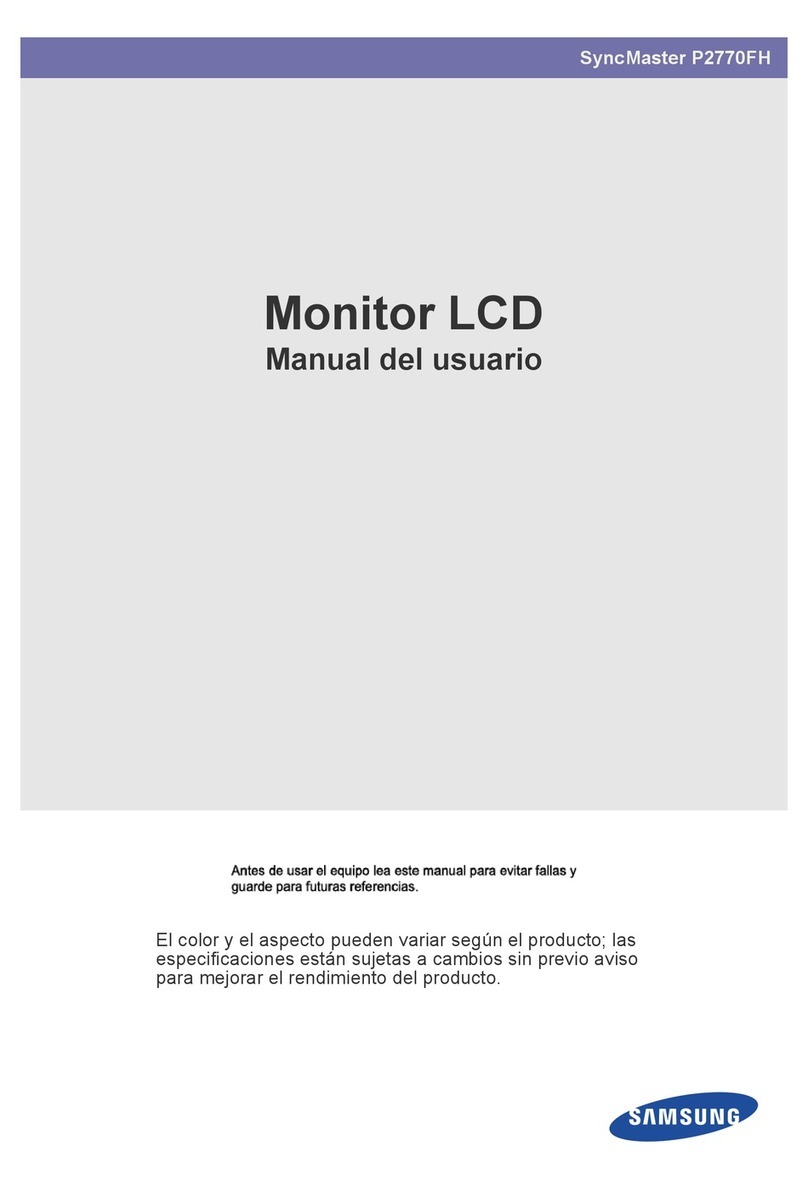Hasco Z 12402 Series User manual

GB 12/13 HK
Operating Instructions
Z 12402 /. . .
Process monitor

Content
1General 4
1.1 Safety attention 4
1.2 Start 4
1.2.1 Online – Offline 4
1.3 Operation elements 4
1.3.1 Operation of the controller 4
1.4 Description of features 4
2Operation of the connected MCS-controllers 5
2.1 Password 5
2.2 Snapper 6
2.3 Headline 6
2.4 Indication 6
2.4.1 Total 6
2.4.2 Detail 7
2.4.3 Groups assortment 7
2.5 Tool 8
2.6 Trends 8
2.6.1 Filter 9
2.6.2 History / Live 9
2.6.3 Power and energy 9
2.6.4 Scaling 10
2.7 Alarms and reports 10
2.7.1 System reports 10
2.7.2 Fault statistics 11
2.8 Settings for the zones 11
2.8.1 Z 1240 Z 1246 series 11
2.8.2 Zone-parameters 12
2.8.3 Global Parameters 12
2.8.4 Recipes 12
2.9 Groups 13
2.9.1 Rename zone 14
2.10 Wiring Check 14
2.10.1 Protocols 14
3Commissioning 15
3.1 Mount the monitor 15
3.2 Connection 15
3.3 Settings 15
3.3.1 Clock 16
3.3.2 Program settings – MCS Control 16
3.3.3 RS485 – Interface input 17
3.3.4 RS485 – Interface- output 17
3.3.5 RS485 – Interface-transmission 17
3.3.6 RS485 – Online / Offline 17
3.3.7 Tool-Selection 18
3.3.8 Groups-Settings 19
3.3.9 Diagnosis-Settings 19
3.3.10 Boost-Settings 19
3.3.11 Printer-Settings 20
3.3.12 Login 20
3.3.13 Diagram-Settings 21
3.3.14 Memory 21
2

4Tool Setup 22
4.1 End of setup 23
4.2 View 23
4.3 New Touch-section 23
4.4 New value: actual, setpoint, output rate or current 23
4.4.1 Indicate title 23
4.4.2 Move 23
4.4.3 Change 23
4.4.4 Copy size 23
4.4.5 Alignment 24
4.5 Delete 24
5Technical data 25
5.1 User level 25
5.1.1 Service 25
5.1.2 Configuration 25
5.1.3 Tuning 26
5.1.4 Operation 26
5.1.5 Indication 26
5.2 Index 27
3

1 General
The monitor Z 12402 is designed for comfortable operator interface with data storage and
diagnosis.
1.1 Safety attention
The monitor Z 12402 will be powered by the low voltage net. The local and general instruc-
tions have to be observed for the installation and operation.
The supply voltage and frequency must correspond to the data on the label!
The maker and seller of the units are not responsible for direct or indirect damages due to
incorrect operation.
Disconnect the Z 12402 from the supply net before open the cover!
Assembly, connections and basic settings
will be described in the chapter commissioning.
1.2 Start
The ON/OFF-switch is to reach from the rear side on the bottom beside the entry of the pow-
er cable.
1.2.1 Online – Offline
The linked controllers are indicated after the start. As far as these are not equal to the last
operation or the addresses do not begin with No.1, a newly search or the offline mode may
be selected.
(see Commissioning / Connection and Interface)
1.3 Operation elements
The monitor is fit with a touch-screen. All available keys on the screen are able to react after
touch.
Activated functions are labelled with bold fonts or shown by “pressed” buttons. Lightly shown
buttons are not available.
1.3.1 Operation of the controller
All controllers may be operated, even when the monitor is connected. The respectively last
operation is valid.
1.4 Description of features
This manual bases on the complete manual for hotrunner controllers. These functions and
terms will not be explained in the following.
4

2 Operation of the connected Z 1240 / 1246
The operation of the controllers happens by the different zones. These may be collected in
groups or operated separately. The control units itself will not appear in the structure of
Z 12402.
Different functions are available at the right hand side or directly by additional menus.
A selection referring to the indications is available on the left hand side.
Settings have to be done by adapted keyboards, which will be presented when required.
Numeric
keyboard
Complete
keyboard
Opened hints indicate warnings or operator actions with required decisions.
2.1 Password
The user levels correspond to 0..3 of the Z 1240 / 46. (for functions see Technical Data)
Z 12402 Default -locking / Default-password
“Service”
Level 3 Password ”22“
Level 2 Password “22“
Level 1 Without password, not locked
Level 0 Without password, not locked
The password may be changed during commissioning in the menu Login.
5

2.2 Snapper
This button takes screenshots / hardcopies.
Stores the actual picture in an external
memory.
Prints the actual picture by a connected
printer.
Escape
2.3 Headline
The headline represents the name of the actual tool and recipes with current relevance.
2.4 Indication
The control zones may be indicated by Total, Detail or the single zone.
2.4.1 Total
Zones
Zones
Total Tool-Image
Zones
Detailed Trends
Alarms
Reports
Total
Assorted Input
Detailed
Assorted Groups
Diagnosis
Help Commissioning
Screenshot Report Status Level
The total overview allows an indication of actual value, setpoint, difference, output rate or
current. This may be selected on the left hand side.
Alarms will be flashing with the referring zone.
The touch on a zone opens the screen of a single zone.
6

2.4.2 Detail
Zones
Zones
Total Tool-Image
Zones
Detailed Trends
Alarms
Reports
Total
Assorted Input
Detailed
Assorted Groups
Diagnosis
Help Commissioning
Screenshot Report Status Level
The shifter on the left hand side chooses the selection.
The touch on a zone opens the screen of a single zone.
The touch on the colour of a group opens the screen of the zones of this group.
2.4.3 Groups assortment
Zones
Zones
Total Tool-Image
Zones
Detailed Trends
Alarms
Reports
Total
Assorted Input
Detailed
Assorted Groups
Diagnosis
Help Commissioning
Screenshot Report Status Level
The buttons on the left side also enable an assortment of the groups. The sequence refers to
the setting of the groups.
The touch on a zone opens the screen of a single zone.
The touch on the colour of a group opens the screen of the zones of this group.
7

2.5 Tool
Main
picture Setup
Zones
Tool-Image
Trends
Alarms
Reports
Input
Groups
Diagnosis
Commissioning
Screenshot Report Status Level
The assembly of a tool will be described in the chapter Tool Setup. The functions of the tool
illustration depend on the referring design.
2.6 Trends
Curves
Power
bars
Zones
Filter Tool-Image
Trends
Alarms
Reports
History /
Live Input
Groups
Scaling Diagnosis
Commissioning
Screenshot Report Status Level
The signification of the curves may be indicated by a touch and the moving of the magnifier.
8

2.6.1 Filter
The filter enables a collection of zones for the trend-curves. Different groups, an individual
selection of zones and zones without group are available. Actual values, setpoints and output
rates are available for this collection by a touch.
The colours refer to the legend in the upper section.
2.6.2 History / Live
The illustration of actual or historical data may be selected by this screen or in the headline.
The referring date has to be selected for historical curves.
Zones
Filter Tool-Image
Trends
Alarms
Reports
History /
Live Input
Groups
Scaling Diagnosis
Commissioning
Live/Hist.
Magnifier
Print
Export
•The magnifier may be moved to identify the curves.
•The data of the selected historical diagram may be exported to an Excel file. The re-
ferring file name will be indicated.
•The actual diagram may be printed by an installed printer.
9

Power and energy
The setting History enables a selection of the 2 diagrams with temperatures and output
rates or the effective power.
The power diagram presents the zones, which had been selected before by the filter. A red
line marks the arithmetic mean value.
Curves
Power
bars
Zones
Filter Tool-Image
Trends
Alarms
Reports
History /
Live Input
Groups
Scaling Diagnosis
Commissioning
Screenshot Report Status Level
The time scale and the net voltage have to be set by a tip in the scaling screen.
Maximum value, mean value and the used energy refer always to the actual diagram.
2.6.3 Scaling
The scale may be selected for temperature and output rate.
•Automatic = optimised illustration for the actual time-base
•Section = selected on the scale by sweeping over the scale after order
•Total = total dimension
Different sections are offered for the scale of the time-base.
10

2.7 Alarms and reports
2.7.1 System reports
Zones
System
Messages Tool-Image
Trends
Fault
Statistic Alarms
Reports
Input
Groups
Diagnosis
Commissioning
Screenshot Report Status Level
The confirmation refers only to the actual selection.
The padlock disables the automatic scrolling of the list.
All activities and alarms are listed here referring to date and time. A
selection of groups or kind of alarm enables a detailed overview.
11

2.7.2 Fault statistics
Zones
System
Messages Tool-Image
Trends
Fault
Statistics Alarms
Reports
Input
Groups
Diagnosis
Commissioning
Screenshot Report Status Level
The fault statistics indicate the longest failure times of 10 zones by bar graph.
2.8 Settings for the zones
Zones
Input Tool-Image
Zone
parameters Trends
Alarms
Reports
Global
parameters Input
Groups
The direct operation of single zones or groups referring to the selection will be done here.
The same three control modes PID (controlled), MAN (manual) and OFF (disabled) are
available as on the controller.
All outputs may be switched off and the controller may be restarted.
2.8.1 Z 1240 / Z 1246 series
For Boost and Standby the required buttons will appear in this menu. The function will run
according to the pre-settings on the monitor (see chapter Group settings).
12

2.8.2 Zone-parameters
Zones
Input Tool-Image
Zone
Parameters Trends
Alarms
Reports
Global
Parameters Input
Groups
Default
Parameters Diagnosis
Commissioning
Screenshot Report Status Level
The individual parameters of the selected zones may be set according to the manual of con-
trollers.
2.8.3 Global Parameters
Zones
Input Tool-Image
Zone
Parameters Trends
Alarms
Reports
Global
Parameters Input
Groups
Default
Parameters Diagnosis
Commissioning
Screenshot Report Status Level
The global parameters of the controller may be set according to the manual of controllers.
The reset of default parameters corresponds to the controller manual.
2.8.4 Recipes
Different recipes may be stored or loaded with the actual tool.
The recipes include all parameters and setpoints. The indicated zones have to be selected.
The parameters may be transferred from and to the controllers.
13

Zones
Input Tool-Image
Zone
parameters Trends
Alarms
Reports
Global
parameters Input
Groups
Recipes Diagnosis
Commissioning
Screenshot Report Status Level
The loss of relevance in case of changed settings will be indicated in the headline.
2.9 Groups
Zones
Tool-Image
Trends
Alarms
Reports
Input
Groups
Selection
zone name Diagnosis
Rename Commissioning
Screenshot Report Status Level
The desired group has to be selected by touch. To collect different zones they have to be
touched or swept.
An independent collection is available by the selection button. All groups may be used on
other screens, like diagnosis, settings, boost or for the Wiring Check.
14

2.9.1 Rename zone
The zones may get typical names that do not correspond to the numbers of
Z 1240 / 1246. The referring button opens a menu to rename a marked zone. A number
within the name will be set for the 1st zone of this selection and increased for all the follow-
ing.
The selection of name is valid for all screens.
2.10 Wiring Check
The program Wiring Check may check the correct wiring of sensors and heaters. The func-
tion of the sensors and heaters will be tested by a short heat up.
Zones
Wiring
Check Tool-Image
Trends
Protocols Alarms
Reports
Input
Groups
Diagnosis
Commissioning
Screenshot Report Status Level
A selection of zones or groups has to be done before start. If this selection should include
tones with broken sensors, the sequence will stop and indicate the failure. Such zones have
to be excluded from the selection.
During these routines all steps are kept in a protocol. The sequences follow the presettings
of the commissioning.
Z 12402 sets the connected controllers to an other operation mode and resets in case of
cancelling by “STOP” or at the end.
An external interruption of the power supply or
a disconnection of the interface will inhibit the reset.
At the end the protocol may be stored with a file name.
2.10.1 Protocols
This screen allows managing the stored protocols by storing, writing comments, deleting or
printing.
Comments may be added at any time. New comments will overwrite previous. Extensions
are not possible.
The settings for the printer have to be done at the commissioning.
15

POWER – RS485
3 Commissioning
3.1 Mount the monitor The monitor has to be fastened to the VESA
flange of the stand.
The stand has to be fastened with a screw M8
on top of the controller cabinet.
3.2 Connection
There is a separate AC/DC adapter for the pow-
er supply. The DC cable has to be connected to
the bottom of the monitor. The AC supply is
available at the rear side of MCS.
The interface RS485 has to link to the port
COM3 below the monitor and the connector at
the rear side of MCS. The referring data cable
AU110 (belongs to the scope of supply).
For special solutions an interface adapter
SI13u may be used for the USB-port.
The USB-port may be used for an USB memory
stick for data storage and transfer.
The computer of the Z 12402 indicates the
number of zones from the linked controllers. If
no zone will be found, the serial link to the con-
troller and the setting of the address have to be
checked.
A selection of multiple controllers Z 1240 / 1246
for a PLUS unit have to be checked regarding
the CAN addresses.
3.3 Settings
Level
Password Connections Diagnosis
Boost Tool-selection
Language
Restart Memory Printer settings Diagram
settings
All the required settings for the operation may be entered with these menus.
16

3.3.1 Clock
A double click to the real time opens the setting of the time.
Operator level Service is required for the referring Windows® menu.
3.3.2 Program settings – Z 12402
Zones
Tool-Image
Trends
Alarms
Reports
Input
Groups
Diagnosis
Commissioning
Screenshot Report Status Level
This menu enables to
•select the language
•install an update from the root folder of an USB-stick
•open the info
•enter Windows
•shut the operation system down by Switch Off
•change to the program Z 12401 Control Lite with differing menus.
The button Z 12401 Control Lite finishes the program Z 12402 and stops the recording of
trends.
The indicated protocol shows failure-messages of the system.
17

3.3.3 RS485 – Interface input
Zones
Tool-Image
Trends
Alarms
Reports
Input
Groups
Diagnosis
Commissioning
Screenshot Report Status Level
The transmission rate may differ from the default settings
•RS485 driver
•9600Baud,
if it is required by the installation.
With the MCS series 2008 the baud rate will be set by itself to the optimal value.
3.3.4 RS485 – Interface- output
The USB-port offers a further slave connection. This enables the operation by a further moni-
tor
3.3.5 RS485 – Interface-transmission
The transmission quality indicates the number of failures for all addresses.
3.3.6 RS485 – Online / Offline
The operation mode of the monitor will change by restart searching for connected controllers
or by interrupt (Offline).
The Offline mode enables to change and read recipes, tools, curves or protocols.
18

3.3.7 Tool-Selection
Zones
Tool-Image
Trends
Alarms
Reports
Input
Groups
Diagnosis
Commissioning
Screenshot Report Status Level
•A new tool has to be opened and activated for each application, that shall be stored
with its settings. This includes a copy, that was renamed.
•To change a tool, the desired tool has to be imported or copied to the local drive.
•The activation of this tool restarts the program.
•The window presents a preview only when pictures are available.
•Tools have to be kept in folders :\Z 12402 2 \ Tools \... . These will be created with
the copies, if not yet available.
The following menus are fit with basic settings, which have to be adapted individually.
19

3.3.8 Groups-Settings
Zones
Tool-Image
Trends
Alarms
Reports
Input
Groups
Diagnosis
Commissioning
Screenshot Report Status Level
This menu enables to select the quantity, the names and the colour of groups. For selectable
groups the change of setpoints is lockable.
Z 1240 / 46 series
For Boost and Standby the required settings will appear in this table. The function will be ac-
tivated only by the monitor (see chapter Settings for the Zones).
3.3.9 Diagnosis-Settings
The maximum diagnosis times and the output rate for the different groups have to be set
here, before start of the diagnosis program Wiring Check. An increase of 5K must be
reached within this time.
The start-temperature is the maximum temperature to enable the start of the Wiring Check.
The settings have to consider, that heated zones need a longer time for temperature in-
crease.
3.3.10 Boost-Settings
To enable the boost function for the zone operation, all settings have to be entered here. The
increase of temperature as well as the boost time have to be fixed.
20
Table of contents
Popular Monitor manuals by other brands

Daisy
Daisy 4823DH user manual

Samsung
Samsung SyncMaster C23A750X user manual

Iiyama
Iiyama ProLite X2377HDS user manual

Austin Hughes Electronics
Austin Hughes Electronics CyberView RP-1020QD brochure
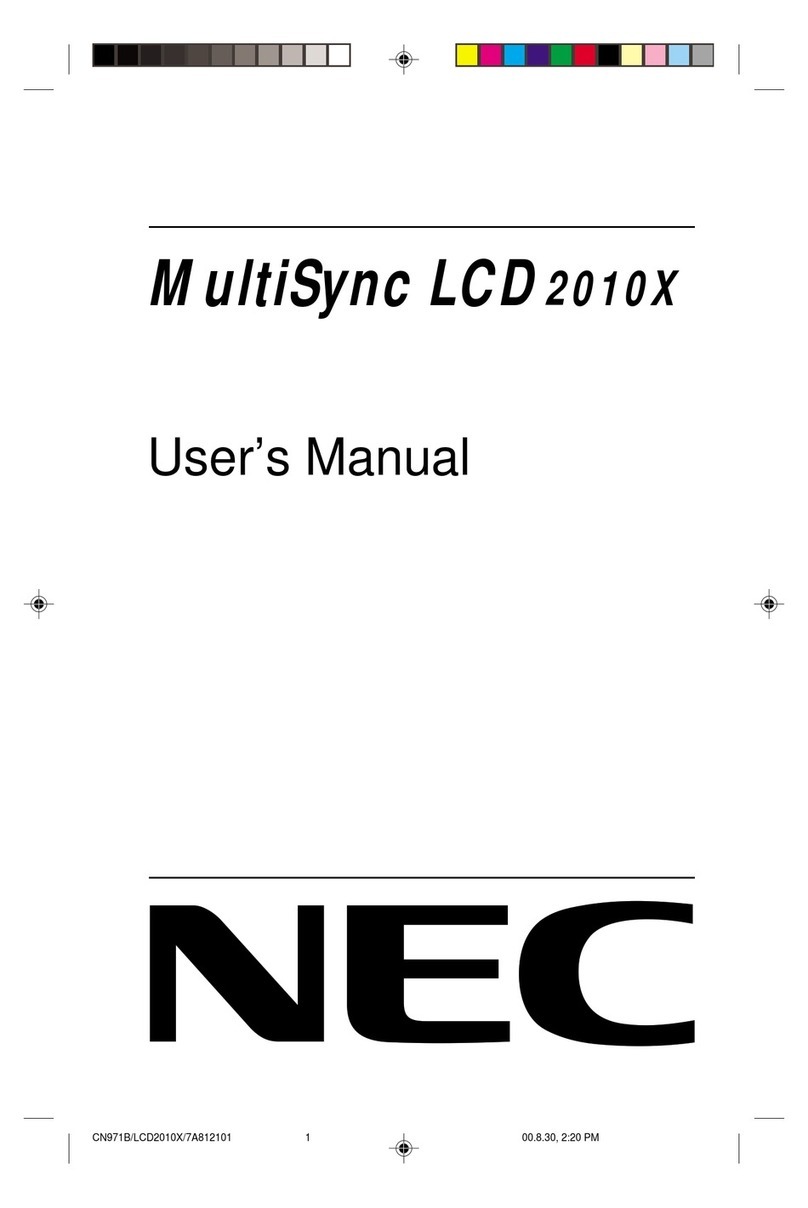
NEC
NEC LCD2010 - MultiSync - 20.1" LCD Monitor user manual

Samsung
Samsung SyncMaster 2494HM quick start guide