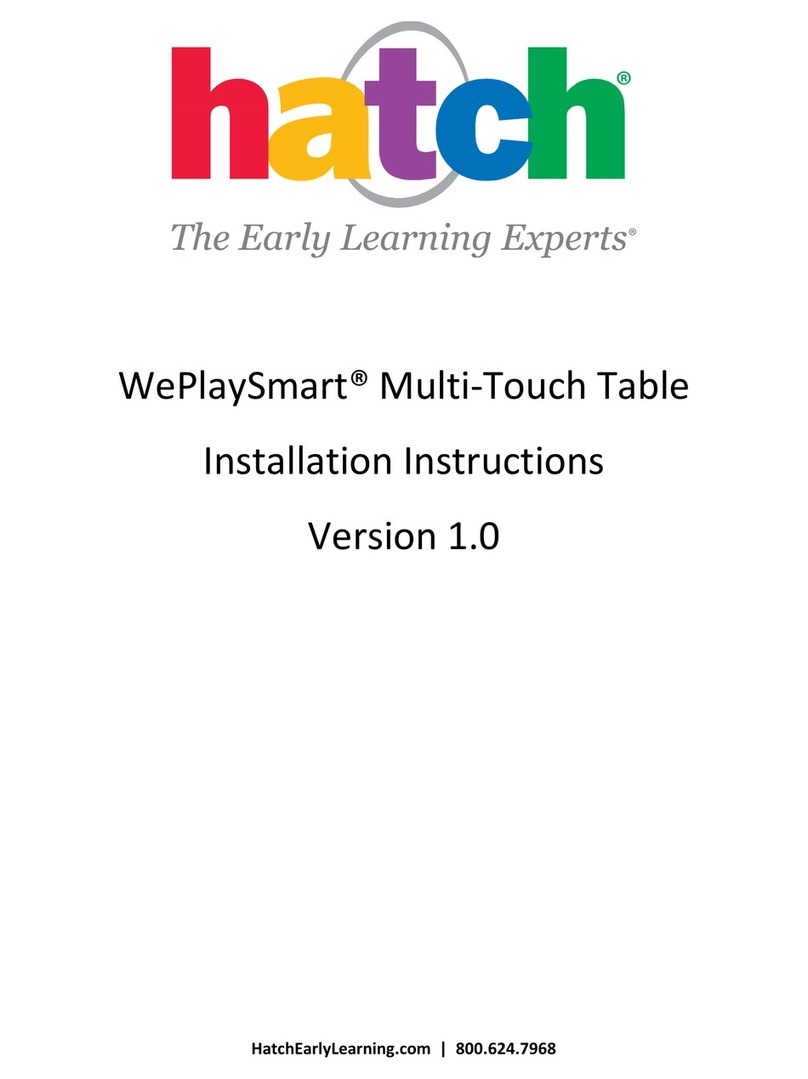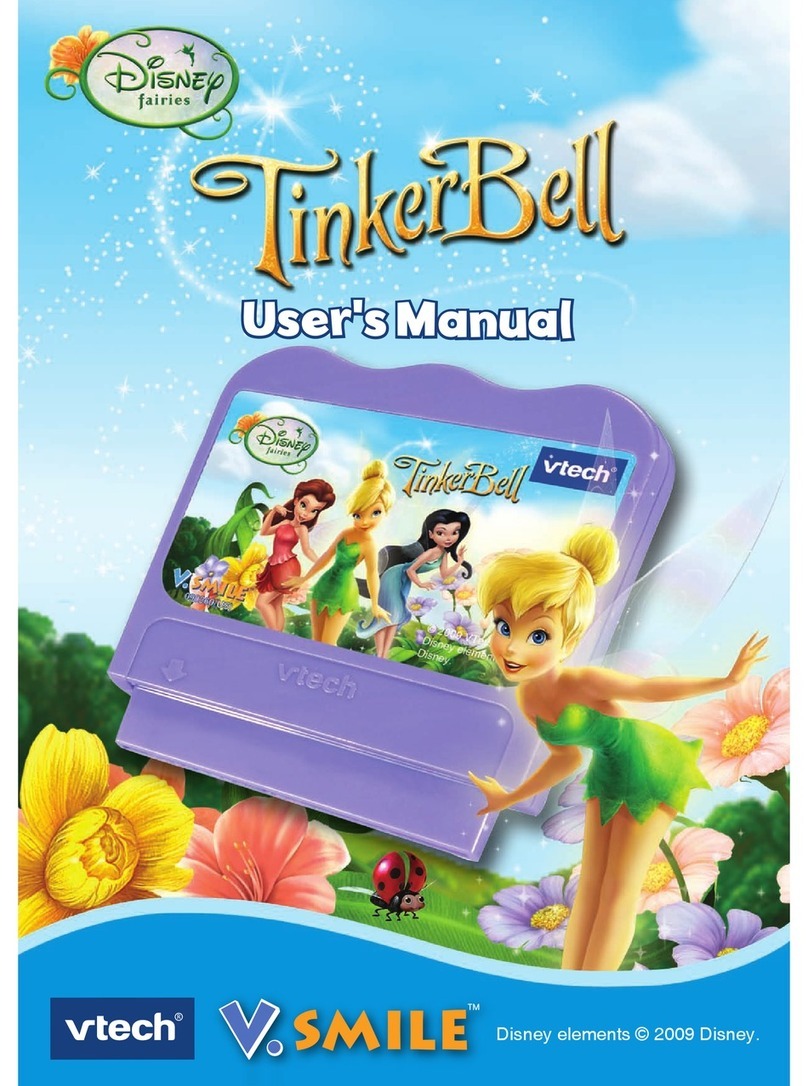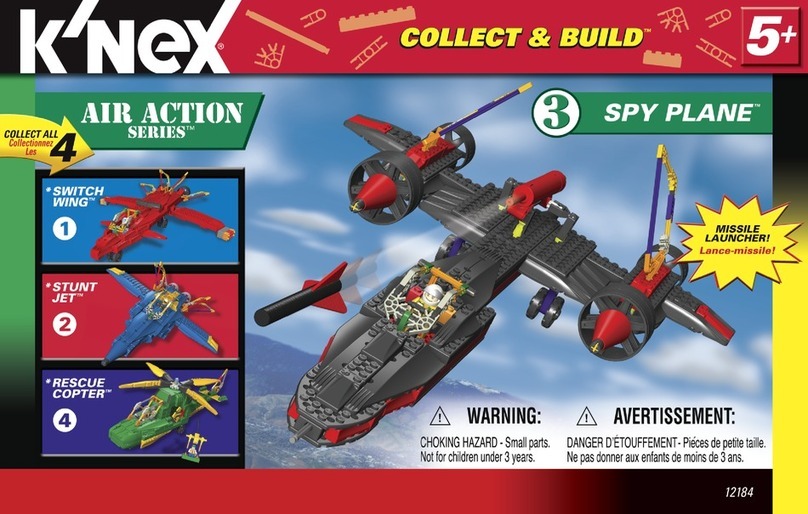hatch WePlaySmart User manual

WePlaySmart®by Hatch®
Instruction for Hatch Classroom Integration Consultants
WePlaySmart by Hatch includes the multi-touch table, 275+ preinstalled activities,
surge protector, keyboard with touchpad, cord cover, power supply, QRG and cleaning kit.
(Cord cover, QRG, cleaning kit, and main power supply not pictured)

Last Revised Date: 6/26/13 2 | P a g e
V 1.1
Installation Checklist for WePlaySmart by Hatch ......................................................................................... 3
Unpacking WePlaySmart by Hatch ............................................................................................................... 4
Installing WePlaySmart by Hatch.................................................................................................................. 7
Mobility (Casters) Package Installation for WePlaySmart by Hatch ...........................................................10
How to Add a Class to WePlaySmart by Hatch ........................................................................................... 12
How to Add Children to WePlaySmart by Hatch ........................................................................................12
How to Delete Children from WePlaySmart by Hatch................................................................................13
Calibrating WePlaySmart by Hatch ............................................................................................................. 14
Replacing the Hard Drive for WePlaySmart by Hatch................................................................................. 16
Wireless Connection for WePlaySmart by Hatch........................................................................................19
Repacking WePlaySmart by Hatch..............................................................................................................20

Last Revised Date: 6/26/13 3 | P a g e
V 1.1
Installation Checklist for WePlaySmart by Hatch
Pre-training Checklist
WePlaySmart by Hatch placement must be within 8’–9’
of an outlet (10’ power cord is included with unit).
Keyboard, Quick Reference Guide, surge protector, main
power supply, cord cover and cleaner kit are included.
Ensure bezel/microphone/camera equipment is adhered
tightly to tabletop.
Ensure teacher sticker and serial number stickers have
previously been adhered next to power button.
Inform customer best to keep original packaging (if
possible), but not a requirement.
Show customer QRG location in keyboard shelf.
Have a second person ready for any moving, lifting etc.
of the table. The table is heavy and should not be rotated
on the bezel or the legs, which necessitates having an extra
person on site to help with installation.
Post-training Checklist
Unit powers on and automatically launches into WePlaySmart by Hatch.
Connect to the Internet (if available) so that Updater can work, Tech Support could login to the unit and
we can present online trainings.
Clean the table’s surface with the included cleaning kit before leaving the customer’s site.
Ensure the main power cable with cord cover is running under the table to limit length across classroom.
Check the cord cover fits nicely over the main power supply. If not, it is suggested to cut cord cover (with
scissors or other device) to fit the power supply nicely.
At least one classroom and two children have been set up for the teacher during training.
After training, you should remove your child information. You may leave the Teacher’s child, if desired.
Sign-up customers on the Hatch Learning Management System using Customer ID (Customer number from
MAS system) located on order.

Last Revised Date: 6/26/13 4 | P a g e
V 1.1
Unpacking WePlaySmart by Hatch
1. Using a hand cart (if available), transport the WePlaySmart by Hatch product into the classroom or
location to be installed.
Note: If the scenario presented itself where a Hatch CIC Representative was not on-site (this may occur
after initial on-site training and installation), we recommend Hatch customers have two people present
to unpack WePlaySmart by Hatch.
2. Open the box and carefully lay the WePlaySmart by Hatch box down onto the floor so it is resting on
its side.

Last Revised Date: 6/26/13 5 | P a g e
V 1.1
3. Slide the product out of the box onto the floor space.
4. While the product is on a flat surface or the floor, begin removing the three small Styrofoam pieces
that hold the Table’s legs in place during shipment and put the Styrofoam and legs to the side.

Last Revised Date: 6/26/13 6 | P a g e
V 1.1
5. Next, remove the two large Styrofoam pieces that are attached to both sides of the table that all
Styrofoam pieces and legs are no longer attached to the table. Please store the packaging
components (if possible).
6. Tilt the table against a wall or sturdy surface. Remove the plastic covering. Then, you are ready
to install the WePlaySmart by Hatch product in your classroom.

Last Revised Date: 6/26/13 7 | P a g e
V 1.1
Installing WePlaySmart by Hatch
NOTE: Installation time allotted is one hour.
1. Once the table is securely propped against a sturdy surface or wall, attach each of the four legs to
the underside of the table by screwing them in one at a time. Ensure the leg with the Hatch sticker is
placed nearest the power button and cord (the power leg).
IMPORTANT: PLEASE BE CAREFUL WHEN YOU SCREW IN THE FOUR LEGS. DO NOT FORCE THE LEGS ON.
THE LEGS WILL EASILY SCREW ON IF IT IS PROPERLY ALIGNED. IF NOT ALIGNED PROPERLY, REMOVE
LEG(S) AND REALIGN. IF YOU DO NOT DO THIS, YOU MAY STRIP THE SCREWS.
a. If you have purchased the add-on Mobility Package, please see instructions for installing the
Mobility (Casters) package.

Last Revised Date: 6/26/13 8 | P a g e
V 1.1
2. Once all four legs are attached, make sure to connect the power cord to the top outlet on the table’s
power leg.
3. Next, get a firm grip on the table’s edges and pull the table away from the floor to an upright
position. If casters installed, it is important you have a secure grasp on the edges of the table or
request assistance. Position the table steadily onto the floor and move into place. Do not pivot the
table on the legs; pick the table up completely and place it down on all 4 legs to avoid damaging the
legs.
4. Connect the 10’ main power cord to the bottom of the power leg and plug into the wall outlet or
surge protector that is included. Apply the cord cover that is included over the power cord to help
ensure children’s safety.

Last Revised Date: 6/26/13 9 | P a g e
V 1.1
5. Press the table’s power button; you are just about ready to play WePlaySmart by Hatch!
WePlaySmart by Hatch will automatically launch when the unit is powered on.

Last Revised Date: 6/26/13 10 | P a g e
V 1.1
6. Place the keyboard in its receptacle. It is critical that you do NOT leave the
keyboard plugged into the WPS after you finish installation. Please
communicate to the customer that the keyboard is ONLY for teacher use
and leaving the keyboard installed during child play may lead to
unnecessary distraction during gameplay and exposure to child-induced
damage to USB ports.
7. WePlaySmart by Hatch installation is complete.
Mobility (Casters) Package Installation for WePlaySmart by Hatch
1. If you are adding mobility or casters at the time of WePlaySmart by Hatch initial installation, you may
install the casters before you attach and screw the legs into the table. Or if you are adding casters to
a WePlaySmart by Hatch that has been preinstalled, it is best to lay or tilt the table on its side against
a sturdy surface or wall.
2. Once the legs or table are securely positioned, remove the four black floor leveler pieces from the
four legs. Make sure to remove the entire black piece from the legs. Screw in the casters to the
bottom of the legs. Note the difference in the images below of the floor leveler pieces; make sure to
remove the entire floor level piece.

Last Revised Date: 6/26/13 11 | P a g e
V 1.1
3. Next, get a firm grip on the table’s edges and pull the table away from the floor to an upright
position. It is important you have a secure grasp on the edges of the table or request assistance.
Position the table steadily onto the floor and move into place.
4. Press the locking mechanism down on the casters to ensure the table is securely positioned.
5. The Mobility (Casters) package is successfully installed.

Last Revised Date: 6/26/13 12 | P a g e
V 1.1
How to Add a Class to WePlaySmart by Hatch
1. While in the WePlaySmart by Hatch program, simultaneously touch Control + Shift + T to shift control
to the teacher. This gives you access to the WePlaySmart Main Menu. Select Administrator Area and
type the password: h@tch. Select SHOW PASSWORD to see what you have typed.
2. Select NEW CLASSROOM and then, follow these steps: Type your classroom name. There is a
maximum of 14 letters/numbers for each classroom name.
3. Select SUBMIT.
4. From this page, select the newly-named class from the dropdown menu in the top-left of the screen.
5. If there is more than one classroom in this WPS by Hatch System, you will find the classroom names
in alphabetical order. If there is only one classroom, you will skip this step.
6. Select the appropriate Classroom Name.
7. Look to see whether this class is Set as Active Classroom. (You should see an “X” in the box before
the words Set as Active Classroom.)
8. Once you have added your classroom, exit the Administrator Area by selecting Teacher Area from
the drop-down menu.
9. You are now viewing your Classroom Overview Report, which will fill with data and information as
you and the children work on the table.
Can I add more than one classroom?
1. You can add more classrooms from the Administrator Area. Simultaneously touch Control + Shift + T
on the keyboard (shifting control to the teacher) to access the WePlaySmart Main Menu.
2. Select Administrator Area. Type the administrator password: h@tch.
3. Select NEW CLASSROOM and enter the classroom name. If one teacher has two classrooms, you will
need to differentiate the two classroom names. After you select Submit, go to the dropdown menu
and select the newly added Classroom Name. Look to see that this class is Set as Active Classroom
and then select Teacher Area from the dropdown menu.
How to Add Children to WePlaySmart by Hatch
1. Before any children can log in and play, you must add them to your classroom. Log in to the Teacher
Area.
2. Select the classroom you are adding children to and check to ensure this classroom is Set as Active
Classroom.
3. Select Add Child. Add the child’s information; first and last name (or first letter of the last name) and
birthdate (month, day and year).
4. We highly recommend that you appropriately capitalize each child’s name, as these will appear on
the WPS by Hatch screen as you type them here.
5. The final step is to take one picture of each child. The children will use these pictures to log
themselves into the WePlaySmart by Hatch System.

Last Revised Date: 6/26/13 13 | P a g e
V 1.1
6. We recommend placing a sticker, a star, or an X mark on the key spot as a focal point when you snap
each photo. Position the child in front of the webcam and wait to ensure that the camera is focused.
7. Select Take Picture and after viewing the picture to ensure it is savable, select SUBMIT. If you want
shoot another picture, select CLEAR and retake the photo (as many times as you like).
8. Once a child is added, his/her details and photo will be saved in the system. The children’s names
appear in alphabetical order.
Can I add children when they are not present to take a picture?
1. Yes. From the Add Child screen, you can click SUBMIT. When you do this, you will see a note that
reads, “Please take a picture before saving the student.”
2. Select OK.
3. Select TAKE PICTURE and then select SUBMIT, knowing that you have a "blank" photo.
NOTE: BEFORE ANY CHILD PLAYS, HIS/HER ACTUAL PICTURE MUST BE TAKEN. Therefore, the above
steps are only used in those cases when a child is not present as you enter his/her information.
Can I change a child’s info/details once they are in the system?
1. Simultaneously touch Control + Shift + T on the keyboard (shifting control to the teacher) to access
the WePlaySmart Main Menu. Select the Teacher Area and find the respective Classroom (check to
ensure the classroom is Set as Active Classroom).
2. Scroll to the child in question and select DETAILS.
3. Select the EDIT button to change the child’s name or birth-date.
4. In order to change a child’s photo, you will follow the same steps, but rather than editing the name
or birth-date, select CLEAR underneath the child’s current photo (OR underneath the "blank" photo)
and then select Take Picture and then SUBMIT. Doing so will take you to the Child’s Details. Use the
Back button in the top-left of the screen to return to the Classroom Overview Report.
Can I change the set-up date shown in Child Details?
1. The set-up date cannot be changed or edited. This ensures accuracy and effectiveness in tracking
each child’s progress within the WePlaySmart skills.
How to Delete Children from WePlaySmart by Hatch
1. You must be in the Teacher or Administrator Area to delete a child. Simultaneously touch Control +
Shift + T to access the WePlaySmart Main Menu. Select Teacher Area.
2. Select the Classroom Name drop-down menu to ensure that the correct class is selected. You also
need to see a black x in the white box beside the words “Set as Active Classroom.”

Last Revised Date: 6/26/13 14 | P a g e
V 1.1
3. Find the child in question and select Details next to the child’s picture.
4. Select the word “Edit.”
5. Select Delete Child.
6. You will see a confirmation asking whether you want to delete this child.
7. You must type the word DELETE before you select Submit.
8. You will now see the Classroom Overview Report from which you started. The Child Details for this
child will no longer appear within the classroom list.
Calibrating WePlaySmart by Hatch
NOTE: WePlaySmart by Hatch is calibrated before shipment. The unit’s multi-touch interface may require
calibration over time.
1. Turn WePlaySmart by Hatch on by pressing the power button. WePlaySmart by Hatch will automatically
launch.
2. Press CTRL+ SHIFT + T (Controls shift to the Teacher) to open the Main Menu.

Last Revised Date: 6/26/13 15 | P a g e
V 1.1
3. Select “Exit WePlaySmart” then select “OK”.
4. Select the “Start” icon from the Windows task bar, go to All Programs and choose
“MultiTouchScreen”. Next, select the program “TouchWin”. Then, select “TouchWin Configuration”.
5. Once the application displays, select “Calibration”.
6. You will see four crosshairs appear in each corner of the screen. It is best to stand over the table so
you can touch the crosshairs more precisely. As each crosshair turns red, touch or tap each one using
one finger. Select “Done” or within the five second countdown select “Cancel” and repeat steps.
7. Calibration is complete.

Last Revised Date: 6/26/13 16 | P a g e
V 1.1
Replacing the Hard Drive for WePlaySmart by Hatch
1. First, power off WePlaySmart by Hatch by selecting “Start” and “Shut Down”.
2. Tilt and lay the table on its side for easy access to the hard drive. Do not pivot the table on the legs;
pick the table up completely and place it down on all 4 legs to avoid damaging the legs.
NOTE: If preferred, you may get underneath the table instead of laying it on its side.

Last Revised Date: 6/26/13 17 | P a g e
V 1.1
3. Using your fingers, remove the foam and pull the hard drive out from its receptacle.
4. Disconnect the hard drive from the USB cable.

Last Revised Date: 6/26/13 18 | P a g e
V 1.1
5. Connect your replacement hard drive to the USB cord and place the hard drive back into green tray,
using your fingers to push through the opening of the green tray. Replace the foam you removed
earlier.
6. Hard drive replacement is complete.
NOTE: WPS backs up to the W drive.

Last Revised Date: 6/26/13 19 | P a g e
V 1.1
Wireless Connection for WePlaySmart by Hatch
NOTE: If possible, please connect customer units to a wireless connection. It is important to receive
FREE updates from Hatch throughout the life of the product.
1. To connect the WePlaySmart by Hatch unit to a wireless network, begin with the table powered on.
WePlaySmart by Hatch will automatically launch.
2. Press CTRL+ SHIFT + T (Controls shift to the Teacher) to open the Main Menu.
3. Select “Exit WePlaySmart” then select “OK”.
4. In the system tray that appears in the lower right-hand corner of the screen, select the network icon.
NOTE: There are two types of wireless networks:
Private –security is enabled and you will see this symbol next to the network
Public –open, unsecured network and you will see this symbol next to the network
5. After selecting the network icon you would like to connect to, you will see a list of available
networks.
6. Select the network you want to connect to from the display.
7. Select “Connect”. If the connection is private or secured, enter your password (you may need to
obtain the password from your Network Administrator) and you will be connected. If the connection
is public, you will be directly connected. Select “Connect Automatically” if you would like to make
this connection permanent.
8. Wireless connectivity is enabled.

Last Revised Date: 6/26/13 20 | P a g e
V 1.1
Repacking WePlaySmart by Hatch
Note: We recommend Hatch customers to have two people to repack WePlaySmart by Hatch.
1. First, ensure the Hatch Table has been shut down by selecting “Start” and “Shut Down”.
2. Power down the table by unplugging the cord from the outlet (lower portion of power leg).
3. Disconnect the power cable on the leg (top portion of power leg).
Other manuals for WePlaySmart
1
Table of contents
Other hatch Toy manuals
Popular Toy manuals by other brands
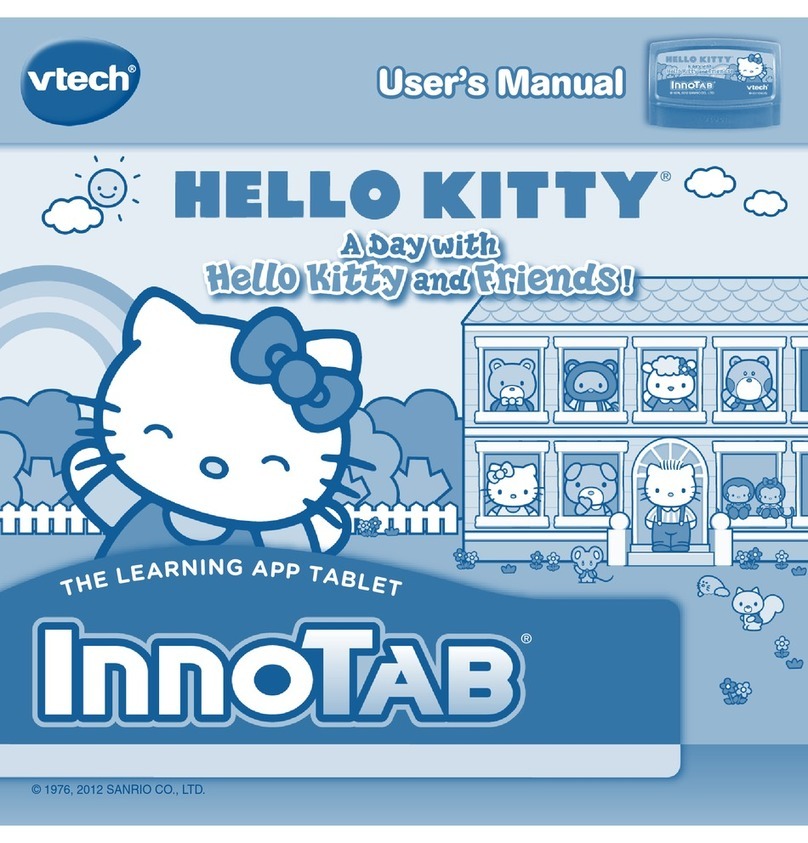
V-tech
V-tech InnoTab 2 Learning App Tablet Pink user manual
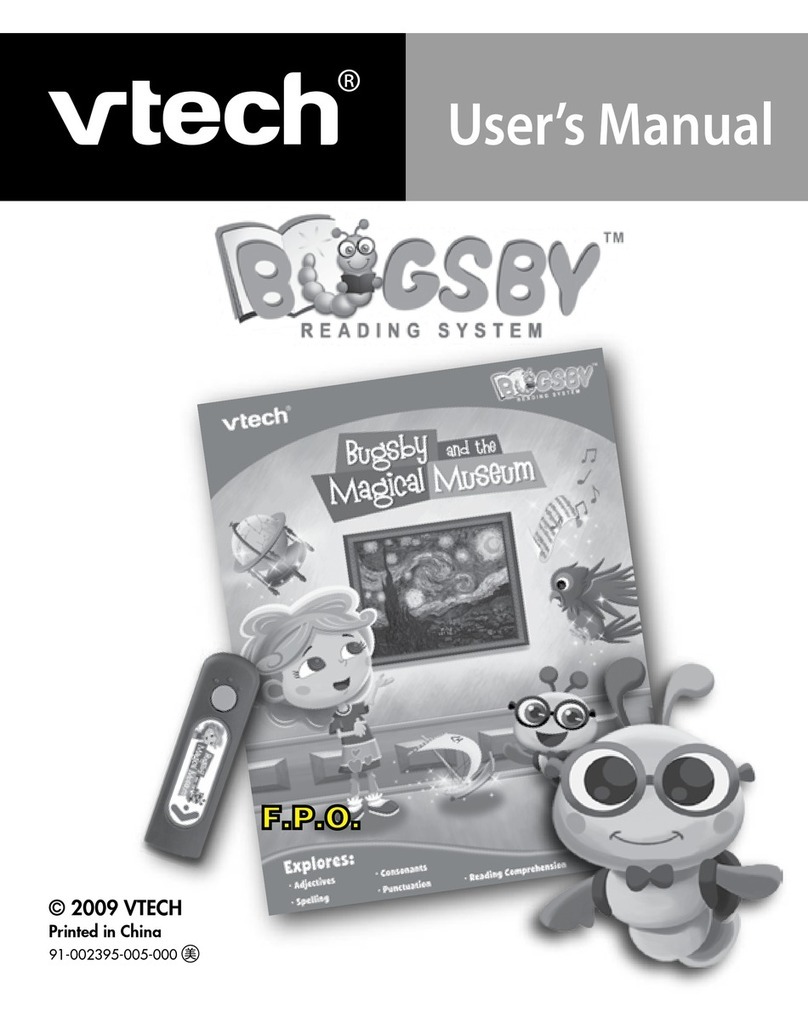
V-tech
V-tech Bugsby Reading System user manual

Step 2
Step 2 Mixin' Up Magic Kitchen 8480 manual

L.O.L. Surprise!
L.O.L. Surprise! REMIX 571339 manual

Hot Wheels
Hot Wheels DLF28 Builder's guide

Lightmybricks
Lightmybricks LEGO GALAXY EXPLORER 10497 LIGHT KIT installation guide

Spinmaster
Spinmaster MECCANO BOEING F/A-18 SUPER HORNET instructions

V-tech
V-tech Go! Go! Smart Friends Twinkle the Magical... user manual

KNEX
KNEX X-THRASHER manual
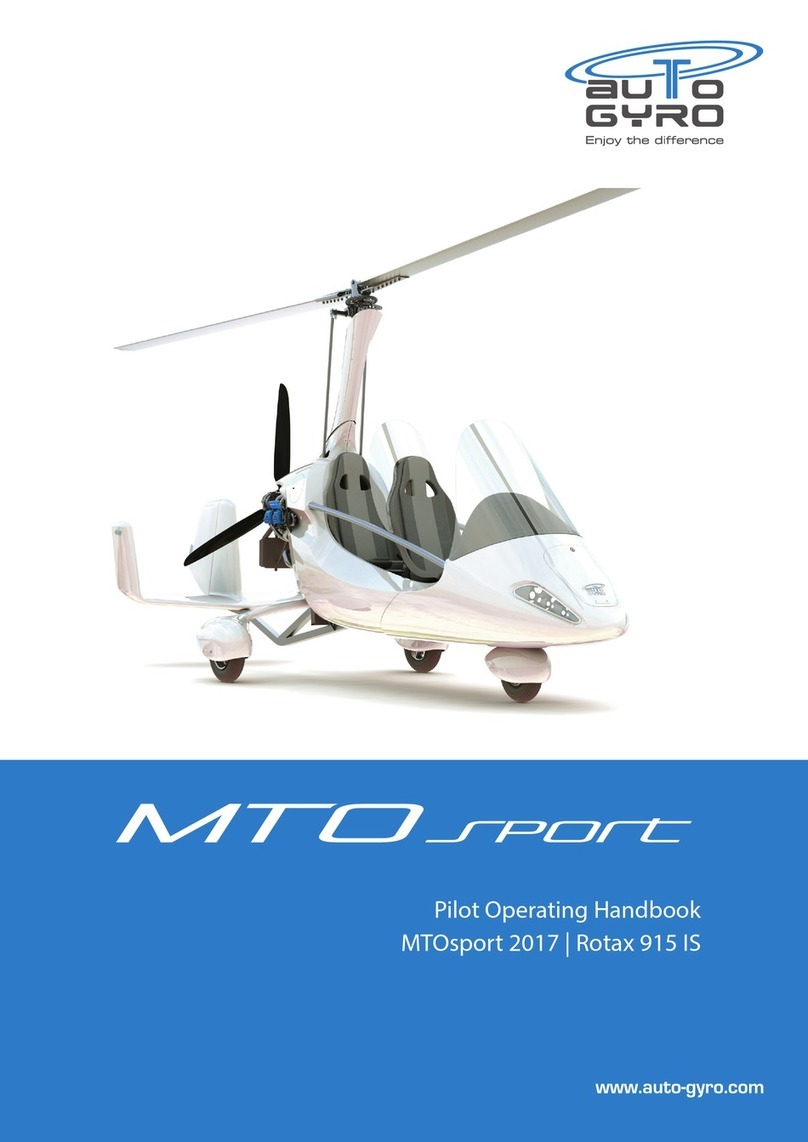
AUTO GYRO
AUTO GYRO MTOsport 2017 Operating handbook

E Star
E Star Bleriot XI La Manche instructions
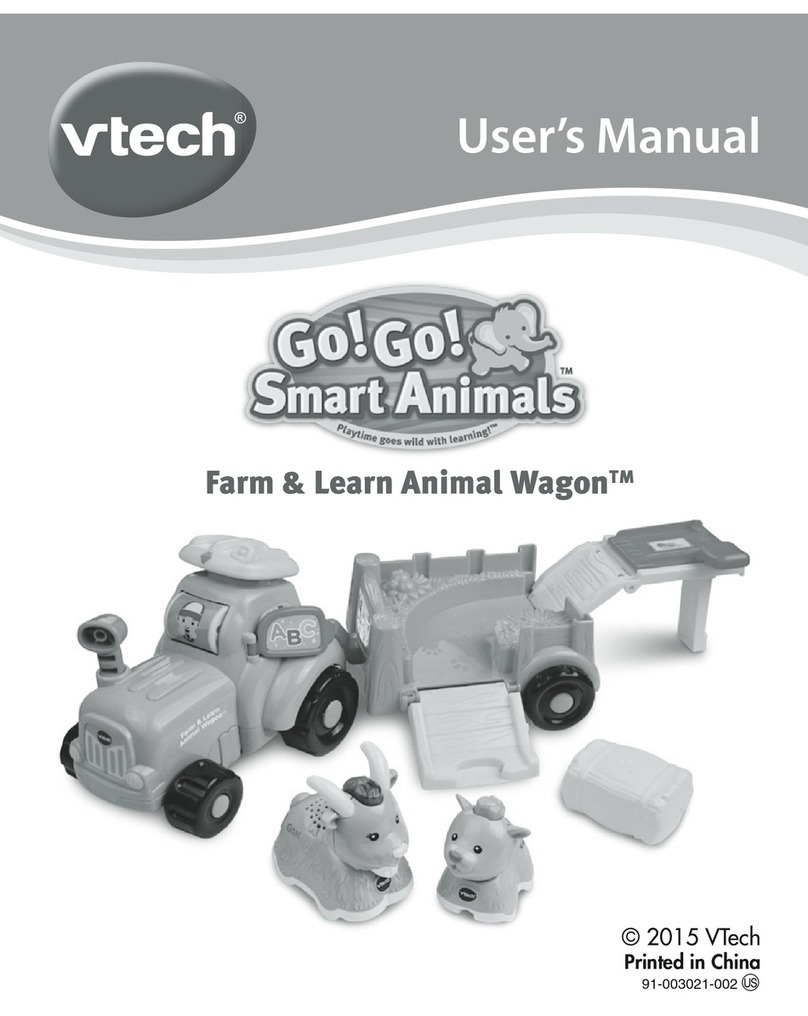
V-tech
V-tech Farm & Learn Animal Wagon user manual