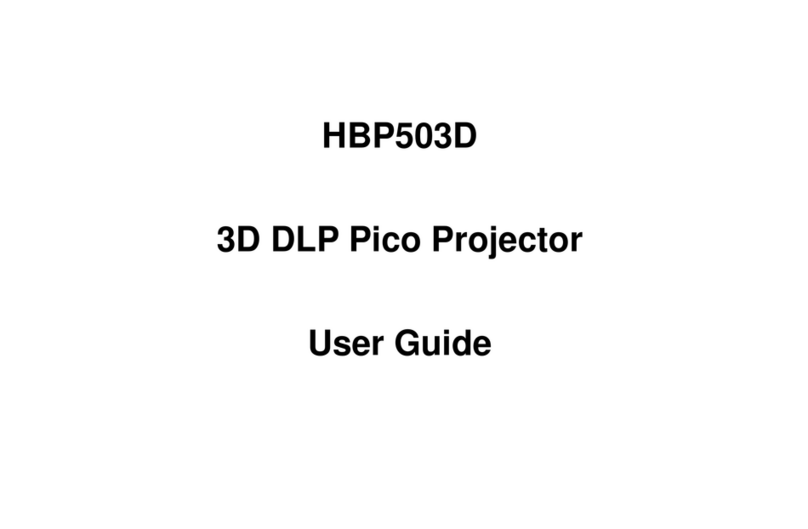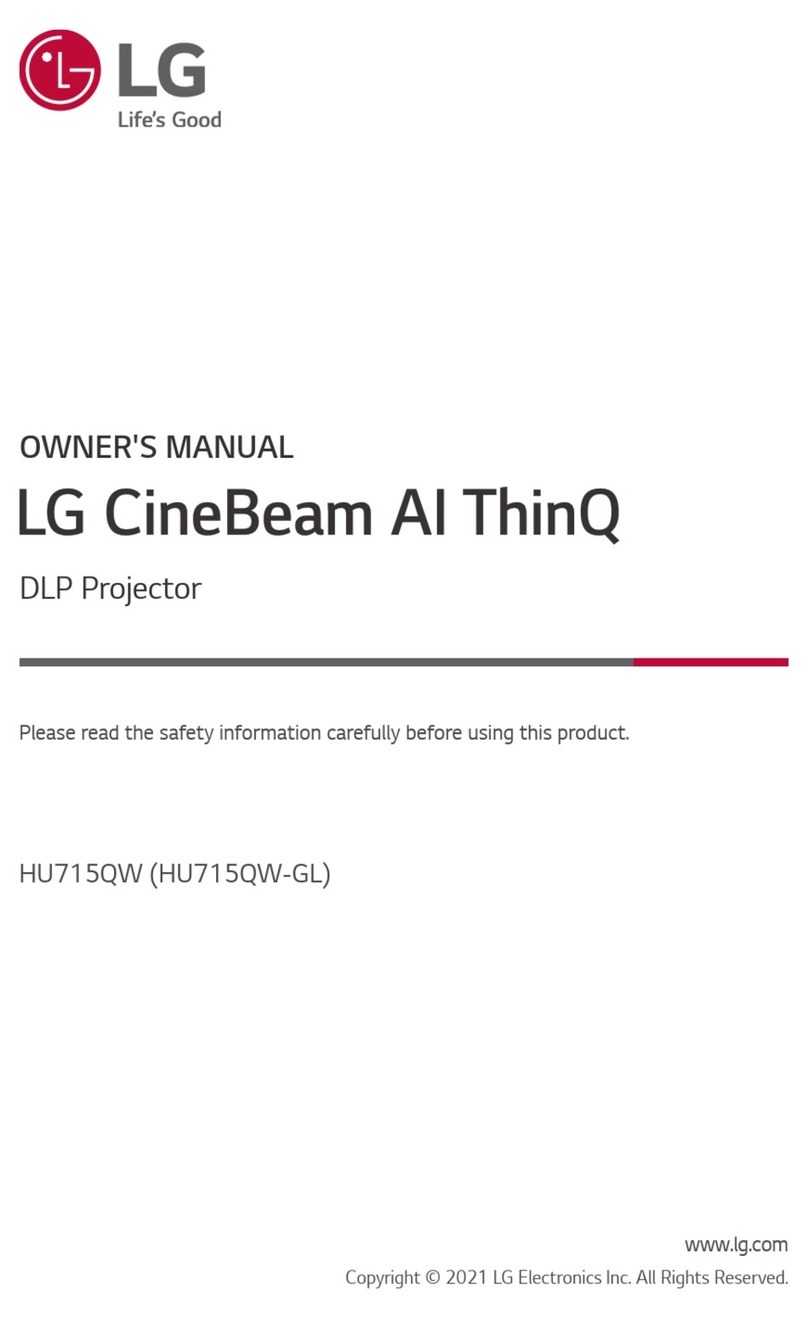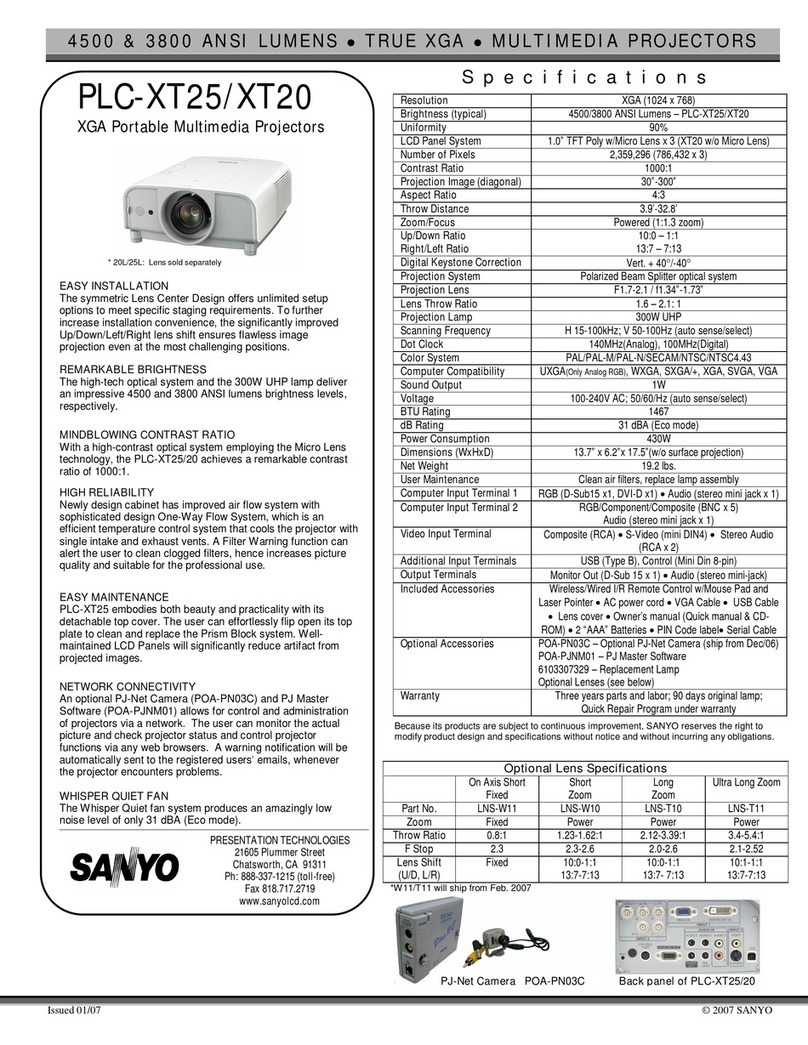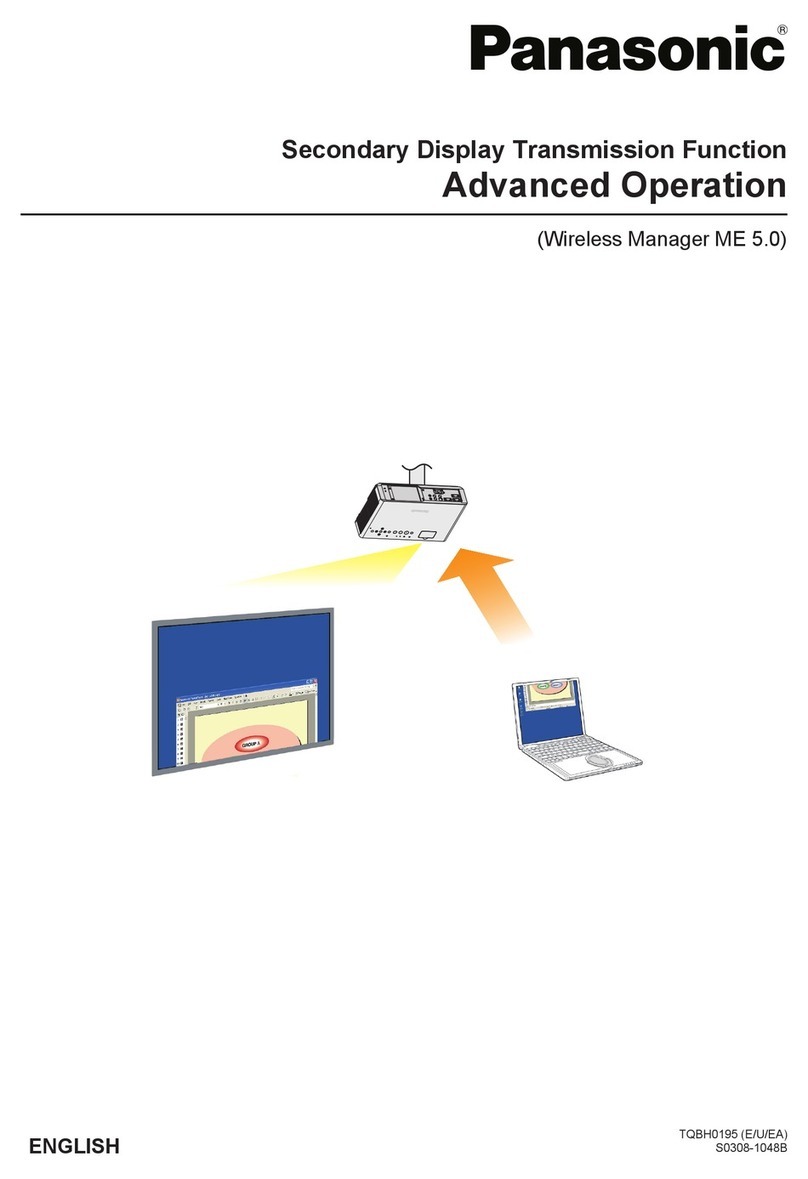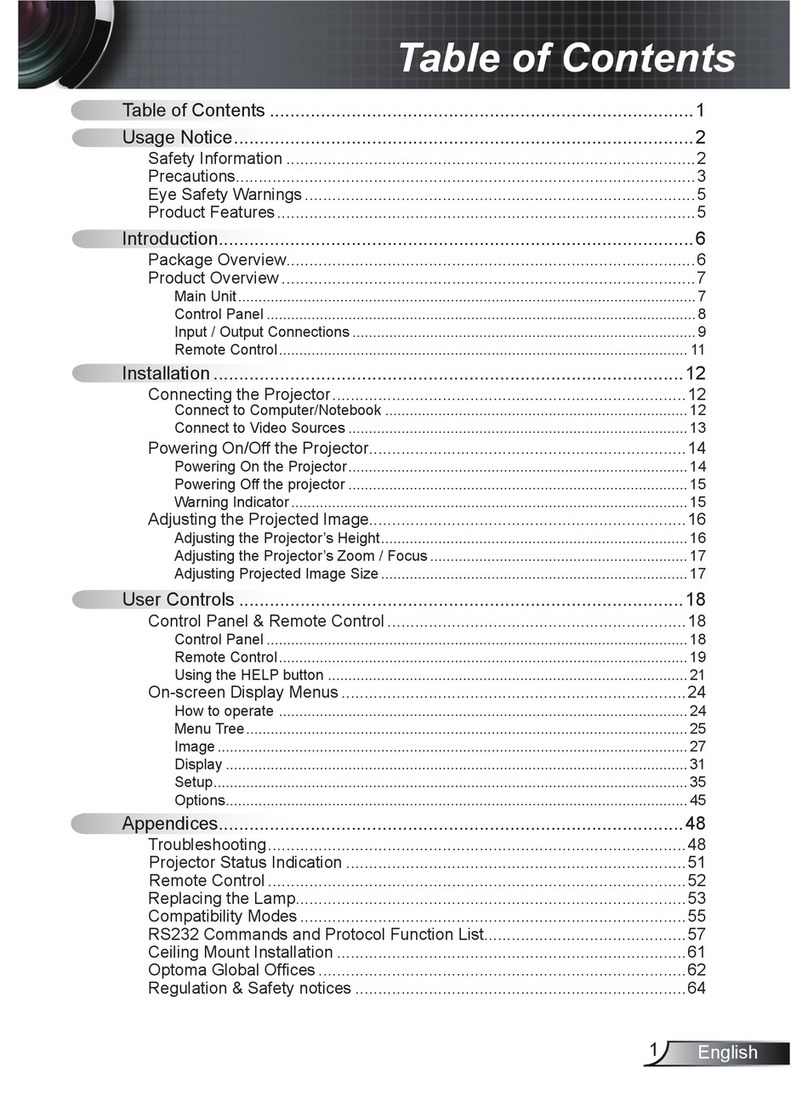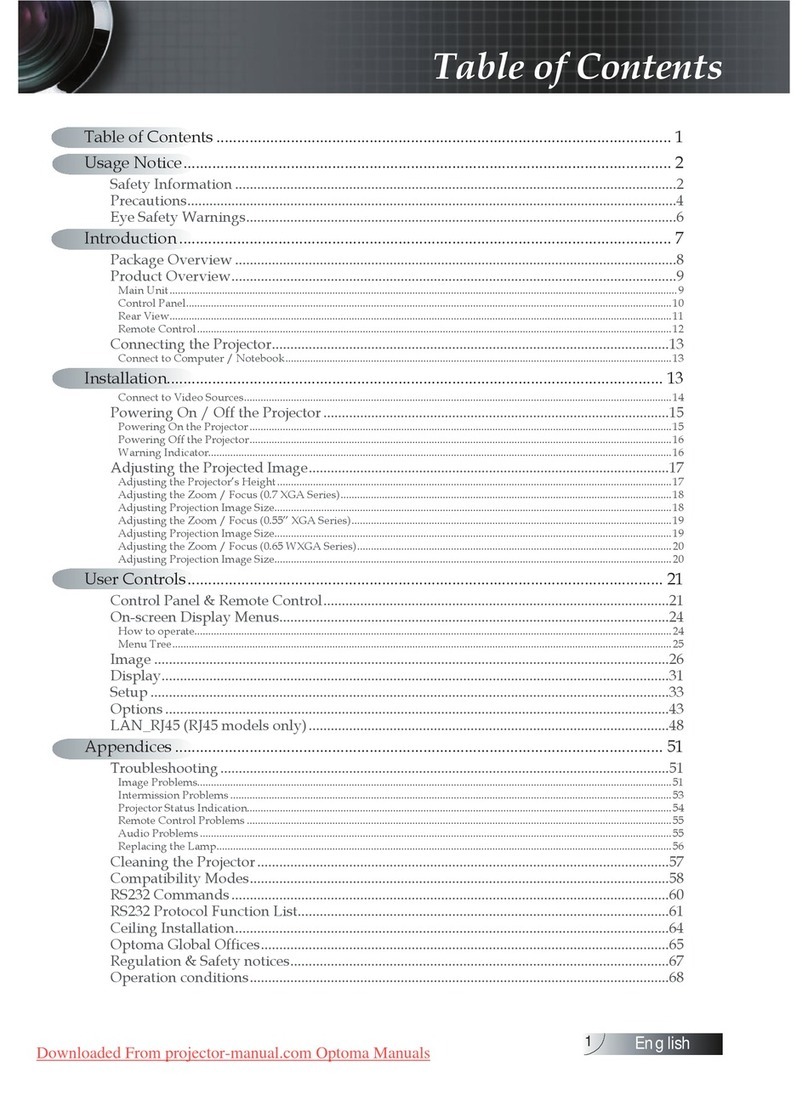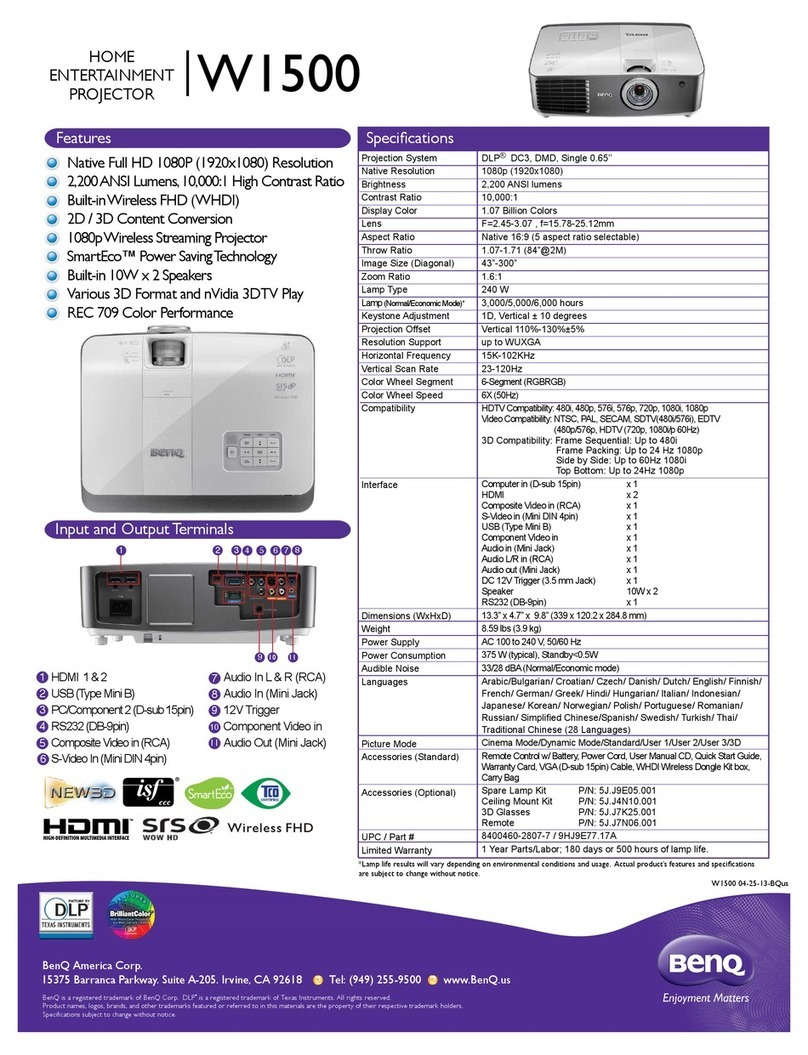HB Opto HBP200 User manual
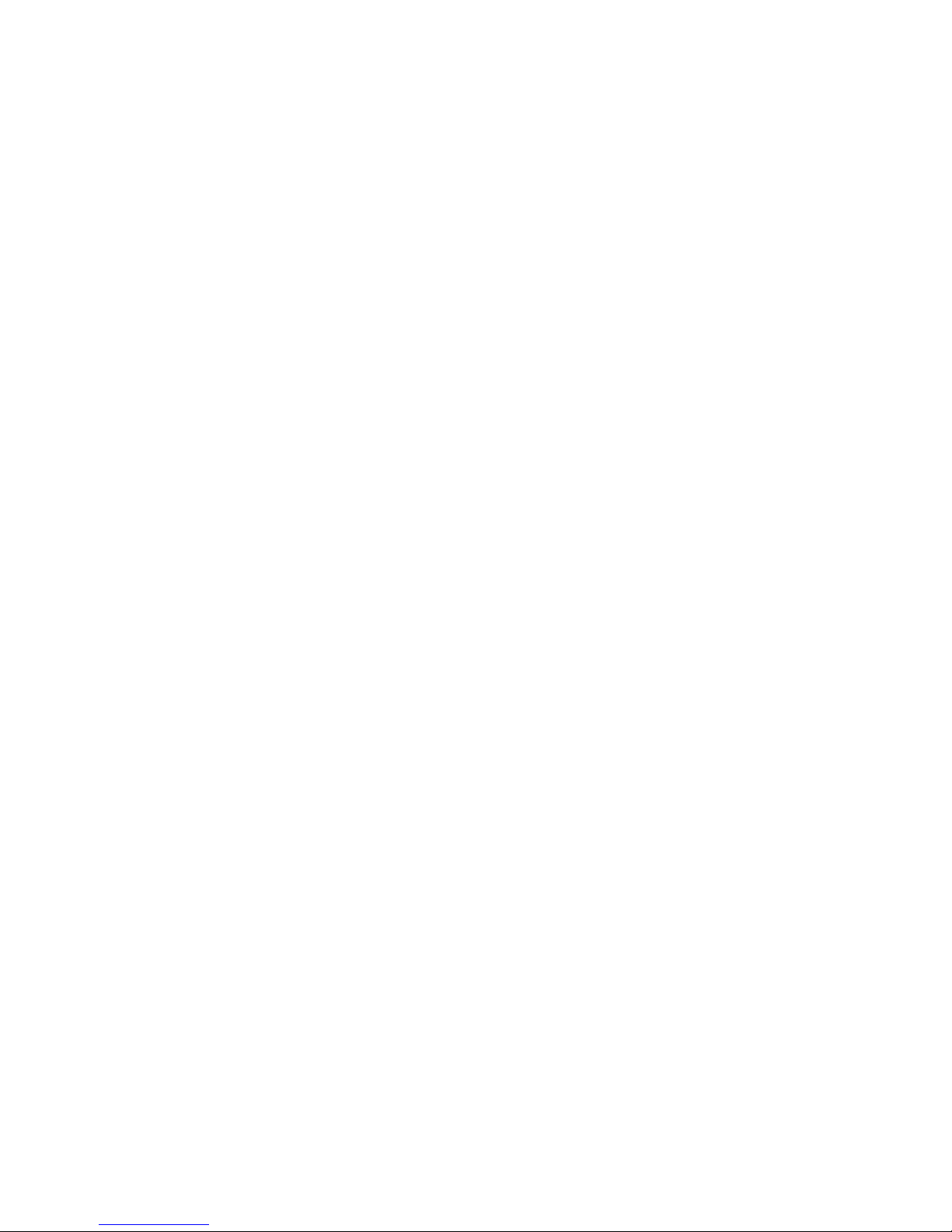
HBP200
DLP Pico Projector
User Guide
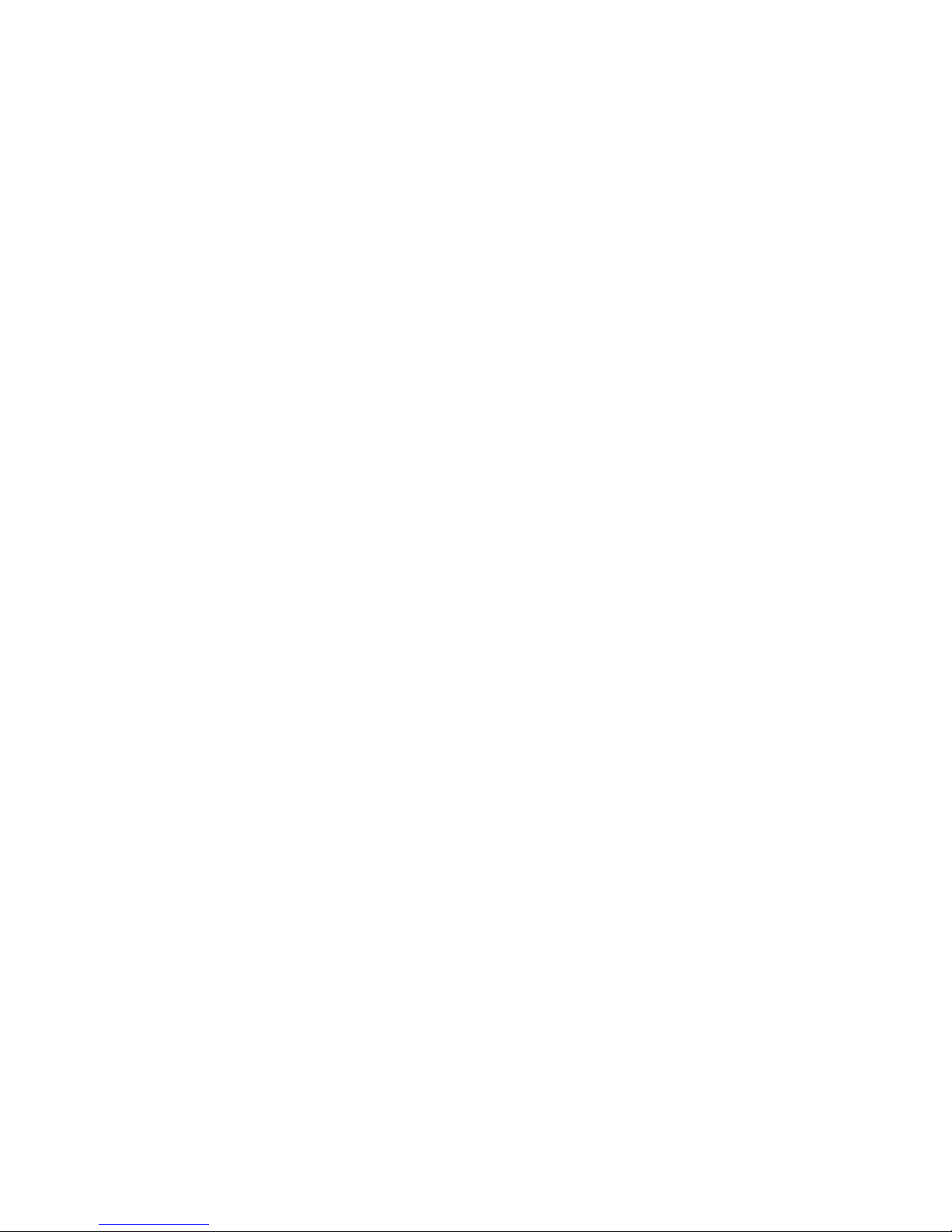
Contents
Chapter 1 Important Safety Information 1
Chapter 2 Getting Started 4
Product Overview 4
Package Overview 5
Remote Control 6
Device Connectivity 7
Power on/off the Projector 9
Adjust Focus 12
Using the Tripod 12
Function Keys 13
Chapter 3 Playing Your Files 14
Using AV/HDMI/VGA Device 14
Using USB Drive/Micro SD Card 16
Watching Videos 18
Playing Music 21
Viewing Photos 24
Browsing Text Files 27
Chapter 4 Adjusting Setting 29
Picture 30
Sound 34
Option 38
Appendix Battery Pack (Optional Accessory) 42
Safety Instructions 42

Specification 44
Overview 45
Connection 46
Charging the Battery 49
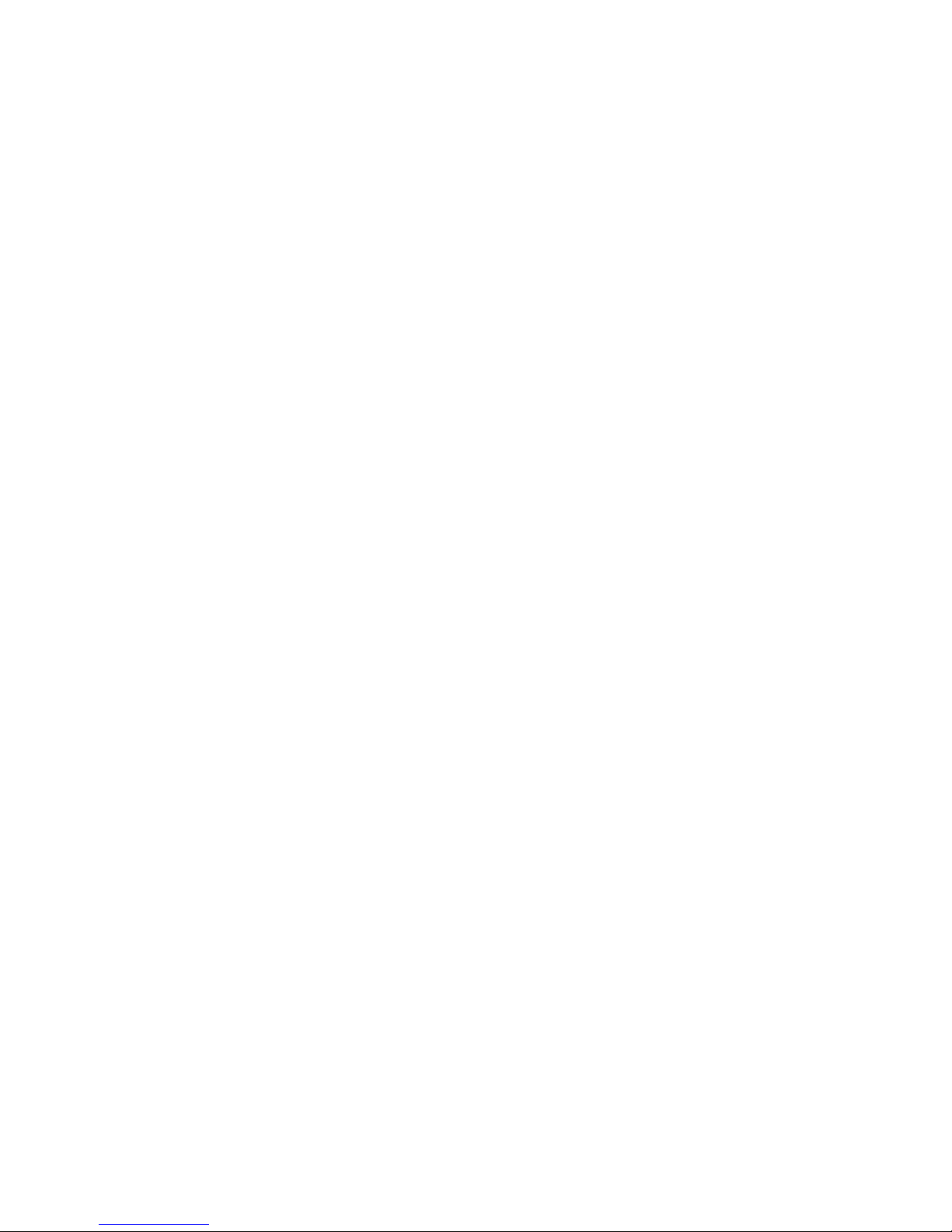
HBP200 DLP Pico Projector User Guide
1
Chapter 1 Important Safety Information
FCC Notice
1.Caution: Modification not expressly approved by the company could void the user’s authority to operate the equipment.
2.NOTE: This equipment has been tested and found to comply with the limits for a Class B digital device, pursuant to Part 15 of
the FCC Rules. These limits are designed to provide reasonable protection against harmful interference in a residential installation.
This equipment generates, uses, and can radiate radio frequency energy and, if not installed and used in accordance with the
instructions, may cause harmful interference to radio communications. However, there is no guarantee that interference will not
occur in a particular installation. If this equipment does cause harmful interference to radio or television reception, which can be
determined by turning the radio or television off and on, the user is encouraged to try to correct interference by one or more of the
following measures:
A.. Reorient or relocate the receiving antenna.
B.. Increase the separation between the equipment and receiver.
C. . Connect the equipment into an outlet on another circuit.
D. . Consult the dealer or an experienced radio/TV technician for help.
Important Safety Information
1.To ensure reliable operation of the projector and prevent overheating, make sure the projector is properly ventilated during use

HBP200 DLP Pico Projector User Guide
2
and that all ventilation openings on the projector remain unobstructed and kept free from obstacles. For example, do not place the
projector on a sofa, carpet or bed during operation and do not use the projector is an enclosed place, such as a book cabinet or
steel cabinet.
2.Do not expose the projector to moisture or rain. (i.e. using the projector near a bathroom sink, kitchen, laundry room, damp
corners of a wall or a swimming pool can be very dangerous)
3.Do not operate the projector near sources of heat or equipment that will generate high temperatures. (i.e. heater, cooler, furnace
and so forth)
4.Before cleaning the projector, be sure to unplug the power cord from the wall outlet. Do not spray cleaning solvent directly onto
the projector, but apply the cleaning solvent on a piece of soft fabric to clean the projector.
5.Be sure to read all instructions printed on the labels on the projectors.
6.In order to prevent short circuit caused by lightning, be sure to turn off the projector’s power and unplug the power supply when it
will not be attended or used for a long time.
7.Do not attempt to force any objects into the openings of the projector case. It will cause a fire hazard or electric shock caused by
direct contact with the high voltage. Do not connect the projector with any cables or connectors that are not compatible with its
connectors. Do not spill any liquid onto the projector.
8.If the projector emits strange noise or odors, usually caused by inappropriate operation, turn off the projector immediately and
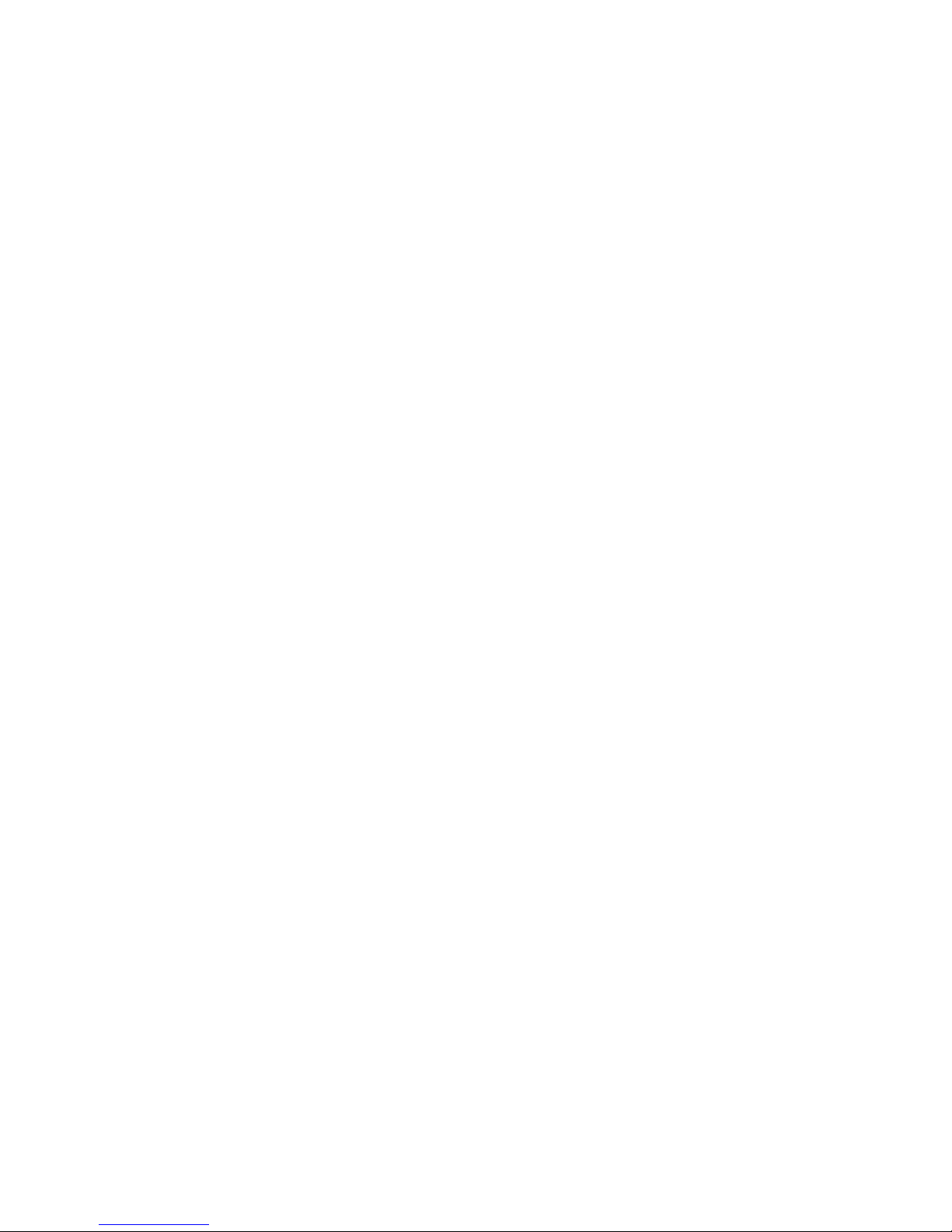
HBP200 DLP Pico Projector User Guide
3
seek assistance from your dealer. Do not attempt to open the case or repair the projector by yourself as you may get an electrical
shock.
9.Should any of the following situations occur, unplug the power supply immediately and contact your dealer to solve the problem:
10. The power cord is damaged or frayed.
11. Liquid has been spilled onto the projector and it seeps through the projector case or when the projector has been exposed to
rain or water.
A. The projector has been dropped from a high location.
B. Display from the projector shows a noticeable difference.
C.The product fails to function normally when you operate it as instructed in this user’s guide.
12. To ensure the projector functions normally, do not attempt to use the power adapter or battery other than the power adapter
and battery in the accessory package. We will not be responsible for the damages caused by using the power supply from other
manufacturers.
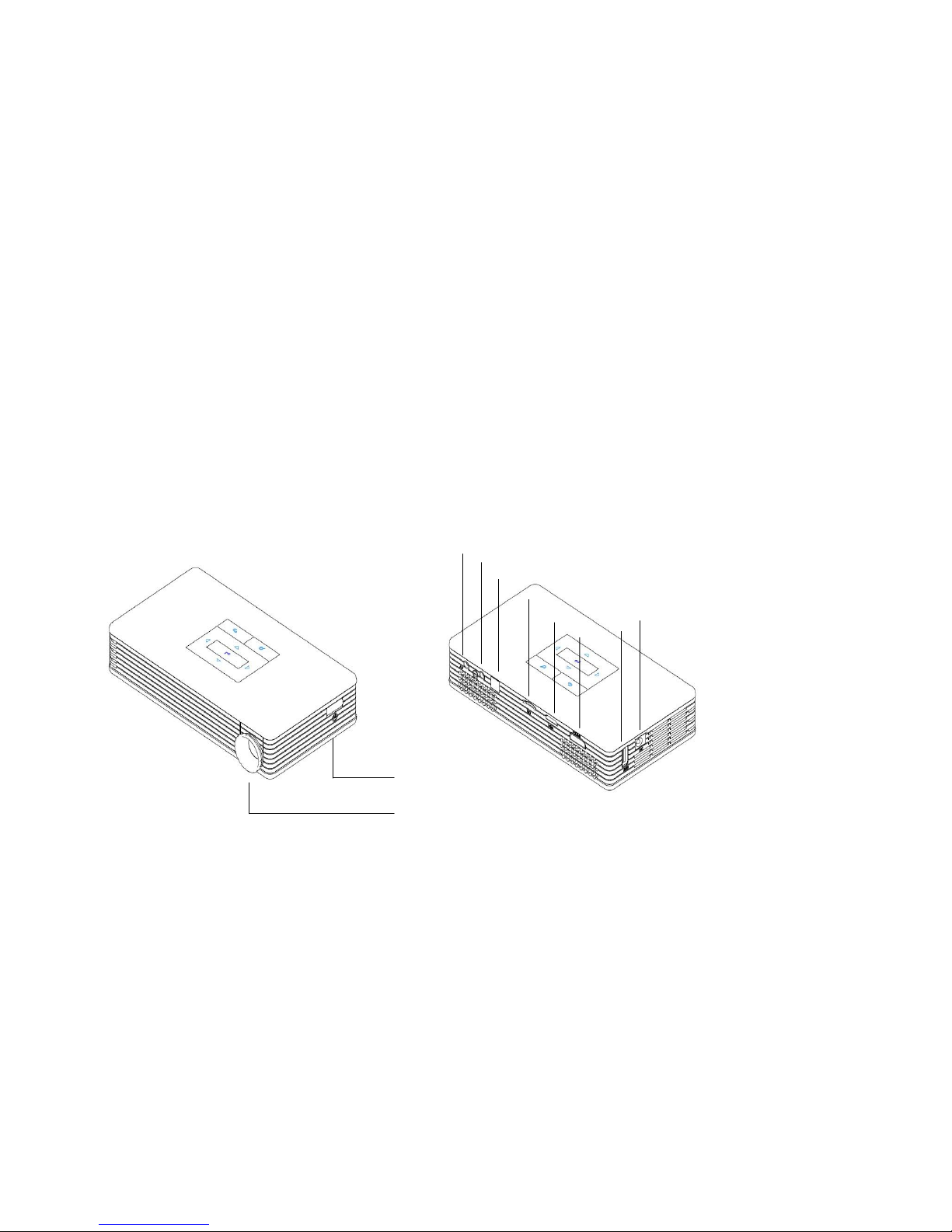
HBP200 DLP Pico Projector User Guide
4
Chapter 2 Getting Started
Product Overview
①Power SW
②Focus Ring
③AV
④Earphone
⑤IR Sensor
⑥Micro SD
⑦VGA
⑧HDMI
⑨USB
⑩DC in
①
②
③
④
⑤
⑥
⑦
⑧
⑨
⑩

HBP200 DLP Pico Projector User Guide
5
Package Overview
The following items are the standard accessories of the projector. Please check if you have received all items before you start using
the projector. If there is any item missing, please contact your dealer immediately.
Power Adapter with AC plug
Hybrid VGA cable
Remote control
Quick Start Guide
Battery Pack (Optional Accessory)
Warranty Card
Tripod
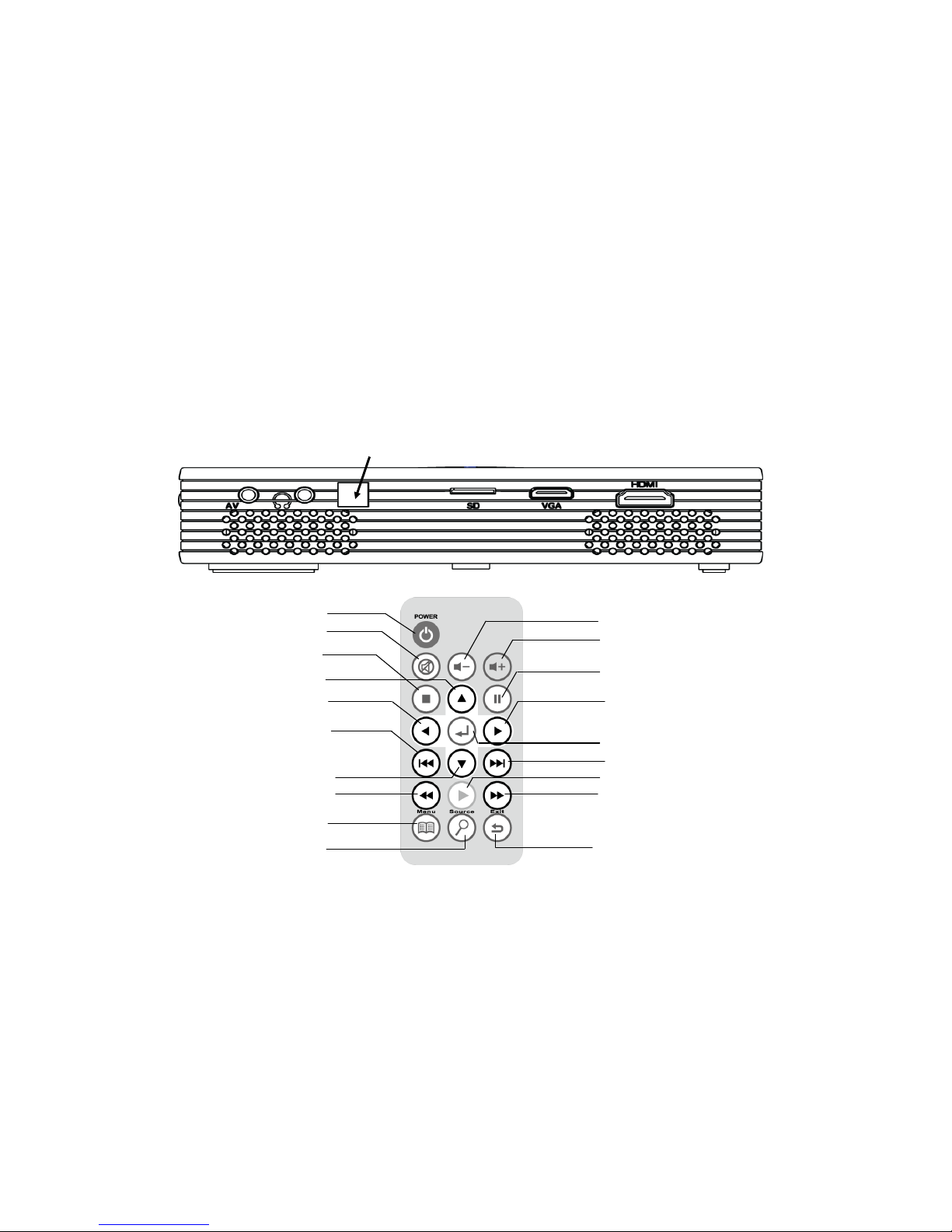
HBP200 DLP Pico Projector User Guide
6
Remote Control
1. Remove the plastic tab from the battery compartment before using the remote control.
2. Point the remote control toward the IR sensor at the back of the projector to make the remote control function normally.
3. Remote Control Key Function
IR Sensor
Source
Right
Enter
Mute
Stop
Left
Prev
Down
Fast Backward
Menu
Volume Down
Volume Up
Pause
Next
Play
Fast Forward
Exit
Up
Power On/Off
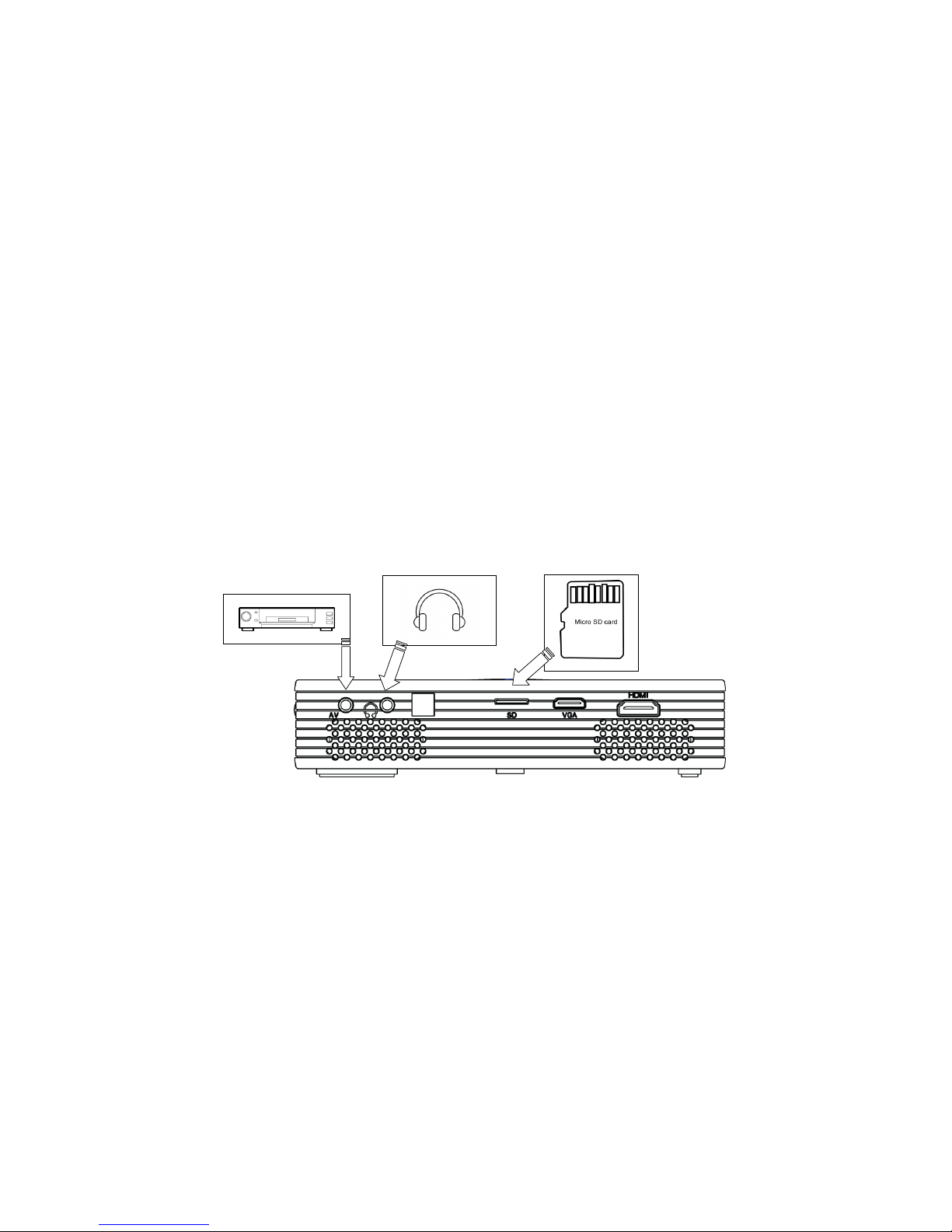
HBP200 DLP Pico Projector User Guide
7
Device Connectivity
The projector can be connected to various multimedia devices through the connectors on the back and right side of the projector.
Connect 1. DVD Player and Other AV Interface Multimedia Device
2. Earphone
3. Micro SD Card
1. DVD player 2. 3.5ψstereo Earphone 3. Mirco SD Card*
Note: Insert your Micro SD card while the side with flash contacts is faced upward.

HBP200 DLP Pico Projector User Guide
8
Connect 4. Personal Computer
5. Blu-ray Player and Other HDMI Interface Multimedia Device
6. USB Drive
4. Personal Computer 5. Blu-ray Player 6. USB Drive

HBP200 DLP Pico Projector User Guide
9
Power on/off the Projector
To Power on the Projector
1. Connect the power adapter to the DC connector on the projector and connect the power cord to the wall socket.
Power Adapter
2. Press the power key on the projector and all the LED indicators will turn blue.
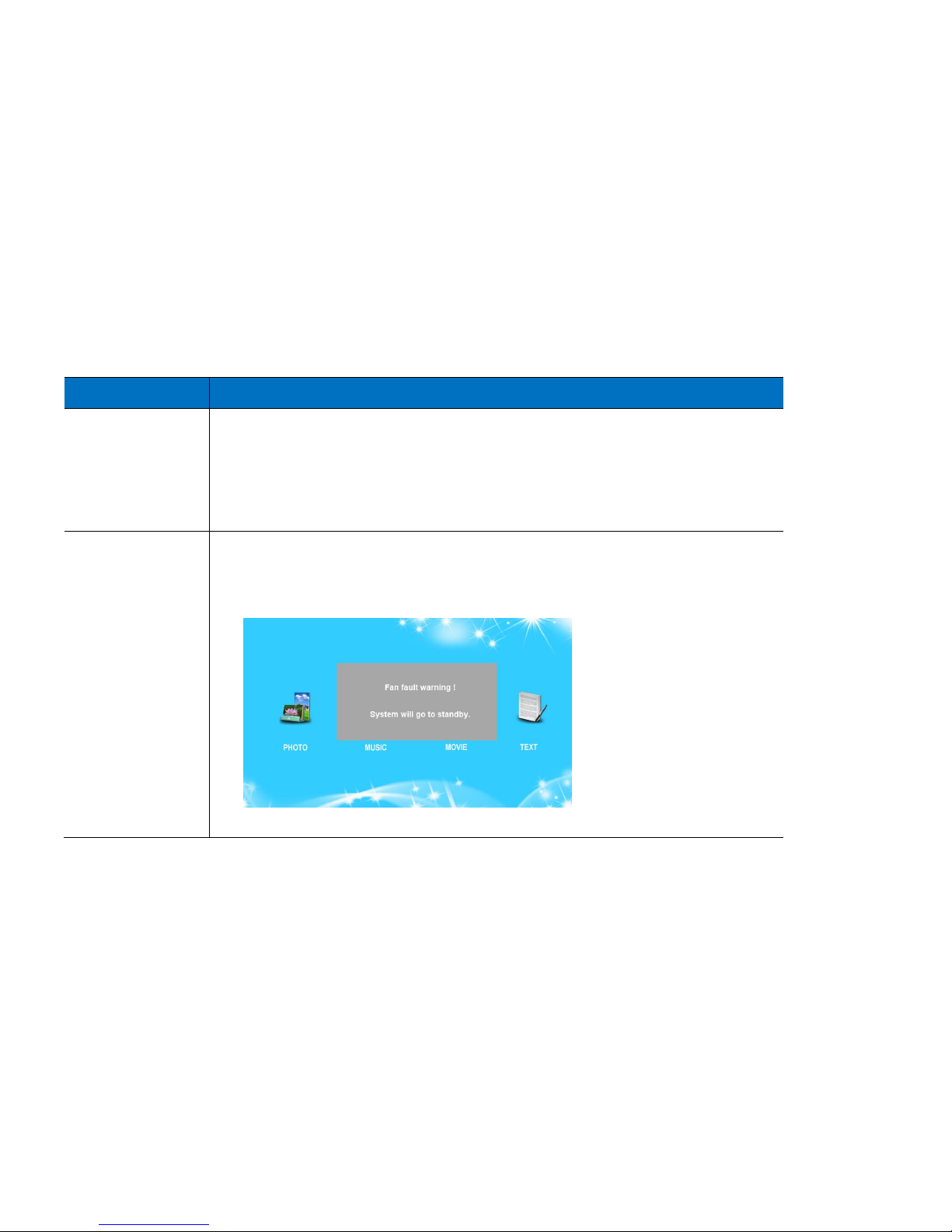
HBP200 DLP Pico Projector User Guide
10
Note: LED Indicator will tell you the operating status of the projector.
Description
Normal Usage
Blinking—The LED blinking will last for about 5-6 seconds while the
projector has been switched on.
On—The projector is ready to use after boot up sequences are completed.
Off—The projector has been switched off.
Abnormal Status
Blinking—Circuit Protection: The LED indicator will be blinking when the temperature
of the projector is too high. You will see a warning message as below. The indicator will
be blinking for 10 seconds and then the projector will be off.
Circuit Protection Warning Message
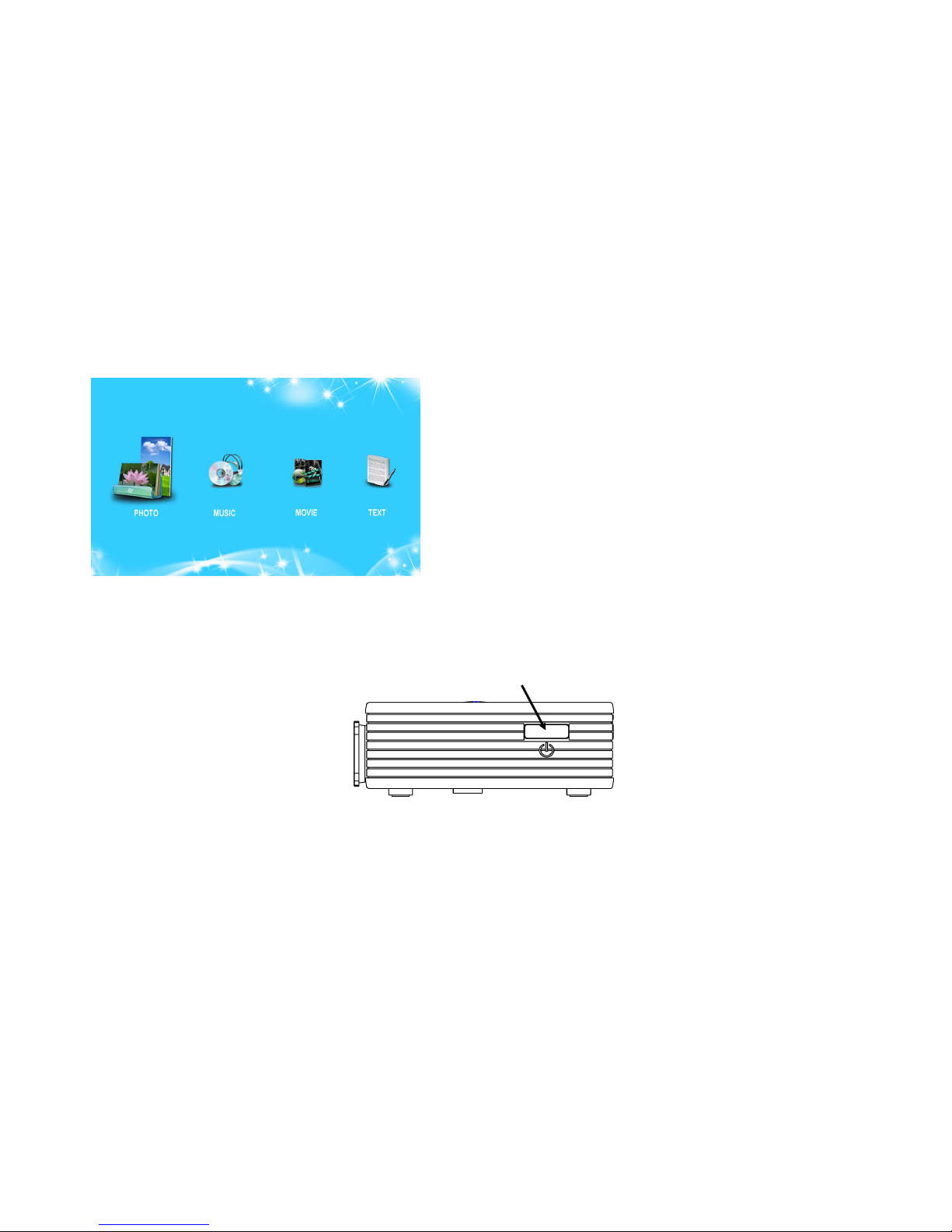
HBP200 DLP Pico Projector User Guide
11
3. A screen with a logo will be displayed and then the system will display the main menu as below.
To Power off the Projector
Press the power key on the projector and all the LED indicators will turn off. Then you
can pull off the power cord from the wall socket.
Note: When the projector is connected to devices with a VGA/HDMI/AV interface, the projector will
automatically turn off in 12 minutes if no signal is sensed coming from the devices.
Main Menu
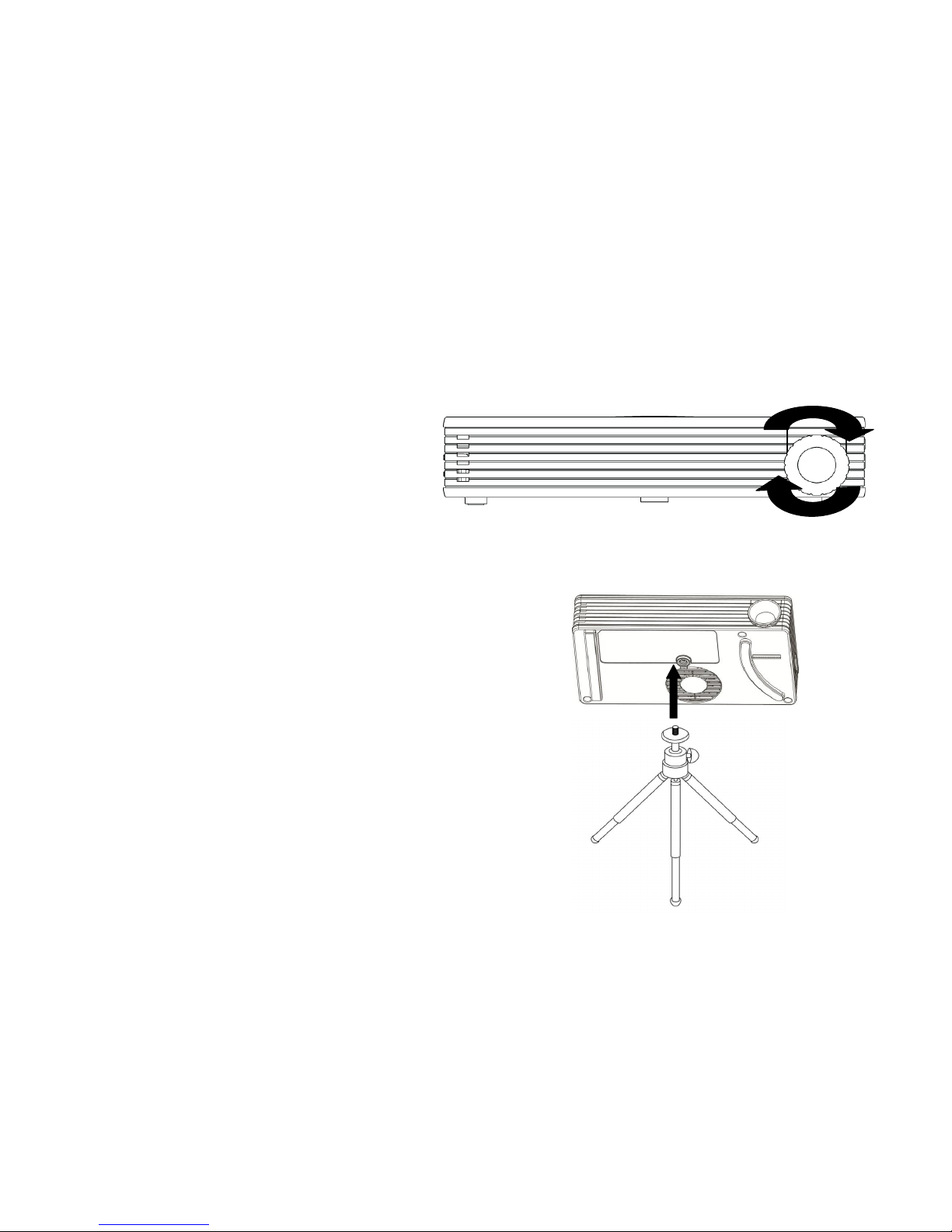
HBP200 DLP Pico Projector User Guide
12
Adjust Focus
Rotate the focus ring left or right in order to get a clearer image.
Using the Tripod
The projector can be used with the tripod by connecting the tripod to the bottom of the
projector. Many typical tripods can be compatible.

HBP200 DLP Pico Projector User Guide
13
Function Keys
Options
Description
Options
Description
Move the cursor up.
1. Confirm your choice.
2. Press it for 3 seconds: enter the
setting menu.
Move the cursor down.
Select your input source.
(AV/HDMI/VGA/Main Menu)
1. Move the cursor left.
2. Press it for 3 seconds: Volume
Down
Leave the current menu page.
1. Move the cursor right.
2. Press it for 3 seconds: Volume Up
Up
Right
Down
Exit
Source
Left
Enter
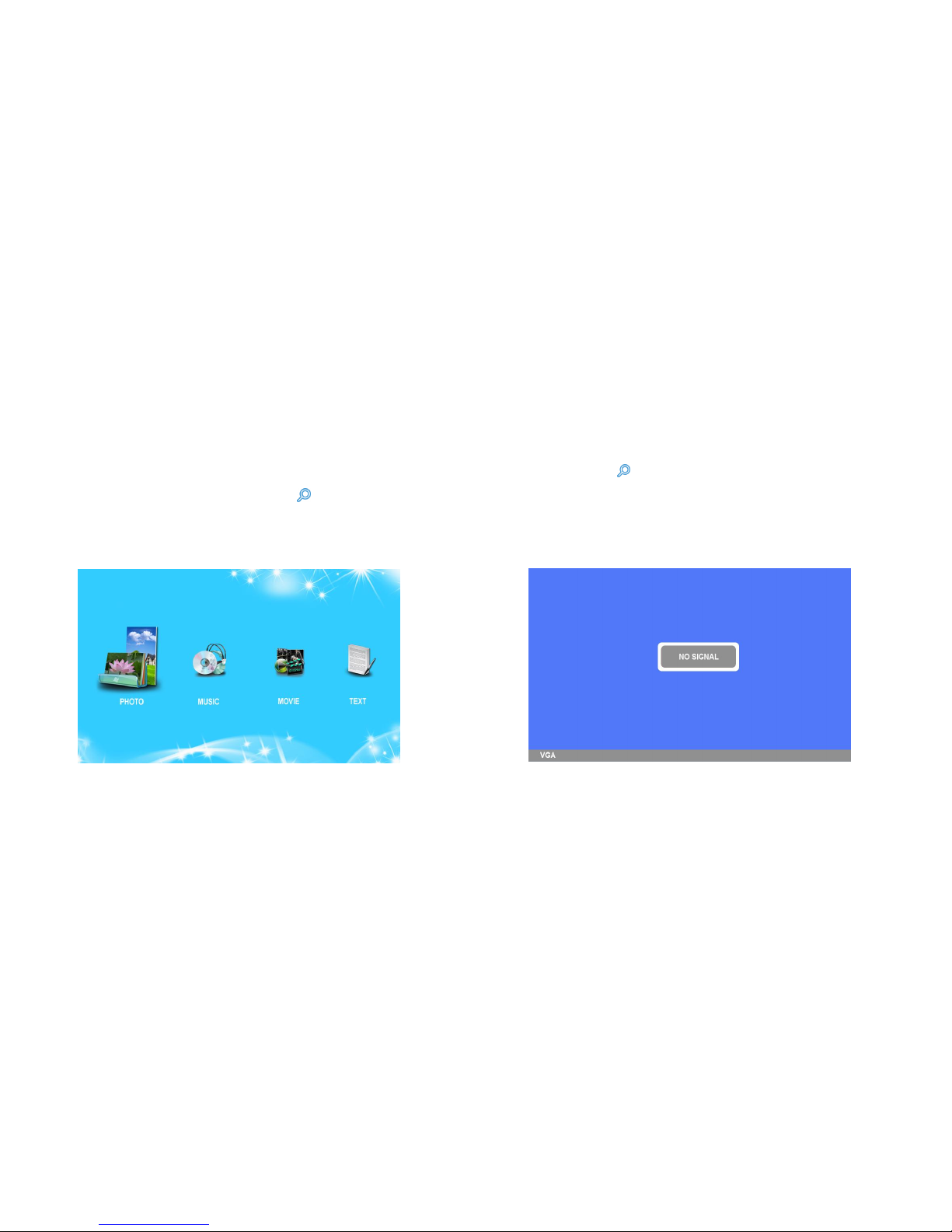
HBP200 DLP Pico Projector User Guide
14
Chapter 3 Playing Your Files
Using AV/HDMI/VGA Device
When you connect the projector to devices through AV/HDMI/hybrid VGA cables, press on the projector to choose the source
you desire to use. Keep pressing and you can switch among the source screens: the main menu, VGA, HDMI, and AV
(Composite Video: Traditional composite video). After you select the source, the projector is ready to display files from that source.
Follow the instructions of your device to play your files.
Main Menu
Source –VGA
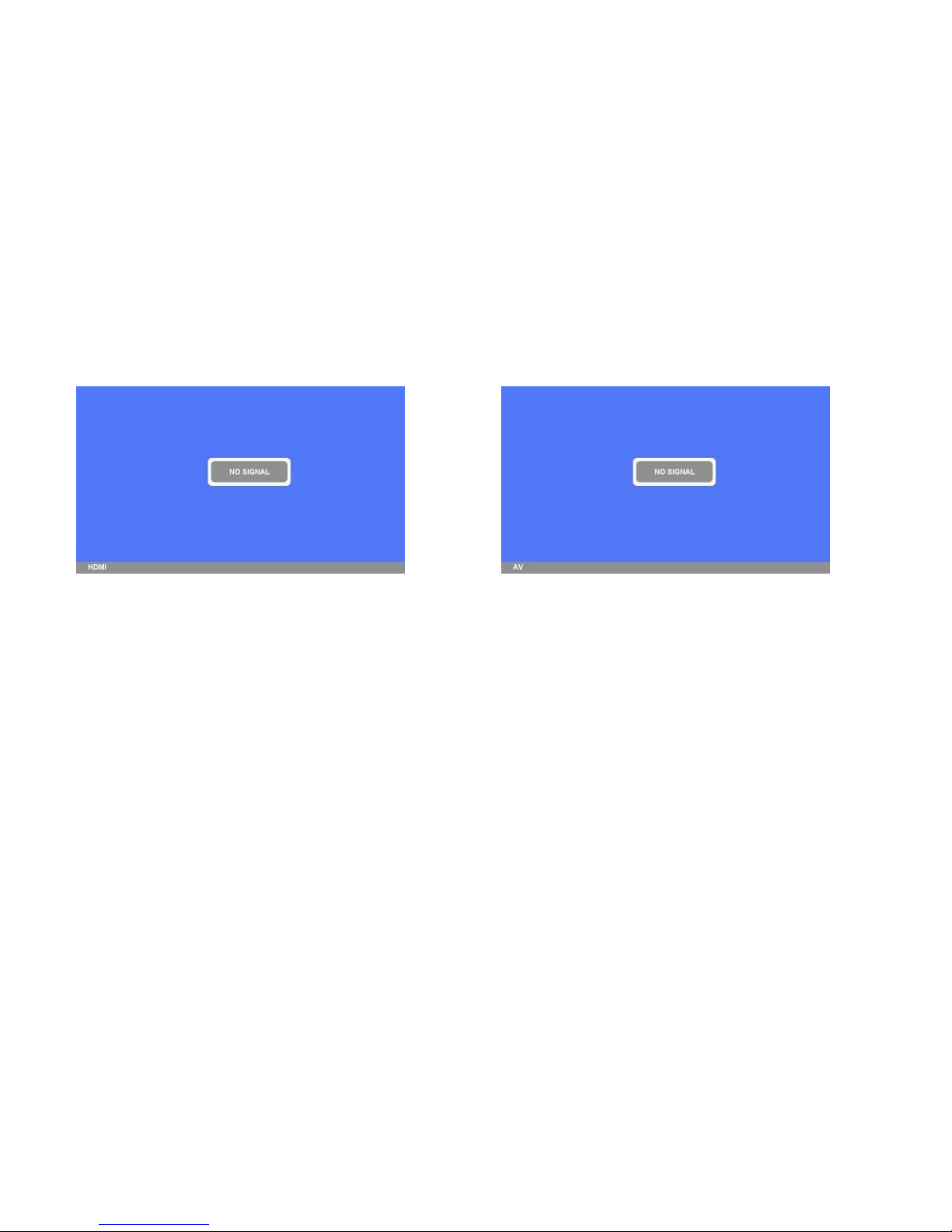
HBP200 DLP Pico Projector User Guide
15
Note: When you choose the source as VGA and see the reminder message “Please switch to 800 x 600 resolution,”please adjust
the resolution of your VGAdisplay to receive the best image quality.
Source –HDMI
Source –AV
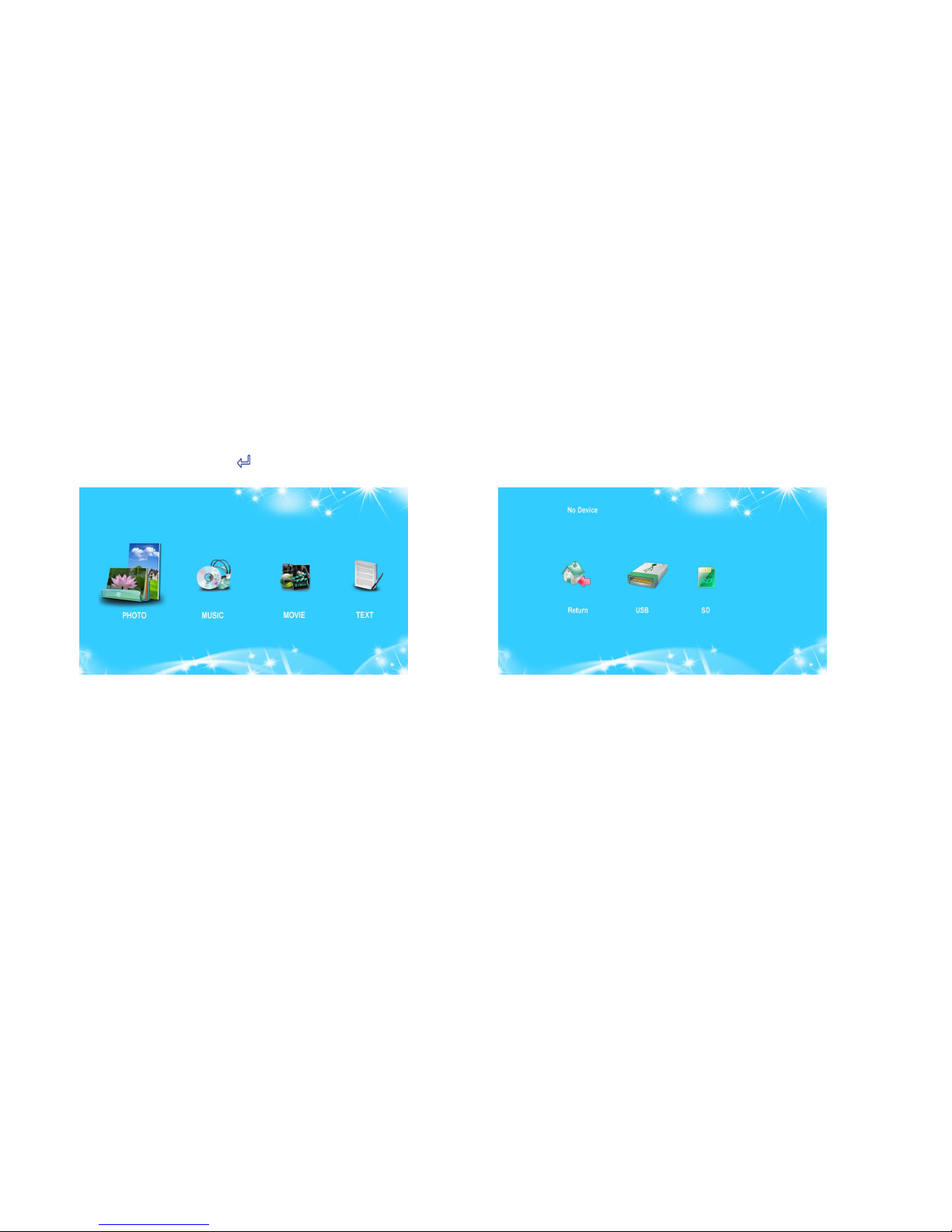
HBP200 DLP Pico Projector User Guide
16
Using USB Drive/Micro SD Card
1. When you insert a USB flash drive or a micro SD card, choose the type of the files you are to play on the main menu: Photo, Music,
Movie, and Text. Press to enter the submenu. Use or to select your source.
USB/Mirco SD card Select Menu
Main Menu

HBP200 DLP Pico Projector User Guide
17
2. The projector will show “USB”or “SD”on the top of the submenu after it has successfully read your storage device.
3. The projector is ready to play your files. Read the sections below to know more about playing video, audio, image, and text
files with the projector.
Source –USB Drive
Source –Micro SD Card
Table of contents
Other HB Opto Projector manuals