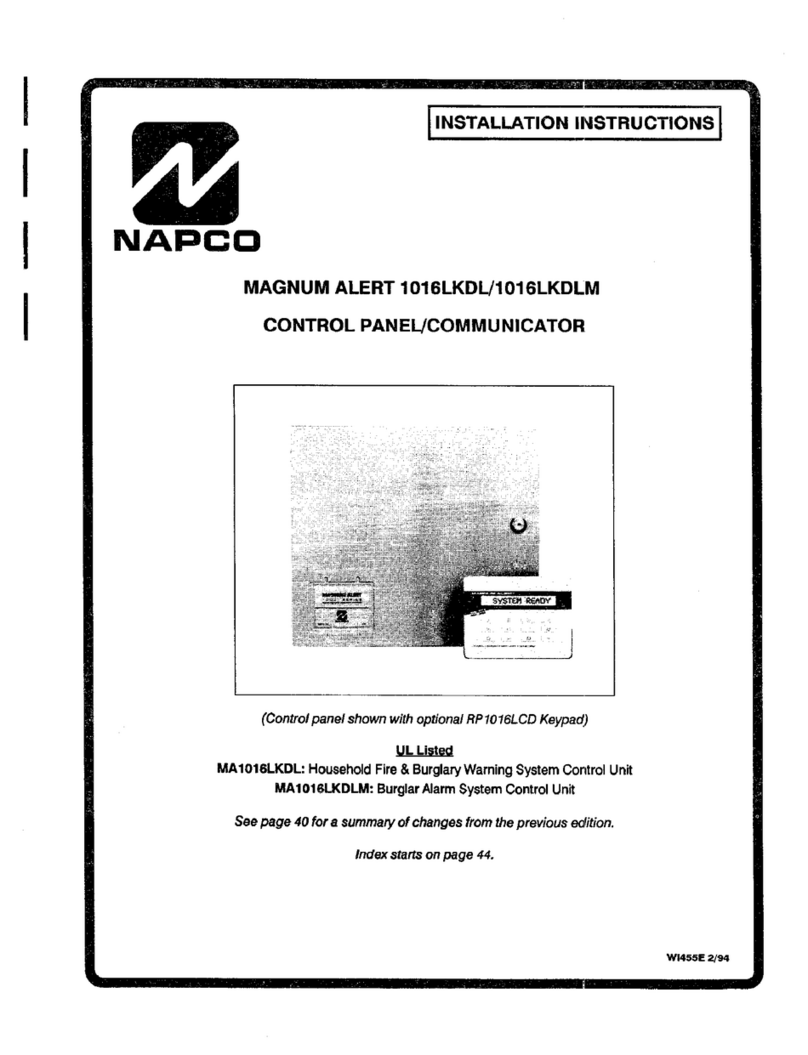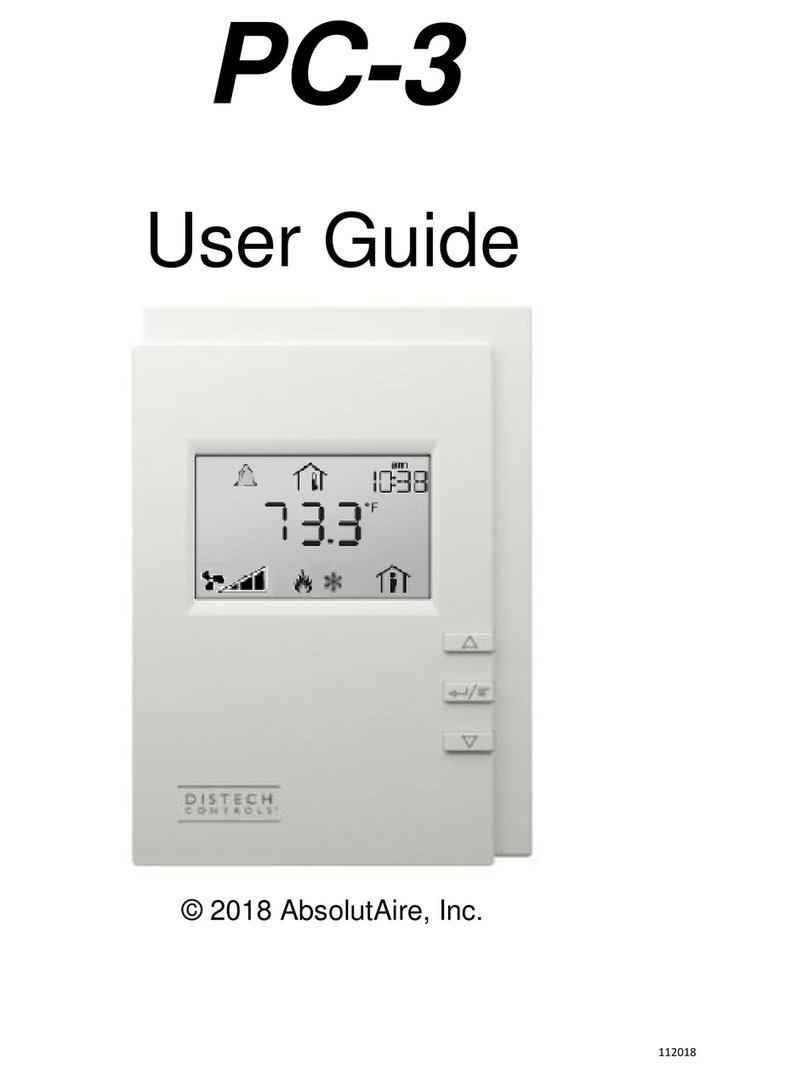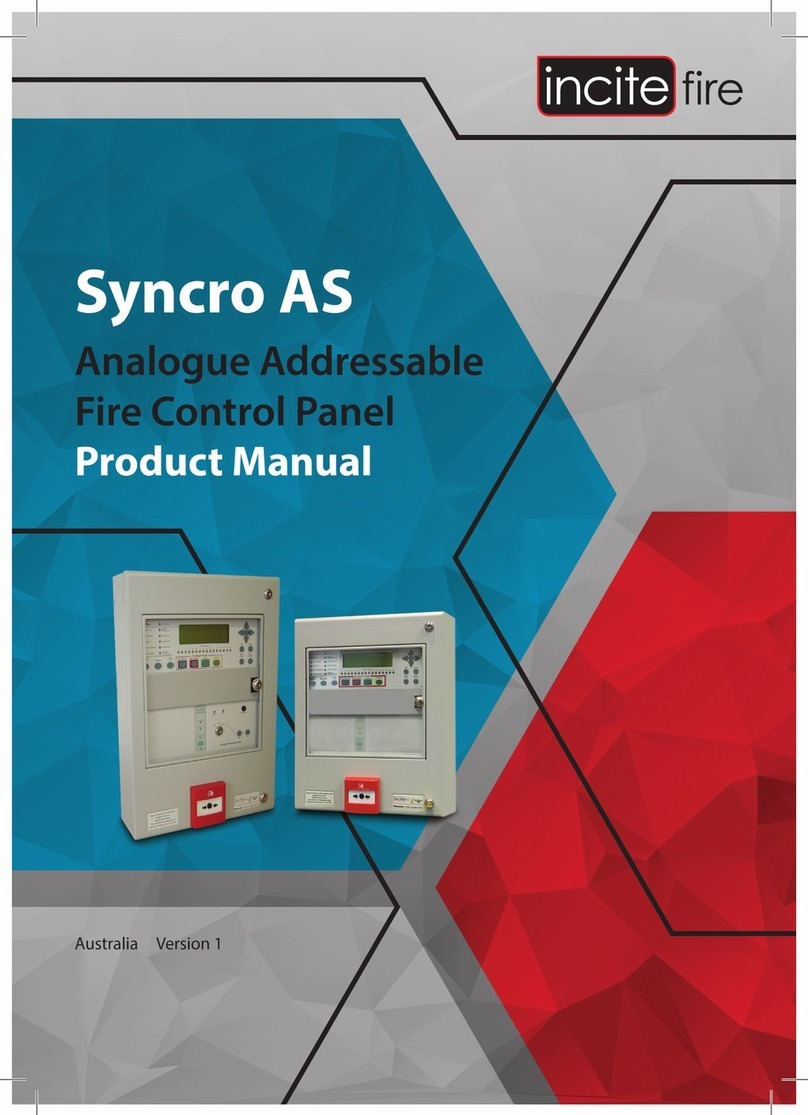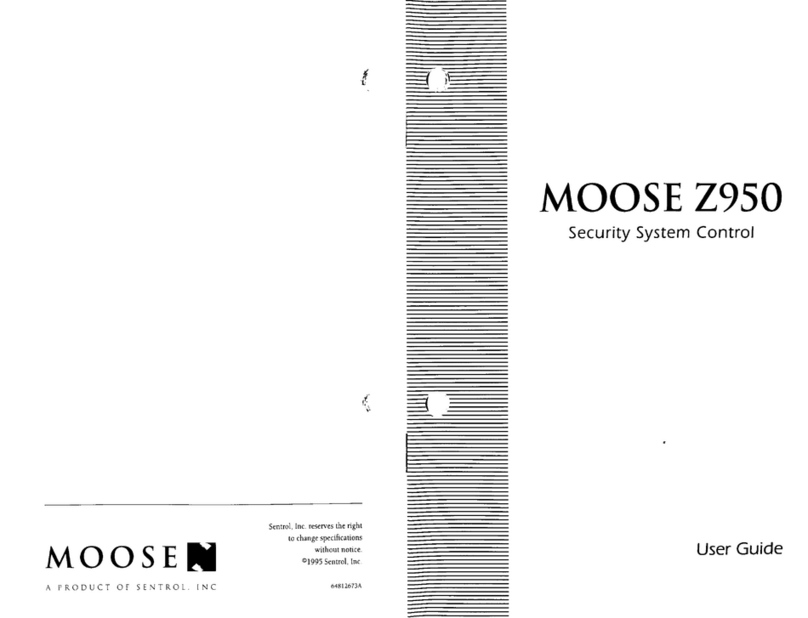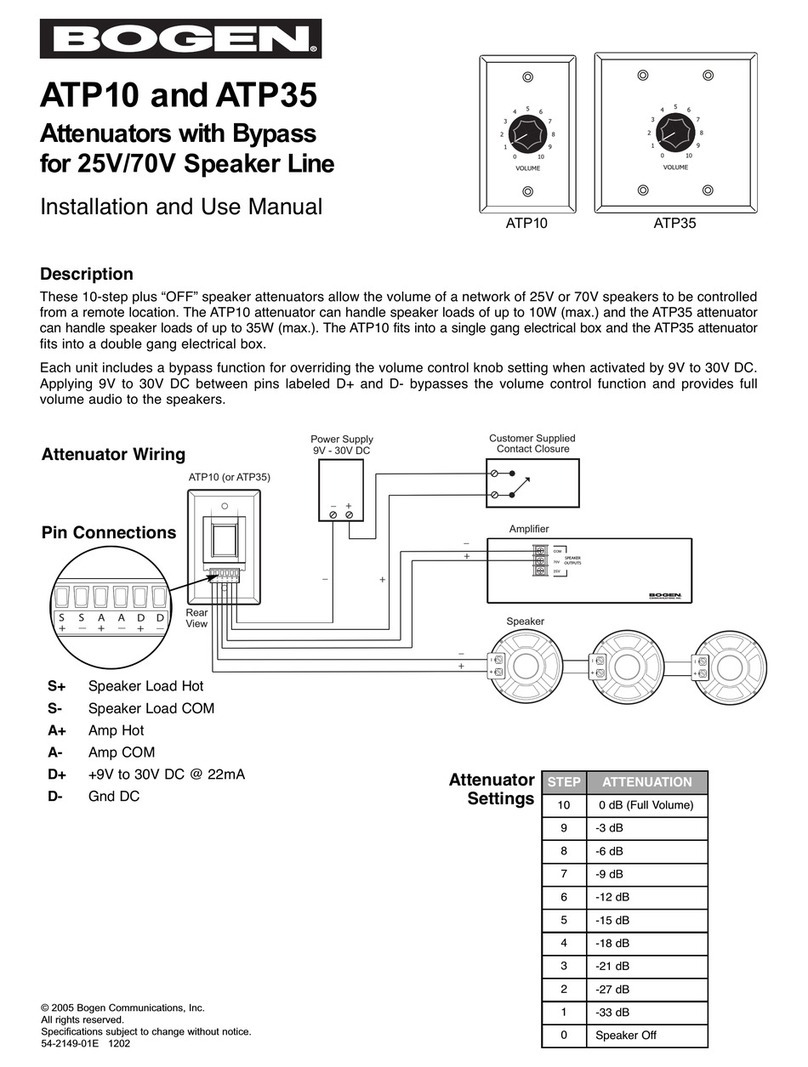HCI roommate ap RM22AP User manual

For Customer Support/Service, please call: 1
-
800
-
783
-
8105
The latest product information and documantation is available at:www.hcic.com
RoomMate AP Operations Manual
Revision 1.0
For Models: RM22AP, RM26AP, RM27AP, RM32AP, and RM42AP

2

3
Roommate AP Operations Manual Rev 1.0
Table Of Contents
Safety Instructions 4
Package Contents 6
Product Introduction 7
IR Remote 7
Television I/O Connections 8
Basic Connections 9
Antenna or Cable 9
Composite A/V 9
HDMI 9
PC 9
USB 9
Ethernet 9
Pillow Speaker 9
Serial Port 9
Headphones 9
Installing Remote Batteries 10
Navigation ICONS 10
Admin Mode 10
HCI Settings 11
Information 11
Build Number 11
Upgrade Firmware 11
Reboot Device 11
Ethernet IP Address 11
Ethernet Mac Address 11
Wi-Fi IP Address 11
Wi-Fi Mac Address 11
Model Number 11
Android Version 11
Legal Information 11
Kernel Version 11
Home Screen 11
Home Screen Type 11
Customize 11
Television 12
Picture 12
Picture Mode 12
Brightness 12
Contrast 12
Sharpness 12
Color Temp 12
Aspect Ratio 12
Digital Noise 12
Sound 12
Sound Mode 12
Treble 12
Bass 12
Balance 12
Channel 12
Auto Program 12
Clear Scrambled Channel 12
Settings 12
Language 12
Backlight 12
Menu Time 12
V-chip 12
Change Password 12
PG Switch 12
TV 12
MPAA 12
Ca English 12
Ca French 12
Set Time Zone 12
Banks 13
Pillow Speaker 15
Pillow Speaker 1 Type 15
Pillow Speaker 1 Analog 15
Audio 15
Speaker Mode 15
Power On Volume-Last 15
Power On Volume 15
TV Speaker Maximum Volume 15
Pillow Speaker 1 Maximum Volume 15
More 15
Power On Source 15
Turn On Channel 15
Power On App 15
Serial Control Type 15
Dark Detect 15
Power LED Control 15
Power LED Response Blink 15
IR Band 15
Reboot Timer 16
Virtual Remote Timeout 16
DirecTV Control 16
DirecTV Receiver IP 16
DirecTV Receiver 16
DirecTV Input Source 16
Wireless Setup 16
Wi-Fi 16
Bluetooth 16
Ethernet 17
More… 17
Portable Hotspot 17
Setup Wi-Fi Hotspot 17
Device 17
Display 17
Brightness 17
Font Size 17
Storage 17
Apps 17
Personal Setup 18
Security 18
Administration 18
Credential Storage 18
Language & Input 18
Language 18
Spell Checker 18
Personal Dictionary 18
Keyboard & Input Methods 18
Mouse/Trackpad 18
Pointer Speed 18
Clone & Reset 18
Generate Clone File 18
Restore Clone File 18
Clear TV Channels 18
Factory Data Reset 18
Tier Controller Settings 19
Enable Tier Controller 19
Tier Controller Server ULR 19
Date & Time 19
Automatic Date & Time 19
Set Date 19
Set Time 19
Select Time Zone 19
Use 24-Hour Format 19
Choose Date Format 19
Accessibility 19
Services 19
System 19
Large Text 19
Touch & Hold 19
Delay 19
Enhance Web Accessibility 19
Annex 20
Home Page Configuration 20
Changing Background Image 20
Moving/Deleting Apps Home Page 20
Creating Home Page Folder 20
Adding Apps to the Home Page 20
Adding an Input Shortcut to the 20
Home Page
Front Panel Shortcuts 20
Keyboard/Mouse Tips 21
Automated Programming & Updates 21
Auto Upgrade 21
Restore Clone 21
Factory Reset 21
Log Collection 21
Pillow Speaker Operation 22
Software Updates 23
USB 23
Internet 23
LAN 23
Parental Control 23
Setup 23
Ratings 24
Specifications 25
RM22AP 25
RM26AP 26
RM32AP 27
RM42AP 28
Warranty 30

4
Roommate AP Operations Manual Rev 1.0
WARNING
To reduce the risk of fire or electric shock, do not expose this apparatus to rain or moisture and this apparatus shall not be
exposed to dripping or splashing and no objects filled with liquids, such as vases, shall be placed on the apparatus.
Do not use this LCD TV Monitor near water. For example: avoid placing it near a bathtub, washbowl, kitchen sink, or laundry
tub, in a wet basement, or near a swimming pool, etc.
This apparatus shall be connected to a mains socket outlet with a protective earthing connection.
The mains plug of this apparatus must remain readily operable.
Advertisement:
Pour réduire le risque du feu ou de décharge électrique, n’exposez pas cet appareil à la pluie ou à l’humidité.
L’appareil ne sera pas exposé à l’égoutture ou l’éclaboussement et aucun objet remplis de liquides, tels que des
vases, ne seront placés sur l’appareil.
NOTE TO CABLE TV INSTALLER
This reminder is provided to call the cable TV installer’s attention to Article 820-40 of the National Electric Code (U.S.A.). This
code provides guidelines for proper grounding and, in particular, specifies that the cable ground shall be connected to the
grounding system of the building as close to the point of the cable entry as practical.
REGULATORY INFORM
This equipment generates, uses and can radiate radio frequency energy, and if not installed in accordance with this instruction
manual, may cause harmful interference to radio communications. However, there is no guarantee that interference will not
occur in a particular installation. If this equipment does cause harmful interference to radio or television reception, which can be
determined by turning the equipment off and on, the user is encouraged to try to correct the interference by one or more of the
follow measures:
1. Increase the separation between the equipment and receiver.
2. Consult the dealer or an experienced radio/TV technician for help.
CAUTION
Do not attempt to modify this product in any way without written authorization from HealthCare Information, LLC.
Unauthorized modification will void the warranty of the product.
COMPLIANCE
The party responsible for this product’s compliance is:
HealthCare Information, LLC, 113 Commerce Blvd., Loveland, OH 45140, USA. Phone 513-271-8100

5
Roommate AP Operations Manual Rev 1.0
IMPORTANT SAFETY INSTRUCTIONS
1) Read these instructions.
2) Keep these instructions.
3) Heed all warnings.
4) Follow all instructions.
5) Do not use this apparatus near water.
6) Clean only with dry cloth.
7) Do not block any ventilation openings. Install in accordance with the manufactures instructions.
8) Do not install near any heat source such as radiators, heat registers, stoves, or other apparatus (including amplifiers) that
produces heat.
9) Do not defeat the safety purpose of the polarized or grounding type plug. A polarized plug has two blades with one wider than
the other. A grounding type plug has two blades and a third grounding prong. The wide blade or third prong is provided for
your safety. If the provided plug does not fit into you outlet, consult an electrician for replacement of the obsolete outlet.
10) Protect the power cord from being walked on or pinched particularly at plugs, convenience receptacles, and the point where
they exit from the apparatus.
11) Only use attachments/accessories specified by the manufacturer.
12) Use only with the cart, stand, tripod, bracket, or table specified by the manufacturer, or sold with the apparatus. When a cart
is used, use caution when moving the cart/apparatus combination to avoid injury from tip-over.
13) Unplug this apparatus during lightning storms or when unused for long periods of time.
14) Refer all servicing to qualified service personnel. Servicing is required when the apparatus has been damaged in any way,
such as power-supply cord or plug is damaged, liquid has been spilled or objects have fallen into the apparatus, the apparatus
has been exposed to rain or moisture, does not operate normally, or has been dropped.
IMPORTANT SAFEGUARDS FOR YOU AND YOUR NEW PRODUCT
YOUR NEW PRODUCT HAS BEEN MANUFACTURED AND TESTED WITH YOUR SAFETY IN MIND. HOWEVER,
IMPROPER USE CAN RESULT IN POTENTIAL ELECTRICAL SHOCK OR FIRE HAZARDS. TO AVOID DEFEATING
THE SAFEGUARDS THAT HAVE BEEN BUILT INTO YOUR NEW PRODUCT, PLEASE READ AND OBSERVE THE
FOLLOWING SAFETY POINTS WHEN INSTALLING AND USING YOUR NEW PRODUCT, AND SAVE THEM FOR
FUTURE REFERENCE. OBSERVING THE SIMPLE PRECAUTIONS DISCUSSED IN THE MANUAL CAN HELP YOU
GET MANY YEARS OF ENJOYMENT AND SAFE OPERATION THAT ARE BUILT INTO YOUR NEW PRODUCT.
REAL TIME CLOCK BACKUP BATTERY
CAUTION – Danger of explosion if battery is incorrectly replaced. Replace only with the same or equivalent type.

6
Roommate AP Operations Manual Rev 1.0
Package Contents
After opening, carefully check the package contents:
�HD-Android™LCD TV
�Power Cord
�IR Remote are shipped per order
�Manuals are shipped per order*
This manual covers the following models:
RM22III 22-Inch LCD Android™ Powered TV
RM26III 26-Inch LCD Android™ Powered TV
RM32III 32-Inch LCD Android™ Powered TV
RM42III 42-Inch LCD Android™ Powered TV
NOTE: Instructions in this manual apply to all of the above listed sets unless stated otherwise.
*The latest version of the manual can be downloaded from www.hci-tv.com

7
Roommate AP Operations Manual Rev 1.0
Product Introduction
IR Remote
1. POWER TURN UNIT ON/OFF
2. MUTE SOUND ON/OFF
3. TV GO TO TV MODE
4. SOURCE SELECTS TV INPUT
5. EDU OPEN EDU FOLDER
6. NUMBER BUTTONS DIRECT CHANNEL
ACCESS
7. CC CLOSED CAPTION MODE
8. GUIDE SHOW CHANNEL GUIDE
9. VOL+ INCREASE VOLUME
10. CH+ INCREASE CHANNEL
11. VOL- DECREASE VOLUME
12. CH- DECREASE CHANNEL
13. ESC ESCAPE
14. LAST PREVIOUS CHANNEL
15. GREEN APP LAUNCH GREEN APP
16. YELLOW APP LAUNCH YELLOW APP
17. RED APP LAUNCH RED APP
18. BLUE APP LAUNCH BLUE APP
19. HOME GO TO HOME SCREEN
20. MENU ANDROID MENU
21. BACK ANDROID BACK
22. OK ENTER/GO
23. NAVIGATION UP, DOWN, LEFT AND
RIGHT
24. FUNCTION ENTER SETUP CODES
25. SETUP ENTER SETUP MENU
26. STATUS CURRENT CHANNEL INFO
27. BANK CHANGE BANK
28. SYSTEM ENTER SETUP MENU
29. PAUSE PAUSE MEDIA/DVD
31. PLAY PLAY MEDIA/DVD
32. REWIND REWIND MEDIA/DVD
33. FAST FORWARD FAST FORWARD
MEDIA/DVD
34. REWIND CHAP GO BACK ONE CHAPTER
35. FORWARD CHAP GO FORWARD ONE
CHAPTER
36. CLONE LOAD TV CLONE FROM
USB
37. IR CHANGE IR BAND
38. STOP STOP MEDIA/DVD
39. VER DISPLAY FIRMWARE

8
Roommate AP Operations Manual Rev 1.0
Television Inputs & Outputs

9
Roommate AP Operations Manual Rev 1.0
Basic Connections
Antenna or Cable
Connect the antenna or cable lead to the RF input connector on the rear jack panel. It is best to slightly tighten the
coax connection with a 7/16” wrench. Tighten just enough that you cannot loosen the fitting by hand. Over tightening
may break the RF connector.
Composite Audio and Video Outputs
You can connect a device with composite audio/video outputs such as a DVD or VCR player to the composite input
jacks on the left side of the TV or on the rear jack panel. Connect the video output to the corresponding color on the
TV panel. Change the source to AV to use the device.
Note: There is only one AV input to the set. The rear and side jacks are the same input and are provided for ease of
connecting cables. You cannot use both sets of AV input jacks at the same time.
HDMI
Two HDMI inputs are provided. One is located on the side panel and one on the rear panel. These are two separate
inputs and can be connected at the same time. Connect the HDMI output of the device to either one of the HDMI
inputs.
PC/Monitor
Connect computer to the VGA, side HDMI, or rear HDMI. Select the appropriate input source to view the PC. A PC
audio jack is provided on the rear panel.
USB
Three USB ports are provided. Two on the rear panel and one on the side panel. Most mouse, keyboards and flash
drives are supported. The RM22AP has an additional USB port on the bottom right side (facing set) of the unit.
Ethernet
A 100MB/s RJ-45 Ethernet port is provided on the rear panel for connecting to the local network.
Pillow Speaker
To connect the TV for pillow speaker control you will need a jumper with a ¼” stereo phone plug on one end. The
other end should match your connection type on the wall jack.
Serial Port
An RJ-12 serial port is provided on the rear panel for serial control of the television, or to the HD2600 DVD Player.
Headphones
A 3.5MM (1/8”) stereo jack is provided on the side panel for headphones and earphones. TV audio will mute when
this input is used.

10
Roommate AP Operations Manual Rev 1.0
Installing Remote Control Batteries
1. Turn the IR Remote over. Press down on the arrow and slide the battery cover off the bottom.
2. Install the two included AAA batteries. The polarity is indicated on the bottom of the battery
compartment. Make sure the batteries are installed correctly.
3. Slide the battery cover back onto the remote and snap into place.
Once the installation is complete and all optional equipment is connected plug the supplied power cord
into the set and then into a standard 120VAC outlet.
Navigation Icons
To navigate, you will use the left/right/up/down arrow buttons and the GO button to make selections. Alternately, a
USB keyboard and/or mouse can be used.
Common Android Icons
HOME – Go to Home Screen BACK – Go back one page or menu.
MENU – Opens app menu(s) APPS Drawer – Open apps drawer
Admin Mode
In order to enter the settings menu, or make any changes to the home page you must be in Admin Mode. Be sure to
exit Admin Mode after you make your changes so patients cannot access the admin settings.
1. Using an IR remote, press the function button. CODE: 0000000 will appear in red on the upper
right of the screen.
2. Enter code 1236363. If you are on the Home screen the Apps drawer button will appear at the
bottom of the screen.
3. If you change the security code you will need to use the new code to enter admin mode. Admin
mode will time out automatically or you can select the Exit Admin Mode button at the bottom left of
the screen. Button only shows when Admin Mode is enabled.
Exit Admin Mode button
See Annex on page 32 for automated Admin features that include software upgrades, cloning, reset and
log file collection.

11
Roommate AP Operations Manual Rev 1.0
HCI Settings
To access, run the Settings app (FUNCTION, 1236363, SETUP). Scroll up/down and select the setting(s) to
change. The setting options are available on the right menu. Scroll right to access the additional options.
Information
Build Number Displays the current firmware installed on the television.
Upgrade Firmware Allows for updating the current firmware installed on the television.
Options are Local Upgrade (from a USB) or Network Upgrade. You
must have the television connected to the internet to perform a Network
Upgrade.
Reboot Device Performs a soft reboot of the television. This will not erase any settings.
There is also a hard reset located between the side pillow speaker jack
and side USB port.
Ethernet IP Address Displays current IP address of television when using the Ethernet
connection.
Ethernet MAC Address Displays the MAC address of the television’s Ethernet port.
WIFI IP Address Displays the IP address of television when using the Wi-Fi connection.
Wi-Fi MAC Address Displays the MAC address of the television’s Wi-Fi card.
Model Number Displays the model number of the television.
Android Version Displays the Android version installed on the television.
Legal Information Display the legal information pertaining to the license of Android.
Kernel Version Displays the Kernel firmware installed on the television.
Home Screen
Home Screen Type Options are HCI or Android. HCI type will allow for custom icons on
home page, Android will display the standard icons.
Customize
App Icon Display Choose default icon type or custom image to use for icon.
Color Choose color for default icon.
Image Chose image to use when custom image is selected.
Height Select Height of default icon.
Width Select Width of default icon.
App Text
Placement Choose the location of the text of the default icon.
Size Choose the font size of the default icon.
Font Choose the font of the default icon.
Style Choose the style of the default icon.
Color Choose the color of the default icon.

12
Roommate AP Operations Manual Rev 1.0
Television
Picture Picture Mode Options are Standard, Bright, Pastel, and User
Brightness Adjusts the black level of the signal in the picture.
Contrast Adjusts the intensity of the picture.
Color Adjusts the saturation balance.
Sharpness Adjusts level of edge enhancement.
Color Temp Options are Standard, Warm color, or Cool color
Aspect Ratio Options are 16:9, Person, Movie, Caption, 4:3, and Full
Digital Noise Improves video quality of low quality video. Options are Off, Low,
Medium, High, and Auto
Sound Sound Mode Options are Standard, Music, News, Movie, and User
Treble Adjusts the level of high frequency sound.
Bass Adjusts the level of low frequency sound.
Balance Adjusts the level of sound between the right and left channel.
Channel Auto Program Select Cable or Air (Antenna) as the source, and press OK to
confirm auto scan.
Clear Channel Removes channels that cannot be displayed and creates channel lineup.
Settings Language Changes the menu language. Options are English, Spanish, and
French.
Backlight Adjusts the level of backlight
Menu Time Adjusts the menu timeout. Options are 15s, 20s, 30s, 60s, and Always
on. After you exit the Setup Menu, Menu Time will reset to 30s.
V-chip Sets the V-chip options, password is 9999.
Change Password
PG Switch Turns V-chip on or off.
TV Customizes the ratings to block.
MPAA Set the ratings to block.
Ca English Set the English ratings for Canada.
Ca French Set the French ratings for Canada.
Set Time Set your local time zone.
Zone

13
Roommate AP Operations Manual Rev 1.0
Banks
Banks allow a facility to have multiple channel line ups available on their sets. This can be for rental purposes or to
control what sets in a given area have access to. Banks also control which inputs are enabled and which apps on
the Home screen can be used. There are four banks available. Only the apps, channels and inputs that are enabled
in the selected Bank are available. Apps and Inputs that are not enabled cannot be accessed and channels that are
not enabled will not show in the channel lineup. Default settings are all inputs and apps enabled and all scanned
channels enabled.
The Bank setup pare is also where channel and input labels are added/change. App names cannot be changed.
NOTE: Apps that are not enabled can still be run from the apps drawer. Patients do not have access to the apps
drawer in normal operation.
As an example a facility that rents their sets might setup banks as follows:
1. Bank 1 Education channels and local channels as always available.
2. Bank 2 Education, local and basic channels such as WGN and DISCOVERY channels.
3. Bank 3 Education, local, basic and premium channels such as ESPN.
4. Bank 4 Staff. Channels allowed for staff areas.
The active bank is selected using the B or BANK button on an IR remote, Tier Control Server or MediaCare.
Bank Setup/Editing
It is easiest to setup or edit Bank settings using a USB mouse. An IR remote can be used by using the arrow
buttons and the ENTER/OK button to make/change selection. Only the channel bank will be shown. Apps and
Input banks function identically to the channel bank except you cannot rename apps.
1. Run the Setting app. (FUNCTION, 1236363, SETUP)
2. Scroll down the left column and select Bank. You will see the following screen.
3. In the upper left Column select Apps, Channels or Inputs to edit. To follow this manual, select Channels.
4. Disable unwanted channels in each bank. A check mark indicates channel is enabled. If using a mouse,
click on a box to toggle between enabled and disabled. Use the scroll to scroll through the list. You can also
left click and hold or use the up/down arrow buttons to scroll. If using IR or front panel buttons only, select a
channel to edit and press the ENTER/OK button. Select label or bank to edit and press ENTER/OK to
change. A virtual keyboard will open to change the label. A USB keyboard can be used to enter labels.

14
Roommate AP Operations Manual Rev 1.0
Bank Quick Edit Features
At the lower left column there are 3 quick edit features, Copy Bank to Bank(s), Enable All Channels, and Disable
All Channels.
Copy
1. Select the Bank for copy from in the From: row.
2. Select Bank(s) to copy to in the Selected Banks: row.
3. Select the Copy Channels from Bank x to Selected Banks button. Selected From bank will be copied to
the Selected Bank(s)
Enable All Channels
1. Select Bank(s) to Enable All Channels in on the Selected Banks: row.
2. Select the Enable All Channels on Selected Banks button. All channels in the selected Bank(s) will be
enabled.
Disable All Channels
1. Select Bank(s) to Disable All Channels in on the Selected Banks: row.
2. Select the Disable All Channels on Selected Banks button. All channels in the selected Bank(s) will be
enabled
Sample
In this sample screen capture
1. All channels in Bank 1 are enabled.
2. All channels in Bank 4 are disabled
3. Channels 6, 8 are enabled in Bank 2.
4. Channels 5-16, 5-17, 7, 9-1, 9-3 and 9-3 are enabled in Bank 3.

15
Roommate AP Operations Manual Rev 1.0
Pillow Speaker
Pillow Speaker 1 Type Select the communication type from the pillow speaker Options are Phillips,
Zenith, or RCA.
Pillow Speaker 1 Analog Selection for a 1 button pillow speaker.
Audio
Speaker Mode Select the audio output. Options are (All) Off, TV Only, and Pillow Speaker
Only.
Power On Volume-Last Select to use the last volume level before power off.
Power On Volume Select a volume level the television starts at when powered on.
TV Speaker Min Select a minimum level the television speakers output.
TV Speaker Max Select a maximum level the television speakers output.
Pillow Speaker 1 Min Select a minimum level the pillow speaker outputs.
Pillow Speaker 1 Max Select a maximum level the pillow speaker outputs.
More…
Power On Source Sets the source for television when it is turned on. Select Source
Options are: Home, TV, AV, HDMI 1, HDMI2, HDMI 3, PC, or App.
Turn On Channel Set a channel to start up to when TV is set for Power On Source.
Power On App Set an App to start up to when App is set for Power On Source.
Serial Control Type Select the code to use for serial control. Options are HCI, DVD, and Off.
Dark Detect Enable/Disable Video Detection Circuit option when available.
LED Control Chose when the front LED should be lit. Options are Off, On When TV Off,
On When TV On, and Always On.
LED Response Blink When selected, front light will blink when using IR remote.
IR Band Sets the Type of IR being used. Selections are:
Off IR is disabled
Band 1 HCI Remote set to Band 1. (default)
Band 2 HCI Remote set to Band 2.
Band 3 Magnavox.
Band 4 Apex.
Notes: To change HCI IR remote from Band 1 to Band 2 and back, press and hold the POWER button for 10
seconds.
Band 3 and Band 4 are for use with universal remotes.
The IR button on the IR remote will toggle the IR band regardless of which band is selected. IR Band
can also be changed by pressing and holding the HOME button then pressing the VOL- button. Release
both. Repeat to toggle through all selections.

16
Roommate AP Operations Manual Rev 1.0
Reboot Timer Set time and day to perform a system reboot.
Virtual Remote Set how long the Virtual Remote stays on the screen. Selections are:
Timeout
5 Seconds – 10 Seconds – 15 Seconds – 20 Seconds
NOTE: The Virtual Remote can only be accessed using a USB mouse or keyboard with touch pad on
Android RoomMate sets.
DirecTV Control When checked TV is set to DirecTV control. Channel up/down functions are routed
to the assigned DirecTV receiver and the input is set to the assigned input. When
the program guide is activated the DirecTV guide will be shown. Control is via
Ethernet or Wi-Fi.
DirecTV Receiver IP Enter the IP address of the DirecTV receiver assigned to this TV. The TV and
receiver must be on the same subnet. The setting may need to be reset if a clone
file is loaded.
DirecTV Receiver Port Enter the port used to access the DirecTV receiver. 8080 is default.
DirecTV Input Source Set to the input source the DirecTV receiver is connected to.
NOTES: When DirecTV mode is checked number buttons go to the DirecTV receiver. To run the
Settings app you must first go to the Home Screen to enter the security code.
EPG Enable/Disable the Electronic Program Guide. This is an advanced interactive guide
instead of the standard channel list.
Wireless & Networks
Wi-Fi (wireless) and Ethernet (RJ-45) connections allow the unit to communicate with other devices such as content
servers (via MediaCare) and DirecTV receivers and with the outside world via the Internet. Only one connection can
be used at a time. If Wi-Fi is turned on all communications will default to Wi-Fi even if the Ethernet is turned on and
connected. A USB keyboard/mouse is needed to enter Wi-Fi password or static IP information.
Wi-Fi
1. Check the toggle switch at the upper right of the screen. If it is off, click the toggle switch to turn on
Wi-Fi.
2. Shortly after Wi-Fi is turned on you will see a list of Wi-Fi access points available. Select the
appropriate access point.
3. Enter password if necessary. Contact the facilities IS or IT department to obtain proper password if
necessary.
4. Select Connect.
Bluetooth
1. Check the toggle switch at the upper right of the screen. Click the toggle switch to turn on Bluetooth.
2. Shortly after Bluetooth is turned on you will see a list of available Bluetooth enabled devices. Select
the appropriate device you wish to connect to.

17
Roommate AP Operations Manual Rev 1.0
Ethernet
1. Check the toggle switch at the upper right of the screen. Click the toggle switch to turn on the
Ethernet connection.
NOTE: Only one (Ethernet or Wi-Fi) should be turned on. If Wi-Fi and Ethernet are turned on, set
will default all communications to Wi-Fi.
2. Under Connection Type select
A. DHCP if IP address is to be assigned automatically by the network DHCP server.
B. Static IP if set is to have a fixed IP address.
3. If Static IP is selected enter the following.
A. IP Address
B. Netmask (subnet mask)
C. DNS address (DNS server IP address)
D. Gateway address (Gateway IP address)
4. If a Proxy server is to be used for browsing the Internet set Proxy settings to manual and enter the
URL and port of the proxy server. You can enter sites you do not want to use the proxy server in the
“Bypass proxy for line”. Separate sites with a comma.
NOTES: A static IP must be used if the set is connected to a MediaCare system.
A Proxy server if used is only for internet browsing.
IP addresses are not cloned.
5. Scroll down and select Save.
MediaCare MC
Please contact your HCI representative for additional information about MediaCare cloud services.
More…
Portable hotspot Portable Wi-Fi hotspot
Your HCI RoomMate AP series television may be used as a wireless hotspot for
providing wireless internet to guests. You must have an Ethernet connection
established to the television in order to utilize the hotspot. Click on Portable Wi-Fi
hotspot to turn on or off. Hotspot is on when checked.
Setup Wi-Fi hotspot Options for renaming the default SSID and security settings.
Device Setup
Display
Brightness Adjusts the brightness level of the menu.
Font size Adjusts the font size of the settings menu.
Storage Displays the storage information for the internal and any USB drive.
Apps Lists the apps currently installed on the television. You can select an app to view
additional information pertaining to the app, and to stop or uninstall the app.

18
Roommate AP Operations Manual Rev 1.0
Personal Setup
Security
DEVICE ADMINISTRATION
Change Pincode Options for changing the settings password:
1. Enable Pincode to access Settings. Keep this checked to keep patients from
accessing the settings menu.
2. Change Pincode. Change the 7 digit pincode from 1236363 to a custom password.
3. Max Failures. Change the number of failed attempts from the default of 3.
Unknown sources Checking this box will allow you to install apps from USB or third party app
stores.
CREDENTIAL STORAGE
Trusted credentials Displays credential certificates from system and user apps and services.
Unchecking a certificate may cause an app or service to become unusable.
Language & Input
Language Select the language to display the settings menu. Options are English, Spanish,
French, and French Canandian.
Spell Checker By checking this option, the system will check and autocorrect your spelling when
inputing text into a field.
Personal Dictionary Add custom words commonly used so they are not autocorrected to a different word.
Keyboard & Input Select the default keyboard to use.
Methods
Mouse/Trackpad
Pointer Speed Set how fast the screen pointer moves as the mouse is moved.
Clone & Reset
After completing the initial setup on you first television, you can quickly setup additional units by creating a clone file from the first television and loading the
clone file into additional televisions.
Generate Clone File Creates a clone file on the last installed USB flash drive and to local memory. You
must create a clone file in order to use Hospital Reset. See Annex for more
information about Hospital Reset
Restore Clone File Loads a clone file from A USB flash drive or from local memory.
NOTE: Static IP addresses are not cloned. User installed app data is not cloned.
Clear TV Channel Clears all TV channel data including bank settings and user supplied channel labels.
To clear all TV channel data select OK to confirm.
Factory Data Reset Restores set back to factory defaults. All data is cleared including clone file stored
on local memory, installed apps, and all TV channel data. Data stored on installed
USB drives will not be affected. THIS OPERATION CAN NOT BE REVERSED.

19
Roommate AP Operations Manual Rev 1.0
Tier Controller Settings
A tier controller allows the current Bank selection to be change via Ethernet or Wi-Fi for TV rental
purposes. Requires optional Tier Control server.
Enable Tier When checked optional Tier Controller is able to change Banks on the set.
Controller
Tier Controller URL of the Tier Controller server assigned to the set.
Sever URL Note: TV must have a static IP address set.
Date & Time
Automatic Date & When check Date and Time are automatically set via Internet. Set must
Time have access to the Internet and Time Zone must be properly set. See page 12
for detailed instructions on setting the date and time.
Set Date Manually set date. Automatic Date & Time must be off. (un-checked)
Set Time Manually set time. Automatic Date & Time must be off. (un-checked)
Select Time Zone Set for local time zone. Must be set correctly for Automatic Date & Time to
function properly.
Use 24-Hour Format When check time is displayed in 24 hour format. (military time)
Choose Date Format Select how date is displayed. Selections are:
Regional (regional date and time) – Set time format automatically based on
location. Set must have Internet access and Automatic Date & Time enabled.
Selections are:
09/22/2014 Month/Day/Year
22/09/2014 Day/Month/Time
2014/09/22 Year/Month/Day
Accessibility
Services An accessibility service is an application that provides user interface enhancements to
assist user with disabilities, or who may temporarily not be able to fully interact with a
device.
System
Large Text When checked system text will be shown in a larger font size.
Touch & Hold Sets how long you must left click and hold to pick up and app or activate a menu.
Delay Settings are:
Short – Medium – Long
Enhance Web This allows patients to download web-specific accessibility enhancements for Google
Accessibility products such as Gmail and Chrome.

20
Roommate AP Operations Manual Rev 1.0
Annex
Home Page Configuration
The background and icons on the Home Page can be changed to provide a custom look. To make changes to
the Home Page, you must be in Admin Mode (Function—1236363 with the remote)
Changing the Background Image:
Load the new background image onto a USB drive, and insert the drive into any available USB port on the
television. While in Admin mode, use a USB/Bluetooth mouse and left press on any open area of the Home
Page for 1 second. You will be given an option to Change Wallpaper or to Add Folder. Click on Change
Wallpaper. The television will now scan for any pictures. Choose the image you would like to use as the
background, and confirm your choice. The television will now set the image you have chosen as the background
wallpaper.
Moving/Deleting Apps from the Home Page:
While in Admin Mode, use a USB/Bluetooth mouse and left press on any app you wish to modify. To move an
App, continue to hold the left mouse button while you move the App to the new position. To delete an App from
the Home Page, press and hold the left mouse button for 1 second. A delete option will pop up, click on the
delete button to remove the App from the Home Screen. This will not uninstall the App, just remove it’s icon from
the Home Page.
Creating a Folder on the Home Page:
You can add a custom folder to the Home Page to add specific Apps into. While in Admin mode, use a
USB/Bluetooth mouse and left press on any open area of the Home Page for 1 second. You will be given an
option to Change Wallpaper or to Add Folder. Click on Add Folder. Using a USB/Bluetooth keyboard, enter a
name for the folder.
Adding Apps to the Home Page:
You can add any App or Widget to the Home Page that is currently installed on the television. While in Admin
Mode, open the Apps Drawer and using a USB/Bluetooth mouse, left click and hold on the App or Widget you
wish to add to the Home Page. The Home Page will appear, and you can drop the App into place by letting go of
the mouse button. See Home Screen and Customize in the settings part of this manual on page 11 for options
on customizing the look of the App icon.
Adding an Input Shortcut to the Home Page:
By adding an input shortcut widget to the Home Page, your patients can directly access a different source or
input on the television. While in Admin Mode, open the Apps Drawer and using a USB/Bluetooth mouse, left
click and hold on the Input Shortcut Widget and drop it into position on the Home Page. You will then be asked
to choose the source that you would like to set the shortcut to. You can create multiple shortcuts for different
sources. See the Banks section of this manual on page 13 for information about renaming the source names.
Front Panel Shortcuts
These settings can be changed using the front panel buttons. These are accessed by pressing and holding the
Home button followed by the corresponding button then releasing both. You must release the Home button every
time. Setting will advance for each combination press and then start over after the last setting is selected.
1. Home/ZOOM Display Android build number. The display will time out in about 2.5 minutes. You can also
press the back button or click the right mouse button to clear the display.
2. Home/CH- Change IR Bands (IR1-IR4 and IR OFF)
3. Home/VOL- Change speaker mode. (TV Speakers – Pillow Speaker – All OFF)
This manual suits for next models
9
Table of contents