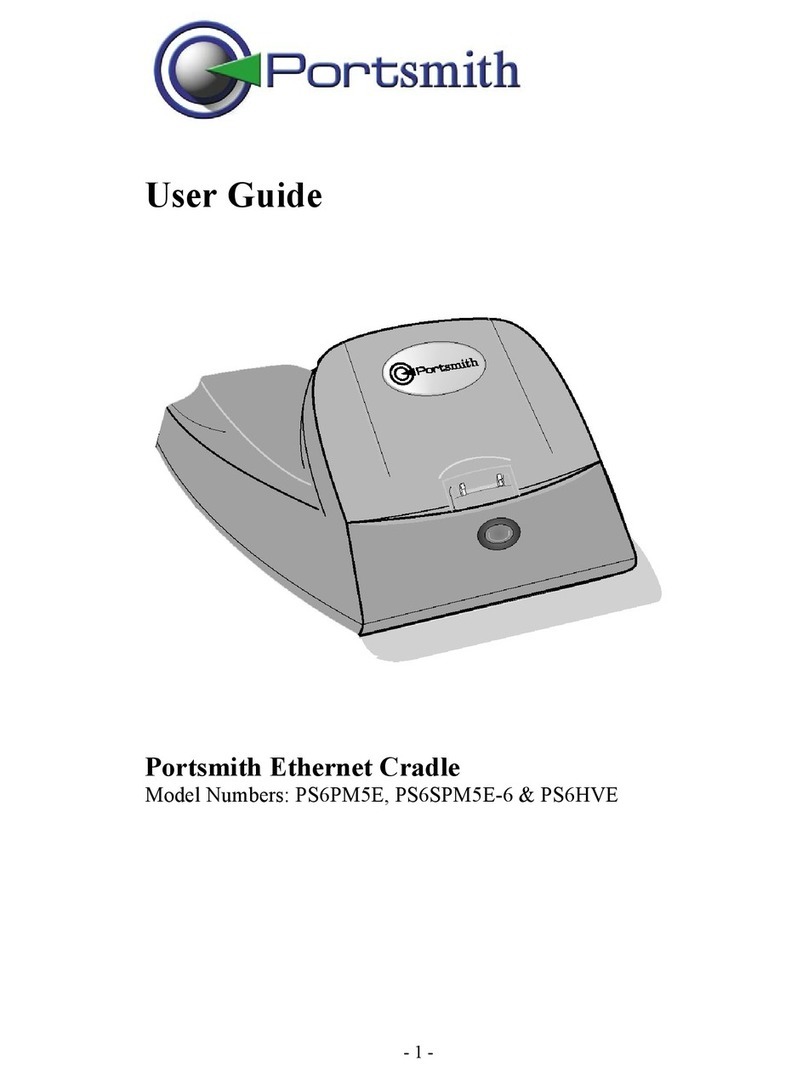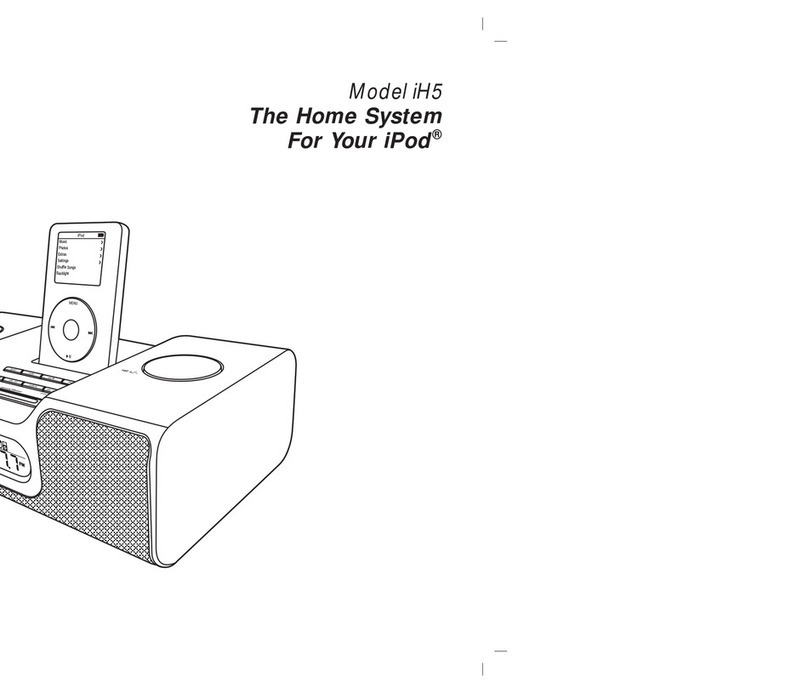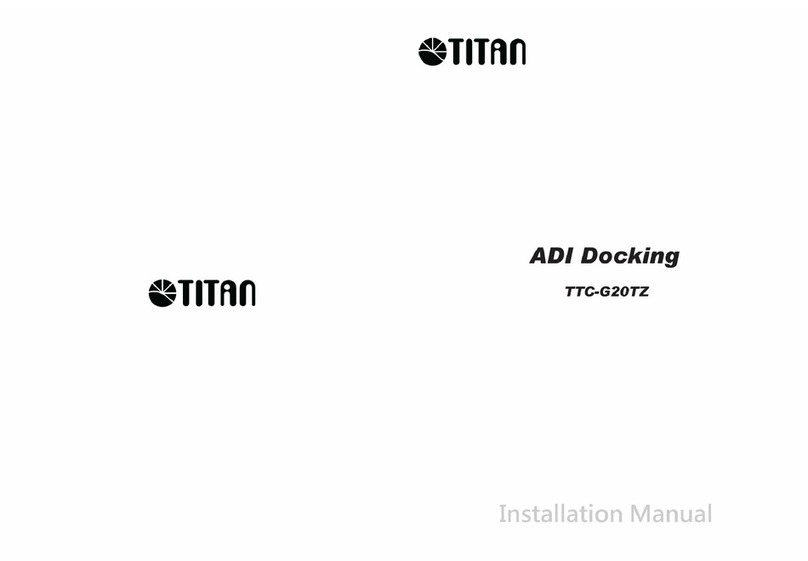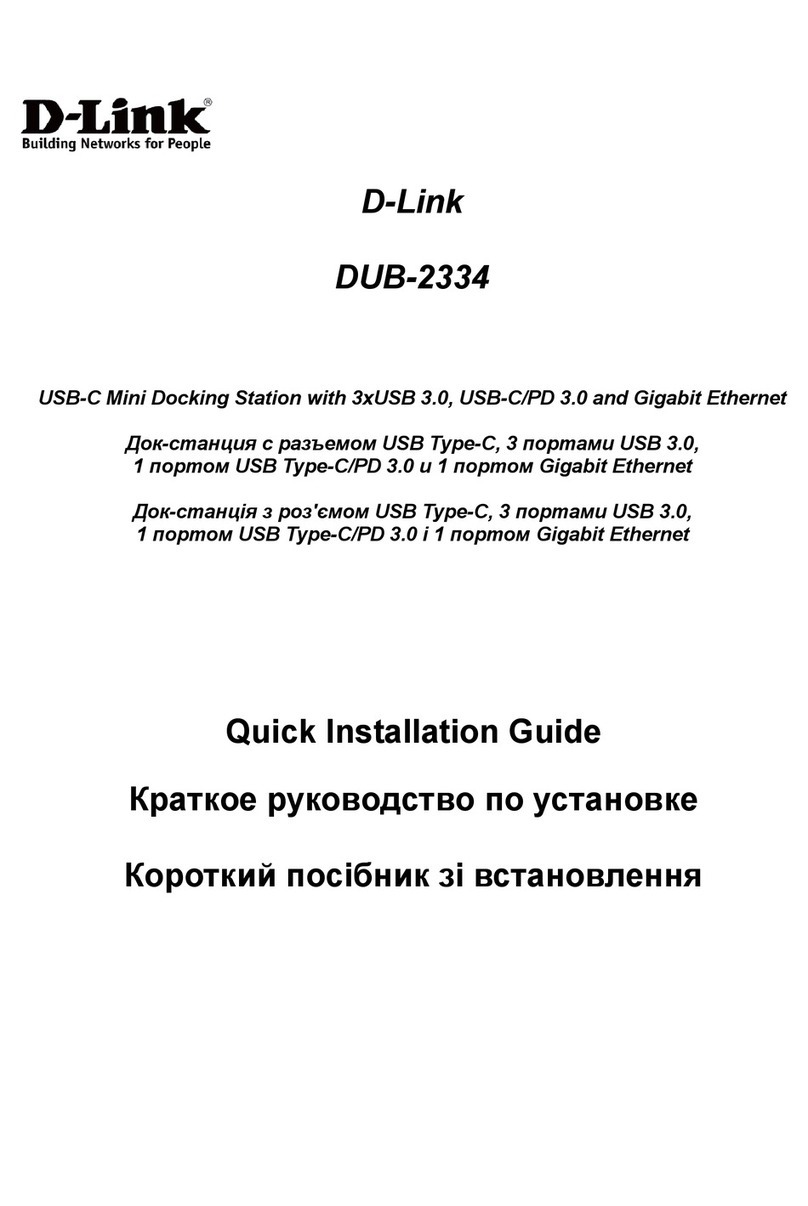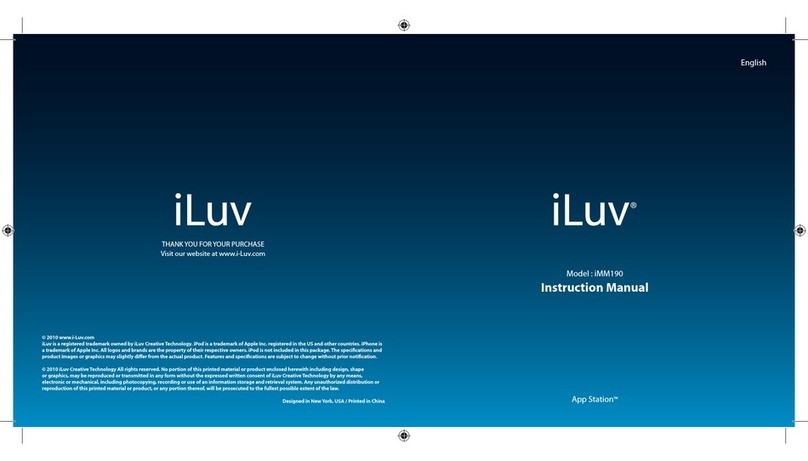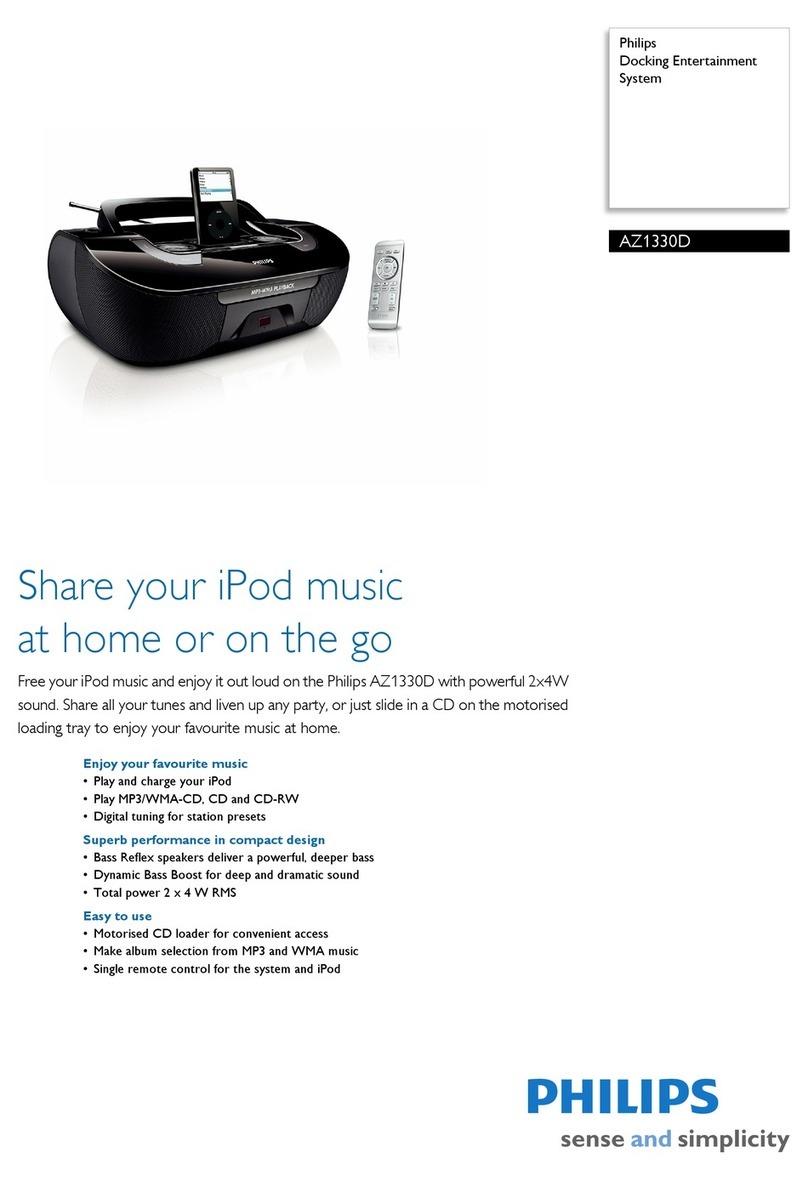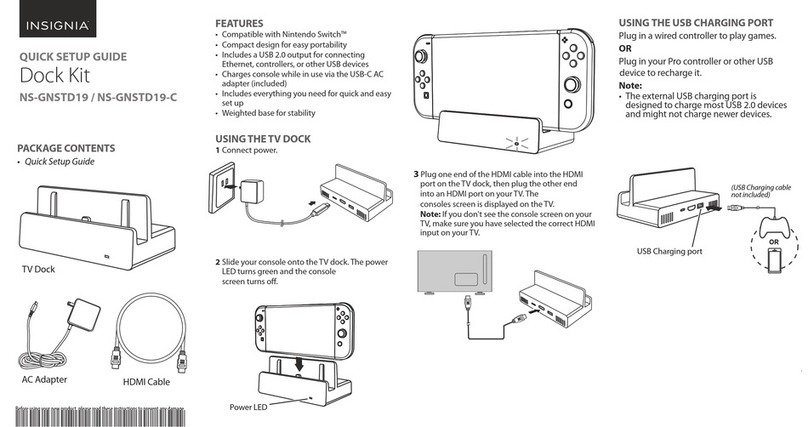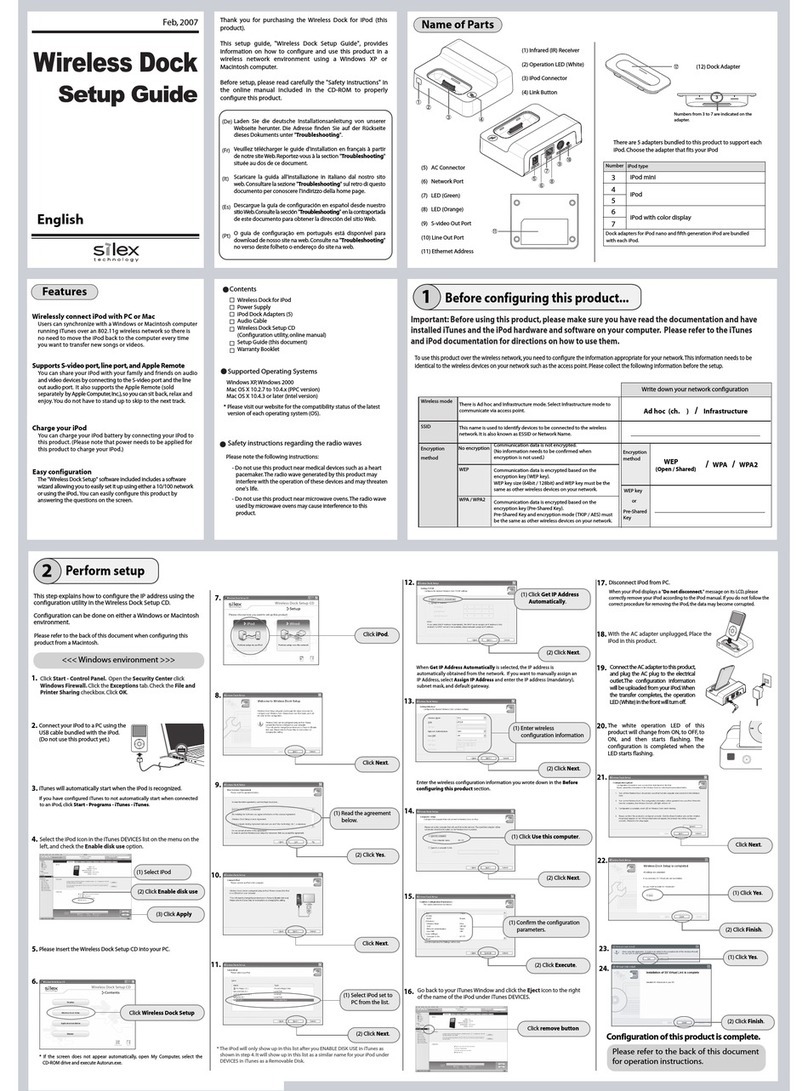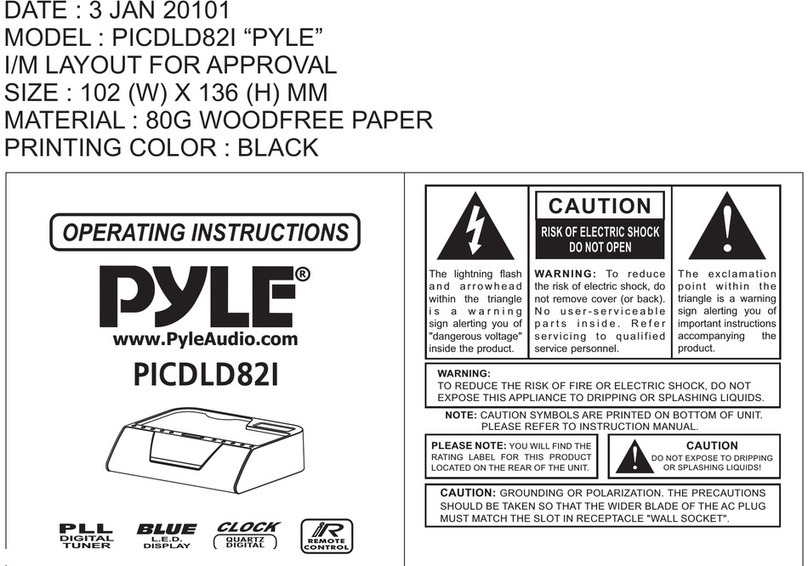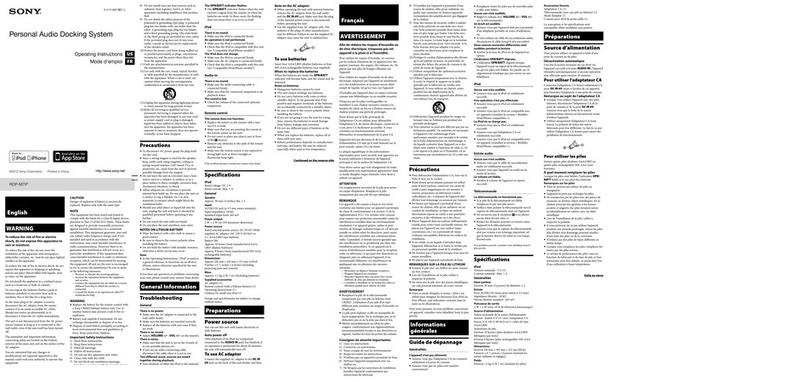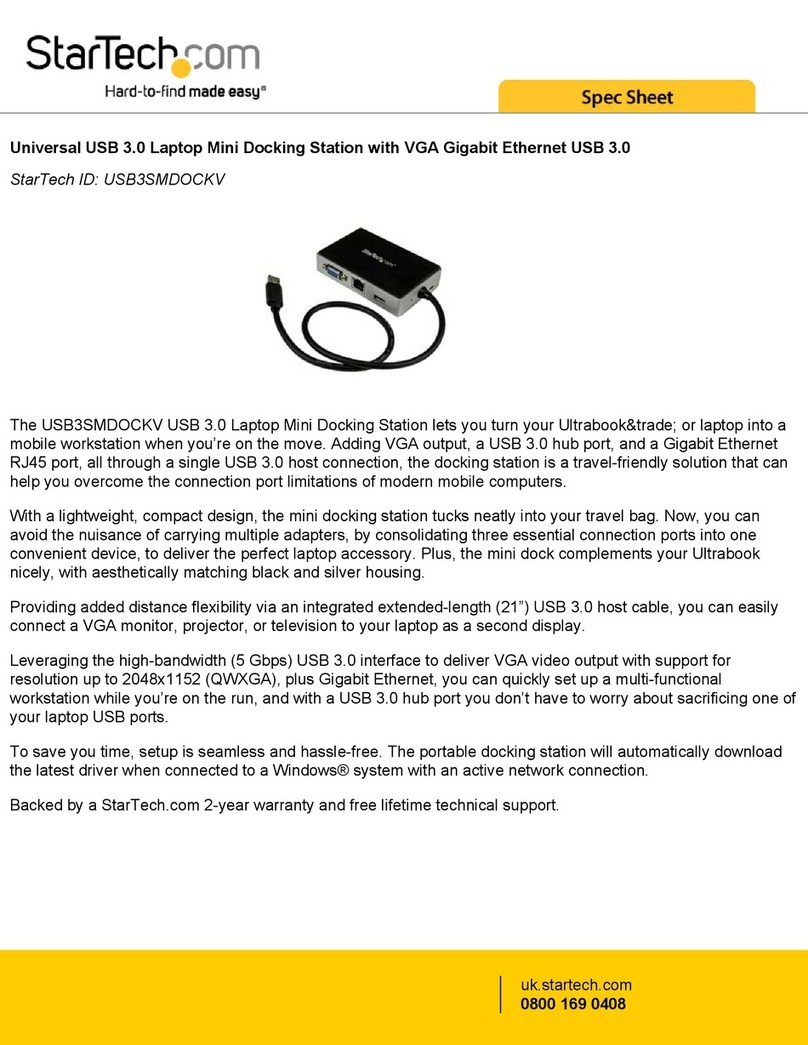HDigit FM / Internet Radio User manual

1
English
Internet, DAB/DAB+, FM Radio with iPod/iPhone Docking
Instruction Manual
EN DE
FR IT

2
English
DANGEROUS VOLTAGE
The lightning ash with arrowhead symbol within an
equilateral triangle is intended to alert the user to the
presence of uninsulated “dangerous voltage” within
the product’s enclosure that may be of sufcient
magnitude to constitute a risk of electric shock to
persons.
ATTENTION
The exclamation point within an equilateral triangle
is intended to alert the user to the presence of
important operating and maintenance (servicing)
instructions in the literature accompanying the
appliance.
WARNING: TO REDUCE THE RISK OF
FIRE OR ELECTRIC SHOCK, DO NOT
EXPOSE THIS APPLIANCE TO RAIN OR
MOISTURE.
IMPORTANT SAFETY INSTRUCTIONS
To reduce the risk of electrical shock, re, etc.:
1. Read these instructions.
2. Keep these Instructions.
3. Heed all Warnings.
4. Follow all instructions.
5. Do not use this apparatus near water.
6. Clean only with dry cloth. For stubborn stains, use a soft cloth
dampened with a weak solution of mild detergent and water. Dry
the apparatus immediately afterwards with a clean cloth. Do not use
abrasive clothes, thinners, alcohol, or other chemical solvents, because
they may damage the nish or remove the panel lettering.
7. Do not block any ventilation openings. The ventilation should not
be impeded by covering the ventilation openings with items, such as
newspapers, table clothes, curtains, etc.
8. Do not install near any heat source such as radiators, heat registers,
stoves, or other apparatus (including ampliers) that produce heat.

3
English Dressy
9. Do not defeat the safety purpose of the polarized or grounding-
type plug. A polarized plug has two blades with one wider than
the other. A grounding-type plug has two blades and a third
grounding prong. The wide blade or the third prong are provided
for your safety. If the provided plug does not t into your outlet,
consult an electrician for replacement of the obsolete outlet.
10. Protect the power cord from being walked on or pinched,
particularly at plugs, convenience receptacles, and the point where
they exit from the apparatus. If the power cord is damaged, it
must be repaired by a qualied service technician.
11. Only use attachments/accessories specied by the
manufacturer.
12. Use only with the cart, stand, tripod, bracket or table specied
by the manufacturer, or sold with the apparatus. When a cart is
used, use caution when moving the cart/apparatus combination to
avoid injury from tip-over.
13. Unplug this apparatus during lightning storms or when unused
for long periods of time.
14. Refer all servicing to qualied service personnel. Servicing
is required when the apparatus has been damaged in any way,
such as when the power-supply cord or plug is damaged, liquid
has been spilled or objects have fallen into the apparatus,
the apparatus has been exposed to rain or moisture, does not
operate normally, or has been dropped.
15. The apparatus should not be exposed to dripping or
splashing and no objects lled with liquids, such as vases,
should be placed on the apparatus.
16. The mains plug or an appliance coupler is used as the
disconnect device. The disconnect device shall remain readily
operable.
17. Please read Rating Labels on the back of the unit for power
input and other safety information.

4
English
Safety Information
Package Contents
Overviews
Unit Front Overview
Unit Top Overview
Unit Back Overview
Replace Speaker Grill
Internet Radio Quick Start Guide
What you need before you can use your Internet Radio
Chapter 1 Internet Radio Mode
1.1 Turning on
1.2 Setup Wizard
1.3 Access Wireless Network
1.4 Local Stations
1.5 Choose a Station
1.6 Select a Station through Podcasts
1.7 Get Access Code and FAQ Solutions
1.8 Add Station to‘My Favourites’
1.9 Add Station to‘My Added Stations’
1.10 Connecting to Wired Network
1.11 Shift to Wireless Network
Chapter 2 Music Player Mode
2.1 Setting up a Music Server
2.2 Sharing Media with Windows Media Player
2.3 Play Shared Media
Chapter 3 DAB/DAB+ Mode
3.1 Getting Started
3.2 Shift to another DAB/DAB+ Station
3.3 Update Station List
3.4 Dynamic Label Segment (DLS)
3.5 Prune Invalid
3.6 DRC (Dynamic Range Control) Value
3.7 To change station order
Chapter 4 FM Mode
4.1 General Operation
4.2 Scan Setting
4.3 Audio Setting
4.4 Station Presets (for Internet, DAB and FM Mode)
4.5 Access Preset Station (for Internet, DAB and FM Mode)
Chapter 5 iPhone Mode
Docking and Playing Your iPod/iPhone
Chapter 6 AUX IN Mode
Contents
2
6
7
7
8
8
10
10
11
11
11
13
13
14
15
15
16
18
20
21
22
22
22
23
24
24
25
25
25
25
26
26
27
27
27
28
28
29
30
30
31

5
English Dressy
Chapter 7 General Settings
7.1 Sleep Function
7.2 Setting Clock
7.3 Browse Station Information
7.4 Setting Alarm
7.5 Equaliser
7.6 Language
7.7 Factory Reset
7.8 Enter Setup Wizard
7.9 SW Version and Radio ID (or System Info)
7.10 Network Setup
7.11 Software Update
Chapter 8 Specication
Chapter 9 Troubleshooting
32
32
33
33
34
35
36
36
36
37
37
37
38
39

6
English
Package Contents
Main Unit
Interchangeable speaker grill
iPod Adapter (please refer to iPod/iPhone section)
Instruction Manual
Adapter

7
English Dressy
Unit Front Overview
Unit Overview
a. Press to turn radio on/o.
b. When alarm sounds, press to turn o alarm.
Note: to obtain stronger signal, please extend the
antenna found on the rear of the unit.
Press to change mode.
Press to go to‘main menu’and other options.
Internet, Music Player, DAB/DAB+ and FM mode:
Press to browse station info.
Press to go to previous page.
a. Press to enter alarm setting.
b. When alarm sounds, press to turn o alarm.
Press to change backlight.
When alarm sounds, press to postpone alarm.
Internet, DAB/DAB+ and FM mode:
a. Press and hold one button to store current playing
station.
b. Press to recall relevant preset station.
Music player and iPod/iPhone mode:
Press to return to previous track, press to go to
next track, press to play or pause.
Internet, DAB/DAB+ and FM mode:
Press and hold to activate preset stations function;
and press and release to load preset stations.
a. In Menu, turn to browse options, press to conrm.
b. While a program is playing, turn to adjust volume
level.
c. FM mode: when frequency is displayed, press to
autoscan active stations, or press and hold, and then
turn it to manually adjust frequency 0.05MHz per step.
Note: in the following chapters, we refer to this as
‘SELECT ’.
MODE
MENU
INFO
BACK
ALARM
DIMMER
SNOOZE
4 5
PRESET

8
English
Top/Back Overview
Top Unit OverviewBack Unit Overview
1 Power cord socket: Connect to DC adaptor.
2 Earphone socket: For inserting 3.5mm earphone.
3 AUX IN socket: This is for connecting the audio cable.
4 LAN socket: This is for inserting the LAN cable to connect to a wired network.
5 Mobile charger socket: 5V voltage output for charging your smart phone.
6 Antenna. : A telescopic antenna. Adjust the antenna to obtain the best reception.
7 SERVICE cover: Open to nd a USB upgrade socket.
Please leave the upgrade socket to professional use only!
No. Items Remark:

9
English Dressy
Replace Speaker Grill
The speaker grills come in three dierent colours: Pearl-Black, Bordeaux and Lemon-Green.
Change the speaker grill to your preferred colour, please refer to the following steps.
Step 1
Step 2
Each corner of the speaker grill is installed with a magnet to make changing it easy.

10
English
Internet Radio Quick Start Guide
What you need before you can use your Internet Radio
Thank for your purchase! Before you start using it, you need to know the following:
Wireless LAN Setting:
• A broadband Internet connection.
• A wireless access point (Wi-Fi) connected to your broadband Internet, preferably via a router.
• If your wireless network is congured to use Wired Equivalent Privacy (WEP) or Wi-Fi Protected Access (WPA) data encryption
then you need to know the WEP or WPA code so you can get the Internet Radio to communicate with the network.
• For security reasons, you may need to enter the Radio’s MAC address into your wireless access point. To nd the Radio’s MAC
address, use the menu items as follows:
Main menu →System settings →Network →View settings →MAC Address
• To enter the MAC address into your wireless access point, you must read the instructions supplied by the wireless access point.
Before you continue, make sure that your wireless access point is powered up and connected to your broadband Internet.
To get this part of the system to work, it is highly recommended you read the instructions supplied by the wireless access point!

11
English Dressy
Chapter 1 - Internet Radio Mode
1.1 Turning on
1. Connect to your Internet Radio adapter and ensure the power LED lights up, extend antenna.
2. Press the button to switch on your radio, for initial use, you will be asked if you want to start
‘Setup wizard’.
1.2 Setup Wizard
1. Continue above step, press SELECT to conrm‘YES’ and then turn SELECT to your preferred
‘hour format’, press SELECT to conrm.
2. Press SELECT to conrm‘Update from Network’, and then follow your radio’s instructions and
congure the following parameters:
P Time zone: select your local time zone.
P Daylight savings: On or O
P Wlan region: Most of Europe/USA/Canada/Spain etc.
P SSID: In some cases, your radio may nd more than one network. Turn SELECT to your
favorite one, press to conrm.
Note: If a password (WEP/WPA) isn’t required by your network, the radio will connect to the
network automatically.

12
English
3. If a WEP/WPA key (password) is required, the radio will ask you to input the WEP/WPA
code and display the password entry screen as follows:
• Turn SELECT to cycle through the alphanumeric character list, press SELECT to
select an appointed character.
Note: WEP/WPA pass codes are case-sensitive.
• If the wrong character is input while entering your password, select ‘ ’ to delete
that character.
Note:
a. = Backspace.
b. the method of select , or : while the cursor is pointing to ‘0’, Turn
SELECT counter-clockwise and select , then continue to turn counter-clockwise and
select or in turn.
c. Selecting will return to the previous track.
d. The radio will automatically save the WEP/WPA you’ve input, so you do not need to re-enter
these codes.
e. After selecting the nal character of your password, turn SELECT to , press SELECT to
conrm.
4. Press the SELECT knob to exit. The setting is OK now!

13
English Dressy
1.3 Access Wireless Network
1. After setting the‘setup wizard’, it will show you as below,
and then you can press SELECT to enter‘Internet radio’ mode.
Note: Or, you may also press Mode repeatedly until ‘Internet
radio’ shows up, then stop pressing to enter.
2. When the cursor is pointing to < Station list >, press SELECT
to conrm.
1.4 Local Stations
Make sure your radio is connected to the network.
‘Local China’ can be changed to your current location, for instance, it can be local Germany, US, or
local UK, etc. In a word, it’s a very easy way for you to nd your local programs.
1. To enter Local stations, press MENU →< Station list > →< Local China >, press SELECT to
conrm.
3. If it fails to connect to the internet, please do the following:
a. Check your Router, see if it is working normally or not;
b. You need to relocate your radio to a stronger signal position!
c. Make sure your password is input correctly.

14
English
2. There are ve options available for you to choose a station as in the photo above.
* ‘LOCATION’ enables you to choose from the radio stations provided by any country which you
choose from a list.
a. While the cursor is pointing to < Location >, press SELECT to conrm.
b. Turn SELECT to the region you want, press SELECT to conrm.
c. Using the same method to choose the country and station in turn, the radio will load.
* ‘GENRE’ enables you to choose radio stations according to their content such as Classic Rock,
Sport, News, etc.
Note: a. Some radio stations do not broadcast 24 hours a day, and some stations are not always
on-line.
b. If this station has on-demand content, it gives you the option of listening to old programs which
have already been broadcast.
1.5 Choose a station

15
English Dressy
1. To access this order, press MENU →< Station list >→ < Podcasts >, press SELECT
to conrm, and then turn SELECT to your favorite option.
2. Press SELECT to conrm, and then step by step until you nd your selected program
1. Press MENU →< Station list >→< Help >, press SELECT to conrm.
Note: at this step, you can also listen to radio FAQ solutions.
2. While the cursor is pointing to < Get access code >, press SELECT to conrm, then
you will get it.
1.6 Select a Station through Podcasts
1.7 Get Access Code and FAQ Solutions

16
English
1.8 Add Station to‘My Favourites’
1. Visit the website: http://www.wiradio-frontier.com
2. Click on the register link.

17
English Dressy
3. Create an account login, you need an Access code to complete it. For how to get this code, please refer to the previous page.
Note: want a member login? Then save your registered ‘Email address’ and ‘Password’.
4. You will able to take advatage of the various additional features and services oered by the Frontier Internet Radio Portal.
5. After the above setting is done, in order to have your radio access your new settings, you need to turn your radio power o for several
minutes.
6. How to play ‘My favourites’? There are two steps:
a. Press MENU →< Station list >→< My favourites >, press SELECT to conrm.
b. Turn SELECT to your favorite option, and then press SELECT to load…
Note: Your added ‘my favourites’ stations will show up in the ‘my favourites’ subdirectory. Doing a ‘factory reset’ cannot erase them.

18
English
Even though the Internet radio portal contains thousands of stations, you may want listen to stations not listed. You can add your own
stations via the portal.
1. Visit website: http://www.wiradio-frontier.com
2. Login as a member (you registered on the previous page).
3. You will able to take advatage of the various additional features and services oered by the Frontier Internet Radio Portal.
1.9 Add Station to‘My Added Stations’

19
English Dressy
4. After the above setting is done, in order to have your radio access your new settings, you need to turn your radio power o for several
minutes.
5. How to play ‘My added stations’? Your need to do the following two steps:
a. Press MENU→< Station list >→< My added stations >, press SELECT to conrm.
b. Turn SELECT to your favorite option, and then press SELECT to load…
Note: Your added stations will show up in the ‘my added stations’ subdirectory. Doing a ‘factory reset’ cannot erase them.

20
English
Step 1 – Choose LAN Setting
Note: make sure LAN cable is already connected to the LAN socket.
1. Press MENU→Turn SELECT to < Main Menu >, press SELECT to conrm.
2. Turn SELECT to < System settings >, press SELECT to conrm.
3. Turn SELECT to < Network >, press SELECT to conrm.
4. Turn SELECT to < Manual settings >, press SELECT to conrm.
5 While the cursor is pointing to < Wired >, press SELECT to conrm.
6. While the cursor is pointing to < DHCP enable >, press SELECT to conrm. The LAN setting is
OK now!
Step 2 – Enter Internet Radio mode
1. Press MENU→’Main menu’, press SELECT to conrm, while the cursor is pointing to
‘Internet Radio’, press SELECT to conrm. Or, press MODE repeatedly until < Internet Radio >
is displayed and then stop pressing.
1.10 Connecting to a Wired Network
Other manuals for FM / Internet Radio
1
Table of contents
Languages: