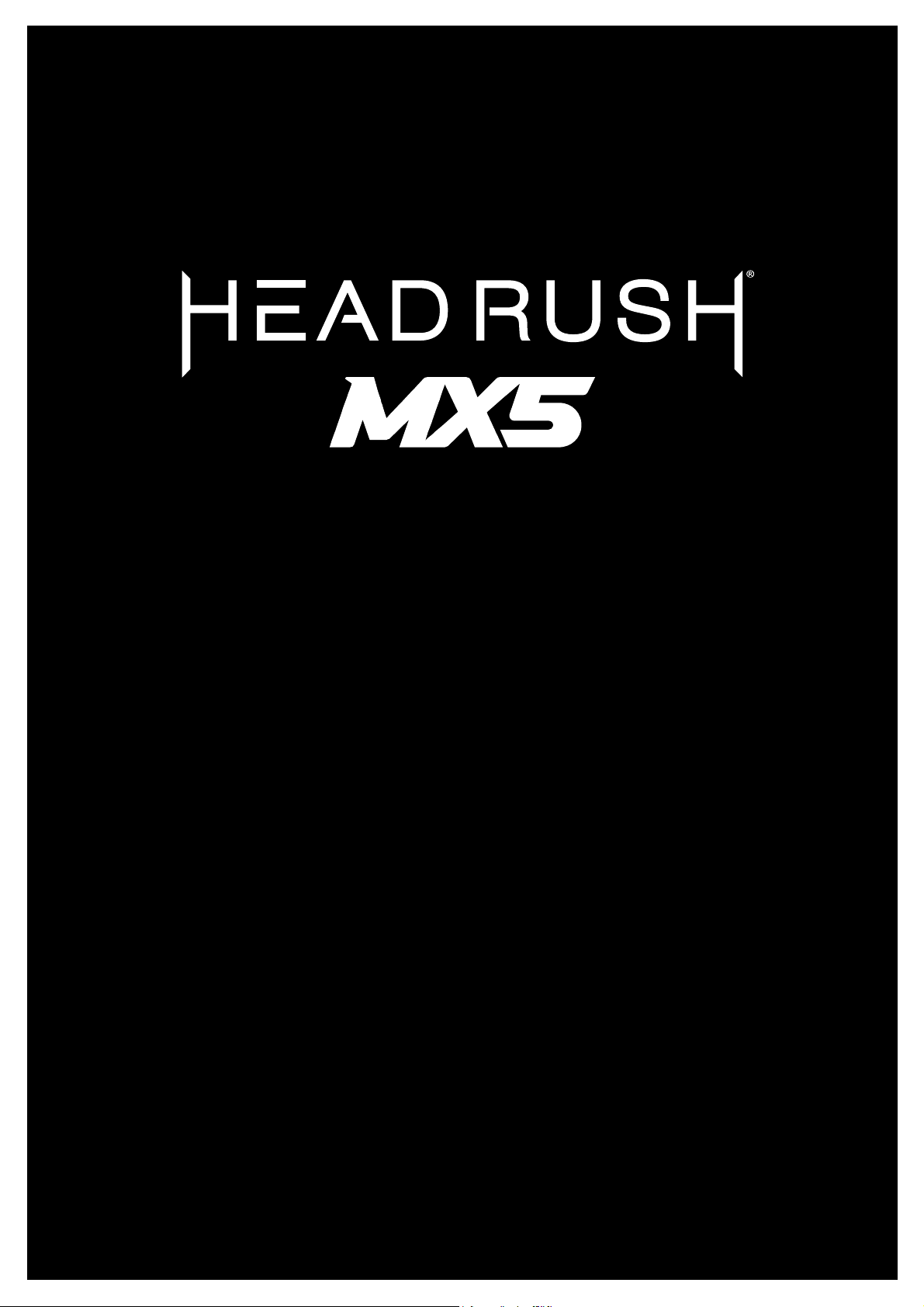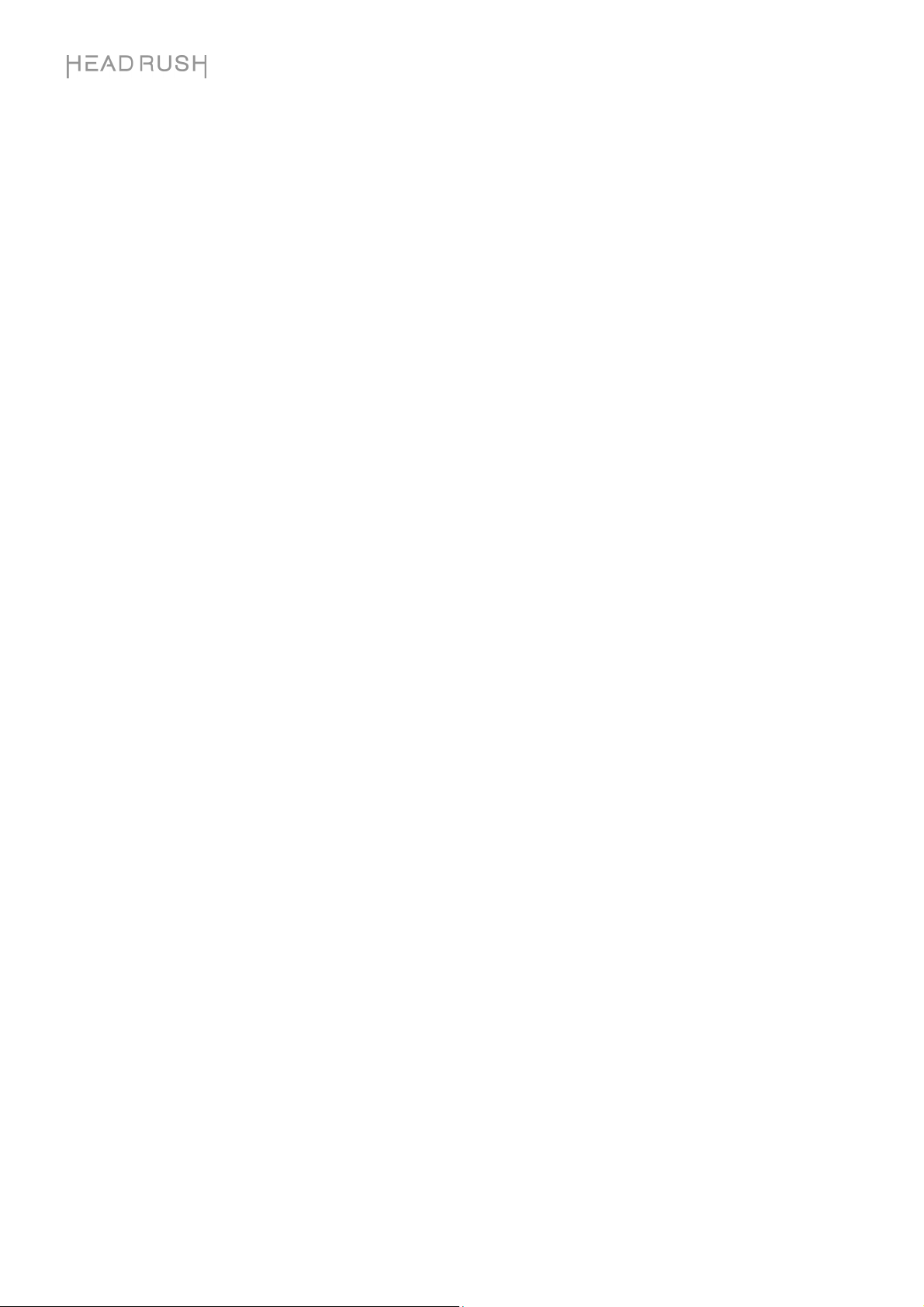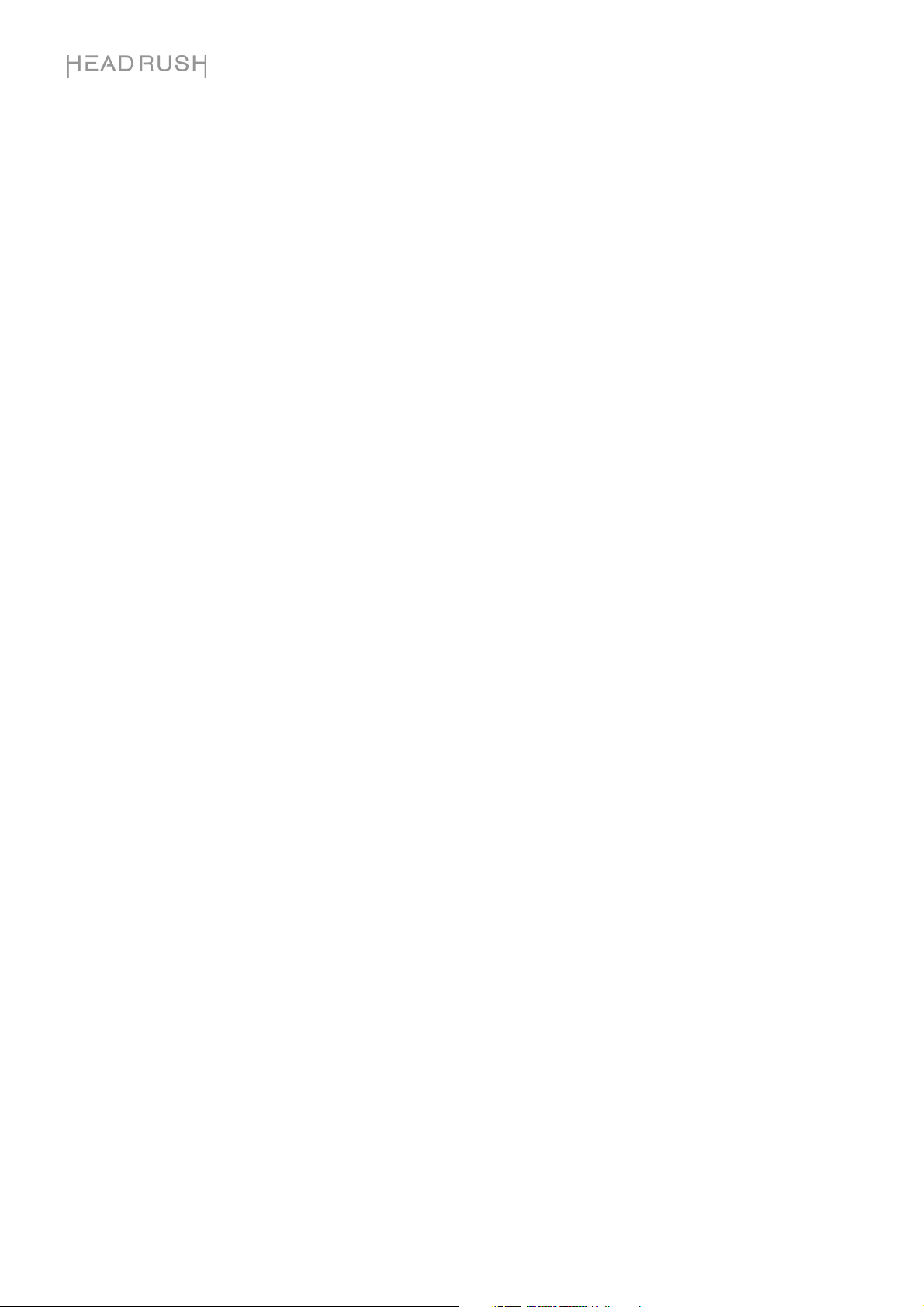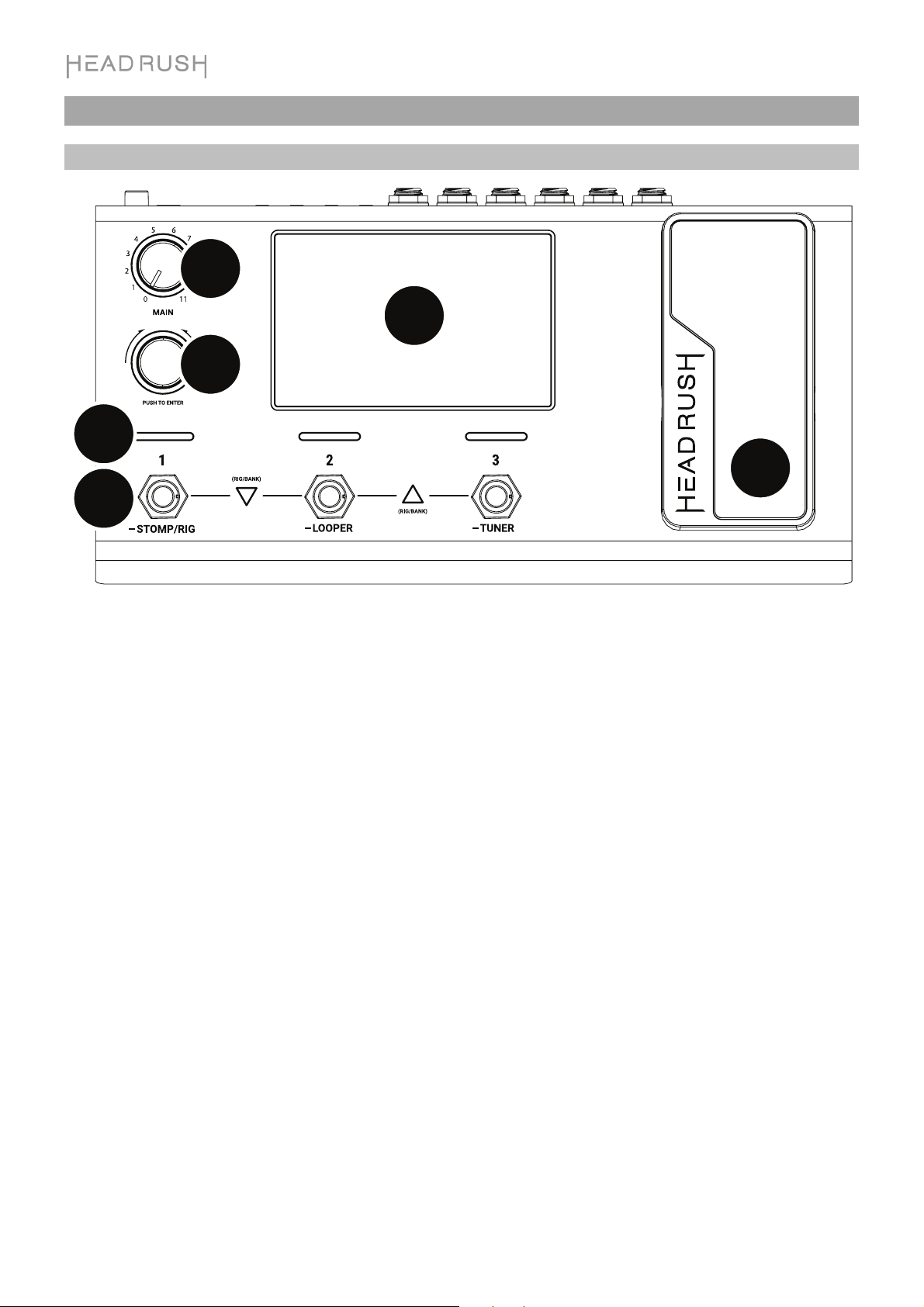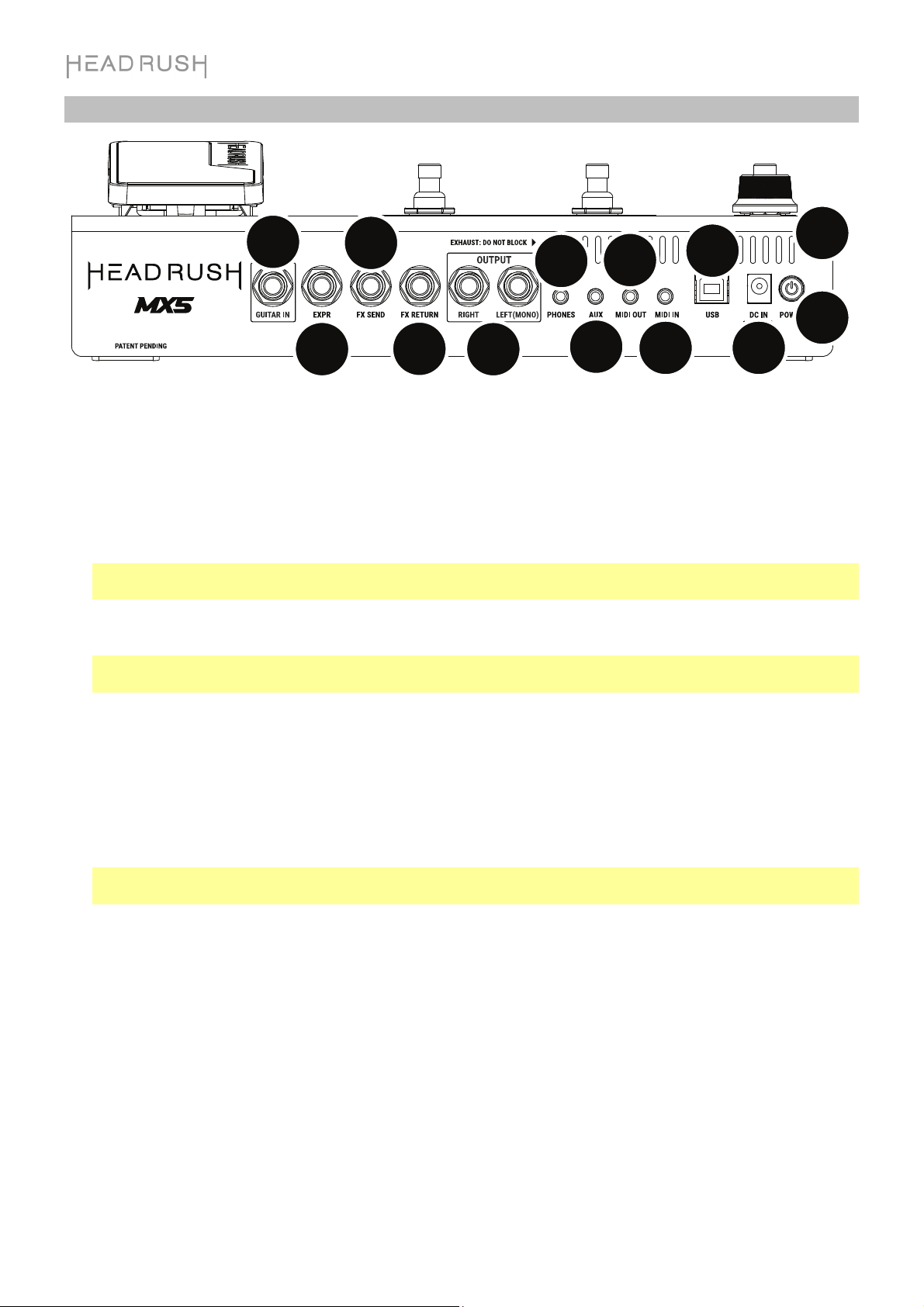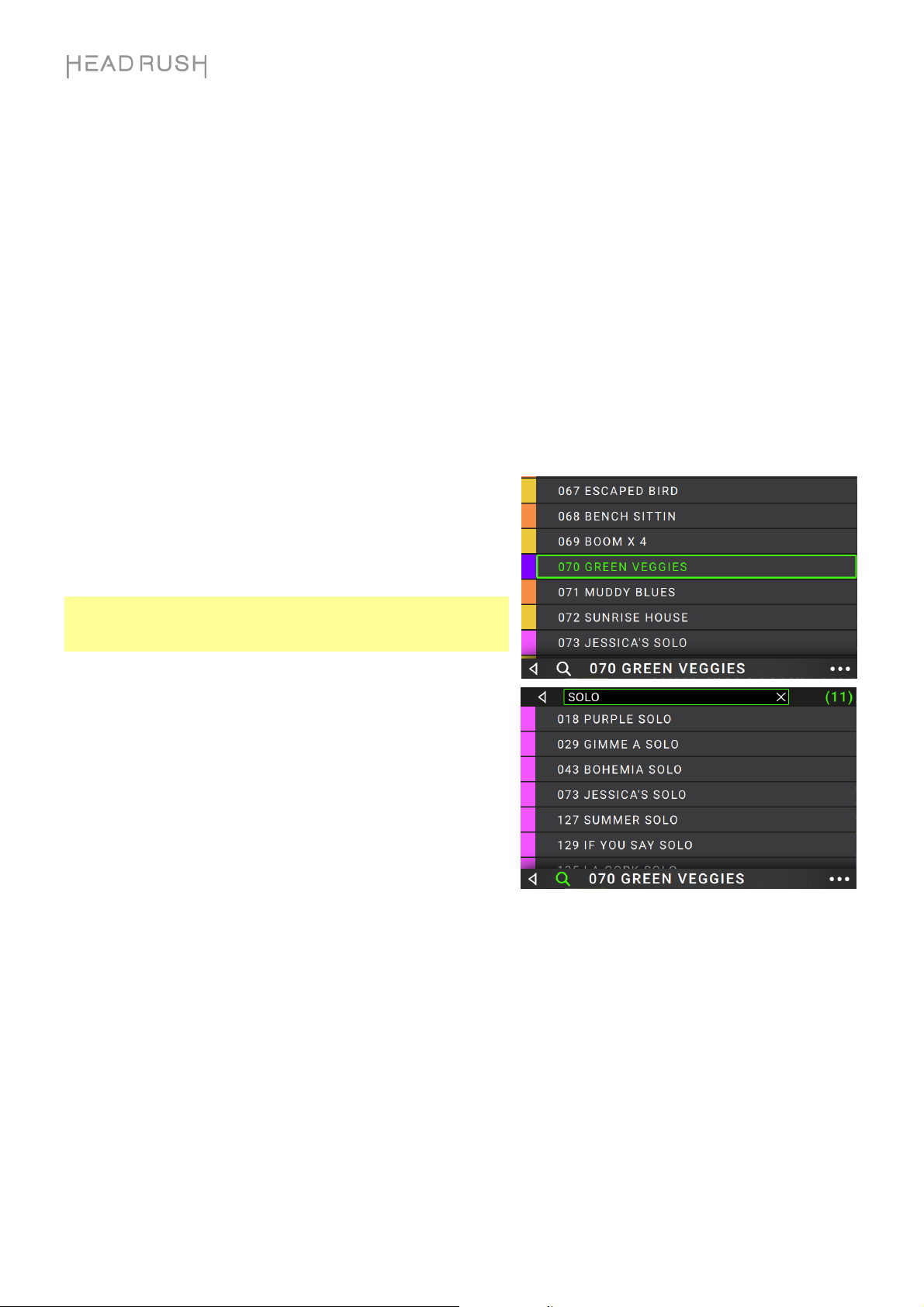6
Rear Panel
13
45
6
27
8
9
10
11 12
13
1. Guitar Input (1/4”/6.35 mm, mono): Connect your guitar to this input using a standard instrument cable.
2. Expression Pedal Input (1/4”/6.35 mm, TRS): Connect an optional additional expression pedal to this input
using a standard 1/4" (6.35 mm) TRS cable.
3. FX Send Output (1/4”/6.35 mm, stereo): Connect this output to the input of another effects module, an effect
pedal, or the effects loop return of an amplifier.
4. FX Return Input (1/4”/6.35 mm, stereo): Connect this input to the output of another effects module, an effect
pedal, or the effects loop send of an amplifier.
Note: You can set the FX Return Input to receive signal at rack level or stomp level (default) in the Global
Settings Menu.
5. Outputs (1/4”/6.35 mm, balanced): Connect these outputs to the inputs of your amplifier, audio interface, etc.
If you only need to use one output, use the one labeled Left/Mono.
Note: You can set these outputs to send signal at amp level or line level (default) in the Global Settings
Menu.
6. Phones Output (1/8”/3.5 mm, stereo): Connect standard 1/8” (3.5 mm) stereo headphones to this output.
7. Aux Input (1/8”/3.5 mm, stereo): Connect an optional audio source (e.g., smartphone, tablet, etc.) to this
input using an 1/8”/3.5 mm stereo cable.
8. MIDI Output (1/8”/3.5 mm): Use the included 1/8"-to-MIDI adapter and a standard MIDI cable (not included)
to connect this output to the MIDI input of an optional external MIDI device.
9. MIDI Input (1/8”/3.5 mm): Use the included 1/8"-to-MIDI adapter and a standard MIDI cable (not included) to
connect this input to the MIDI output of an optional external MIDI device.
Important: Do not connect audio devices (e.g., headphones, monitors, etc.) to the MIDI Output or MIDI
Input. Use the included 1/8”-to-5-pin adapters to connect MIDI devices only.
10. USB Port: Connect this USB port to a computer using a standard USB cable. This connection allows
HeadRush MX5 to send and receive the digital audio signal to and from your computer. You can also use this
connection to import or export rigs, model presets, setlists and impulse responses.
11. Power Input: Connect this input to a power outlet using the included power adapter.
12. Power Switch: Press this button to turn HeadRush MX5’s power on. Press and hold this button to turn
HeadRush MX5’s power off.
13. Vent: Make sure this vent is unobstructed while using HeadRush MX5.