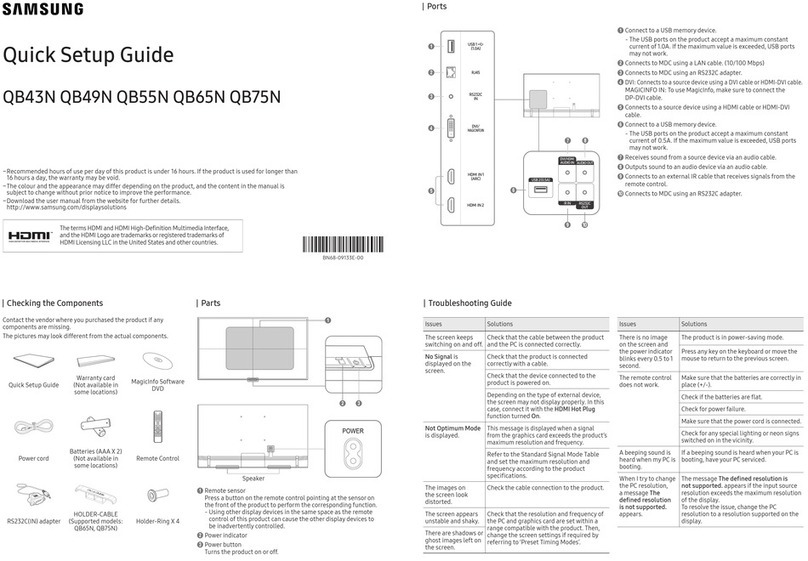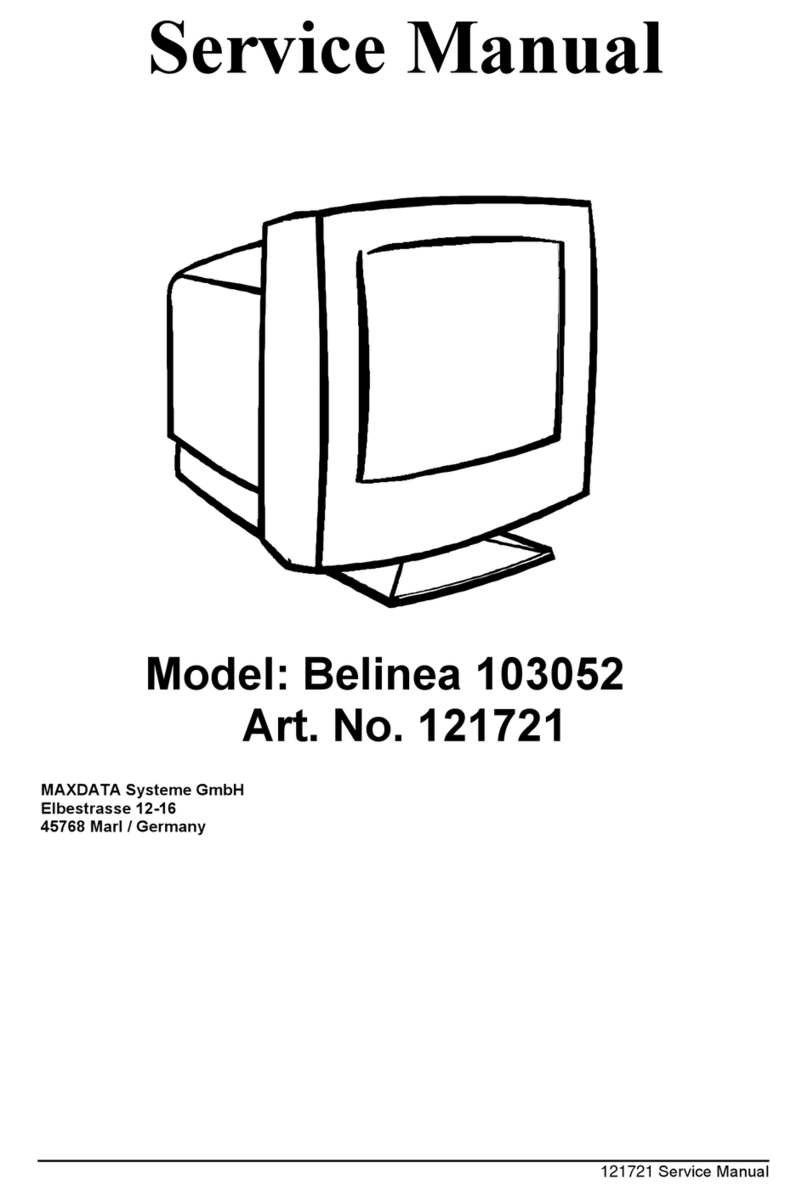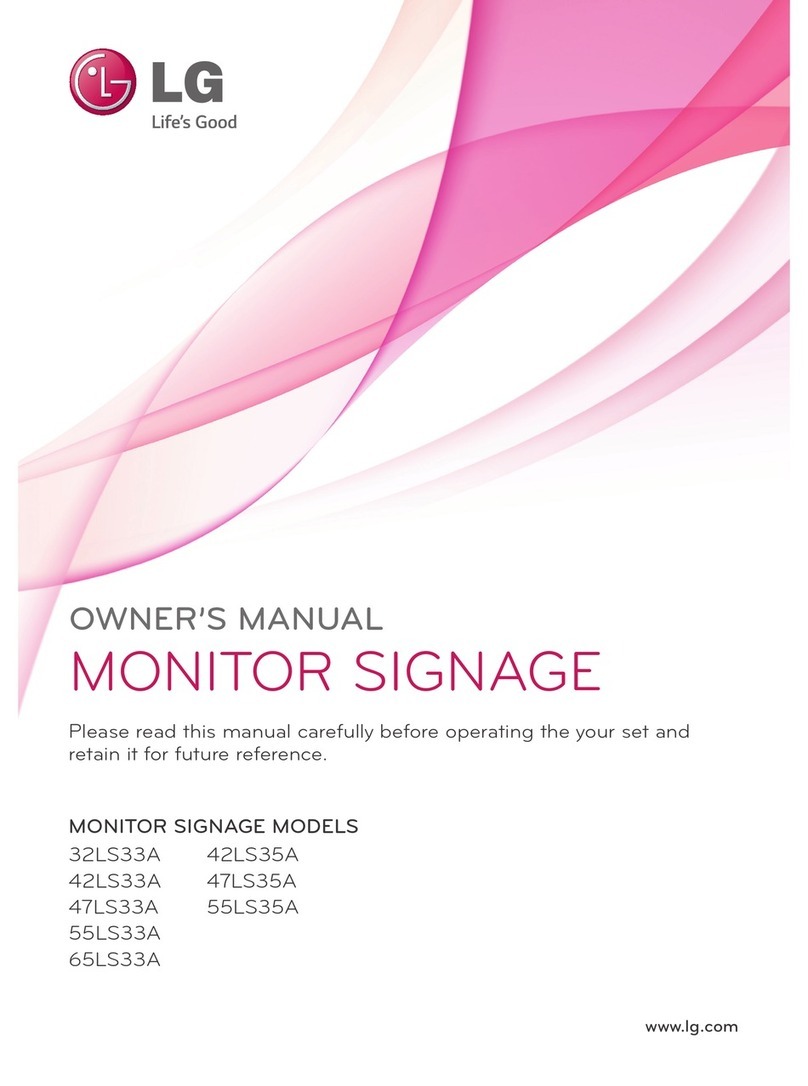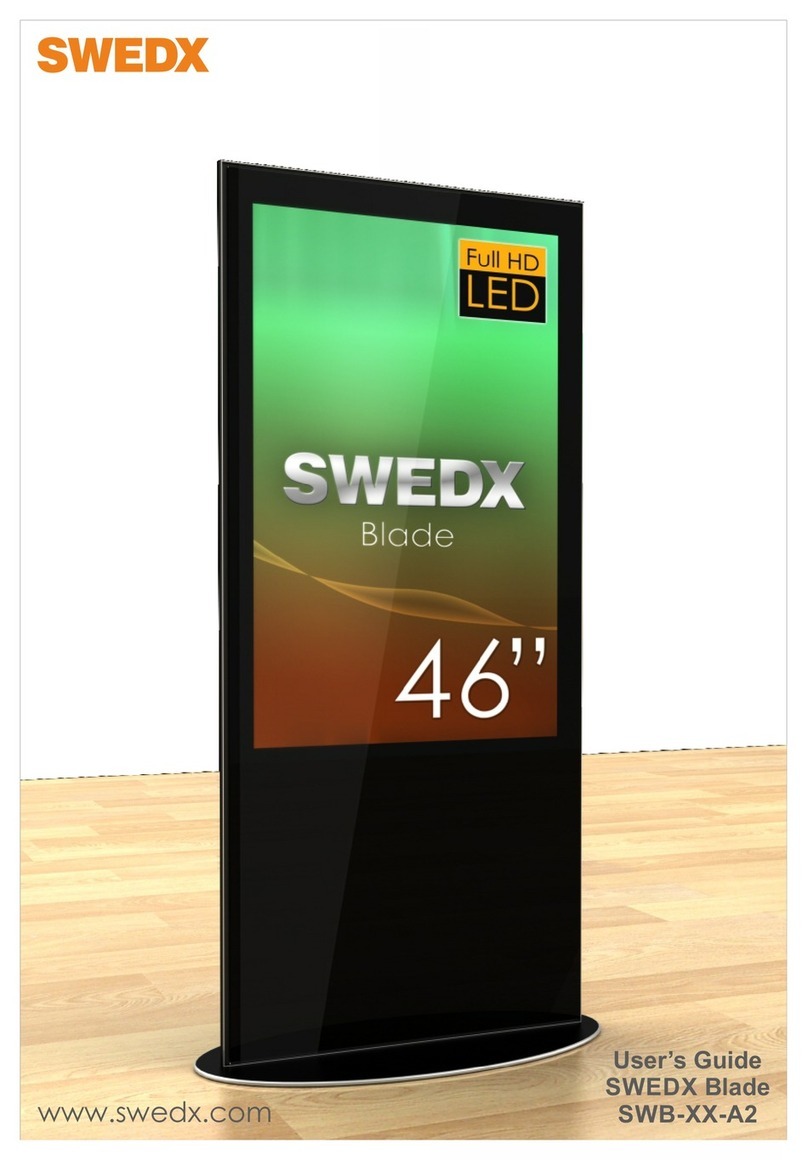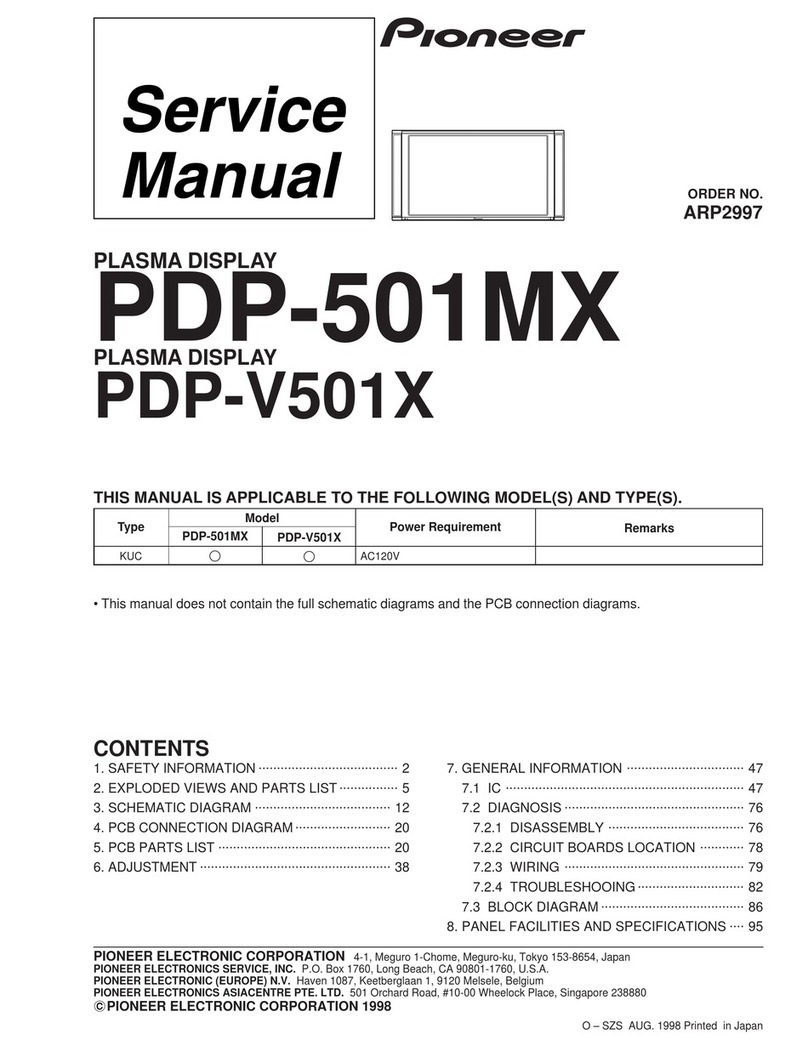Headsight TRUESIGHT 2 User manual

TRUESIGHTTRUESIGHT®®22
INSTALLATION & OPERATION MANUAL
HEADSIGHT.COM |574.546.5022
REMOTEREMOTE
DISPLAYDISPLAY
09050703c


Copyright Headsight, Inc. 2020
About Headsight
Headsight Contact Info
Headsight, Inc.
4845 3B Road
Bremen, IN 46506
Phone: 574-546-5022
Fax: 574-546-5760
Email: info@headsight.com
Web: www.headsight.com
Technical Assistance
Phone: 574-220-5511
About this Manual
How to use this manual
The instructions in this manual are in the order that they should be completed for new installations.
Complete all applicable instructions in each section before proceeding. Note that some sections
are labeled to indicate they only apply to certain machines or applications. An index is available
in the front of the manual to help find technical information for previously installed systems.
This icon designates information
of which you should take note.
This icon indicates a special tool
needed for a given task.
This icon designates an
important instruction.
Suggestions
If you have any suggestions to improve this manual please call 574-546-5022 or email info@headsight.com.
Disclaimers
HEADSIGHT, HORIZON, PINPOINT, FORESIGHT, FEATHERSIGHT, TRUESENSE, TERRAHAWK,
INSIGHT, the Headsight logo, the Horizon logo, and Terrahawk logo are trademarks of
Headsight, Inc. All other trademarks are property of their respective owners.
Protected by one or more of the following patents and published applications:
US6883299; US7310931; US7647753; US9609806; US9609806; US10222410;
US10244680; EP2955993(DE,ES,FR,IT,UK); EP2956851 AU2004203614;
BR112015019262; BR112015019286; CA2900987; CA2900994; WO20180152266

Table of Contents
Installation�������������������������������������������������������������������������������� 01
Identify the Components ������������������������������������������������������������������������02
Remote Display Wiring �������������������������������������������������������������������������03
Remotecontroller������������������������������������������������������������������������ 03
Calibration�������������������������������������������������������������������������������� 04
Initial Truesight® Setup �������������������������������������������������������������������������04
Accessing Calibration From Menus ��������������������������������������������������������������05
Wheel Angle Sensor Calibration �����������������������������������������������������������������05
Auto Deadzone Calibration ����������������������������������������������������������������������06
Auto Engage Sensor Calibration �����������������������������������������������������������������07
Bump Centering ��������������������������������������������������������������������������������07
Settings ����������������������������������������������������������������������������������� 08
Access Settings ����������������������������������������������������������������������������������08
Change Settings ���������������������������������������������������������������������������������08
Range(Default=40)����������������������������������������������������������������������� 08
Tiltrange(Default=20) ������������������������������������������������������������������� 09
RightDeadzone(Default=CalibratedValue,0ifnotcalibrated) ��������������������������������� 10
LeftDeadzone ��������������������������������������������������������������������������� 10
AuxiliaryEngage������������������������������������������������������������������������� 10
AlertTimer������������������������������������������������������������������������������ 11
LCDBacklight(Default=10) ��������������������������������������������������������������� 11
LCDContrast(Default=10)���������������������������������������������������������������� 11
Deadband(Default=8) �������������������������������������������������������������������� 12
Gain(Default=6)������������������������������������������������������������������������� 12
Auto-EngageDelay(Default=2.5sec)�������������������������������������������������������� 13
DisengageValue(Default=8)��������������������������������������������������������������� 13
SpeedSelect(Default=GPS) ���������������������������������������������������������������� 14
GainBalance(Default=0)������������������������������������������������������������������ 14
FineControl(Default=0)������������������������������������������������������������������ 15
SystemSelect ���������������������������������������������������������������������������� 15
CurveRange(Default=20)����������������������������������������������������������������� 15
Operation ��������������������������������������������������������������������������������� 17
Requirements for Operation ��������������������������������������������������������������������� 17
Engaging Truesight ����������������������������������������������������������������������������� 17
Disengaging Truesight �������������������������������������������������������������������������� 17
Bump Steer ������������������������������������������������������������������������������������� 18
Overview���������������������������������������������������������������������������������� 19
Truesight® Navigation ��������������������������������������������������������������������������� 19
HowtoNavigate�������������������������������������������������������������������������� 19
MainScreens����������������������������������������������������������������������������� 19
TruesightBaseLED����������������������������������������������������������������������� 20
TruesightRemoteLED�������������������������������������������������������������������� 20
Updating Software ������������������������������������������������������������������������������ 21
iv

UpdatingwithTechlink™App �������������������������������������������������������������� 21
UpdatingTruesight2withUSB������������������������������������������������������������� 21
UpdatingTruesightRemoteDisplaywithSDcard(2GBorless)���������������������������������� 22
Menu Layout �����������������������������������������������������������������������������������23
Advanced Information���������������������������������������������������������������������� 24
Theory of Operation ����������������������������������������������������������������������������24
Accessing Diagnostics ���������������������������������������������������������������������������25
Viewing Diagonostics����������������������������������������������������������������������������25
I/O>Crop=0.00V�������������������������������������������������������������������������� 25
I/O>Crop2=0.00V������������������������������������������������������������������������� 25
I/O>WheelAngle=0.00V������������������������������������������������������������������� 25
I/O>Tilt=0.00V��������������������������������������������������������������������������� 26
I/O>SteeringWheel=0��������������������������������������������������������������������� 26
I/O>Disengage=0.00V��������������������������������������������������������������������� 26
I/O>Safeties������������������������������������������������������������������������������ 26
I/O>ATEngage=0.00V�������������������������������������������������������������������� 26
I/O>MotorL/R ��������������������������������������������������������������������������� 26
I/O>ValveL/R���������������������������������������������������������������������������� 26
I/O>LastDisengage������������������������������������������������������������������������ 27
Error Codes ������������������������������������������������������������������������������������� 27
AccessingCodes�������������������������������������������������������������������������� 27
ClearingCodes��������������������������������������������������������������������������� 27
Steering Test ������������������������������������������������������������������������������������28
Diagnostics�������������������������������������������������������������������������������� 30
Troubleshooting Overview �����������������������������������������������������������������������30
Troubleshooting—Sensors and Harnesses ���������������������������������������������������������31
Troubleshooting by Symptom �������������������������������������������������������������������32
Troubleshooting by Truesight 2 Error Codes �����������������������������������������������������34
Statement of Limited Warranty �����������������������������������������������������������������39
v

This Page
Is Intentionally
Left Blank

Installation
Before working on combine or under header always:
1. Perform all combine and header manufacturer
safety precautions for servicing header.
2. Insert stop to prevent movement of header.
3. Set combine parking brake.
4. Turn off combine and remove key from ignition.
5. Disconnect all drive shafts from the header.
01
Installation

Identify the Components
1. Remote controller
• TS-Remote
• Mount kit
02
Installation

Remote Display Wiring
Remote controller
1. Connect the remote controller to Y731 on main trunk harness
• 4pin Deutsch
2. Mount controller for ease of operation
• For all CIH Common Cabs, use provided
mounting bracket as pictured below
• For all others., attach controller to side window of
combine using provided suction-cup mount
03
Installation

Calibration
Initial Truesight
®
Setup
The first time that Truesight is powered up, it will ask a series of questions.
Choose the appropriate choice or follow the instruction given.
1. The initial startup screen is:
• Press enter
2. Turn scroll knob to your machine type:
• Combine
• Sprayer
3. Press enter
4. Turn scroll knob to your machine make:
• Varies by choice
5. Press enter
6. Turn scroll knob to your steering type:
• OEM
• Aftermarket
7. Press enter
8. Turn scroll knob to your steering make:
• Varies by choices
9. Press enter
10. Turn scroll knob to your steering choice:
• Varies by choices
11. Press enter
12. Turn scroll knob to the correct orientation
• Choose if connector is in front or back
13. Press enter
14. Initial Setup will continue to “Wheel Angle” & “Deadzone” calibrations.
Skip “Accessing Calibrations” & continue into those sections.
TRUESIGHT V1.00R
V1.00B
System Type
= Combine
Machine Make
= CIH
Steering Type
OEM
Steering Type
= OEM
Steering Make
= Case-NH
Steering Choice
= Accuguide
40-Pin Connector
Orientation>Back
04
Calibration

Accessing Calibration From Menus
Truesight will automatically access calibrations after completion of initial setup is complete.
1. Push escape from run screen
2. Turn scroll knob to Main>>Calibrate
• Press enter
3. Turn scroll knob to Calibrate>>desired calibration
• Press enter
Wheel Angle Sensor Calibration
The wheel angle sensor calibration allows Truesight to learn the
orientation of the feedback sensor on the steering axle.
1. To calibrate go to >>Calibration>>Wheel Angle
• Park in a generally level area
• press enter
2. Turn wheels fully to right by using steering wheel.
• Then press enter
3. Press enter once more to accept the wheel angle
calibration
4. Press escape till returned to run screen
Main>Calibrate
Cal>Center Bump
Cal>Wheel Angle
Turn Wheel Right
Then Press ENT 4.52V
Wheel Sensor
Calibration Complete
05
Calibration

Auto Deadzone Calibration
The Auto Dead Zone calibration allows Truesight to automatically detect the minium
voltage outputs that will cause the valve or motor to turn the wheels.
1. To calibrate go to >>Calibration>>Auto Detect DZ
• Park in a generally level area
2. Press enter
3. press enter to start calibration.
4. Acknowledge that wheels will move and
that all people are clear of machine.
• Then press enter
5. Steer wheels straight ahead by using steering wheel.
• Drive directly ahead a short distance to
verify that wheels are straight
• Then press enter
6. Drive forward at approximately 1mph in a clear area free
from obstacles.
After you acknowledge this screen the wheels will steer automatically!
• Press enter
7. Continue driving until calibration is complete.
• Press enter
8. Press escape till returned to run screen
Auto Deadzone
Start Calibration
Cal>Auto Detect DZ
Center Wheel Exactly
Drive forward @ 1MPH
-Don’t Steer OK?
Calibration Complete
Left= 25 Right= 25
Wheels will move
Keep people clear
06
Calibration

Auto Engage Sensor Calibration
The Auto-Engage sensor calibration learns a feederhouse position at which to engage Truesight.
When the header passes below the chosen height, Truesight will delay a short time and
then begin steering. (see Auto-Engage Delay in the Settings section of this manual)
1. To calibrate go to >>Calibration>>Auto Engage HGT
• Park in a generally level area
• Press enter
2. Choose a feederhouse height ABOVE that which the feeder would be in for
ordinary operation. If the combine is equipped with automatic header height
control, it may raise head – which would disengage Truesight.
• Press enter
3. Once Auto-engage is calibrated it needs to be enabled before it will work. To enable Auto-engage, Press
and hold Engage button until screen says “Auto Engage is turned ON”.
4. Turning off Auto-engage by pressing and holding
engage button. Auto-engage will also be disabled after
power is turned off or if speed of combine is over 10MPH.
5. Push escape till returned to run screen.
Bump Centering
The bump centering calibration set the current bump offset to zero. It only serves to simplify the
display on the remote controller and does not affect the operation of the Truesight system.
1. To calibrate go to >>Calibration>>Center Bump
• Park in a generally level area
• Press enter
2. Press enter to Center Bump.
3. Push escape till returned to run screen.
Cal>Auto Engage HGT
Auto Engage
is Turned OFF
Cal>Center Bump
Press Enter to
Center Bump
Truesight ENGAGED!
B U M P>15
Truesight ENGAGED!
=BUMP=
07
Calibration

Settings
Properly setting the Truesight™ system is essential to having responsive row guidance
control. You should become very familiar with the steps in this section.
Access Settings
1. Push escape from run screen.
2. Turn scroll knob to Main>>Setup.
• Press enter
3. Turn scroll knob to Setup>>desired setting.
• Press enter
Change Settings
Range (Default = 40)
The range setting controls the aggressiveness of the Truesight system. Increasing
the range increases the angle to which the wheels turn. Combine steering may
weave from side to side in the row if the range is set either too high or too low.
Properly adjusting the range is the most important step for optimum steering response.
Increase the Range if:
• You notice a gentle weave from side to side in the row
• The system performs well on straight rows but does
not turn sharply enough to go around a curve
Decrease the Range if:
• The rear wheels jerk constantly and
suddenly from side to side
Main>Setup
Setup>Range = 40
08
Settings

1. To change this setting go to >>Setup>>Range in menu.
• Press enter
2. Turn scroll knob to “desired value”.
• Press enter
3. Push escape till returned to run screen.
Tilt range (Default = 20)
The Tilt Range setting allows Truesight to automatically ‘bump’ the combine up a
slope to compensate for the natural tendency of the combine to slide down. A higher
tilt range setting compensates more; a lower tilt range compensates less.
Increase the Tilt Range if:
• The snout is centered on the row when on level ground but crowds
the downhill side of the row when on a slope.
Decrease the Tilt Range if:
• The snout is centered on the row when on level ground but
crowds the uphill side of the row when on a slope.
1. To change this setting go to >>Setup>>Tilt Range in menu.
• Press enter
2. Turn scroll knob to “desired value”.
• Press enter
3. Push escape till returned to main screen.
Setup>Range = 40
Setup>Tilt Range=20
09
Settings

Right Deadzone (Default = Calibrated
Value, 0 if not calibrated)
The Right Deadzone setting allows manual adjustment of the valve/
motor deadband. This value is set by the deadzone calibration.
• A higher value will decrease the valve/motor deadband.
• A lower value will increase the valve/motor deadband.
1. To change this setting go to >>Setup>>>>Right
Dead Zone in menu.
• Press enter
2. Turn scroll knob to “desired value”.
• Press enter
3. Push escape till returned to main screen.
Left Deadzone
See Right Deadzone
Auxiliary Engage
The Auxiliary Engage setting allows the auxiliary (foot) switch type to be chosen.
If you choose to use the Headsight provided footswitch – choose “Default”. If
you do not wish to use any auxiliary switch – choose “Off”.
1. To change this setting go to >>Setup>>Aux Engage in menu.
• Press enter
2. Turn scroll knob to “desired setting”.
• Press enter
3. Push escape till returned to main screen.
Setup>Advanced Setup
Adv>Right Dead Zone
= 00
Setup>Aux Engage
= Default
10
Settings

Alert Timer
The Alert Timer allows the operator to have an audible alert sound at a preset time after the
engagement of Truesight. The setting ranges from off to 20 minutes in 30 second intervals.
1. To change this setting go to >>Setup>>Alert Timer in menu.
• Press enter
2. Turn scroll knob to “desired setting”.
• Press enter
3. Push escape till returned to main screen.
LCD Backlight (Default = 10)
The LCD Backlight setting allows the operator to adjust the brightness on the remote display.
1. To change this setting go to >>Setup>>LCD Backlight in menu.
• Press enter
2. Turn scroll knob to “desired value”.
• Press enter
3. Push escape till returned to main screen.
LCD Contrast (Default = 10)
The LCD Contrast setting allows the operator to adjust the contrast
(darkness) of the text on the remote display.
1. To change this setting go to >>Setup>>LCD Contrast in menu.
• Press enter
2. Turn scroll knob to “desired value”.
• Press enter
3. Push escape till returned to main screen.
Setup>Alert Timer
= Off
Setup>LCD Backlight
= 10
Setup>LCD Contrast
= 10
11
Settings

Deadband (Default = 8)
The Deadband setting adjusts the maximum swing of the crop
sensor before Truesight issues a steer command.
Decrease the Deadband if:
• The system wanders in the row without
even trying to turn the wheels.
Increase the Deadband if:
• The system is steering excessively often even on relatively
straight rows.
1. To change this setting go to >>Setup>>ADV
Settings>>Deadband in menu.
• Press enter
2. Turn scroll knob to “desired value”.
• Press enter
3. Push escape till returned to main screen.
Gain (Default = 6)
The Gain setting controls the speed of steering response for a given error from the
center of the row. A higher gain setting will result in a quicker response.
Increasing the gain may improve responsiveness, but will have a tendency to make the system jerky or
unstable.
1. To change this setting go to >>Setup>>ADV
Settings>>Gain in menu.
• Press enter
2. Turn scroll knob to “desired value”.
• Press enter
3. Push escape till returned to main screen.
Setup>Advanced Setup
Adv>Deadband = 8
Setup>Advanced Setup
Adv>Gain = 6
12
Settings

Auto-Engage Delay (Default = 2.5 sec)
The Auto-Engage Delay adjusts the time delay between when the operator lowers the header and
Truesight engages when using the Auto-Engage feature. The delay period starts when the feederhouse
lowers below the setpoint chosen in the Auto-Engage calibration. The delay allows the operator
a few seconds to manually guide the machine to the beginning of the row at the headland.
1. To change this setting go to >>Setup>>ADV
Settings>>Auto Engage in menu.
• Press enter
2. Turn scroll knob to “desired time”.
• Press enter
3. Push escape till returned to main screen.
Disengage Value (Default = 8)
The Disengage Value setting allows the operator to adjust how much motion of the steering wheel is
required to disengage Truesight. Increasing the override value will make it harder to disengage the system.
If Truesight disengages with only a slight nudge of the steering wheel, the Override
Value may be increased to prevent accidental disengagement.
1. To change this setting go to >>Setup>>ADV
Settings>>Override Value in menu.
• Press enter
2. Turn scroll knob to “desired value”.
• Press enter
3. Push escape till returned to main screen.
Setup>Advanced Setup
Adv>Auto Engage
Delay = 2.5s
Setup>Advanced Setup
Adv>Disengage Value
= 8
13
Settings

Speed Select (Default = GPS)
Speed Select is a Safety Feature of Truesight, disable at your own risk!
The Speed Select setting properly configures Truesight to read the speed sensor. If the Speed Select
is set to “OFF”, the minimum and maximum speed limits to engage Truesight will be disabled. If you
wish to allow the min and max speed limits, choose the option that best matches your combine.
1. To change this setting go to >>Setup>>ADV
Settings>>Speed Select in menu.
• Press enter
2. Turn scroll knob to “desired selection”.
• Press enter
3. Push escape till returned to main screen.
Gain Balance (Default = 0)
The Gain Balance setting allows manual manipulation of the right-hand gain value with
respect to the base value set by the “Gain” setting. Changing this setting allows the operator
to manually adjust the gain when turning right to a value different from the base value.
1. To change this setting go to >>Setup>>ADV
Settings>>Gain Balance in the menu.
• Press enter
2. Turn scroll knob to “desired value”.
• Press enter
3. Push escape till returned to main screen.
Setup>Advanced Setup
Adv>Speed Select
= GPS
Setup>Advanced Setup
Adv>Gain Balance= 0
14
Settings
Other manuals for TRUESIGHT 2
1
Table of contents