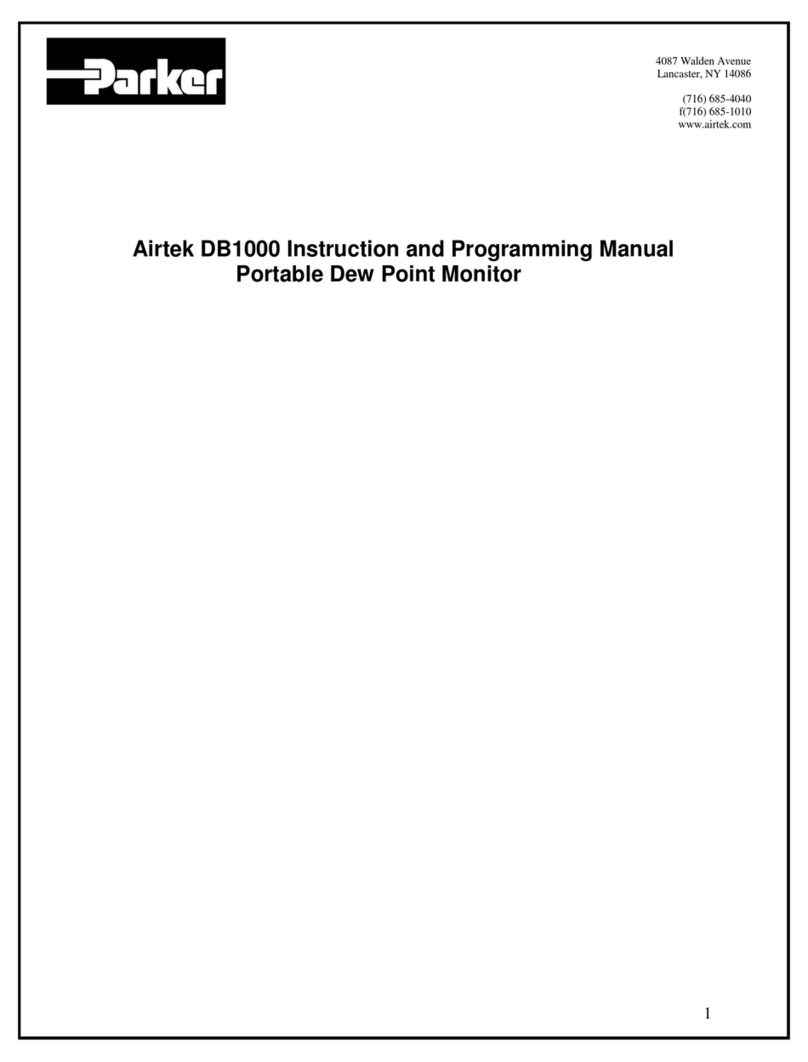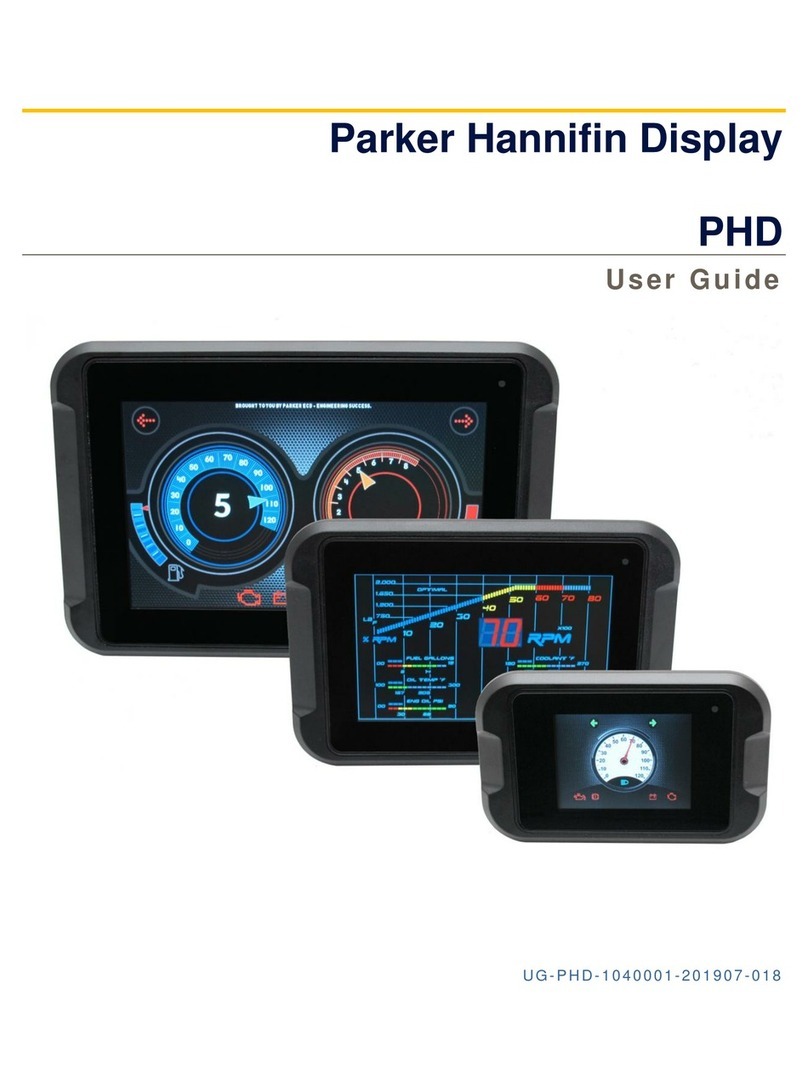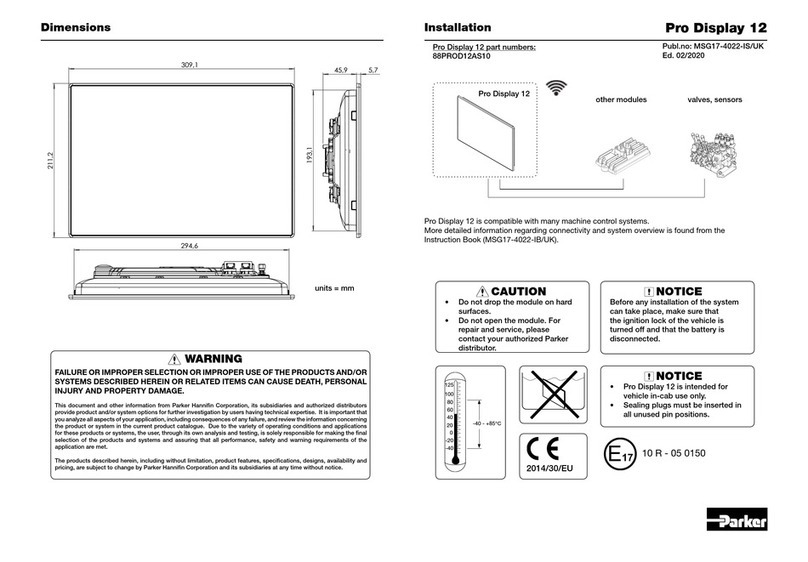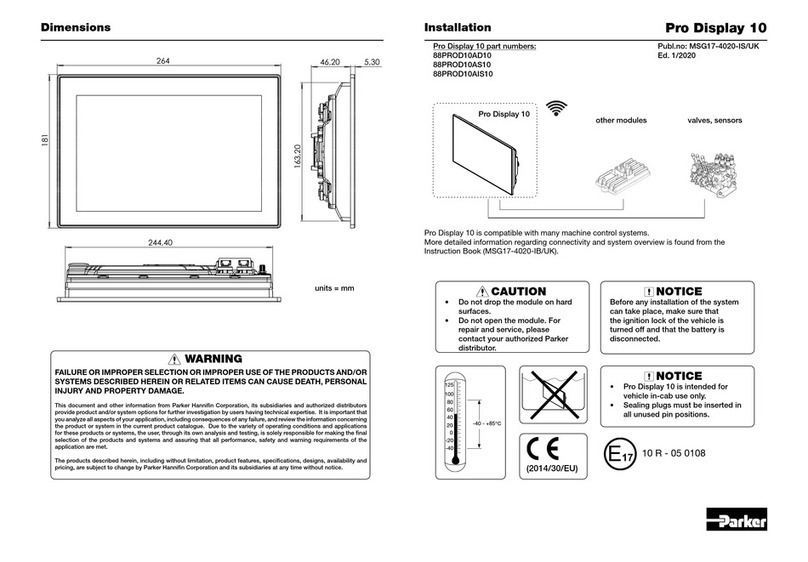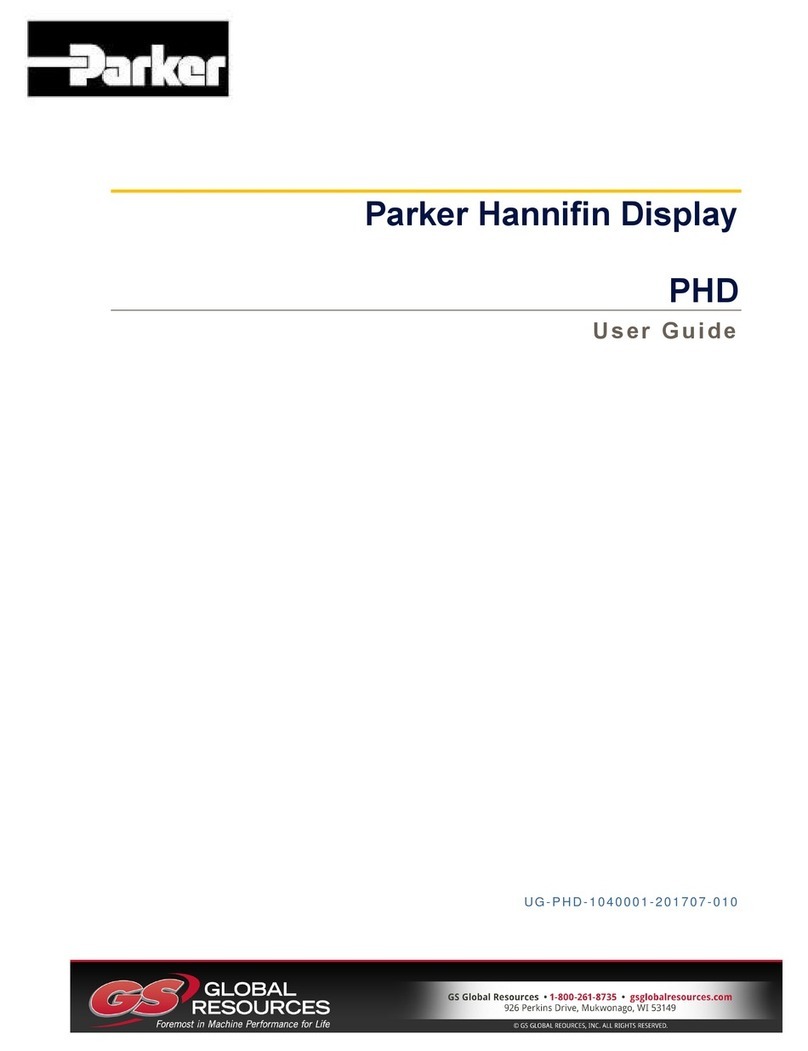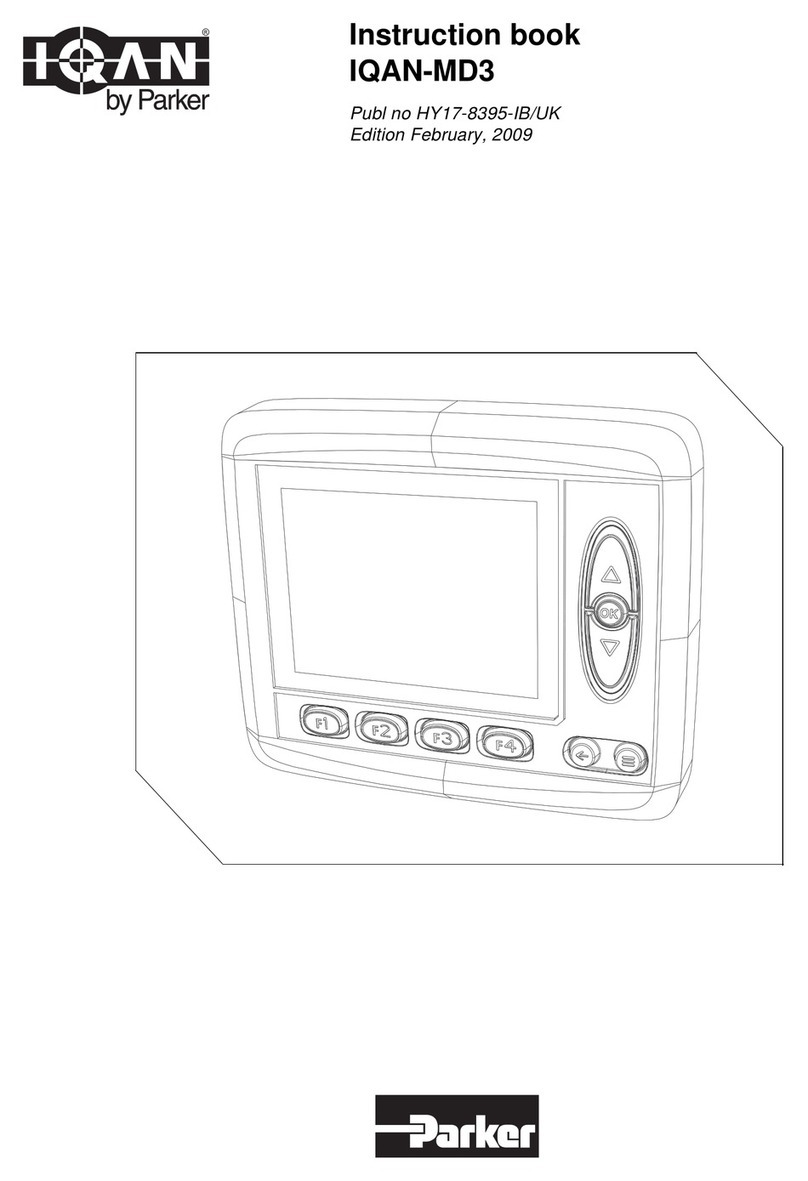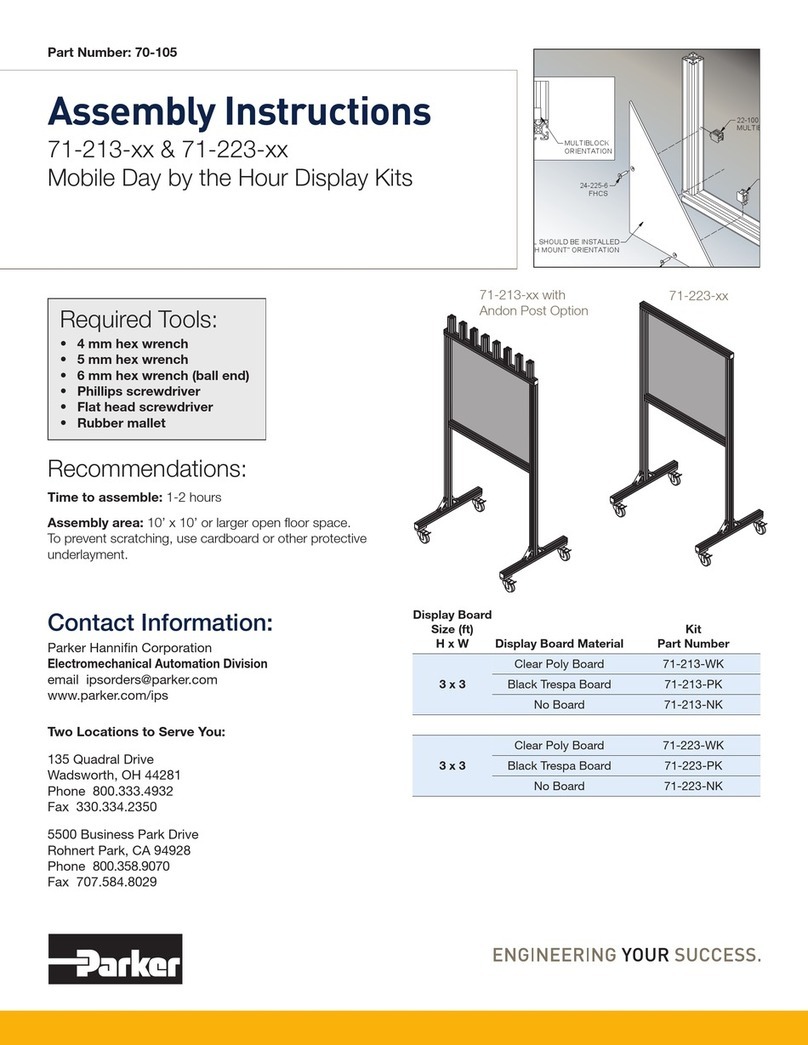Parker Pro Display 12 Instruction Book 4/54
4.8.3. Real time clock ....................................................................................................25
4.8.4. EEPROM .............................................................................................................25
4.8.5. Diagnostic LEDs ..................................................................................................26
4.8.6. Temperature sensor ............................................................................................26
4.9. Mass storage.....................................................................................................................26
5. Software...................................................................................................................28
5.1. General .............................................................................................................................28
5.2. Parker UX Toolkit ..............................................................................................................28
5.2.1. Parker UX Platform (UXP)...................................................................................28
5.2.2. Parker Application Designer ................................................................................28
5.3. UXP Configuration ............................................................................................................28
5.4. Installing and removing applications .................................................................................29
5.5. Pro Display operation modes............................................................................................30
5.5.1. Sleep mode..........................................................................................................31
5.6. Diagnostics........................................................................................................................31
6. Mechanics................................................................................................................32
6.1. Mechanical construction ...................................................................................................32
6.2. Dimensional drawing.........................................................................................................32
7. Mounting..................................................................................................................33
7.1. Mounting the module.........................................................................................................33
7.1.1. Assembly surface conciderations ........................................................................33
7.2. Dashboard or panel assembly ..........................................................................................33
7.2.1. Panel assembly ...................................................................................................33
7.3. Ball / swivel mount ............................................................................................................34
8. Installation ...............................................................................................................37
8.1. Electrical connections .......................................................................................................37
8.1.1. Main connectors C1 and C2 ................................................................................38
8.1.2. USB connections C3 and C4...............................................................................39
8.1.3. Video connection C5 ...........................................................................................40
8.1.4. Ethernet connection C6 .......................................................................................41
8.1.5. Micro SD card interface .......................................................................................42
8.1.6. Radio antenna connection...................................................................................44
8.2. Power supply considerations ............................................................................................45
8.2.1. Supply voltage .....................................................................................................45
8.2.2. Emergency stop...................................................................................................45
8.2.3. Connecting of supply voltage ..............................................................................45
8.2.4. RTC back-up supply ............................................................................................45
8.2.5. Polarity reversal ...................................................................................................46
9. Start-up ....................................................................................................................46
9.1. Procedures with software..................................................................................................46
10. Appendix A – Technical summary .......................................................................47
11. Appendix B – Environmental summary ...............................................................49
12. Appendix C - Ordering codes ...............................................................................54