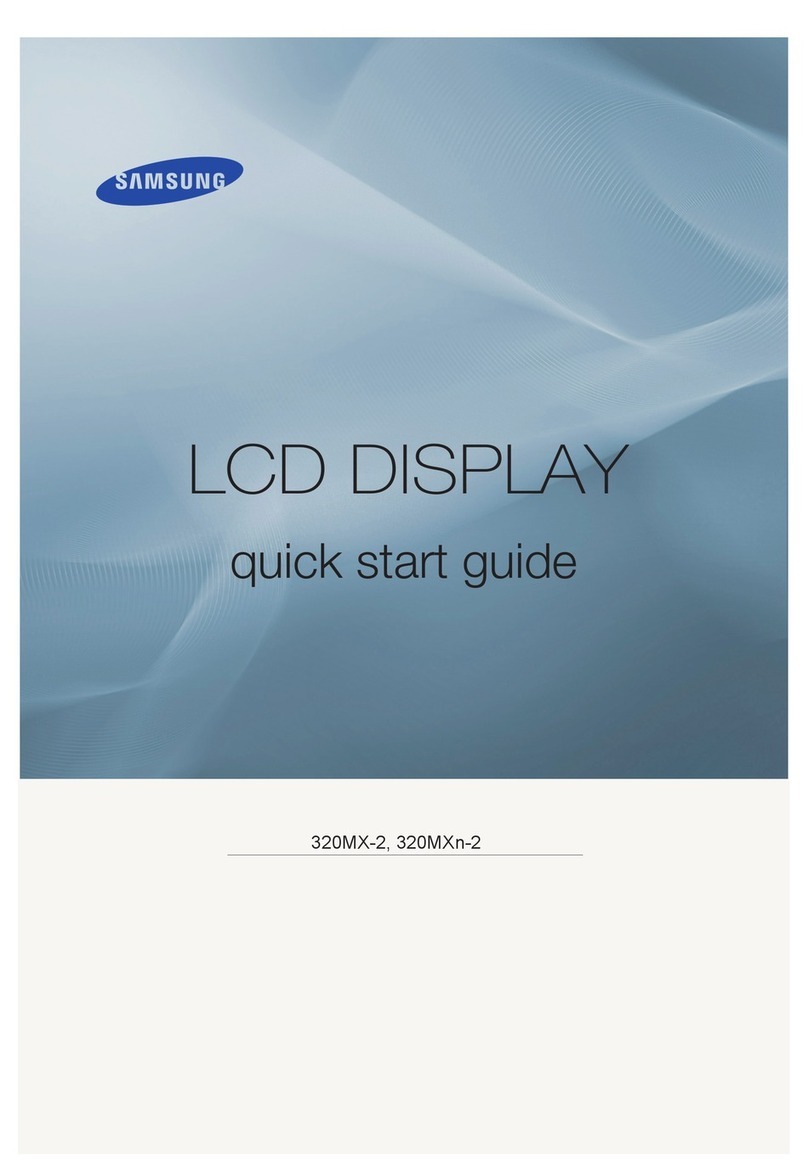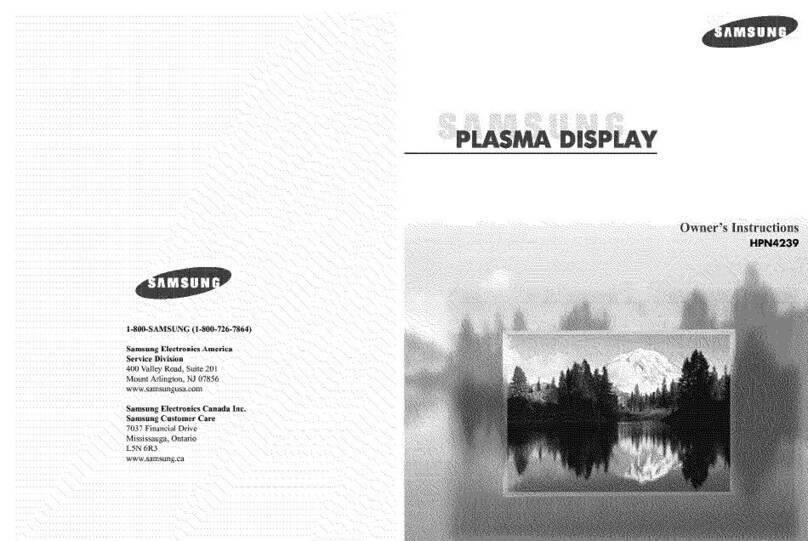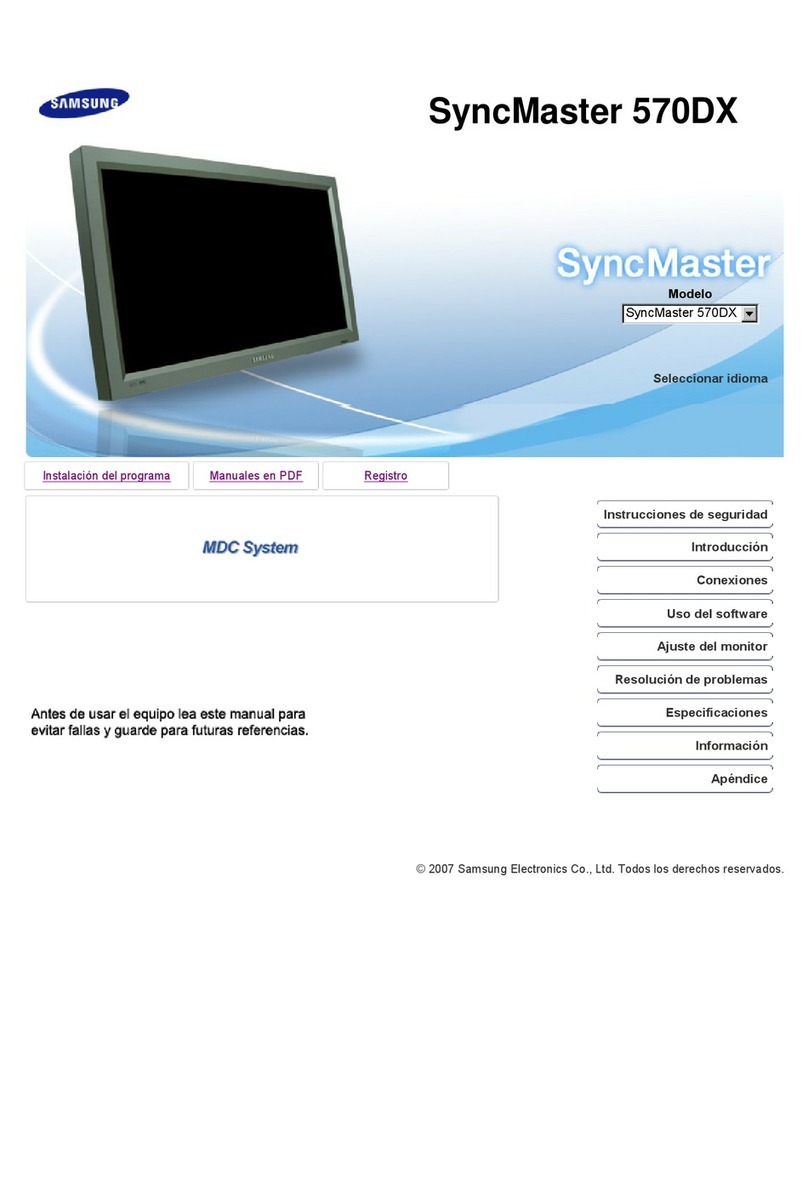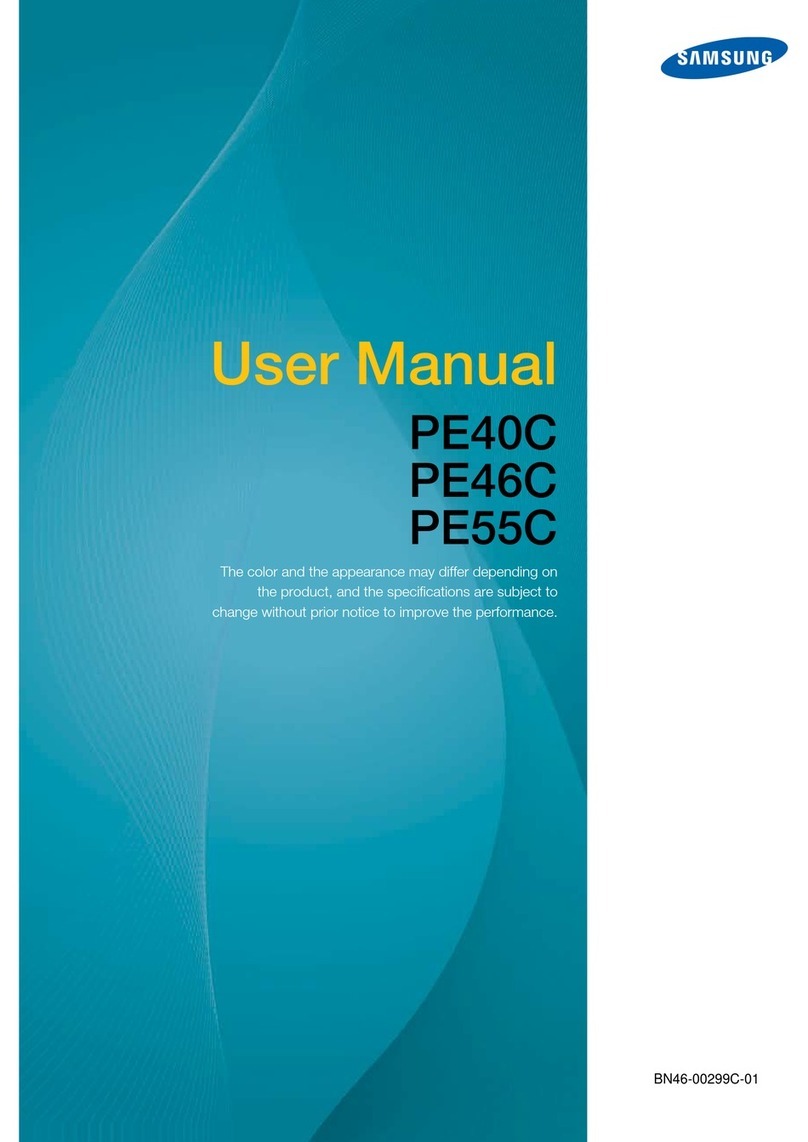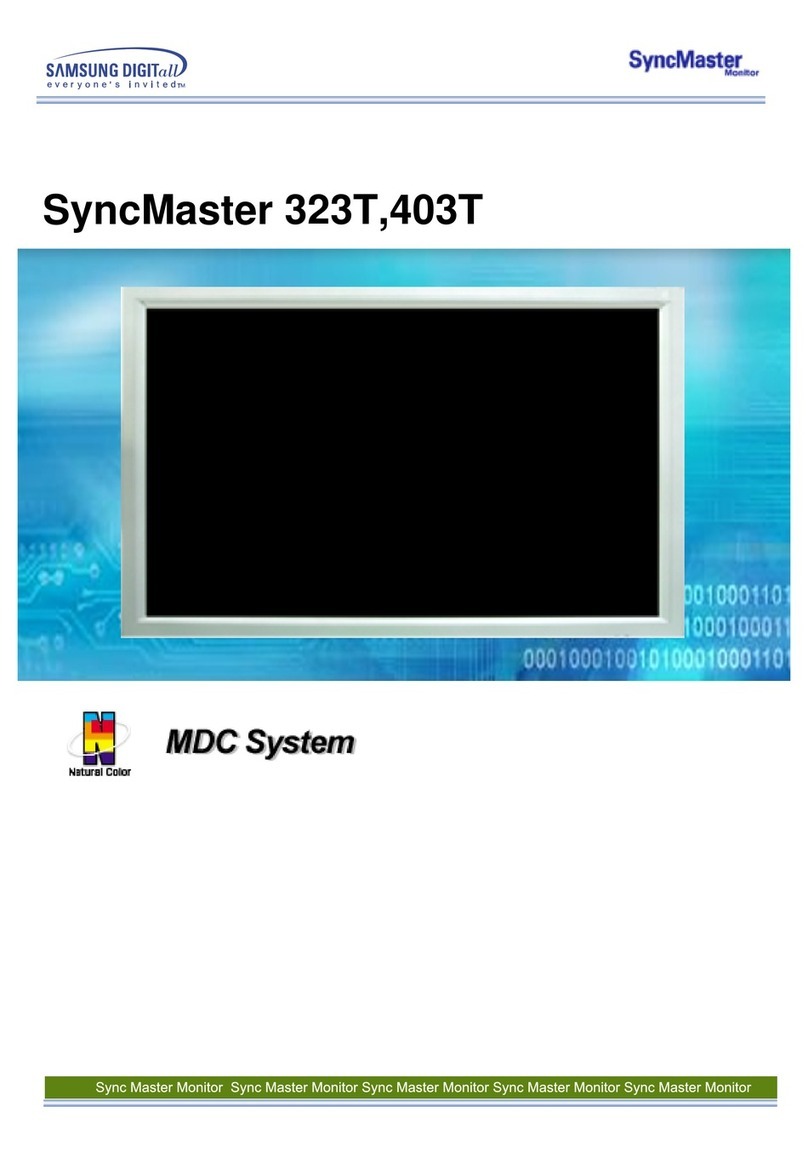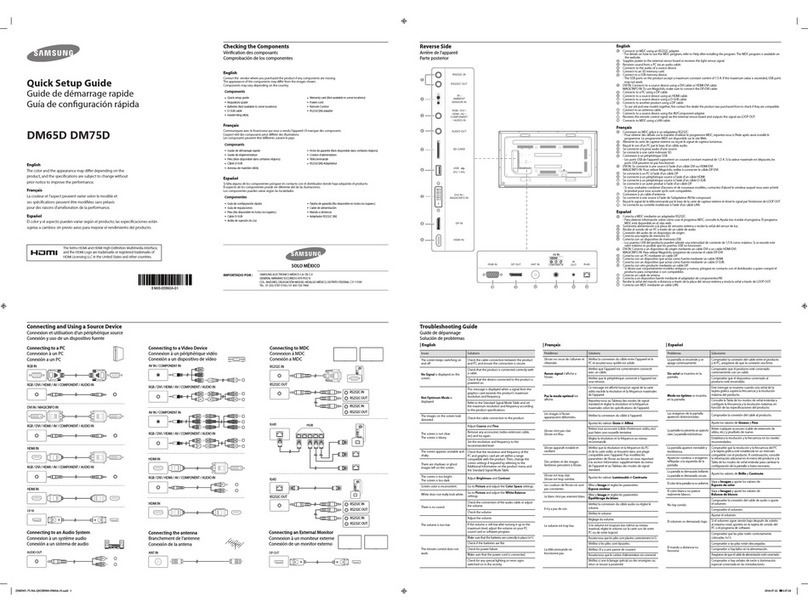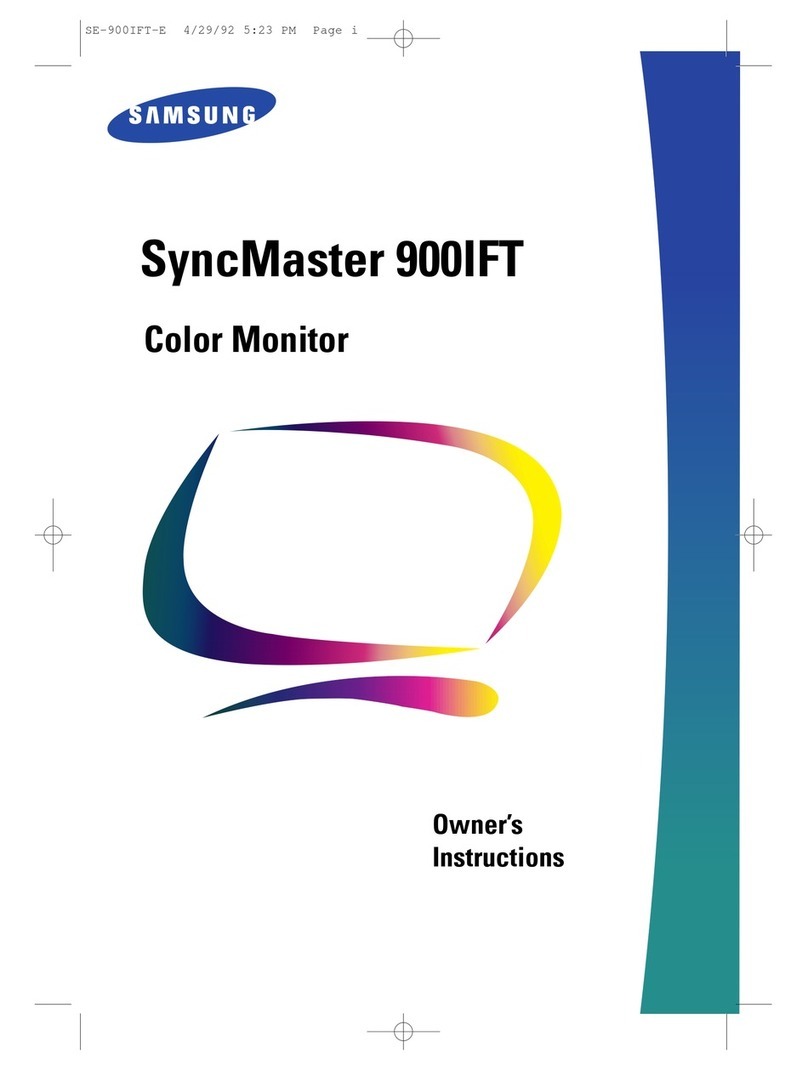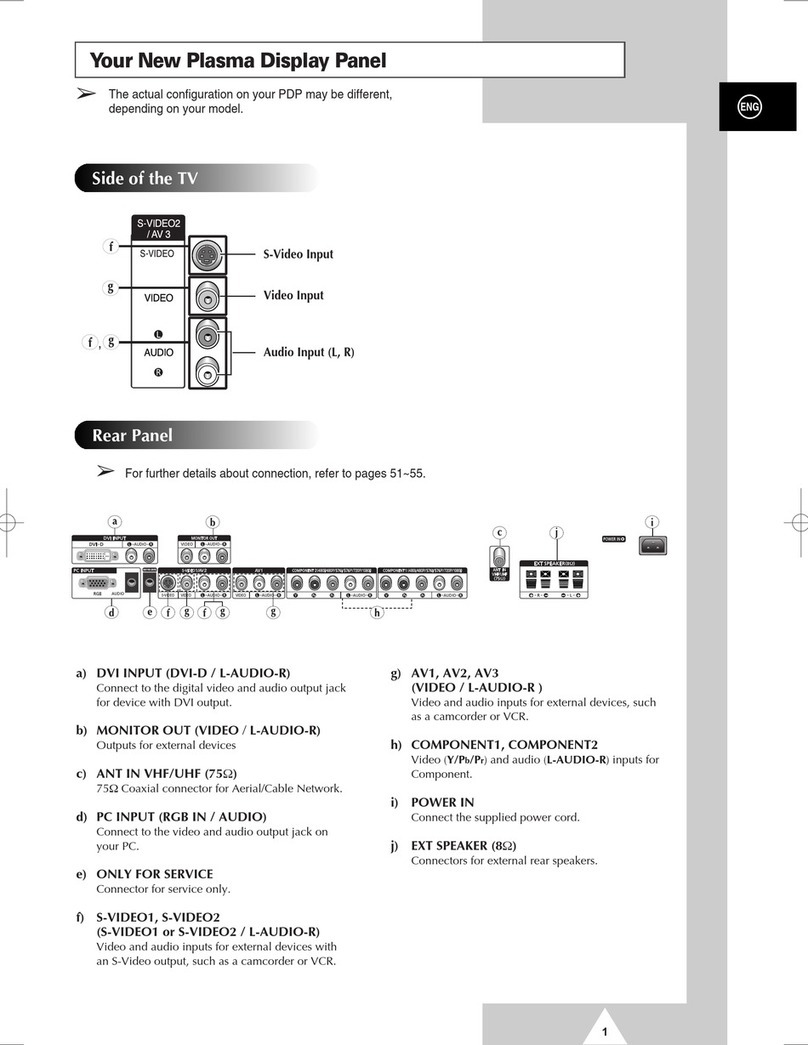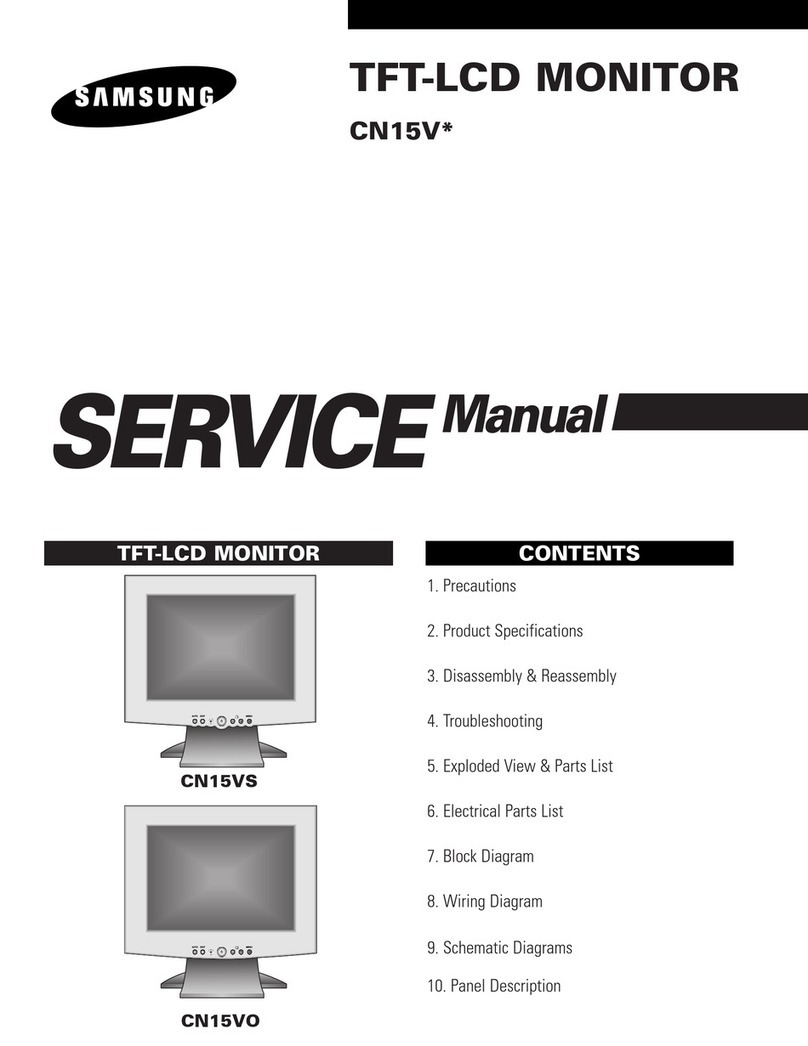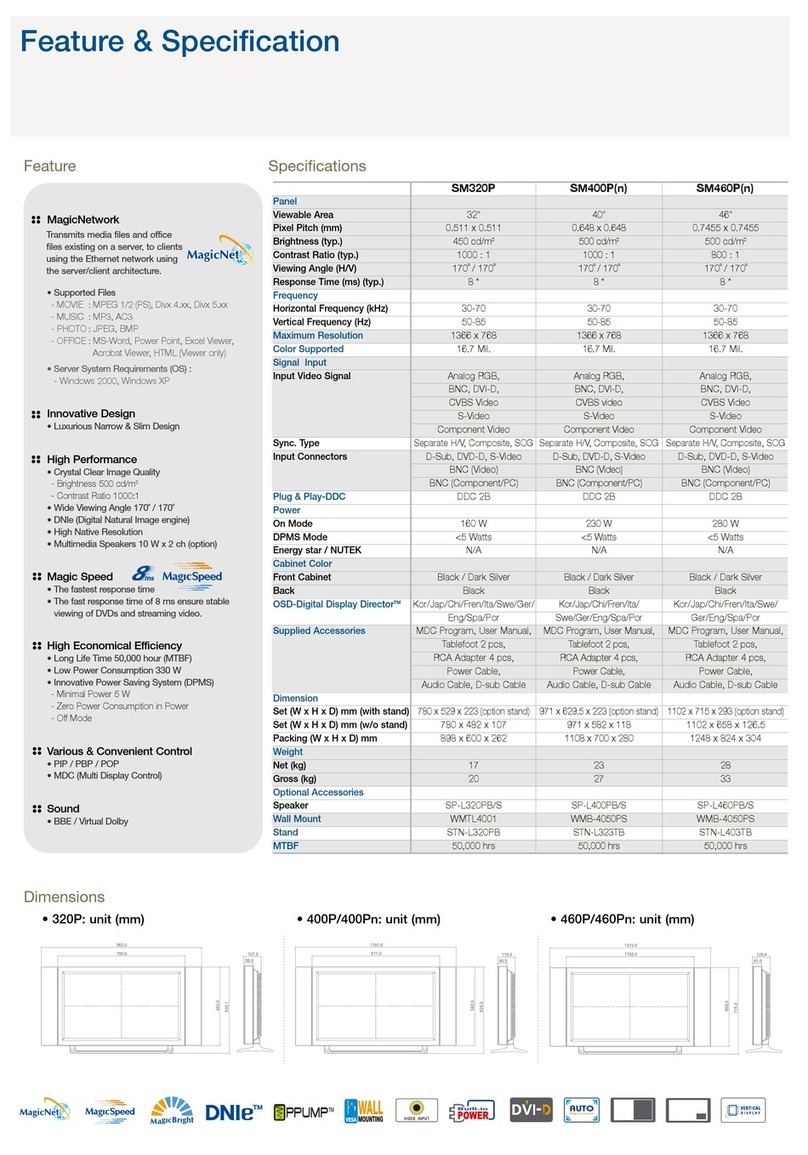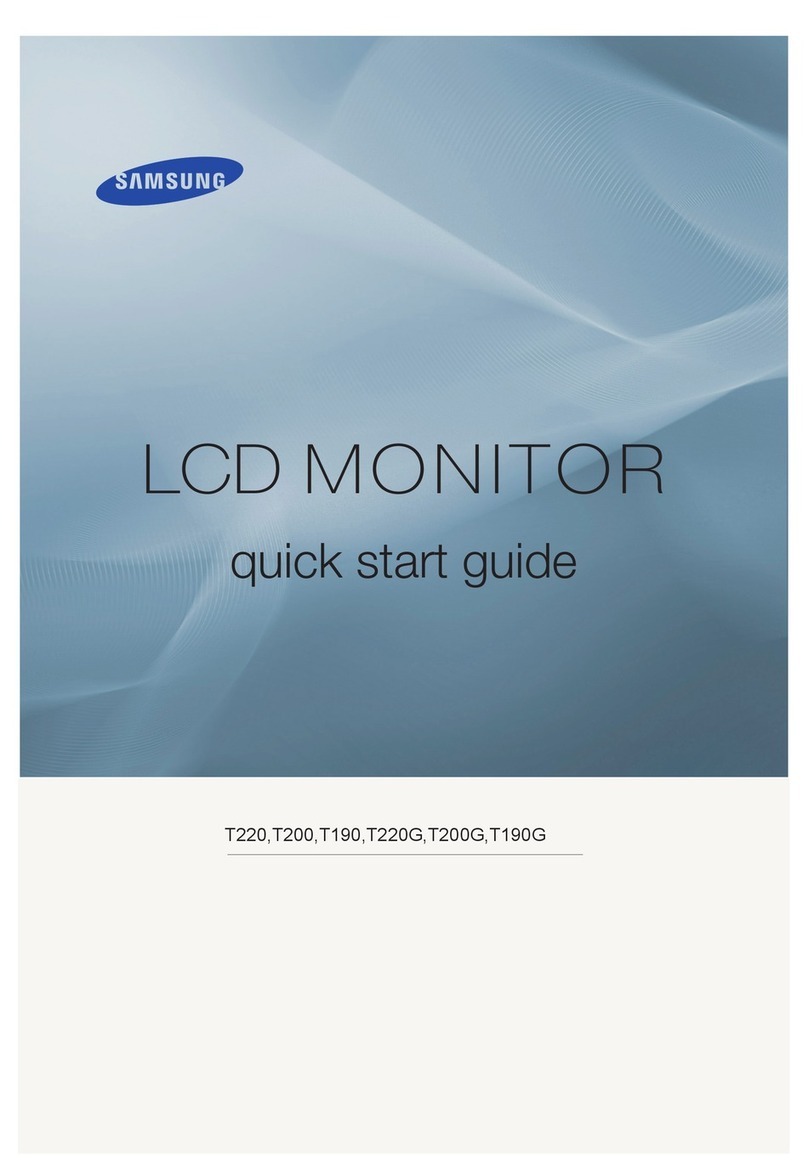Quick Setup Guide
−Recommended hours of use per day of this product is under 16 hours. If the product is used for longer than
16 hours a day, the warranty may be void.
−The colour and the appearance may differ depending on the product, and the content in the manual is
subject to change without prior notice to improve the performance.
−Download the user manual from the website for further details.
http://www.samsung.com/displaysolutions
QB43N QB49N QB55N QB65N QB75N
BN68-09133E-00
The terms HDMI and HDMI High-Definition Multimedia Interface,
and the HDMI Logo are trademarks or registered trademarks of
HDMI Licensing LLC in the United States and other countries.
Ports
1Connect to a USB memory device.
‐The USB ports on the product accept a maximum constant
current of 1.0A. If the maximum value is exceeded, USB ports
may not work.
2Connects to MDC using a LAN cable. (10/100 Mbps)
3Connects to MDC using an RS232C adapter.
4
DVI: Connects to a source device using a DVI cable or HDMI-DVI cable.
MAGICINFO IN: To use MagicInfo, make sure to connect the
DP-DVI cable.
5Connects to a source device using a HDMI cable or HDMI-DVI
cable.
6Connect to a USB memory device.
‐The USB ports on the product accept a maximum constant
current of 0.5A. If the maximum value is exceeded, USB ports
may not work.
7Receives sound from a source device via an audio cable.
8Outputs sound to an audio device via an audio cable.
9Connects to an external IR cable that receives signals from the
remote control.
0Connects to MDC using an RS232C adapter.
Issues Solutions
The screen keeps
switching on and off.
Check that the cable between the product
and the PC is connected correctly.
No Signal is
displayed on the
screen.
Check that the product is connected
correctly with a cable.
Check that the device connected to the
product is powered on.
Depending on the type of external device,
the screen may not display properly. In this
case, connect it with the HDMI Hot Plug
function turned On.
Not Optimum Mode
is displayed.
This message is displayed when a signal
from the graphics card exceeds the product’s
maximum resolution and frequency.
Refer to the Standard Signal Mode Table
and set the maximum resolution and
frequency according to the product
specifications.
The images on
the screen look
distorted.
Check the cable connection to the
product.
The screen appears
unstable and shaky.
Check that the resolution and frequency of
the PC and graphics card are set within a
range compatible with the product. Then,
change the screen settings if required by
referring to ‘Preset Timing Modes’.
There are shadows or
ghost images left on
the screen.
Issues Solutions
There is no image
on the screen and
the power indicator
blinks every 0.5 to 1
second.
The product is in power-saving mode.
Press any key on the keyboard or move the
mouse to return to the previous screen.
The remote control
does not work.
Make sure that the batteries are correctly in
place (+/-).
Check if the batteries are flat.
Check for power failure.
Make sure that the power cord is connected.
Check for any special lighting or neon signs
switched on in the vicinity.
A beeping sound is
heard when my PC is
booting.
If a beeping sound is heard when your PC is
booting, have your PC serviced.
When I try to change
the PC resolution,
a message
The
defined resolution
is not supported.
appears.
The message
The defined resolution is
not supported.
appears if the input source
resolution exceeds the maximum resolution
of the display.
To resolve the issue, change the PC
resolution to a resolution supported on the
display.
Troubleshooting Guide
Checking the Components Parts
Contact the vendor where you purchased the product if any
components are missing.
The pictures may look different from the actual components.
1Remote sensor
Press a button on the remote control pointing at the sensor on
the front of the product to perform the corresponding function.
‐Using other display devices in the same space as the remote
control of this product can cause the other display devices to
be inadvertently controlled.
2Power indicator
3Power button
Turns the product on or off.
Quick Setup Guide
Warranty card
(Not available in
some locations)
MagicInfo Software
DVD
Power cord
Batteries (AAA X 2)
(Not available in
some locations)
Remote Control
RS232C(IN) adapter
HOLDER-CABLE
(Supported models:
QB65N, QB75N)
Holder-Ring X 4
7 8
09
2
3
4
5
1
6
1
32
Speaker
BN68-09133E-00_QSG_QBN_INDIA_ENG.indd 1 2018-05-04 오전 8:56:02