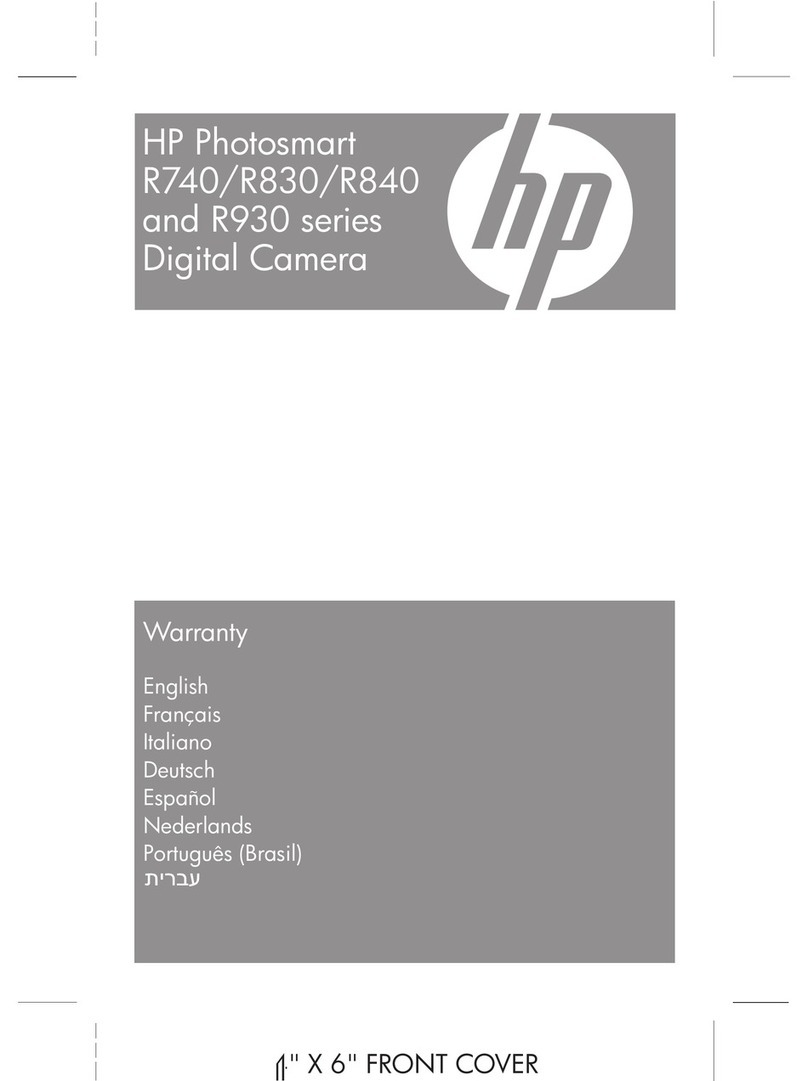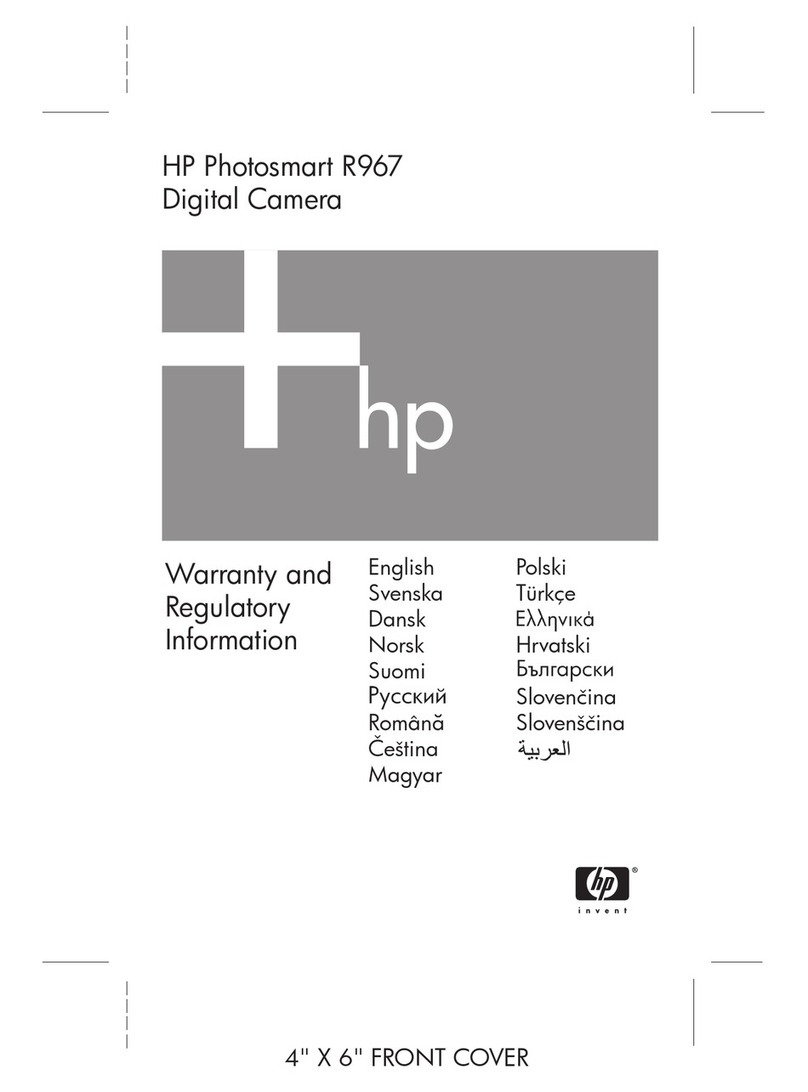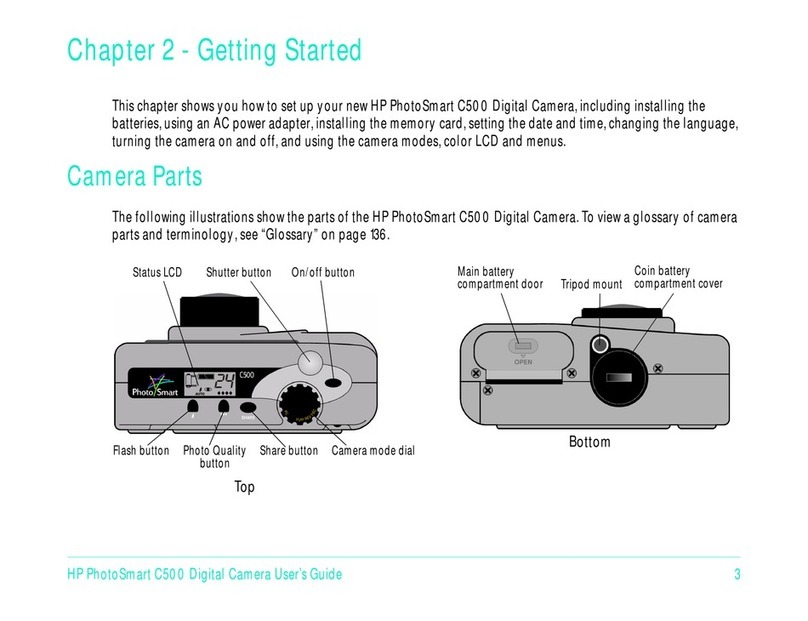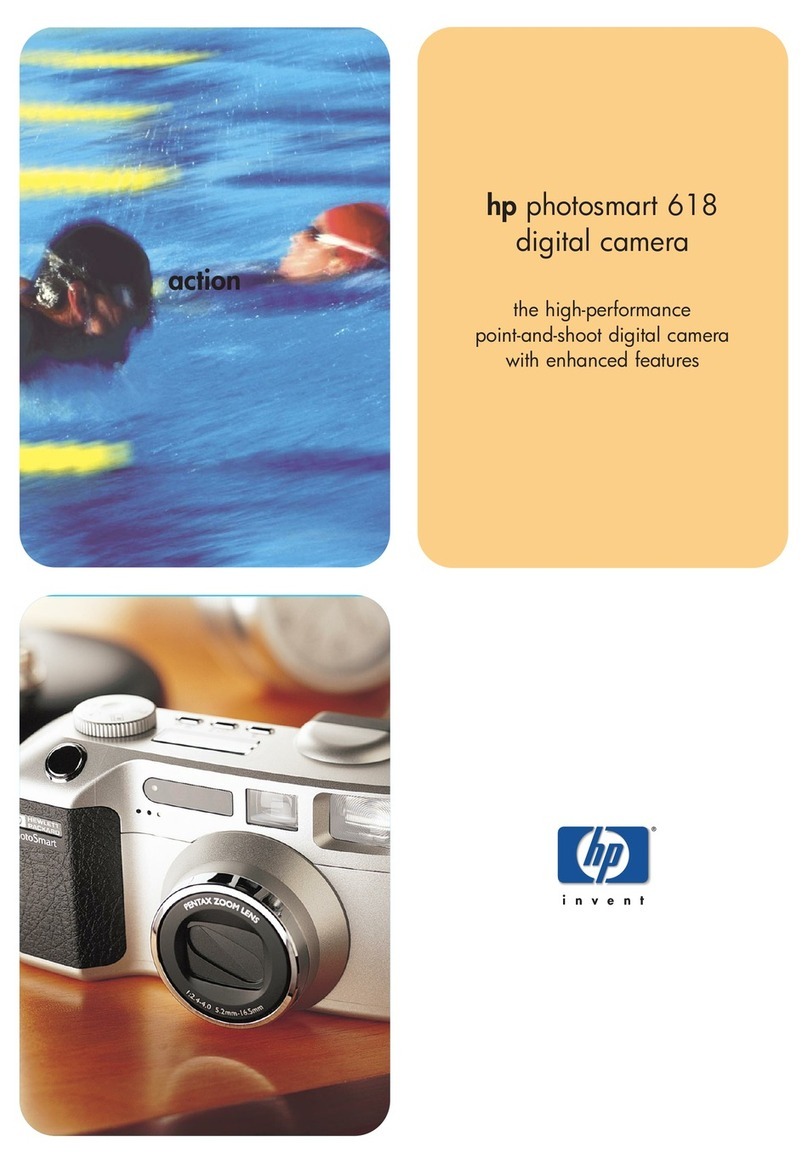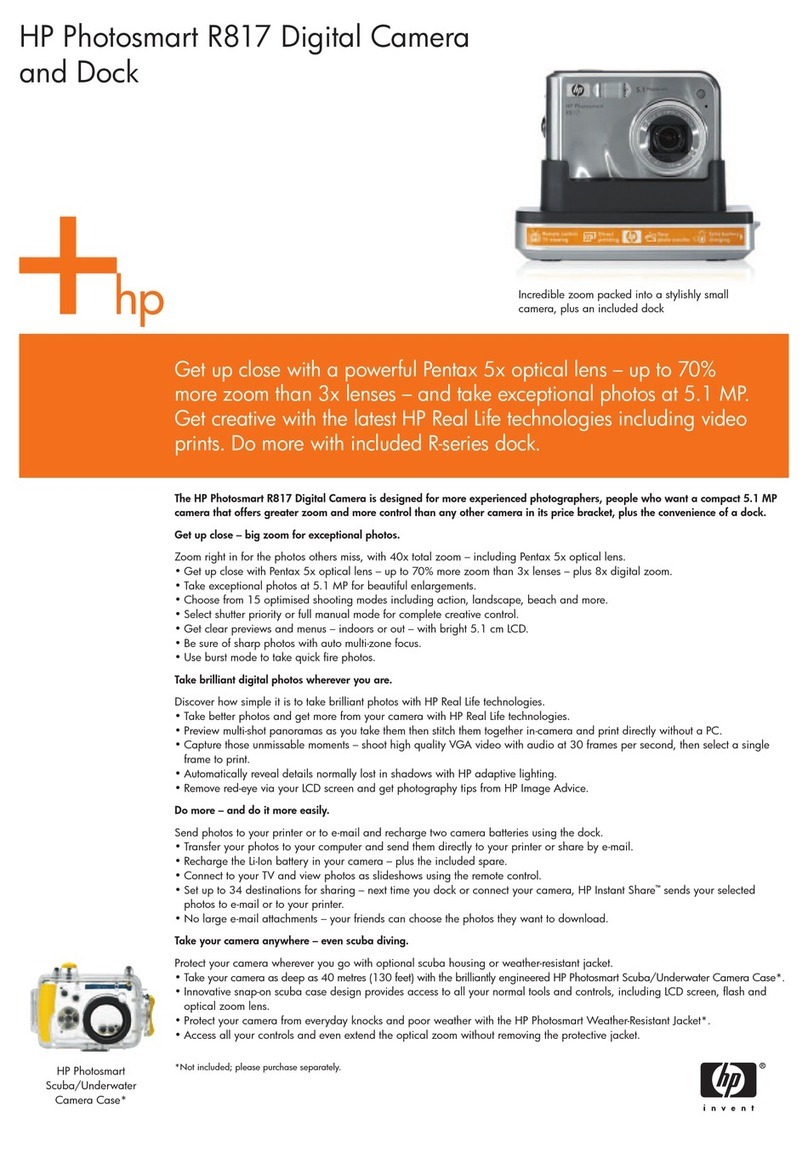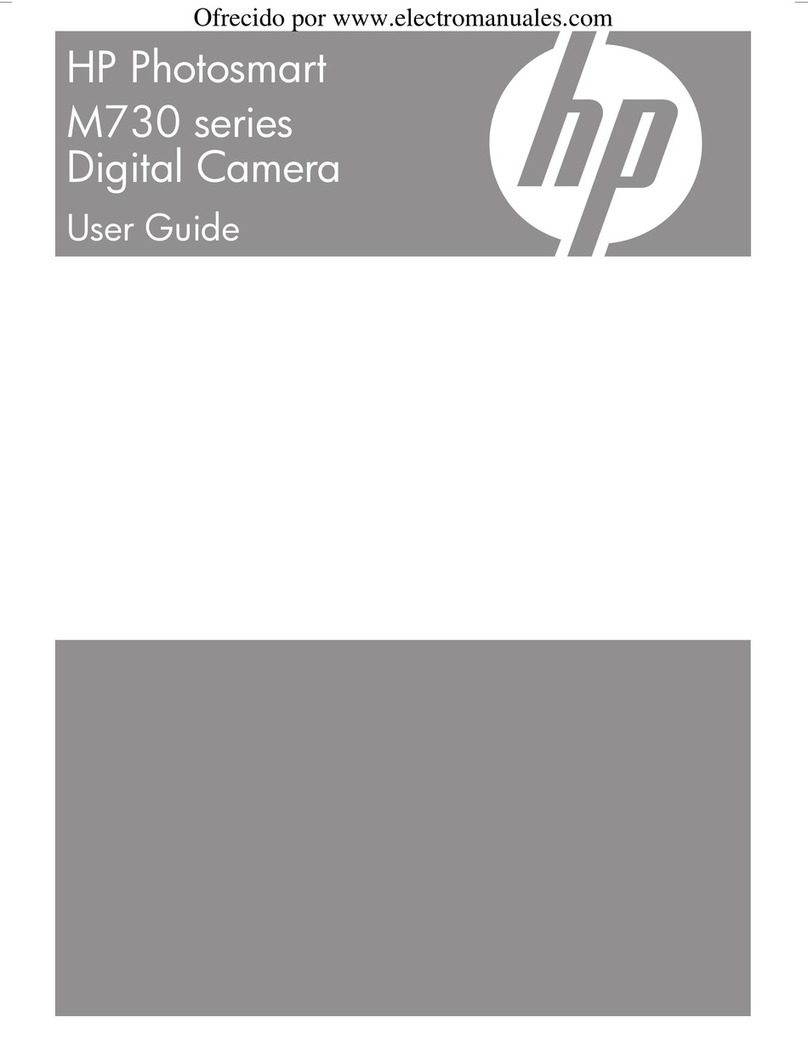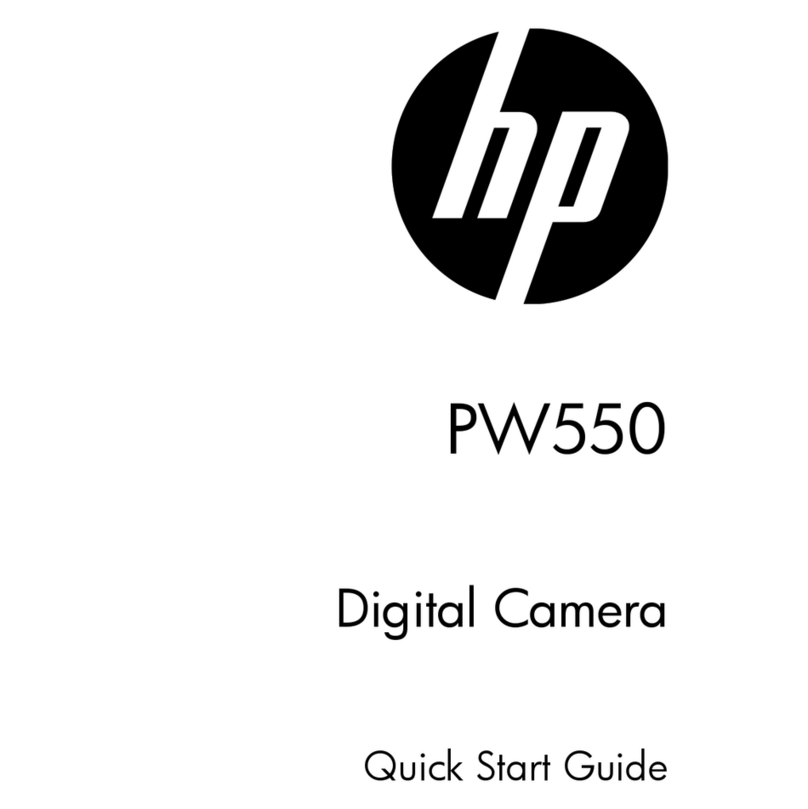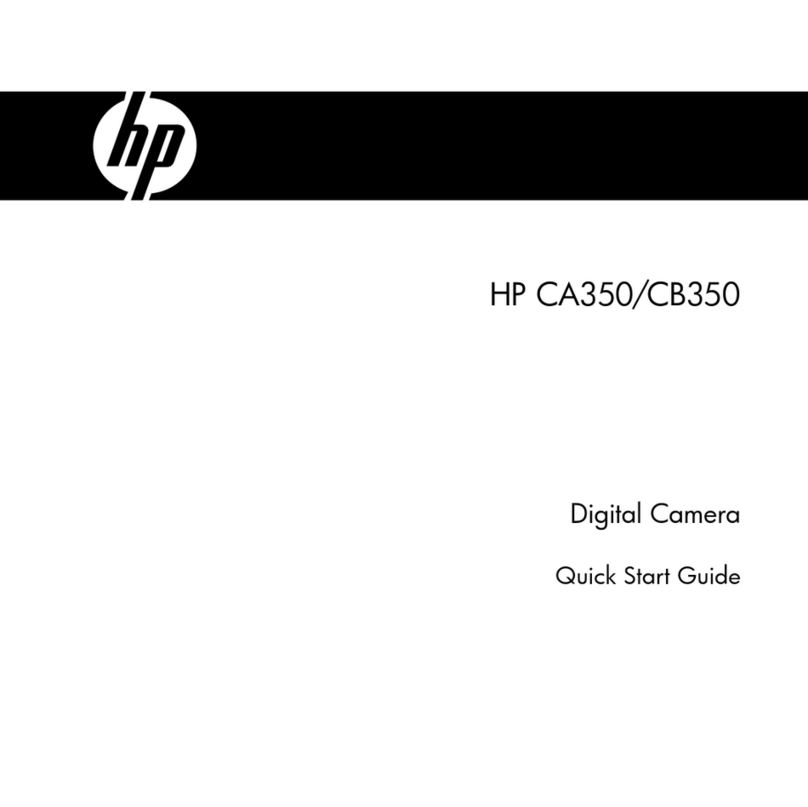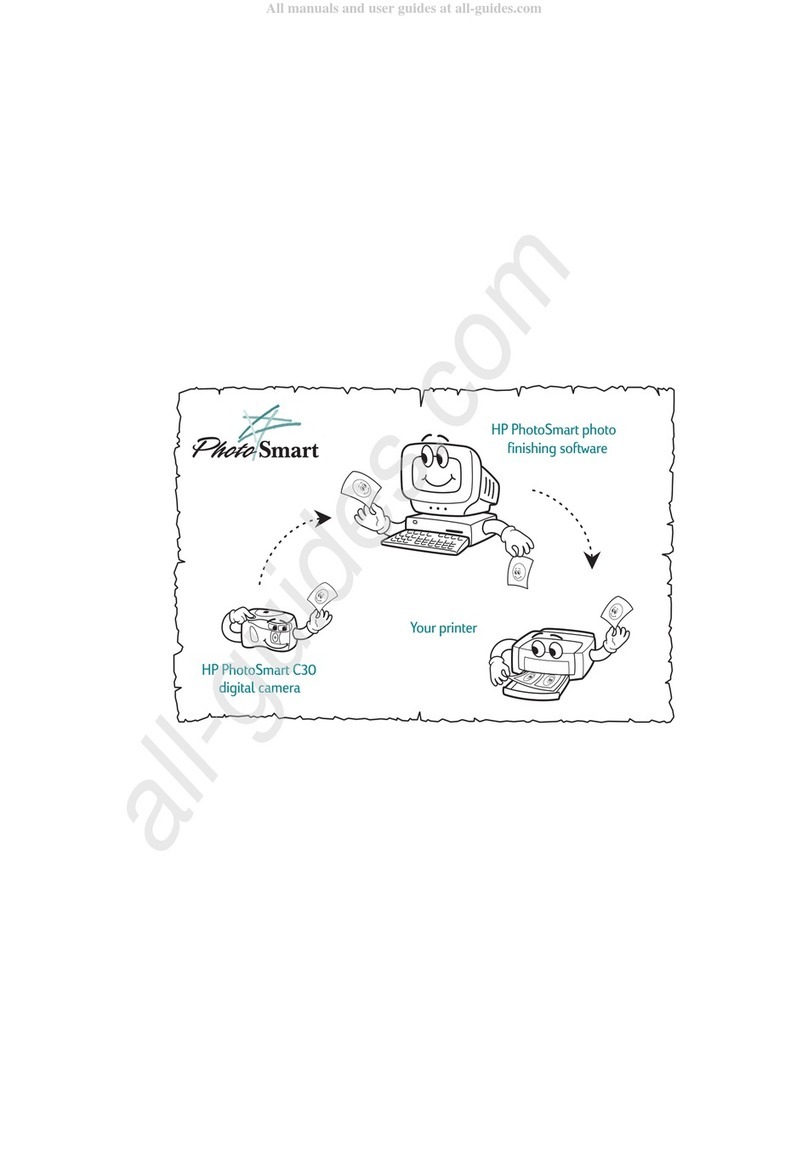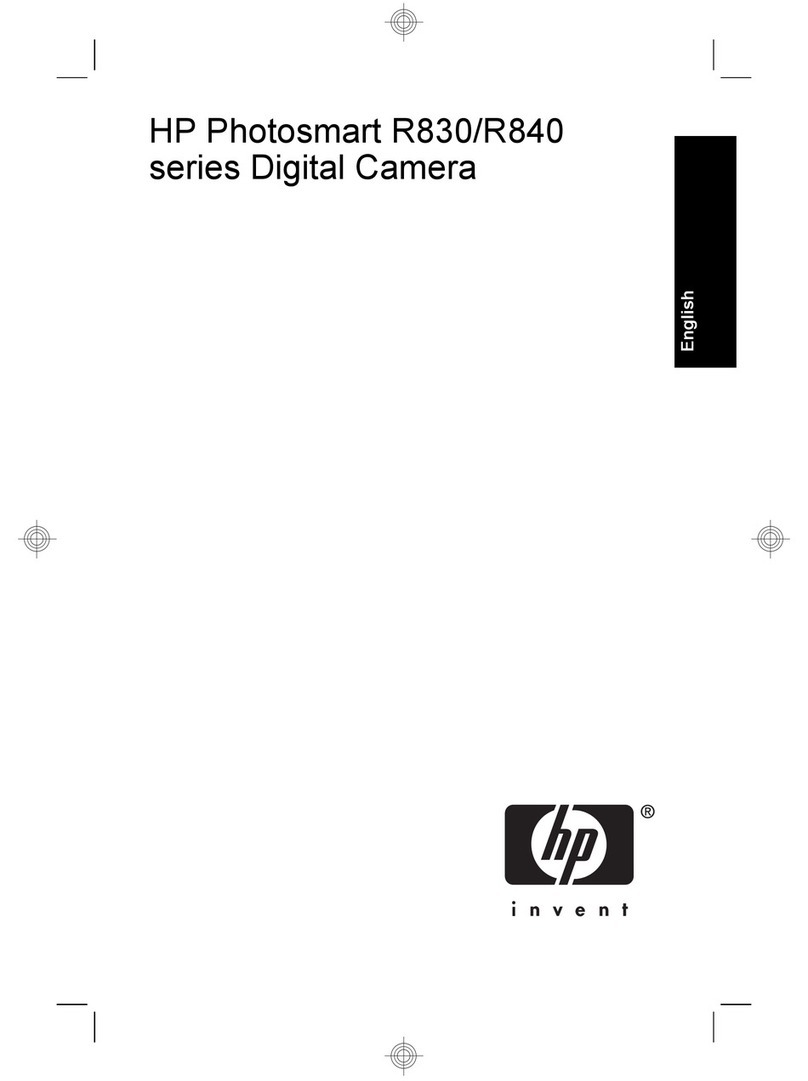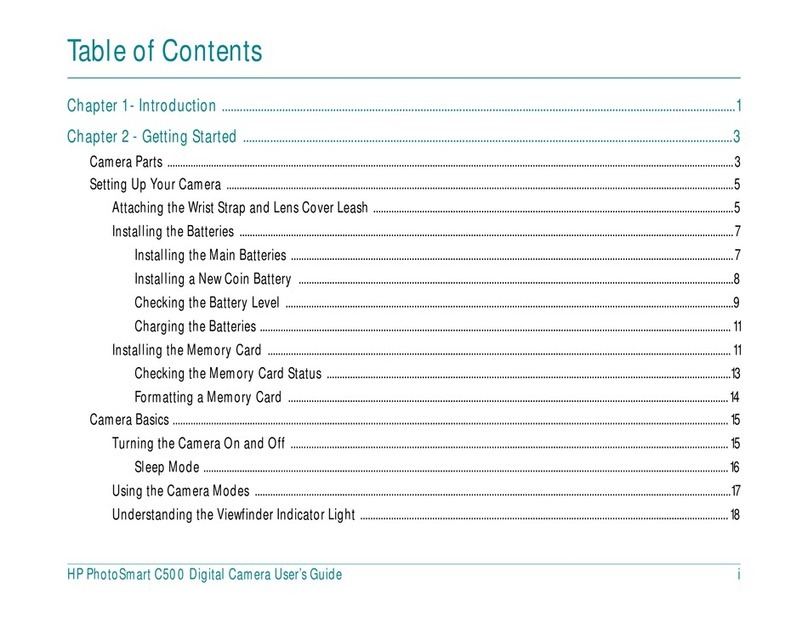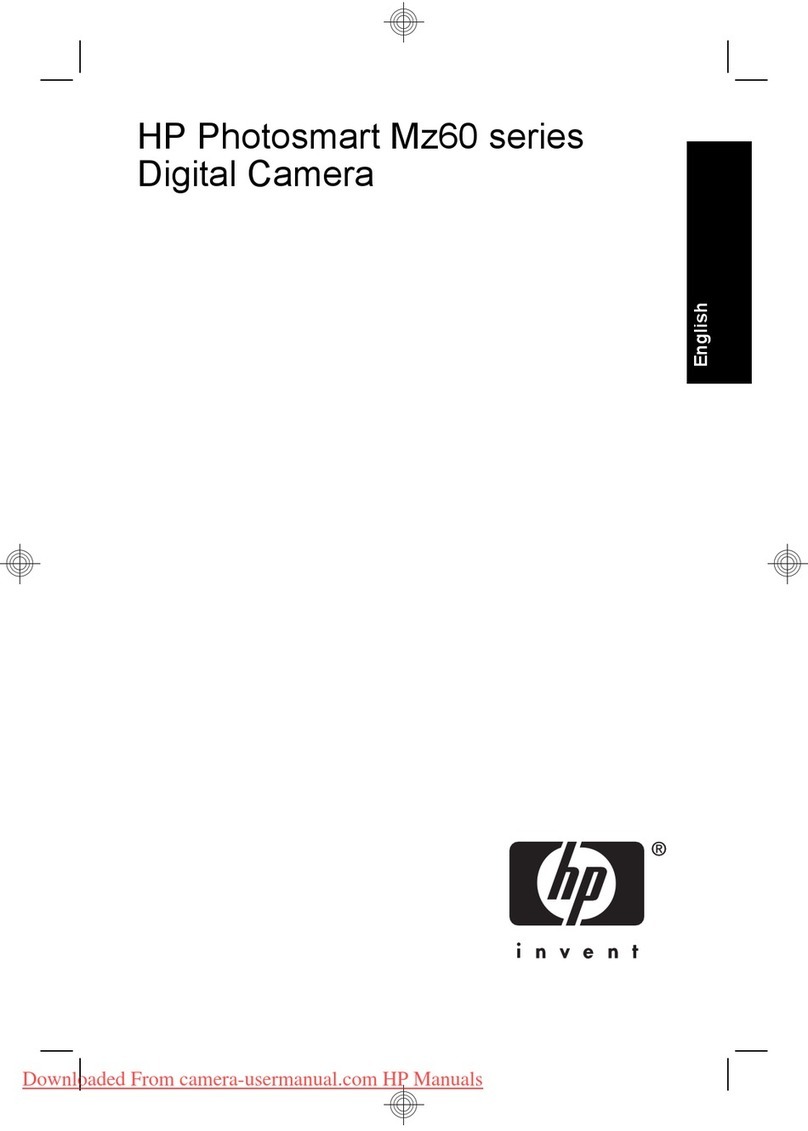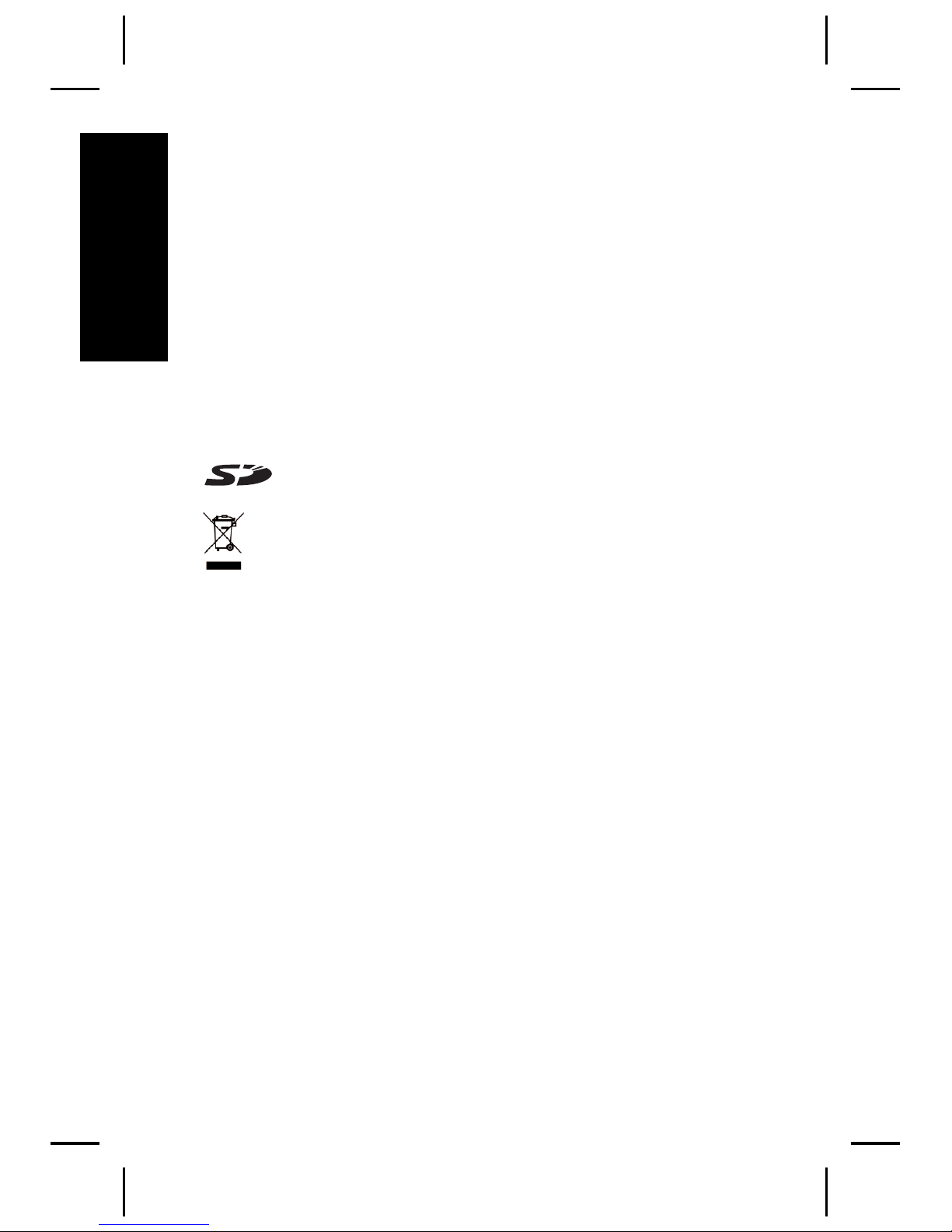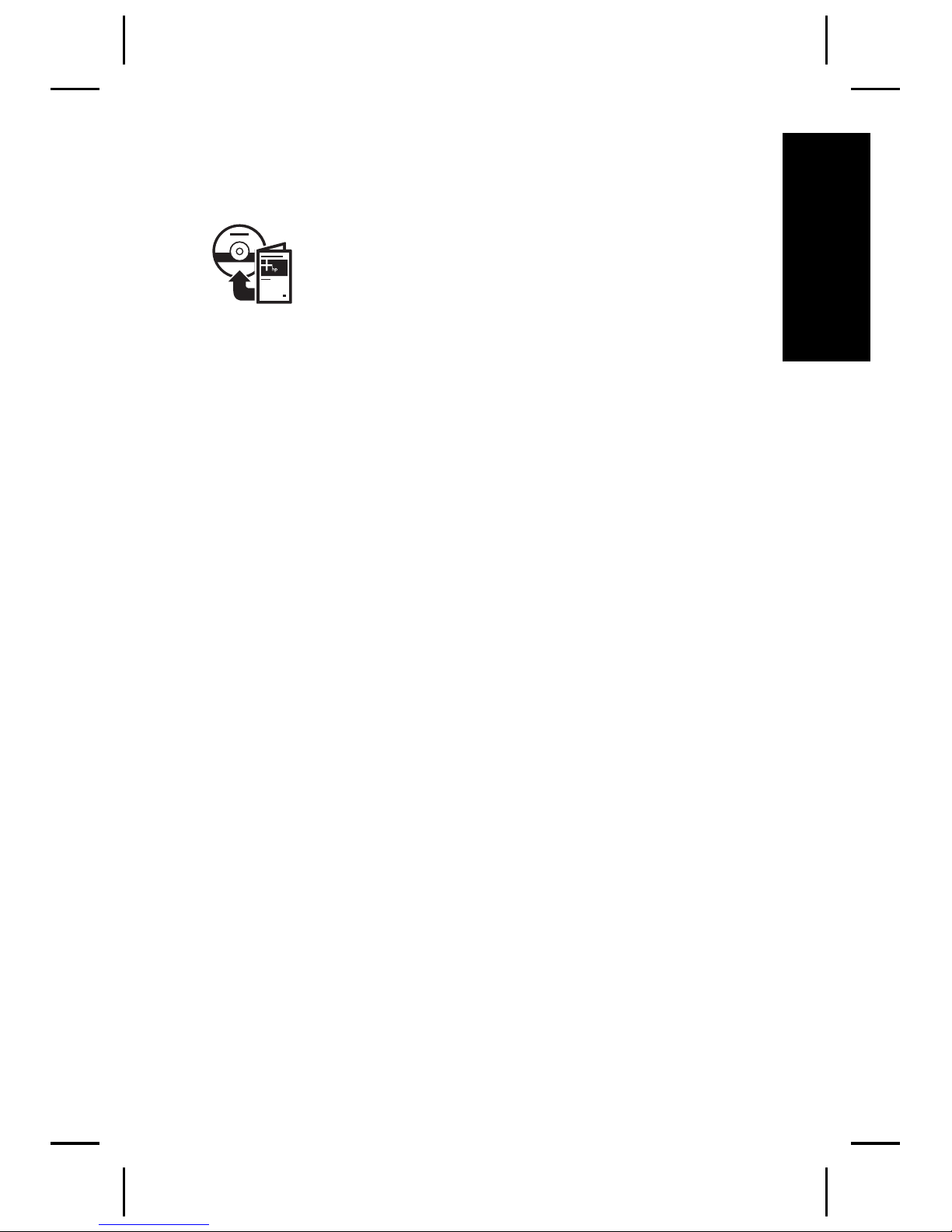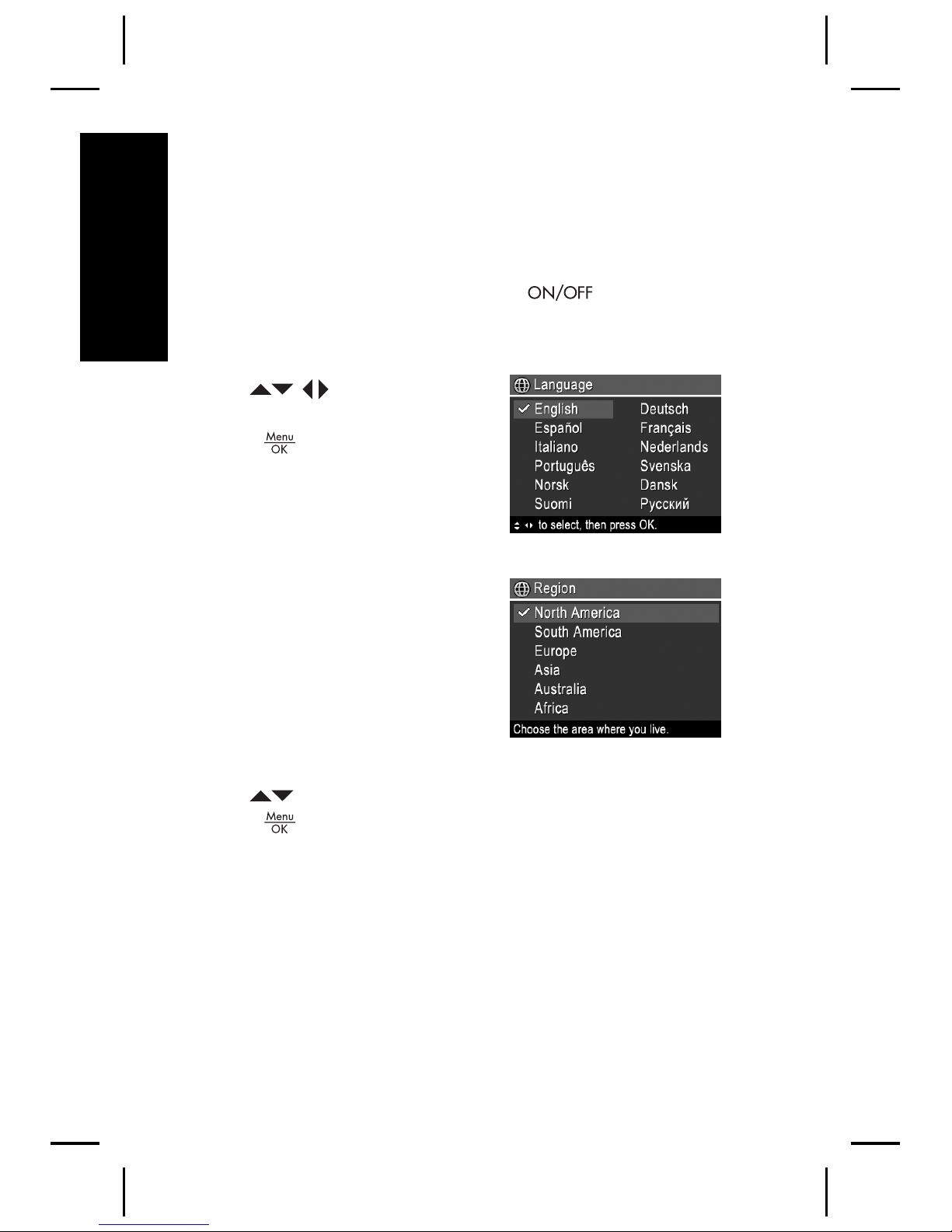Legal and notice information
© Copyright 2006 Hewlett-Packard Development
Company, L.P.
The information contained herein is subject to change without
notice. The only warranties for HP products and services are
set forth in the express warranty statements accompanying
such products and services. Nothing herein should be
construed as constituting an additional warranty. HP shall not
be liable for technical or editorial errors or omissions
contained herein.
Windows® is a U.S. registered trademark of Microsoft
Corporation.
SD Logo is a trademark of its proprietor.
Disposal of waste equipment by users in private
households in the European Union
This symbol on the product or on its packaging
indicates that this product must not be disposed of with your
other household waste. Instead, it is your responsibility to
dispose of your waste equipment by handing it over to a
designated collection point for the recycling of waste
electrical and electronic equipment. The separate collection
and recycling of your waste equipment at the time of disposal
will help to conserve natural resources and ensure that it is
recycled in a manner that protects human health and the
environment. For more information about where you can drop
off your waste equipment for recycling, please contact your
local city office, your household waste disposal service or the
shop where you purchased the product.
For future reference, enter the following:
●Model Number (camera front): __________
●Serial Number (camera bottom): __________
●Purchase date: __________
English