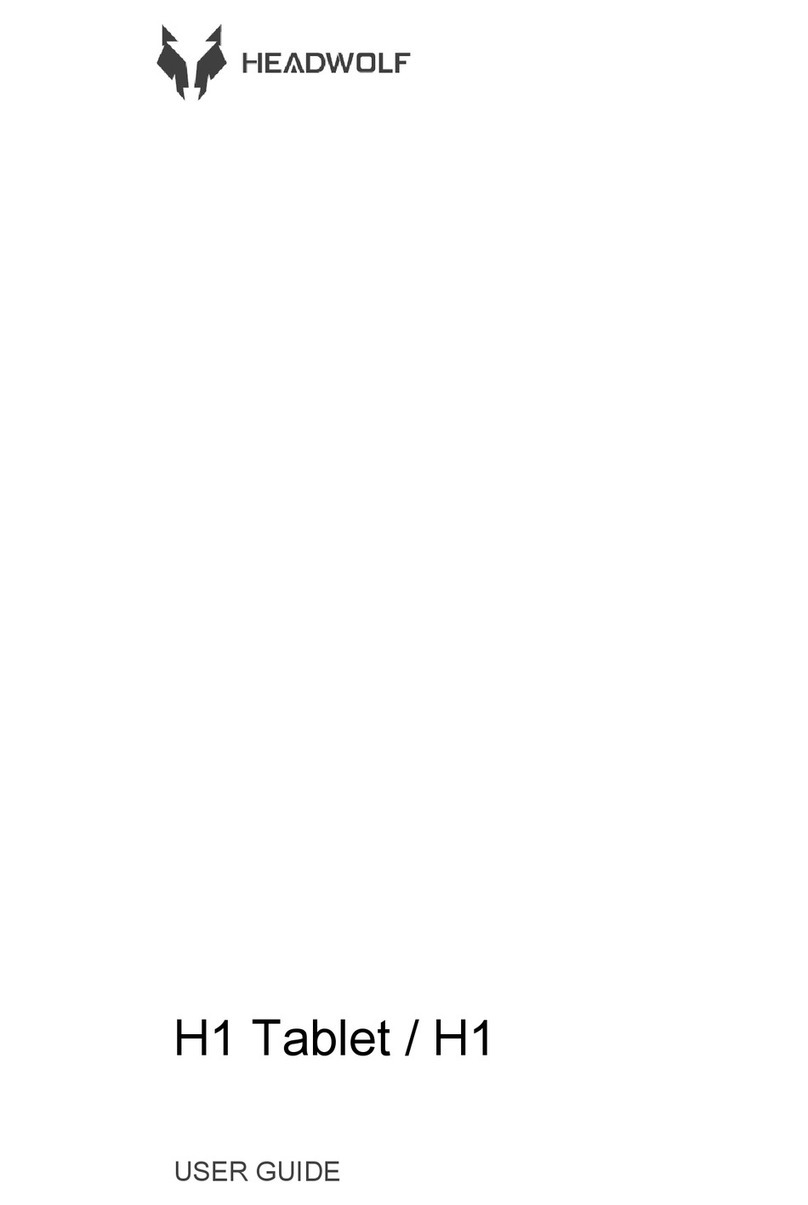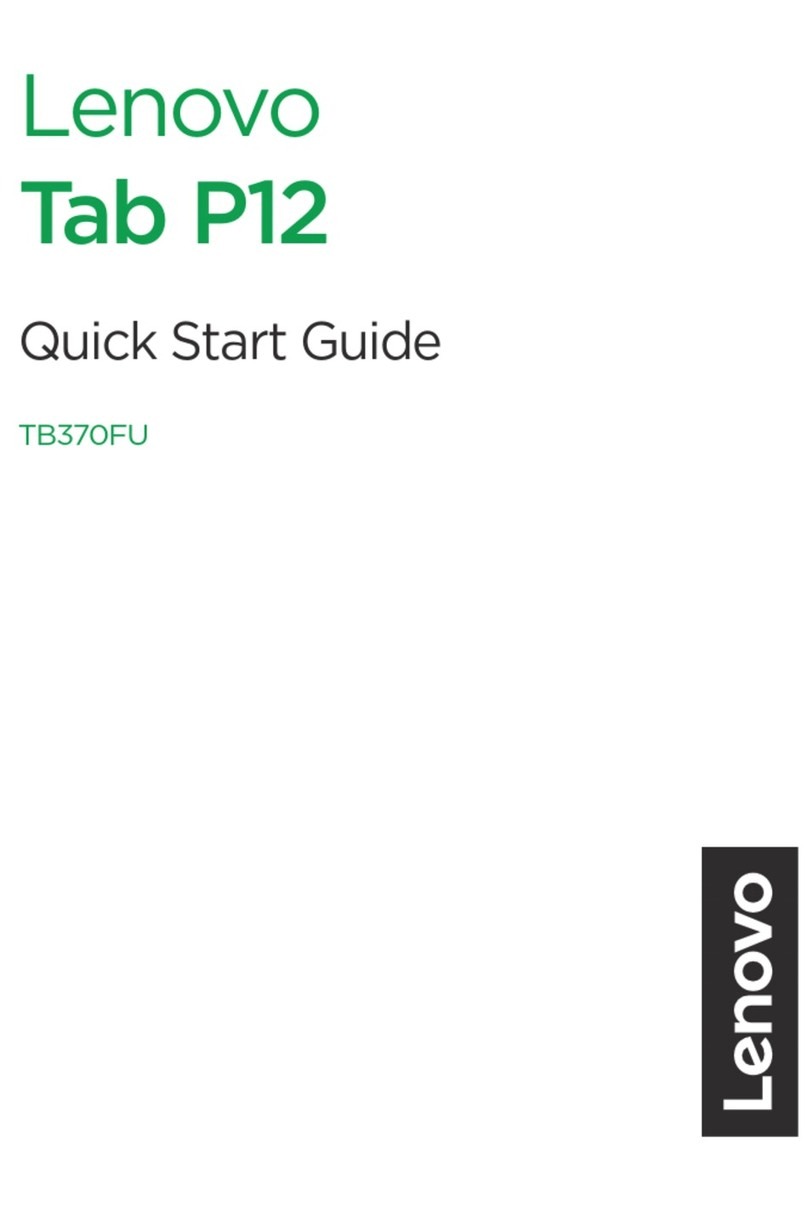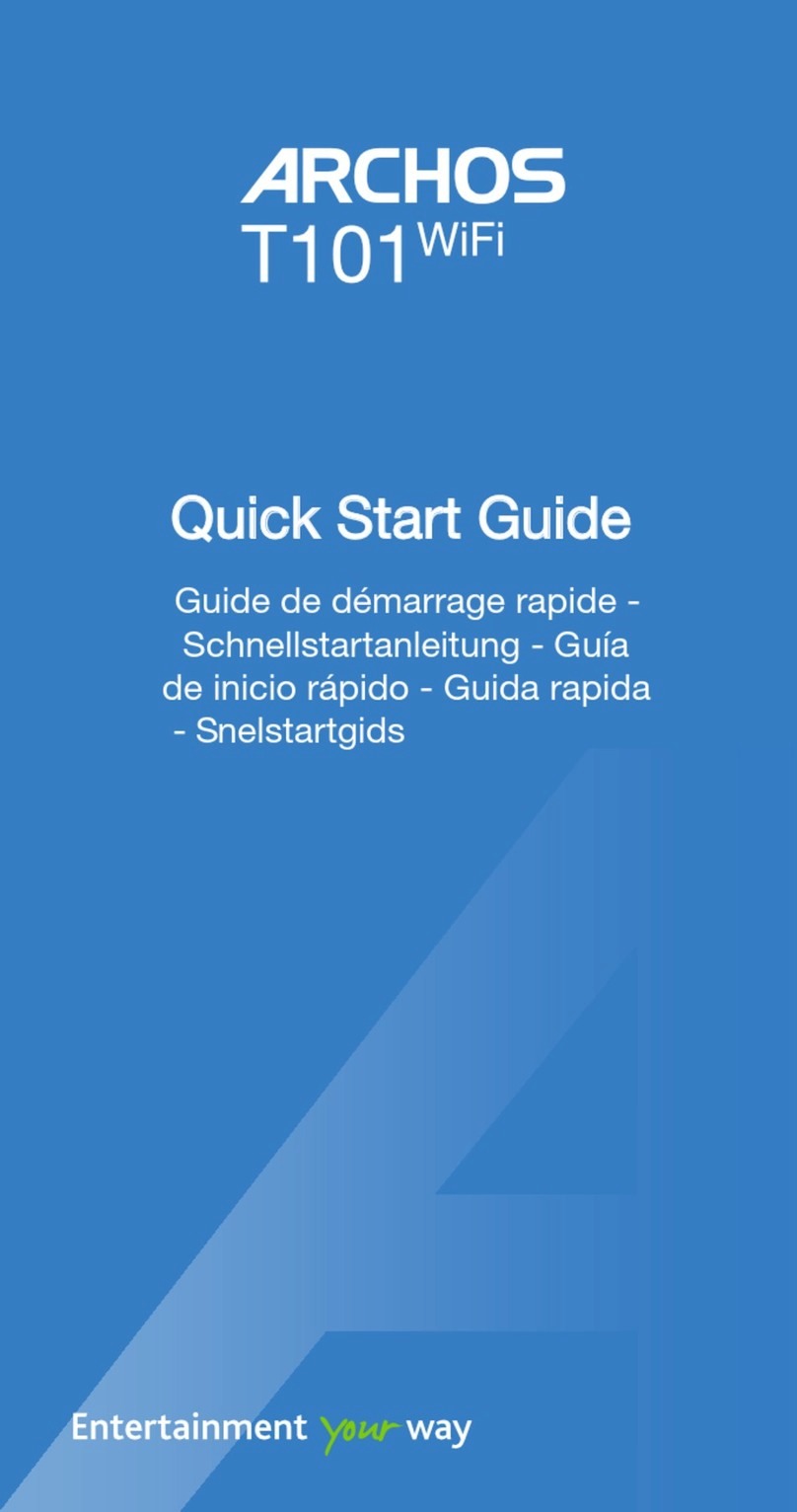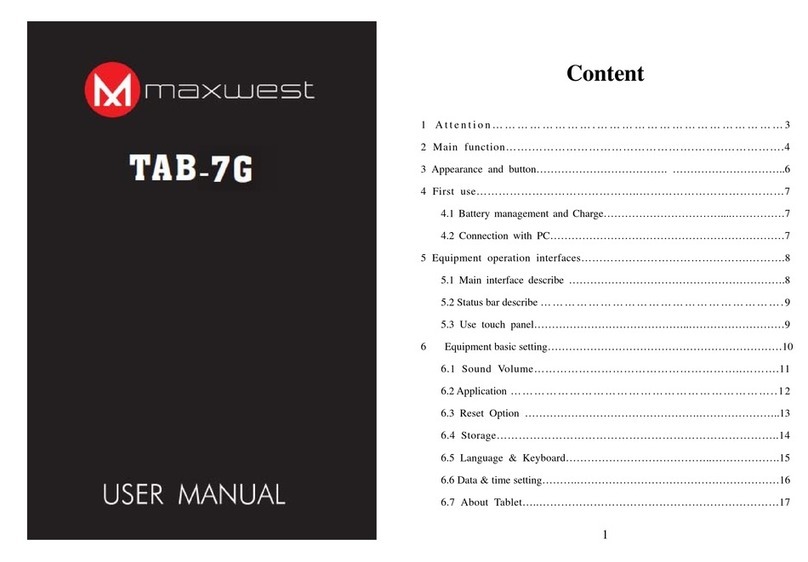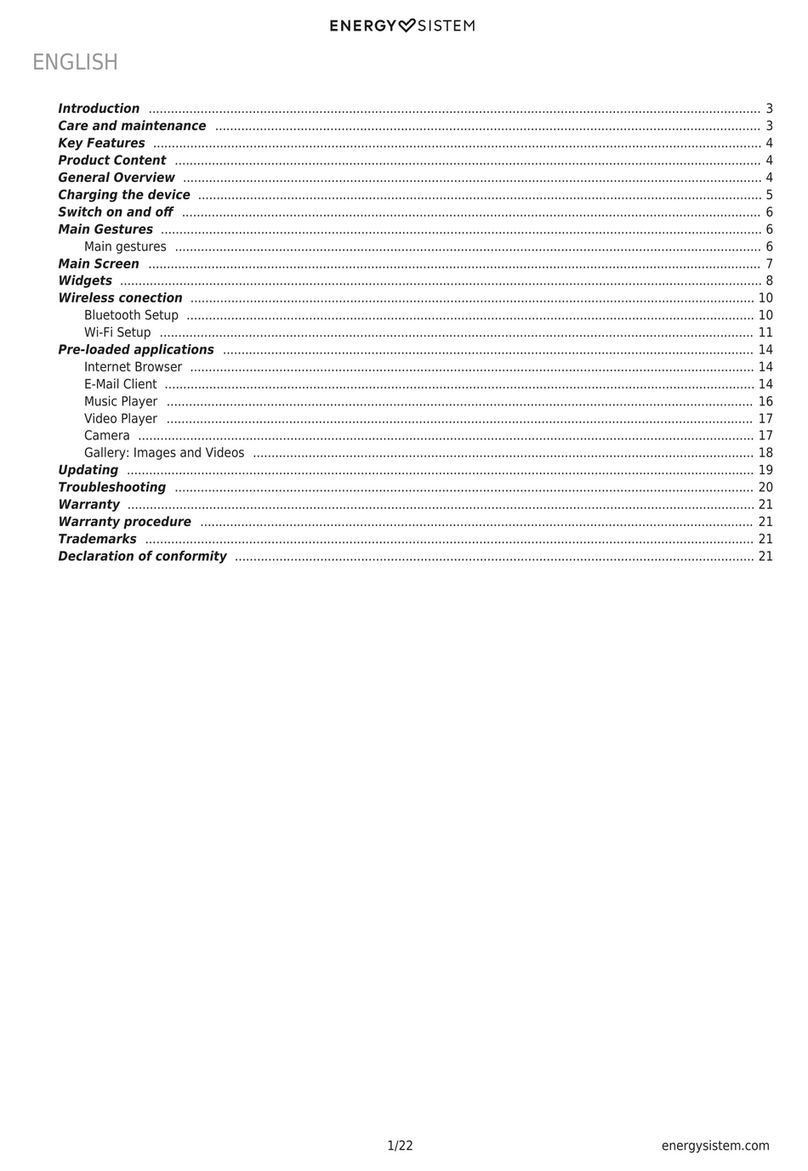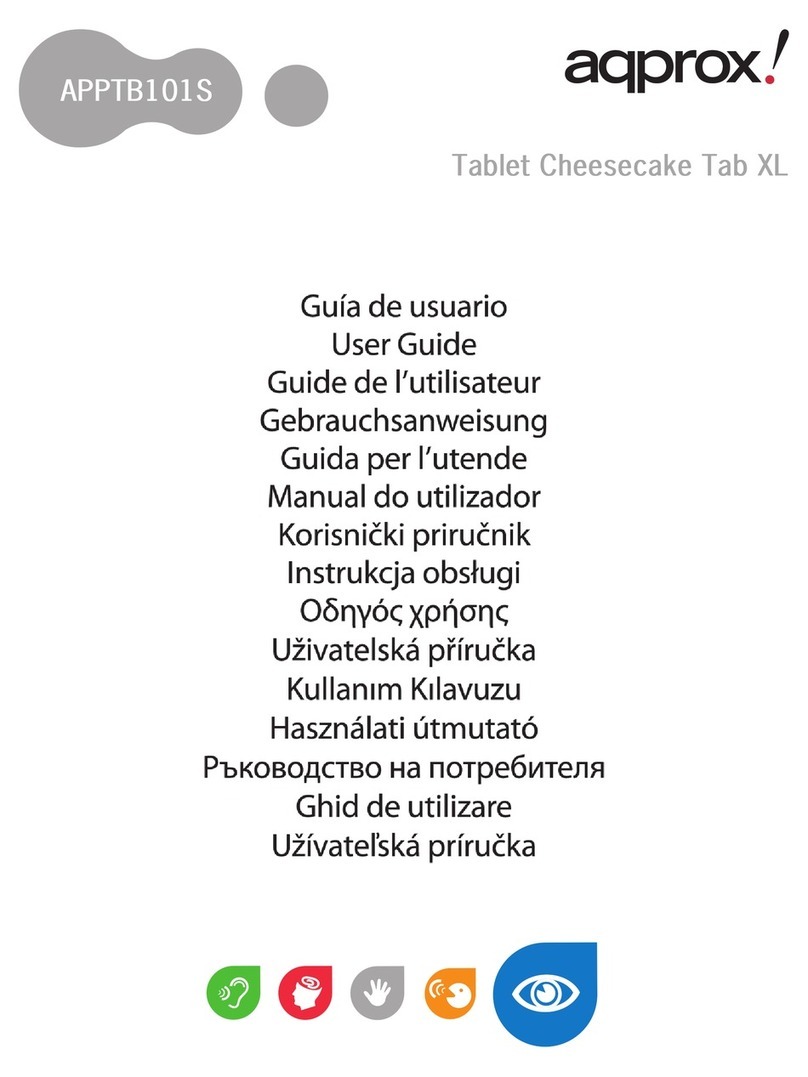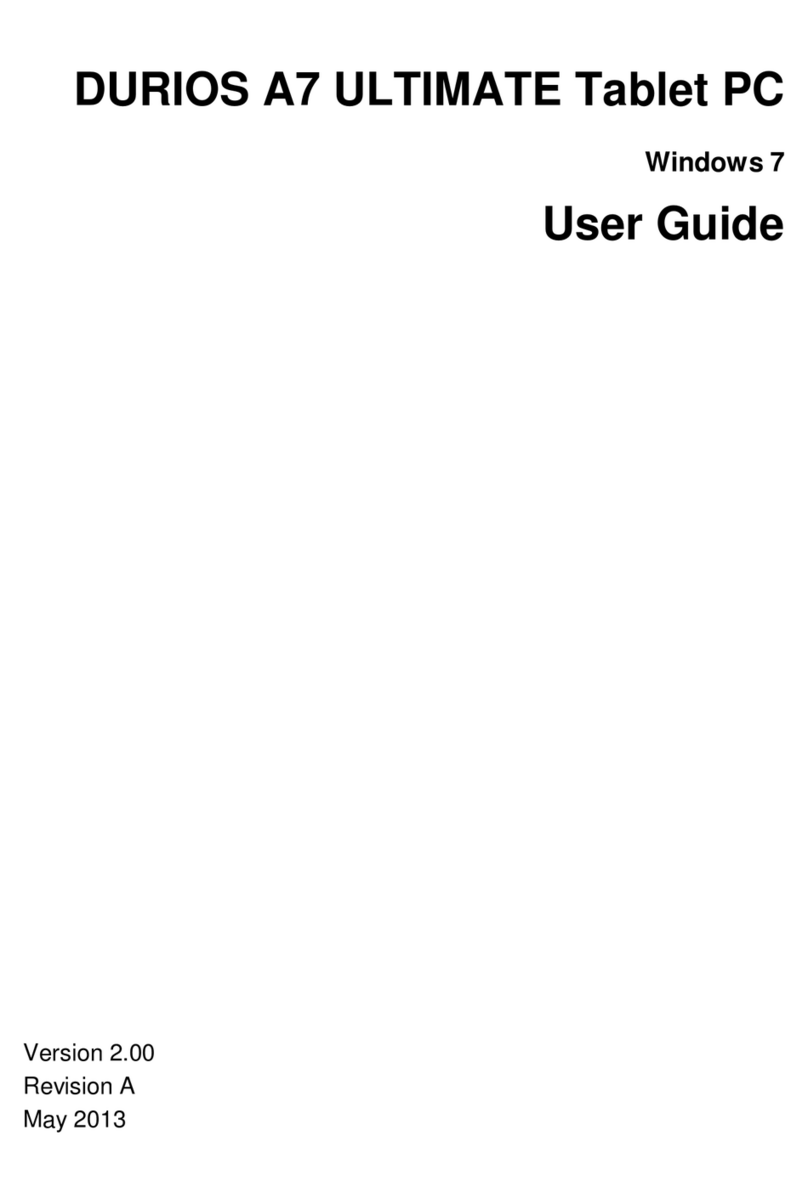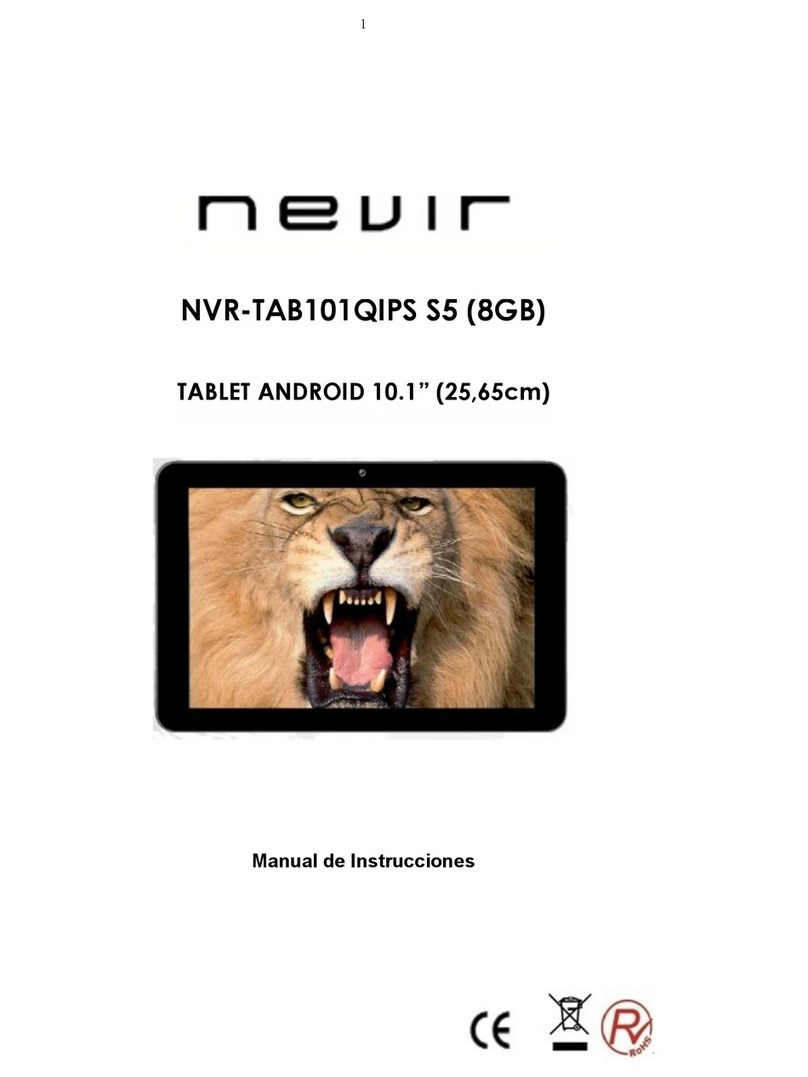HEADWOLF HPad 1 User manual

BATTERY AND STORAGE INSTRUCTIONS1.Battery life varies depending on personal habits2.Use time varies depending on the screen and software operationOperating memory and storage are defined using industry standards as follows:1GB=1000MB=1000*1000KB=1000*1000*1000Bsystem define storage as follows:1GB=1024MB=1024*1024KB=1024*1024*1024BWARNING:1.There is a risk of explosion if the battery is replaced with the wrong model not produced by the original manufacturer. Dispose of the replaced battery according to the laws and regulations of the place where the customer is located2.Consumers should use and purchase standard battery adapters from the original manufacturer and avoid using power adapters that are certified to live and do not meet specifications and standards3.If the product is not used for a long time, pay attention to the change of electric quantity and charge the product regularly to avoid the damage of overdischarge of the battery

KNOW THE EQUIPMENTSpeakerSpeakerRear CameraFront CameraPowerVolume+Volume-FlashlightType-CSIM/TFLight and distance sensorPogopinMicrophoneMicrophone

TECHNICAL SPECIFICATIONSCPURAM+ROMLight sensorBTGPSWiFiTF-cardDisplayTouchBatteryMICSpeakerG-sensorOTGOSCameraSim-cardNetworkBattery lifeUnisoc T6188GB+128GBYes5.0Yes802.11.ac/a/b/g/n 2.4GHz/5GHzYes10.36" 1200*200010-points capacitive touch screen7000mAhYesYesYesYesAndroidTM 11Front 5MP+ Rear 20MPYesGMS+WCDMA+LTEStandby: local 1080P video playback: 7 hours.Note: This is laboratory test data. The actual battery life will vary slightly depending on the environment and source used by the customer.Notice: All the pictures in this manual are for reference only.Specifications and design can change without notice. Part of the stated storage is used by the system, so usable storage is smaller.Android is a trademark of Google LLC.

Home ScreenThe home screen is the starting point for using the device. A few useful apps and gadgets have been set up on the home screen for your convenience.You can customize the home screen at any time.Preview screenTap anywhere other than the icon on the home screen and hold.Changing the wallpaper, adding widgets, and desktop Settings are displayed at the bottom of the screen.Add widgets to the home screenTap the widget at the bottom of the preview screen , tap and hold the application or widget you want, drag it to any position you want, and then release it.Change the wallpaperMethod 1: Go to Settings > Wallpapers, Themes and Fonts > Wallpapers and choose your preferred wallpapers.Method 2: Tap anywhere other than the icon on the home screen and hold, select Change wallpaper at the bottom of the screen, and then select the wallpaper you like.Move the application to another screenTap and hold the application you want to move, drag it to another screen, and then release it where you want to place it.Uninstall the applicationClick and hold the application to delete, the program will appear in the upper left corner, click to delete the program.Notification panel and shortcut switch

NetworkSwipe down from the top of the screen to view system notification messages and shortcut switches. Press the shortcut switch to quickly enable or disable various common functions.You can do any of the following:To view notifications, swipe down from the top of the screen.To close the notification panel, swipe up from the bottom of the screen.To delete a notification, swipe left or right on the notification.To turn off a notification, swipe to the left for the notification you want to process and clickTo delete all notifications, click on the bottom of the notifications panel.To open the shortcut Settings panel, swipe down twice from the top of the screen. To close the shortcut Settings panel, swipe up from the bottom of the screen.Before connecting to the Internet, you need to set up your wireless network.Setting a WLAN Network* Set up the mobile networkSetting a VPN NetworkMandatory shutdownLong press the power button for more than 10 seconds to forcibly shut down.

You can also share your mobile network with others by setting up a hotspot.Setting a WLAN Network1. Choose Settings > WLAN.2. Start the WLAN module, tap a WLAN hotspot in the list, and enter the WLAN password to connect to the Internet.* Set up the mobile network1. Go to Settings > Mobile Networks.2. Open your carrier service and then enable mobile data network.Note: You need a valid SIM card with data services. If you do not have a SIM card, please contact your carrier.Setting a VPN NetworkYou can use A VPN to connect to and access resources in a local area network, such as a corporate network. You may need to configure the VPN before using it. For details, contact your network administrator. To define one or more VPN Settings, you can:1. Go to Settings > General Settings > VPN.2. Press + to edit the VPN profile, including the server name, server type, and server address, and then press to save the configuration.3. Tap the VPN server name, enter the user name and password, and tap Connect to connect to the VPN network.4. Tap and hold the VPN server name to modify or delete the VPN.* Set the hotspot.You can use a personal hotspot to share an Internet connection with a computer or other device. Go to Settings > Personal Hotspots and do the following:1. Open the status bar next to your hotspot for hotspot sharing.2. Tap Network for sharing to set the network type for sharing.3. Click Hotspot Settings to configure a hotspot.Bluetooth network sharing and USB network sharing are also available.Note: tell your friends your NETWORK SSID and password and they can share your mobile network.synchronousYou can transfer data between the device and the computer. Transfer music, pictures, videos, documents, Android Application package (APK) files, and more.Connect your device to your computerUse the data cable to connect your device to your computer and swipe down from the top of the screen to see files being transferred via USB in the notification bar.Select the computer connection mode

Set up Set the languageYou can choose how to connect your computer:Charge only: Select this mode if you want the device to be fully charged as soon as possible.File Transfer: Select this mode if you want to transfer media files such as photos, videos, and ringtones between your device and your computer. View Photos: Select this mode if you want to send only photos and videos between your device and your computer.Install the APKPerform the following steps:You need to set up the device to allow the installation of applications from unknown sources.Go to Settings > Application Management, click in the upper right corner to access special Application permissions, click Install Unknown Application, find File Management, and open permissions to allow applications from this source.In File Transfer mode, APK files are copied from the computer to the device.Open the installation package locally in file Manager, view the APK file, and install.1. Choose Settings > General Settings > Language and Input Method > Language.2. Select the language you want to add.Setting screen LockChoose Settings > Password, Fingerprint, and Facial Recognition > Password and select the screen lock mode you want to set.Set up the voiceChoose Settings > Sound and Vibration. You can set mute, vibration, and ringtone. You can also set the volume of the sound.Battery protection modeChoose Settings > Battery Management > Battery Protection Mode. Tap the status bar next to battery Protection mode to enable or disable this function.

Eye care model and health guidanceThe mode that shield an eyeIf you turn on the eye protection mode, you can change the color of the screen to amber, which effectively reduces blue light radiation and makes it more comfortable to view the screen or read text in a dim light environment.To enable the eye protection mode, go to Settings > Display and Brightness > Eye protection mode. Tap the current status to enable/disable the eye protection mode.Adjust the color temperature: After turning on the eye protection mode, you can adjust the color temperature by sliding the slider as required.Open the eye protection mode regularly: Go to Settings > Display and Brightness > Eye protection mode, click the status button next to open the eye protection mode regularly, and set the start/end time as required.Health guidePlease use the device in a well-lit place. Keep a proper distance between your eyes and the screen when using the device and close your eyes or look far away after using the device for a period of time to avoid eye fatigue.Factory data resetRestoring factory Settings will erase all data in the device's internal memory. Before restoring factory Settings, back up important data on the device. Go to Settings > General Settings > Restore Factory Settings and click Restore Factory Settings.The system updateWhen a new version of the system software becomes available, the device automatically reminds you to download and install the update.Choose Settings > About Local > System Update to view the current version or manually check whether there is a new version.Note: Users are advised to update the system through official channels. Updating the system through unofficial channels may bring security risks.Warning:Prevent hearing lossWhen using earphones, please control the appropriate volume to avoid hearing damage.Note: You may need to purchase additional headphones.Be careful when using equipment in a car or bicycleAlways prioritize your safety and the safety of others. Obey the law. Local laws and regulations may govern how to use mobile electronic devices, such as yours, while driving a car or riding a bicycle.Dispose according to local laws and regulationsWhen your equipment has reached its useful life, do not squeeze, burn, immerse in water, or dispose of your equipment in any way that violates local laws and regulations. Some internal parts may explode, leak or have adverse environmental effects if not handled properly.See Recycling and Environment Information for more information.Keep equipment and accessories away from infants

Small components contained in this device may pose a choking hazard to infants and young children. In addition, the glass screen may shatter or crack if dropped or thrown on a hard surface.Protect data and softwareDo not delete unknown files or change the names of files or directories created by others. Otherwise, the device software may not work.Be aware that accessing network resources leaves devices vulnerable to computer viruses, hackers, spyware, and other malicious acts that can damage devices, software, or data. You should ensure that your devices are adequately protected with firewalls, antivirus software, and anti-spyware, and that you keep such software up to date.Keep the device away from household appliances, such as fans, radios, high-powered speakers, air conditioners and microwave ovens. Strong magnetic fields generated by electrical appliances can corrupt data on screens and devices.Pay attention to the heat generated by your equipmentSome parts can get very hot when the device is turned on or the battery is charged. The temperature these components reach depends on the frequency of system activity and the amount of power in the battery. Contact with the body (even through clothing) for too long may make you feel uncomfortable and may even burn your skin. Do not keep your hands, knees, or any other part of your body in contact with the hot part of the device for too long.TroubleshootingInsufficient memory is displayed during application installation. ProcedureFree up some memory and try installation again.The touch screen is not working or sensitivePlease long press the power button first to forcibly shut down. Then, long press the power button to start normally.Failed to start or the system crashedPlease first charge the battery for half an hour, and then long press the power button to forcibly shut down. Finally, long press the power button to start normally. You cannot access the Internet over a wireless networkRestart the wireless router or go to Settings to restart the WLAN.Unable to wake the tablet from sleep modePlease long press the power button first to forcibly shut down. Then, long press the power button to start normally.
HEADWOLF WARRANTY EXTENSION SERVICE
All users of Headwolf can enjoy the free warranty extension service. Please activate it on our official website https://www.headwolf.net/pages/asPlease email us for any questions about product usage. We will reply as soon as possible.[email protected]

ENVIRONMENTAL PROTECTION CLAIMSPart NameDisplayPlasticMetalBatteryAccessoryPlumbum(Pb)Mercury(Hg)Cadmium(Cd)Hexavalent chromiunPolybrominated biphenys(PBB)Polybrominated biphenyls(PBDE)Butyl Benzyl Phthalate(BBP)Dibutyl Phthalate(DBP)Diisobutyl Phthalate(DIBP)Diethylhexyl Phthalate(DEHP)Main boardEnvironmentFriendly UsePeriod(EFUP)1010101055 :Indicates that this hazardous substance contained in all homogenous materials of this part is below the limit requirementsGB/T 26572-2011Use period is valid only when the product is operated under the condition defined in the product manual.Hazardous Substances TableMade in China
Table of contents
Other HEADWOLF Tablet manuals