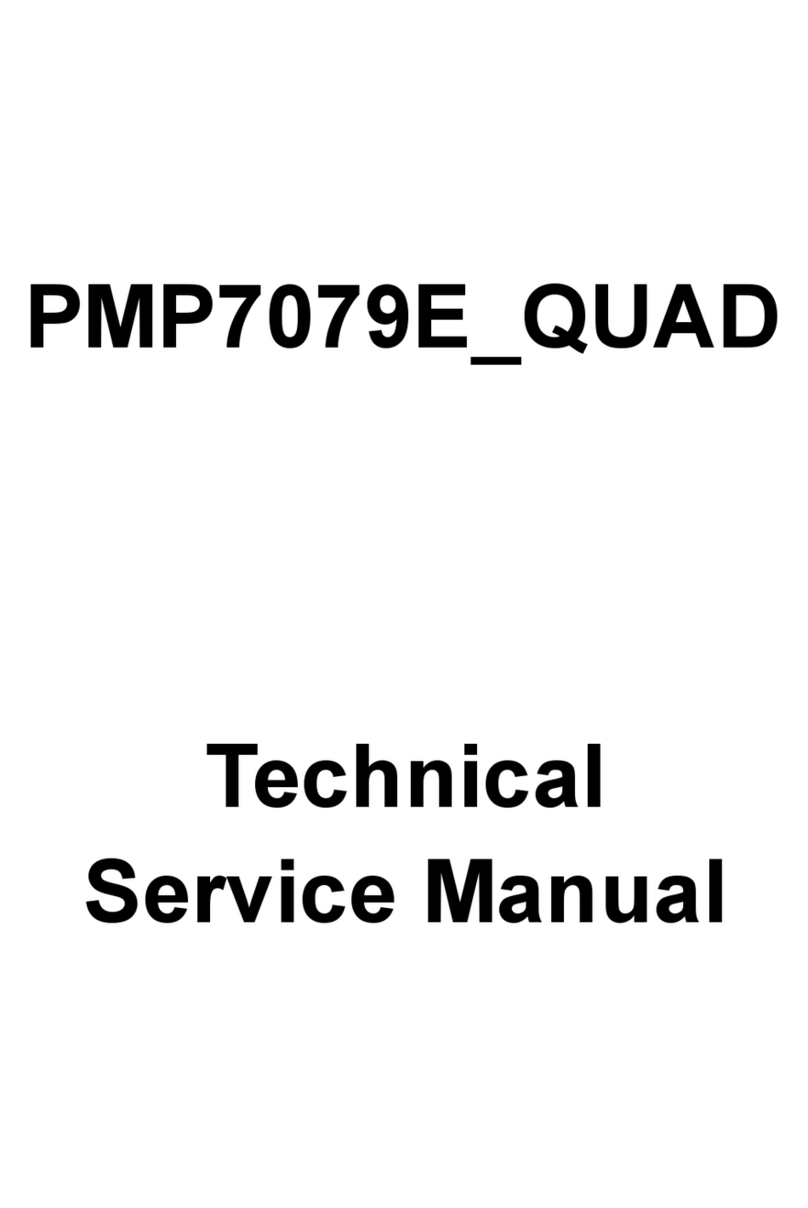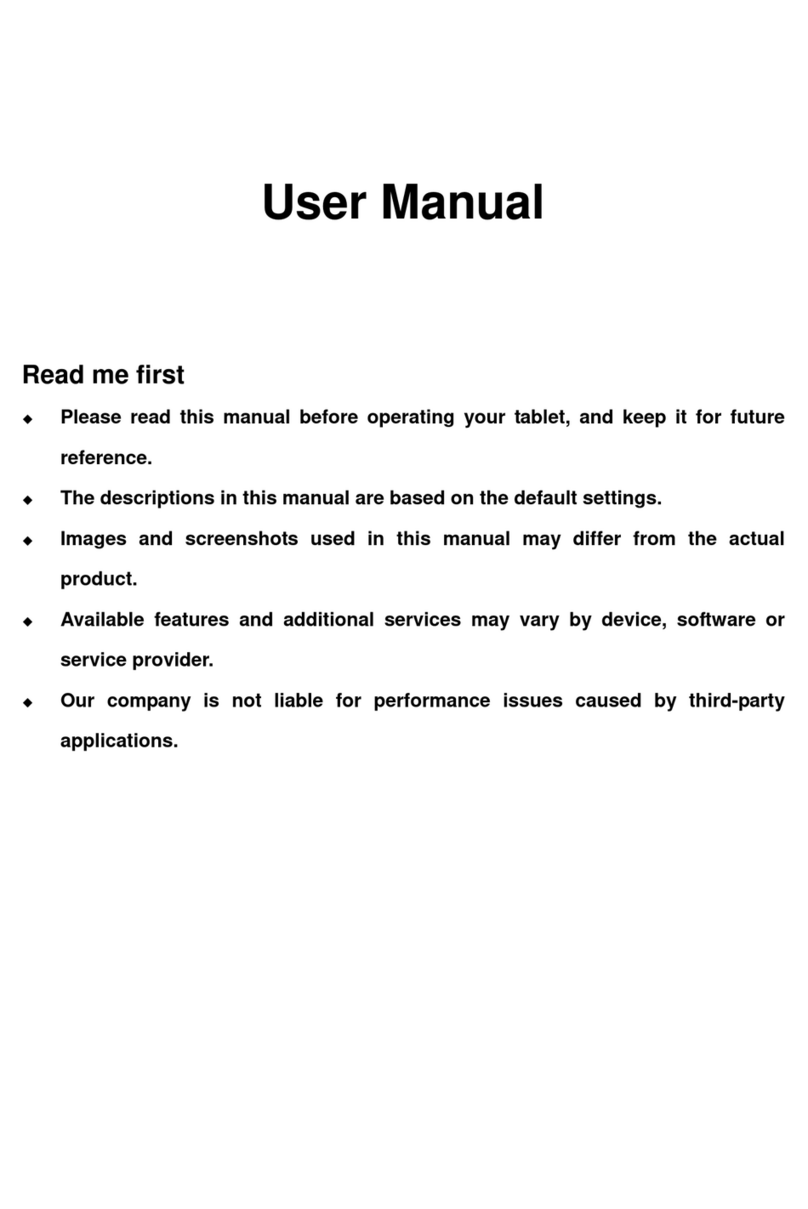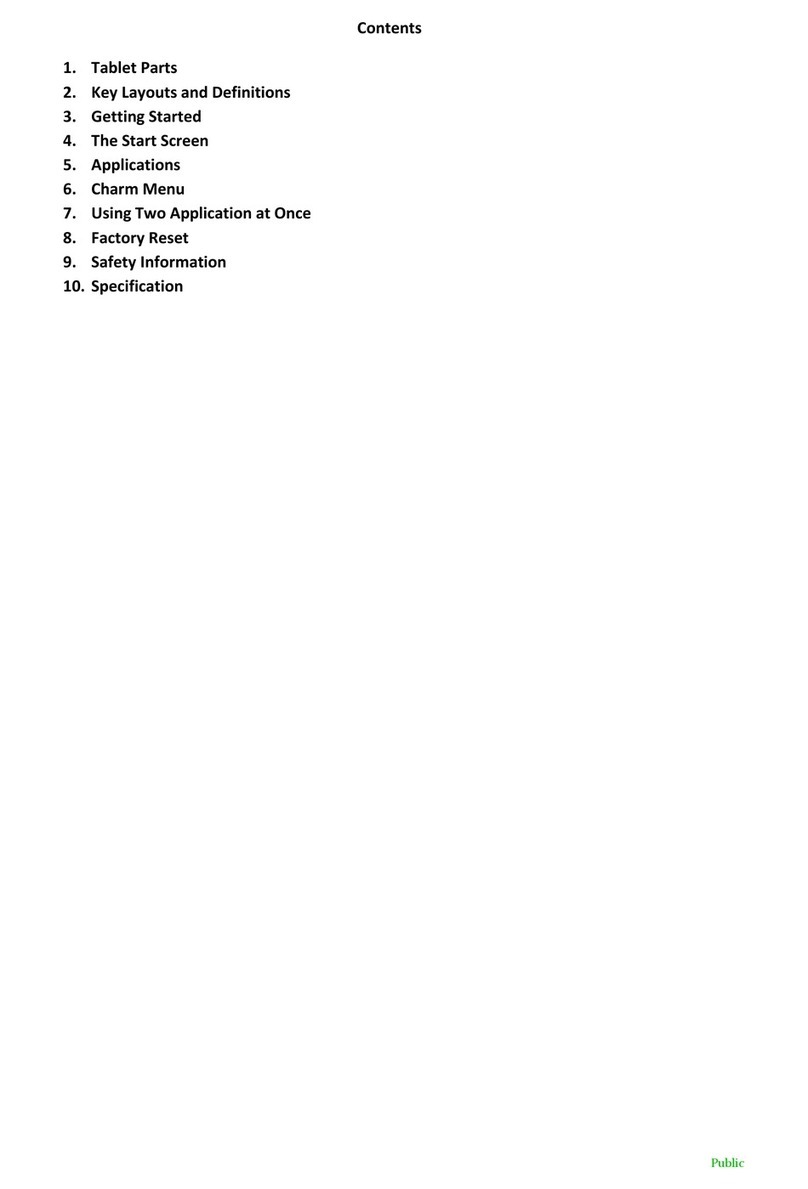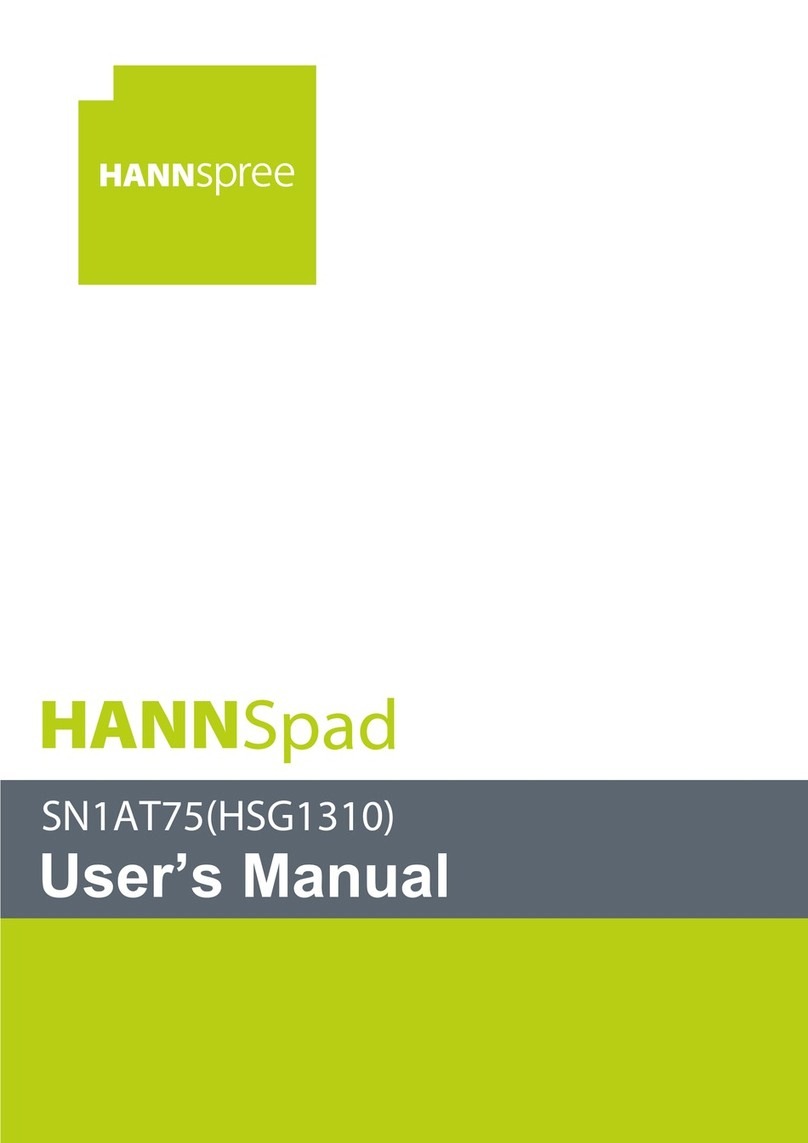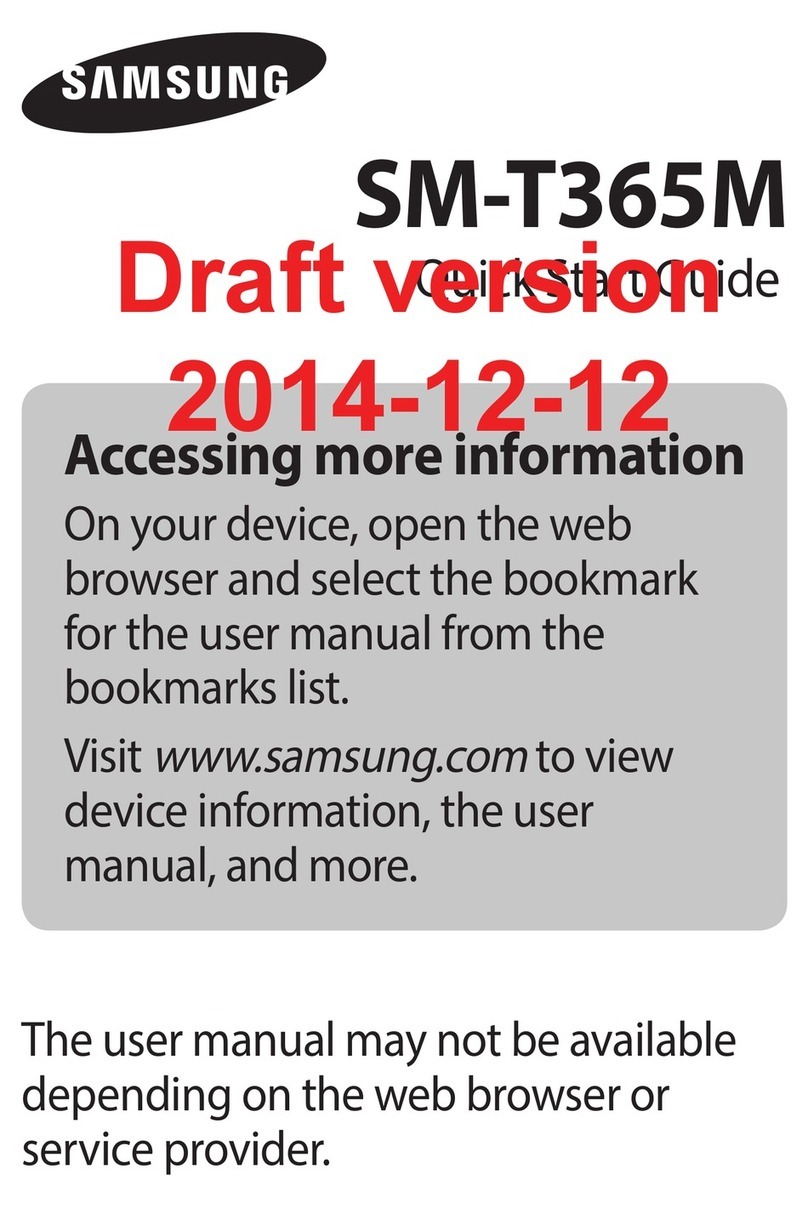Ekoore Python S User manual

Python S
Quick Start Guide

Legal notes
Copyright © 2012 Ekoore. All rights reserved.
Ekoore is a registered trademark.
All other company and product names may be trademarks of the companies that they
are associated.
The availability of applications services and functions of each operating system may
vary by country and mobile operator the device model and manufacturer.
Information about this manual
This manual is an introductory guide to the tablet PC Python S. In it nothing is
indicated about the supported operating systems (Ubuntu Linux, Android and
indows 7). For each supported operating system is available a using guide.
To get help using the device and/or operating system, please write to the official
Ekoore forum, reached at the following address: http://www.ekoore.com/forum
2

Indice generale
Specifications.......................................................................................................................................4
Brief introduction.................................................................................................................................5
Safety Instructions...........................................................................................................................5
The tablet PC........................................................................................................................................6
Frontal view.....................................................................................................................................6
Rear View.........................................................................................................................................7
Lateral View.....................................................................................................................................8
Led di indicazione............................................................................................................................9
Contact................................................................................................................................................10
3

Specifications
- OPERATIVE SYSTEM: Ubuntu Linux/Android/Windows
- SIZE AND WEIGHT
Weight: 274mm
Height: 170mm
Width: 14 5mm
Depth: 840gr
- STORAGE MEMORY: 32GB / 64GB
- PROCESSOR AND GRAPHICS
CPU: Intel Pine Trail-M N455 @ 1 66GHz
Chipset: Intel NM10
Video Card: INTEL GFX @ 200MHz Graphics
- RAM MEMORY: 1GB / 2GB
- CONNECTIVITY': Wifi 3G BT GPS
- SCREEN
Weight: 10 1 inch
Touchscreen: Capacitive multitouch
Resolution: 1024 x 600 px
- INPUT AND OUTPUT: microphone 1.3 Mpx WebCam 2 USB port Mini VGA Slot for
MicroSD Slot for SIM card jack for headphone and microphone ac adapter
- ACCESSORIES
AC Adapter
Stylus Pen
MiniVGA to VGA cable
Folio bag with keyboard
4

Brief introduction
Safety Instructions
Use the following safety guidelines to help protect yourself and Tablet PC.
•Do not attempt to service the Tablet PC yourself. Always follow installation
instructionsclosely.
•Be sure that nothing rests on the AC adapter's power cable and that the cable is not
located where it can be tripped over or stepped on.
•Do not cover the AC adaptor with papers or other items that will reduce cooling;
also, do not use the AC adapter while it is inside a carrying case.
•Use only the AC adapter, power cord, and batteries that are approved for use with
this Tablet PC. Use of another type of battery or AC adapter may cause risk of fire
or explosion.
•If you use an extension cable with the AC adapter, ensure that the total ampere
rating of the products plugged in to the extension cable does not exceed the
ampere rating of the extension cable.
•hen you move the Tablet PC between environments with very different
temperature and/or humidity ranges, condensation may form on or within the Tablet
PC. To avoid damaging the Tablet PC, allow sufficient time for the moisture to
evaporate before using the Tablet PC.
•hen you disconnect a cable, pull on its connector or on its strain relief loop, not on
the cable itself. As you pull out the connector, keep it evenly aligned to avoid
bending any connector pins. Also, before you connect a cable make sure both
connectors are correctly oriented and aligned.
This guide shown may vary from Actual products,please follow the actual products.
5

The tablet PC
Frontal view
The tablet PC in the front looks as follows:
1. Camera: A built-in webcam that allows you to capture still images record videos and chat
online.
2. Touchscree : Use finger to control system and application.
3. I dicators: Refer to "Indicators" on page 9 for details.
4. Home Key
5. Power Butto : Turns your Tablet PC on or off.
6. Retur Key
7. Me u Key
8. Co figuratio Key
6

Rear View
The tablet PC, in the rear looks as follows:
1. Speaker: Produces sounds from multimedia files or the operating system.
2. Vents: Dissipate heat and keep your Tablet PC at an optimal temperature.
7

Lateral View
The tablet PC, in the lateral looks as follows:
1. Power Jack: Connects AC power supply to power the Tablet PC and charge the
battery.
2. Micro SD card slot: Insert a Micro SD memory card, you can exchange data
material with Tablet PC.
3. Mini V A port: Connect an external display device (such as a monitor or projector)
to the Mini VGA video jack of your
4. Notebook with a Mini VGA cable.
5. USB Ports: Connects peripherals such as mice, digital cameras and MP3 players
that use the USB 2.0 interface.
6. Audio output jack: Connects to an earphone/headset or external speaker for
playing the Tablet PC audio.
7. Integrated microphone: Receives sounds and voices for recording.
8. Reset eject hole: hen system abnormal (can’t start the system or turn off the
system), insert a thin,straight object(such as
9. a paper clip) in the manual eject hole on the Tablet.
10.Vents: Dissipate heat and keep your Tablet PC at an optimal temperature.
11. SIM Card slot: Insert a 3G SIM card( can not support PnP )then you can connect to
3G network.
12. Power Button: Turns your Tablet PC on or off.
8

Led di indicazione
1. Wireless LAN indicator: hen LAN is turned on, it lights up in blue. hen
LAN is turned off, the light goes off.
2. Battery status indicator: hen the battery is charging, it lights up in red. hen the
battery is low,it flashes in red. hen the battery is fully charged, it lights up in blue.
3. Power indicator: hen the system is on, it lights up in blue.
4. hen the system is in Sleep mode, it flashes in blue.
5. hen the system is off or in Hibernation mode, the light goes off.
9

Contact
General information: [email protected]
Support: [email protected]
eb: http://www.ekoore.com
UFFICIAL FORUM:
http://www.ekoore.com/forum
eb IT: http://www.ekoore.it
eb US: http://www.ekoore.com
10
Table of contents