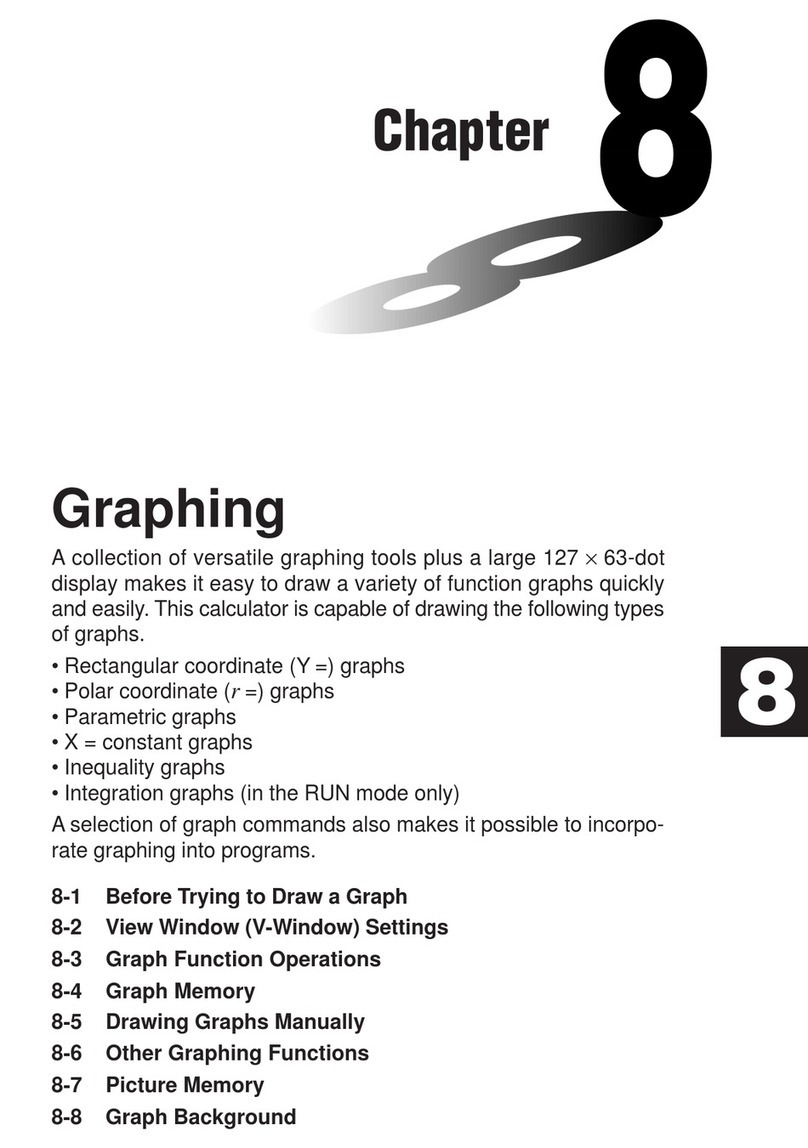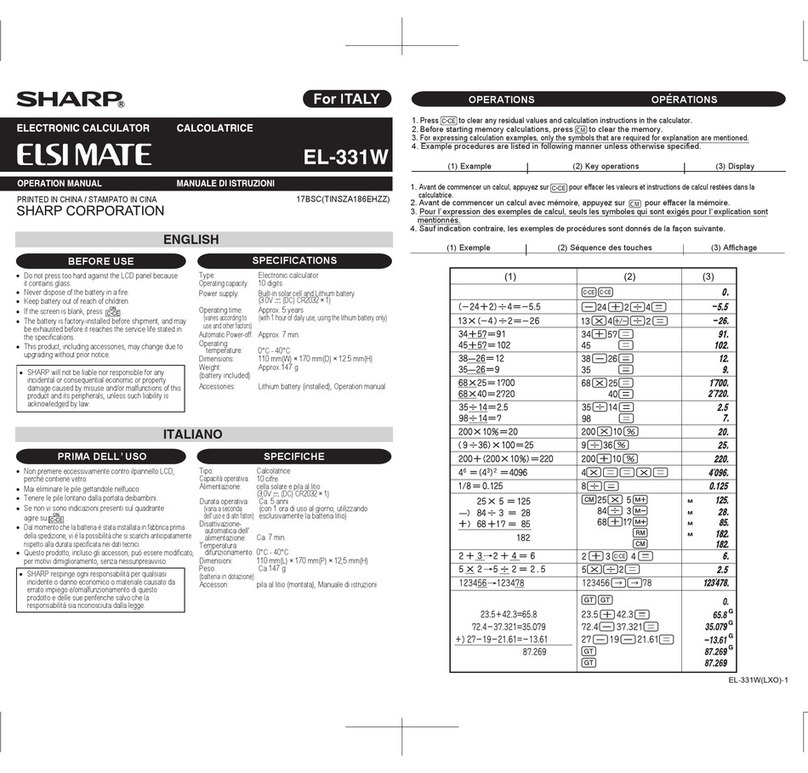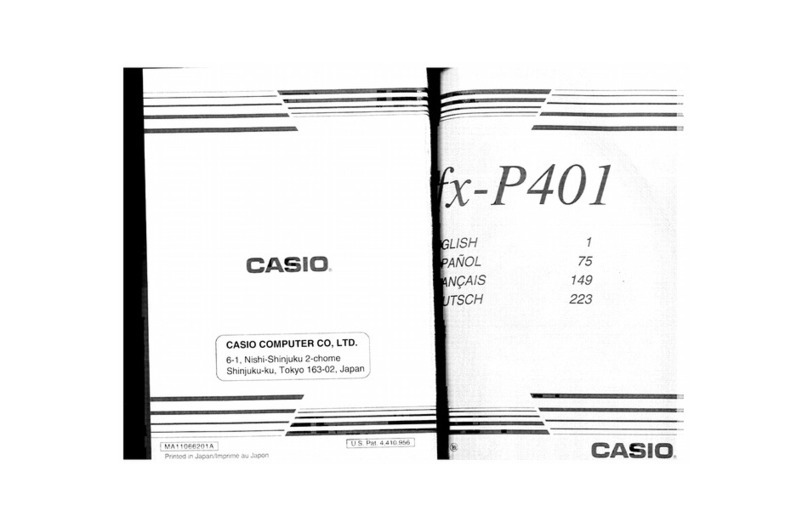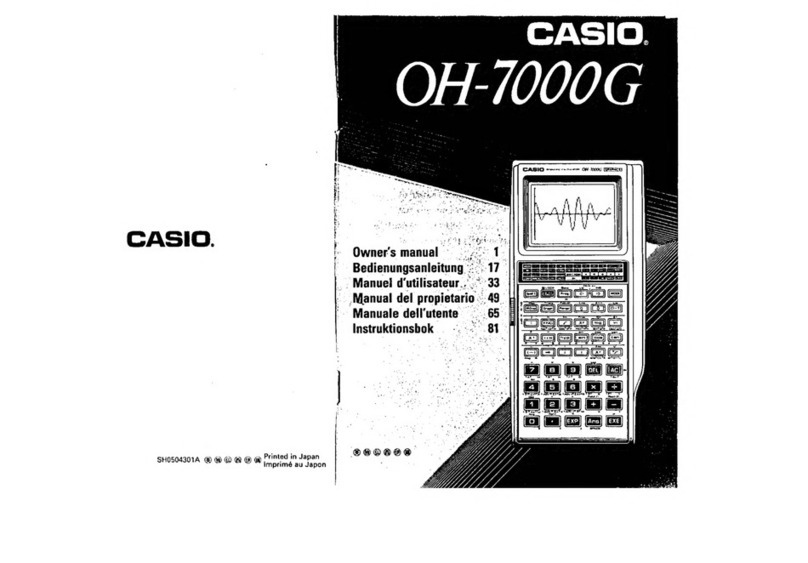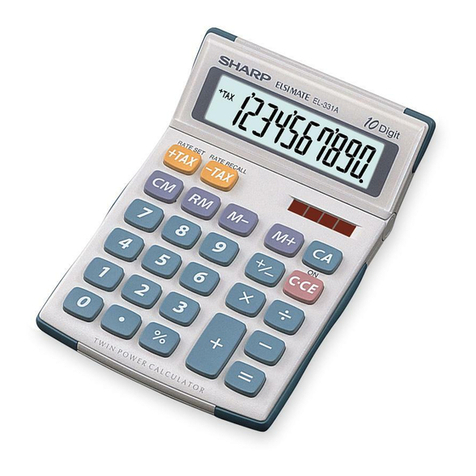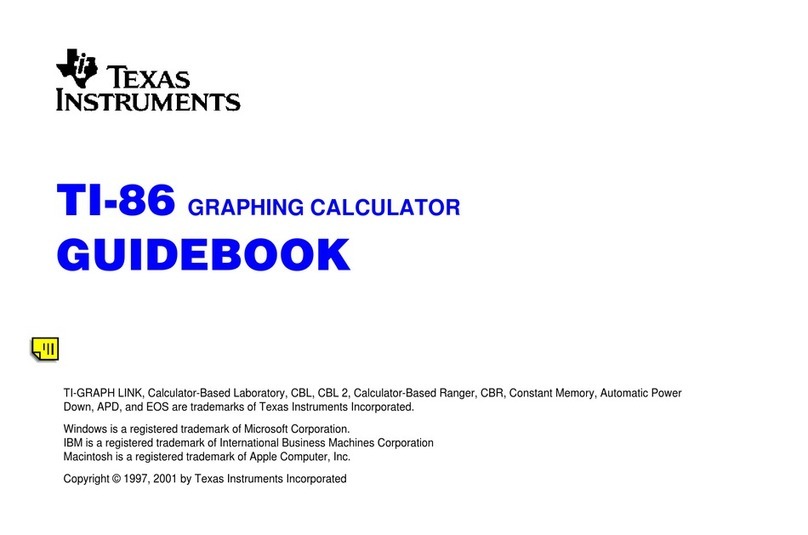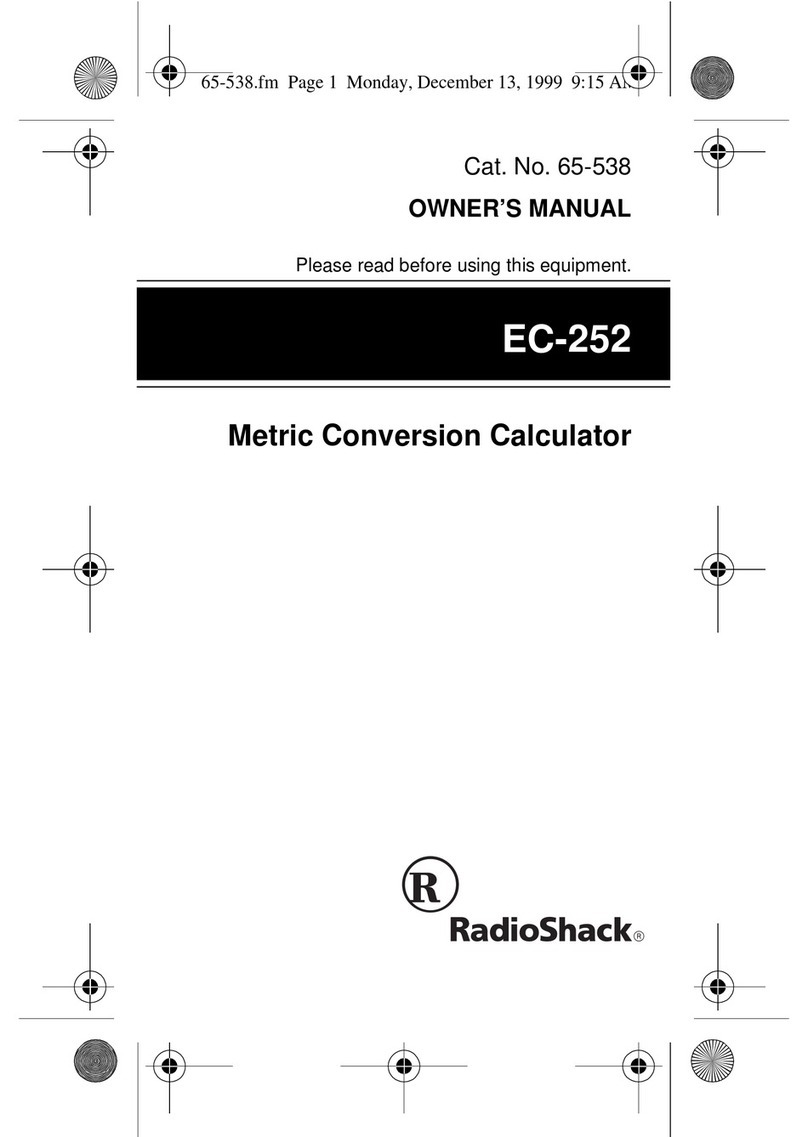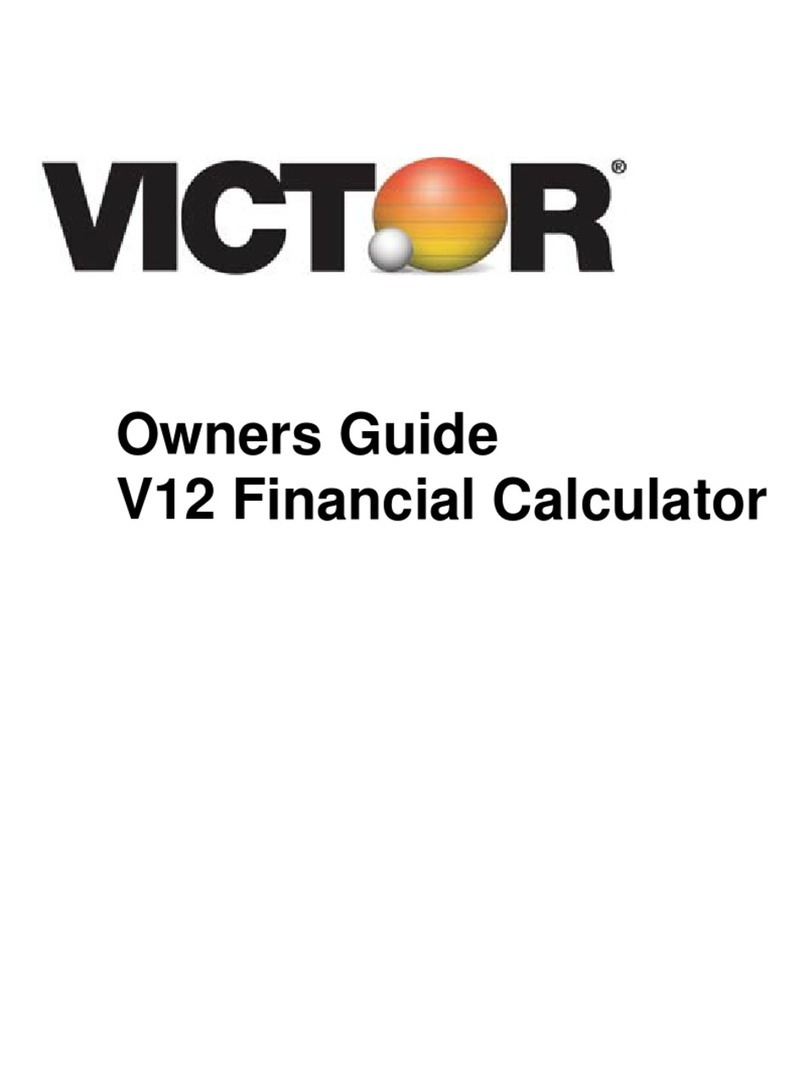Heath HEATHKIT IC-2009 User manual

Copyright
01973
Heatfi
Company
All
righ
ts
mscrvott
1
-
597-1259

Dear
Customer:
The
Heath
kit
electronic
product
you
have
purchased
Is
one
of
the
best
performing
electronic
products
In
the
world,
Here's
how
we
aim
to
keep
it
that
way:
Your
Heathkit
Warranty
During
your
first
90
days
of
ownership,
any
parts
which
we
find
are
defective,
either
in
materials
or
workmanship,
will
bo
replaced
or
repaired
free
of
charge.
And
we'll
pay
shipping
charges
To
get
Those
parts
to
you
—
anywhere
in
the
world.
If
we
determine
a
defective
part
has
caused
your
Heathkit
electronic
product
to
need
other
repair,
through
no
fault
of
yours,
we
will
service
It
free
—
et
tho
factory,
at
any
retail
Heathkit
Electronic
Center,
or
through
any
of
our
authorized
overseas
distributors.
This
protection
Is
exclusively
yours
as
th<j
original
purchaser.
Naturally,
It
doesn't
cover
damage
by
use
of
acid-core
solder,
incorrect
assembly,
misuse,
fire,
flood
or
acts
of
God.
But,
rt
does
insure
the
performance
of
your
Heathkit
electronic
product
anywhere
in
the
world
—
for
most
any
other
reason.
After-Warranty
Service
What
happens
after
warranty?
We
won't
let
you
down.
If
your
Heathkit
electronfc
product
needs
repairs
or
you
need
a
part,
just
write
or
call
the
factory,
your
nearest
retail
Heathkit
Electronic
Center,
or
any
Heath
authorised
overseas
distributor.
Wo
maintain
an
inventory
of
replacement
parts
for
each
Heathkit
model
at
most
locations
—
even
for
many
models
that
no
longer
appear
in
our
current
product
line-up.
Repair
service
and
technical
consultation
are
available
through
all
locations.
We
hope
you'll
never
need
our
repair
or
replacement
services,
but
it's
nice
to
know
you’re
protected
anyway
—
and
that
cheerful
help
is
nearby.
Sincerely,
HEATH
COMPANY
Benton
Hefbor,
Michigan
49022

Operation
Manual
for
the
MODEL
IC-2009
CALCULATOR
HEATH
COMPANY
BENTON
HARBOR,
MICHIGAN
4902
2
•
■
••••
•
«
•
•
•
••
•
•
•

Page
2
TABLE
OF
CONTENTS
INTRODUCTION.3
OPERATION.4
OPERATING
PROCEDURE.6
Chart
#1
Addition.7
Chart
#2
Subtraction
.7
Chart
#3
Multiplication
.8
Chart
#4
Division
.9
Chart
#5
Mixed
Calculations
in
Series.10
Chart
#6
Multiplying
by
a
Constant.
K.11
Chart
#7
Dividing
by
a
Constant,
K.12
Chart
#8
Raising
a
Number
to
a
Power
Using
the
Constant
Function,
K.13
Chart
#9
Calculating
Negative
Powers
of
Numbers
Using
the
Constant
Function,
K.14
Chart
#10
Using
the
CE
Key
to
Remove
Erroneous
Input.15
OPERATIVE
CONSIDERATIONS.16
TYPICAL
USES.17
REFERENCE
TABLES
.19

INTRODUCTION
This
Manual
explains
the
basic
operation
of
your
Calculator.
Take
a
few
minutes
to
read
the
features
and
procedures
so
you
will
become
familiar
with
your
unit.
You
can
quickly
and
accurately
add,
subtract,
multiply,
and
divide
in
an
easy
straightforward
way.
In
fact
you
may
soon
use
your
Catculator
for
problems
in
areas
you
did
not
originally
consider.
Common
examples
and
tables
are
provided
for
quick
reference
as
you
need
them.

DECIMAL
©
POINT
ENTRY
KEY
;;
.V:
s
/
.
:•!'
*
•
•
•
•
•
v::
r
\
,r
'
.
i
9
*
.
/•
•
•
•
I
%•
•
-I
>
l*fer!
>
•
H
E
AT
H
K
IT
Sin;
ON
•i:
•*
••
•
•
•
/•
%
■
*V.
•
i
H
*
•
*
r-
-
3
■
m
•
^
•
•
•
<»
•
•
•
•
•
II
\
t:*.i
at
%
•
•
.
A.
••v
•
•
•
•
V*
•
••
••
•
•\
.
N
%
# *»«
/
A
.1
•
Fsaupe
charger
PLUG
decimal
POINT
POWER
SWITCH
•
•
•
CLEAR
CE
EN
I
RV
KEY
•
•
\
%
C
CLEAR
KEY
•
•
MINUS-EQUALS
(TOTAL)
KEY
DIVISION
KEY
/
•
■
X
MULTIPLICATION
KEY
•
•
•
+
PLUS
EQUALS
(TOTAL)
KEY
16
•
N
...
15
14
13
12
11
10
9
8

OPERATION
This
section
of
the
Manual
details
each
function
of
the
Calculator.
Study
the
following
information
to
become
familiar
with
the
Calculator
and
its
operation.
OPERATING
FEATURES
Figure
1
points
out
the
operating
features
of
the
Calculator.
Each
feature
Is
described
below.
1.
8-DIG
IT
DISPLAY
—
Displays
the
numbers
entered
by
the
keyboard
or
the
result
of
a
calculation.
2.
NEGATIVE
NUMBER
INDICATOR
-
Center
segment
(-)
lights
to
indicate
a
negative
number.
ENTRY
OVERFLOW
—
Lights
{E)
when
the
8-digit
input
capacity
of
the
Calculator
has
been
exceeded.
The
display
shows
only
the
first
eight
digits
entered.
OUTPUT
OVERFLOW
—
Lights
(o)
when
the
result
of
a
calculation
exceeds
the
Calculator
8-digit
display
capacity.
The
display
shows
only
the
"most
significant"
numbers
cf
the
calculation.
See
the
"Overrange"
section
on
Page
16.
LOW
BATTERY
INDICATOR
—
Lights
(L)
when
the
battery
voltage
drops
to
a
level
where
further
calculations
(in
excess
of
fifteen
minutes)
may
no
longer
insure
accurate
results.
3.
BATTERY
SAVER
MODE
INDICATOR
-
Approximately
15
second!
after
the
last
entry
is
made
on
the
keyboard,
the
display,
except
for
th<
center
segment
of
the
center
digit
(—J,
will
disappear.
This
indicates
the
Calculator
has
gone
into
its
"battery
saver
mode"
to
conserve
the
battery
4.
(D)
DISPLAY
RECALL
KEY
—
Pressing
the
D
key,
while
the
Calculator
i:
in
the
battery
saver
mode,
wilt
cause
the
last
display
to
relight.
5.
(K)
CONSTANT
SWITCH
-
Slide
this
switch
upward
(t)
before
you
entei
a
number
that
will
be
used
as
a
constant
for
multiplication
or
division.
The
constant
(K)
is
the
number
and
function
(X
or
*r)
entered.
This
constant
*!!
remembered
by
the
Calculator
for
each
new
problem
unti)
the
CLEAR
|C.'
KEY
is
pressed.
The
switch
should
be
left
in
the
upward
position
until
the
end
of
calculations
that
no
longer
require
a
constant
6.
NUMBER
ENTRY
KEYS
—
Use
these
keys
to
enter
numbers
into
the
Calculator.
7.
(•)
DECIMAL
POINT
ENTRY
KEY
—
Press
this
key
to
enter
a
decima
point
in
the
number
being
entered
into
the
Calculator.
This
key
must
be
pressed
in
the
proper
sequence
with
the
number
keys
to
enter
the
decimal
point
at
the
proper
position.

8.
(+
=)
PLUS-EQUALS
(TOTAL)
KEY
—
This
key
performs
two
operations:
The
(+)
locks
in
a
positive
number
entry
and
the
(=)
gives
the
total
to
a
calculation.
Press
this
key
right
after
the
entry
of:
A.
A
positive
number
when
adding
or
subtracting.
B.
The
last
number
of
a
multiplication
problem
to
find
the
total,
C.
The
last
number
of
a
division
problem
to
find
the
total.
9.
(X)
MULTIPLICATION
KEY
—
Push
this
key
before
you
enters
number
to
be
multiplied
by
an
existing
number
in
the
Calculator,
10.
LH
DIVISION
KEY
—
Push
this
key
before
you
enter
a
number
to
be
divided
into
an
existing
number
in
the
Calculator,
11-
(-
MINUS-EQUALS
(TOTAL)
KEY
-
This
key
performs
two
operations:
The
{-)
locks
in
an
entry
as
a
negative
number
and
the
(-)
gives
the
total
to
a
calculation.
Press
this
key
right
after
the
entry
of:
A,
A
number
that
is
to
be
subtracted
from
an
existing
number
in
the
Calculator
This
also
gives
the
total
of
the
calculation.
••
•
•
•
•••
•
Page
5
B.
A
negative
number
to
be
used
in
a
multiplication
or
division
problem.
NOTE:
When
you
perform
a
subtraction
problem,
the
Calculator
actually
finds
the
difference
between
a
positive
and
negative
number
by
addition.
The
negative
number
can
be
entered
in
any
sequence
providing
the
(--}
key
is
pressed
right
after
the
number
is
entered
in
the
Calculator.
12.
(C)
CLEAR
KEY
—
Push
this
key
to
clear
ail
numbers
in
the
Calculator
and
reset
it
to
zero.
If
a
(K)
constant
is
being
used,
it
is
also
cleared.
13.
(CE)
CLEAR
ENTRY
KEY
—
Push
this
key
to
clear
any
number
shown
on
the
display.
This
key
will
not
affect
any
other
number
or
operation
previously
entered
into
the
Calculator.
The
(CE)
key
will
clear
an
incorrect
number
entry
so
that
the
correct
number
can
be
entered
without
disturbing
any
previous
entry
in
the
Calculator.
14.
POWER
SWITCH
—
Turns
the
Calculator
on
and
off.
15.
DECIMAL
POINT
—
Indicates
the
location
of
the
decimal
point
in
the
number
shown
in
the
display.
16.
CHARGER
PLUG
—
Connects
the
Charger
to
the
Calculator
to
charge
the
battery
when
the
Charger
is
connected
to
an
AC
outlet.

OPERATING
PROCEDURE
Charts
1
through
4,
which
follow,
illustrate
the
four
basic
functions
of
the
Calculator:
ADDITION,
SUBTRACTION,
MULTIPLICATION,
and
DIVISION.
Chart
5
shows
mixed
calculations;
Charts
6
and
7
show
multiplication
and
division
by
a
constant;
Charts
8
and
9
show
how
to
calculate
positive
and
negative
powers
of
numbers;
Chart
10
shows
the
use
of
the
(CE)
CLEAR
ENTRY.
Each
numbered
step
(line)
of
the
Charts
shows
which
input
and
function
keys
to
push,
and
what
the
readout
will
be.
In
the
"Display"
column,
the
light
lines
represent
all
the
segments
that
can
light
whereas
the
heavy
lines
indicate
the
segments
to
be
lighted
for
that
step.
Until
you
become
familiar
with
using
the
Calculator,
it
will
be
helpful
to
refer
tc
these
charts
from
time
to
time.
Connect
the
charger
into
an
appropriate
AC
power
source
and
connect
the
charger
cord
into
the
Calculator
The
Calculator
can
be
used
for
desk
top
operation
even
with
the
Charger
connected.
It
will
take
approximately
14
hours
(with
the
Calculator
turned
off)
before
the
batteries
are
completely
charged.
The
Calculator,
when
used
as
a
portable,
can
be
expected
to
operate
for
approximately
five
hours
when
starting
with
a
fully
charged
battery.
{No
warmup
time
is
required
to
use
the
Calculator.)
Before
you
begin
any
calculation,
always
push
the
(C)
CLEAR
key
to
clear
the
Calculator.

CHART
#1
-
ADDITION
ADD:
155.1
+
25.3
180.4
CHART
#2
-
SUBTRACTION
SUBTRACT:
108.48
48.22
60.26
STEP
FUNCTION
DISPLAY

CHART
#3
MULTIPLY:
1
c
DISPLAY

CHART
#4-
DIVISION
DIVIDE:
444H-4-111
STEP
INPUT
Page
9

CHART
#5
-
MIXED
CALCULATIONS
IN
SERIES
ADD,
SUBTRACT,
ADD,
MULTIPLY,
AND
DIVIDE
IN
SERIES:
{15
+
20-5
+
12)x8
STEP
INPUT
FUNCTION

Page
11
CHART
#6
-
MULTIPLYING
BY
A
CONSTANT,
K
WHERE
CONSTANT
K
-
3:
K
x
2
=
6
K
x
8
a
24
K
x
40
=
120
STEP
INPUT
FUNCTION
DISPLAY
*NOTE
THAT
FOR
MULTIPLICATION
THE
CONSTANT
IS
THE
FIRST
NUMBER
ENTERED
•
••
•
•



Page
14
CHART
#9
-
CALCULATING
NEGATIVE
POWERS
OF
NUMBERS
USING
THE
CONSTANT
FUNCTION,
K
|
CALCULATE:
THE
NEGATIVE
FOURTH
POWER
OF
2:
1
WHERE
CONSTANT
K-2:
1
1
2-4
=
_L-
----
=
1-^2+=*+=+=
=
.0625
2
4
2
x
2
x
2
x
2
•
|
STEP
INPUT
VuNCTION^j
display

CHART
#10
-
USING
THE
CE
KEY
TO
REMOVE
ERRONEOUS
INPUT
NUMBERS
MULTIPLY,
SUBTRACT,
AND
DIVIDE
IN
SERIES:
(6
x
10)
-21,
13
•
/
•
M
•
STEP
INPUT
FUNCTION
DISPLAY
CLEAR
DISPLAY

OPERATING
CONSIDERATIONS
OPERATING
TEMPERATURE
The
solid-state
devices
in
the
Calculator
are
designed
to
operate
normally
at
;emperatures
between
0
and
60
degrees
Centigrade
(32
to
120
degrees
-ahrenheit).
If
you
operate
the
Calculator
in
temperatures
outside
of
this
range,
/ou
may
encounter
inaccurate
operation,
NEGATIVE
NUMBERS
Negative
numbers
can
be
used
in
any
calculations.
To
establish
a
negative
lumber,
push
the
{—)
key
immediately
after
you
enter
the
number.
DECIMAL
PLACES
The
Calculator
has
a
floating
decimal
point.
It
is
necessary
to
push
the
DECIMAL
{*)
key
in
proper
sequence
to
enter
the
decimal
point
in
the
entry,
6843.6919
(+*0
7362.9587
1
4
206.65
06^-NOT
SHOWN
8-DIGIT
DISPLAY
Note
that
the
last
digit
shown
is
not
rounded
off
to
indicate
the
value
of
the
part
of
the
answer
which
is
beyond
the
readout
capacity
of
the
Calculator.
The
floating
DECIMAL
POINT
gives
only
the
most
significant
digit
(within
the
8'digit
capacity
of
the
Calculator}
to
the
right
of
the
decimal
point
as
shown*
Since
"5"
is
the
fast
significant
digit
in
the
answer
to
the
addition
above,
the
answer
displayed
would
be
14206.65,
A
characteristic
of
the
Calculator
is
that
any
fractional
number
is
always
preceded
by
0
(zero)
ora
whole
number.
Thischaracteristjc
limits
the
input
and
readout
capacity
of
the
Calculator
to
seven
digits
to
the
right
of
the
decimal
point.
The
Calculator,
however,
can
handle
up
to
14
places
In
multiplying
and
dividing
fractional
numbers.
OVERRANGE
The
overrange
indicator
at
the
left
end
of
the
display
will
tight
(Ef
when
the
whole-number
entered,
or
(
a
)
if
the
final
answer
in
a
calculation,
is
beyond
the
8-digit
capacity
of
the
Calculator.
In
an
overrange
condition,
the
part
of
the
answer
shown
will
be
correct,
but
the
decimal
point
will
be
eight
places
to
the
left
of
its
correct
location
and
the
part
of
the
answer
beyond
eight
digits
will
not
be
shown.
The
presence
of
the
(E)
does
not
prevent
further
calculations
although
it
would
hide
the
presence
of
a
minus
sign.
The
presence
of
the
(o)
does
prevent
further
entry
and
only
pressing
the
(C)
kev
will
restore
the
Calculator
for
further
calculations.

ENDING
A
CALCULATION
SUBTOTALING
When
you
have
completed
all
inputs
for
a
calculation,
push
the
(+=)
In
series
calculations,
the
(+=>
PLUS-EQUALS
key
and
{-=)
MINUS-EQUALS
PLUS-EQUALS
key,
or
the
(-=}
MINUS-EQUALS
key
if
the
last
entry
is
a
key
display
a
subtotal,
negative
number.
This
displays
the
answer.
It
is
then
necessary
to
push
the
{C}
CLEAR
key
to
clear
the
Calculator
before
you
enter
numbers
for
a
new
calculation.
TYPICAL
PERCENT
OF
A
NUMBER
Just
as
a
cent
is
one
one-hundredth
of
a
dollar,
one
percent
is
one
one-hundredth
of
a
unit.
Therefore
just
as
a
cent
(1
penny)
times
one
hundred
equals
one
dollar,
one
hundred
times
one
percent
equals
one
unit
(100%).
Divide
one
percent
by
one
hundred
and
the
result
is
the
decimal
equivalent.
Example:
1
(%)
4-100
=
0.01
A
4%
(.04)
sales
tax
on
a
five
dolfar
purchase
would
be
.04
times
the
purchase
price.
hxampie:
$5.00
x
.04
-
$0.20
sales
tax
The
total
amount
of
a
five
dollar
purchase,
including
the
tax
would
be
$5.00
x
1.04
(one
times
five
dollars
plus
.04
times
five
dollars).
THE
PERCENT
ONE
NUMBER
IS
OF
ANOTHER
NUMBER
A
$5.50
increase
on
a
$110
item.
Example:
5.50
4-110-
0.05
.05
x
100
-
5%
UNIT
COSTS
The
cents
per
pound
cost
of
an
item
sold
as
ten
pounds
for
$0.69
would
be
$.069
a
pound.
Example:
$
.69
4-10
"
$0,069
for
one
pound.
A
dozen
(12)
items
at
$0.60
would
be
$0.05
each.
Example:
$0.60
4-12-
$0.05
each.
A
car
travels
360
miles
and
requires
20
gallons
of
gas.
a
gallon
for
every
18
miles
or
$0.02
a
mite
at
$0.36
per
gallon.
Example:
$5.00
x
1.04
*
$5.20
total
amount
Example:
360
4-
20
“
18
miles
per
gallon
$0.36
4-18
=
$0.02
cost
per
mile
for
gas
Table of contents
Popular Calculator manuals by other brands
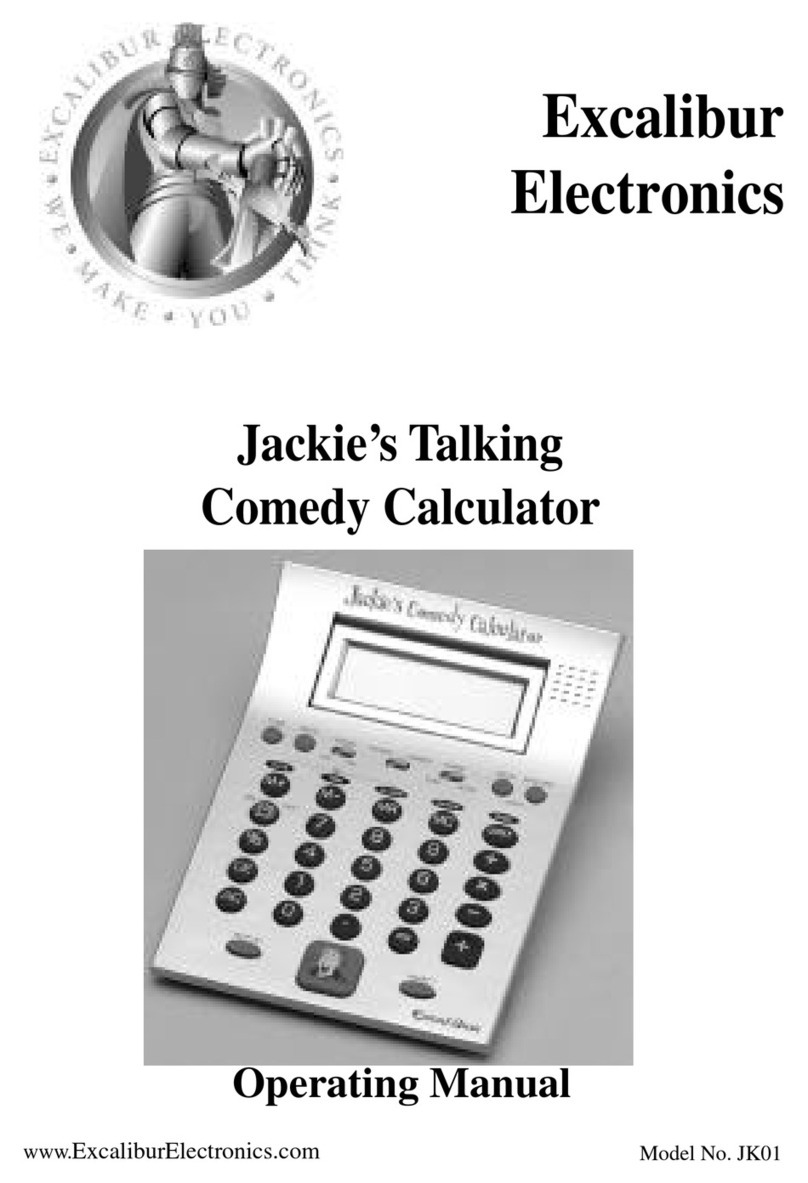
Excalibur
Excalibur JK01 operating manual
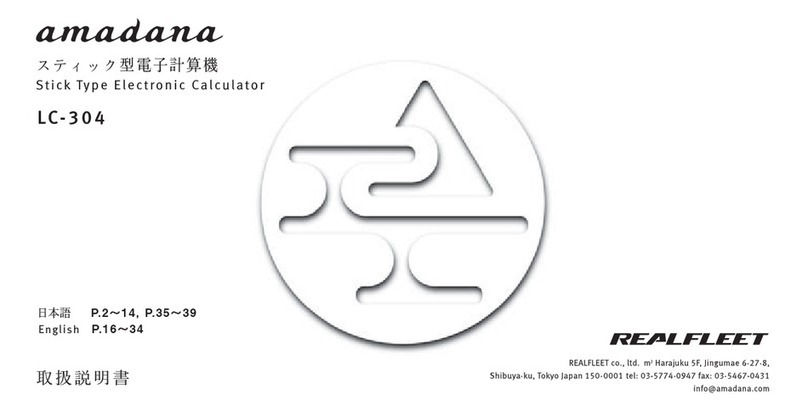
Amadana
Amadana LC-304 instruction manual
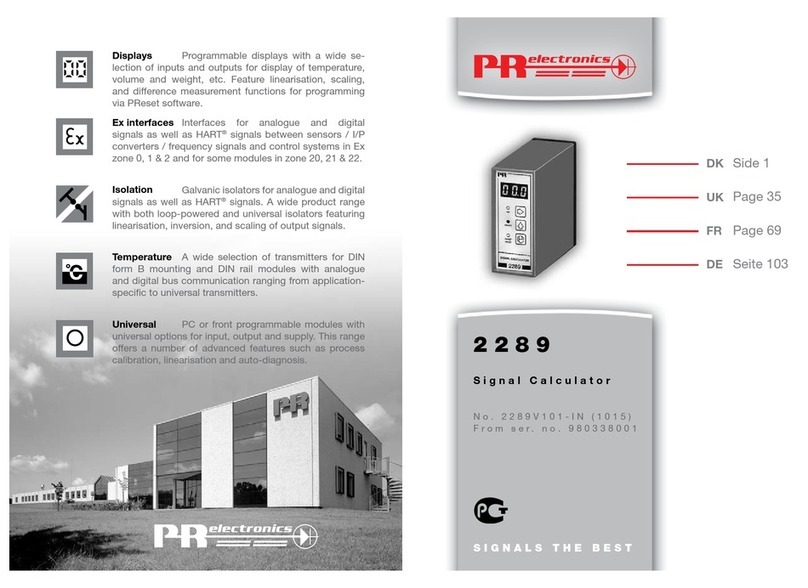
PR electronics
PR electronics 2289 user manual
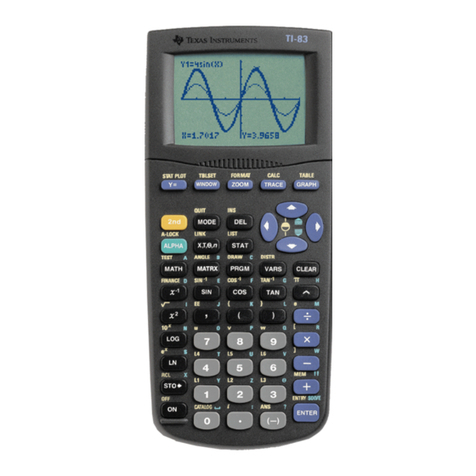
Texas Instruments
Texas Instruments TI-83 - Plus Graphing Calculator Calculator Notes

Casio
Casio CFX-9850G PLUS Calculations guide

Radio Shack
Radio Shack EC-300 operating instructions