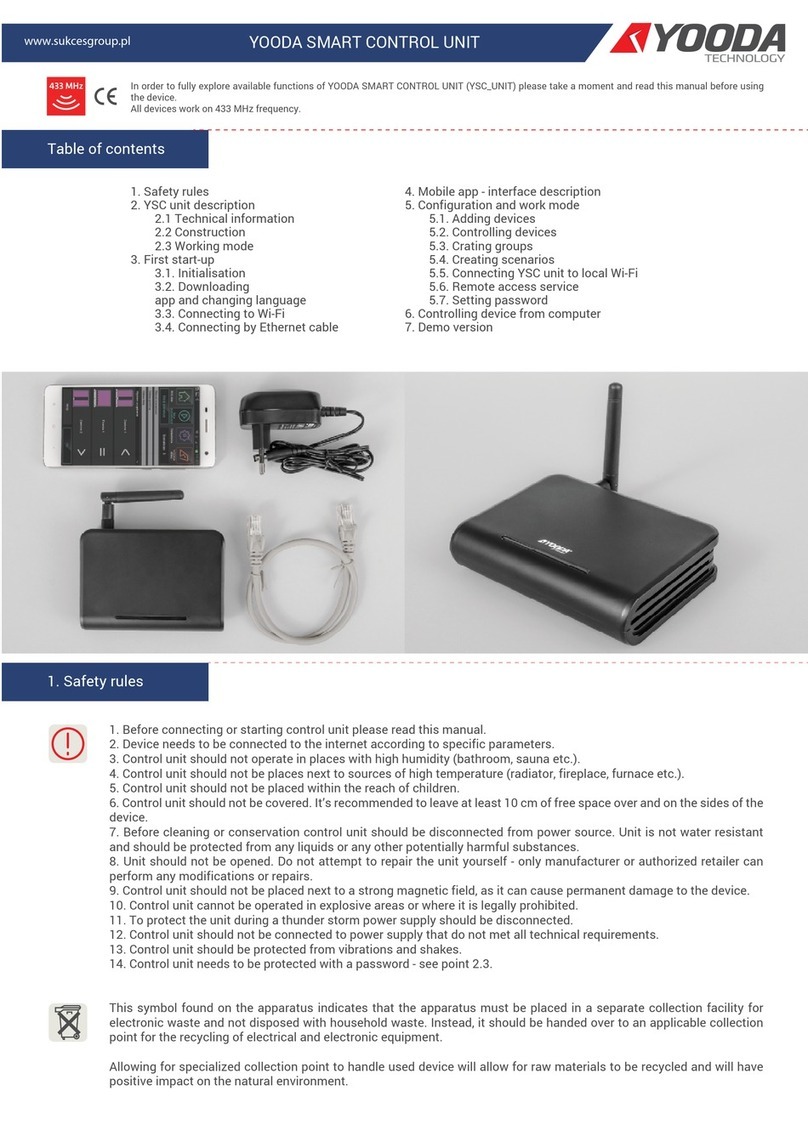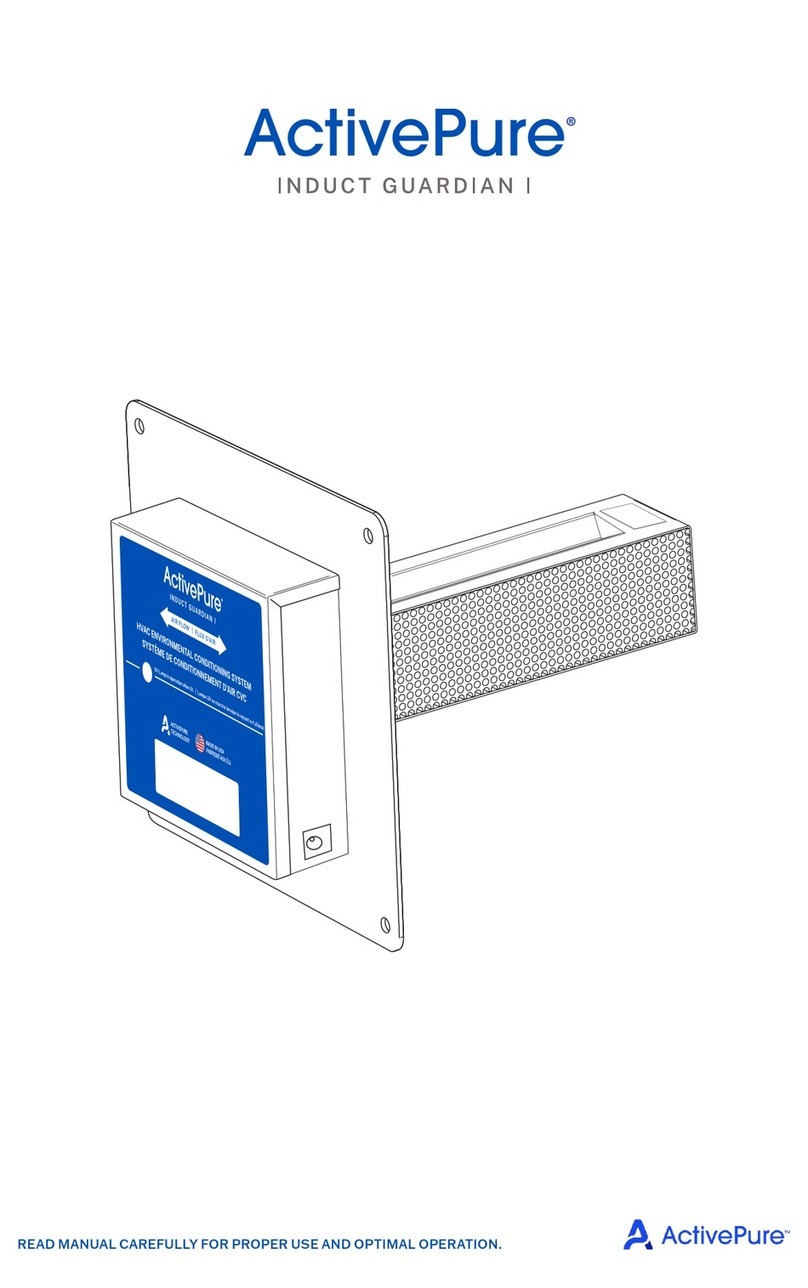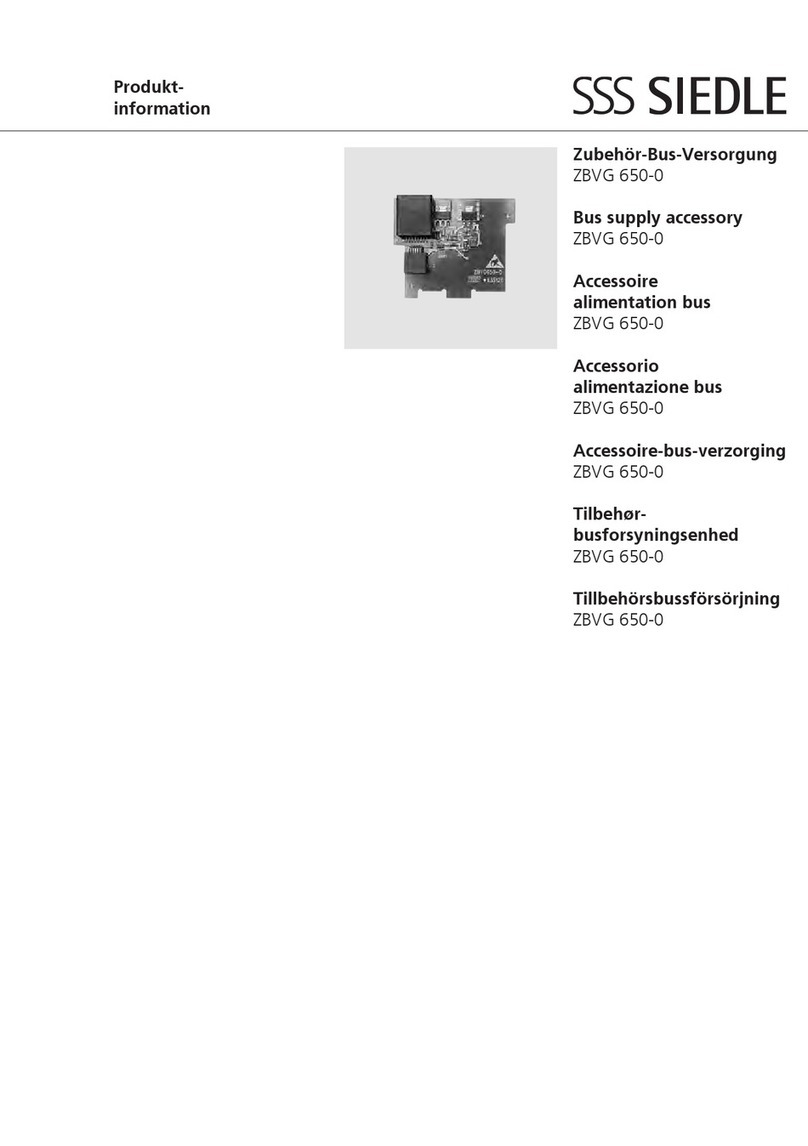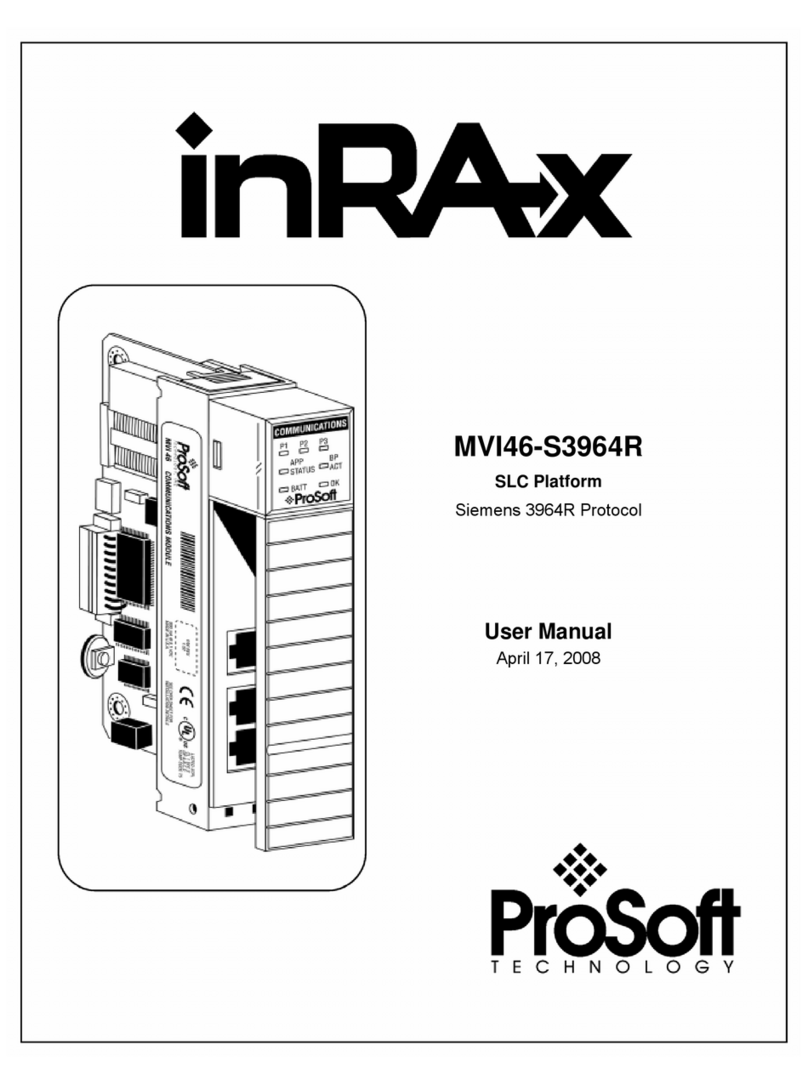Heidelberg Engineering SPECTRALIS User manual

SPECTRALIS®
Ultra-Widefield Imaging
Module
User Manual
Software Version 6.16
June 2020
© Heidelberg Engineering GmbH
Article No. 230134-002 INT.AE20

© Heidelberg Engineering GmbH
Corporate Headquarters and Legal Manufacturer
Heidelberg Engineering GmbH
Max-Jarecki-Str. 8
69115 Heidelberg/Germany
Telephone: +49 (0) 6221 64 63 0
Fax: +49 (0) 6221 64 63 62
Australia
Heidelberg Engineering Pty Ltd
Suite E5, 63 Turner St
Port Melbourne 3270
Victoria
Telephone: +61 396 392 125
Fax: +61 396 392 127
UK
Heidelberg Engineering Ltd.
55 Marlowes
Hemel Hempstead
Hertfordshire HP1 1LE
Telephone: +44 (0) 1442 502 330
Fax: +44 (0) 1442 242 386
Switzerland
Heidelberg Engineering GmbH
Schulstrasse 161
8105 Regensdorf
Telephone: +41 (0) 44 8887 020
Fax: +41 (0) 44 8887 024
Email: [email protected]
Internet: http://www.HeidelbergEngineering.com

Please read this document and follow all operating instructions
before using the medical device.
Medical device
Heidelberg Engineering hereby declares that this product conforms
to the requirements of Directive 93/42/EEC of the Council of the
European Community dated 14 June 1993 regarding medical
products (MDD 93/42/EEC).
If the device is modified by someone other than authorized service
personnel, or if the software is not installed and configured as
specified, the warranty will become void. Heidelberg Engineering
does not take responsibility for modified devices.
Please note that images shown in this document may vary slightly
from the actual product.
This document describes or references hardware components
and/or software components that may not be part of your system
configuration. Accessories and software modules may need to be
purchased separately even if they are not explicitly marked as
optional in this document. Some features may not be available in
your country currently.
SPECTRALIS® is a registered trademark of
Heidelberg Engineering Inc. in the United States and/or other
countries.
Microsoft® and Windows® are either registered trademarks or
trademarks of Microsoft Corporation in the United States and/or
other countries.
ThunderboltTM is a trademark of Intel Corporation in the United
States and/or other countries.
Warranty
Supplemental instructions
© Heidelberg Engineering GmbH, Article No. 230134-002 INT 3

Table of Contents
1 Preface................................................................................. 5
1.1 Symbols Used in this Document................................... 5
1.2 Intended Use................................................................ 7
1.3 Compatibility................................................................. 7
2 Terms and Definitions........................................................ 9
3 General Safety Messages................................................. 11
3.1 Patient Safety.............................................................. 11
3.2 Data Security.............................................................. 13
4 Exchanging Objective Lenses......................................... 14
5 Acquiring Images.............................................................. 16
5.1 Preparations............................................................... 16
5.1.1 Available Acquisition Modes.................................... 16
5.1.2 Setting Acquisition Parameters................................ 18
5.2 Examining Patients with Deep-seated Eyes or Small
Orbits.......................................................................... 19
5.3 Acquiring Images........................................................ 20
5.3.1 Starting New Examinations...................................... 20
5.3.2 Aligning the cSLO Image......................................... 22
5.3.3 Acquiring cSLO Images........................................... 23
5.3.4 Acquiring Simultaneous IR and BAF Images........... 25
5.3.5 Performing Angiographies....................................... 27
6 Viewing Images................................................................. 31
7 Troubleshooting................................................................ 32
7.1 Artifacts....................................................................... 32
7.1.1 Artifacts in Cross-Polarized Images......................... 32
8 Index................................................................................... 33
Table of Contents
© Heidelberg Engineering GmbH, Article No. 230134-002 INT
4

1 Preface
This user manual serves as a reference guide for optional
accessory modules from Heidelberg Engineering. Read the entire
user manual to gain a full understanding of the software and/or the
hardware components. It is not necessary to read all the chapters
in chronological order. Begin with a topic of interest. Follow the
links and references included in the text for guidance to other
chapters.
If you have any further questions on the SPECTRALIS software,
hardware specifications, or HEYEX please refer to the following
applicable documents (° “Applicable documents”, p. 5):
Applicable documents
Article No. Revision Document Content
230131 006 et seq. SPECTRALIS Product Family
User Manual
In this document, you will find all information
on how to operate your SPECTRALIS device
safely.
230006 010 et seq. SPECTRALIS Hardware
Manual
In this document, you will find all information
on the hardware and software, setting up the
device, electrical safety, cleaning and
disinfection, disposing of the device, and
technical specifications.
230088 003 et seq. HEYEX User Manual In this document, you will find all information
on HEYEX.
Please have this document on hand if you are
working with HEYEX version 1.10.
230111 006 et seq. HEYEX 2 User Manual In this document, you will find all information
on HEYEX 2.
Please have this document on hand if you are
working with HEYEX 2 version 2.5.1 or higher.
230005 005 et seq. SPECTRALIS Accessories
Hardware Manual
In this document, you will find all information
on hardware for the Anterior Segment Module,
the Widefield Imaging Module, the High
Magnification Module and the Ultra-Widefield
Imaging Module.
1.1 Symbols Used in this Document
This chapter describes the definitions, formatting, and symbols
used in this document.
Keys are identified by their symbol, for example + .
The code of, for example, the heyex.ini file is identified by
monospaced typeface, for example DefaultDevice=1.
Elements of the graphical user interface such as buttons, window
names, or file names are identified by quoted “italic” font, for
example “Next” .
Keys
Code
Elements of the graphical user
interface
Preface
Symbols Used in this Document
1
© Heidelberg Engineering GmbH, Article No. 230134-002 INT 5

Menu paths in the software are identified by quoted “italic” font.
Each menu item is separated by a black triangle u, for example
“File ► Save as”.
Information available on websites is identified by underlined text,
for example http://www.heidelbergengineering.com. Click on the
URL to open the corresponding website.
Cross-references are identified by parentheses and a black arrow
(°), for example: (° “Cross-references”, p. 6).
Safety messages are indicated by symbols in this document. They
are marked by a signal word and a safety alert symbol indicating
the category of the hazard.
Safety messages answer the following questions:
▪What is the hazard?
▪What are possible consequences of not avoiding the hazard?
▪How should the hazard be avoided?
WARNING!
Warning indicates a hazardous situation which, if not
avoided, could result in death or serious injury.
CAUTION!
Caution with the safety alert symbol indicates a
hazardous situation which, if not avoided, could
result in minor or moderate injury.
NOTICE!
Notice is used to address practices not related to
personal injury.
Safety messages can also be integrated into the step of a
procedure if they apply to that specific step only.
Example:
This is step 1.
L CAUTION! This is an embedded safety message of the type
"Caution".
This is step 2.
Notes provide important information or tips.
Menu paths
URL
Cross-references
Safety messages
Notes
Preface
Symbols Used in this Document
1
© Heidelberg Engineering GmbH, Article No. 230134-002 INT
6

Examples are identified by a gray background over the entire
width of the page.
Examples
Procedures are used for supporting the reader in completing a task
and are marked by red triangles:
Step 1.
Step 2.
Lists are used for structuring information and are marked by red
squares:
▪List entry
▪List entry
1.2 Intended Use
The SPECTRALIS is a non-contact ophthalmic diagnostic imaging
device. It is intended for:
▪viewing the posterior segment of the eye, including two- and three-
dimensional imaging
▪cross-sectional imaging (SPECTRALIS HRA+OCT and
SPECTRALIS OCT)
▪fundus imaging
▪fluorescence imaging (fluorescein angiography, indocyanine green
angiography; SPECTRALIS HRA+OCT, SPECTRALIS HRA)
▪autofluorescence imaging (SPECTRALIS HRA+OCT,
SPECTRALIS HRA and SPECTRALIS OCT with BluePeak)
▪performing measurements of ocular anatomy and ocular lesions.
The device is indicated as an aid in the detection and management
of various ocular diseases, including:
▪age-related macular degeneration
▪macular edema
▪diabetic retinopathy
▪retinal and choroidal vascular diseases
▪glaucoma
The device is indicated for viewing geographic atrophy as well as
changes in the eye that result from neurodegenerative diseases.
The SPECTRALIS OCT Angiography Module is indicated as an aid
in the visualization of vascular structures of the retina and choroid.
The SPECTRALIS HRA+OCT and SPECTRALIS OCT include
reference databases for measurements of retinal layer and optic
nerve head anatomy, which are used to quantitatively compare
measurements in the human retina and optic nerve head to values
found in normal subjects.
1.3 Compatibility
The following software versions are required to run the Ultra-
Widefield Imaging Module with all of the features described in this
manual:
▪Heidelberg Eye Explorer (HEYEX) software version 1.10
▪Heidelberg Eye Explorer (HEYEX 2) software version 2.5.1 or
higher
Procedures
Lists
Preface
Compatibility
1
© Heidelberg Engineering GmbH, Article No. 230134-002 INT 7

▪SPECTRALIS Acquisition Module (AQM) software version 6.16 or
higher
▪SPECTRALIS Viewing Module (VWM) software version 6.16 or
higher
Preface
Compatibility
1
© Heidelberg Engineering GmbH, Article No. 230134-002 INT
8

2 Terms and Definitions
Acquisition module
Automatic Real Time Mean
With ART Mean, mean images are created automatically. These
mean images enhance image quality as a result of noise reduction.
For performance reasons, this process has a tolerance, so the
actual number of frames used to create the mean image may differ
by a few scans from the configured value. However, the
improvement of the signal-to-noise ratio never varies more than
±10 %. The effect on the q-value is ±0.5 or less.
To check the number of images averaged, select
“Image ► Image Information” from the menu bar of the analysis
window. In the “OCT Image” section, the number of images
averaged is given in the “ART Mode” entry.
BluePeak Blue Laser Autofluorescence
Cross-polarized images can be acquired while the filter wheel is
pointed at “P” . Cross-polarized images will be darker than normal
reflectance images and may contain polarization effects. This
image contrast effect is caused by birefringent properties of the
examined structure.
Corneal Curvature
confocal Scanning Laser Ophthalmoscopy
Data interchange format of the Heidelberg Eye Explorer
Fluorescein Angiography
Heidelberg Eye Explorer
Heidelberg Eye Explorer 2
HEYEX 2 is the next generation Heidelberg Eye Explorer platform
which provides centralized management of image data in
ophthalmology.
High resolution
If you select HR as the scan resolution mode in the acquisition
module, images are acquired with a higher spatial scan resolution,
but with a low scan rate. HR acquires more data points over a
longer time period and requires more time and space for data
storage.
Heidelberg Retina Angiograph
AQM
ART Mean
BAF
Cross-polarized mode
C-Curve
cSLO
E2E
FA
HEYEX
HEYEX 2
HR
HRA
Terms and Definitions 2
© Heidelberg Engineering GmbH, Article No. 230134-002 INT 9

High speed
If you select HS as the scan resolution mode, images are acquired
at a faster rate but will be of a lower scan resolution. HS is
optimized for fast image acquisition with a high frame rate and
reduced data storage.
Heidelberg Retina Angiograph
Indocyanine Green Angiography
Infrared reflectance
Optical coherence tomography
Oculus dexter; right eye
Oculus sinister; left eye
Viewing module; also referred to as analysis window
Cross-polarized infrared reflectance
For further information, please refer to (° “Cross-polarized
mode”, p. 9).
HS
HRA
ICGA
IR
OCT
OD
OS
VWM
XP-IR
Terms and Definitions2
© Heidelberg Engineering GmbH, Article No. 230134-002 INT
10

3 General Safety Messages
The inappropriate use of this medical device could damage the
medical device and/or cause harm, incorrect data or data loss. A
thorough understanding of how to properly use the medical device
will increase efficiency and allow for the best possible results.
Therefore, follow the instructions given below before using the
medical device.
▪Carefully read the user documentation.
▪Mind all safety instructions provided on the product or in the
software and in the user documentation.
▪Keep the user documentation within easy access.
3.1 Patient Safety
Follow the instructions below to ensure patient safety and
guarantee the best examination results possible:
▪Never leave the patient alone in the examination room during the
examination.
▪Clean and disinfect the head rest, the chin rest, and the objective
lens in front of the patient. Dirty device parts can transmit
pathogenic germs causing infections.
CAUTION!
Artifacts due to reflections from internal optics
can be visible in reflectance images
Residual reflections from optical surfaces may
appear as bright spot artifacts in reflectance images.
Central artifacts are more likely in patients with lower
fundus signal, e.g. patients with cataract or small,
undilated pupils as well as in patients with high
myopia.
Do not mistake such artifacts for a pathology.
WARNING!
Incorrect patient data can lead to incorrect
diagnostic interpretation
An incorrect diagnostic interpretation can result in
incorrect therapeutic approaches.
Confirm that the correct patient data is used when
starting an examination.
Confirm that the correct patient data is used when
selecting the examination method.
Confirm that the correct patient data is used when
drawing diagnostic conclusions.
General Safety Messages
Patient Safety
3
© Heidelberg Engineering GmbH, Article No. 230134-002 INT 11

WARNING!
Insufficient patient preparation may cause poor
examination results
If the examination results are poor, the examination
might have to be repeated.
Carefully explain the procedure to the patient prior to
the examination so that the patient is fully prepared
and optimal results may be achieved. This
preparation is especially important in elderly patients,
patients with poor concentration, and patients with
fear of the examination.
WARNING!
If a diagnosis is based on a single examination
method, the examination results might be
misinterpreted
An incorrect diagnostic interpretation may result in
incorrect therapeutic approaches.
Always consider performing additional examinations,
possibly with other diagnostic devices, to obtain a
good clinical judgment.
WARNING!
If the patient is not correctly positioned in front
of the device, poor image quality might occur
Poor image quality may lead to incorrect diagnostic
conclusions which may result in incorrect therapeutic
approaches.
Turn the black adjustment screw and adjust the chin
rest until the patient’s eyes are level with the red
marks on the head rest column.
Ensure that the patient's forehead touches the
forehead rest.
WARNING!
Careless movement of the camera might injure
the patient's eye
The patient's eye might get seriously injured if you
move the camera incautiously.
Carefully move the camera towards the patient's
eye.
General Safety Messages
Patient Safety
3
© Heidelberg Engineering GmbH, Article No. 230134-002 INT
12

3.2 Data Security
CAUTION!
If the disk space is seriously low, images might
be lost during the acquisition because they
cannot be saved
The acquired images might not be recovered and
patients might need to be re-examined.
Ensure that enough memory is available on the disk
where the patient data are saved.
Archive data regularly.
CAUTION!
A hardware or software failure during image
acquisition may cause the software to crash,
which may cause acquired images to be lost
Lost data might not be restored.
Repeat the image acquisition.
General Safety Messages
Data Security
3
© Heidelberg Engineering GmbH, Article No. 230134-002 INT 13

4 Exchanging Objective Lenses
Fig. 1: Exchanging objective lenses
Removing the SPECTRALIS standard objective
lens
Mounting the Ultra-Widefield objective lens
Securing the Ultra-Widefield objective lens with
the safety catch
Move the camera to the farthest position away from
the patient.
To remove the SPECTRALIS standard objective lens, turn it about
50° counterclockwise .
When you feel the lens release, gently pull the objective forward
and away from the camera.
Store the SPECTRALIS standard objective lens properly in the
wooden box while you work with the Ultra-Widefield objective lens.
The error message “Objective lens missing” is displayed in the
status bar of the acquisition window if the objective lens is not
mounted, and if the acquisition window is open and the camera
turned on.
To mount the Ultra-Widefield objective lens, align the red dot on the
objective lens and the red dot on the lens mount at the 12 o'clock
position .
The Ultra-Widefield objective lens weighs about 1 kilogram. The
Ultra-Widefield objective lens is larger and heavier than the
SPECTRALIS standard objective lens.
Press the objective lens onto the lens mount and turn the objective
lens in a clockwise direction until the objective lens clicks into
place.
Turn the locking ring clockwise until it catches . The locking ring
is marked with . This symbol indicates the direction the
locking ring must be turned to secure and unsecure the Ultra-
Widefield objective lens.
The SPECTRALIS automatically detects which objective lens is
mounted.
The “Settings” section will indicate the scan angle. When the Ultra-
Widefield objective lens is properly mounted, “102°” is displayed
by default.
If your device is a SPECTRALIS HRA/HRA+OCT the available
scan angles “51°” , “68°” and “102°” are displayed on the touch
panel.
Turn the focus knob until “Focus” is approx. “0.00 D” in the
“Settings” section.
Exchanging Objective Lenses
4
© Heidelberg Engineering GmbH, Article No. 230134-002 INT
14

With the Ultra-Widefield objective lens, the
“Focus” value is adjustable in increments of two
diopters
In comparison, the “Focus” value is adjustable in
steps of 0.25 diopters with the SPECTRALIS
standard objective lens.
The focus range for a properly-focused image
acquired with the Ultra-Widefield objective lens
is significantly larger than with the SPECTRALIS
standard objective lens
Therefore, the displayed “Focus” value in the
“Settings” section is not reliable and may vary
significantly from the patient’s actual refraction.
Exchanging Objective Lenses 4
© Heidelberg Engineering GmbH, Article No. 230134-002 INT 15

5 Acquiring Images
WARNING!
Only use objective lenses provided by
Heidelberg Engineering
The incorrect use of objective lenses on the
SPECTRALIS camera, or the use of unauthorized
objective lenses, may result in the patient's retina
being exposed to hazardous laser light.
WARNING!
The Ultra-Widefield lens may touch the patient's
skin during the acquisition
Dirty device parts can transmit pathogenic germs
causing infections.
Disinfect the Ultra-Widefield lens with disinfectant
wipes before and after each examination.
Observe the instructions of the disinfectant wipes
manufacturer.
The focus range for a properly-focused image
acquired with the Ultra-Widefield objective lens
is significantly larger than with the SPECTRALIS
standard objective lens
Therefore, the displayed “Focus” value in the
“Settings” section is not reliable and may vary
significantly from the patient’s actual refraction.
Please note that only the central internal fixation light
and the external fixation light are available for Ultra-
Widefield imaging. The nasal, temporal, superior,
and inferior internal fixation lights are not available
when the Ultra-Widefield lens is mounted.
5.1 Preparations
5.1.1 Available Acquisition Modes
To select an acquisition mode, turn the filter wheel either to “A” or
to “P” .
▪If you select “P” , the acquisition mode is a cross-polarized mode.
In this mode, the central artifact caused by lens reflections is
reduced. In HEYEX, all images acquired with the filter wheel
position “P” are labeled with “XP” for cross-polarized.
Selecting the acquisition mode
Acquiring Images
Preparations
5
© Heidelberg Engineering GmbH, Article No. 230134-002 INT
16

Ensure that the filter wheel is set correctly at the
“A” or “P” position
If the filter wheel is misaligned, you will receive a
message in the acquisition window indicating that an
invalid filter wheel position has been selected. Image
acquisition will not be possible until the filter wheel is
positioned correctly.
No acquisition modes are assigned to the filter
wheel position “R” and “S”
If you turn the filter wheel to the filter wheel position
“R” or “S” , you will receive a message in the
acquisition window indicating that the acquisition is
currently not possible. Please check the filter wheel
position and the mounted objective.
▪Turn the filter wheel to the filter wheel position “A” or
“P” accordingly.
Please note that you cannot acquire OCT images
with the Ultra-Widefield Imaging Module.
Please note that you cannot acquire MultiColor
images with the Ultra-Widefield Imaging Module.
Only use the “IR” acquisition mode for aligning
the camera in the angiography modes
If you select “IR” as the acquisition mode, you will
receive a message in the acquisition window
indicating that acquisitions are currently not possible.
Please select either a different acquisition mode or
turn the filter wheel to the filter wheel position “P” .
Acquiring Images
Preparations
5
© Heidelberg Engineering GmbH, Article No. 230134-002 INT 17

The following acquisition modes are available:
Filter wheel
position
HRA / HRA+OCT
“R” -
“A” IR
BAF
IRAF
BAF+IRAF
BAF+IR
IRAF+IR
“S” -
“P” IR (cross-polarized)
Please note that you cannot acquire MultiColor
images with the Ultra-Widefield Imaging Module.
Images acquired with filter wheel position “P” are
labeled with “IR Reflectance Image (cross-
polarized)” in the AQM.
Please note that in HEYEX, all images acquired with
filter wheel position “P” are labeled with “XP” for
cross-polarized.
Only use the “IR” acquisition mode for aligning
the camera in the angiography modes
If you select “IR” as the acquisition mode, you will
receive a message in the acquisition window
indicating that acquisitions are currently not possible.
Please select either a different acquisition mode or
turn the filter wheel to the filter wheel position “P” .
5.1.2 Setting Acquisition Parameters
To select “HS” as the scan resolution, press on the touch
panel and select “High Speed” .
To select “HR” as the scan resolution, press on the touch
panel and select “High Res.” .
To return to the main menu, press .
To select automatic image brightness control, press on the
touch panel and select “Auto” .
The illumination of the cSLO image will then be controlled
automatically.
Ultra-Widefield Imaging Module
SPECTRALIS HRA/HRA+OCT
Scan resolution
Image brightness control
Acquiring Images
Preparations
5
© Heidelberg Engineering GmbH, Article No. 230134-002 INT
18

To select manual image brightness control, press on the touch
panel and select “Manual” .
The illumination of the cSLO image can be controlled via .
To return to the main menu, press .
To change the internal fixation light, press on the touch panel.
The “Select Target” screen opens. The currently selected position
of the fixation light is highlighted in blue. The other available
positions of the internal fixation light are indicated as red squares.
Correlating to the eye that is currently selected, “N” and “T” will be
displayed on the screen to indicate the nasal and temporal position
of the internal fixation light for that eye.
To change the position of the internal fixation light, press the red
square you would like to select.
To switch on the external fixation light, press “External” .
All squares are now red and the external fixation light is switched
on.
To return to the main menu, press .
5.2 Examining Patients with Deep-seated Eyes or Small Orbits
Fig. 2: Examining patients with deep-seated eyes or small orbits
Patient with the head turned to the side
Camera head pivoted
When examining patients with deep-seated eyes or small orbits, it
may be challenging to get evenly illuminated images. In order to
improve image quality, try the following:
Ask the patient to turn the head to the side (Fig. 2).
Ask the patient to look into the objective lens.
If it is still challenging to get an evenly illuminated image in the
acquisition window, pivot the camera head slightly to the opposite
direction (Fig. 2).
Fixation light
Acquiring Images
Examining Patients with Deep-seated Eyes or Smal...
5
© Heidelberg Engineering GmbH, Article No. 230134-002 INT 19

5.3 Acquiring Images
The following section shows you how to acquire images with the
SPECTRALIS Ultra-Widefield Module. An introduction on how to
start an examination is followed by an introduction on how to align
the cSLO image. This procedure is similar regardless of the
imaging modality that you select. The acquisition of cSLO images,
simultaneous IR and BAF images, and the performance of
angiographies are described in the following sections.
5.3.1 Starting New Examinations
The following section describes how to start a new examination.
For additional details on functionalities such as creating a new
patient, please refer to your HEYEX User Manual. Depending on
the installed version of the HEYEX software, the procedure varies.
Please have your respective HEYEX User Manual and the
SPECTRALIS Product Family User Manual on hand.
The following steps presume that the patient has
already been created within HEYEX
Start the HEYEX software.
Switch on the device.
Prepare the device.
Prepare the patient.
From the patient list, select the desired patient and select from
the tool bar of the database window.
A message is displayed asking whether you really want to
reexamine the selected patient.
To confirm, click “Yes” .
The “Examination Data” window opens.
Enter the required information and click “OK” to confirm.
For further information, please refer to the HEYEX User Manual.
The “Eye Data” window opens.
Enter the required information and click “OK” to confirm.
From the “Patients” list, select the desired patient.
From the ribbon bar, select the “Examination” tab.
In the “Examination” section, click one of the following options:
▪ “New” , if you are not working with a patient management
system (° “ “New” ”, p. 21).
▪ “Orders” , if you want to call the orders for all modalities within
your network (° “ “Orders” ”, p. 21).
▪“Start” , if you want to call the orders for your modality
(° “ “Start” ”, p. 21).
HEYEX, version 1.10
HEYEX 2, version 2.5.1 or higher
Acquiring Images
Acquiring Images
5
© Heidelberg Engineering GmbH, Article No. 230134-002 INT
20
Table of contents
Popular Control Unit manuals by other brands
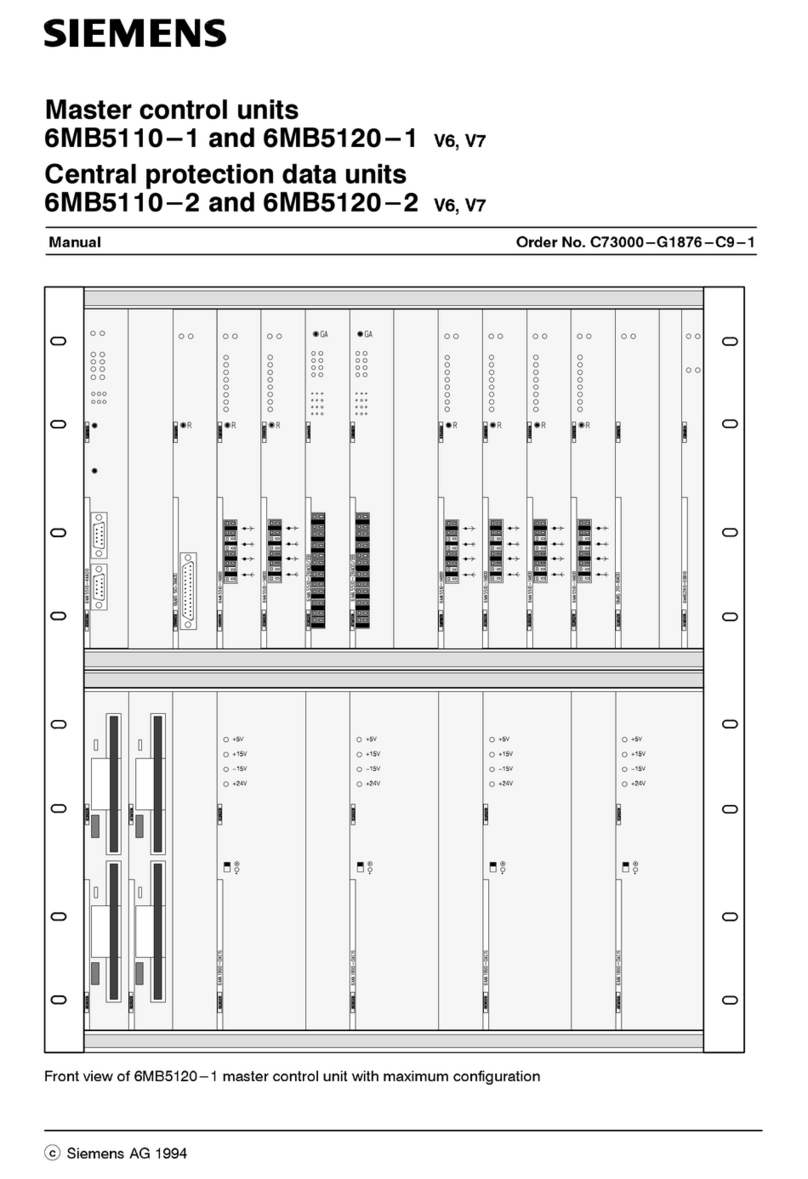
Siemens
Siemens 6MB5110-1 manual

HIMA
HIMA HIMax X-CI 24 51 manual

Erie
Erie 541N Series Technical manual

Syntacore
Syntacore SCR1 SDK. Altera Arria-V Starter Kit Edition quick start guide

Mankenberg
Mankenberg EB 1.12 Original operating manual

ZURN
ZURN ZER6000AV-CPM Installation, operation, maintenance and parts manual