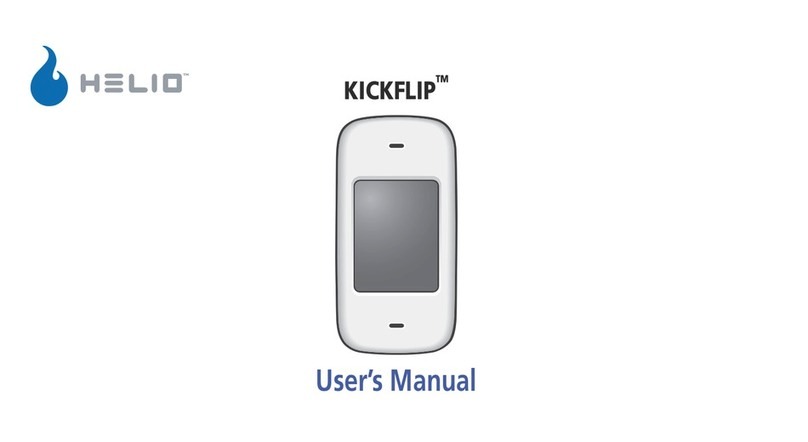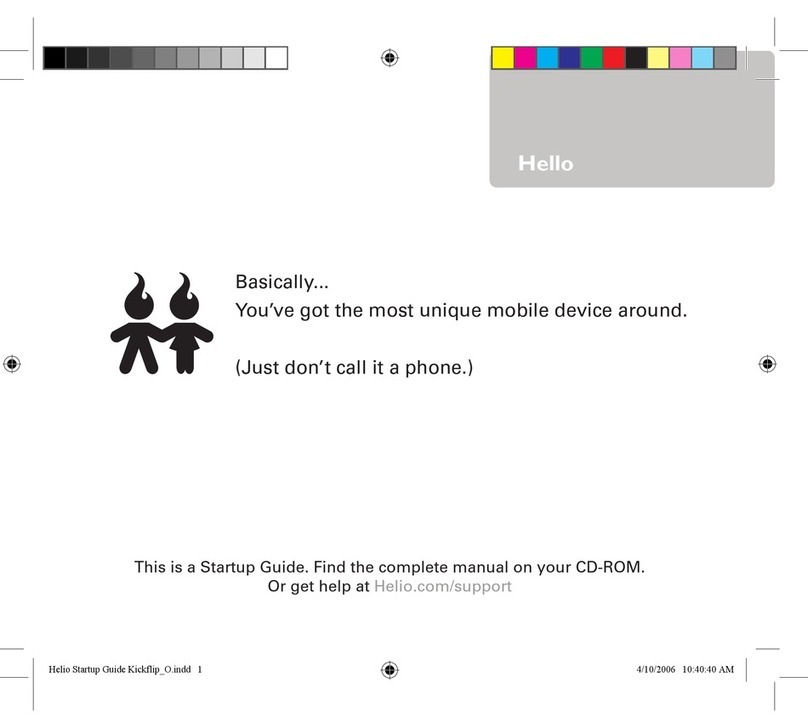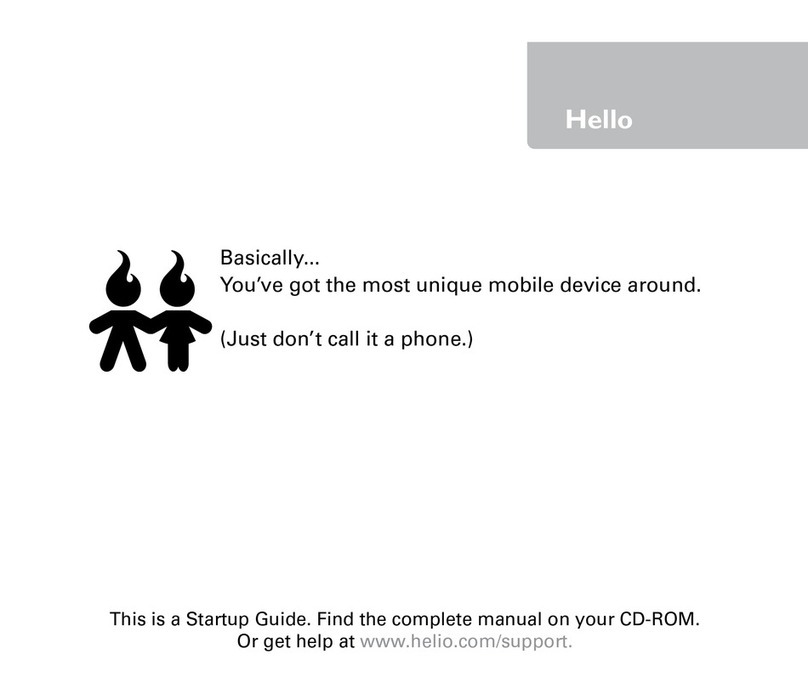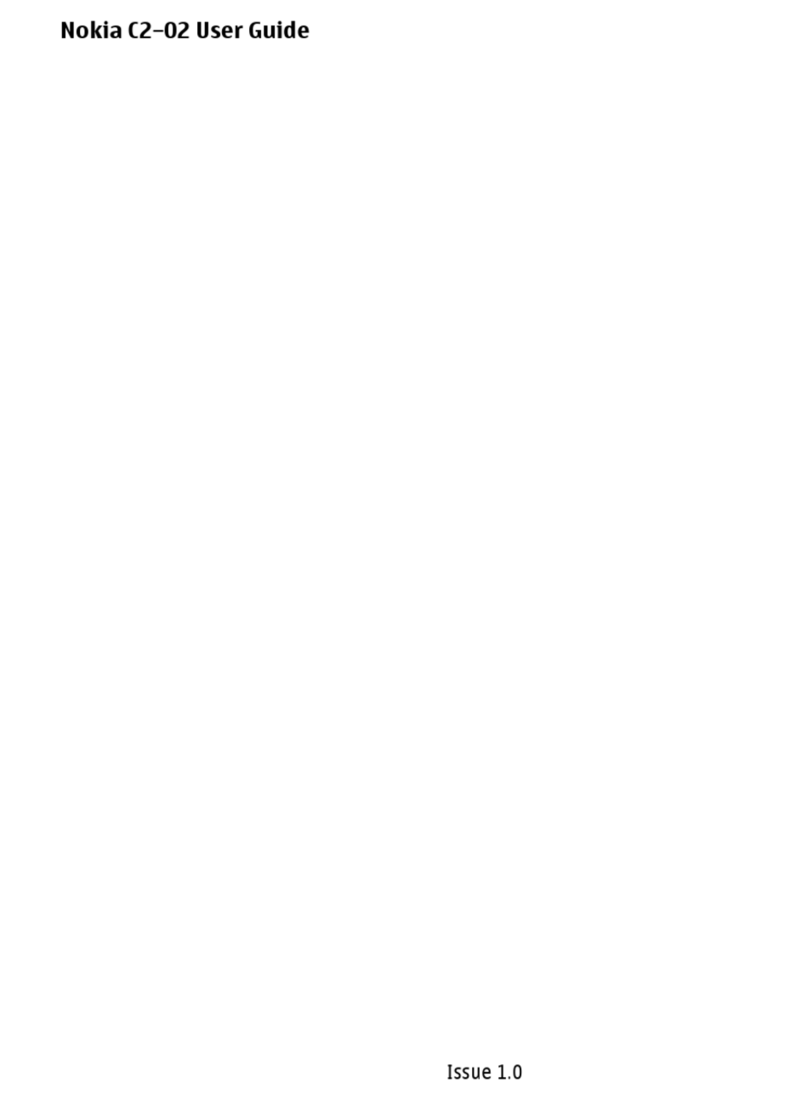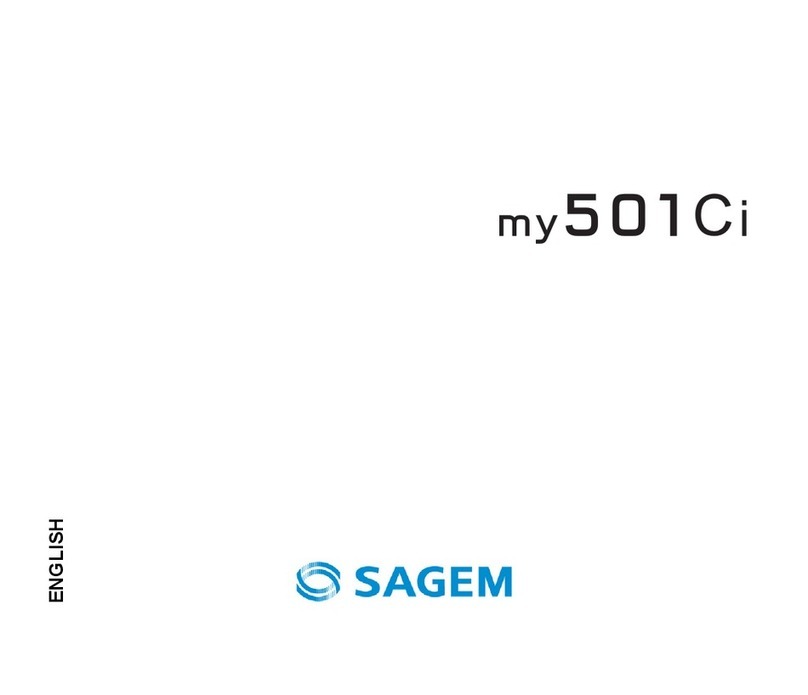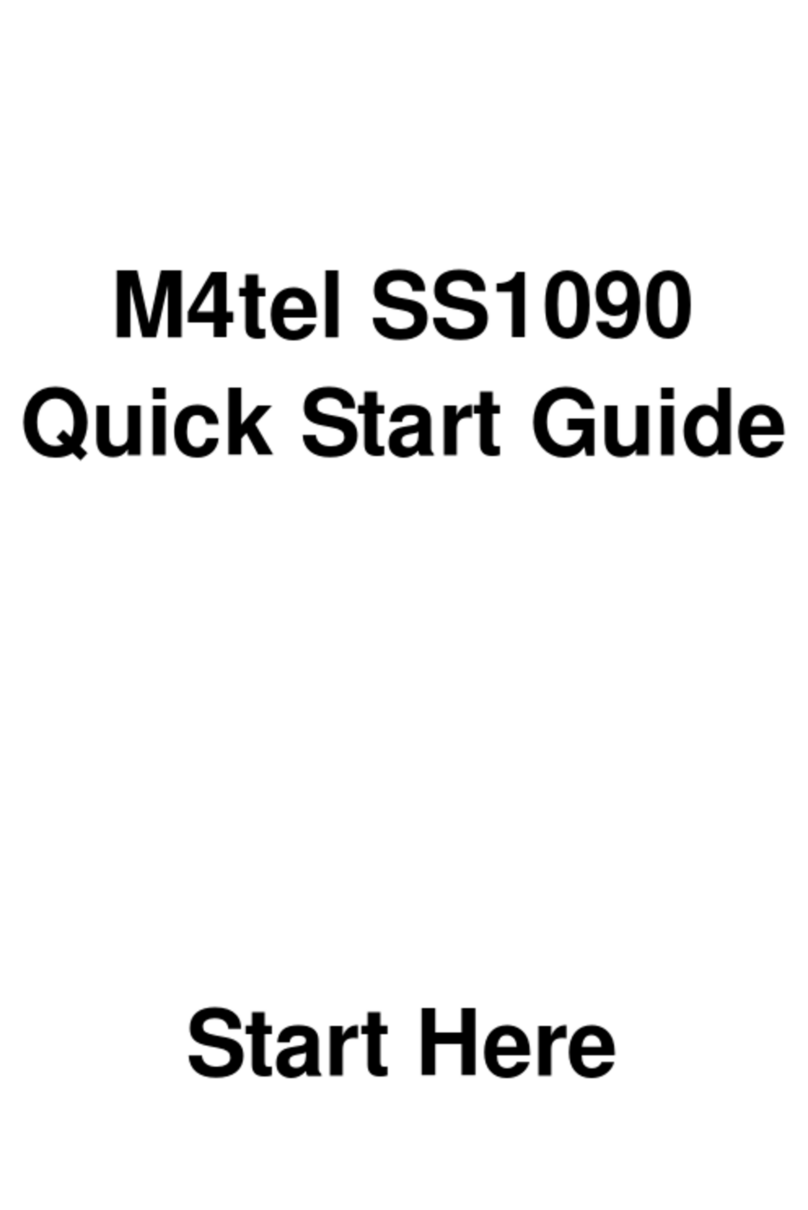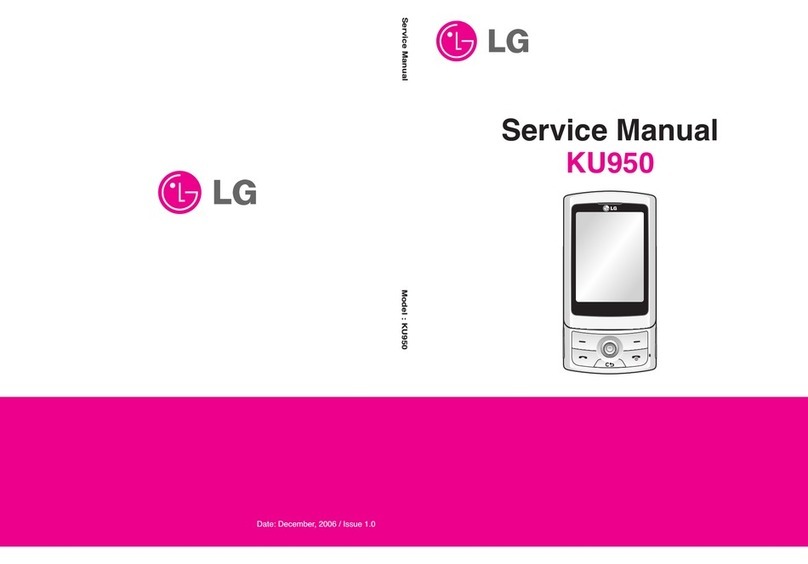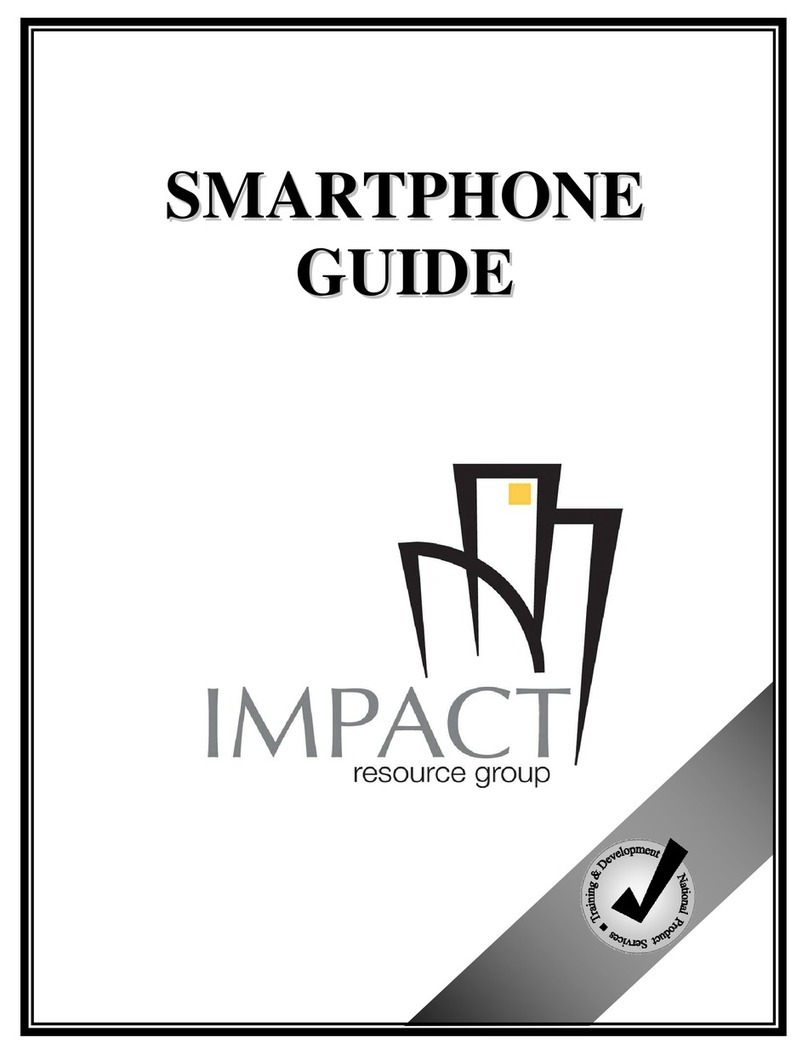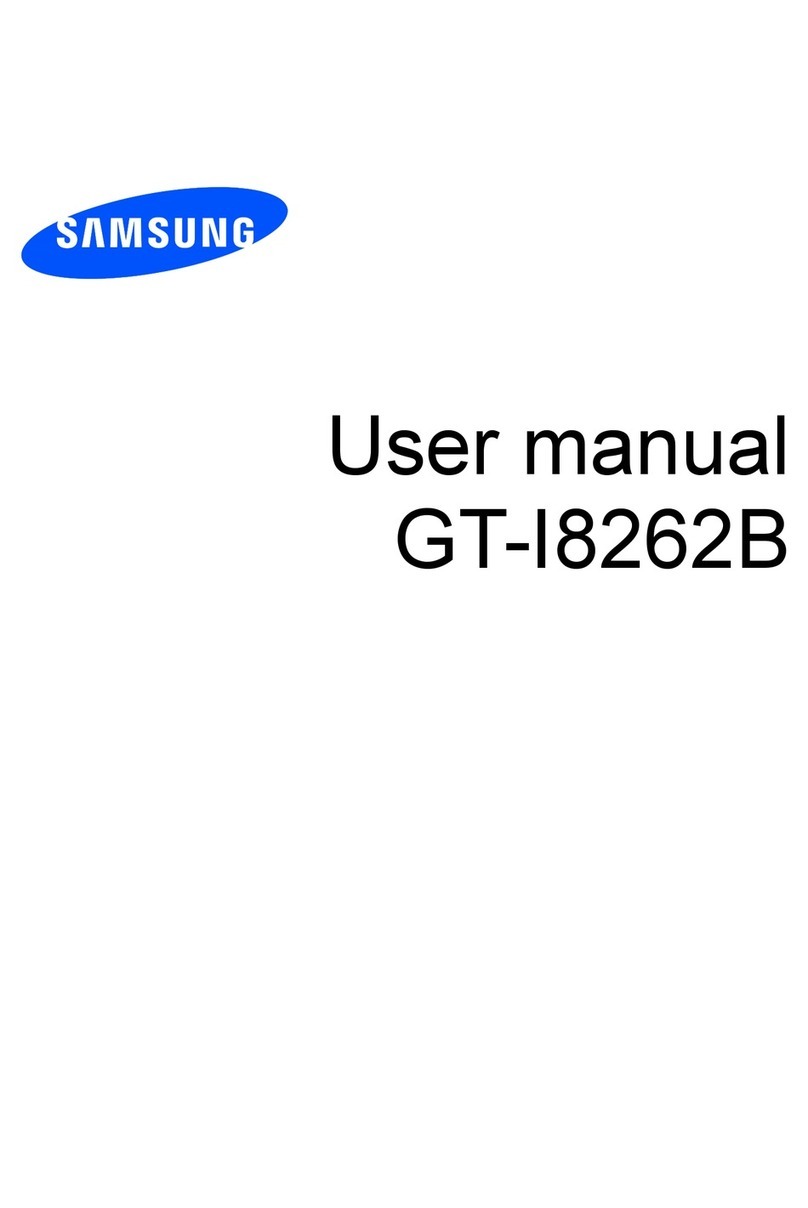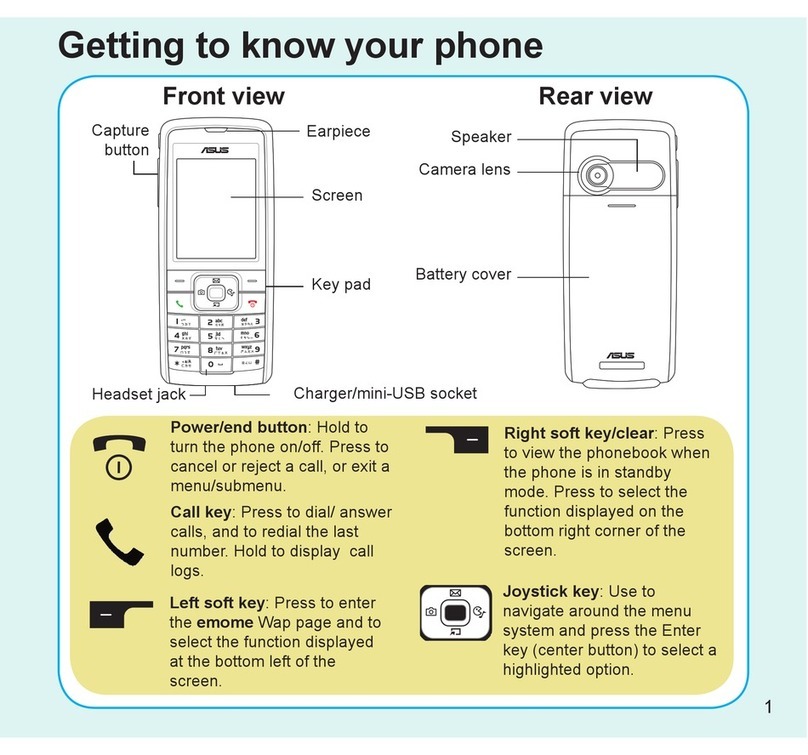Helio Ocean User guide

Basically...
You’ve got the most unique mobile device around.
(Just don’t call it a phone.)
This is a Startup Guide. Find the complete manual on your CD-ROM.
Or get help at www.helio.com/support.
Hello

Meet OceanTM
charge +
data cable
microSD™
voice memo
camera
volume
play/pause,
forward,
reverse
headset
charm loop
portrait mode
landscape mode

Gear
The 2.5 to 3.5mm
adapter allows you
to use your favorite
headphones with your
Ocean.
Use the USB cable as a
way to manage media
and pictures on your
device from your PC.
Get the software at
www.helio.com/support.
Listen to music
wirelessly. An optional
Bluetooth®stereo
headset is available
from your Helio dealer
or at www.helio.com.
charm/screen cleaner
2.5 to 3.5mm headphone adapter
charger
headset (handsfree)
USB cable
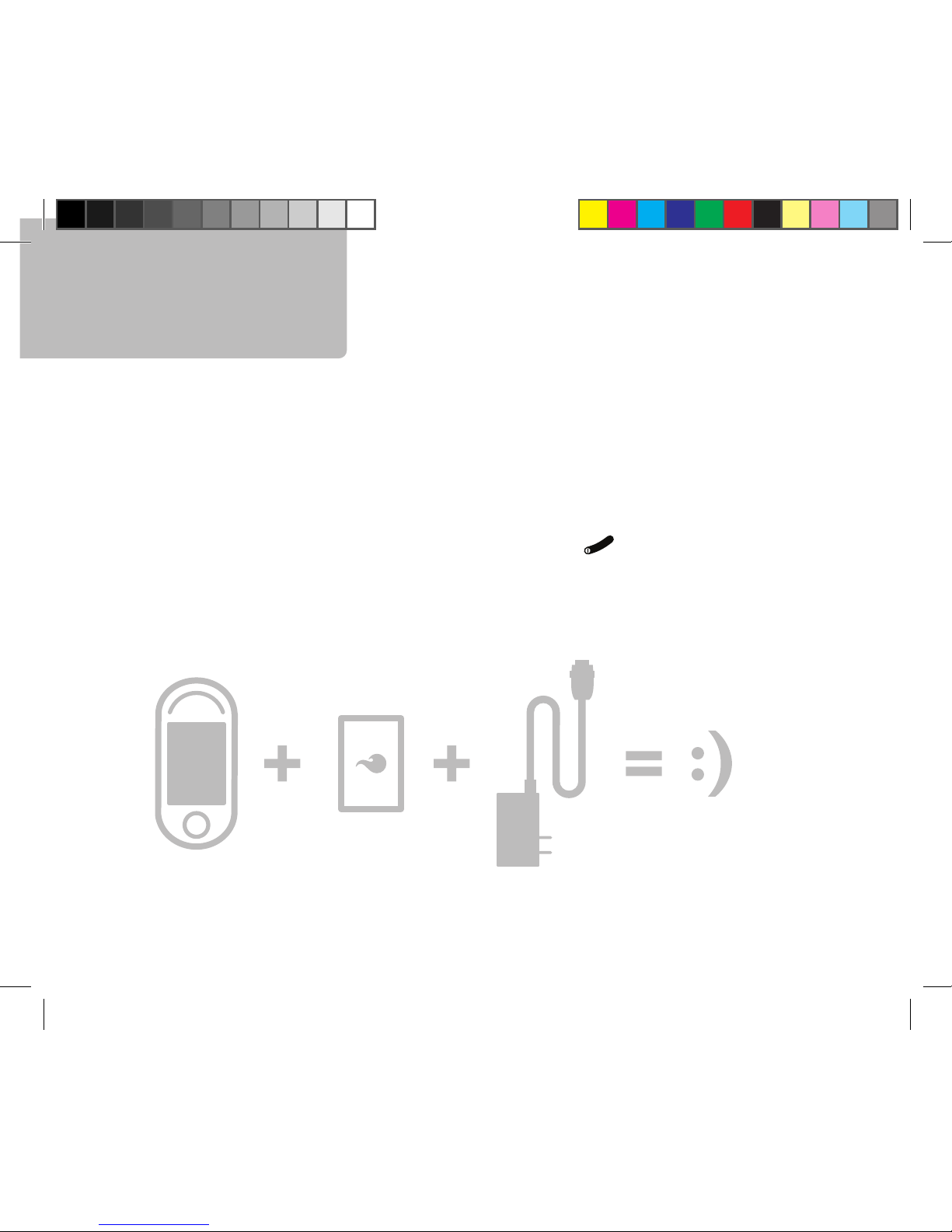
Insert the battery into the back of the device.
(Look for the battery in the box, under the device.)
Connect the device to the charger (included).
Connect the charger to a wall outlet (not included).
Slide open the device. Press and hold the button.
Turn Me On
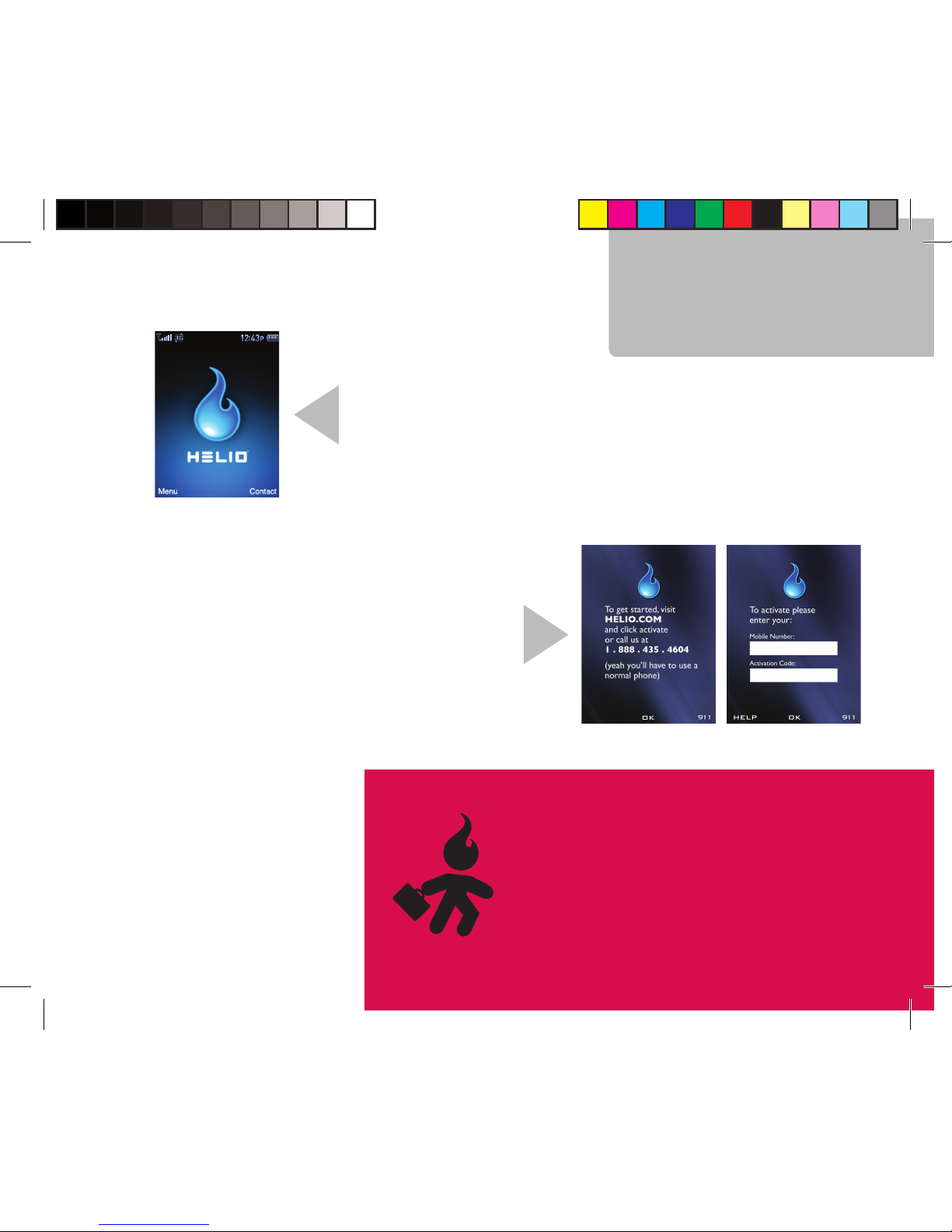
If you see a screen like this on your Helio device,
it’s already activated. Skip this page!
If you see a screen like this, then you
need to activate your Helio device. Call
888.435.4604 to receive your new mobile
number and a 10-digit activation code.
Moving an existing mobile number to
your new Helio device?
Find a copy of your bill or statement
for your existing service and call us at
888.435.4604 .
Activate Me
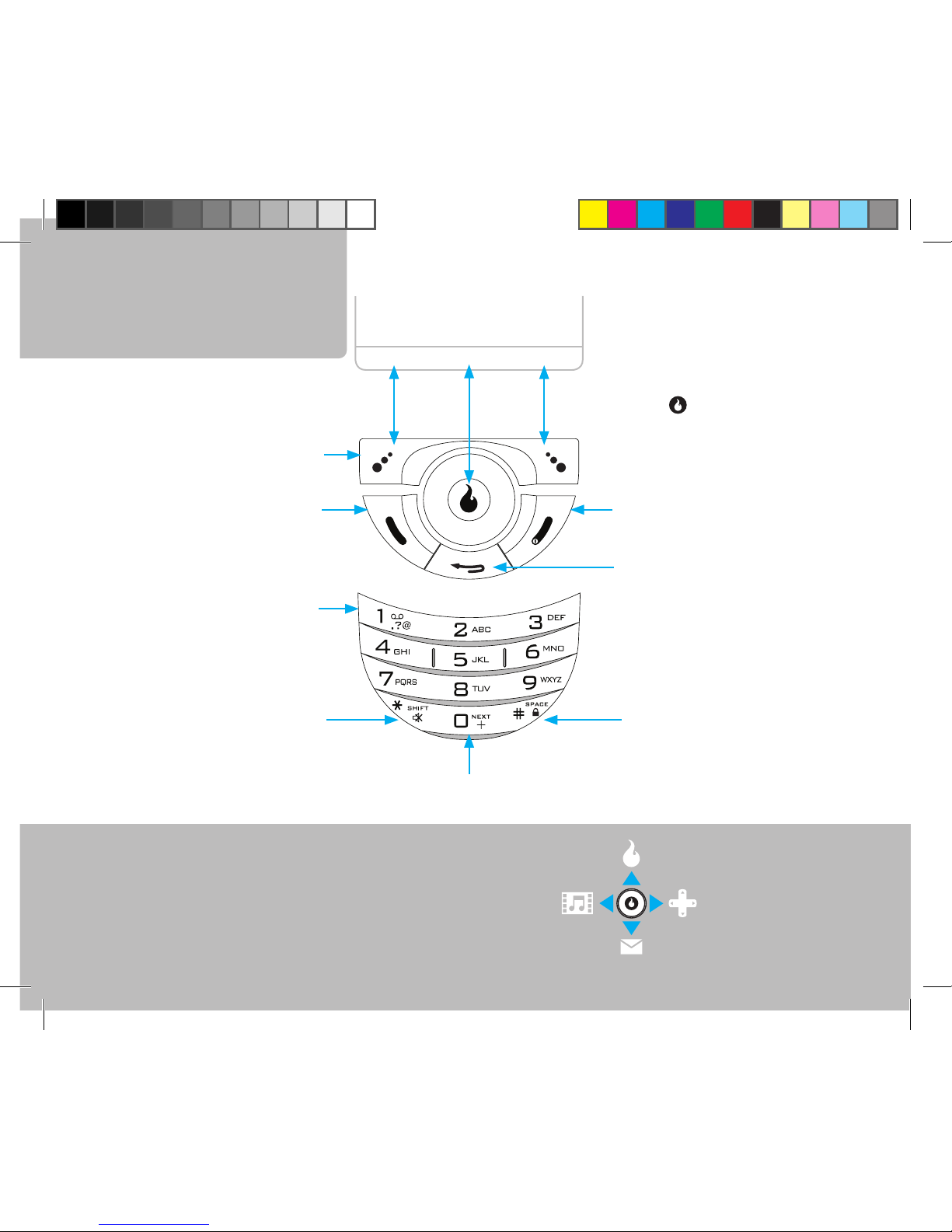
Shortcuts SURF
GAMES
MESSAGE
VIDEO+MUSIC
(when entering text)
(backspace, when entering text)
(Soft keys select the function
shown on the screen.The
center usually means OK.)
back to main screen
power / end call /
back
space
silent mode (press and hold)
(shift, when entering text)
send call
voicemail (press and hold)
screen
functionfunction function
next word match
(T9®PredictiveText Input mode)
Helio 101
soft key
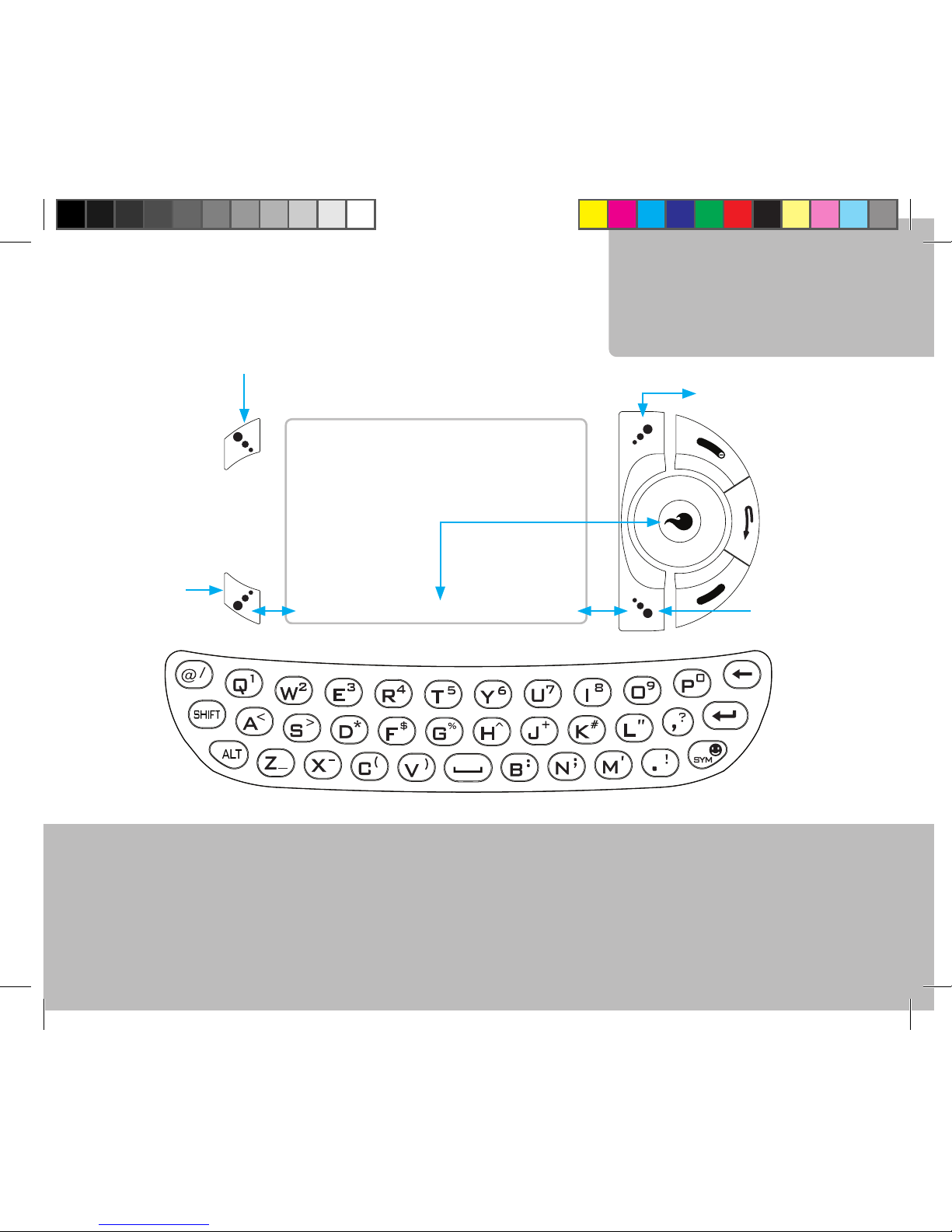
Helio 101
soft key
functionfunction function
screen
soft key
download store
message alerts
(from the main screen)
(from the main screen)

Helio 101
Play Time
Google™Maps
Buddy Beacon™
and More
Photos
and Videos
Rings and
Screens
MySpace®
Surf the Web
Rock Out
Pic andText Messages
IM, Email
Speed Dials
Call Log
CUSTOMIZE
SURF
SNAP
MESSAGE
GAMES
CONTACT
VIDEO+MUSIC
PLAN APPS
Get Organized

How do I...
...put my ring on silent (vibrate)?
Press and hold (*) to turn on Silent Mode. Repeat to turn it off.
...change from portrait to landscape mode without ending a call?
While on a call in portrait mode, turn on the speakerphone. Now
you can slide Ocean into landscape mode and continue talking.
Or, use a wired or Bluetooth headset.
...see if I have a voicemail or view a summary of all alerts?
Look for the indicator. Or, from the main screen, press to
shortcut to the Message Alerts screen.You can see all your new
voicemails,Text/Pic messages and new IM or email messages.
...ignore an incoming call?
Press Silent to silence the ringer. Press Ignore to send to voicemail.
...turn the speakerphone on and off?
During a call, press Menu, Speaker On.The icon will appear.
Press Menu, Speaker Off to turn off the speakerphone.
...adjust the ring volume?
Press the Volume Up/Down button (while not on a call) to bring up
the RingVolume menu. Adjust your ring volume and press to save.
Device

Surf
How do I...
...start the Web browser?
Press Menu. Select .You’ll be taken to our Helio Surf Portal to
start the browsing experience. From the Helio Portal, you can visit
the Download Store, or surf our great mobile content partners,
includingYahoo!®, Google®, Accuweather®, CNN®and more.
...access the Web browser menus?
Press (left soft key) under the word Menu. Press right/left to
see the various menus. Press up/down to select a submenu item.
From here, you can access bookmarks, search in a web page, find
history of the last 50 links visited, or refresh a page.
...enter a URL address?
Press (right soft key) under the word Go and enter the address.
(The “www.” and “.com” are entered automatically.) Press
twice.
...bookmark a site?
From the Web browser, press Menu, pick Bookmarks, Add.
Press to edit the name. When finished, press Save.
Tip: Access the web browser quickly by
pressing up from the main screen.
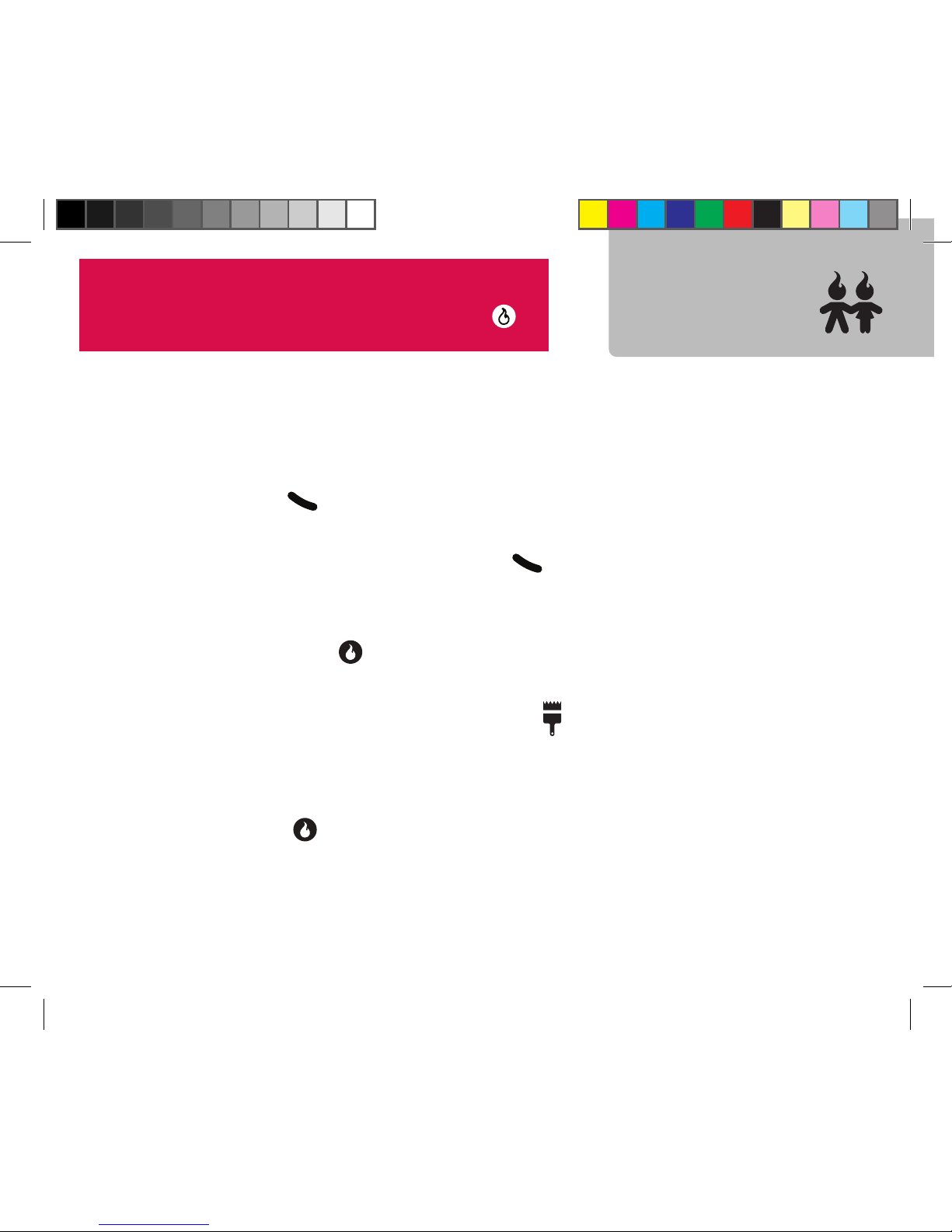
How do I...
...dial a number?
From the main screen, enter the number you want to call and
press the button.
...see my call history?
From the main screen, press the button.
...store a number?
Enter the number and press Save. Select New Contact or Existing
Contact. Press to save.
...forward my calls to another number?
From the main screen, press Menu, , Settings, Call.
Select Call Forwarding to set the forwarding number.
...see who’s onYahoo!®, AOL®, and Windows Live®from my contact list?
From the main screen, press Contacts, select the contact name
and press . All saved contact methods will be shown, including
IM. (IM contact availability is indicated by an icon.)
Contact
Tip: For quick access to your contacts, from the main
screen just start typing the contact’s name.
Highlight the contact from the list and press .
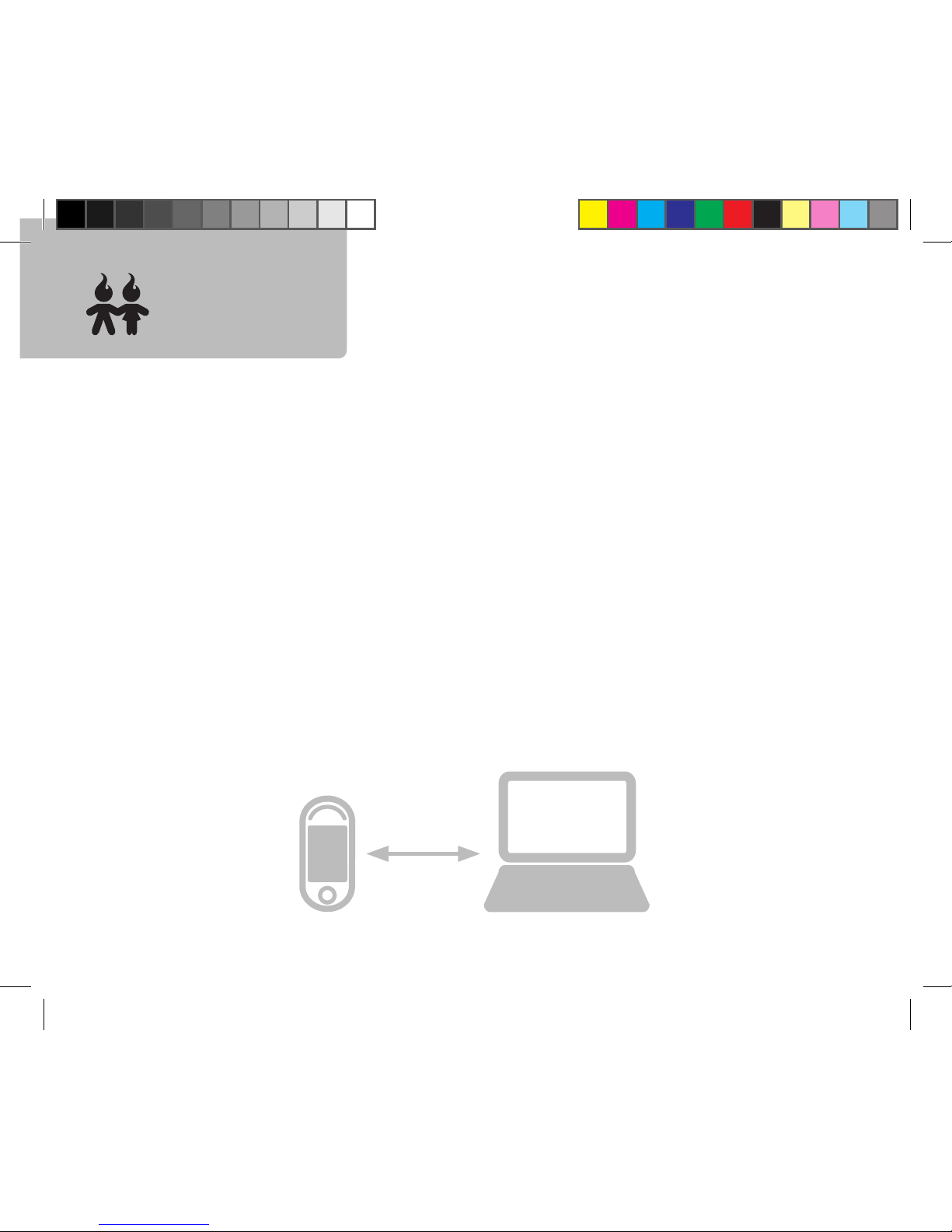
How do I...
…import my contacts to myhelio.com so I can sync to my device?
First, go to the My Account link at www.helio.com and create
a myhelio.com web mail account. (Later you can access this
directly at webmail.myhelio.com.)
Your default web mail username is your_mobile_number@
myhelio.com. (Hey, you can pick a “friendly” email address too.)
We’ll ask you to set a password the first time.
While logged onto your myhelio.com web mail page, click
Preferences then Import Address Book. Follow the import
directions. Now you’re ready to sync your imported contacts to
your Helio device.
Contact
Sync
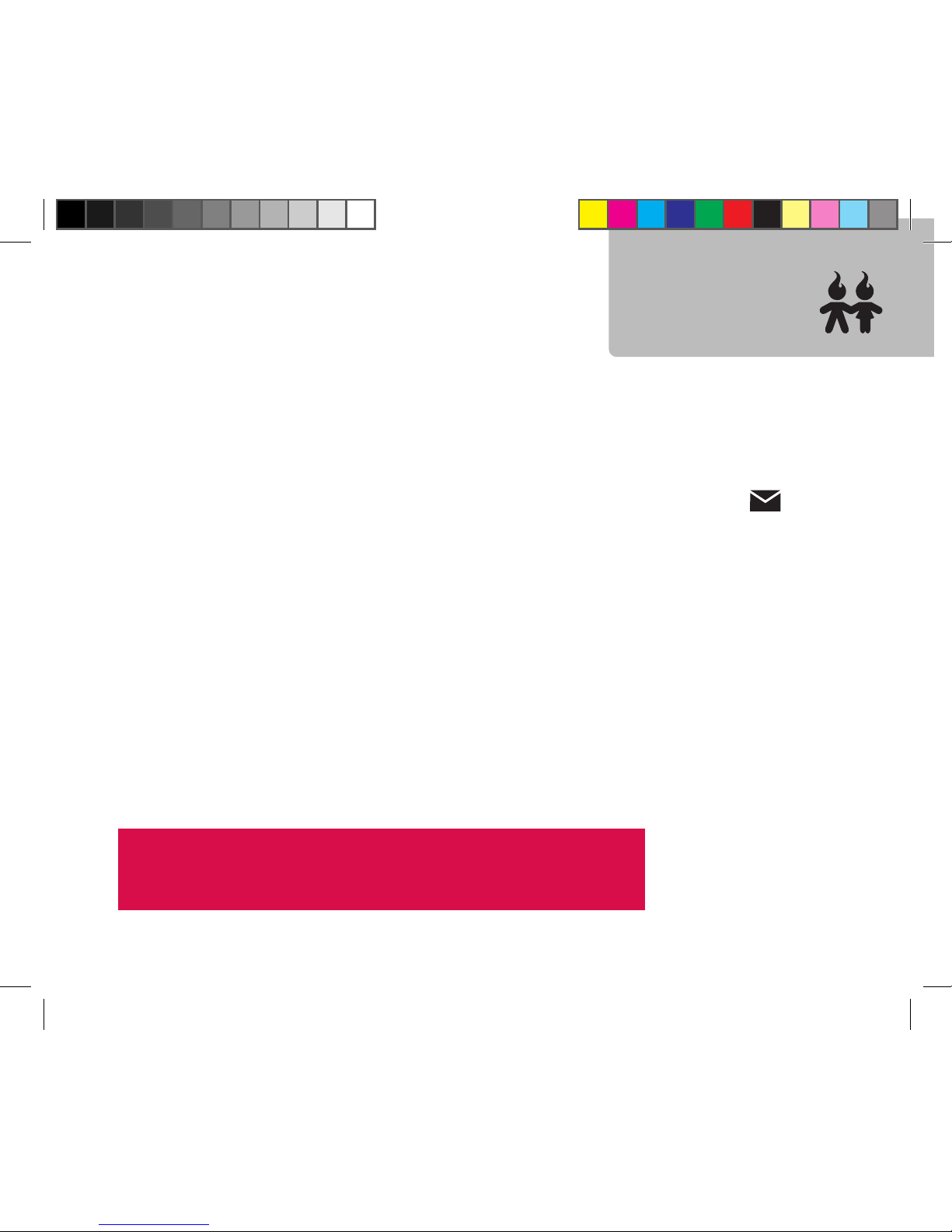
Contact
Sync
How do I...
…sync my contacts wirelessly (no cable needed)?
Make sure to setup your email account(s):
From the main screen on your Helio device, press Menu, .
Then press Menu, Setup Email Accounts. Select Helio Mail and
enter your account info (as created on the prior page) and press
Save. Repeat forYahoo! and AOL so you can sync with those
address books as well.
To start the sync process, from the main screen, press Contact,
Menu, Synchronize and select MyHelio,Yahoo! or AOL to sync
contacts with that service.
Tip: The first time you sync may take a while if you have
hundreds of friends. Later syncs will be faster.
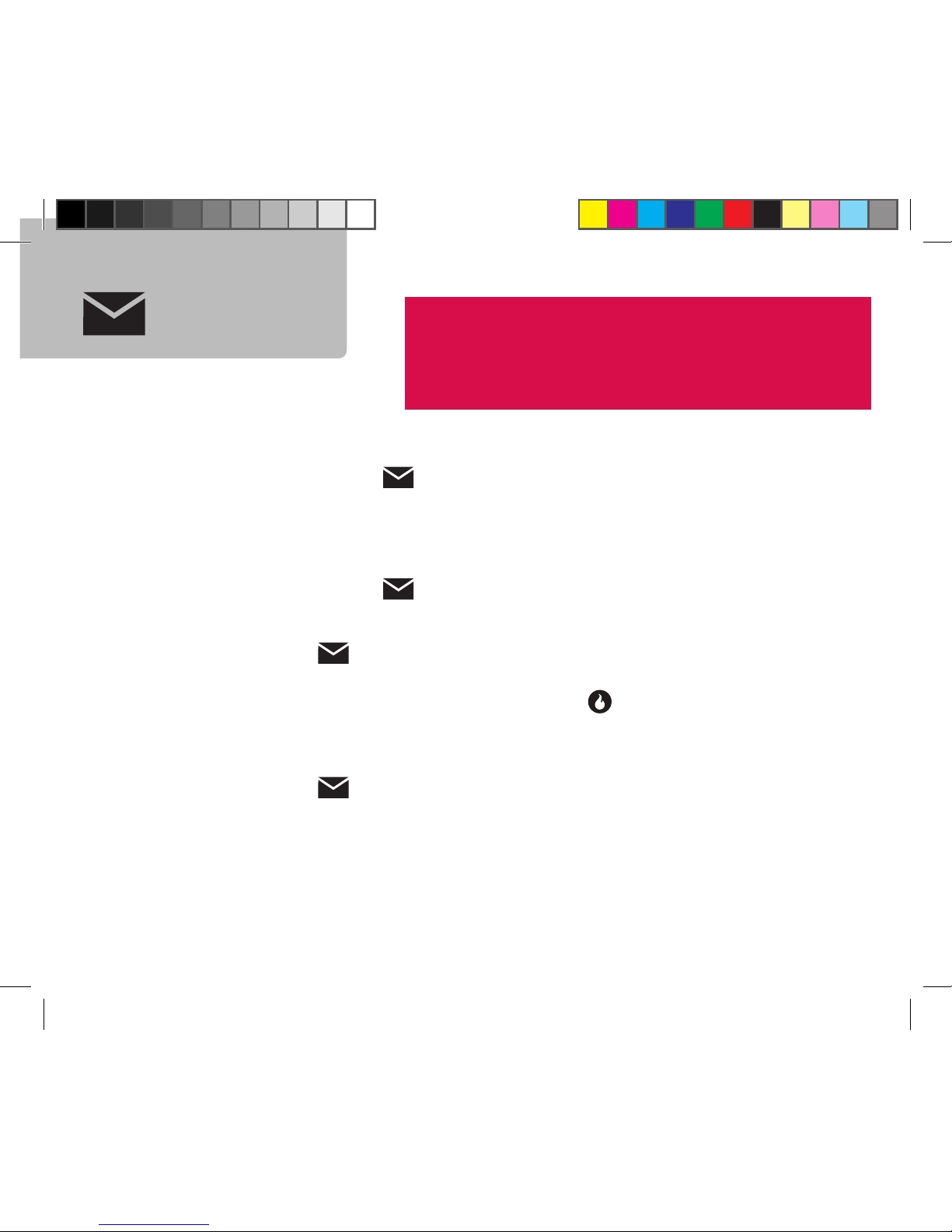
Message
How do I...
...send a text or pic message?
Press Menu. Select . Choose Send Text/Pic.Type and send.
(Use Add to attach pictures, voice recordings or even a video to
your message.)
...check my text or pic messages?
Press Menu. Select . Pick Text/Pic Inbox.
...check email messages?
Press Menu, to display the Message screen. Press Menu,
Setup Email Accounts to enter your various user IDs and
passwords. Select an account and press , Menu, Send/Receive
to check for new mail.
…stay in touch with Instant Messaging?
Press Menu, . Select theYahoo!, AOL or Windows Live Instant
Messaging service and start IMing.
Tip: Access the Messaging Dashboard quickly by
pressing down from the main screen. Or, press
and hold down to go straight to composing a
Text/Pic message.
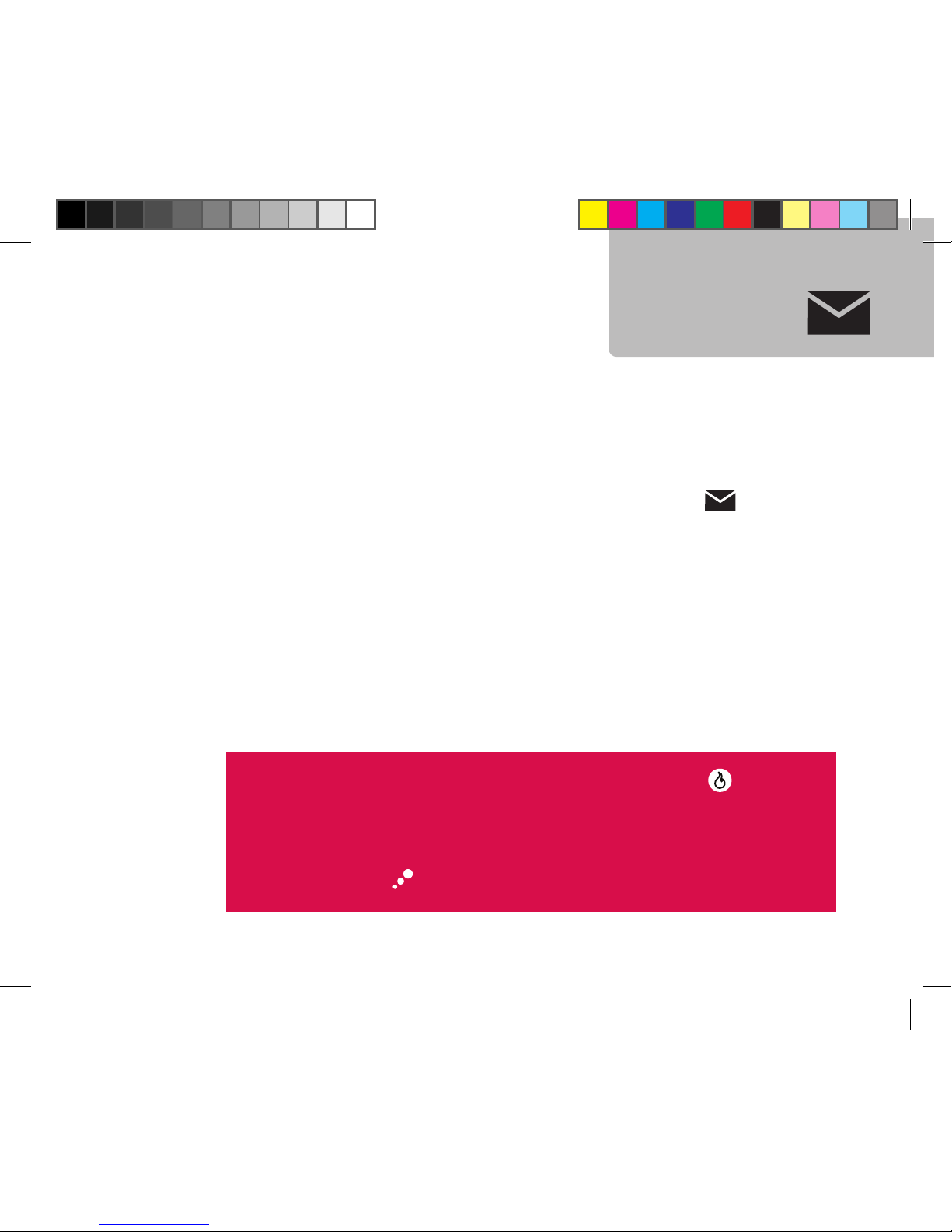
How do I...
...customize my Messaging Dashboard?
You can reorganize your Messaging Dashboard by moving options
and accounts up or down on the screen. Press Menu, . Highlight
the account or option you want to move and press Menu, Move.
Press up/down to move the account on the screen. After you
have moved the option where you want it press OK.
…call a phone number in a text message or email?
Open the message. Highlight the number you want to call and
press Call. Or, press Menu to save to your contacts or text to the
number.
Tip: We’ll alert you when you have a Message. Just press to go
straight to the message.
We’ve also built a Message Alerts screen to see all yourText/Pic
Msgs, IMs, emails and voicemails. Access this screen any time by
pressing the button (upper-right soft key) from the main screen.
Message
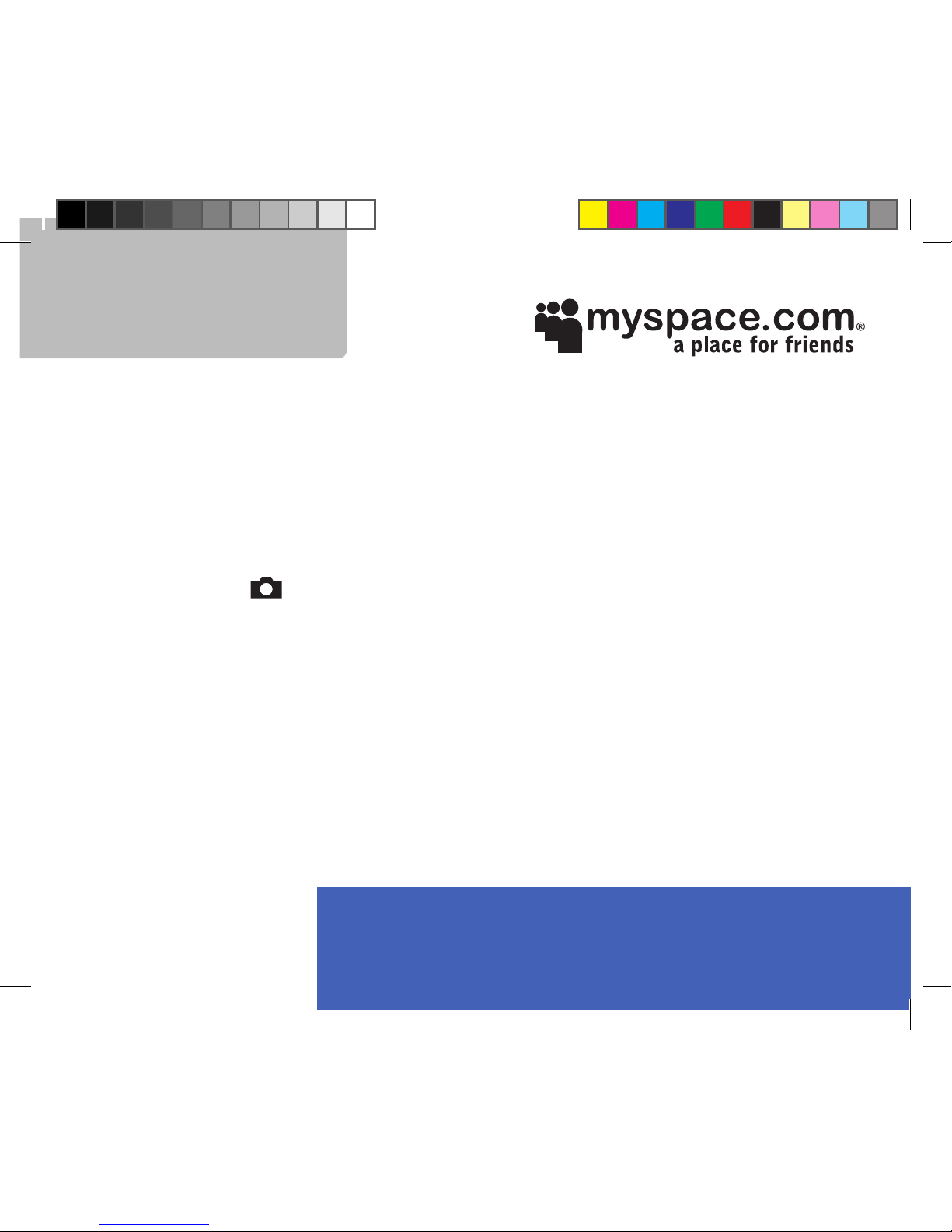
MySpace Mobile
How do I...
...get to MySpace Mobile?
Start the Helio browser and select the MySpace link. Enter your
MySpace username or email address and password. (You must
already have a MySpace account established via the web.)
…upload photos from my device so I can use them on MySpace?
Go to . From the Internal or External Album, select a photo. Press
Menu, Helio UP to launch the app and upload your photo.The photo
is now hosted in your Helio album and can be uploaded to MySpace.
… get a photo from my device to appear in a MySpace message?
Upload your photo (see above). Log in to MySpace Mobile. Compose
a comment, bulletin, blog, or message. Press Insert Photo. Select a
photo to insert and press OK, then Attach. Post or send the message.
… get a photo from my device to appear in my MySpace photo album?
Upload your photo (see above). Log in to MySpace Mobile. Press
My Pics, Upload Photo. Select a photo and press Upload, then Yes to
confirm.
For help with your MySpace account, go to MySpace.com
and click on the Frequently Asked Questions link.
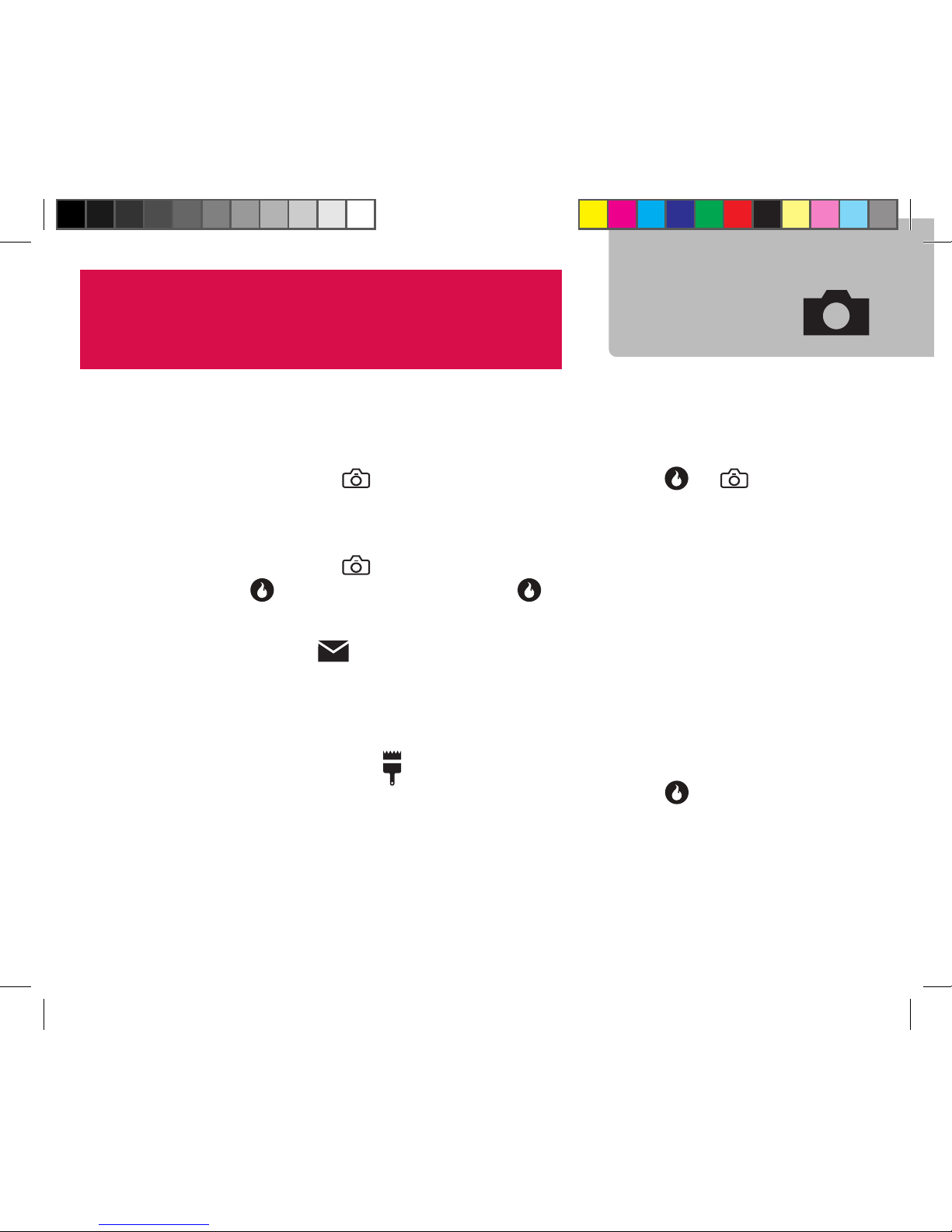
Snap
How do I...
...take a photo?
Press and hold to open the viewfinder. Press or to
shoot. Hold your hand steady until you hear the shutter sound.
...shoot some video?
Press and hold to open the viewfinder. Press Menu, Video.
Press to start recording. Press again to stop.
...send multiple photos?
Press Menu, , Send Text/Pic. Press Add to attach a saved
photo, video or audio recording. Repeat to add up to three saved
photos. (You can attach only one video at a time.)
...set a saved photo or video as a screen (wallpaper)?
Press Menu. Select , Screens, then Photo Album or Video
Album. Select a saved photo or video and press .
...get photos and videos from my device onto my PC?
Use the USB cable and the great PC software you can download
from www.helio.com/support (when available).
Tip: To make the most of your photo shoot, use Ocean
in landscape mode to choose resolutions up to 2
megapixels. Doesn’t it look more like a camera that
direction anyway?
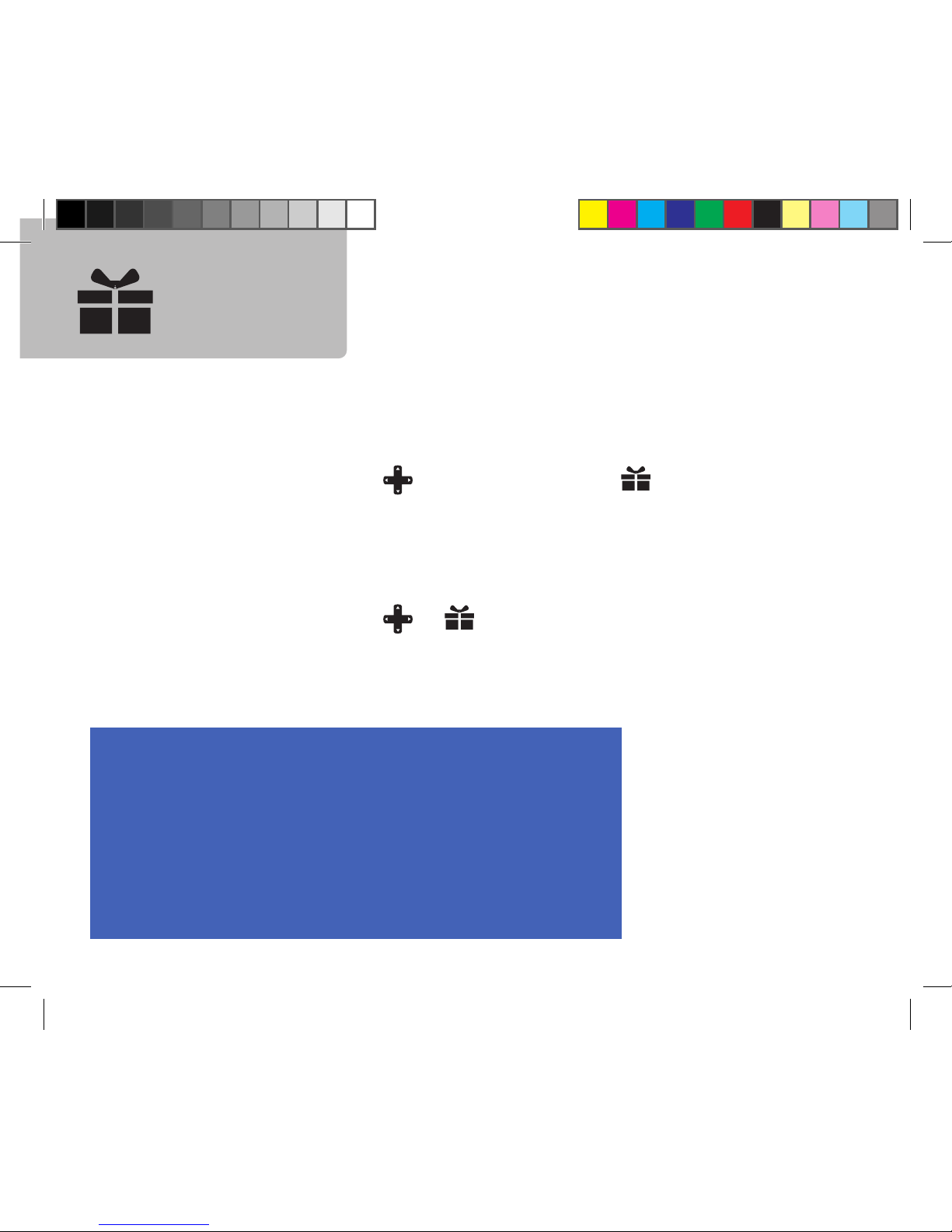
Games
+ Apps
How do I...
...get more games and apps?
Press Menu. Select , Download Game or , Download App
and browse the Helio Store for that perfect game or app. Buy it
for yourself or Gift it to another Helio member.You can even try
Begging. Check out the Buddy Beacon and Google Maps apps.*
...play a game or start an app?
Press Menu. Select or . Or, to shortcut to Games, briefly
press right from the main screen. Press and hold right to shortcut
to Apps.
What is Gifting and Begging?
When you buy a new ring, screen, game, or other
item, you can Gift it to another Helio member.
Begging is finding the item you want and asking
another Helio member to pay for it. :)

Games
+ Apps
* Some games and apps are free for download; some must be purchased or rented.
Data usage charges may apply. Visit www.helio.com for data plan details.
How do I...
…hook up with friends while on the move?
Download the Helio Buddy Beacon app (for free!*). With Buddy
Beacon, you can get a map showing where your friends are
located anywhere in the country or around town, automatically
let them know where you are, or hide from them.The choice is
yours.
… find a business, find directions, or find myself?
Use Google Maps with GPS for free*.You can find your location
on the map, look up a business, look up an address, get
directions from your location, or just pretend you’re a satellite.

Video
+ Music
How do I...
...transfer my personal music or videos from my PC to my device?
Use the USB cable and the great PC software you can download
from www.helio.com/support (when available).
...download new videos or music?
Press Menu, . Select Download Video or Download Music.
Or go to www.helio.com and click on Downloads.
...play videos or music stored on my device?
Press Menu, . Select Video or Music and navigate to the file
you want to play. Press to start the player.
...share downloaded music or video files with a friend?
Hold your device up to your friend’s ear. Better yet, Gift some
music or a video to your friend. Sharing downloaded music files
is cheating…and it won’t work anyway. Music files are linked to
the mobile number used for purchase. However, you can listen
to the same music files on your PC too. Use the PC software
downloadable from www.helio.com/support (when available).
Other manuals for Ocean
1
Table of contents
Other Helio Cell Phone manuals