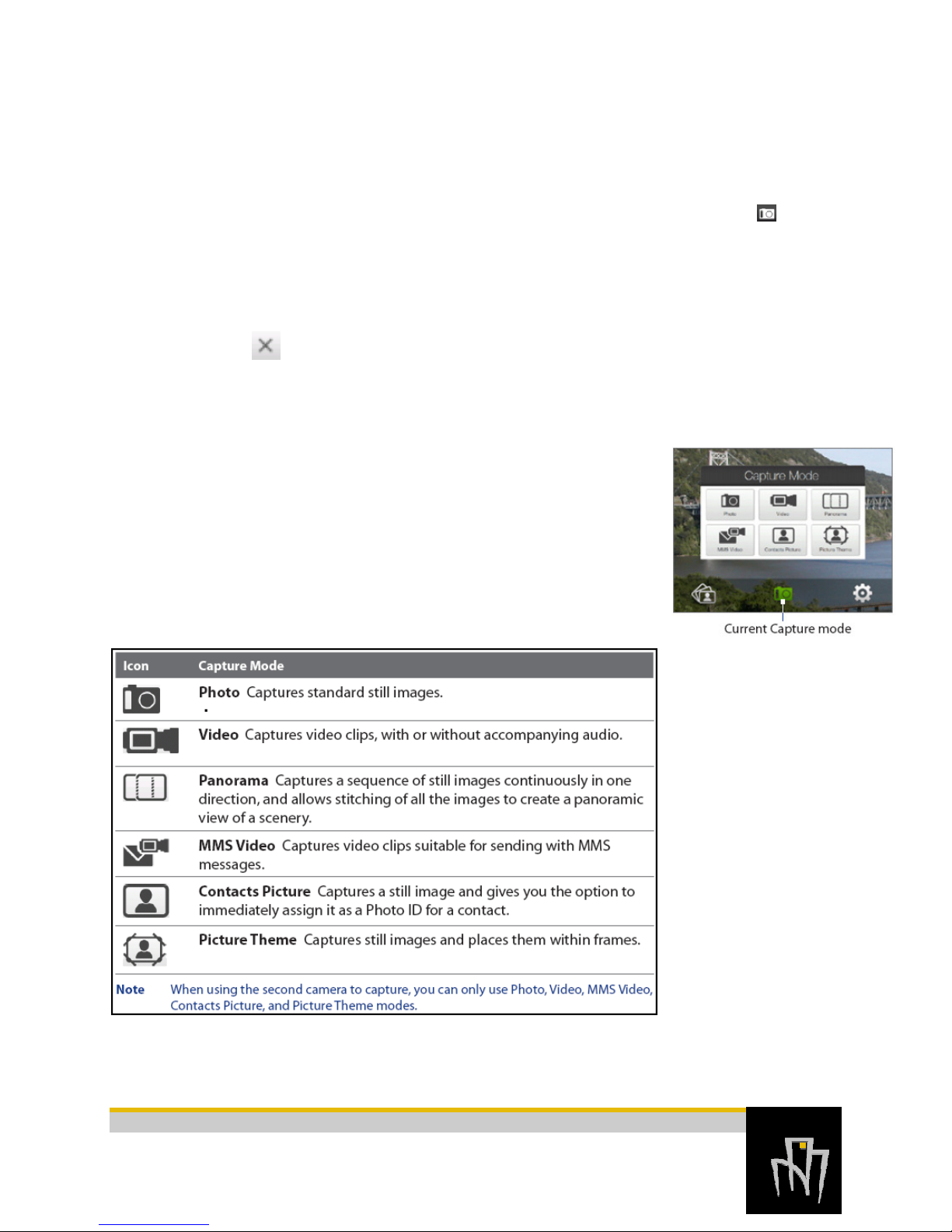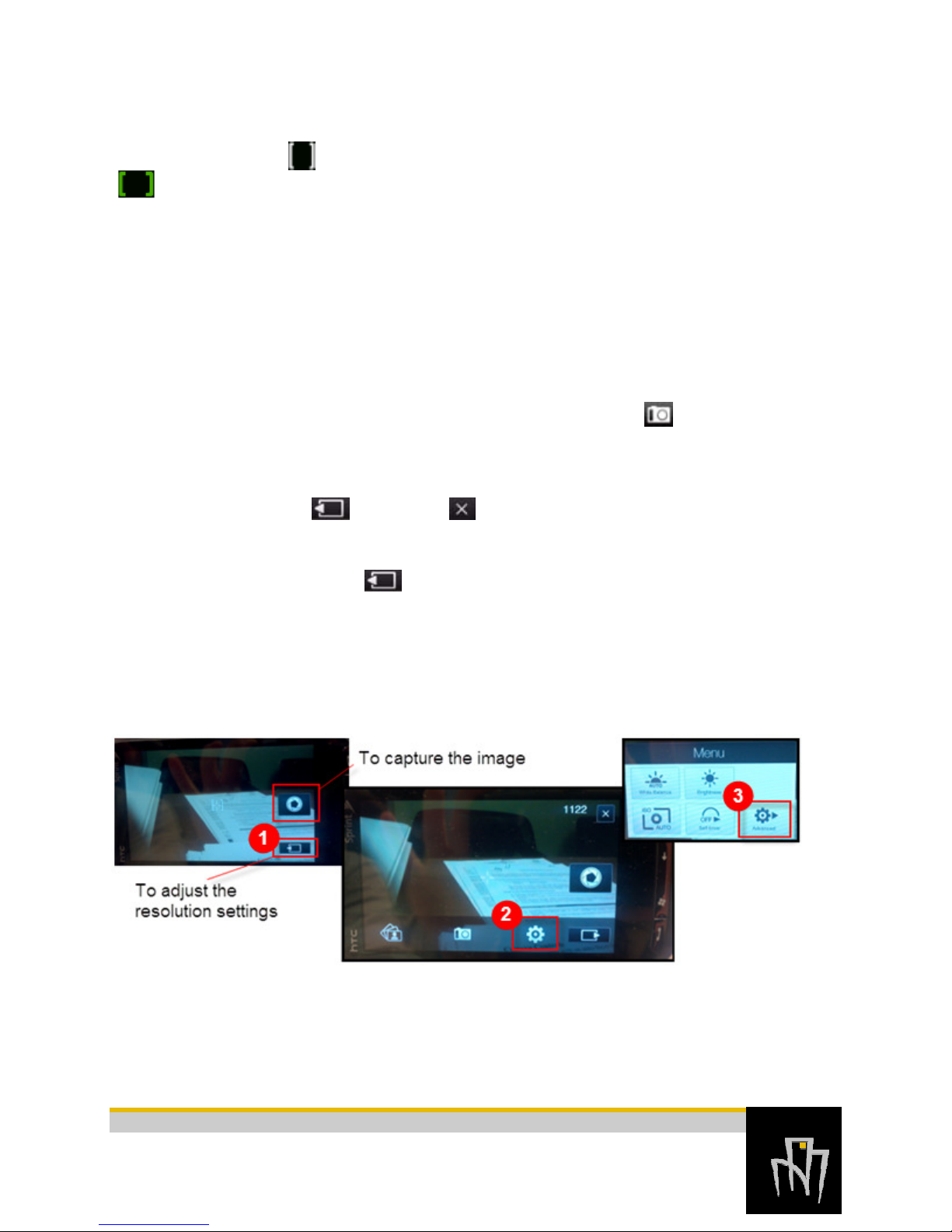SMARTPHONE GUIDE
P A GE 6
The materials contained herein are the proprietary information of Impact Resource Group.
No dissemination of these materials is permitted without expressed written consent.
Impact Resource Group © 02072012
Sprint Mogul - Downloading Photos
For Windows XP Users
If it is not already installed, you must download Microsoft’s
ActiveSync program. Go to:
http://www.microsoft.com/windowsmobile/enus/downloads/eulas/
eula_activesync45.mspx?ProductID=76.
Click on accept, then download, and then click on run to install the
software.
ActiveSync will install the drivers needed for your laptop to
recognize the Smartphone. Once (1) ActiveSync is installed and
you attach the Smartphone with a USB cable to the laptop, the
Microsoft ActiveSync program will start retrieving your settings.
After this has finished, you can close down the ActiveSync window. Then double click on My
Computer (on your desktop) and you should see under other— (2) Mobile Device. Double click
on My Windows Mobile-Based Device. If your phone has a storage card, a storage card folder
will appear. Double click on that, then My Documents, then My pictures. This is where the
photos are stored.
The storage card is located right above
the power cord. It is a micro SD card.
If your phone does not have a storage
card, all you have to do to retrieve
your pictures is double click on My
Computer— (2) Mobile Device then
(3) My Pictures.
For Windows Vista Users
Plug the USB cable into the laptop and
let Vista find and install the drivers
automatically. This will take a few minutes. When finished it will tell you your device is ready
to use. Double click on My Computer on your desktop, and look for Mobile Devices. Once you
click on the mobile device, there are two options, one is the Smartphone and the other should say
storage card if there is one. If you have a storage card, then click on it, then My Documents, then
My Pictures. If there is not storage card, all you would see is the (2) Mobile Device and then go
to My Documents, then (3) My Pictures.
It is best to move the photos from your Smartphone to your laptop for reporting purposes if you
have been issued a laptop computer.