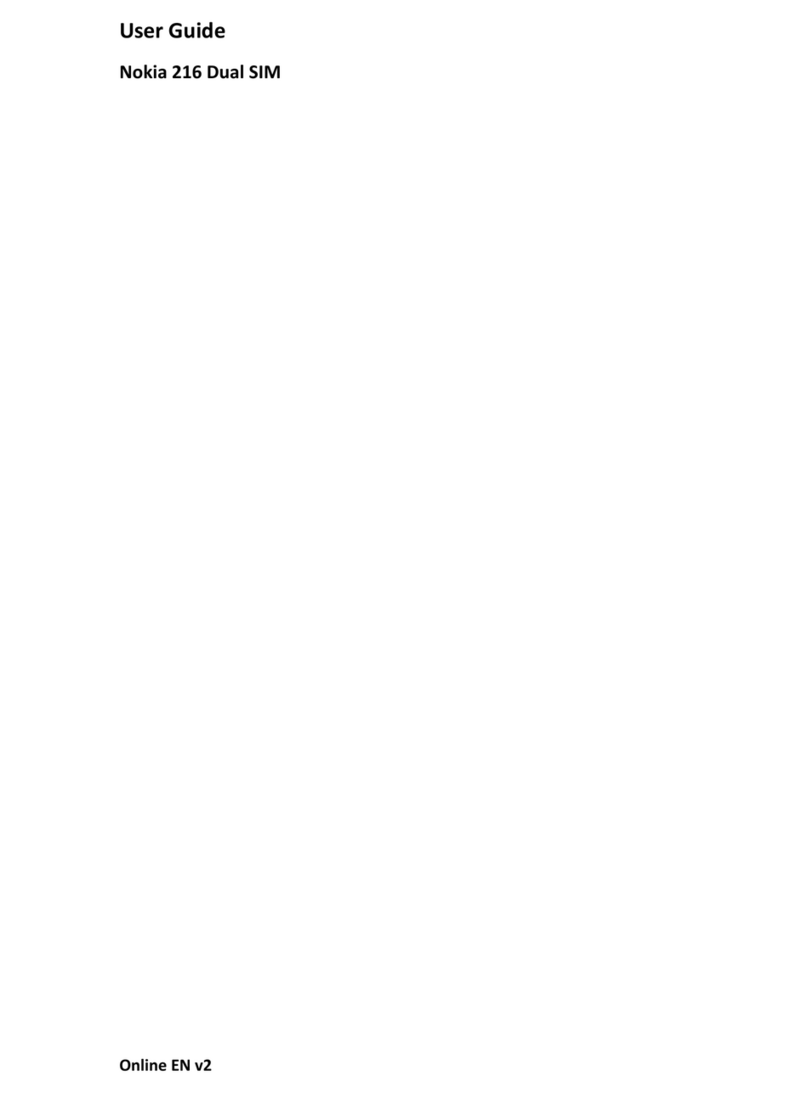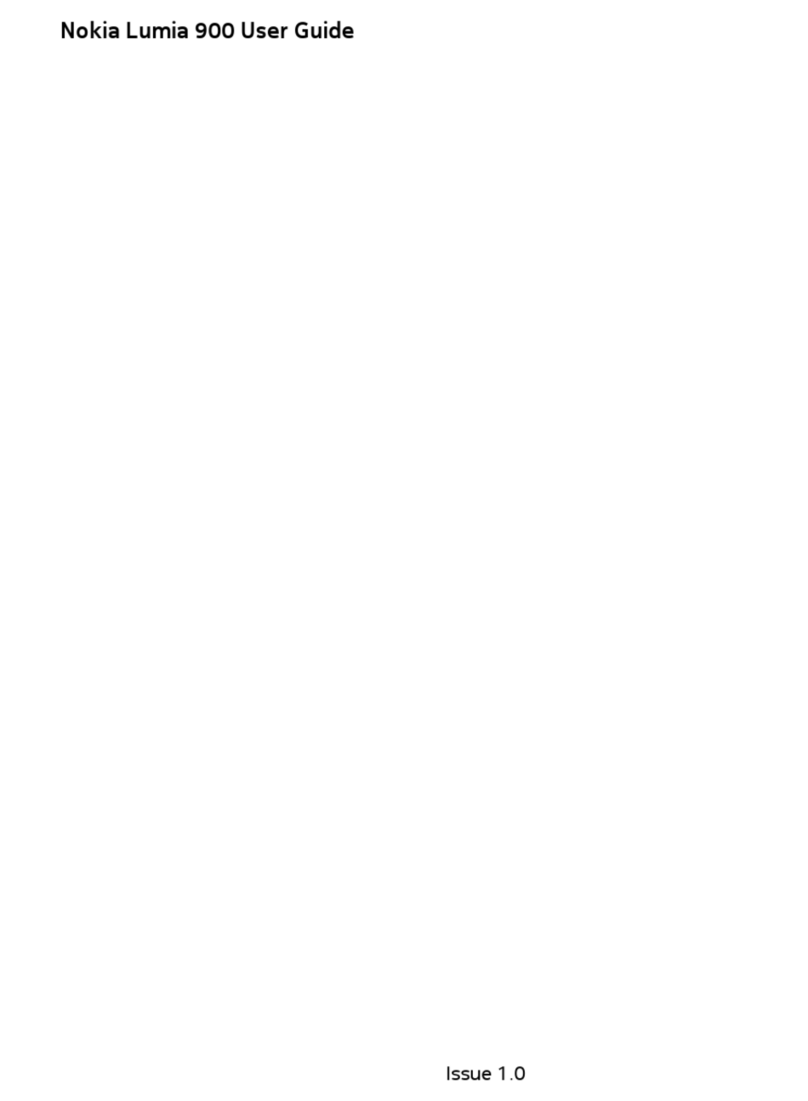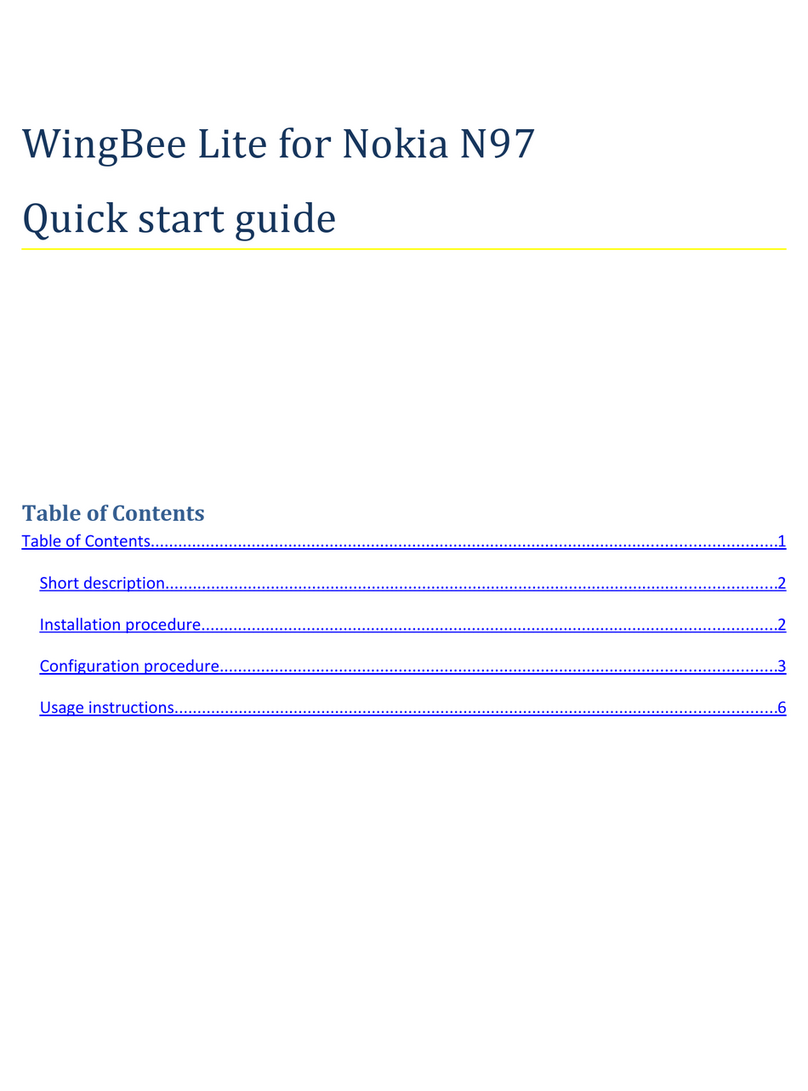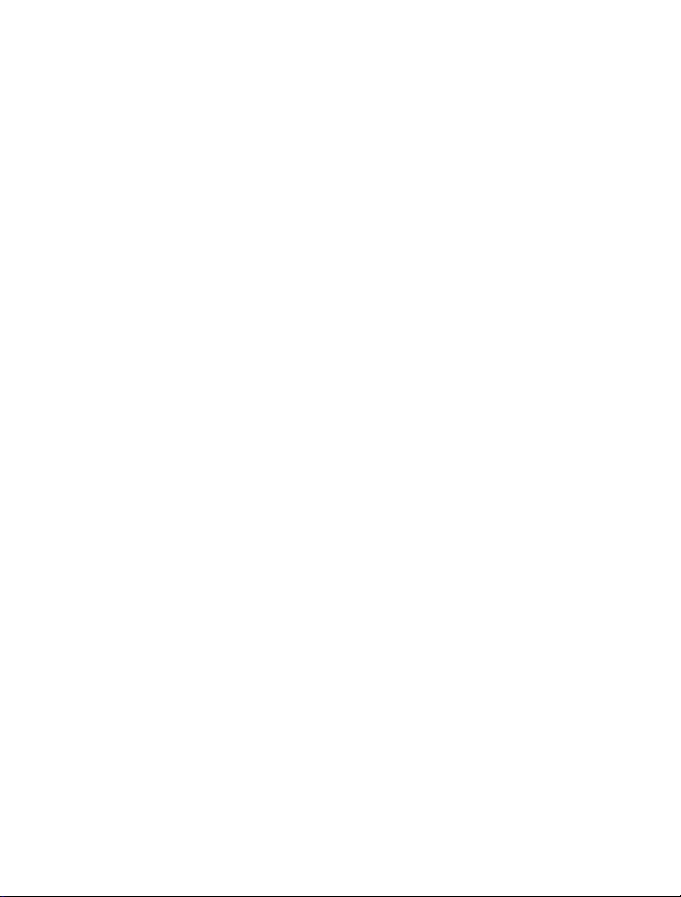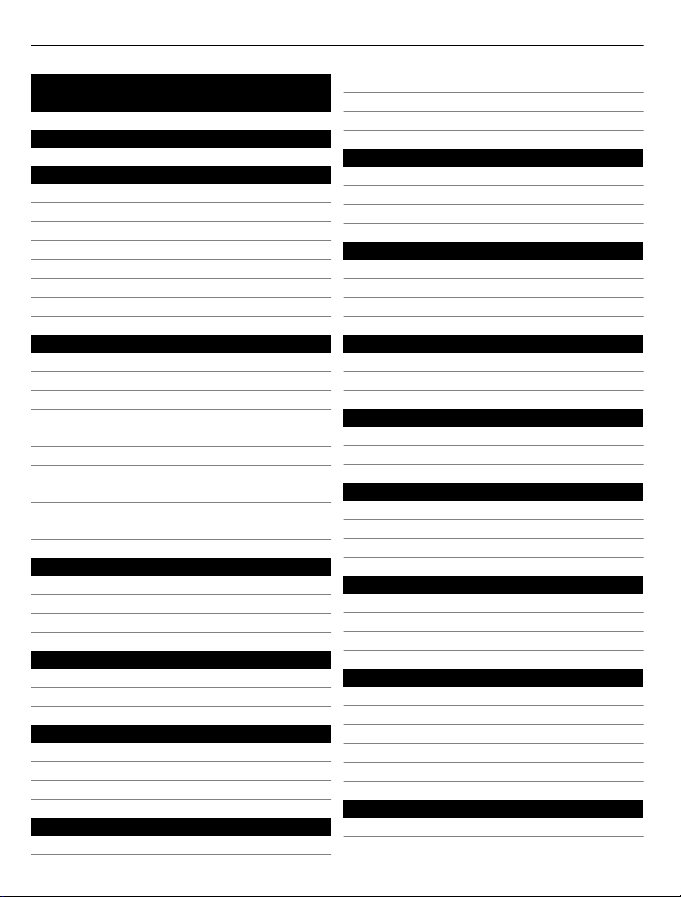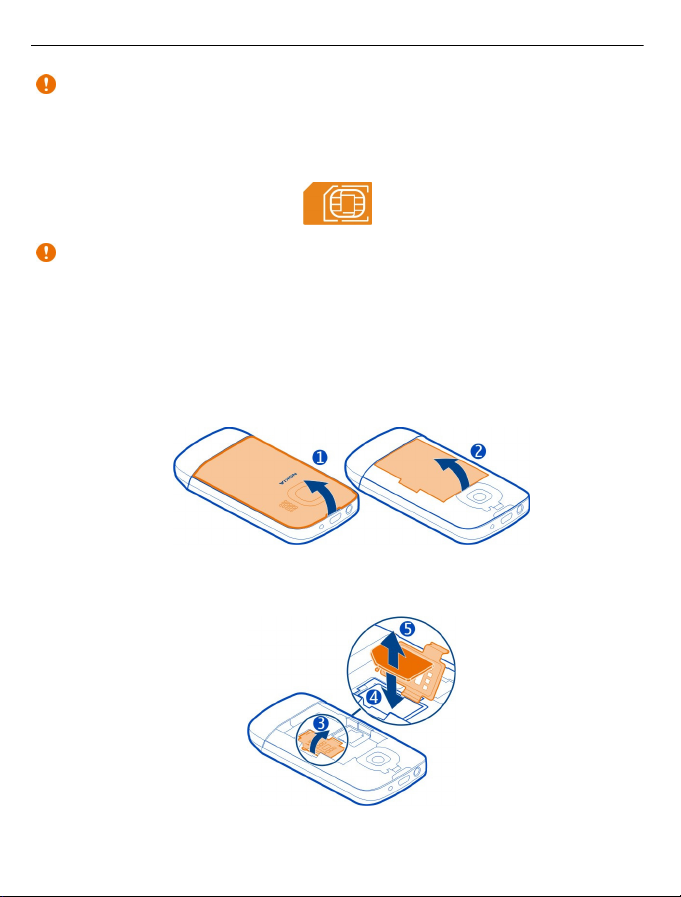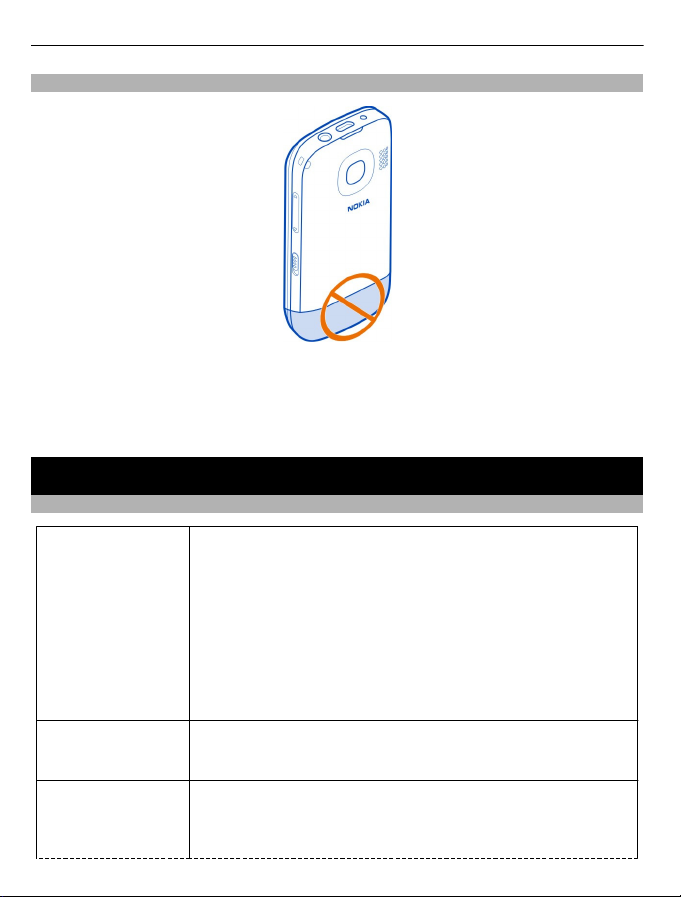Nokia C2-02 User manual
Other Nokia Cell Phone manuals

Nokia
Nokia 6290 User manual

Nokia
Nokia E73 User manual
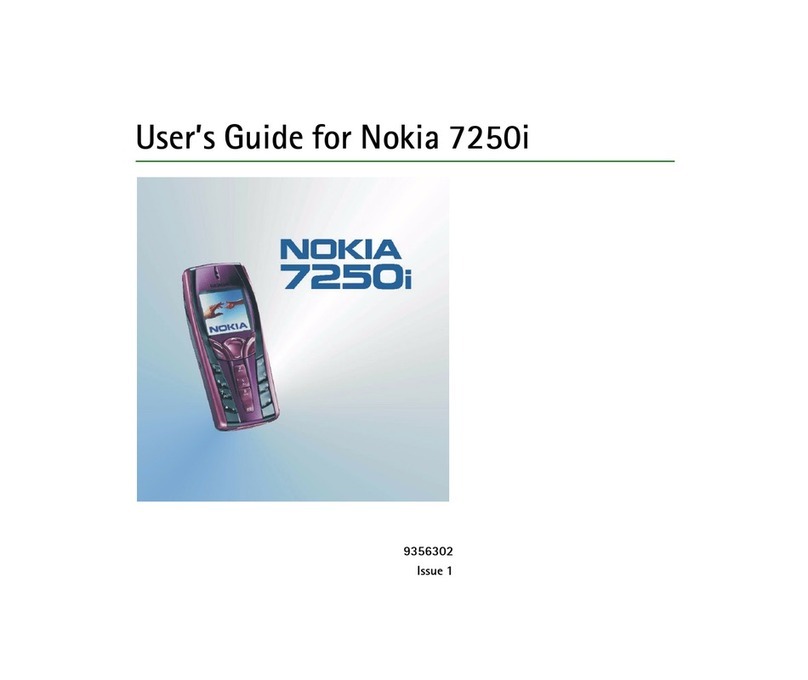
Nokia
Nokia 7250i User manual
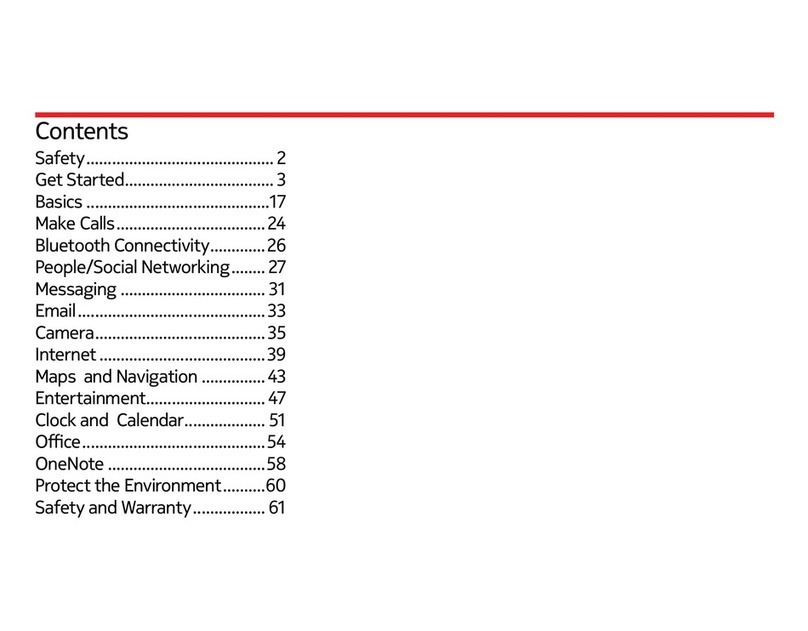
Nokia
Nokia Verizon Lumia 822 Specification sheet

Nokia
Nokia Cellphone 3600 User manual

Nokia
Nokia C1-00 User manual

Nokia
Nokia NOKIA 100 User manual

Nokia
Nokia 5320 XpressMusic User manual

Nokia
Nokia E61i User manual

Nokia
Nokia 3310 User manual
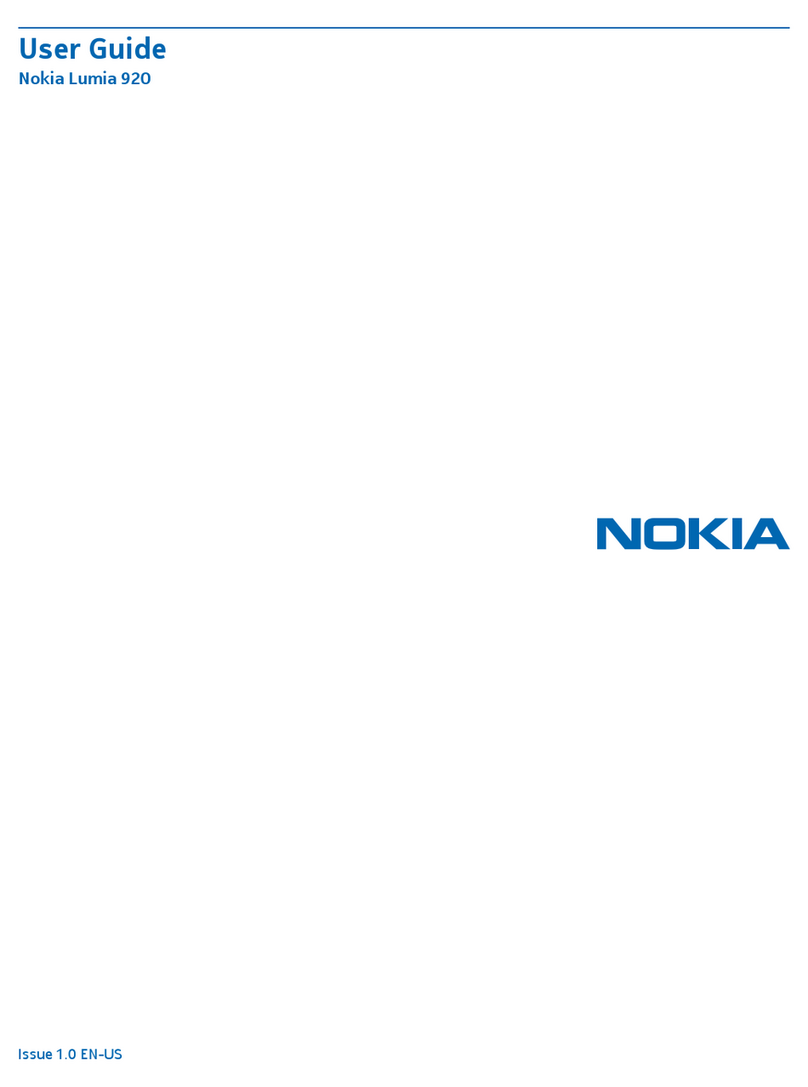
Nokia
Nokia Lumia 920 User manual
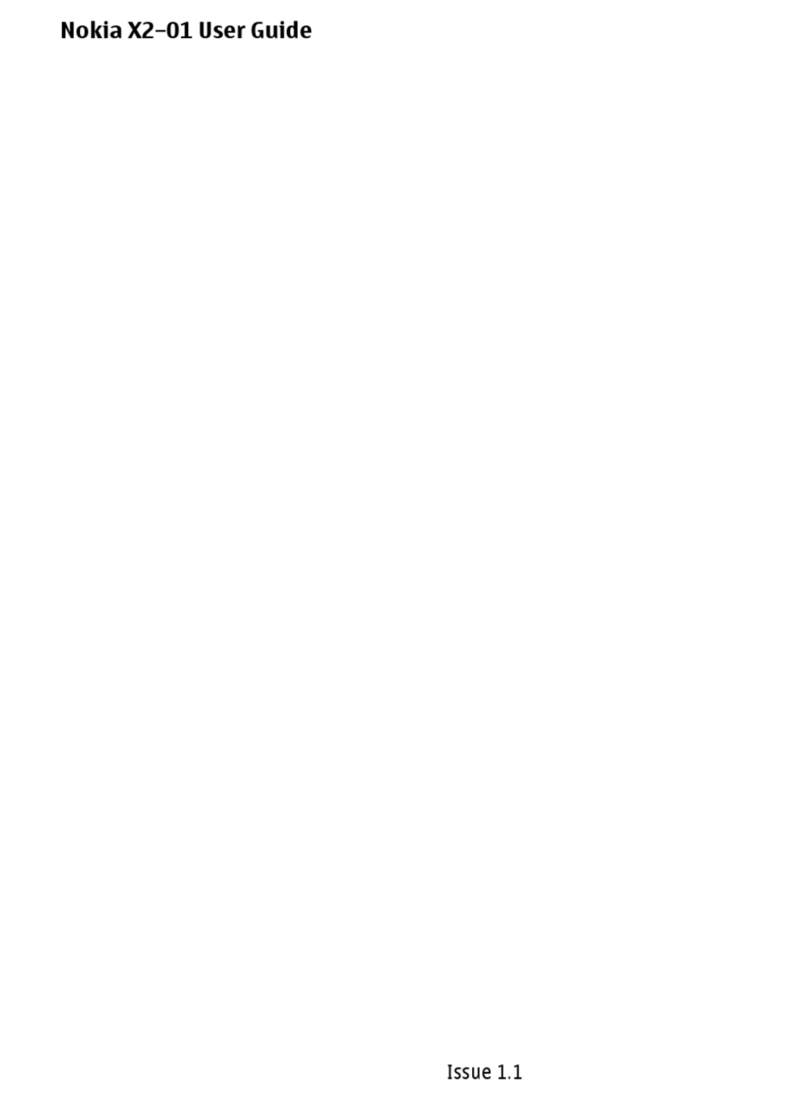
Nokia
Nokia X2-01 User manual
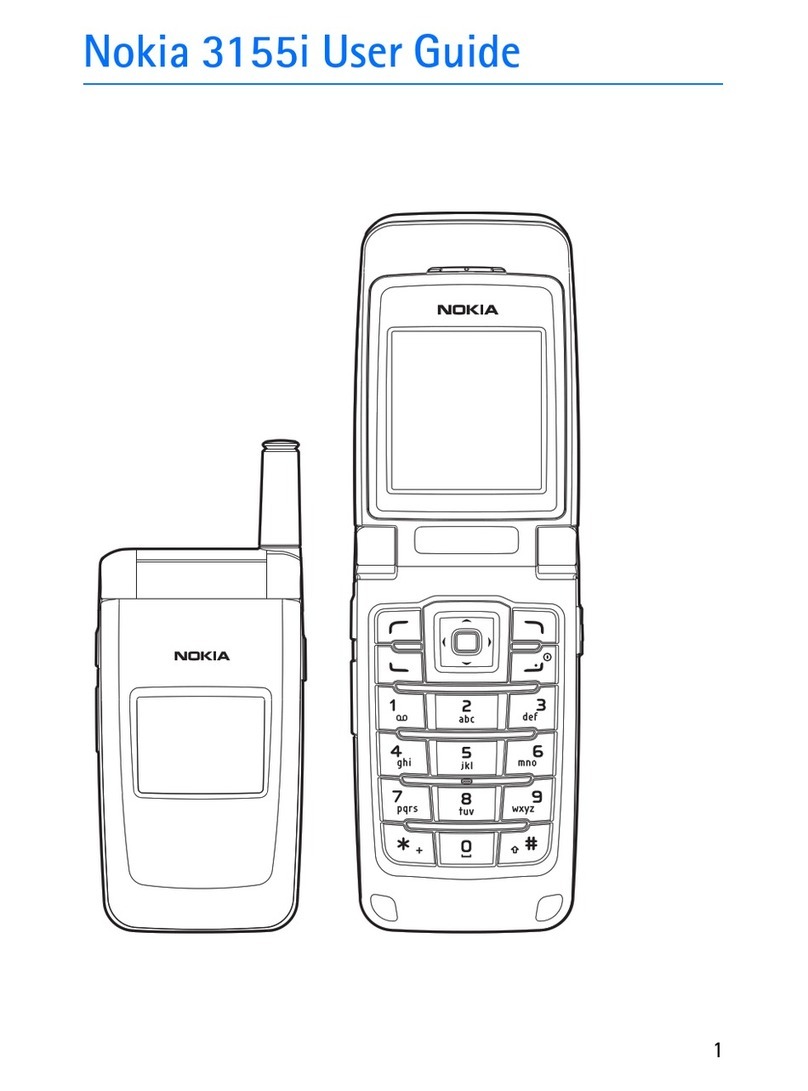
Nokia
Nokia 3155i User manual

Nokia
Nokia 5310 XpressMusic User manual

Nokia
Nokia 2652 - Cell Phone - GSM User manual
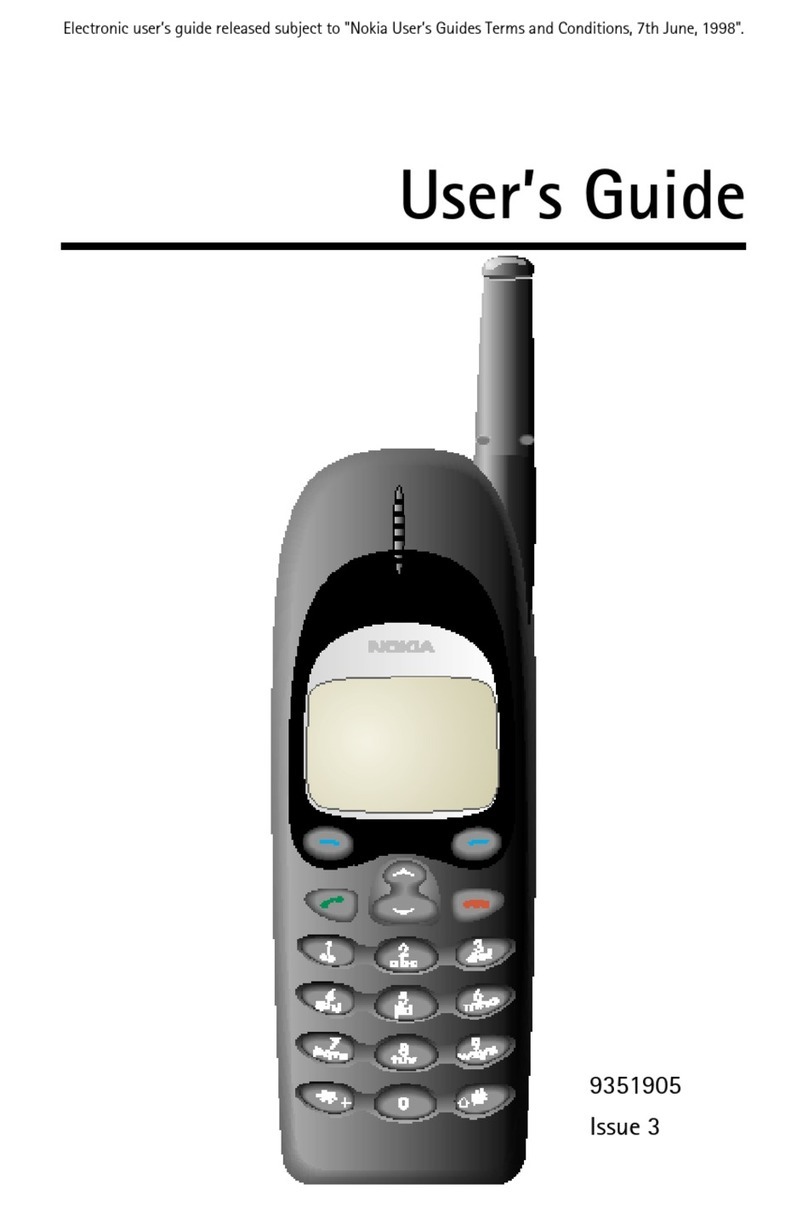
Nokia
Nokia 650 User manual
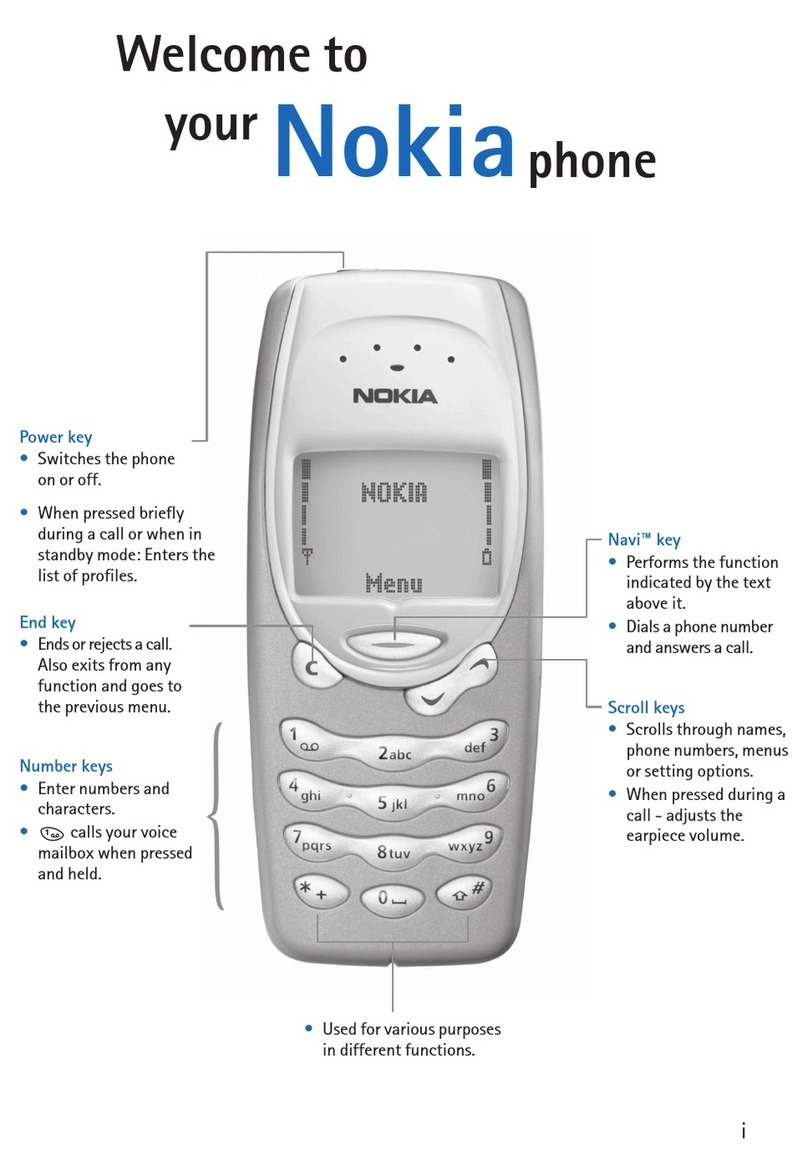
Nokia
Nokia CELLPHONE User manual

Nokia
Nokia 5500 Sport User manual
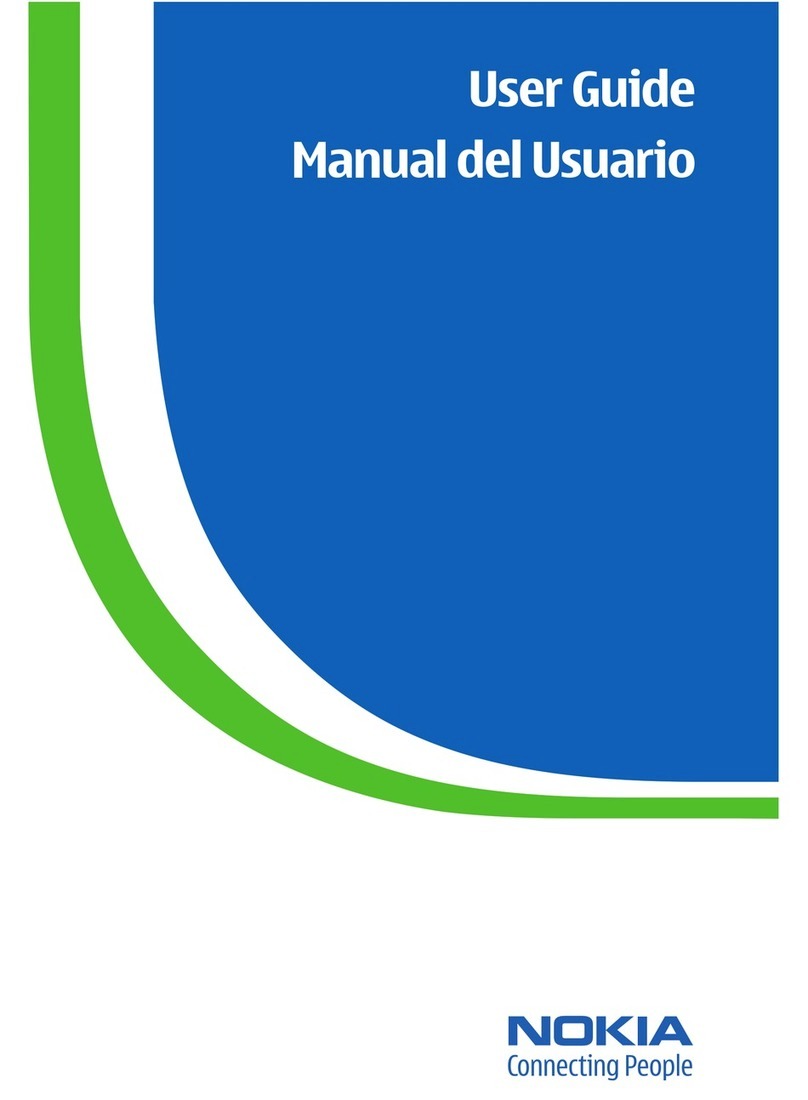
Nokia
Nokia 6155i User manual

Nokia
Nokia 110 User manual