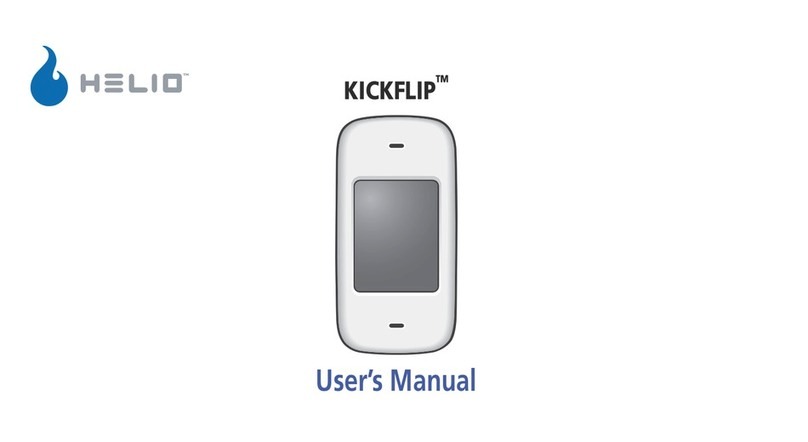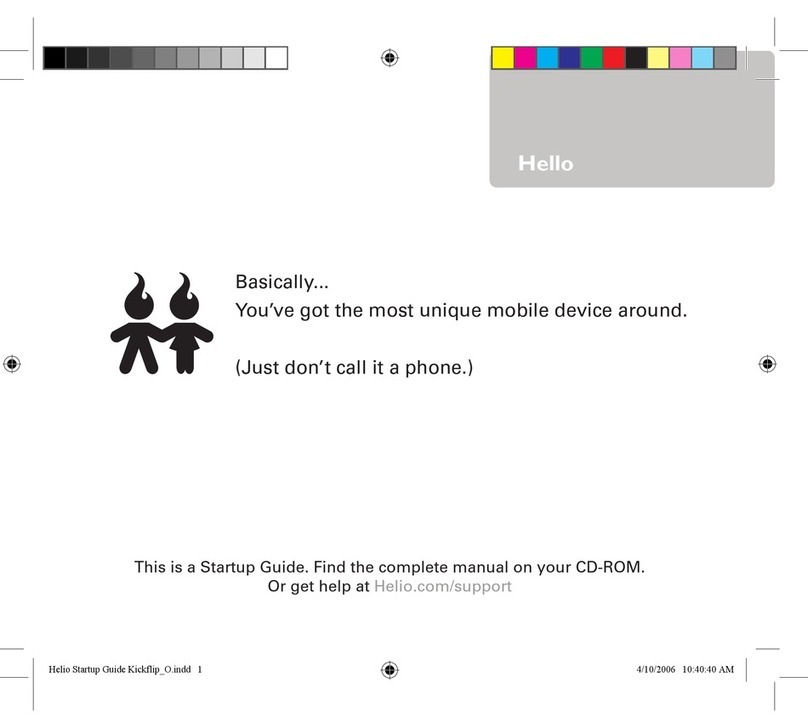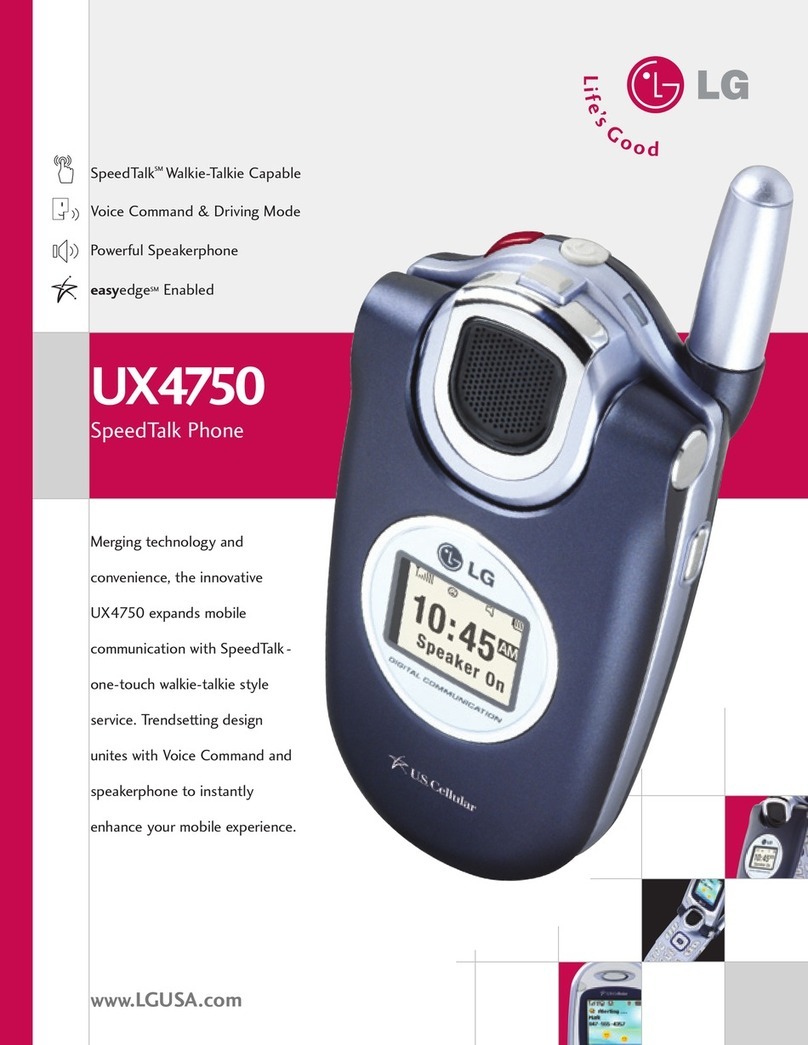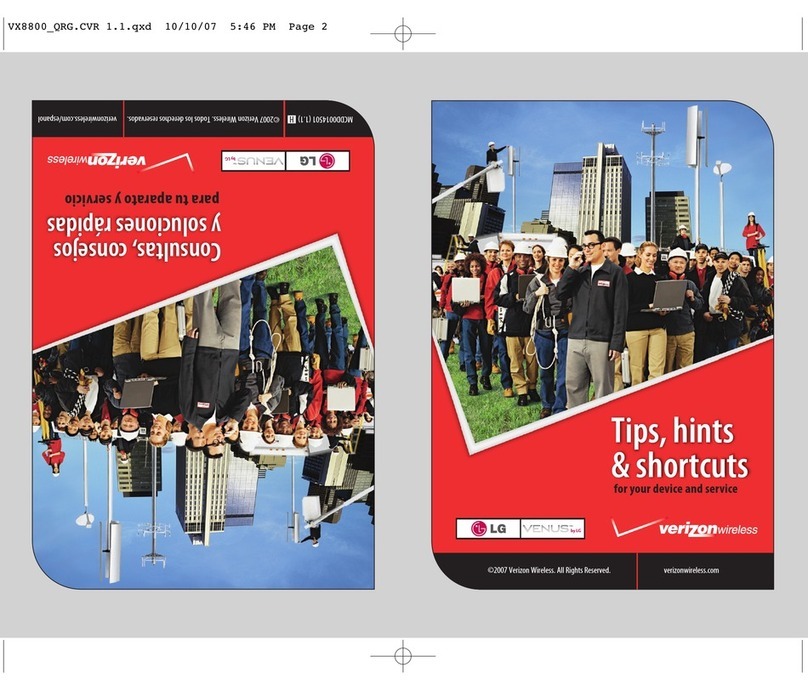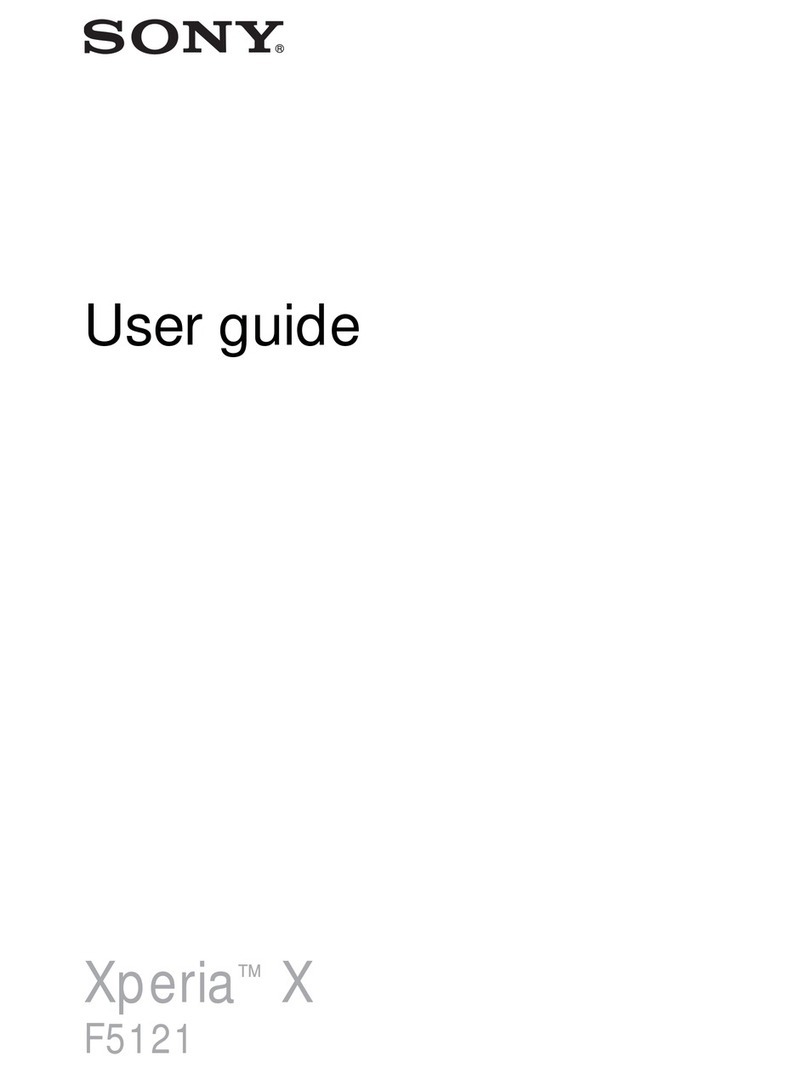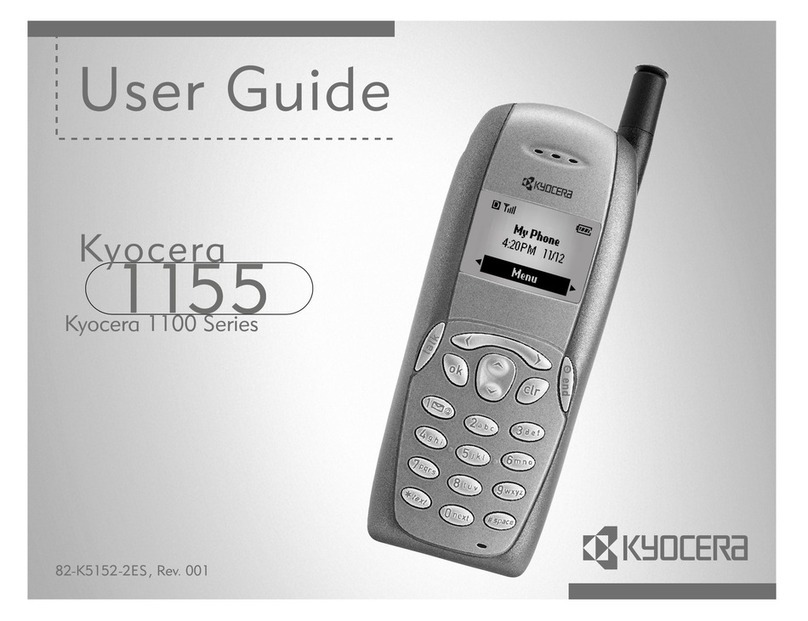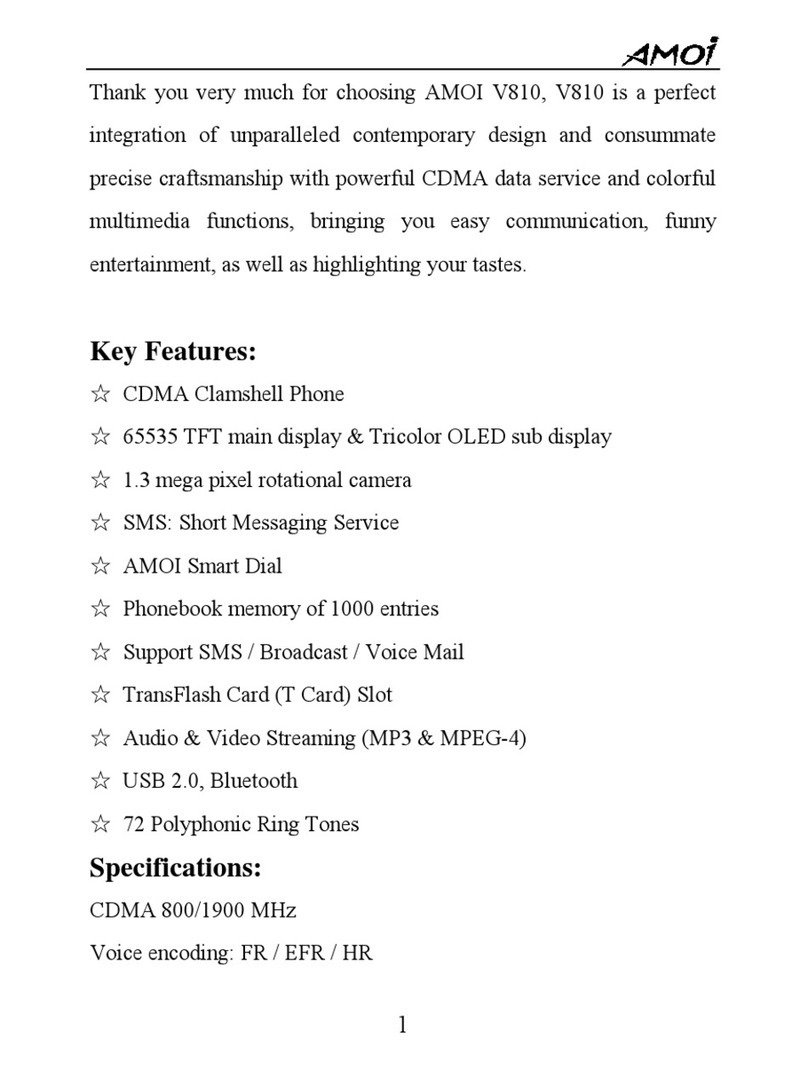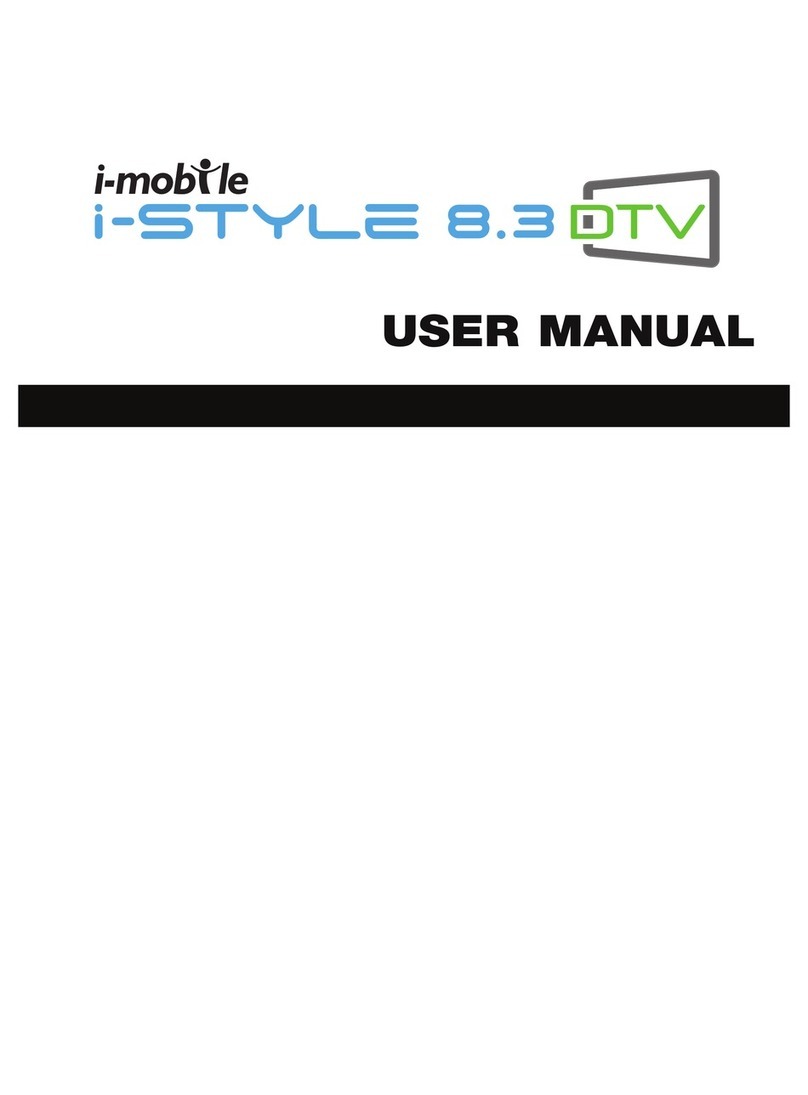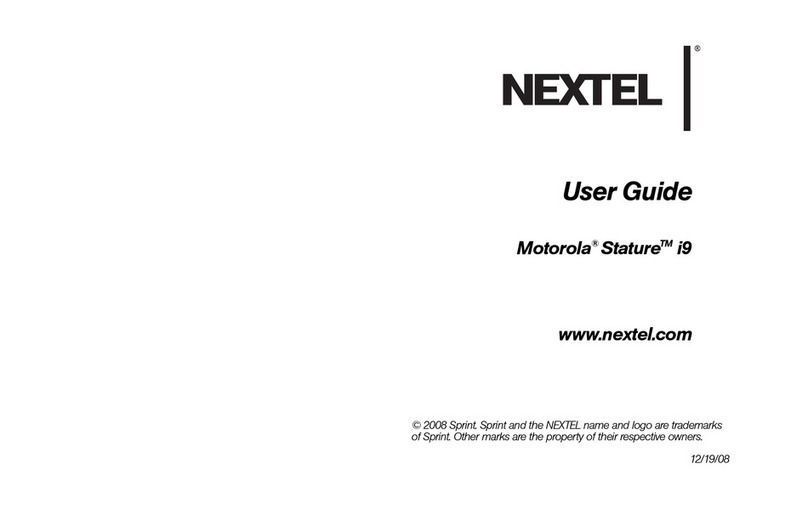Helio Heat User manual
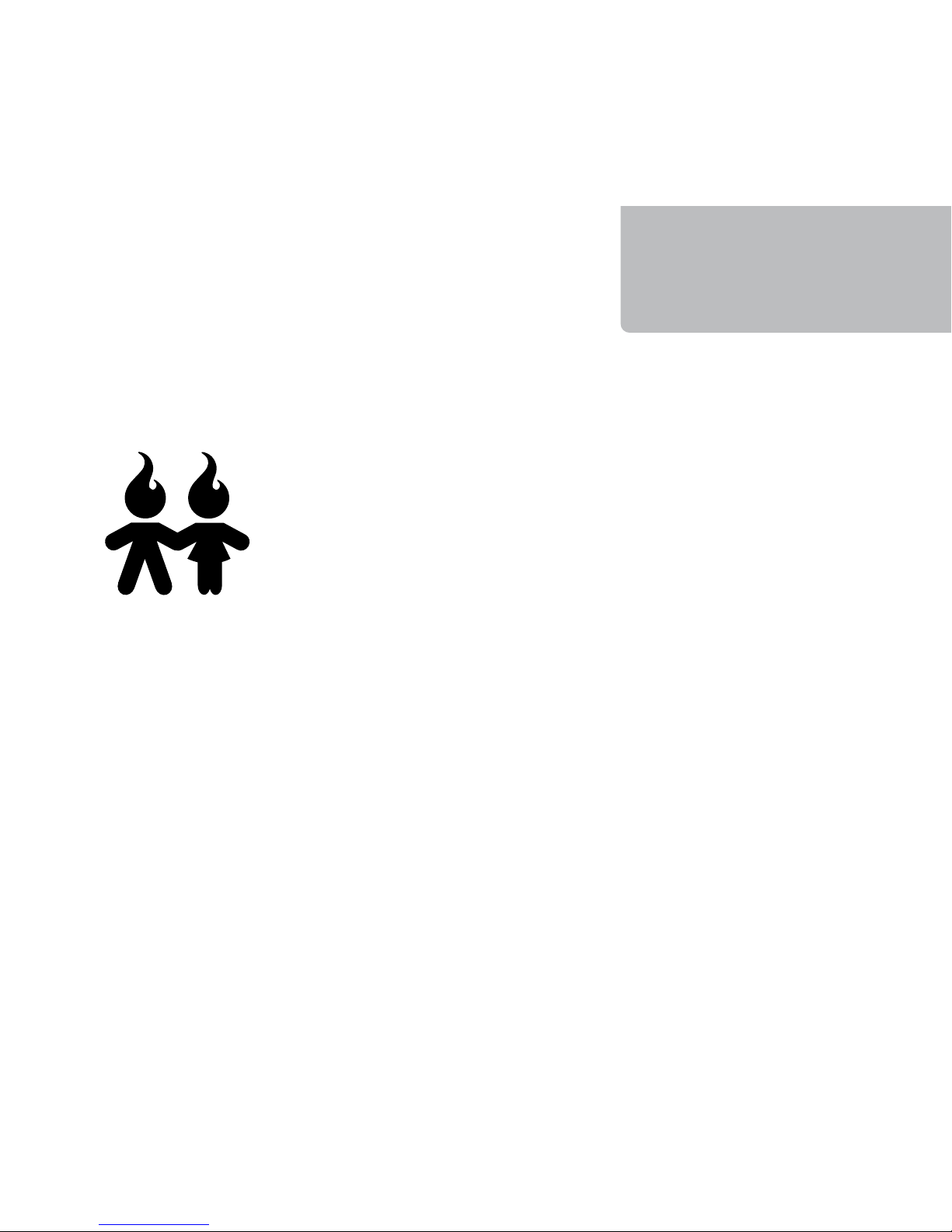
Basically...
You’ve got the most unique mobile device around.
(Just don’t call it a phone.)
This is a Startup Guide. Find the complete manual on your CD-ROM.
Or get help at www.helio.com/support.
Hello
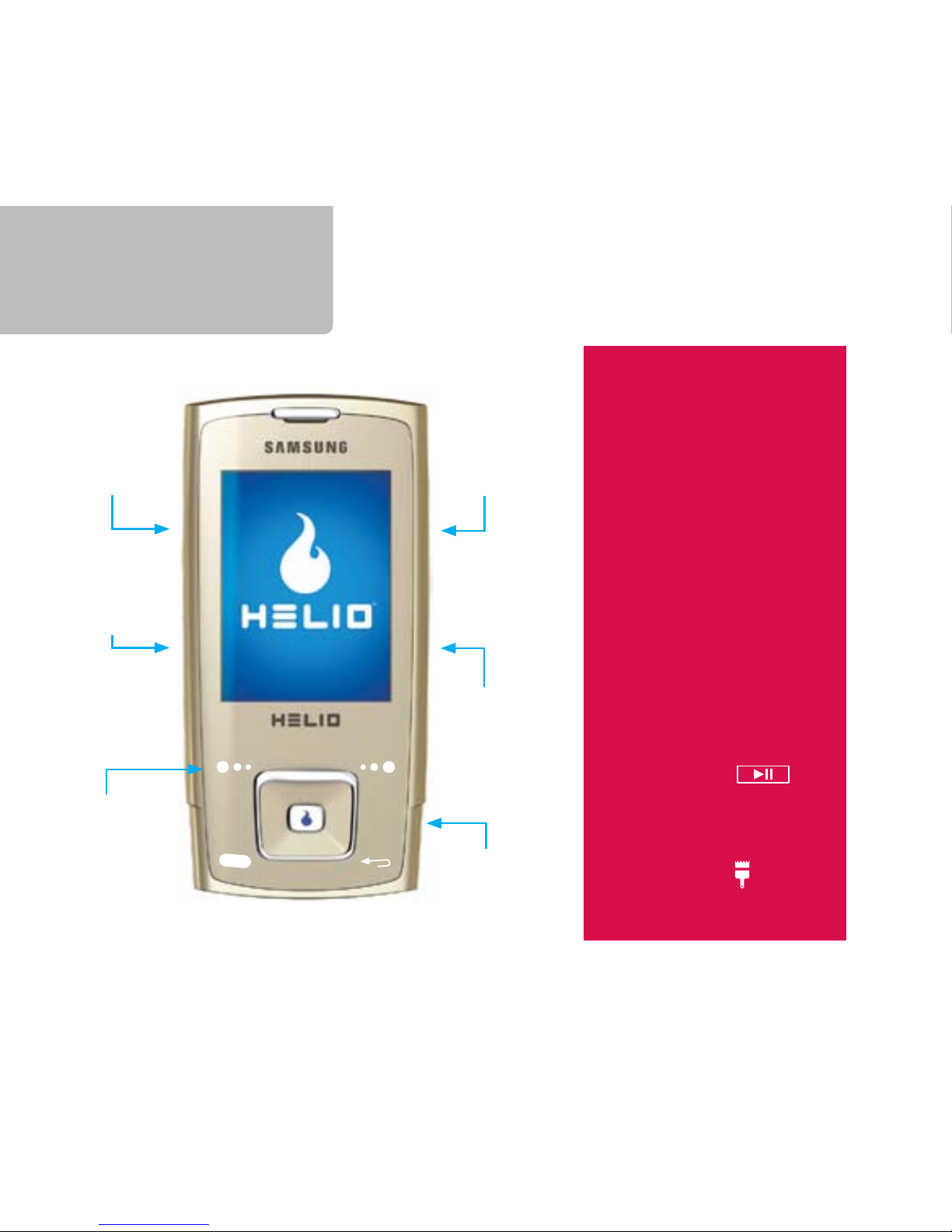
Meet HeatTM
power
charge
+ headset
+ USB cable
camera
volume
play/pause
(launches the
media player)
touchpad
“buttons”
You’ll get used to the
touchpad buttons on
your Heat quickly. Here
are a few tips to get you
started:
Tap the touchpad
buttons gently! A hard
press is not necessary.
Some functions
require a longer press.
(Example: to silence or
ignore incoming calls.)
When the touchpad
button lights are off, the
buttons are not active.
Open the slide or press
and hold the
button to activate.
To adjust the sensitivity
of the touchpad buttons,
press Menu, , Settings,
Touch Sensitivity.
•
•
•
•
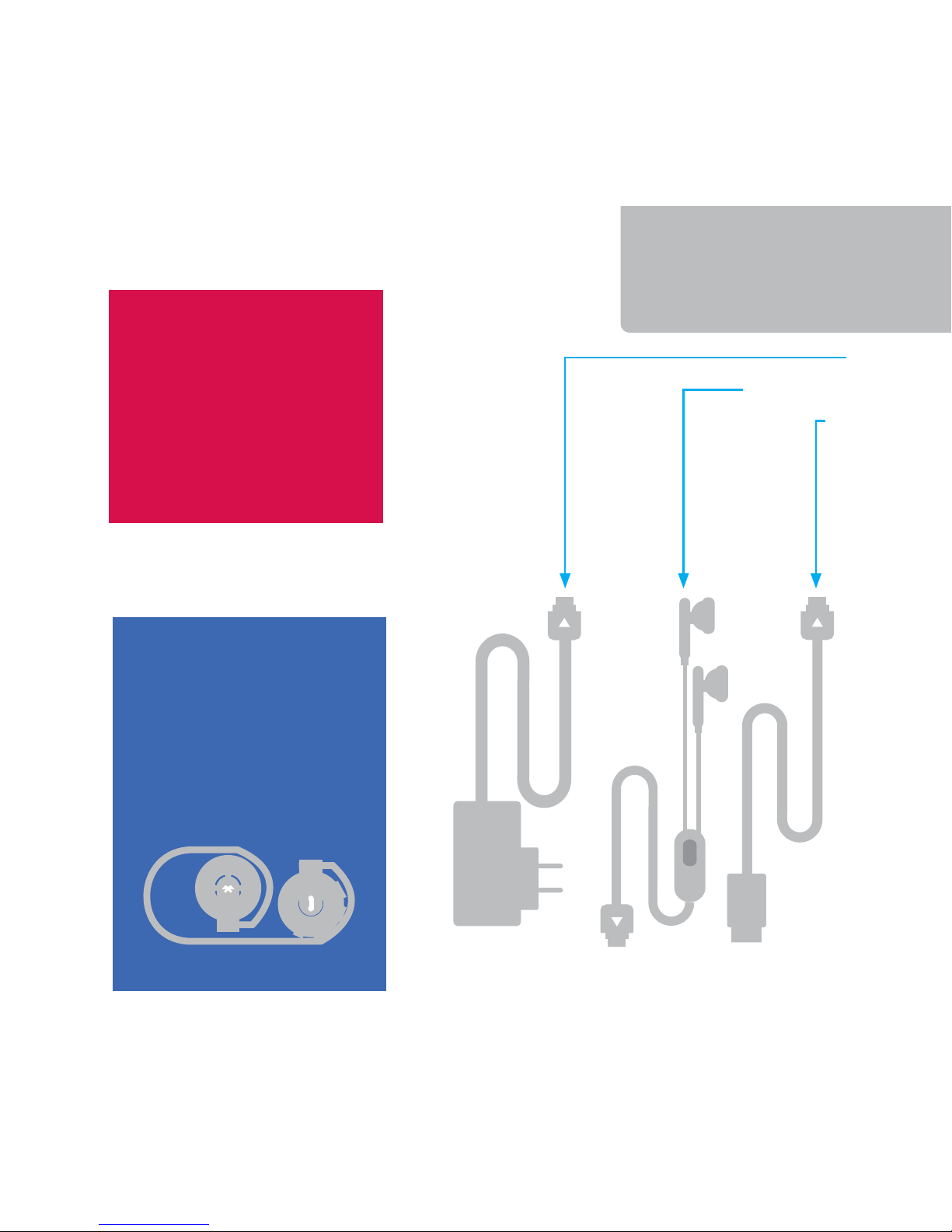
Gear
Use the USB cable as a
way to manage media
and pictures on your
device from your PC.
Get the software at
www.helio.com/support.
Listen to music
wirelessly. An optional
Bluetooth®stereo
headset is available
from your Helio dealer
or www.helio.com.
charger
headset (handsfree)
USB cable
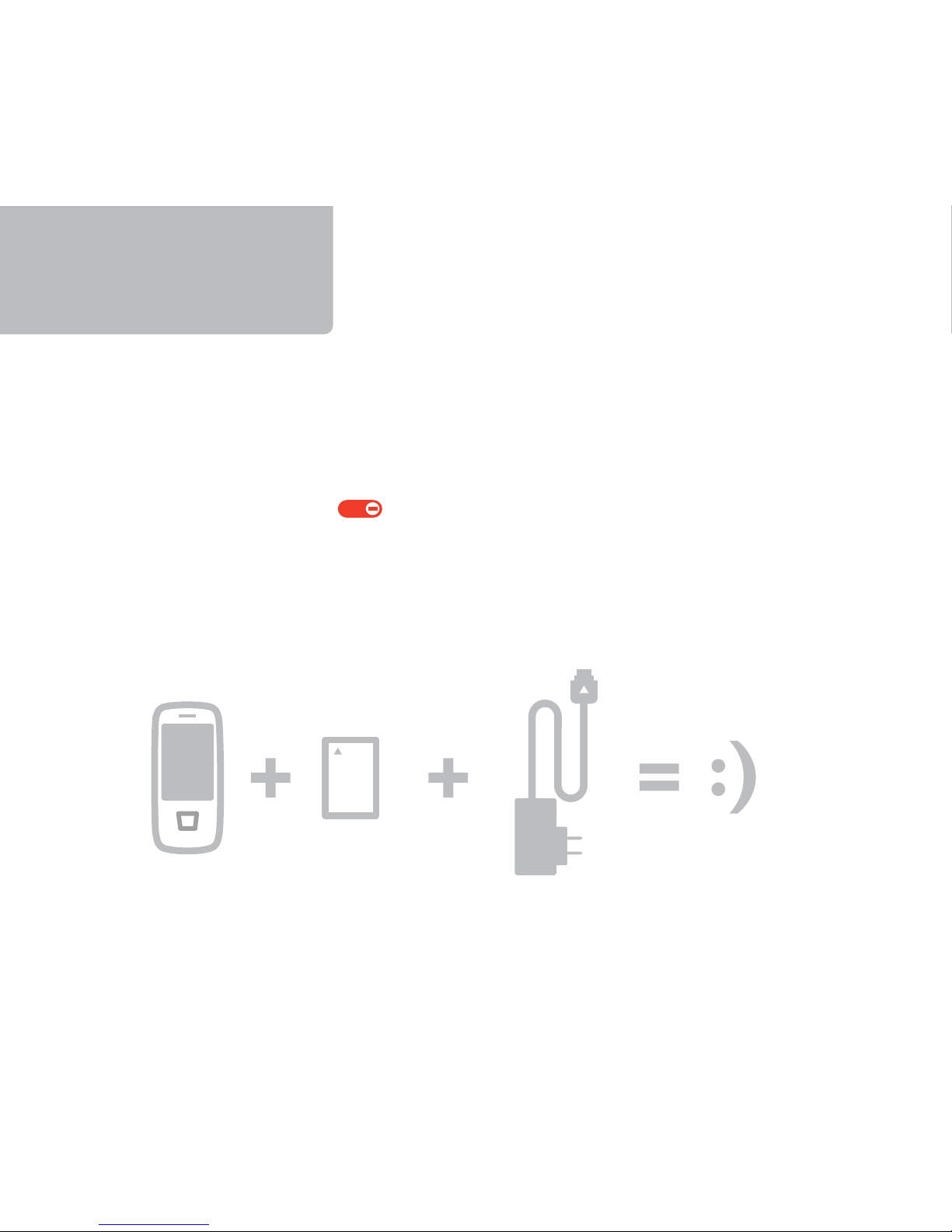
Insert the battery into the back of the device. Replace the cover.
Connect the device to the charger (included).
Connect the charger to a wall outlet (not included).
Press and hold the button on the right side of the device.
Turn Me On
SAMSUNG
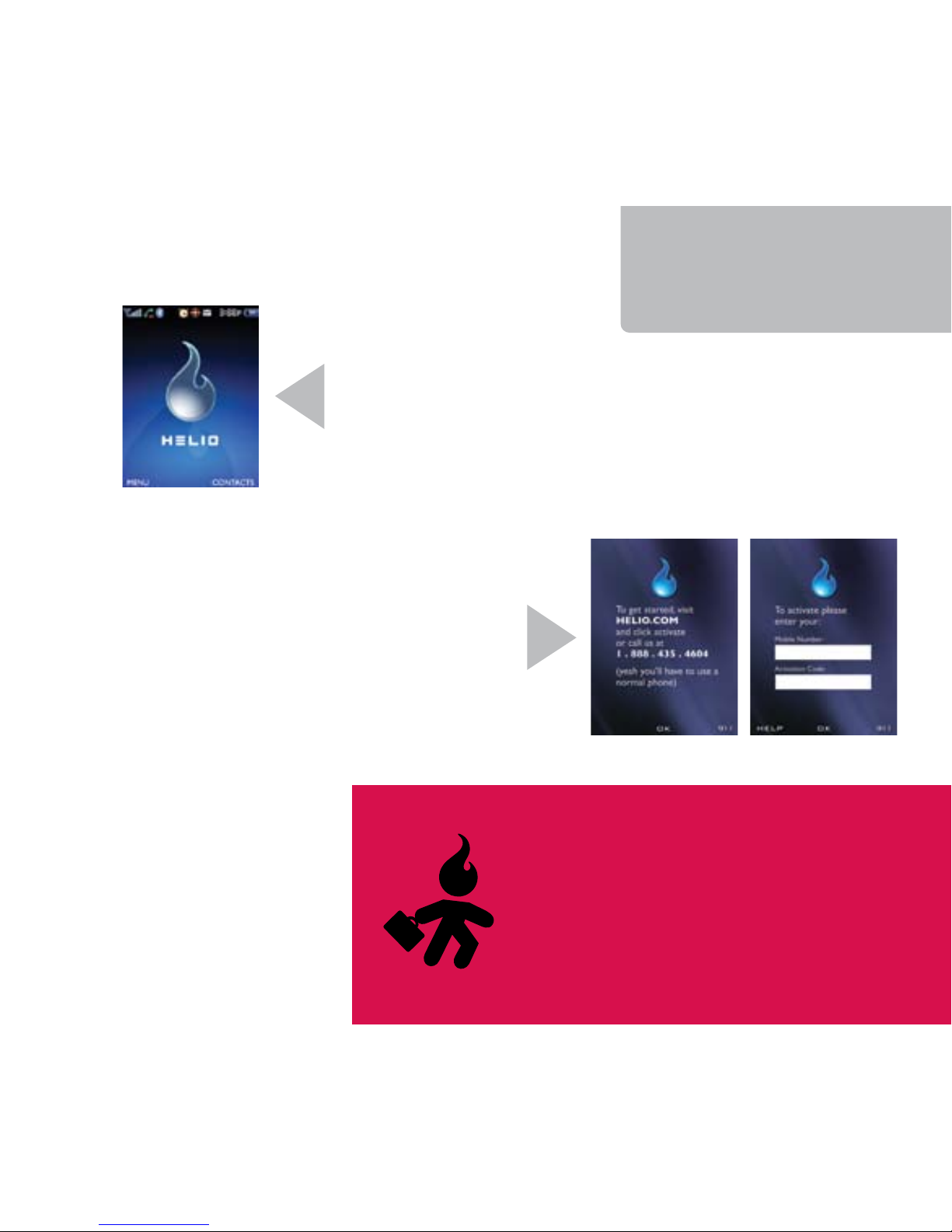
If you see a screen like this on your Helio device,
it’s already activated. Skip this page!
If you see a screen like this, then you
need to activate your Helio device. Call
888.88.HELIO to receive your new mobile
number and a 10-digit activation code.
Moving an existing mobile number to
your new Helio device?
Find a copy of your bill or statement
for your existing service and call us at
888.88.HELIO.
Activate Me
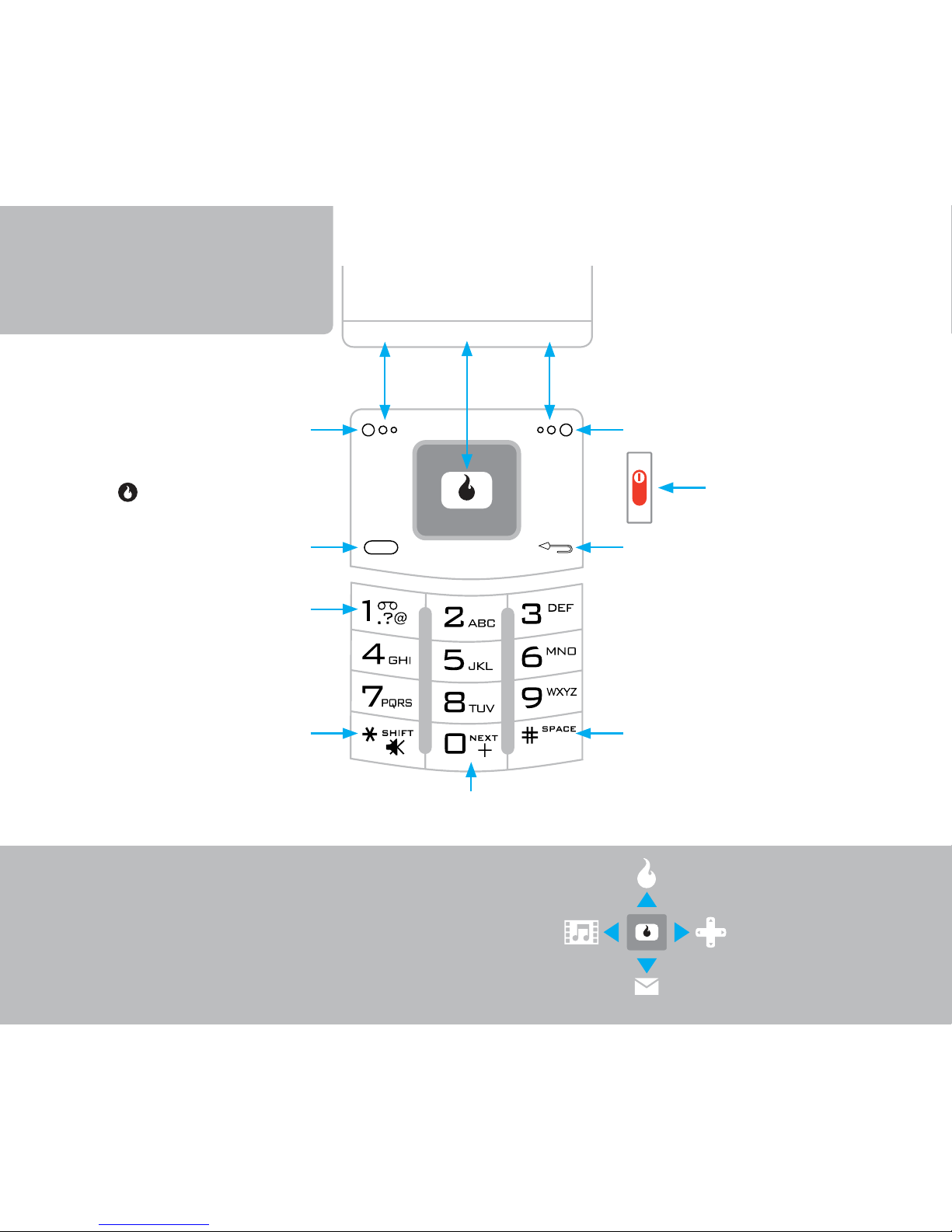
Shortcuts SURF
GAMES
MESSAGE
VIDEO+MUSIC
(when entering text)
(lock key when “Manual
Lock” mode is activated)
(backspace, when entering text)
(Soft keys select the function
shown on the screen.The
center usually means OK.) back to main screen
soft key
power / end call /
back
space
silent mode (press and hold)
(shift, when entering text)
send call
voicemail (press and hold)
screen
functionfunction function
next word match
(T9®PredictiveText Input mode)
Helio 101
soft key
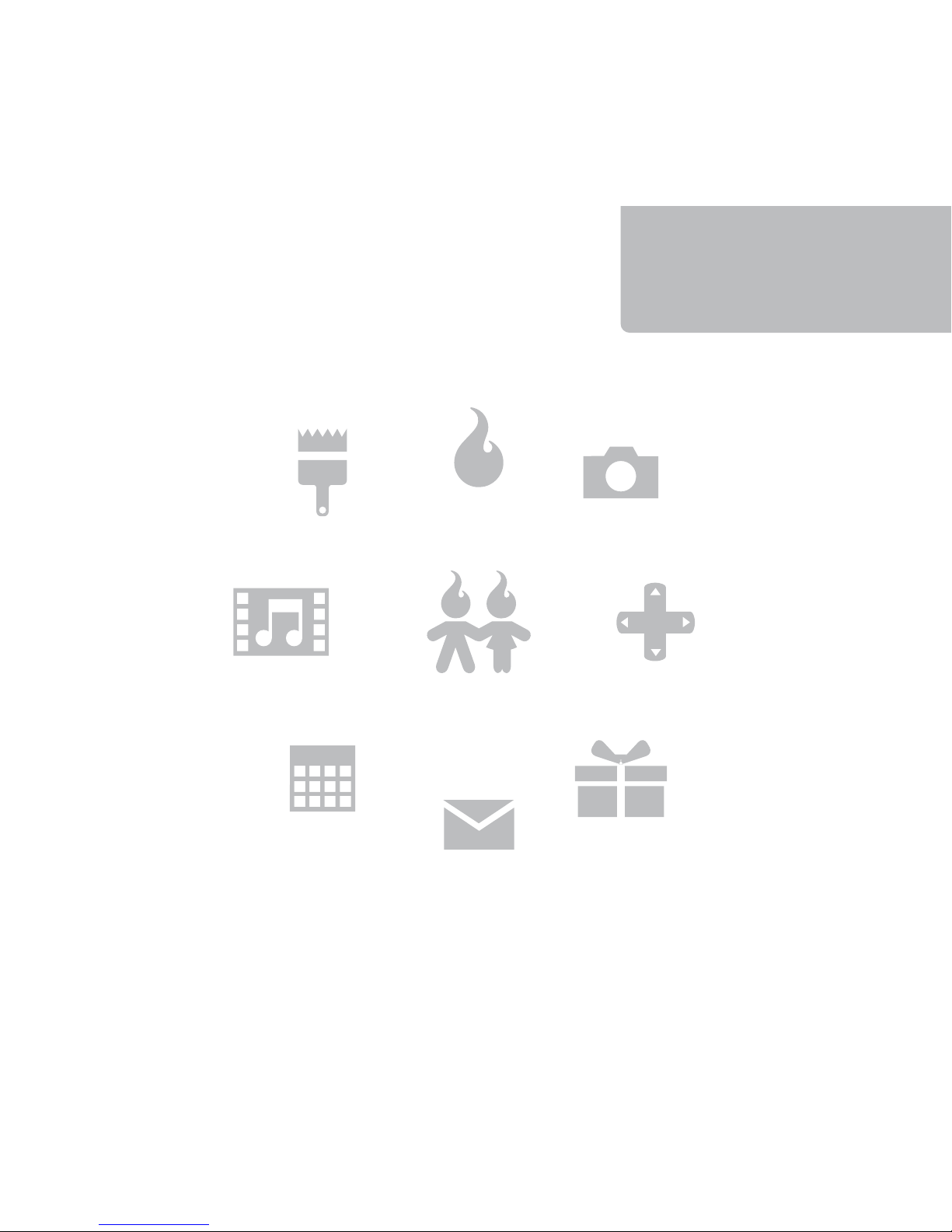
Play Time
Google™Maps
Buddy Beacon™
and More
Photos
and Videos
Rings and
Screens
MySpace®
Surf the Web
Rock Out
Pic andText Messages
IM, Email
Speed Dials
Call Log
CUSTOMIZE
SURF
SNAP
MESSAGE
GAMES
CONTACT
VIDEO+MUSIC
PLAN APPS
Get Organized
Helio 101
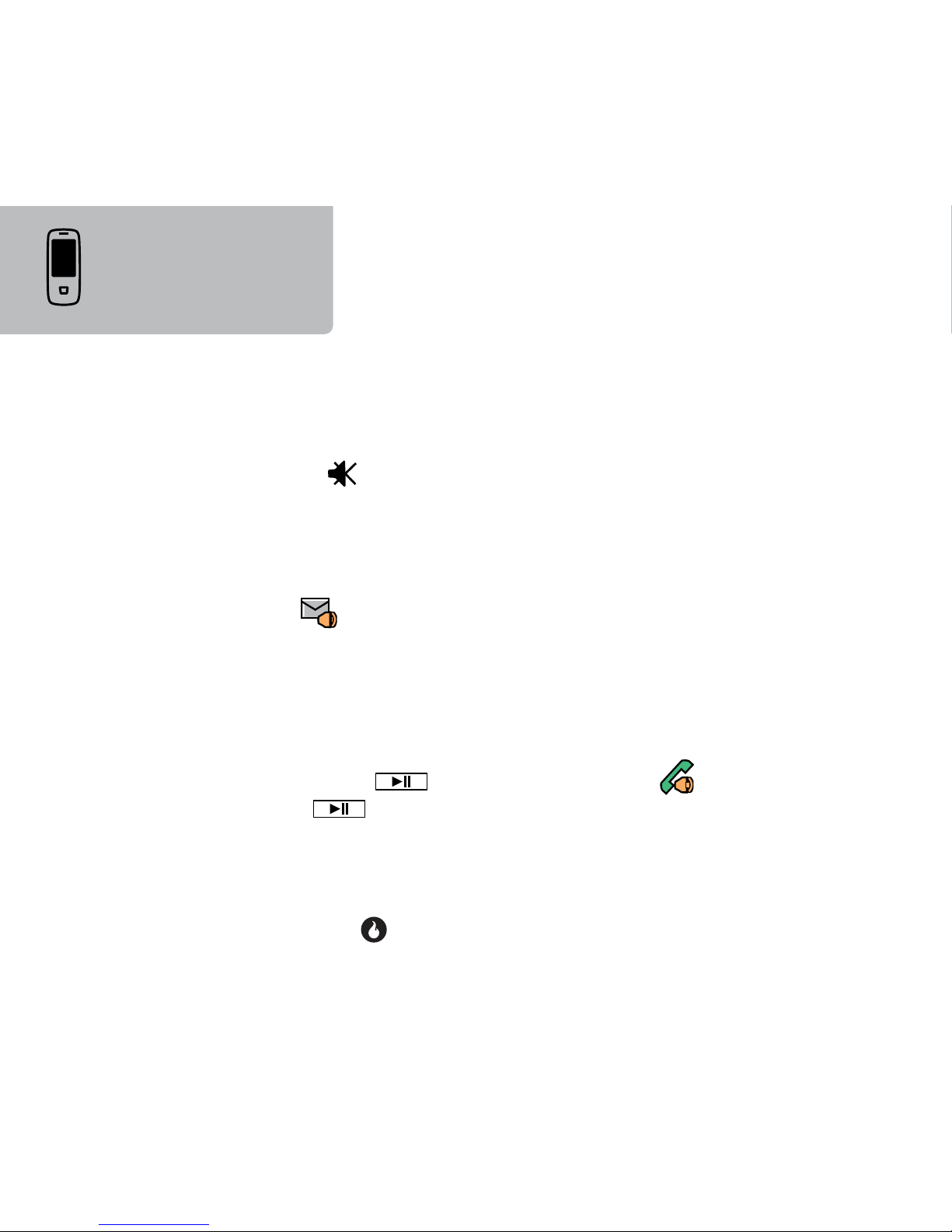
How do I...
...put my ring on silent (vibrate)?
Press and hold (*) to turn on Silent Mode. Repeat to turn it off.
...listen to my voice messages or set up my voicemail?
Press and hold the 1key. Follow the voice prompts.
...see if I have a voicemail or other messages waiting?
Look for the indicator.
...ignore an incoming call?
Press and hold Silent to silence the ringer. Press and hold Ignore
to send to voicemail.
...turn the speakerphone on and off?
During a call, press , Menu, Speaker.The icon will
appear. Press , Menu, Speaker again to turn it off.
...adjust the ring volume?
Press the Volume Up/Down rocker button (while not on a call) to
bring up the Volume menu. Scroll left/right to adjust your ring
volume and press to save.
Device
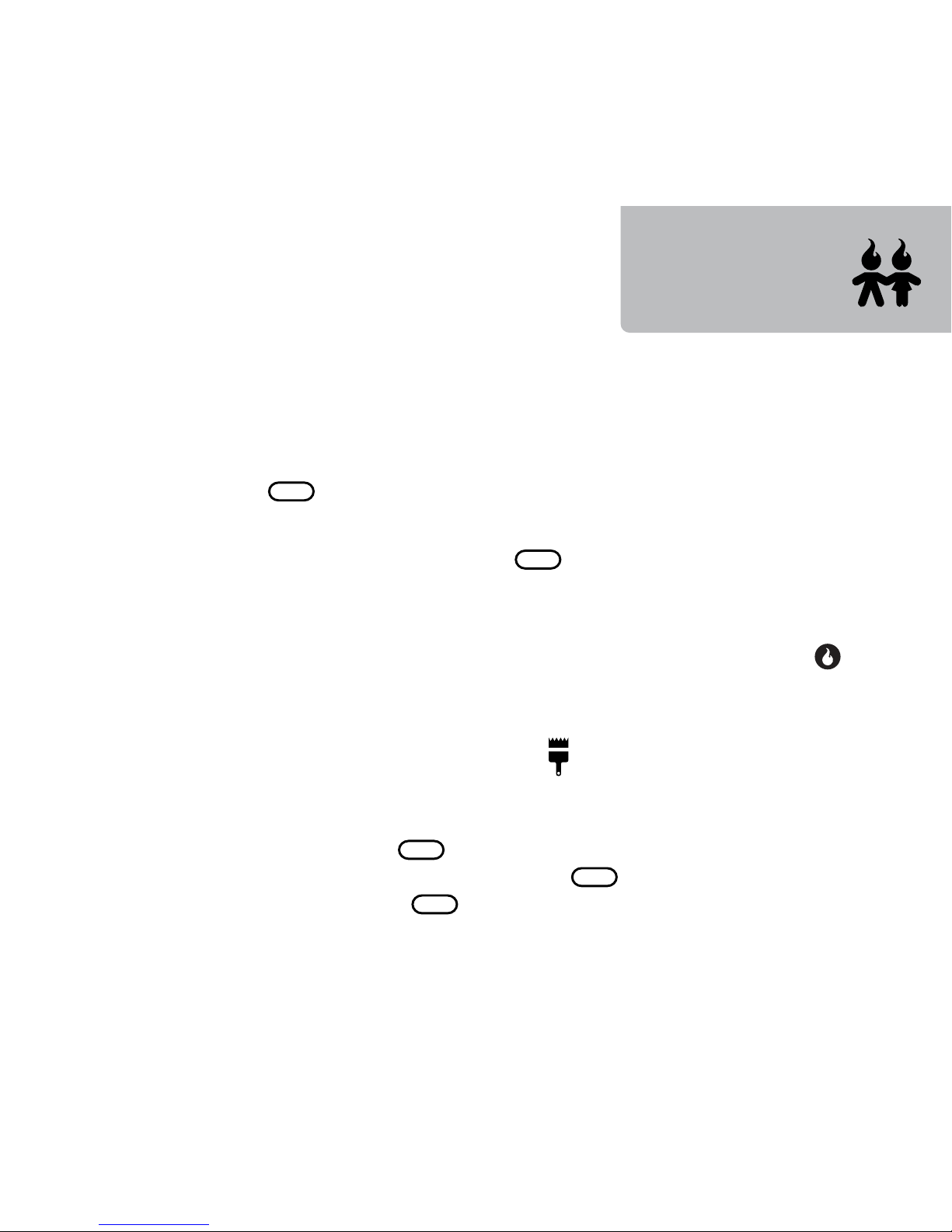
How do I...
...dial a number?
From the main screen, enter the number you want to call and
press the button.
...see my call history?
From the main screen, press the button.
...store a number?
Enter the number and press right (on the directional pad) to add
a new contact or a new number to an existing contact. Press to
save.
...forward my calls to another number?
From the main screen, press Menu, , Settings, Call.
Select Call Forwarding to set the forwarding number.
...make a three-way conference call (add a third person)?
While on a call, press to place the call on hold. Dial the
number of the third person and press again. After the third
person answers, press again to conference.
Contact

Surf
How do I...
...start the Web browser?
Press Menu. Select .You’ll be taken to the Helio Portal to start
the browsing experience. From the Helio Portal, you can visit
the Download Store, or surf our great mobile content partners,
includingYahoo!®, Google, Accuweather ®, CNN ®and more.
...access the Web browser menus?
Press (left soft key) under the word Menu. Press right/left to
see the various menus. Press up/down to select a submenu item.
From here, you can access bookmarks, find history of the last 50
links visited, or refresh a page.
...enter a URL address?
From the Web browser, press Menu, select Go, and enter the site
address. Press .
...bookmark a site?
From the Web browser, press Menu, pick Bookmarks (press right),
Add. Press to edit the name.
Tip: Access the web browser quickly by
pressing up from the main screen.
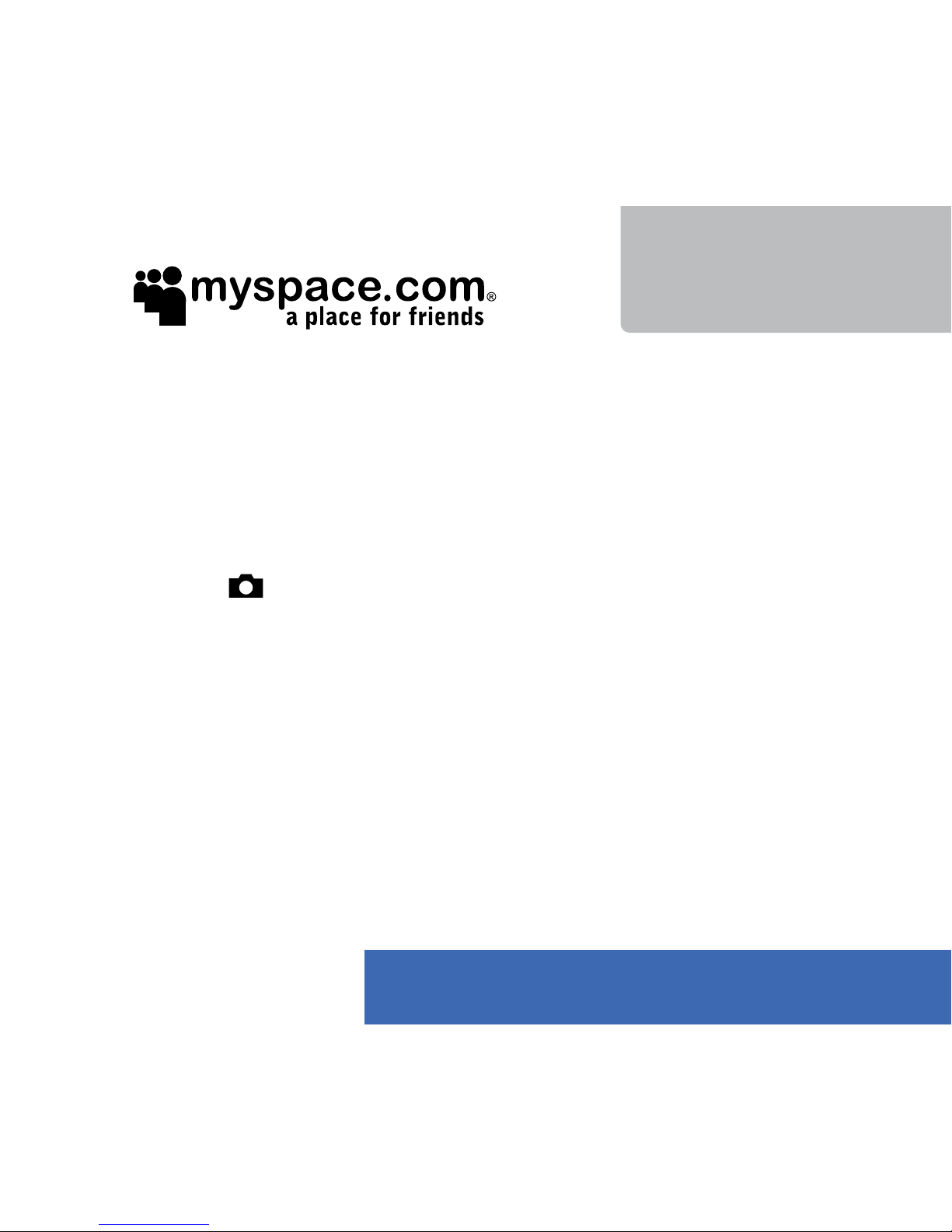
MySpace Mobile
How do I...
...get to MySpace Mobile?
Start the Helio browser and select the MySpace link. Enter your
MySpace email address and password. (You must already have a
MySpace account established via the web.)
…upload photos from my device so I can use them on MySpace?
Go to . Select Camera and snap a pic. Press Helio UP. Enter any
desired info about your pic and press Post. Or, from the Internal
Album, select a pic and press Menu, Helio UP.The photo is now
hosted on your Helio account and can be uploaded to MySpace.
(You may have to download Helio UP the first time.)
…get a photo from my device to appear in a MySpace message?
Upload your photo (see above). Log in to MySpace Mobile. Compose
a comment, bulletin, blog, or message. Press Insert Photo. Select a
photo to insert and press OK, then Attach. Post or send the message.
…get a photo from my device to appear in my MySpace photo album?
Upload your photo (see above). Log in to MySpace Mobile. Press My Pics,
Upload Photo. Select a photo and press Upload, then Yes to confirm.
For help with your MySpace account, go to MySpace.com
and click on the Frequently Asked Questions link.

Message
How do I...
...send a text or pic message?
Press Menu. Select . Choose Write Text Msg or Write Pic Msg.
Type and send. (Choose Write Pic Msg to attach pictures or a
video to your message.)
...check my text or pic messages?
Press Menu. Select . Pick Text Messages or Pic Messages and
look in the Inbox.
...check myhelio.com email messages?
Press Menu. Select , Email. (You’ll need to set up your
MyHelio.com Web Mail account first. Go to www.helio.com. Later,
you can access your Web Mail directly at webmail.myhelio.com.)
…stay in touch with Instant Messaging?
Press Menu, , Instant Messages. Start IM’ing with your Yahoo!, AOL®
and MSN®contacts.You’ll need to download the IM app the first time.
…call a phone number in a text message?
Select the message in the Text Messages Inbox. Press to
display all the phone numbers in the message.
Tip: You can send a text or pic message to your
unfortunate friends who don’t yet have Helio...
if their old-school phones are capable.
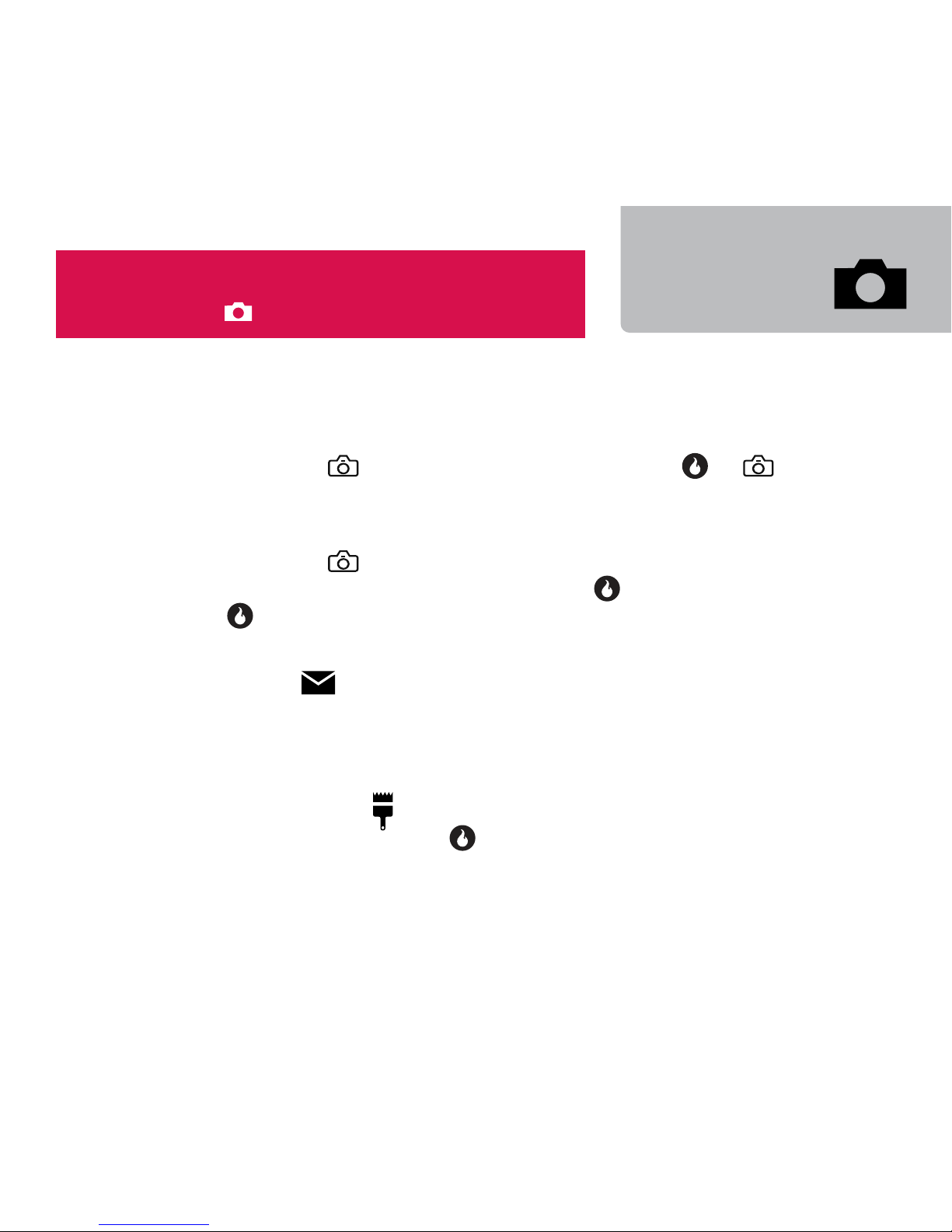
Snap
How do I...
...take a photo?
Press and hold to open the viewfinder. Press or to
shoot. Hold your hand steady until you hear the shutter sound.
...shoot some video?
Press and hold to open the viewfinder. Press the 1key to
select video or still camera mode. Press to start recording.
Press again to stop.
...send multiple pictures?
Press Menu, , Write Pic Msg. Press Add to attach a saved
picture or video (combined, up to 950k in size). Repeat to add up
to three saved pictures. (You can attach only one video.)
...set a saved picture or video as a screen (wallpaper)?
Press Menu. Select , Home Screens, Album. Select a saved
picture or video and press .
...get pictures and videos from my device onto my PC?
Use the great PC software we have waiting for you. Go to
www.helio.com/support to download.
Tip: Use Photo Studio to adjust photos, apply special
effects and other fun things.
Press Menu, , Photo Studio to get started.
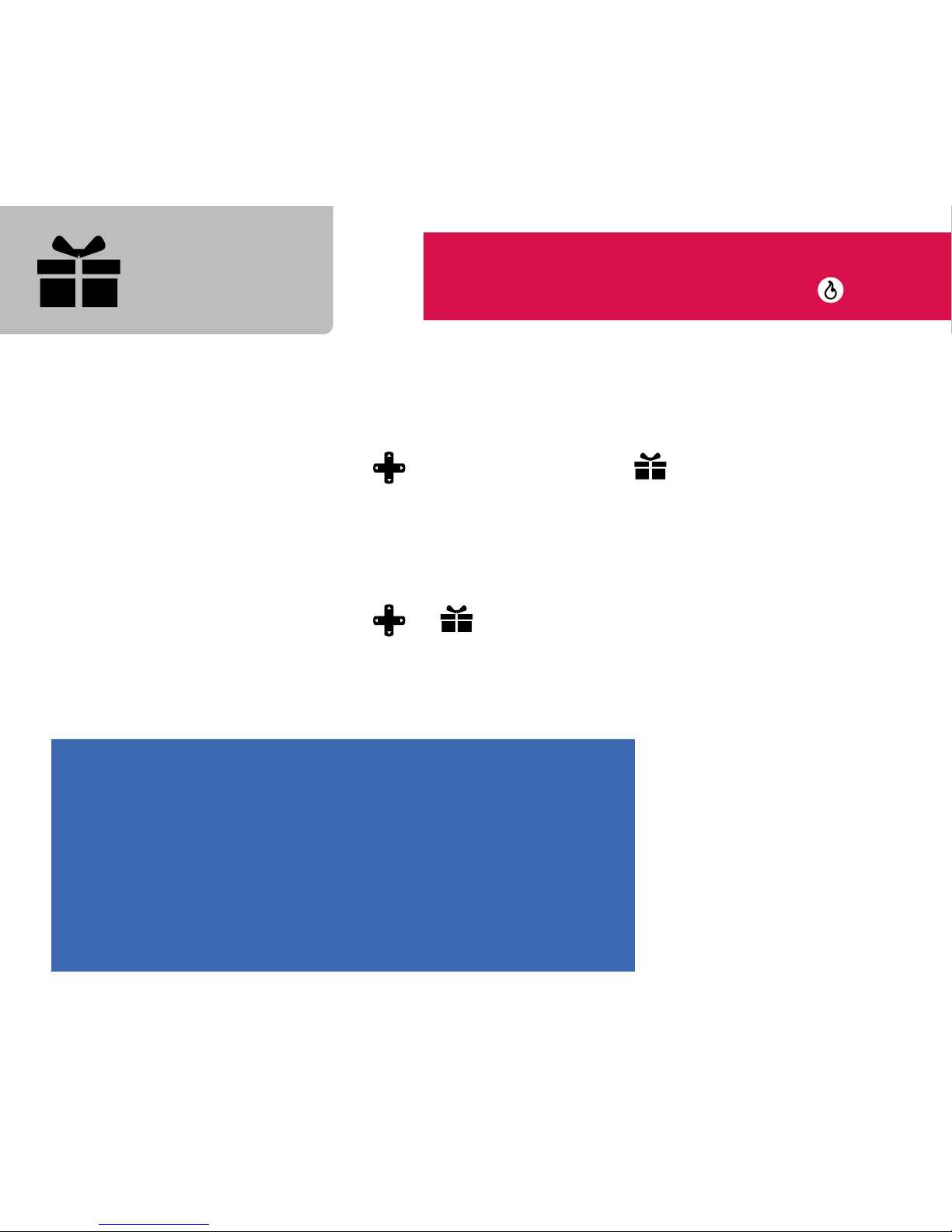
Apps
Games
How do I...
...get more games and apps?
Press Menu. Select , Download Game or , Download App
and browse the Helio Store for that perfect game or app. Buy a
game for yourself or Gift it to another Helio member. Check out
the Buddy Beacon, Google Maps, Accuweather and other apps.*
...play a game or start an app?
Press Menu. Select or . Or, to shortcut to Games, press
right from the main screen. Browse your downloaded games and
apps.
What is Gifting and Begging?
When you buy a new ring, screen, game, or other
item, you can Gift it to another Helio member.
Begging is finding the item you want and asking
another Helio member to pay for it. ^^
Tip: To “jump” to the games Download Store, enter
777 from the main screen and press .
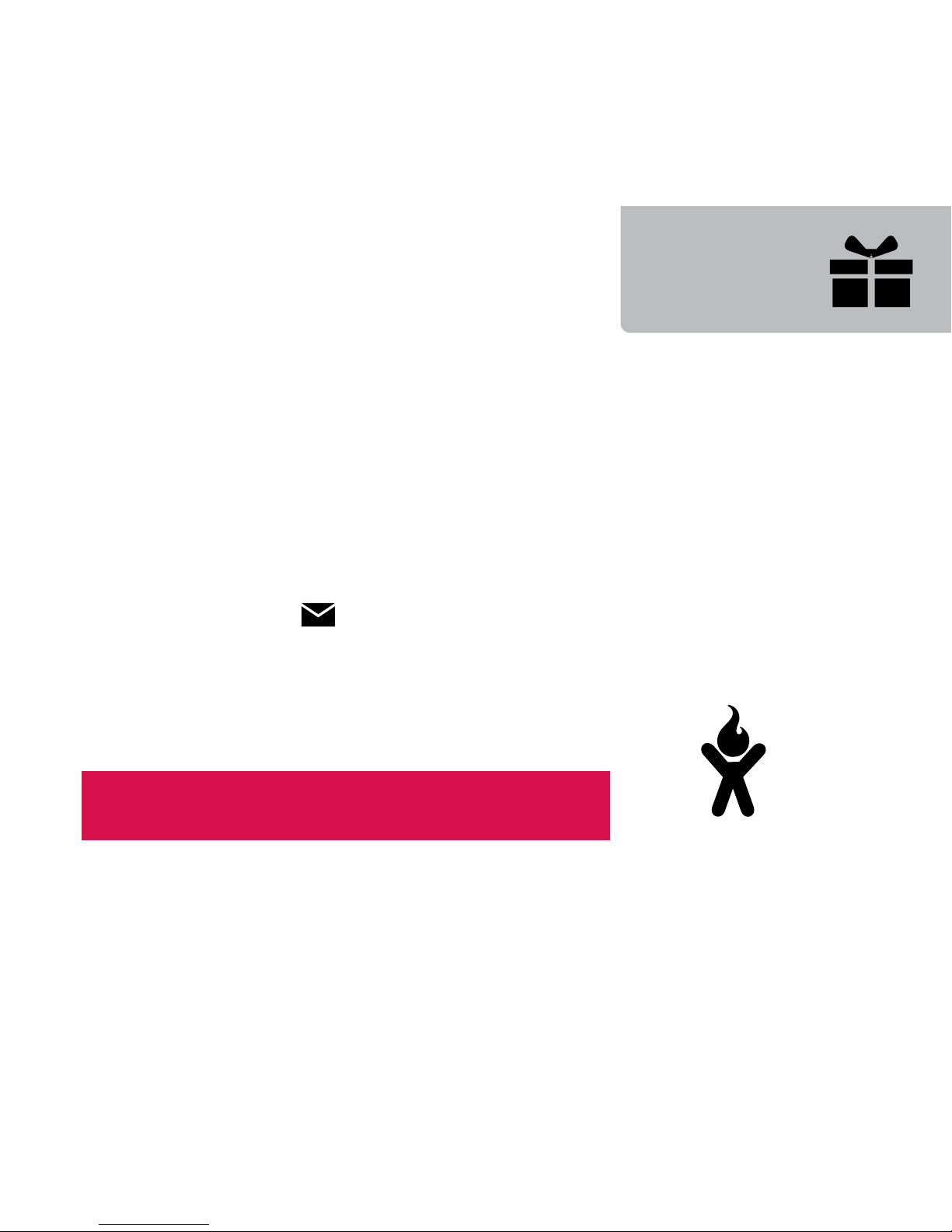
Apps
* Some games and apps are free for download; some must be purchased or rented.
Data usage charges may apply. See www.helio.com for data plan details.
How do I...
…hook up with friends while on the move?
Download the Helio Buddy Beacon app. With Buddy Beacon, you
can get a map showing where your friends are located anywhere
in the country or around town, automatically let them know
where you are, or hide from them.The choice is yours.
…stay in touch with Instant Messaging?
Press Menu, , Instant Messages. Start IM’ing with your Yahoo!,
AOL®and MSN®contacts. (You’ll need to download the IM app
the first time.)
Tip: If your device is in Silent Mode, games will be silent
as well.Turn off Silent Mode to hear game sounds.
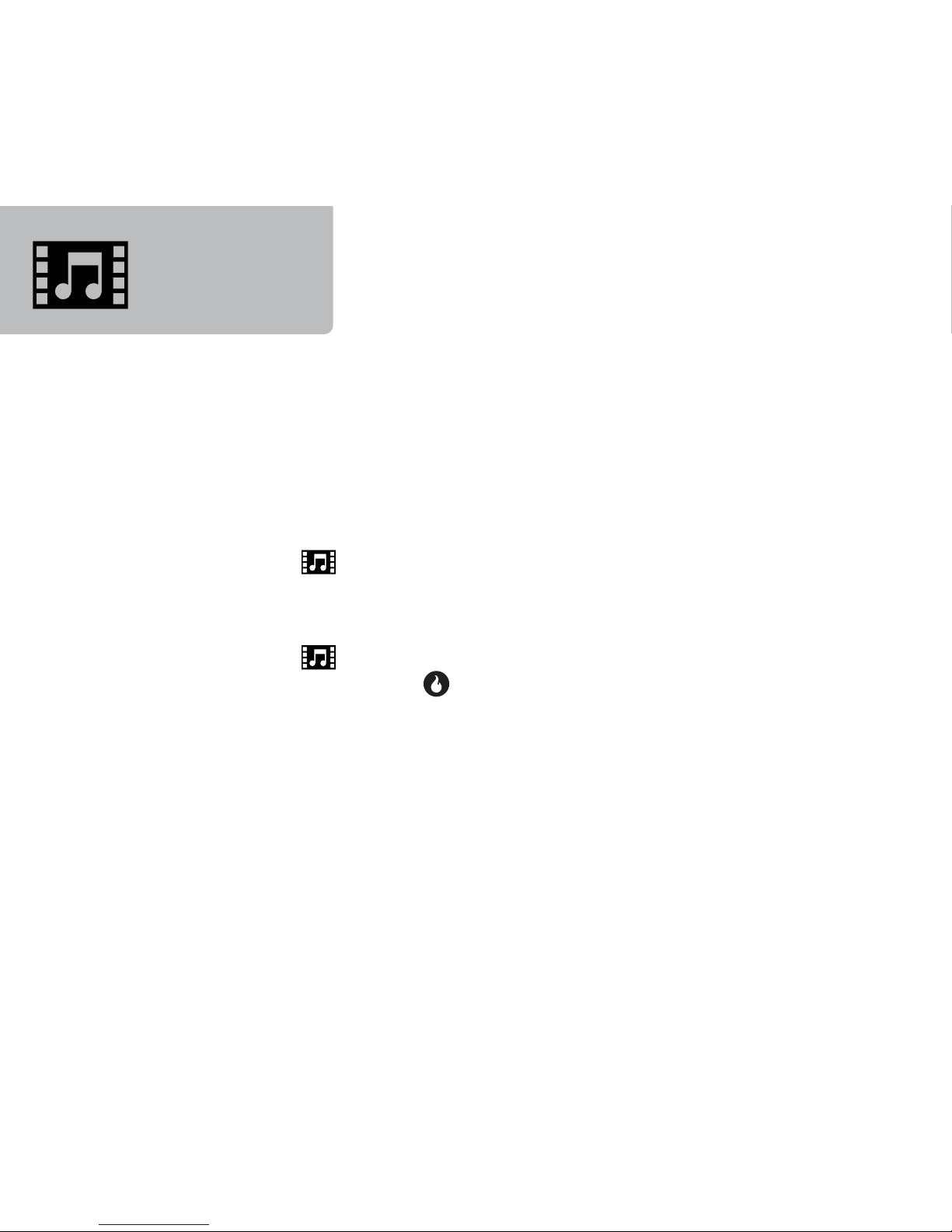
Video
+ Music
How do I...
...copy my personal media files from my PC to my device?
Use the great PC software we have waiting for you. Go to
www.helio.com/support to download.
...download new videos or music or access mobile streaming video?
Press Menu, . Select Download Video or Download Music.
Or go to www.helio.com and click on Downloads.
...play videos or music stored on my device?
Press Menu, . Select Video or Music and navigate to the file
you want to play. Press to start the player.
...share downloaded music or video files with a friend?
Hold your device up to your friend’s ear. Better yet, Gift some
music or a video to your friend. Sharing downloaded music files
is cheating…and it won’t work anyway. Music files will only play
on the original device where they were downloaded.
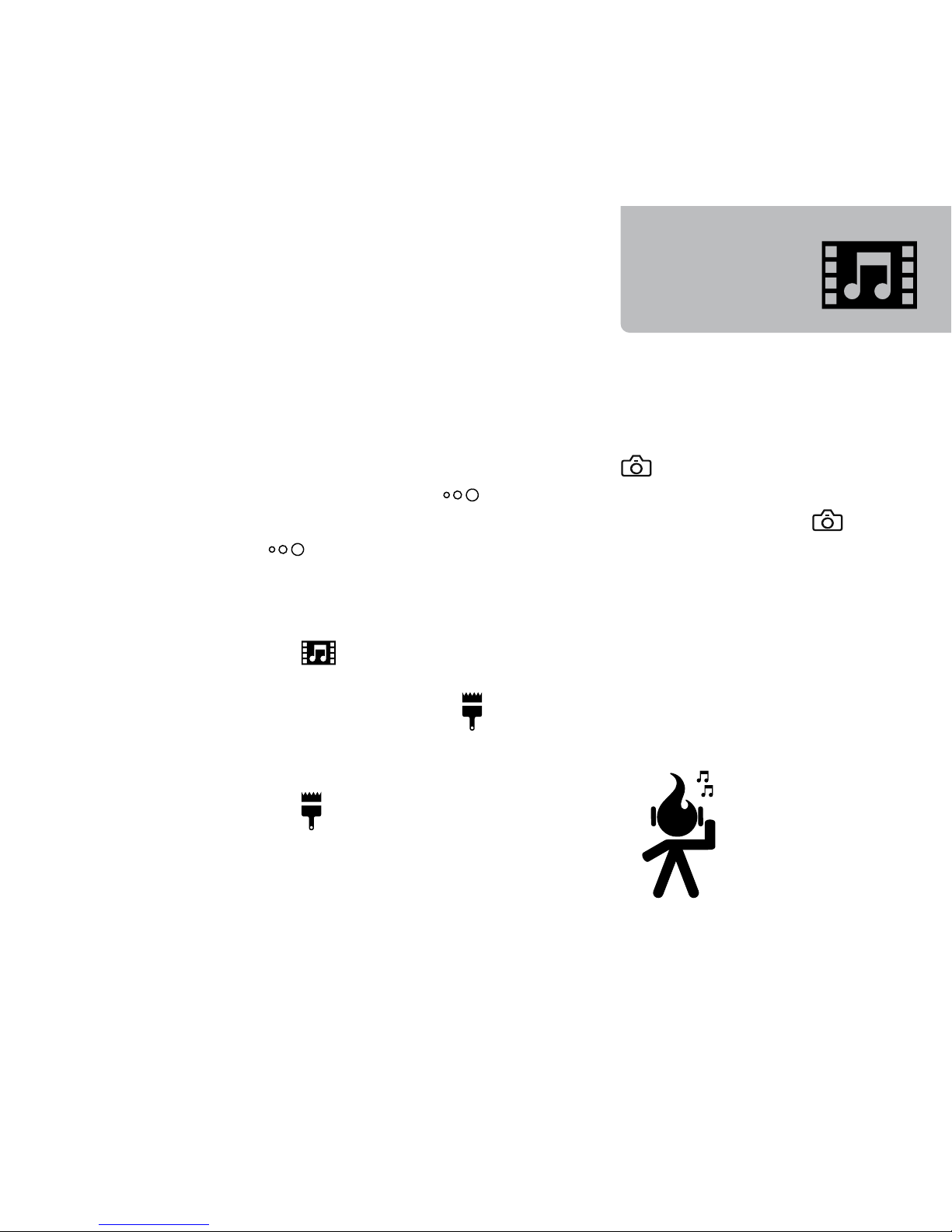
Video
+ Music
How do I...
…play a video in full screen mode?
Begin playing a video and press either the button on the
right side of the device or (right soft key) while it’s playing.
The video will fill the screen and continue playing. Press the
button or again to play the video in the media player.
...have the backlight stay on for videos, or stay off for music, to save
battery life?
Press Menu, , Settings, Backlight Duration.The Use Display
Setting option will turn off the backlight according to your
backlight preferences set in .The Always On option prevents the
backlight from turning off as long as the media player is open.
...set a ring?
Press Menu, , Rings.
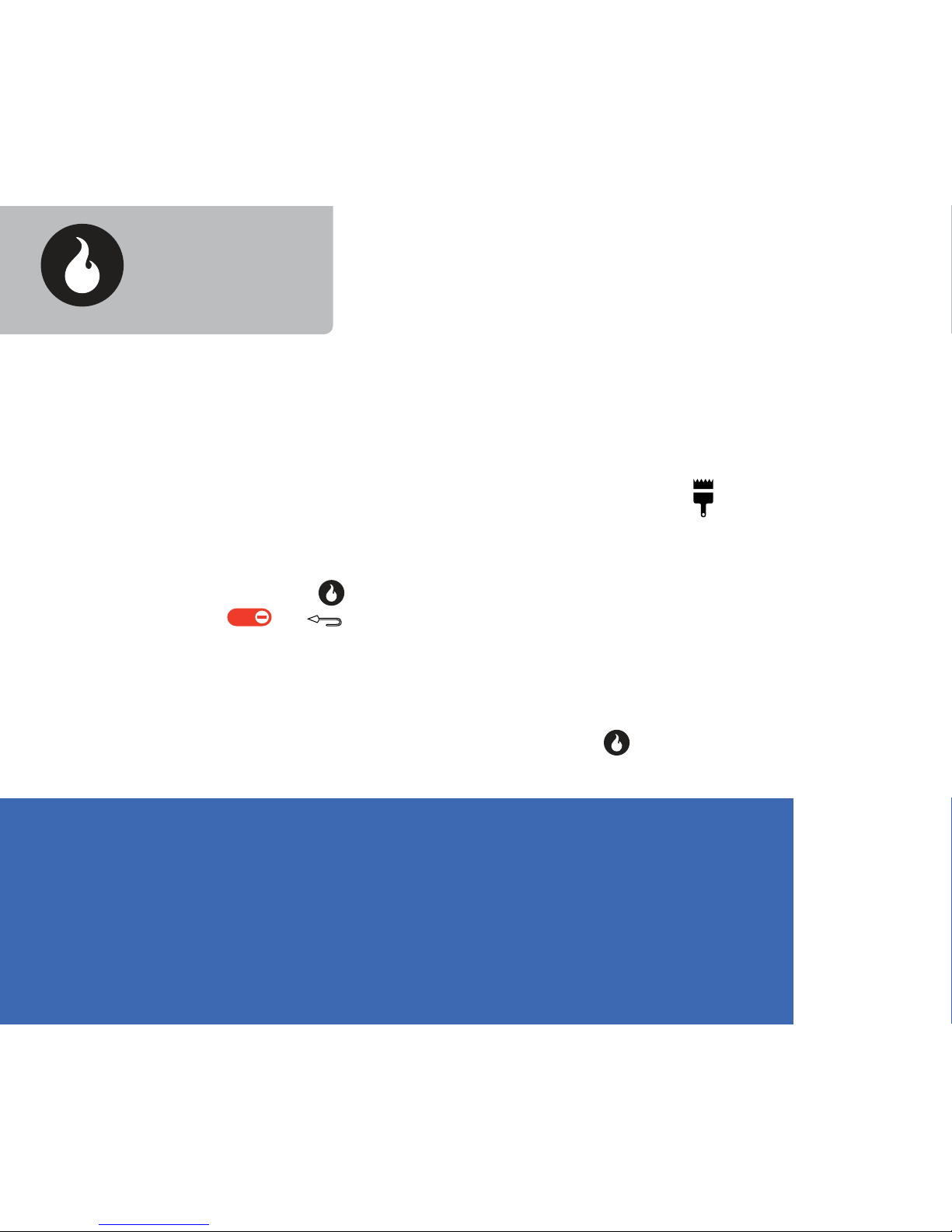
H.O.T.
How do I...
...get H.O.T. on my device?
Follow the link in the “Welcome to Helio” text message to
download the H.O.T. application. Or, press Menu, , Download
H.O.T.
...make the H.O.T. application active or inactive?
Press More or to make H.O.T. active (see all the headlines).
Press or to make H.O.T. inactive. (When active, H.O.T.
occupies the entire screen.)
...see the headlines on H.O.T.?
With H.O.T. active, press left/right to select a channel. Press up/
down to select a headline. Press Read or to open the headline.
What is H.O.T.?
It’s Helio OnTop. Multiple channels of the latest news and headlines
(sports scores, music news, stock data and more) right on your
main screen! Stay up to date with content fromYahoo!, MTV®,
FoxSports®, Accuweather, Surfline®, HelioTraffic and others.

H.O.T.
How do I...
…search from H.O.T.?
With H.O.T. active, start typing. An input box will appear. Or, press
Menu, Search. Enter your search term (for example, PIZZA) and
press Submit.Try searching the name of an artist, a movie or a
local restaurant.
…set content channels in H.O.T.?
With H.O.T. active, press Menu, Set Channels. Highlight a
channel you want to display and press to select. When
finished selecting channels, press Save. Content options include
Yahoo!, MySpace, FoxSports, CNN, Sports Illustrated®, Surfline,
Accuweather, PopSugar®and more.
...turn off H.O.T. completely (or turn it on again)?
Turn Off—With H.O.T. active, press Menu, Turn Off H.O.T.
Turn On—Press Menu, , H.O.T. Screens. Or, press Menu,
. Highlight the H.O.T. application and press .The H.O.T.
application is now running.
Tip: Press Refresh to immediately
update available H.O.T. content.
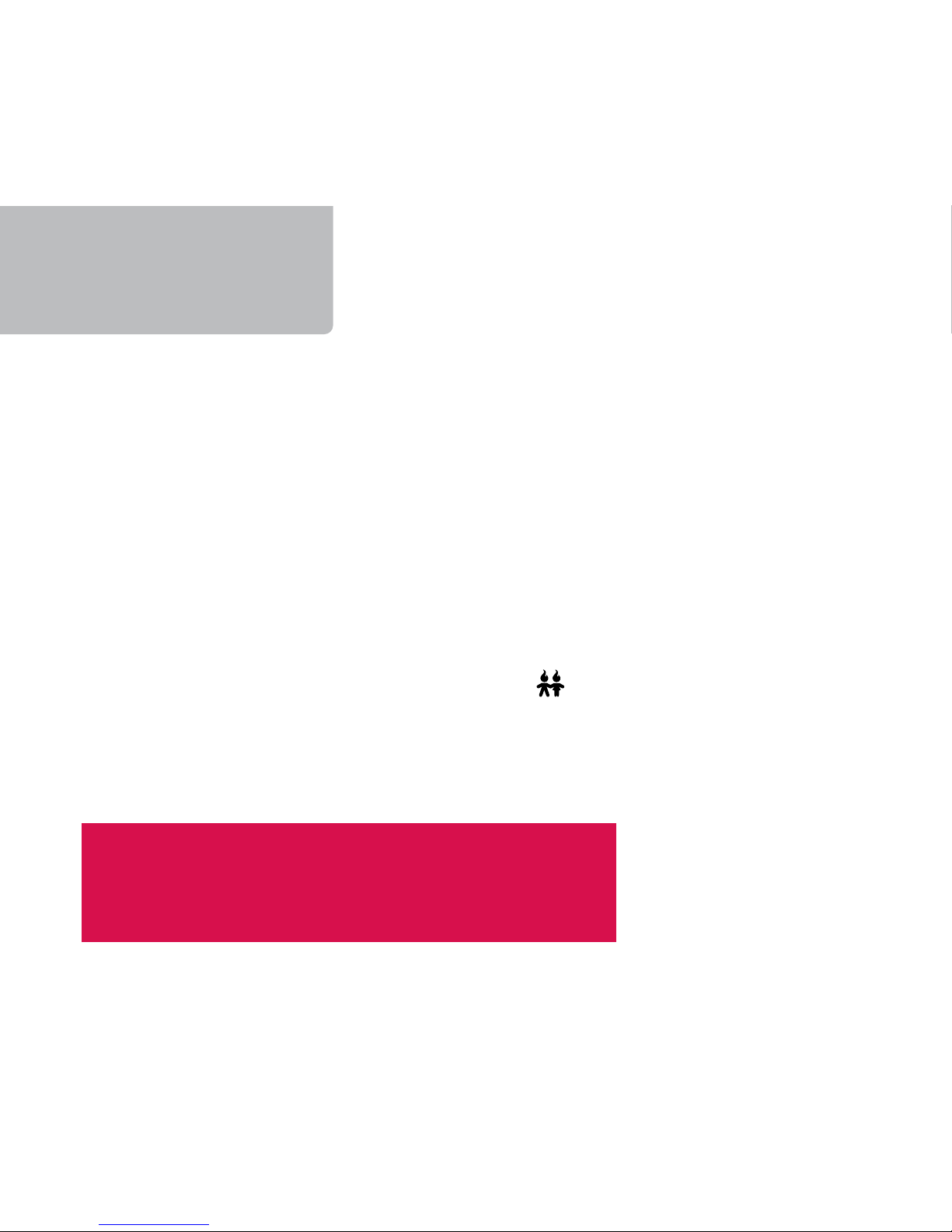
Sync It
How do I...
…sync my contacts wirelessly (no cable needed)?
First, go to the My Account link at www.helio.com and create
a myhelio.com Web Mail account. (Later you can access this
directly at webmail.myhelio.com)
Your Web Mail username is your mobile_number@myhelio.com.
(Hey, you can pick a “friendly” email address too.) We’ll ask you
to set a password the first time.
Next, on your device, press Menu, , Sync Contacts. Enter the
username and password for your myhelio.com Web Mail account.
Then sync contacts as often as you like.
Tip: Avoid typing and import your existing contacts.
Log on to WebMail.MyHelio.com, click Address
Book, Import Address Book.
Table of contents
Other Helio Cell Phone manuals