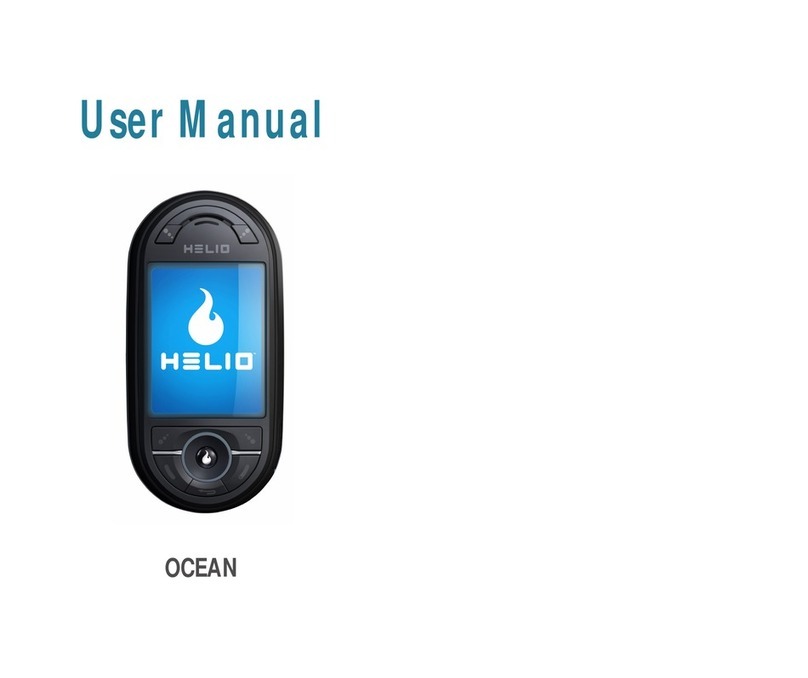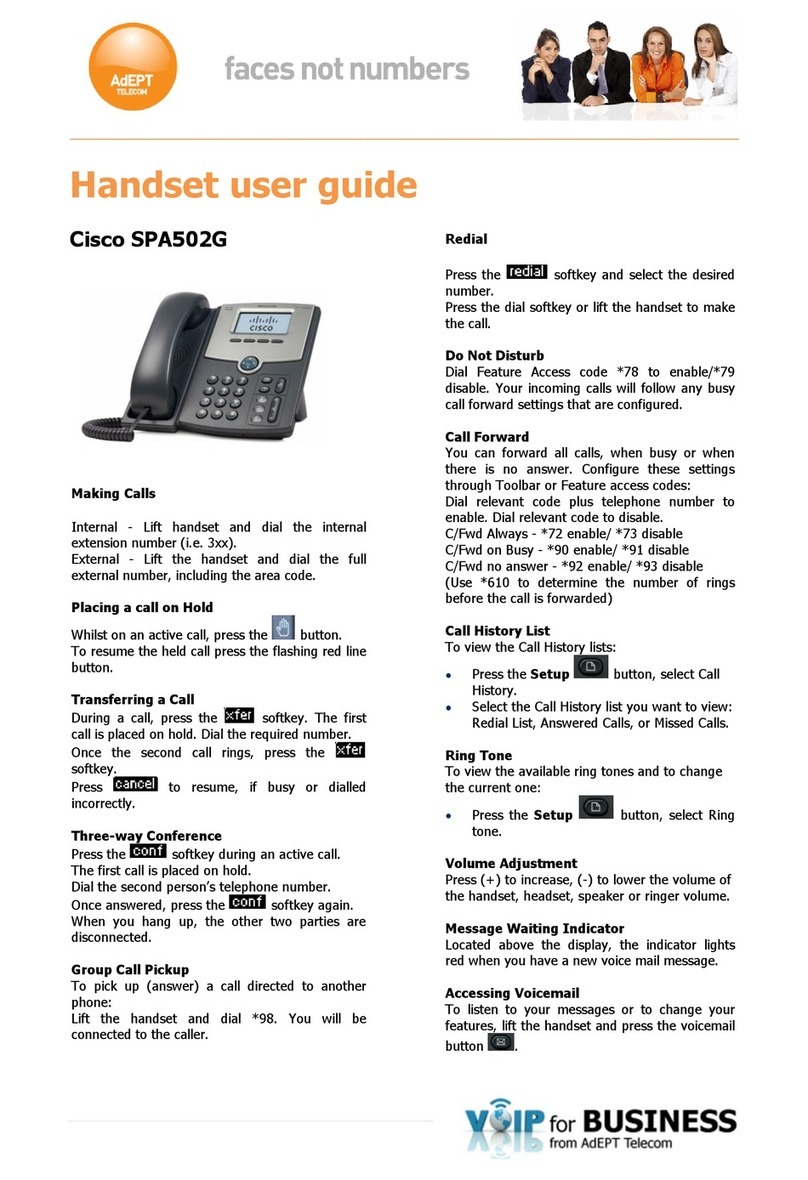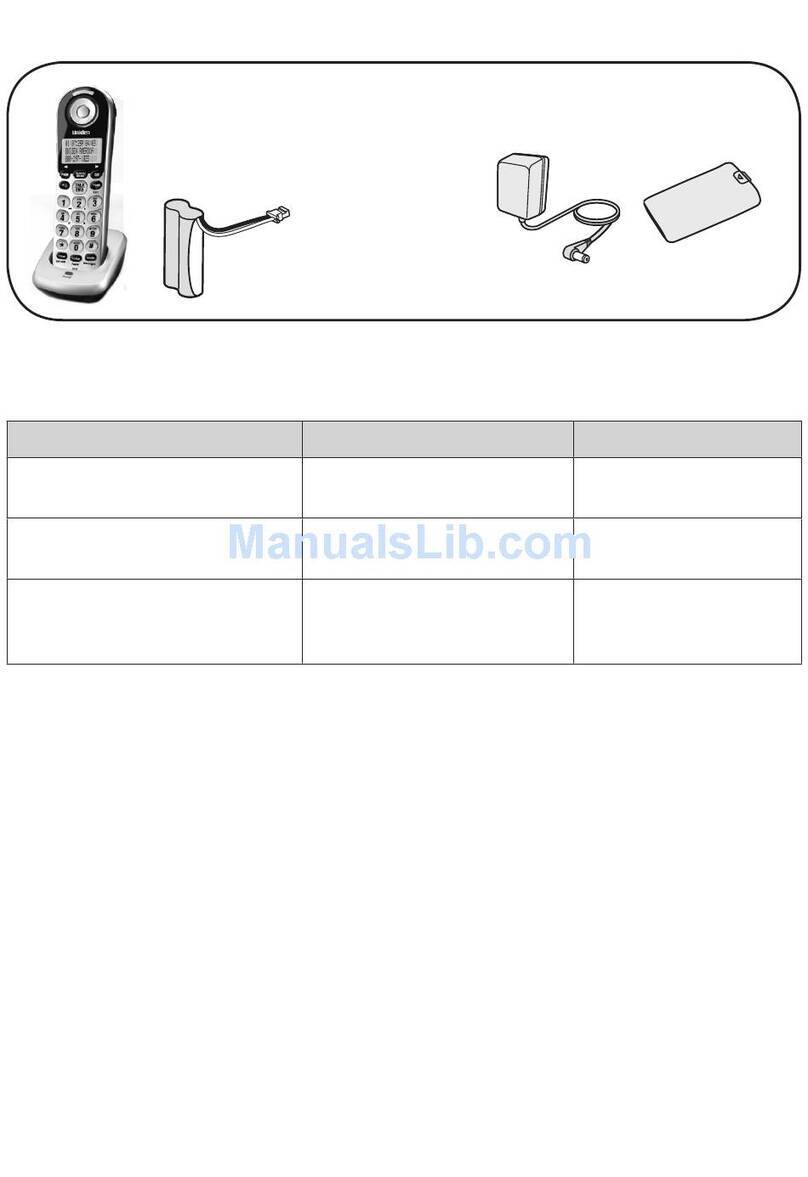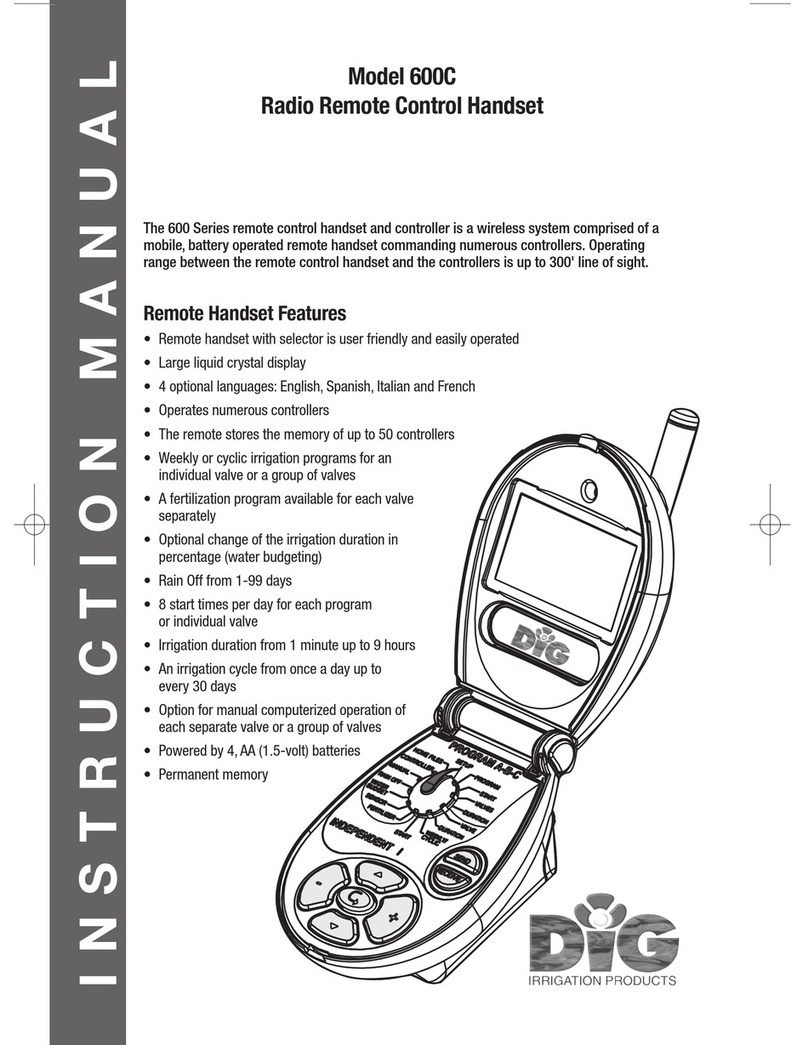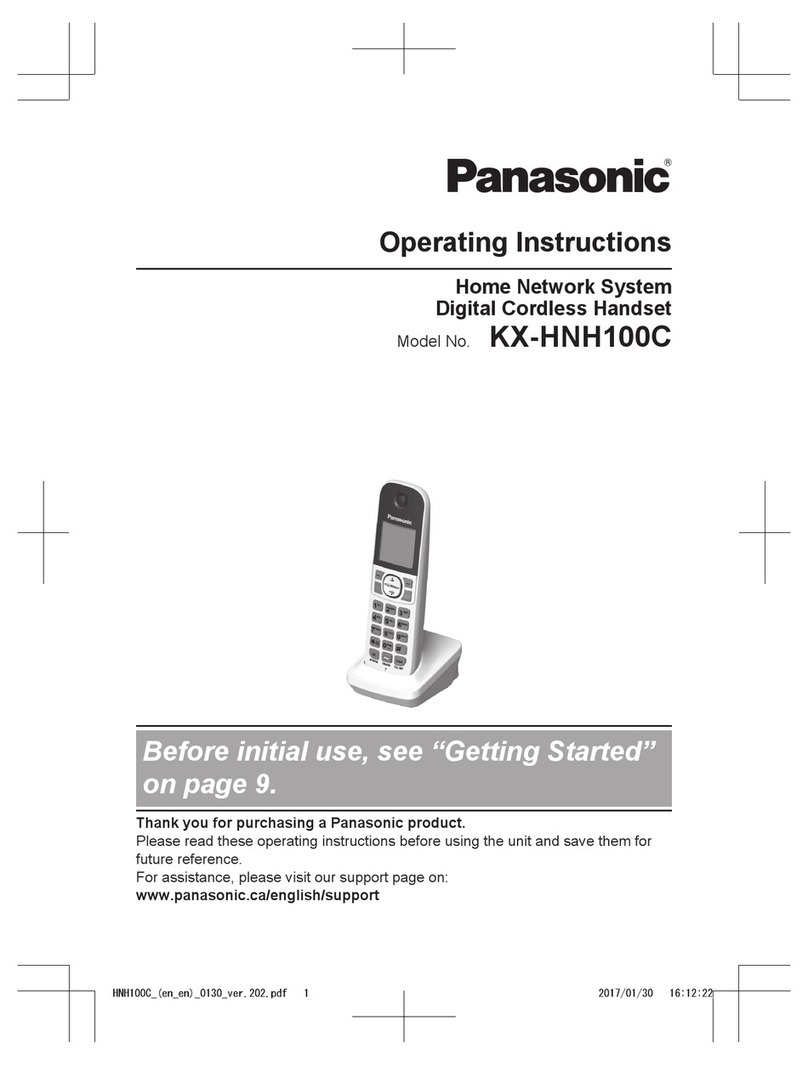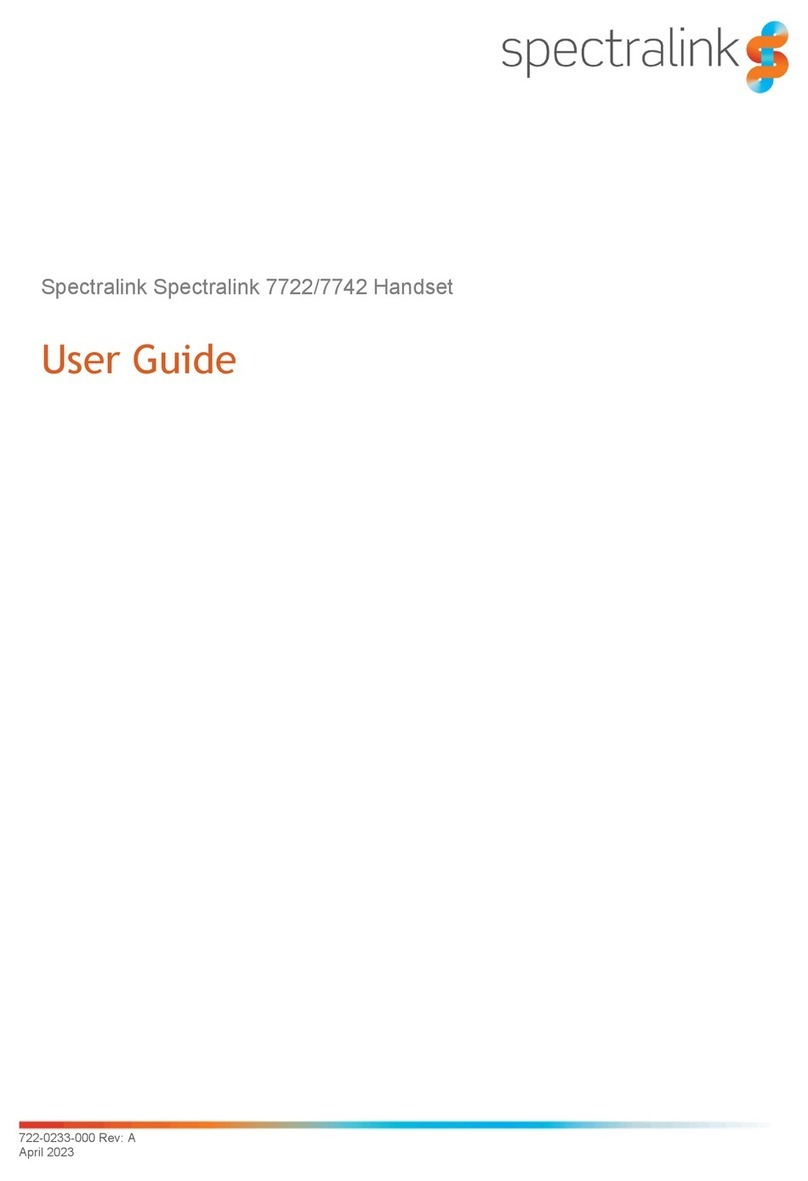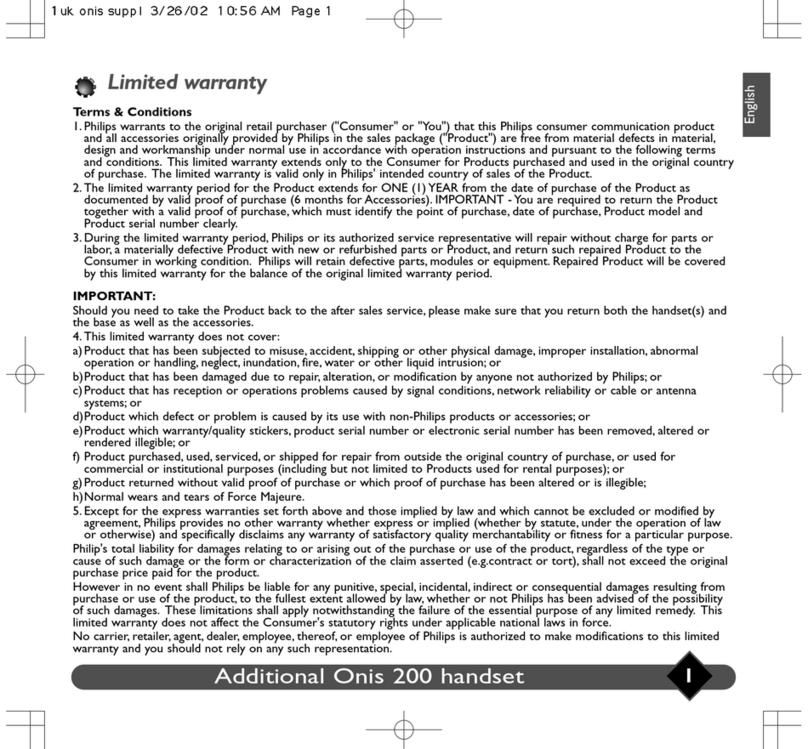Helio Ocean2 User manual

User Manual
Ocean2

WELCOME
Thank you for choosing the Helio Ocean2 wireless handset.
Developed by our dedicated team of top researchers, this
product allows for high speed communication services, such as
web browsing, data services, and animated graphic menu
system for easy access to its many features. Among its many
advanced features, T9 text input mode makes it much
easier to enter text and messages.
Other included technologies are:
•
Full graphic display of 9 text input lines and 1 icon line with
variable font size.
•
Music/Video player
•
Easy to enter text using T9 text input mode.
•
Easy to select menu with Scroll Sensor.
•
Full QWERTY keyboard.
•
Bluetooth Wireless Technology.
•
Enhanced for web browsing & data services (i.e.; wireless
internet access, full HTML browser)
•
Animated Graphic User Interface (GUI) display compliant
with CDMA2000 1X, EVDO.
•
260K Color TFT LCD, QVGA (240X320 pixel) Size.
•
Mobile camera (2.0 Megapixel)
•
Navigation Key and 27 keys aligned for more convenience.
•
Geotagging of photos/videos and upload to various media
sites (i.e. YouTube, Flickr).
•
Sophisticated speaker handset features.
•
Additional text messaging and web browsing services in
addition to authentication, call forwarding, call transfer,
and call waiting.
IMPORTANT INFORMATION
This Ocean2 user manual contains very important information
about how to handle and use the product. Please read this
manual thoroughly, pay attention to the warranty on the back
page and understand the exclusions and limitations of your
warranty, related to the use of unauthorized components.
2
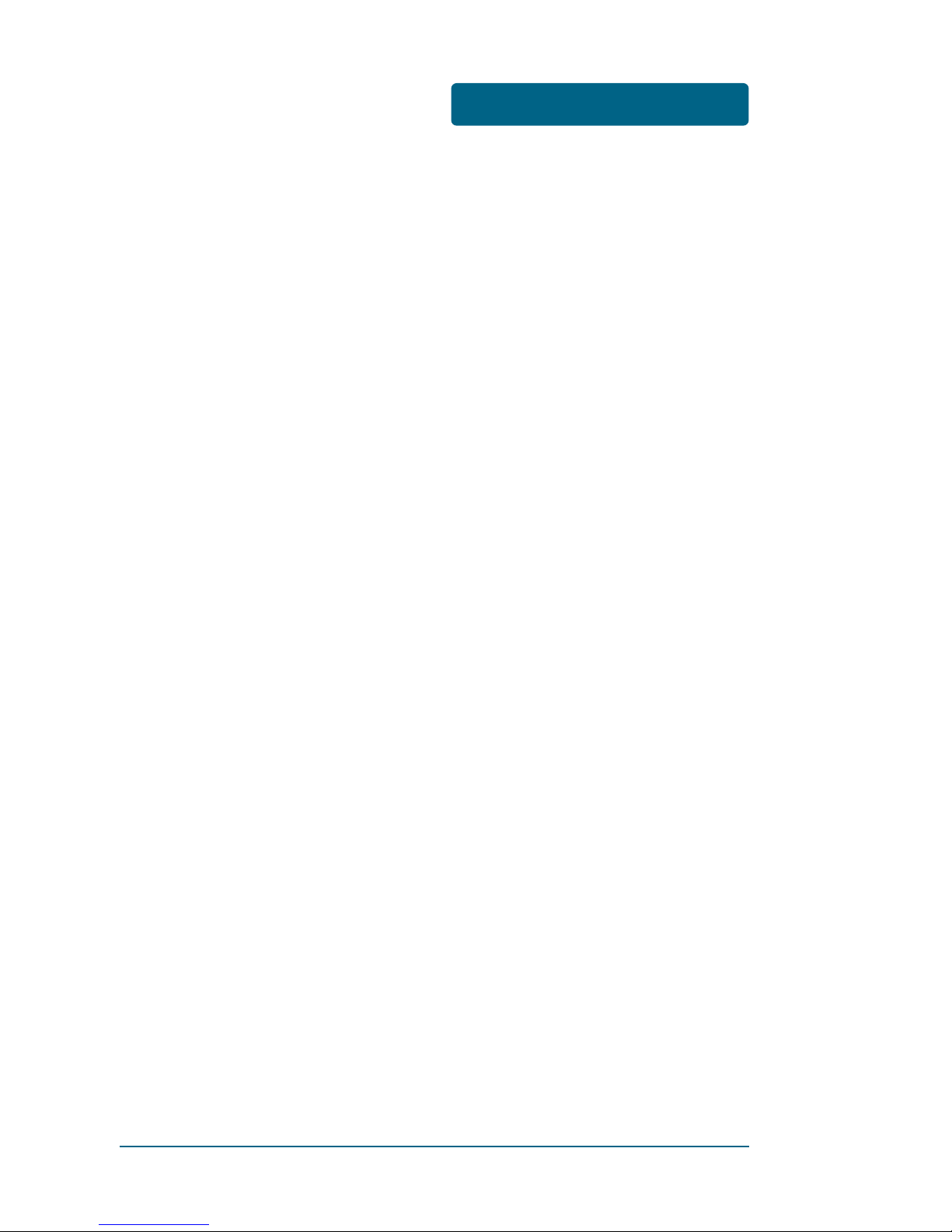
TABLE OF CONTENTS
CHAPTER 1. BEFORE USING YOUR HANDSET ..................7
INSIDE THE PACKAGE....................................................8
HANDSET DESCRIPTION ................................................9
HANDSET VIEW...................................................................9
THE FUNCTION KEYS ........................................................10
DISPLAY INDICATORS..................................................12
DISPLAY INDICATORS........................................................12
BATTERY USAGE ..........................................................14
BATTERY INSTALLATION...................................................14
BATTERY REMOVAL..........................................................15
BATTERY CHARGING.........................................................16
BATTERY HANDLING INFORMATION...........................17
DO’s....................................................................................17
DON’Ts ...............................................................................17
microSD CARD USAGE ................................................18
USING microSD CARD .......................................................18
USING SCROLL SENSOR...............................................19
USING SCROLL SENSOR.....................................................19
CHAPTER 2. BASIC OPERATION......................................21
TURNING THE HANDSET ON / OFF...............................22
TURNING THE HANDSET ON ............................................22
TURNING THE HANDSET OFF ...........................................22
ACCESSING THE MENU................................................23
MENU SUMMARY ........................................................24
BASIC FUNCTIONS .......................................................27
MAKING A CALL ...............................................................27
MAKING AN INTERNATIONAL CALL ................................27
CALLING A NUMBER FROM CONTACTS ..........................28
ANSWERING A CALL .........................................................28
SPEAKER PHONE ...............................................................28
ENTER LOCK MODE ..........................................................29
3-WAY CALLING ................................................................29
CALL WAITING ..................................................................30
2 SEC/HARD PAUSE ...........................................................30
ADJUSTING VOLUME........................................................31
CALLER ID..........................................................................31
3
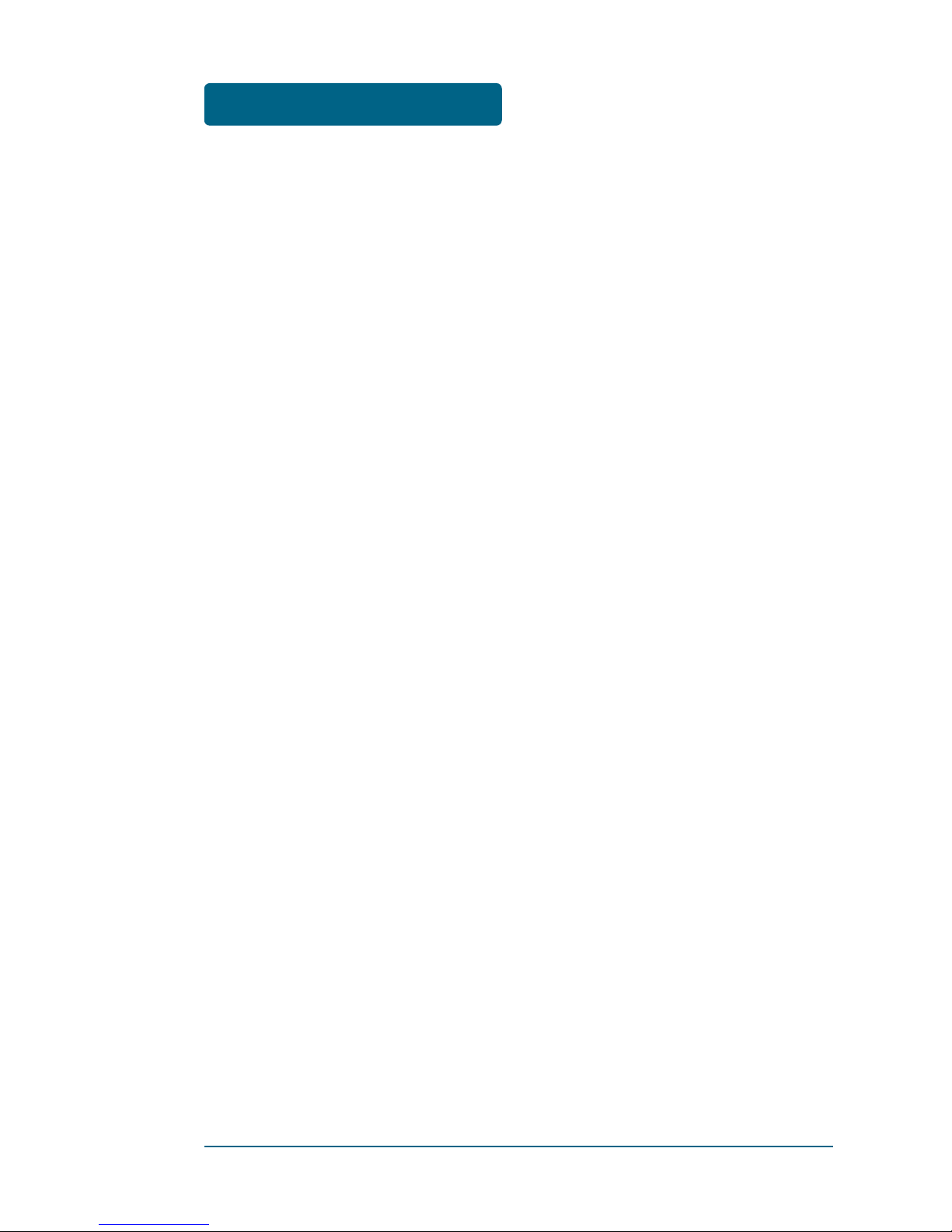
TABLE OF CONTENTS
USING BGM(BACKGROUND MUSIC) FUNCTION .............32
USING IDLE ALERTS FUNCTION........................................32
USB CONNECTIONS...........................................................33
CALL HISTORY...................................................................35
DURING A CALL...........................................................36
MUTE (UNMUTE) ..............................................................36
AVAILABLE OPTIONS DURING A CALL ............................36
MAKING AN EMERGENCY CALL .................................38
911 IN LOCK MODE ..........................................................38
911 USING ANY AVAILABLE SYSTEM ..............................38
CHAPTER 3. MEMORY FUNCTIONS ................................39
STORING A PHONE NUMBER.......................................40
ENTERING LETTERS, NUMBERS & SYMBOLS ..............41
STANDARD INPUT MODE .................................................42
T9WORD INPUT MODE.....................................................43
NUMERIC MODE ...............................................................44
SYMBOL MODE.................................................................44
KOREAN MODE.................................................................44
USING QWERTY KEYBOARD ............................................45
MAKING A CALL FROM THE PHONEBOOK .................46
ONE-TOUCH/TWO-TOUCH DIALING ................................46
CHAPTER 4. MENU FUNCTIONS......................................47
CUSTOMIZE ..................................................................48
RINGS .................................................................................48
SCREEN ..............................................................................49
RING VIBRATION ...............................................................52
VOLUME ............................................................................53
AIRPLANE MODE ..............................................................54
BLUETOOTH ......................................................................54
SETTINGS ...........................................................................58
DEVICE ...............................................................................66
SURF .............................................................................69
ACCESS HELIO PORTAL .....................................................69
URL.....................................................................................70
BROWSER MENU...............................................................70
4

TABLE OF CONTENTS
SNAP ............................................................................76
CAPTURE............................................................................76
VIDEO CAMERA ................................................................81
ALL MEDIA ........................................................................84
MY ALBUMS......................................................................85
DATE VIEW ........................................................................86
HELIO ALBUM ...................................................................87
SETTINGS ...........................................................................88
MEMORY INFO..................................................................89
PRINT PHOTOS ..................................................................90
MUSIC+VIDEO..............................................................91
MUSIC ................................................................................91
DOWNLOAD MUSIC..........................................................92
VIDEO ................................................................................93
DOWNLOAD VIDEO..........................................................94
CONTACT......................................................................95
NEW ...................................................................................96
EDIT....................................................................................97
SEARCH..............................................................................97
CONTACT SYNC.................................................................98
LOCATE ..............................................................................99
REFRESH PRESENCE...........................................................99
DELETE...............................................................................99
DELETE MULTIPLE ...........................................................100
COPY................................................................................101
EMAIL AS VCARD............................................................102
SETTINGS .........................................................................103
GAMES .......................................................................104
DOWNLOAD GAME ........................................................104
PLAN ..........................................................................105
VOICE MEMO ..................................................................105
CALENDAR.......................................................................106
TO DO..............................................................................108
WAKE-UP CALL ...............................................................110
ALARM.............................................................................112
CALCULATOR...................................................................113
WORLD TIME...................................................................114
5
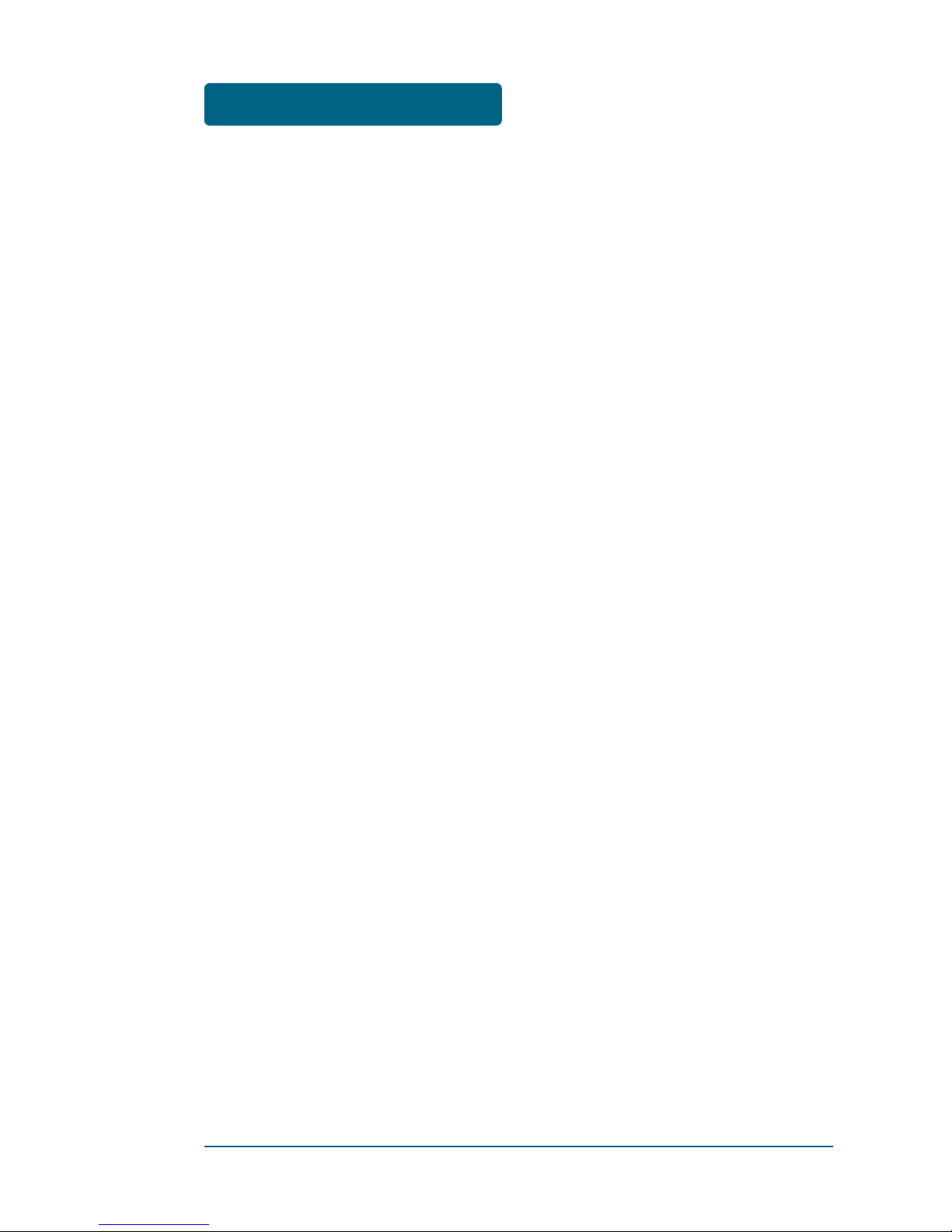
TABLE OF CONTENTS
6
UNIT CONVERTER............................................................115
NOTEPAD.........................................................................116
STOP WATCH...................................................................117
TIP CALCULATOR.............................................................118
MESSAGE ...................................................................119
WHEN A NEW MESSAGE ARRIVES.................................119
MESSAGE .........................................................................119
SEND TEXT/PIC MESSAGE ..............................................120
TEXT/PIC INBOX ..............................................................122
OVER-THE-AIR SETTINGS SERVICE .................................124
INSTANT MESSAGING .....................................................124
EMAIL MESSAGES ...........................................................126
HELIO MAIL .................................................................... 127
SEND HELIO MAIL ...........................................................129
MAIL FOR MICROSOFT EXCHANGE ...............................129
YAHOO!...........................................................................130
AOL ..................................................................................130
GOOGLE...........................................................................130
WINDOWS LIVE...............................................................131
EARTHLINK ......................................................................131
ADD EMAIL ACCOUNT ...................................................131
EMAIL MENU OPTIONS...................................................132
APPS...........................................................................133
CHAPTER 5. SAFETY AND WARRANTY ........................137
SAFETY INFORMATION FOR WIRELESS HANDHELD
HANDSETS .................................................................138
SAFETY INFORMATION FOR FCC RF EXPOSURE .......143
SAR INFORMATION....................................................144
FCC HEARING-AID COMPATIBILITY (HAC)
REGULATIONS FOR WIRELESS DEVICES....................146
FDA CONSUMER UPDATE ..........................................148
PROTECT YOUR WARRANTY......................................155
12 MONTH LIMITED WARRANTY ..............................156

CHAPTER 1
BEFORE
USING
YOUR HANDSET
This chapter provides important information about using
Ocean2 including:
INSIDE THE PACKAGE
HANDSET DESCRIPTION
DISPLAY INDICATORS
BATTERY USAGE
BATTERY HANDLING INFORMATION
microSD CARD USAGE
USING SCROLL SENSOR
CHAPTER 1 BEFORE USING YOUR HANDSET
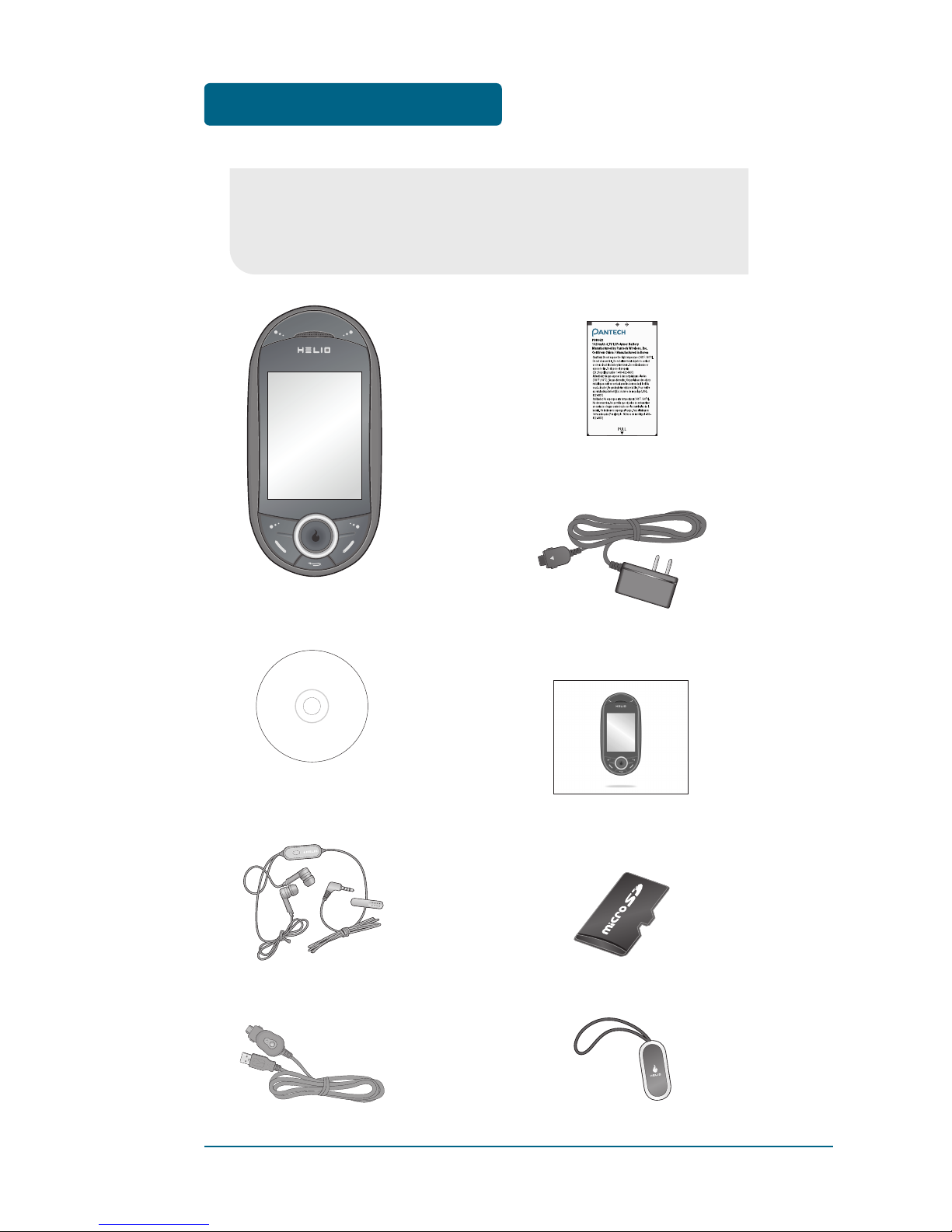
BEFORE USING INSIDE THE PACKAGE
8
This package should include all items pictured below.
If any items are missing or different, immediately contact the
retailer where you purchased the cellular device.
Quick Start Guide
Charm/Screen Cleaner
External Storage
Battery
Handset
Charger
Manual CD
Headset (Handsfree)
USB Cable

HANDSET DESCRIPTION BEFORE USING
■
HANDSET VIEW
9
Display
Screen
Navigation
Keys
Earpiece
Download Store Key
Clear Key
This handset is a dual-mode CDMA2000 1X, EVDO digital handset
with camera, music and video playback, and web browsing
capabilities. The Ocean2 weighs 5.61oz.
The dimensions are 4.56” x 2.28” x 0.79”.
International
Function Key
End Key
Lock Mode Key
Left/Right
Soft Keys
Send Key
Silent
Mode Key Camera Key
Music Key
Earjack
Alerts Key
Volume Key
Chager
Jack
Microphone
Camera Lens
Speaker
microSD
Card Slot
Charm/
Screen Cleaner
Loop
Scroll Sensor
/OK Key

10
BEFORE USING HANDSET DESCRIPTION
1
2
3
4
5
6
7
10
8
11
13
14
9
12
(1) Download Store key - Press
to access Helio Store.
(2) Display Indicators - See page
12 for a list of icons.
(3) Text & Graphic area
(4) Soft Key Indicators - Shows
the functions currently
assigned to each soft key and
displays some icons.
(5) Left Soft Key - Press to access
the main menu or function dis-
played on bottom line of LCD.
(6) Send Key - Press to make or
receive a call. Short Press:
Recent Calls.
(7) Clear Key - Press to clear a
digit from the display or to
return to the previous page.
(8) Alerts Key - Press to Idle alert
window will be displayed.
(9) Scroll Sensor/OK Key
In Idle Mode - Press to access
Helio Potal site.
Inside a Menu - Press to selects
the highlighted choice in a
menu. Place your finger on the
Scroll Sensor and lets you drag
to scroll menu.
(10) Right Soft Key - Press to
access contacts menu or
function displayed on
bottom line.
(11) End Key - Press to turn the
handset on/off, to terminate a
call or to return to the initial
page.
(12) THE NAVIGATION KEYS
Long Press - Down for New
Message, Left for Music Player
and Right for Apps.
In Idle Mode - Press Up for
Surf, Down for Message, Left
for Music + Video and Right
for Games.
Inside the Menu - Scroll
through menu options with
keypad or select function
displayed on the screen.
(13) Lock Key - Press and hold to
enter lock mode.
(14) International Key - A long
press will display a plus “+”.
■
THE FUNCTION KEYS

11
HANDSET DESCRIPTION BEFORE USING
21
20
22
19
16
15
17
18
(15) Download Store key -
Press to access Helio Store.
(16) Shift key - Enters upper
case letters and symbols.
You can either press the
Shift key first and then the
desired key or press both
keys at the same time.
(17) Alt key - To type the
number or symbol printed
in orange at the top of a
key, hold down the or
ange-colored Alt key and
then press one or more
letter keys. Or, press and
release the Alt key and
then press a letter key.
(18) Space bar keys - Enters a
space.
(19) Symbols key - Opens a set
of characters and symbols
during text entry.
(20) Enter key - Starts a new
line when entering text.
(21) Backspace key - Deletes
characters.
(22) Alerts Key - Press to Idle
alert window will be
displayed.
(23) Volume Key - Press to
adjust the master volume or
adjust the voice volume
during a call.
(24) Vibrate Switch - Press up
or down to activate vibrate
mode/normal ringer mode.
(25) Music Key - Press to
access Music Library menu.
Press and hold to playback
music in stored in internal
and external memory.
(26) Camera Key - Press to
access Snap menu.
Press and hold to activate
camera view mode.
26
25
23
24

BEFORE USING DISPLAY INDICATORS
12
■
DISPLAY INDICATORS
Signal Strength
Current signal strength: More lines mean stronger signal.
Roaming
Handset is out of Home coverage area.
Voice Call Status
Display status whether call is
in progress or cannot receive
signal.
Battery
Battery charging status – the more fill, the
stronger the charge.
1X Mode
Handset is in a 1x service area.
3G Mode
Handset is operating in 3G mode.
Message Icon Status
Display received SMS, MMS,
Helio Mail, MME (Mail for
Microsoft Exchange), Yahoo
Email, Yahoo Messenger,
AOL Email, AIM, Gmail, Google
Talk, Windows Live Email,
Windows Live Messenger,
EarthLink Email, POP3/IMAP
Email1, POP3/IMAP Email2.
You’re also notified by a visual
and audible alert.
Calling
Empty
Voice Privacy No Call Speaker Handset
SMS MMS YahooMail MME
Google Talk Windows
Live Email Email1 AOL Mail
Email2 Gmail Windows Live
Messenger Yahoo
Messenger
EarthLink
Email VoiceMail AIM HelioMail
Full Charge
Data Service
Indicates 1X/3G internet services
access is active.
1X Data Service 3G Data Service
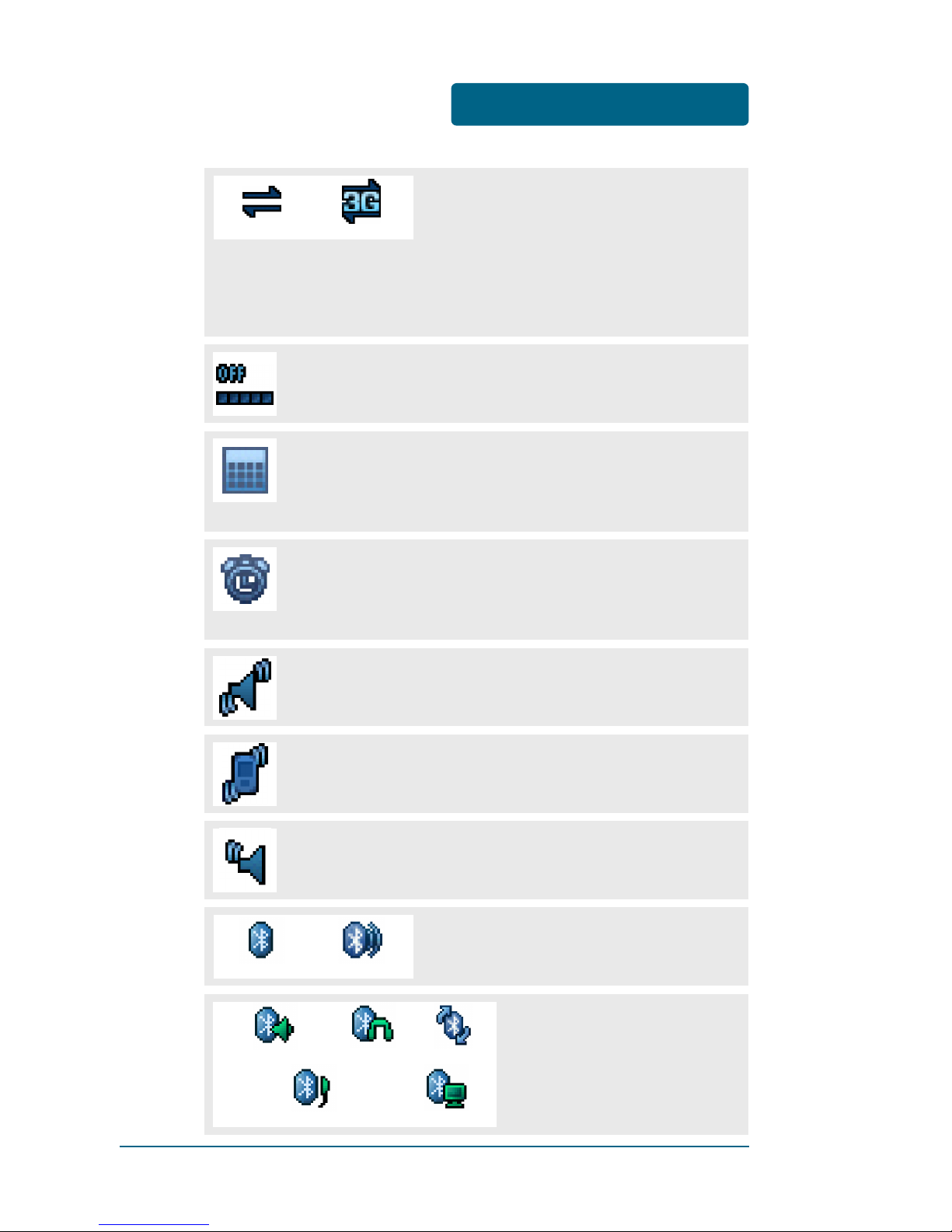
DISPLAY INDICATORS BEFORE USING
13
Dormant
Indicates your handset is in a dormant
state during a data call. Your handset
goes into Dormant mode when you have
not had any activity on a page for some
time - your connection is still active and
you can make and receive calls.
Airplane Mode
While in Airplane Mode, your handset’s standby screen
will displayed.
Annual Event
Annual Event is set, the idle screen appears.
The idle screen disappears if the anniversary expires
or is disabled.
Alarm/Wake-up Call
Alarm/Wake-up Call is set, the idle screen appears.
The idle screen disappears if the alarm/morning call is in
operation or disabled.
Vibrate
Handset will only vibrate when call is received.
Vibe Then Ring
Handset will vibrates then it rings when call is received.
Vibration and Sound
Handset will vibration and Sound when call is received.
1X Dormant 3G Dormant
Bluetooth Activate
Indicates Bluetooth is activate status.
Bluetooth On Discovery Mode
Bluetooth Connect
Indicates Bluetooth is connect
status.
Mono Headset or Mono Handsfree
Other Device
PC
Home Audio System Stereo Headset

■
BATTERY INSTALLATION
As shown in the picture below, put the metal locators of the
battery into the holes located in the bottom of the unit.
Align the battery tabs with the slots at the bottom
of the phone.
Press the battery down into place. Make sure that
the battery is properly installed before switching on
the phone.
With the battery in position on the phone, place
the cover back on the handset and press it in until
it clicks.
BEFORE USING BATTERY USAGE
14

BATTERY USAGE BEFORE USING
15
If the battery is not correctly placed in the compartment,
the handset will not turn on and/or the battery may be
detached during use.
■
BATTERY REMOVAL
If necessary, power-off the phone by holding down
the END key until the power-off image displays.
Press the release latch, lift up the battery cover.
Lift the bottom of the battery and remove it.
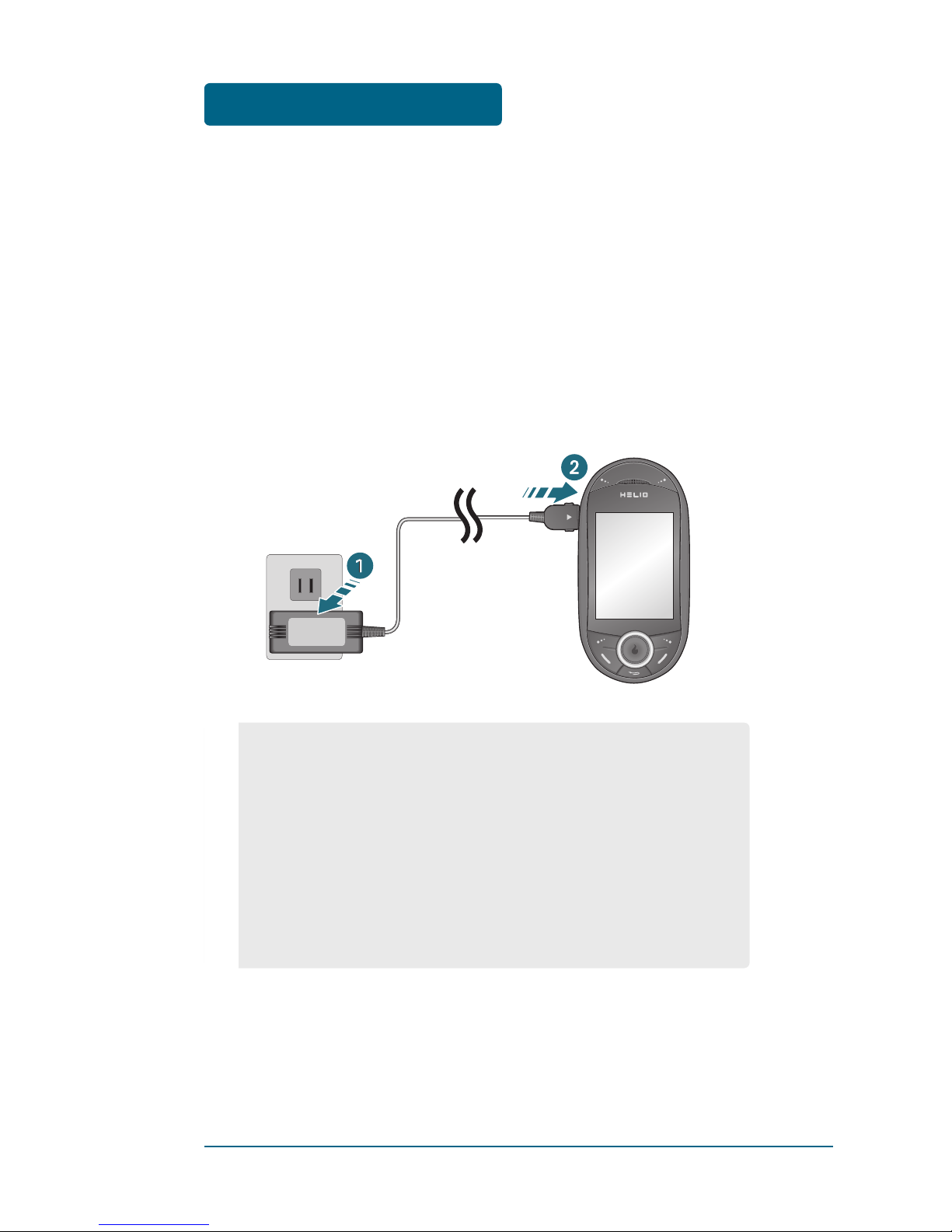
BEFORE USING BATTERY USAGE
16
■
BATTERY CHARGING
POWER CONNECTION
Plug the AC Charger into a standard outlet.
Plug the other end of the AC Charger into the
Left side of your handset. The battery must be
installed onto the handset.
•
You cannot operate the handset until it is powered on.
•
Fully charge the battery before use.
•
It is more efficient to charge the battery with the handset
powered off.
•
The battery must be connected to the handset in order to
charge it.
•
Battery operating time gradually decreases over time.
•
If the battery fails to perform normally, you may need to
replace the battery.

BATTERY HANDLING
INFORMATION BEFORE USING
17
■
DO’S
■
DON’Ts
•
Only use the battery and charger approved by the
manufacturer.
•
Only use the battery for its original purpose.
•
Try to keep batteries in a temperature between 41ºF (5ºC )
and 95ºF (35ºC). If the battery is stored in temperatures
above or below the recommended range, give it time to
warm up or cool down before using.
•
Completely drain the battery before recharging. It may
take one to six days to completely drain.
•
Store the discharged battery in a cool, dark and dry place.
•
Purchase a new battery when the operating time of the
current battery has decreased gradually over time.
•
Properly dispose of the battery according to local laws.
•
Don’t attempt to disassemble the battery – it is a sealed
unit with no serviceable parts.
•
Don’t accidentally short circuit the battery by carrying it in
your pocket or purse with other metallic objects such as
coins, clips and pens. This may critically damage the
battery.
•
Don’t leave the battery in hot or cold temps.
Otherwise, it could significantly reduce the capacity and
lifetime of the battery.
•
Don’t dispose of the battery into a fire.

BEFORE USING microSD CARD USAGE
18
■
USING microSD CARD
The microSD card stores sounds, images, photos and videos, music,
and other files.
INSTALLING THE microSD CARD
To install your microSD card, use the following steps:
Remove the back cover of the
phone. Swing the microSD
memory card holder open.
Insert the card into the
memory card holder with the
gold-colored contact area
facing down.
Close the card holder and slide the
front cover back in place.
REMOVING THE microSD CARD
To remove the microSD card, use the following steps:
Slide the back cover back in
place and open the card
holder.
Remove the card and close
the memory card holder.
•
Only MTP is supported; UMS, such as MSC and
removable disks, is not.
•
If you format T-FLASH, license information will be erased
and commercial content will no longer be usable.

USING SCROLL SENSOR BEFORE USING
19
■
USING SCROLL SENSOR
Ocean2 is a special feature that gives you
Scroll Sensor Navigation Keys experience
on your device. With Scroll Sensor
Navigation Keys, you can simply use your
finger to scroll menu items. Please refer
to page 60 for more details on “Scroll
Sensor Sensitivity”.
Drag your finger with unfolded as possible you can for
better usages.
Tip of your fingers must be dragged
through the optical joystick which is
the sensor.
•
Only use the tip of your finger to touch a Scroll Sensor.
•
Do not drag or scratch Scroll Sensor with any sharp materials,
because contact may cause electronic interference.
•
Keep the Scroll Sensor to dry. Moisture, sweat, cosmetics can
make functional failure of the Scroll Sensor.

MEMO
20
Table of contents
Other Helio Handset manuals