HeroSpeed XVR User manual
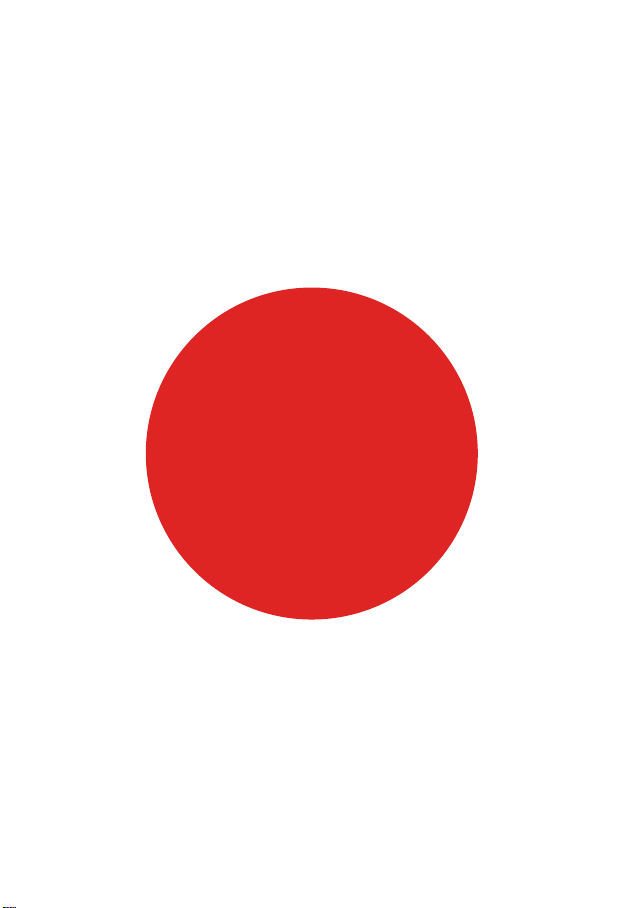
Related tools and documents of products, please download from
www.herospeed.net.
XVR Kits
Quick Start Guide
Please read the Quick Start Guide carefully before using the product and keep it.

Statement
Thank you for purchasing our products, if you have any questions or requires, please
contact us.
This Guidelines adapt for XVR and HD cameras in the kits. It will be updated subject to
product’s updating; new version will be not noticed specifically.
If this manual’s any products description not accord with the real products, please in kind
prevail.
Safety Precautions
1. After the equipment is arranged, please timely modify the default user password to
prevent theft.
2. Please do not place the equipment and installed in direct sunlight or near the heating
equipment.
3. Please do not install the equipment in a wet, dusty or soot place.
4. This equipment should be kept horizontal during installation and avoid installing in
locations subject.
to excessive vibration. Pay attention to prevent the product fall.
5. Do not drop or splash the liquid on the equipment, and ensure that the equipment can not
be placed.
on the liquid filled items to prevent the flow of liquid into the device.
6. Please install in a well-ventilated place, do not plug the ventilation of the device.
7. Please use the equipment in the rated input and output range.
8. Please do not arbitrarily disassemble the equipment.
9. Please transport, use and store the equipment in the permissible humidity and tempera-
ture range.
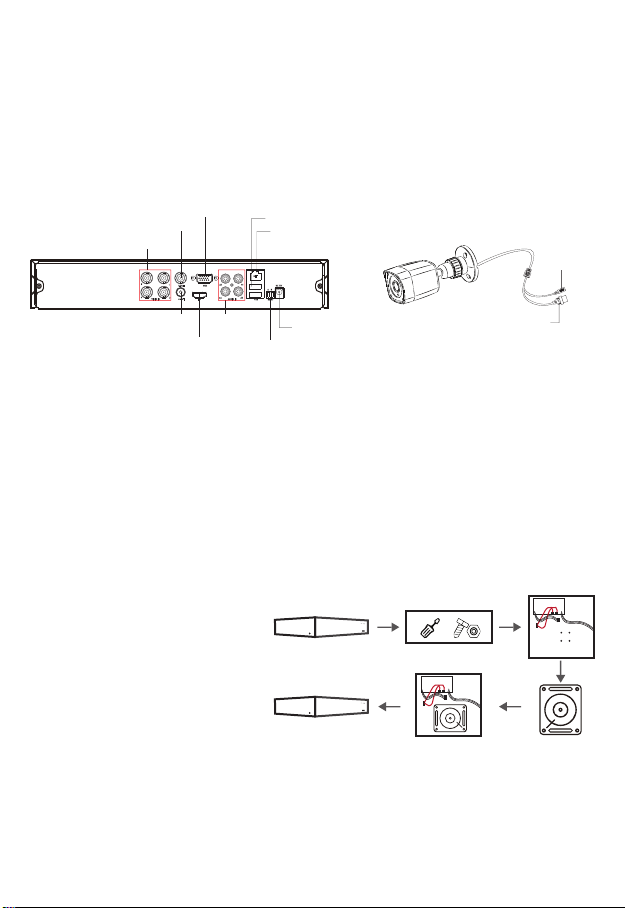
XVR Kits is convenient for installation via easy plug & use, no need any set up.
XVR rear panel interface description:BNC Video input, CVBS Video output, Audio output,
VGA Video output, HD video output, Audio input, Ethernet port, USB2.0 port, RS485
connection PTZ, power input, as below:
Analog camera interface description: power input, BNC video input, as below:
2. XVR Kits Quick Installation Guide
Power input
RS485 connection PTZ
HD video output
Audio inputAudio output
Ethernet port
USB2.0 port
VGA Video output
BNC Video input
CVBS Video output
BNC Video output
Power input
2.1. Install HDD.
Make sure all power are cut before installing. Installation tool: Cross screwdriver.
NOTE:
Please use the professional hard disk recommended by supplier.
Step 1: Unscrew the screws and
remove upper cover.
Step 2:
Connect one end of the hard
disk power cable and data cable to the
motherboard and the other end to the
hard disk.
Step 3:
Put XVR on its side, Align the
screw thread with preserved holes on
the chassis backplane, and then fix the
screws.
Step 4:
Install the upper cover and fix
it by screws.
1. Product Rear Panel Description
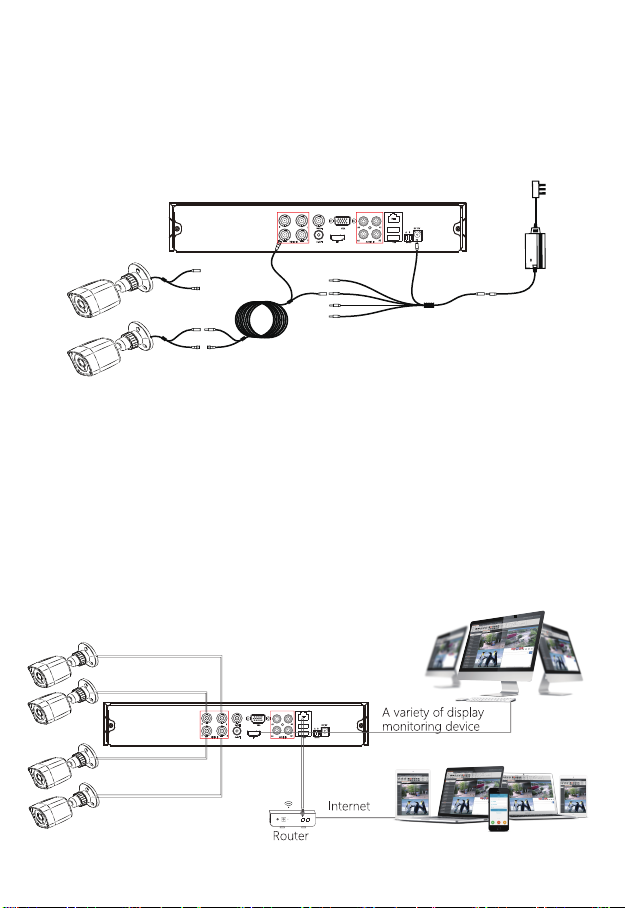
Use the 5ch power cable splitter to connect with the power supply, and another end connect
with XVR recorder and the HD camera power supply. XVR recorder will preview the screen via
the BNC cable, (XVR default address: http: //192.168.1.88), the connect way as below:
12V/5A
2.2. Device connection
2.3. To confirm the XVR package is working properly.
Connected the XVR with the display, HD camera access XVR via the BNC, XVR and the camera
plug in the power supply, without any operation, because it has been configured successfully
before the factory, when the display appears on the analog camera video.
NOTE:
The product configuration power adapter voltage is 12V, please ensure that the power supply
(100V ~ 240V) normal, not below or above the power supply range, otherwise the device will
get seriously damaged.
Internet picture transmission

3. Local Basic Operation
3.1. Boot Up
Make sure the input voltage matches the XVR consumption.
Connect the device to the monitor and to the power adapter (if available). Plug in the power, switch
on the power button (if available), then the device boot up.
NOTE:
(1) It is recommended that you refer to international standards for power supply input with
stable voltage values and low ripple interference.
(2) You should reset the device administrator password (the system default username is "admin"
and the password is "12345") when booting for the first time. To ensure the security of the
device, please save the admin login password and modify it regularly.
3.2. Modify Password
Step 1: After the device is powered on, select the system language, click "Apply", enter the
password, click "Login", click "Modify".
Step 2: Enter the new password and confirm password, tick off the "Unlock Pattem" to draw
twice the consistent unlock pattern consisting of 4-9 points.
Step 3: Set the security question, select the security question 1, 2, 3 by the pull-down operation,
and set the answer to the corresponding security question.
Step 4: Insert the USB flash drive into the device, and click "Export Key > Comfirm > Save". The
password is changed.
3.3. Quick Configuration
After the device is power on, the user can configure the system time, network parameter
configuration, format hard disk, channel addition and other parameters of the device through
the Wizard.
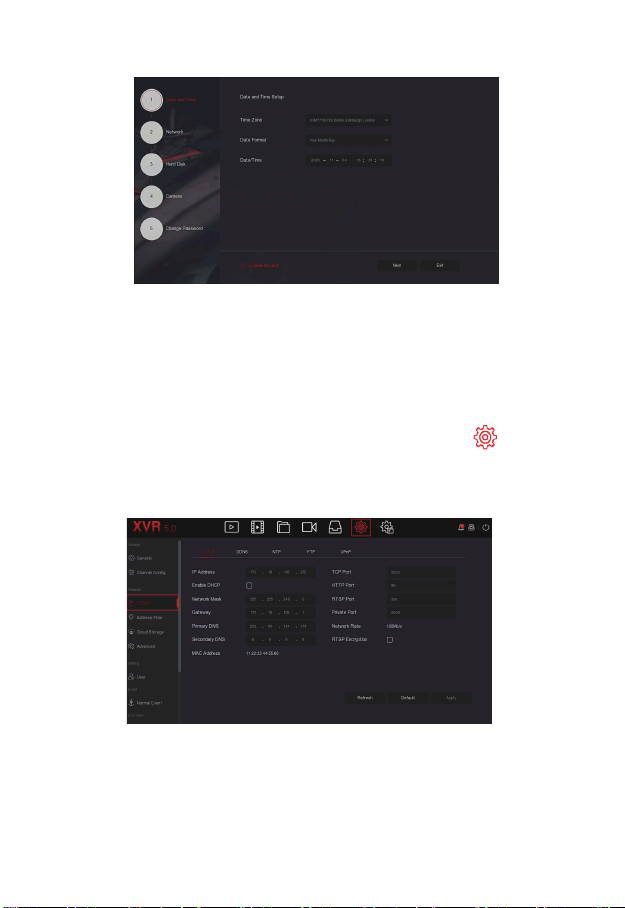
NOTE:
The hard disk must be formatted when installing it for the first time.
3.4. Network Configuration
Network parameters must be properly configured before operating the device over the network.
Step 1:On the preview interface, right-click to enter the menu, and click " > TCP/IP ".
Step 2: Modify the IP address of the device according to the actual network plan. (The default IP
address of the XVR is 192.168.1.88).
Network Configuration
TCP/IP
Quick Configuration
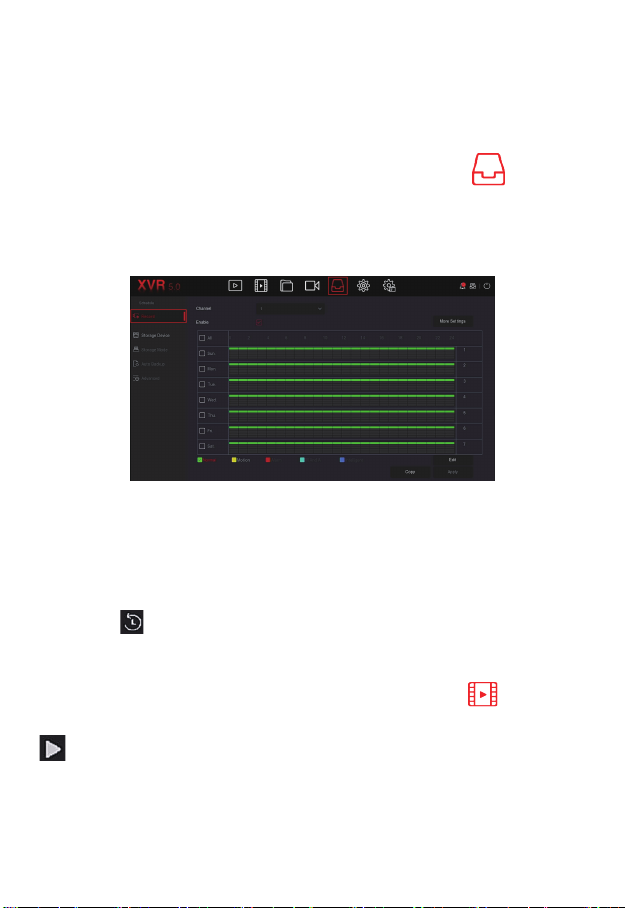
3.5. Recording Configuration
NOTE:
XVR opens all channels for 24 hours of normal recording by default.
Step 1: On the preview interface, right-click to enter the menu, and click " ".
Step 2: Select the channel and recording type according to the actual needs. Hold down the left
mouse button and drag the mouse in the time period diagram or click "Edit" to set the recording
schedule, and click "Apply" to save.
3.6. Playback
◊ Instant playback
Step 1: On the preview interface, click the preview channel, the hide menu will pop up below the
channel.
Step 2: Click " " to enter the instant playback interface, can play the first 5 minutes of the
current channel video.
◊ Video playback
Step 1: On the preview interface, right-click to enter the menu, and click " ".
Step 2: Select "Channel > Date", the searched video is displayed on the time progress bar, click
" " to start playing the video.
Record

3.7. Normal Event
Step 1: On the preview interface, right-click to enter the menu, and click " > Normal Event".
Step 2: Choose "Event Type > Channel > Enable" and set the corresponding alarm parameters.
The device's normal event alarms include Motion Detection, Video Loss, Exception, and Buzzer.
Play
Channel
Normal Event

4. WEB Operation
Step 1:
Open the IE browser and login to
"
http://www.herospeed.net/
".
Step 2: Click
"
PC Client
"
>
"
iVMS320 (Windows)
"
or
"
iVMS320
(Mac)
" to download the latest
version of the video management system [iVMS320].
Step 3: Follow the prompts to complete the installation and add devices for viewing and
management.
5. iVMS320 Operation
Step 1: Make sure the XVR and PC are in same network segment. open the IE browser to enter
the XVR device address: such as "http://192.168.1.88/"(If the http port is changed to 89,
enter "http:// 192.168.1.88:89/") to enter the login interface.
Step 2: Select the lanuage, enter the user name, password, and click "Login".
Step 3: In the preview interface, click "Play" to preview the video. The first time you connect,
you need to download and install the plugin, and then preview it.
NOTE:
(1) When the browser fails to enter the device login interface, open IE browser, select "Tools >
Internet Options > Security > Custom Level > ActiveX controls and plug-ins", all options are
enabled.
(2) The factory default values of XVR are as follows:
The IP address is 192.168.1.88, the user name is admin, and the password is 12345.

6. Mobile App Operation
Use the phone to scan the QR code or search "BitVision" from the application store to
download and install the BitVision App.
After registering and logging in, you can add devices for remote viewing and device
management.
7. Disclaimer
The following responsibilities are exempt or restricted, please pay special attention to:
1. Our Company shall not be liable to you or any person for personal injury or property
damage forany of the following reasons, and shall not responsible for the incorrect installation
or use not in accordance with the requirements ; for the purpose of safeguarding the State or
the public interest; force majeure; Your own or third party reasons (including but not limited
to the use of third party products, software or components and other issues).
2. Our company has not been in any express or implied way to ensure that this product is
suitable for special purpose or use, this product shall not be used for medical / safety
equipment or other product failure may lead to life-threatening or personal injury applications
and mass destruction Weapons, biological and chemical weapons, nuclear explosions or any
unsafe use of nuclear energy and other dangerous or contrary to humanitarian use. Any loss
or liability arising from such use will be at your own expense.
3. Products under the correct installation and use can be aware of a specific occurrence of
illegal intrusion, but can not avoid the accident or the resulting personal injury or property
damage. In daily life please be vigilant and strengthen your awareness of safety.
4. The Company is not responsible for any indirect, incidental, special or punitive damages,
requests, loss of property or loss of any data or documents. To the maximum extent
permitted by law, our liability does not exceed the amount paid by you when you purchase this
product.
Table of contents
Popular Camera Accessories manuals by other brands

Trojan
Trojan GC2 48V quick start guide

Calumet
Calumet 7100 Series CK7114 operating instructions

Ropox
Ropox 4Single Series User manual and installation instructions

Cambo
Cambo Wide DS Digital Series Main operating instructions

Samsung
Samsung SHG-120 Specification sheet

Ryobi
Ryobi BPL-1820 Owner's operating manual











