HETEC V - IP User manual







Table of contents
Popular Network Card manuals by other brands
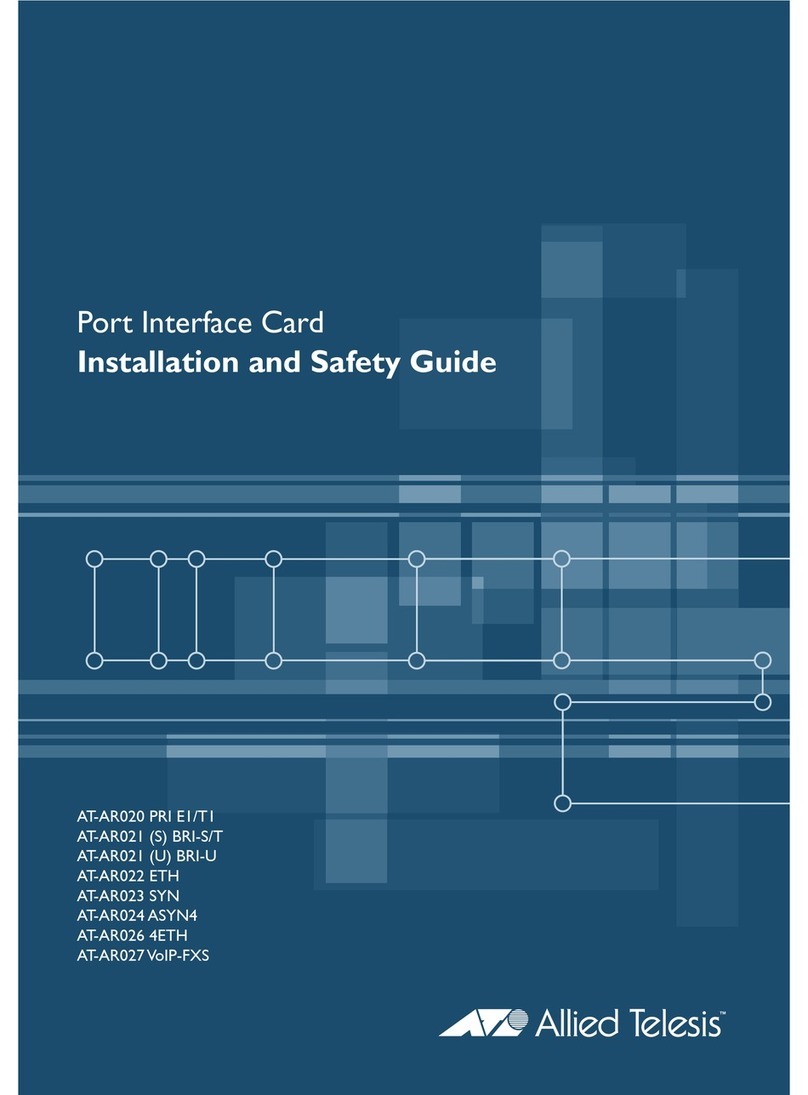
Allied Telesis
Allied Telesis AT-AR020 PRI E1/T1 installation guide

Aiphone
Aiphone IX SERIES Installation & programming guide
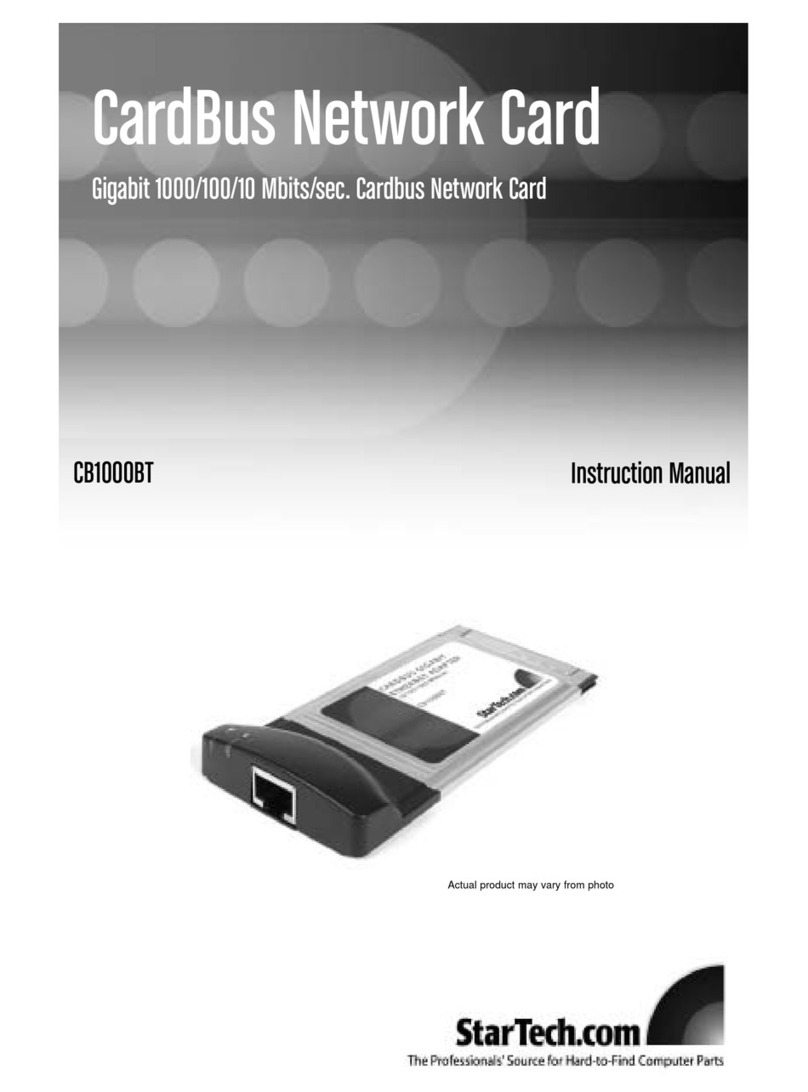
StarTech.com
StarTech.com CB1000BT instruction manual
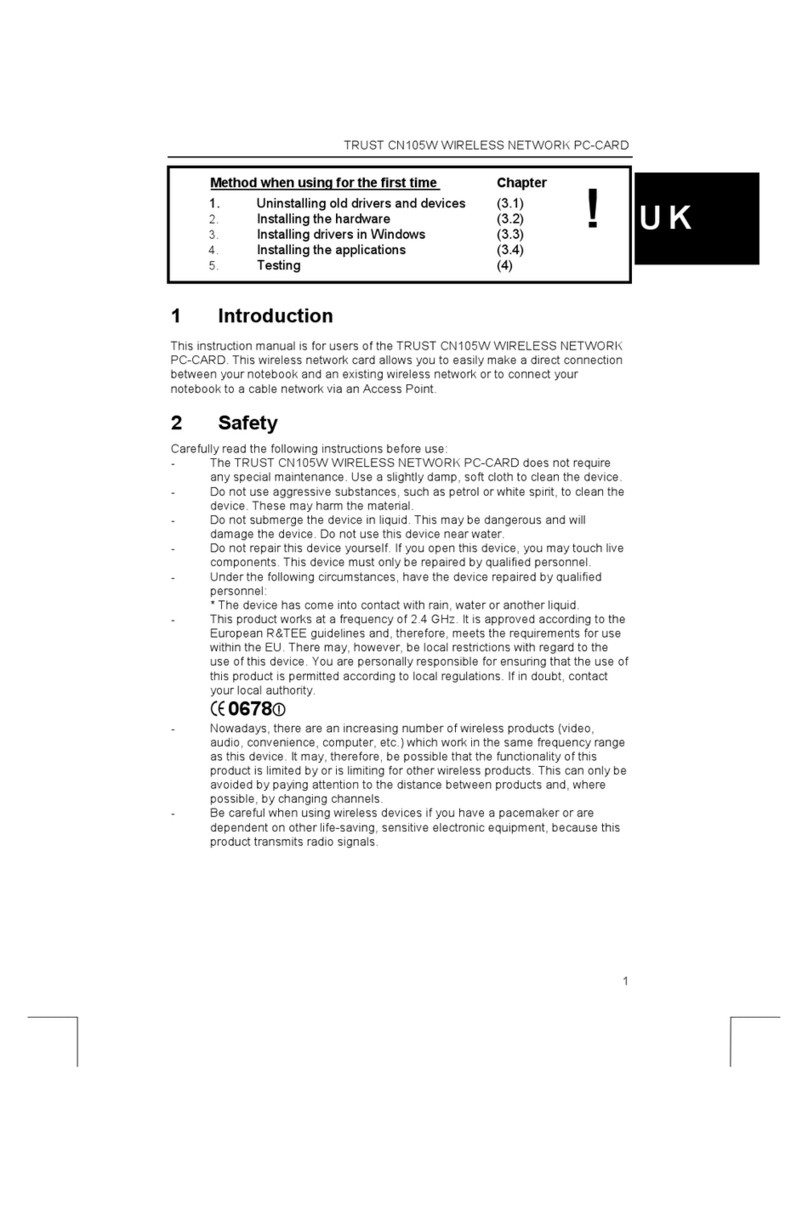
Trust
Trust CN105W user manual
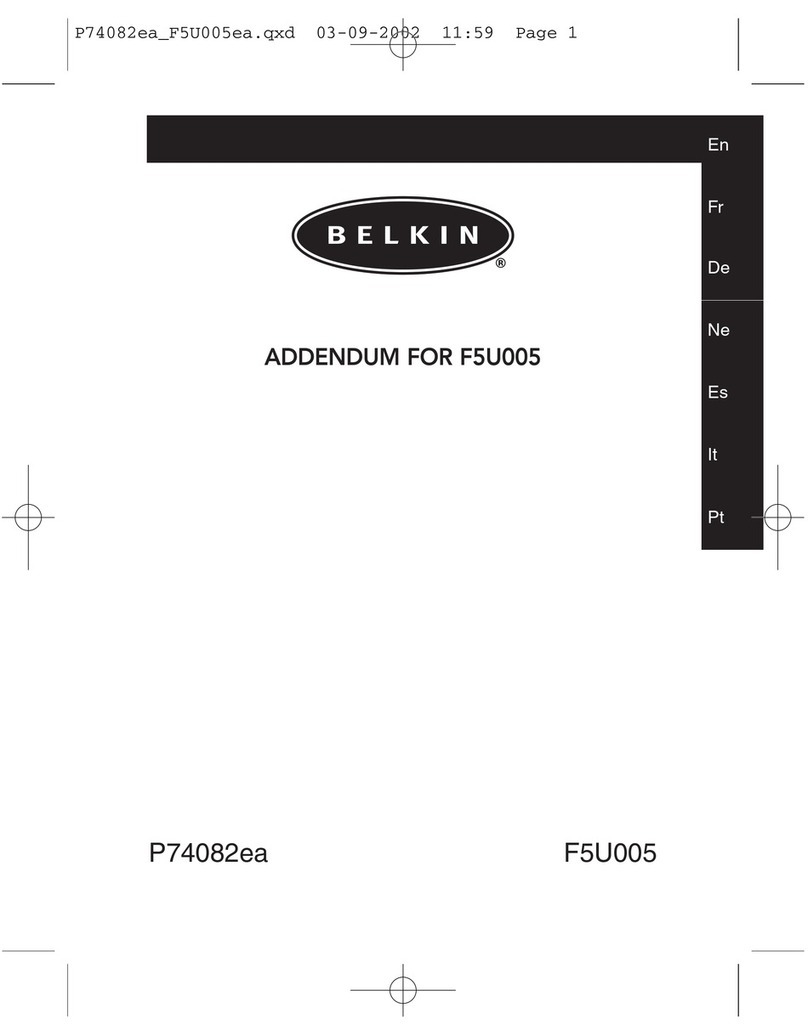
Belkin
Belkin F5U005EPORT Troubleshooting tips

MikroTik
MikroTik RouterBOARD 711UA-2HnD Quick setup guide and warranty information
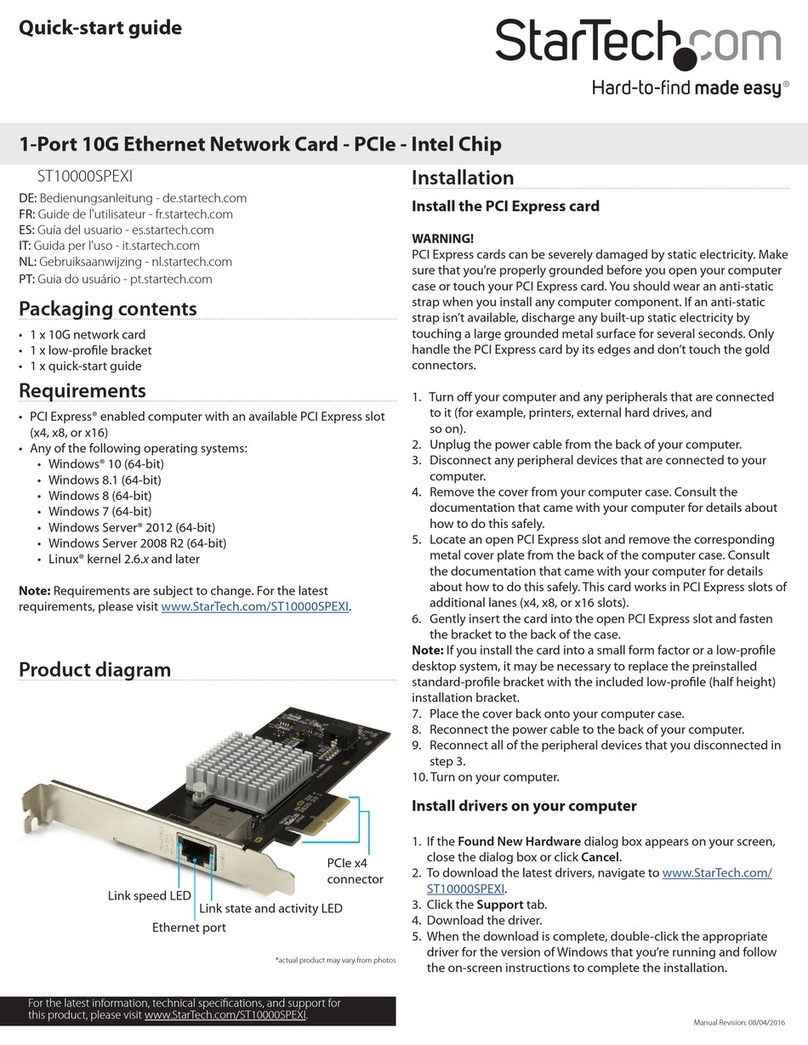
StarTech.com
StarTech.com ST10000SPEXI quick start guide

StarTech.com
StarTech.com ST4000SPEXI quick start guide

Delta Electronics
Delta Electronics AC Servo Drive ASDA-B quick start guide
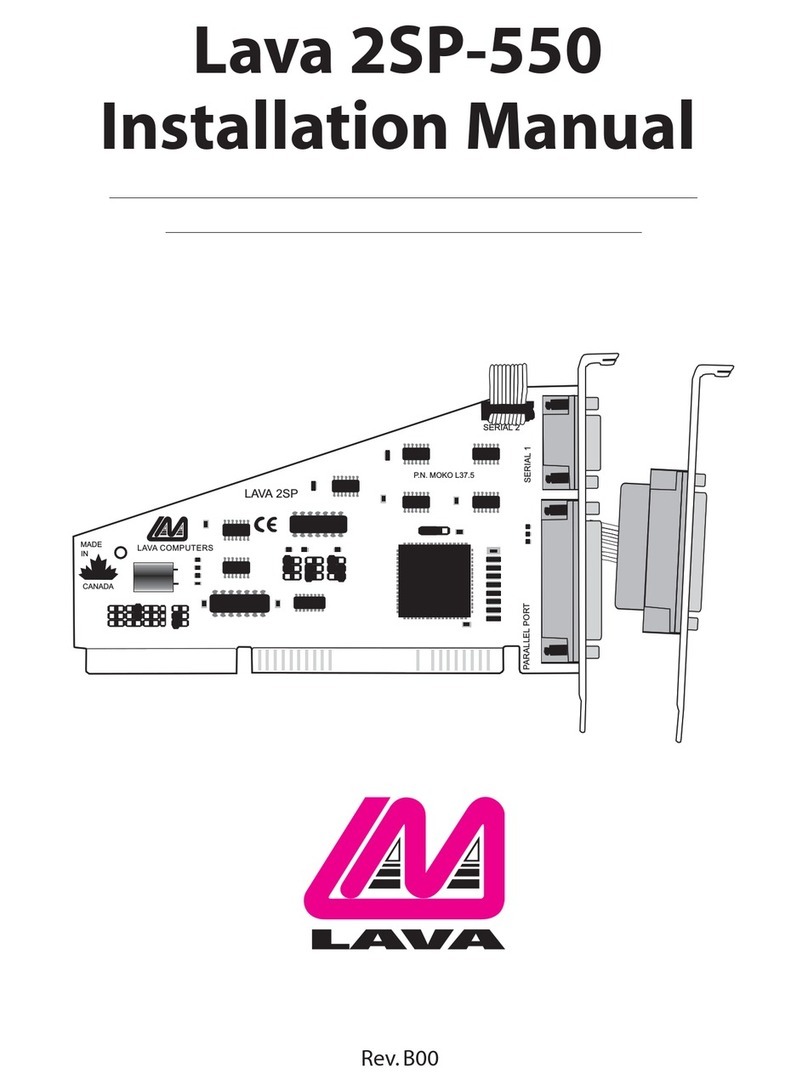
Lava Computer
Lava Computer Lava 2SP-550 installation manual
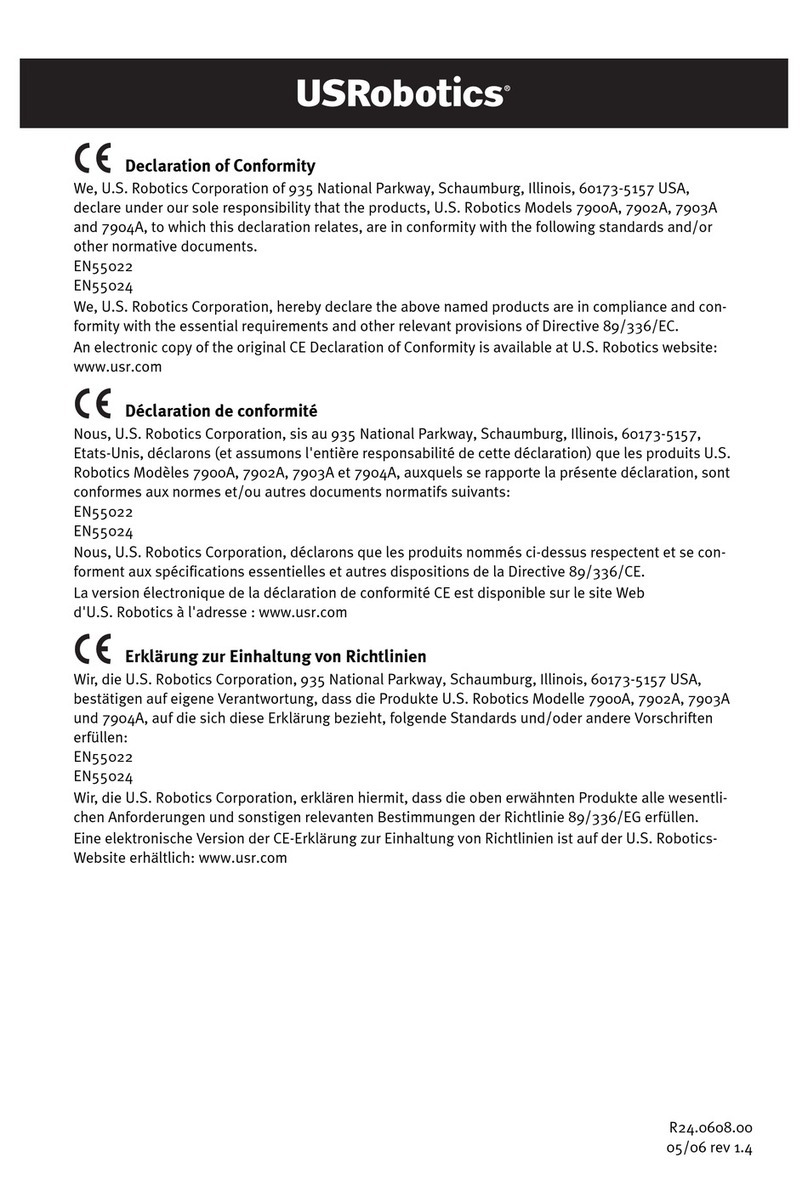
US Robotics
US Robotics USR997900A Declaration of conformity
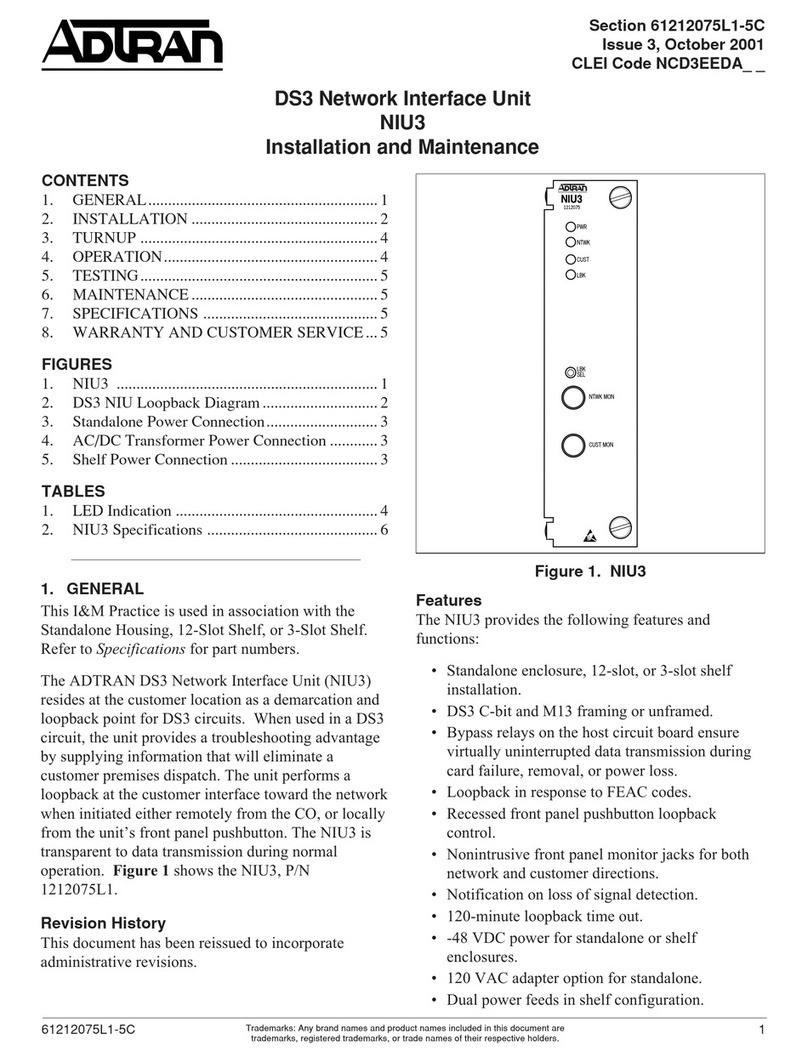
ADTRAN
ADTRAN NIU3 Installation and Maintenance

Lenovo
Lenovo 30221CU - H230 CORE2DUO 500GB Desktop Notice

National Instruments
National Instruments NI 9475 operating instructions

NETGEAR
NETGEAR GA511 - Gigabit Ethernet PC Card user manual
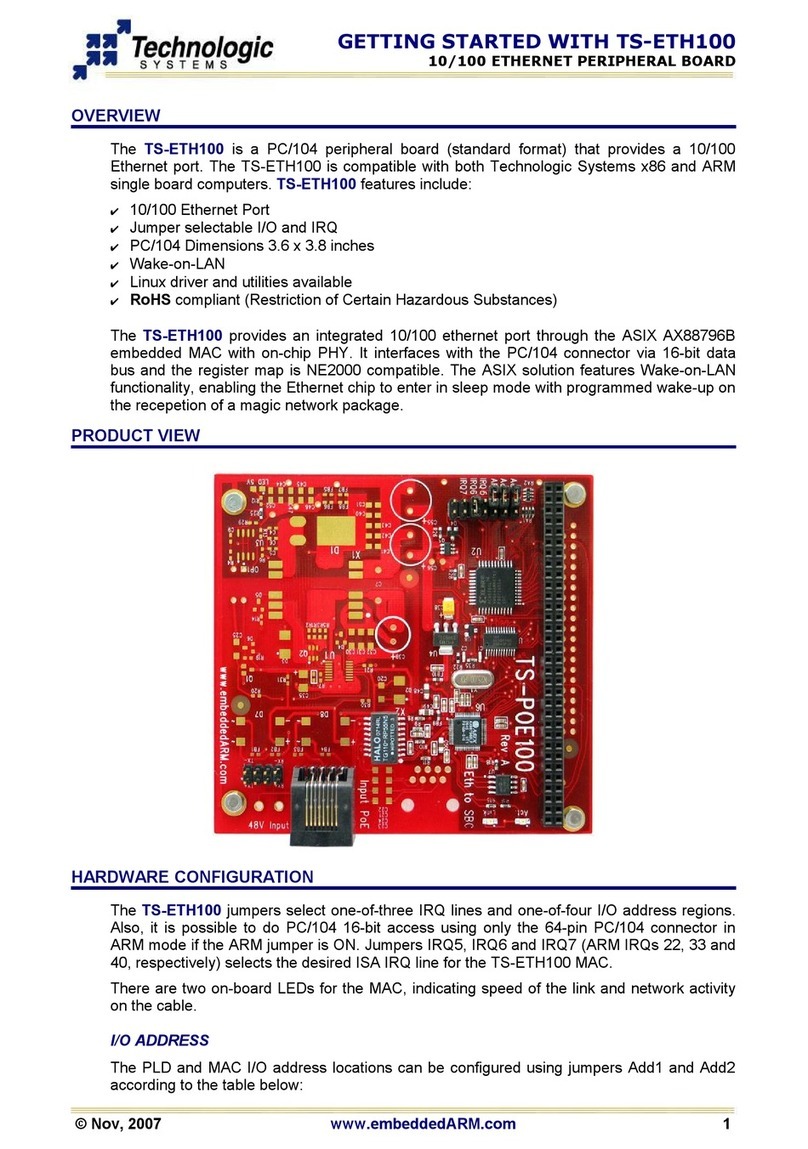
Technologic Systems
Technologic Systems TS-ETH100 Getting started
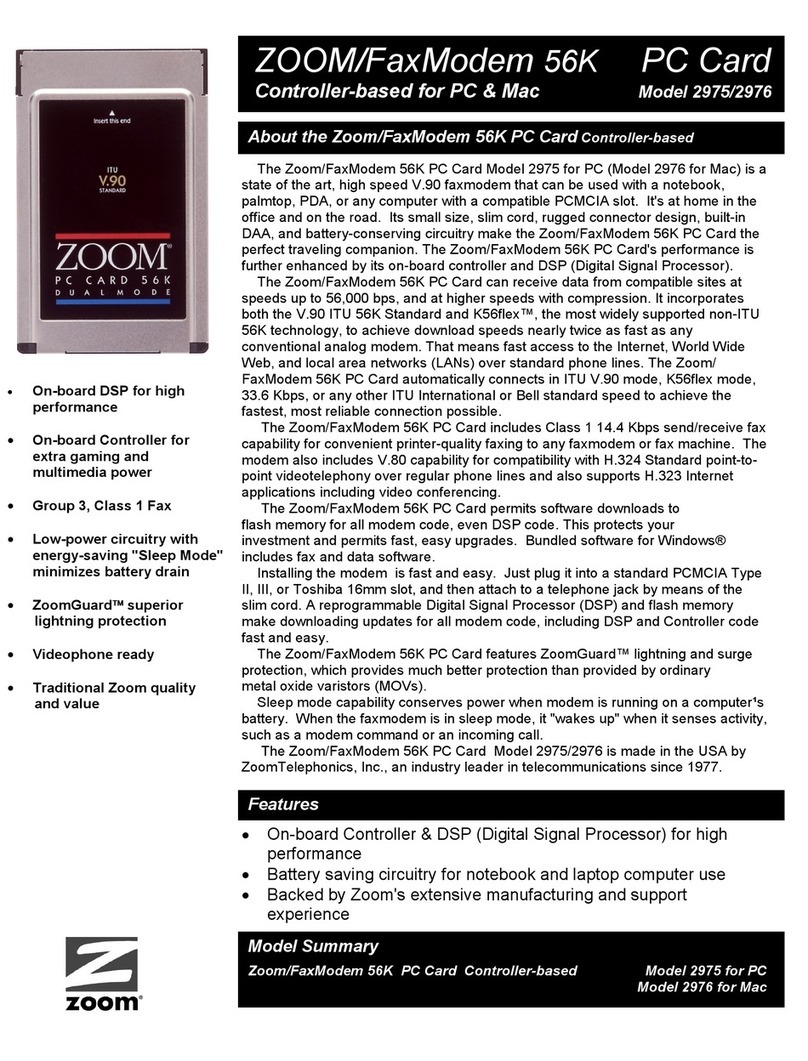
Zoom
Zoom 2975 Specification sheet

D-Link
D-Link Conexant HSFi DFM-562IS Quick installation guide