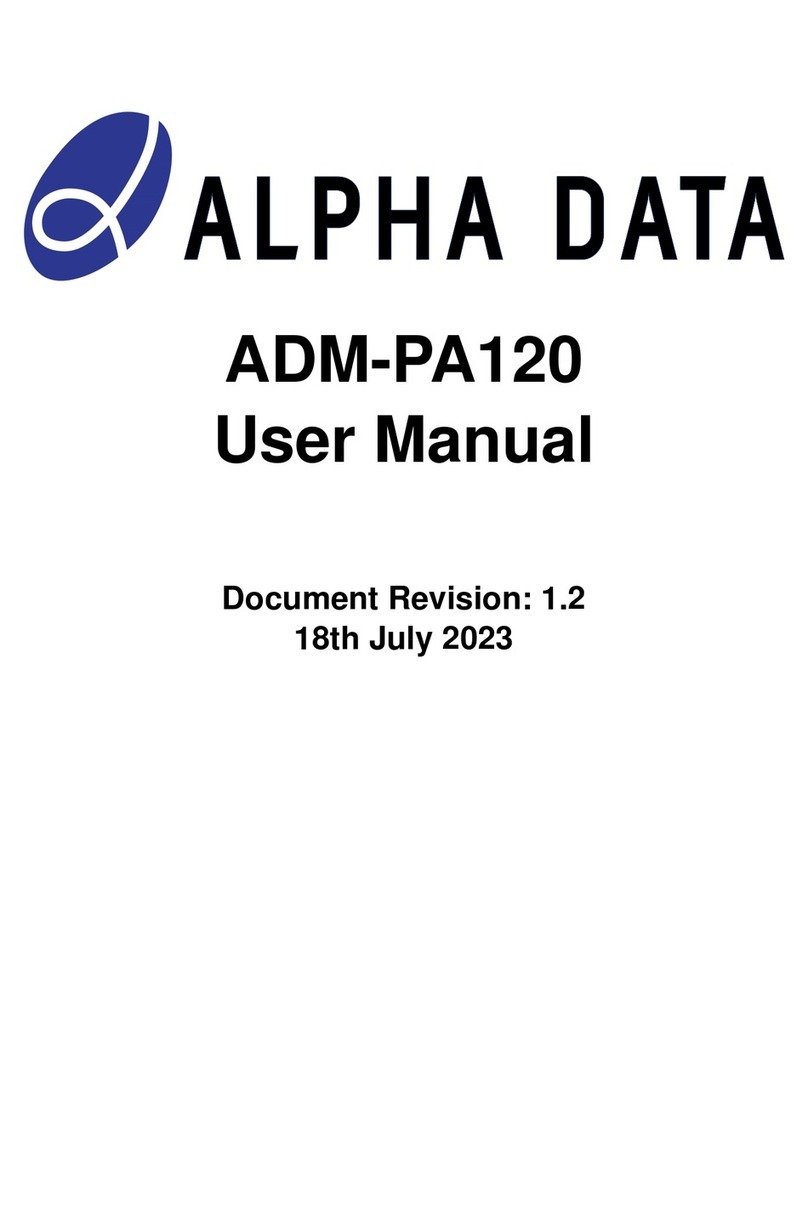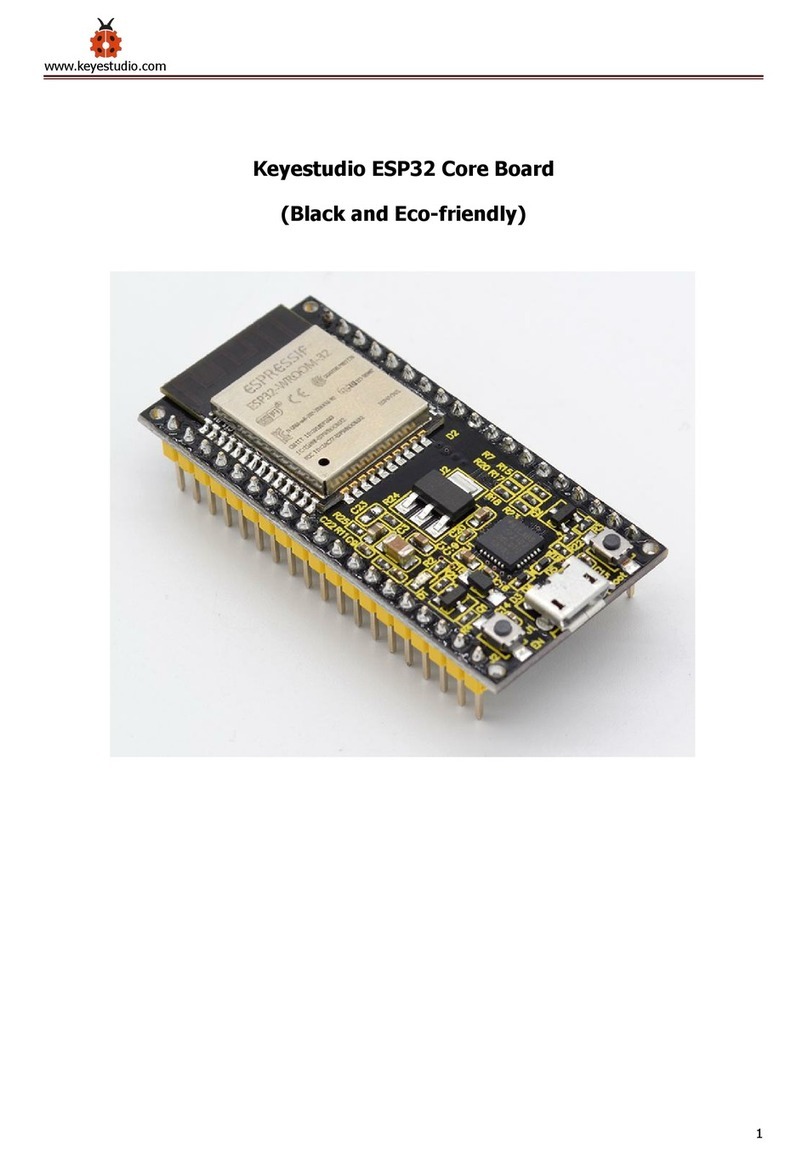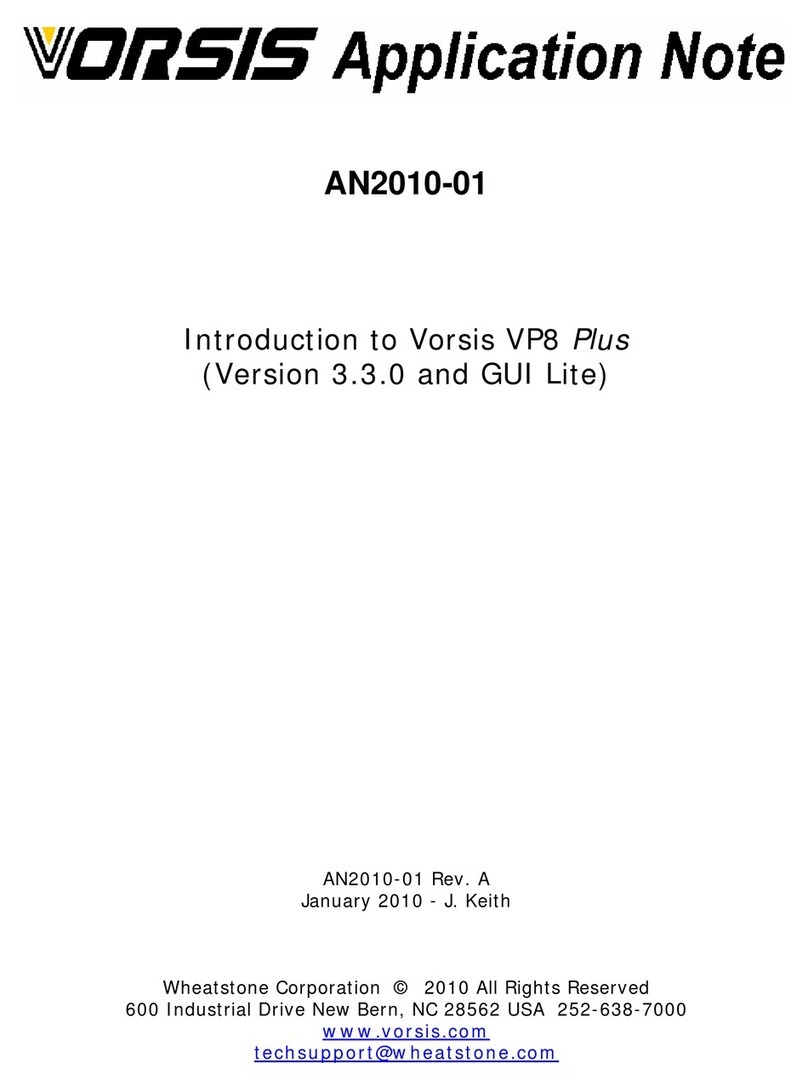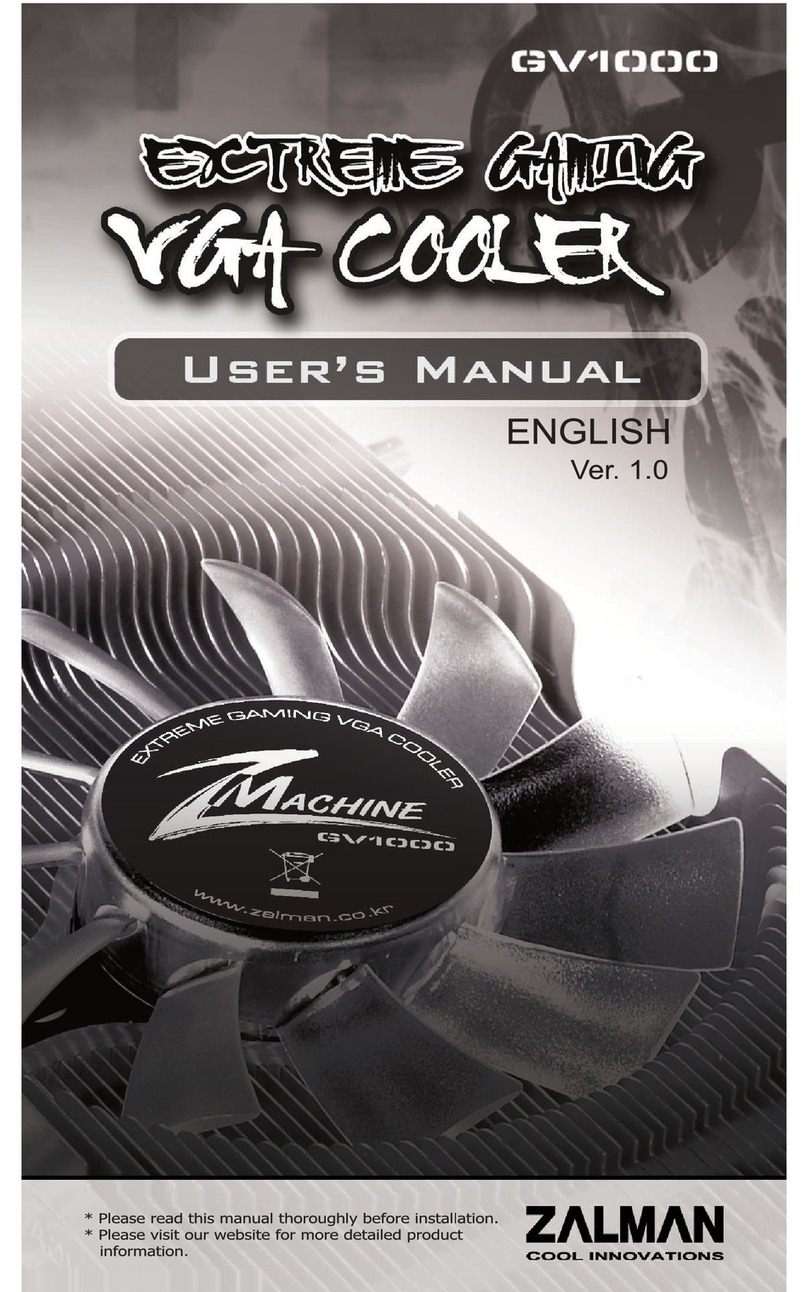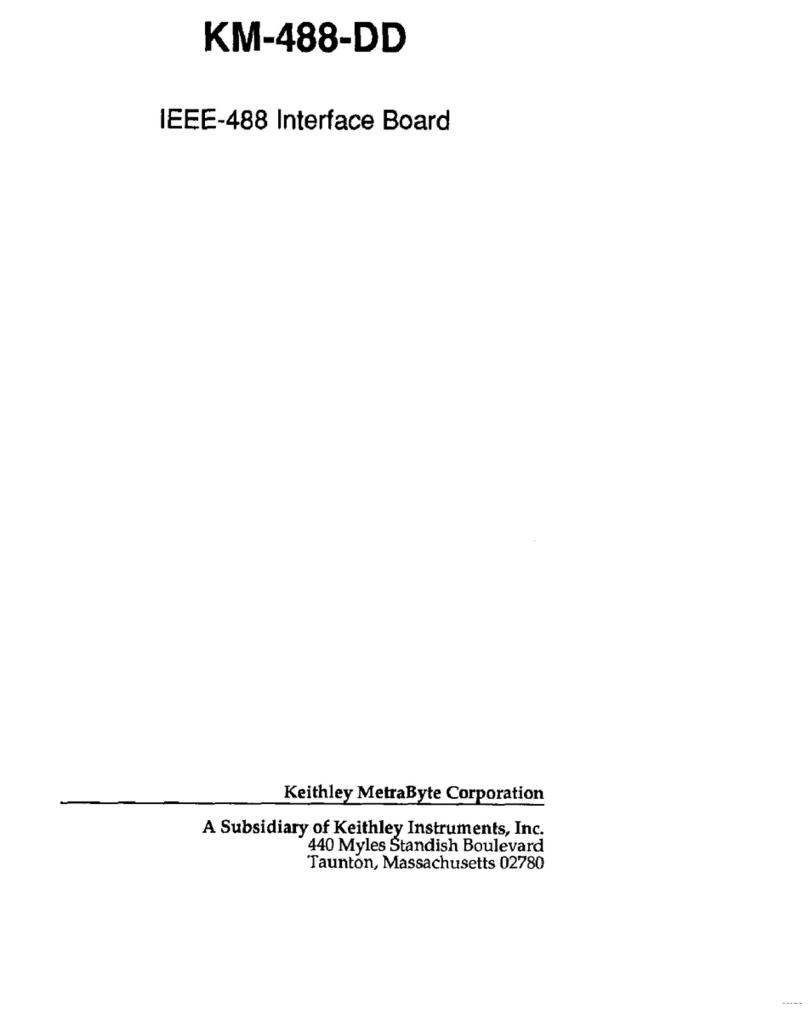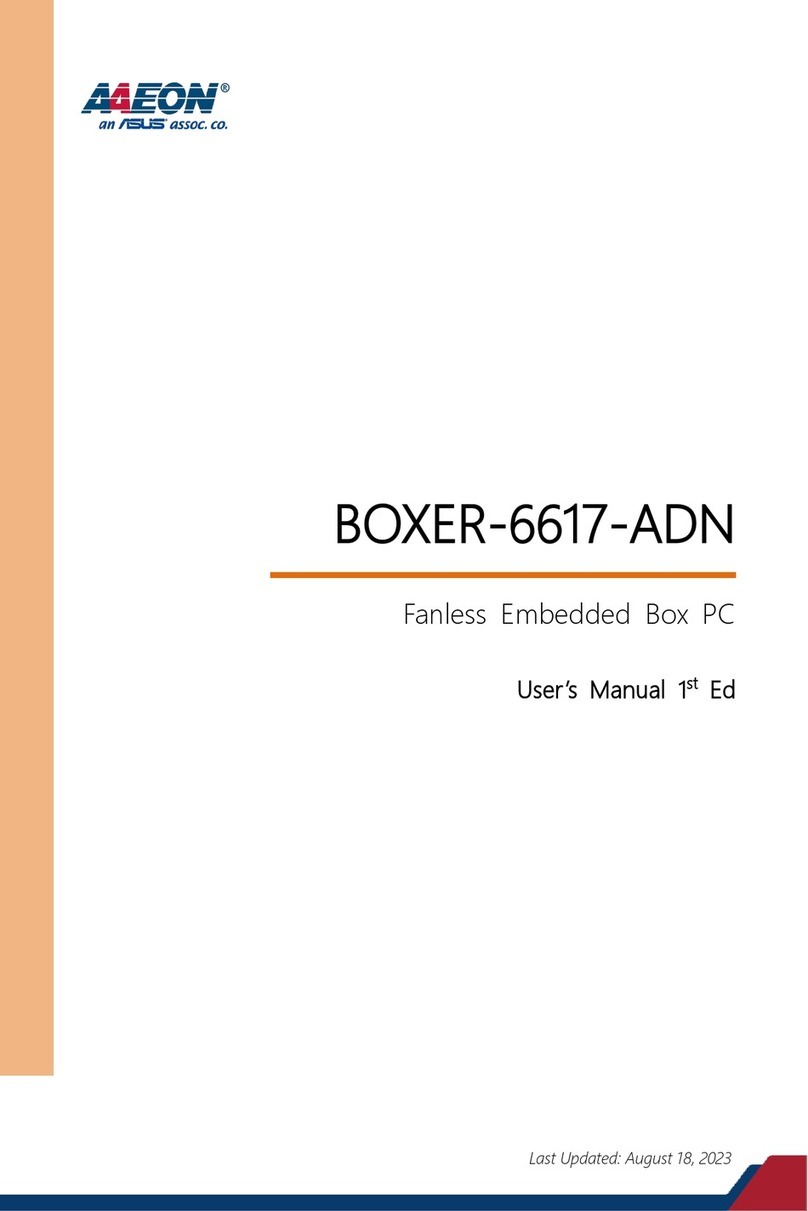HH Electronics SP26 User manual

1
HH
SP26
Speaker Processor
User Manual

2
The HH Electronics SP26 is a fully featured 2-IN/6-OUT digital speaker management
system. Featuring 2 analogue inputs and 6 analogue outputs, each managed by a
powerful DSP Engine.
The two input channels provide 11-band parametric EQ, Noise Gate, Dynamic Loudness
Filter, up to 900ms Delay and RMS Compressor.
Each of the 6 outputs offers 7-band parametric EQ, crossovers with slopes from 6dB/oct
up to 48dB/oct, 340ms of Delay and RMS Compress/Peak Limiter settings.
Easy setup is assured with intuitive front panel controls and an interactive LCD display for
local setup, or a dedicated PC control interface for remote monitoring and configuration
via USB or RS485.
The SP26 loudspeaker processor is the perfect counterpart to any HH speaker system,
suitable in an array of applications, such as live sound, indoor/outdoor events, public
address, theatrical performance, and touring.
It also comes pre-loaded with expertly created audio pre-sets for use with the TNA line
array system, for easy setup straight out of the box.
FEATURES
•High performance 2 input, 6 output loudspeaker processor.
•High quality 24bit AD/DA audio converters.
•96bit DSP processor precision.
•USB port for simple programming and setup.
•Linkable inputs and outputs for easy stereo configuration.
•Switched mode power supply with 100-240V worldwide operation.
•1U rack height

3
To quickly get started using the HH SP26 follow the following steps:
1. Make all initial connections with the power OFF on all equipment. Ensure any
volume, level or gains controls are at minimum.
2. Connect your signal source output to the inputs of the SP26.
3. Connect outputs 1-6 from the SP26 to the inputs of your power amplifiers or
powered loudspeakers.
4. Starting at the signal source, turn on equipment.
5. As soon as the SP26 is turned ON the device model name will appear in the LCD
screen
6. A status bar will show the progress of the SP26 initialization process
7. After the SP26 has finished it’s boot up sequence, select the preset to best match
your system setup.
8. Turn on power amplifiers, powered loudspeakers, and the rest of the system.
9. Un-mute the input and output channels of the SP26.
10. Turn up the signal source until audio is heard through the system.

4
Here are some example system connections for the SP26.
Passive TNA System
In this example, the SP26 is setup to drive a passive TNA system using HH M-Series
amplifiers. The two inputs come from a signal source such as a mixer or media stream.
The first two outputs are driving the two TNA-1800s subs with a LF crossover. The next
feed is driving four TNA-1200S with two per channel for the mid band frequencies. The
last two feeds are supplying the eight HF TNA-2051 with four a channel. This setup is
commonly used in stereo with the two input channels accept the left and right signals.

5
Active TNA system
This example shows the SP26 driving into an Active TNA system with powered speakers.
The first two channels are used to drive the TNA-2120SA MF to HF loudspeakers, these
would receive a full range signal as the on-board DSP will handle crossover frequencies,
this gives the SP26 more freedom for EQ adjustments to fit the room environment. The
last four channels are used to drive four TNA-1800SA active subwoofers. Having
independent channels for each sub-woofer allows for precise phase alignment.

6
TNi-WPRO System
In this example the SP26 is setup for a mix of powered and passive loudspeakers.
Channels 1&2 are used to drive the two TNA-1800SA powered sub-woofers. This leaves
channel 4 to 6 to drive 4 TNi-W8Pro via two M-1500A amps. This system could be
extended with multiple subs and TNi-W8PROs to easily cover a bar or club venue.

7
REAR PANEL
1. POWER SWITCH
Turns the HH SP26 on and off. When powering on or off the unit, the outputs and inputs
will mute to avoid unwanted pops or noise, but it is still recommended to turn off / mute
any power amplifiers or active loudspeakers connected to the SP26 before power cycling
the unit.
2. MAINS INLET SOCKET & FUSE
This is where to connect the IEC power cable included with the SP26. The SP26 uses a
SMPSU which allows for 100-240V~ Worldwide AC operation.
The FUSE is accessible from the holder. Only replace the fuse with the correct type and
rating, T800mA L 250V
3. GND/LIFT
If you are getting ground loop hum, you can use the GND/LIFT in attempt to remedy it.
4. RS485 connections
IN and OUT XLR connections for RS-485 remote control and linking several units. Up to 32
SP26 can be connected in the same network. The RS-485 section also has its own GND lift
switch if ground loop hum is induced via the RS-485 connections.
5. XLR OUTPUTS
Six line-level balanced male XLR outputs for each of the processor’s channels. Connect
these to inputs of power amplifiers and/or active loudspeakers.
6. XLR INPUTS
Two line-level balanced female XLR inputs for input channels A and B. Connect these to
the main mixer outputs or other audio source.

8
FRONT PANEL
7. LCD
The main LCD display works in conjunction with the NAV controls and can be used to
access and edit the local SP26 configuration settings. This is useful if not using the control
app to configure the processor or to make quick adjustments.
8. NAV/PM1
The [NAV/PM1] control is a rotary encoder used for navigation of menus with the
processor.
9. PM2
The [PM2] control is a rotary encoder used for editing parameter values.
10.PM3
The [PM2] control is a rotary encoder used for editing parameter values.
11.ENTER
The [ENTER] button is used to enter submenus and confirm operation changes.
12.ESC
The [ESC] button is used to cancel any changes or return to previous submenus.
13.UTILITY
The [UTILITY] button is used to access the UTILITY submenus. See the SYSTEM UTILITIES
section.
14.MUTE / EDIT BUTTONS
The 8x MUTE / EDIT buttons have two modes of operation. They allow selection for
editing and control the mute status of the 2 inputs and 6 outputs.
A short press selects the input or output channel for editing. This will illuminate the blue
EDIT LED of the selected channel; a second press will deselect the channel and bring it
out of edit mode. It is possible to select multiple inputs or outputs at once for
simultaneous editing.
A long press enables or disables the mute for the input or output channel. This will
illuminate the red MUTE LED to indicate the channel is muted. Press and hold until the
MUTE LED is cleared to enable the channel again.

9
15.EDIT LEDs
The blue EDIT LEDs indicate the selected channels for editing. See MUTE / EDIT
BUTTONS above.
16.MUTE LEDs
The red MUTE LEDs indicate the channels mute setting. See MUTE / EDIT BUTTONS
above.
17.METERS
The METER LED displays show current signal level for the input and output. For optimal
headroom these meters should remain green. The occasional peak enabling the yellow
“LIMIT” LED is viewed as ok. Constant illumination of the LIMIT LED or the red CLIP LED
shows the signal level is too high and should be lowered.
Note Internal Gain and EQ settings can also cause the signal to increase in level, in
general it is better to cut than to boost excessively
The input meters show:
CMP, CLIP, +15dBu, +9dBu, +3dBu, 0dBu, -25dBu
The output meters show:
LIMIT, CLIP, +15dBu, +9dBu, +3dBu, 0dBu, -25dBu
18.USB
For more convenient control of the SP26, you can use any Microsoft Windows® based PC.
Encoders, Enter and ESC buttons
The HH SP26 is equipped with 3 Relative Encoders, NAV/PM1, PM2 and PM3. These
encoders allow you to navigate the user interface and edit sections of the processor. The
NAV/PM1 rotary encoder is used to navigate menus and sub-menus. The PM2 and PM3
encoders allow editing of selected parameters.
The ENTER and ESC buttons allow the user to confirm or not confirm any changes of
parameters, they are also used to navigate into and out of submenus.

10
FACTORY RESET
In the event of the password being lost or any other reason the user may require the unit
to be reset to the original factory settings. The FACTORY RESET will clear all settings of
the HH SP26 and return the device to the original factory setting.
Note: A factory reset of the HH SP26 will mean any user settings or previously stored
information w ill be permanently lost.
To perform a factory reset:
1. Whilst the unit is off, press and hold the ENTER, ESC & UTILITY buttons.
2. Power on the unit whilst holding these buttons.
3. The following LCD screen will appear:
4. Release the buttons and wait for the factory reset to complete.

11
There are 4 utility menus to choose from:
•System Utilities
•Program Utilities
•Interface Utilities
•Security Utilities
To access any of the utility menus press the UTILITY button to open the menu.
Use the NAV/PM1 control to navigate the menu and sub-menus. ENTER and ESC buttons
can be used to enter sub-menus or return to the home screen.

12
SYSTEM UTILITIES
Input Source
The HH SP26 is equipped with 2 analogue inputs (Balanced XLR) and a noise
generator. The INPUT Source allows the user to select between the analogue XLR inputs
and the noise generator.
Noise Generator
Two types of noise generator are available. White Noise and Pink Noise.
PM2 –Controls the Noise Type
PM3 –Controls the Noise Level (-30dB ~ 0dB)
Link Input
It is possible to link inputs for easier editing. Enabling LINK INPUT will copy all
settings from input L to input R. Pressing enter will display a confirm message, pressing
ENTER will confirm, ESC will un-confirm.
PM2 & PM3 –Link setting ON or OFF
WARNING: Avoid changing input link whilst the system is un-muted!
Link Cmp/Lim
Link the compressor / limiter to output pairs for stereo operation. Output pairs that
can be linked are:
Outputs 1 & 2
Outputs 3 & 4
Outputs 5 & 6
This can be useful for stereo setups where having left and right sides limit at the
same time is preferred.
Set Output Cmp/Lim
Choose between RMS Compressor and Peak Limiter for each output. More
information can be found in the OUTPUTS 1~6 section.
Delay Units
Allows to select the measurement unit to be used for the Delay. The options are
Time (in milliseconds) or Distance (in meters).
PM2 & PM3 –Change unit, Time(ms) and Distance(m)
Set Default Value
Resets the current preset to the factory defaults.
Firmware Version
Displays the current Firmware of the HH SP26.

13
PROGRAM UTILITIES
This sub-menu allows you to access options related to the management of presets in the
HH SP26. From this menu you can Recall, Save and Delete stored presets.
Recall a Preset
Allows loading of preset programs and settings. The HH SP26 can store up to 48
presets in the onboard memory. NAV/PM1 will scroll through available presets, if no user
presets are found the display screen will show “No Stored Programs”.
Press ENTER to recall a user preset and then ENTER again to confirm recalling the preset.
The unit will mute whilst recalling a preset. More presets are available on our website.
Save a Preset
Allows to save the current settings into a preset slot. Use NAV/PM1 to scroll to the
required slot to store the current settings. Selecting a slot with an existing user preset is
possible, though a confirmation screen will appear to warn of overwriting.
After ENTER is pressed a preset name is required. Use NAV/PM1 to select the character
position, PM2 & PM3 to select the character. Press ENTER once name entry is complete,
and press ENTER again to confirm.
Delete a Preset
Allows to delete any of the stored presets on the HH SP26. Use NAV/PM1 to scroll
to the preset to delete, and press ENTER to delete the selected preset.
Warning, deletion of presets is permanent and cannot be undone.

14
INTERFACE
The INTERFACE sub-menu is for remote control settings [USB or RS-485].
Interface Setup
Select between the two remote control sources. Use PM2/PM3 to select the source
to use.
[USB] The remote control is available via the front facing USB Type B port.
[RS485] The remote control is available via the rear RS485 XLR connector. If using
RS485 the unit ID must be selected (from 1 ~ 32) to avoid any communication conflicts.

15
SECURITY
A selection of security options to protect settings and to avoid tampering when the unit is
used in public installations or for security systems.
Show Parameter
Press ENTER button again and use the PM2 or PM3 encoders to select between
“be shown” or “not be shown” options. Choosing the “be shown” option means that once
the unit is locked, you cannot access parameter editing features, but they will be
displayed on the LCD screen. Choosing the “not be shown” option means that once the
unit is locked, the parameters will not be shown at all.
Lock Unit
Allows the unit to be locked so no parameters can be edited or modified. In lock
enabled a key symbol will be displayed on screen.
[ON] All parameters are locked and not available for editing. If Show Parameter is
set to “be shown” the parameters can still be viewed but not edited. To enable editing
again press UTILITY and use PM2 to select [OFF].
[OFF] Default setting. Parameters can be edited, and mutes changed.
User Password
The SP26 can be password protected to further add security and limitations to
editing parameters. The User Password menu is used to set and change the password.
Use PM1 to move between locations and PM2 / PM3 to choose the character
Press ENTER on the User Password menu to start. First, enter the existing password
and press ENTER again, now input the new required password, press ENTER and re-enter
the new password to confirm, pressing ENTER for the final time will update the stored
password.
The default factory password is [000000].
Enable Password
Like “Lock Unit”, allows the unit to be locked so no parameters can be edited or
modified. In addition, the unit cannot be unlocked without a password input.
Press ENTER on the Enable Password menu to start. Input the password (see User
Password section for how to change) and press enter to lock the SP26.
To unlock the unit press UTILITY and enter the password. If the password is ever
lost or the unit is locked out, a factory reset can be used to gain access back into the unit.

16
Changing parameters on the SP26 is possible via the front panel controls. The following
sections will cover the parameters available for control for both the input channels and
output channels.
On the front panel pressing any of edit buttons will allow parameter modification, a long
press with enable / disable the channel mute. Multiple parameter changes across
channels are also possible, see LINKING INPUTS AND OUTPUTS.

17
INPUTS A/B
The HH SP26 has 2 XLR inputs best suited for line level inputs. The inputs are labelled A
and B and by default they are assigned as a LEFT and RIGHT input respectively, this can
be changed by the user.
On the front panel pressing either of the two input edit buttons will allow parameter
modification, a long press with enable / disable the channel mute.
The signal path for both input channels is as follows:
Name
This menu gives the possibility to assign an input channel a name with up to 6
characters. Pressing ENTER will begin the editing process, use PM1 to select the character
and PM2 / PM3 to change the character. Press ENTER to confirm the new name of the
input channel.
Noise Gate
The SP26 comes with a noise gate for each input channel. This can be useful for
removing any low-level input noise, such as electrical hum. Pressing ENTER and use the
PM1 encoder to navigate the two pages of noise gate settings.
Page 1 –Bypass & Threshold
[Bypass] PM2 controls the bypass setting for the noise gate. Setting the noise gate
to ON will disable the noise gate from the signal path. Toggling on and off is useful for
comparing both affected and un-affected signal.
[Thr] PM3 controls the threshold level in dBu. Signals below the threshold value
will be muted by the noise gate, signals above the threshold will be un-affected. The value
range can be from -90dBu to -60dBu.
Page 2 –Attack & Release
The attack and release settings change how quickly the noise gate re-acts to
changing signal level. The attack setting controls how fast the noise gate mutes the signal
once it drops below the threshold. The release settings controls how fast the noise gate
un-mutes the signal once it rises above the threshold.
[Rel] The release setting for the noise gate is set by PM2. Value range is 10ms –
1,000ms.
[Atk] The attack setting for the noise gate is set by PM3. Value range is 1ms –
1,000ms.

18
Gain
Each input channel has independent gain control. Press ENTER to being editing
the Gain. PM2 will change the gain in increments of 1.0dB and PM3 will change the gain
in increments of 0.1dB. Press ESC to exit the gain editing mode.
[Gain] Value ranges from -18dB to +12dB in 0.1dB steps.
Phase
Each input channel has a phase control to easily swap the polarity of the input
signal. Press ENTER to change the phase mode. PM2 / PM3 will change between a 0°
phase shift [Normal] and 180°phase shift [Invert]. Press ESC to exit the phase mode.
Delay
The SP26 input delay is useful for time aligning multiple system components
together, time aligning the system to live instruments, time aligning systems with videos
and more. The delay setting can be displayed in two formats: distance (in meters) and
time (in milliseconds). The display unit is set in the [SYSTEM UTILITIES > Delay Units]
menu.
PM2 controls the coarse adjustment of the delay time, and PM3 controls the fine
adjustment of the delay time. The available delay ranges are:
Time: 0ms ~ 900.9ms
Distance: 0m ~ 306.4m

19
RMS Compressor
The input channels on the SP26 have an RMS compressor which can be enabled
after the PEQ in the signal chain. The compressor reacts to the RMS (Root Mean Squared)
level of the signal, this is an average measurement so reaction time and changes will be
more gradual than a peak Limiter. RMS compression is typically more subtle, making it a
good choice for music, voice and mix buses. Because it is acting upon an average of the
signal it may cause transient or percussive peaks.
Press ENTER and use PM1 to navigate through the 4 submenus of the RMS Compressor.
Page 1 –Bypass
[Bypass] PM2 controls the bypass setting for the RMS Compressor. Setting the
RMS Compressor to ON will disable the RMS Compressor from the signal path. Toggling
on and off is useful for comparing both affected and un-affected signal.
Page 2 –Threshold
Sets the threshold level when the compressor will activate. When the compressor
is active the yellow CMP led on the input meter will illuminate. PM2 changes the threshold
value in 1.0dBu increments and PM3 allows for fine control in 0.1dBu increments.
[Threshold] Value ranges from -14dBu to 16dBu in 0.1dBu increments.
Page 3 –Ratio & Knee
Ratio controls the amount of compression applied to the signal over the threshold
amount. A setting of 2:1 will mean a signal of 2dBu RMS over the threshold will be
attenuated by 1dBu. Higher setting means higher attenuation with 100:1 being close to
limiting.
Knee controls the transition from uncompressed to compressed signal. A hard knee
setting (0%) means as soon as the signal level crosses the threshold the full ratio will be
applied. A softer knee (> 1%) means there is a transition from crossing the threshold
before the full compression ratio is applied. A hard knee is more distinct whereas a softer
knee allows for smoother and more gradual transitions into compression.
[Ratio] Controlled by PM2, value ranges from 2:1 to 100:1.
[Knee] Controlled by PM3, value ranges from 0% - 100%.
Page 4 –Attack and Release
The attack and release settings change how quickly the compressor reacts to the
signal crossing the threshold level. The attack settings controls how fast the compressor
triggers when the signal level crosses above the threshold. The release setting controls
how fast the compressor stops attenuating the signal once it drops below the threshold.
[Rel] The release setting for the noise gate is set by PM2. Value range is 0.1s to 3s
[Atk] The release setting for the noise gate is set by PM2. Value range is 5ms to
200ms.

20
EQ Bypass
The 11 Band PEQ can be bypassed to help show how the EQ parameters are
affecting the system. Toggling between [ON] and [OFF] allows for quick comparison of
the sound with and without EQ.
11 Band EQ [EQ-01 -> EQ-11]
The SP26 has an 11 band EQ for each of the two inputs channels. These are useful
for adjusting the entire systems response, a common use is for acoustical room
corrections. This allows the user to edit the input EQ for the room whilst leaving the
output EQ for cabinet EQ.
Press ENTER and use PM1 to navigate through the 3 submenus of the Band EQ.
Page 1 –Bypass & Type
[Bypass] Using PM2 to enable or disable the individual EQ band.
[Type] Using PM3 the EQ band type can be set. The three choices for EQ type are:
[Peaking_Eq] –A parametric peak filter with adjustable Q.
[Hi-Shelv Q] –A high shelving filter with adjustable slope using the Q
setting.
[Lo-Shelv Q] –A low shelving filter with adjustable slope using the Q
setting.
Page 2 - Frequency
[Freq] Allows to set the EQ bands centre frequency from 20Hz –20,000Hz. Use
PM2 to change the value in 100Hz increments and PM3 to change by 1Hz increments.
Page 3 –Gain & Q (Bandwidth / Slope)
[Gain] The PM2 control changes the gain of the EQ band by 0.5dB per increment.
Turning clockwise increases the gain and vice versa. Each band has a gain range of +12dB
to -12dB.
[Q] The PM3 control changes the Q factor of the EQ.
When the type is set to [Hi-Shelv Q] or [Lo-Shelv Q] the Q factor controls the
slope of the shelving filter, the allowed values range from 0.10 to 5.10, the lower the value
the shallower the slope, the higher the value the steeper the slope. Values above 1.00 will
cause overshoot.
When the type is set to [Peaking_Eq] the Q factor controls the bandwidth of the
peaking eq. The allowed values range from 0.40 to 128.
Table of contents
Popular Computer Hardware manuals by other brands

Omnia.S4
Omnia.S4 FM/HD Quick start setup guide

Harbor Freight Tools
Harbor Freight Tools ZURICH OBD2 Owner's manual & safety instructions

Avalue Technology
Avalue Technology BMX-T540 Quick reference guide
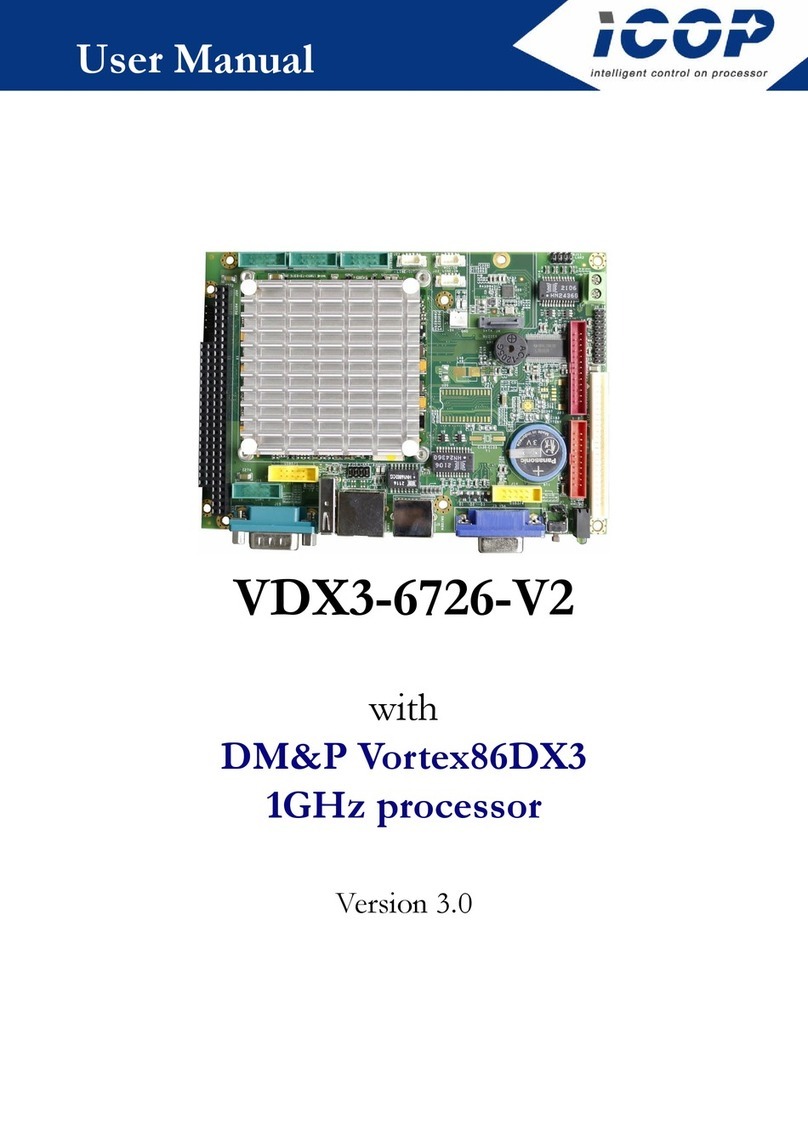
Icop
Icop VDX3-6726-V2 user manual

OSS
OSS OSS-PCIe4-BP-5X16 installation guide
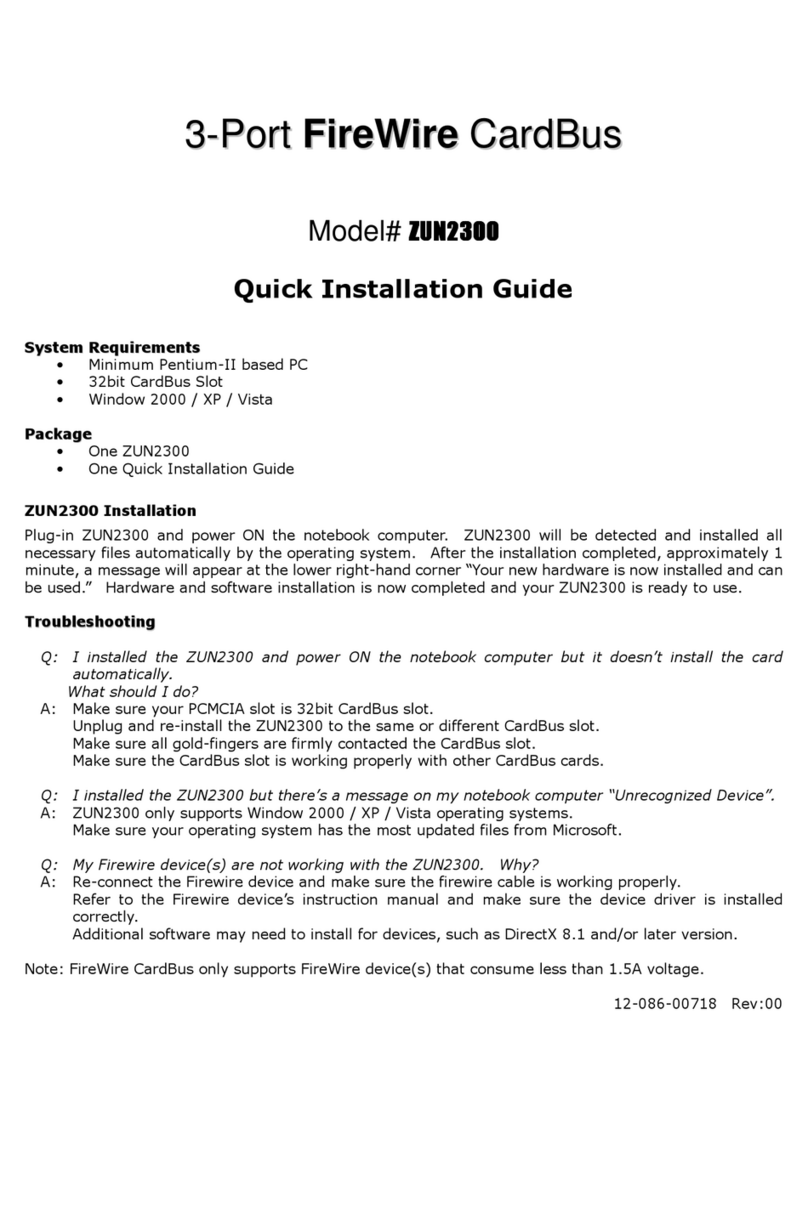
Zonet
Zonet ZUN2300 Quick installation guide