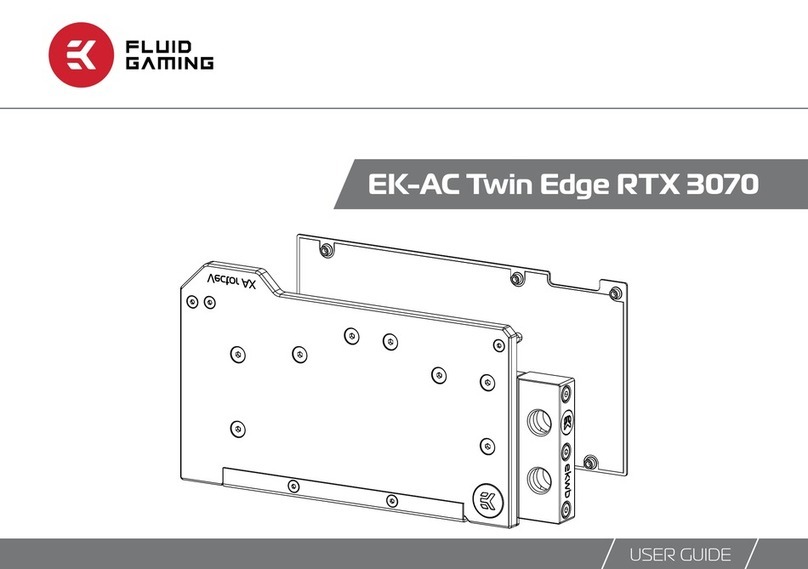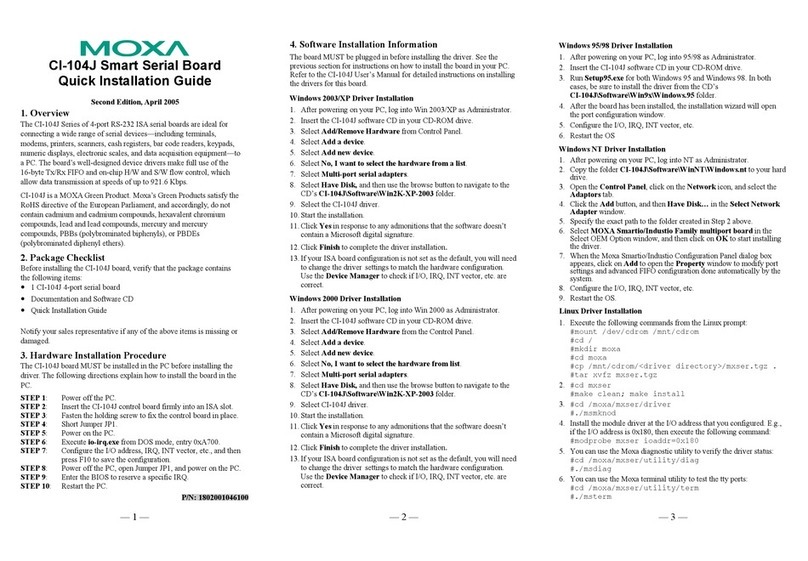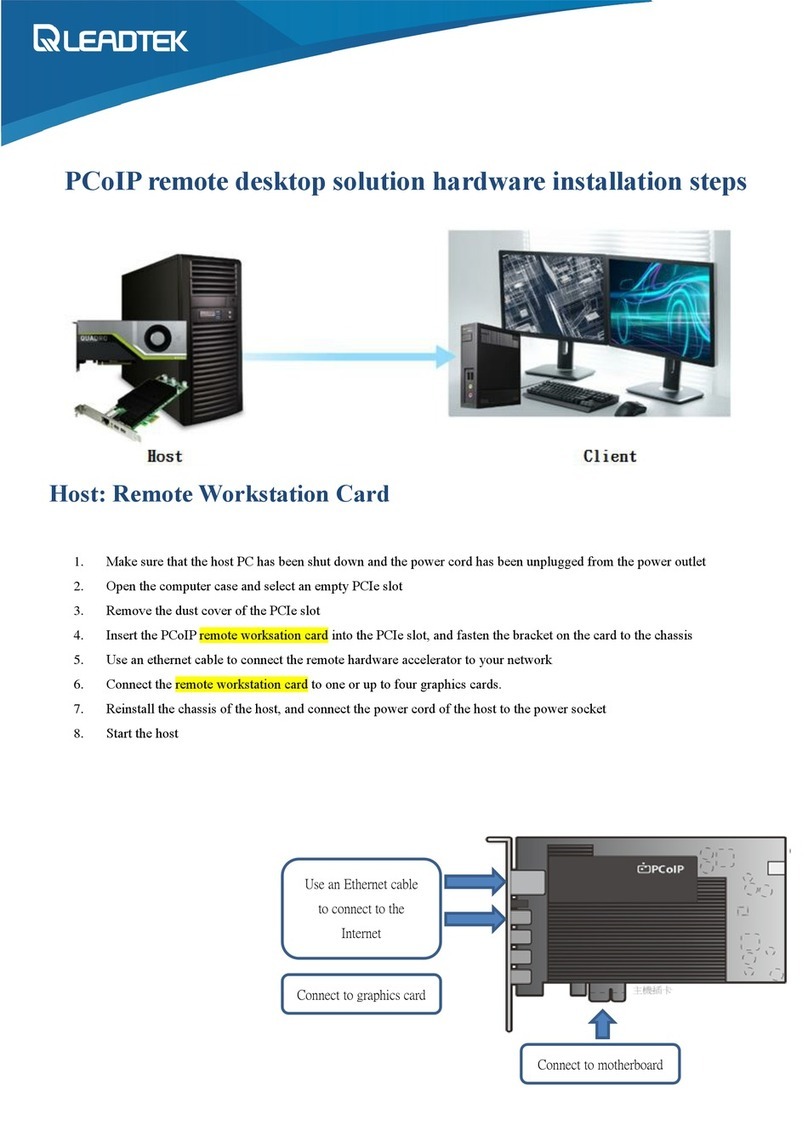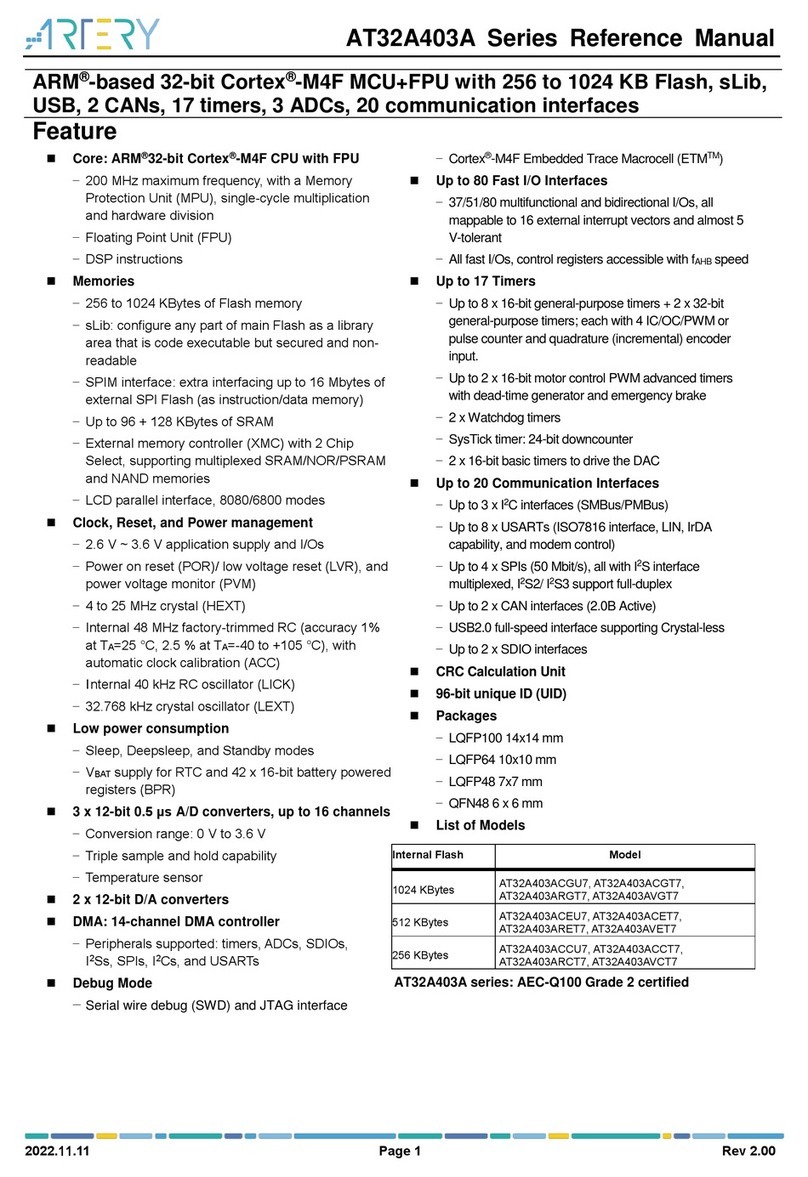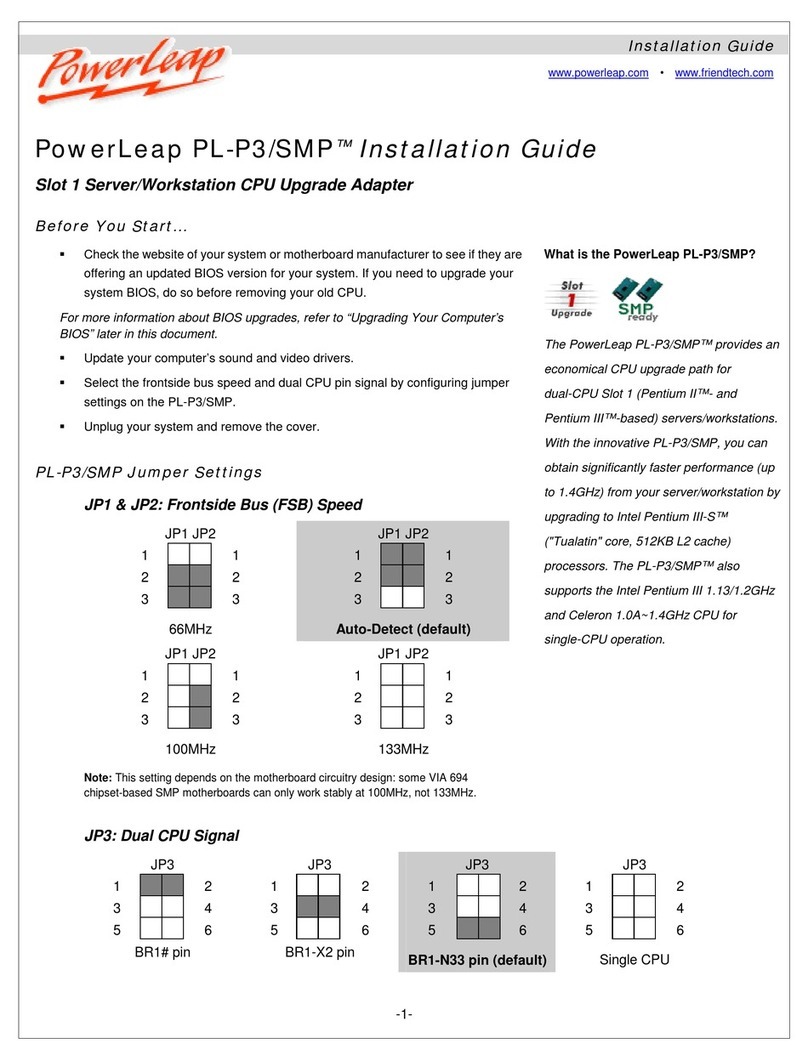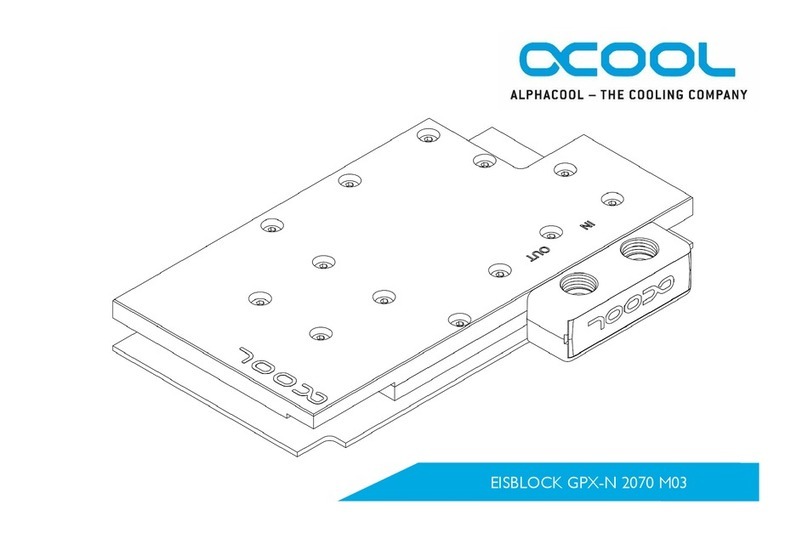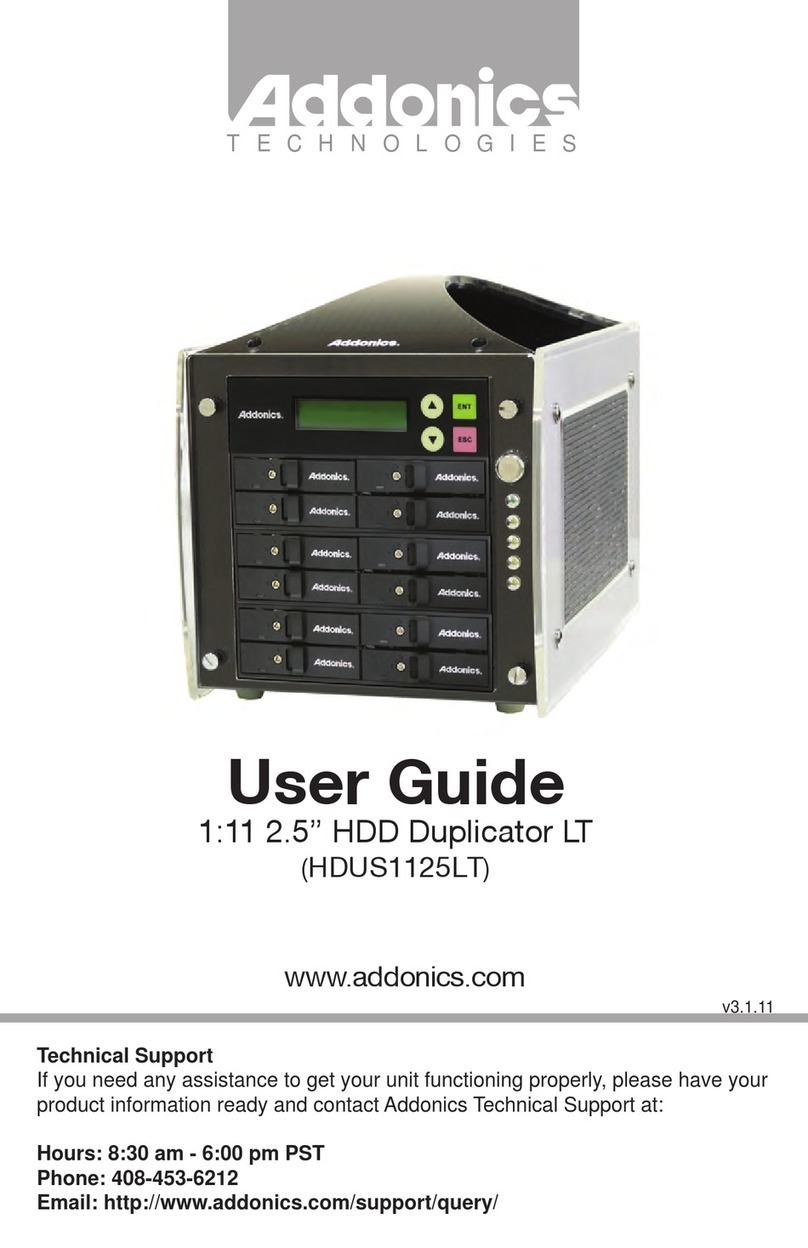Fluid Gaming EK-AC Radeon RX 6800/6900 D-RGB User manual

EK-AC Radeon RX 6800/6900 D-RGB
USER GUIDE
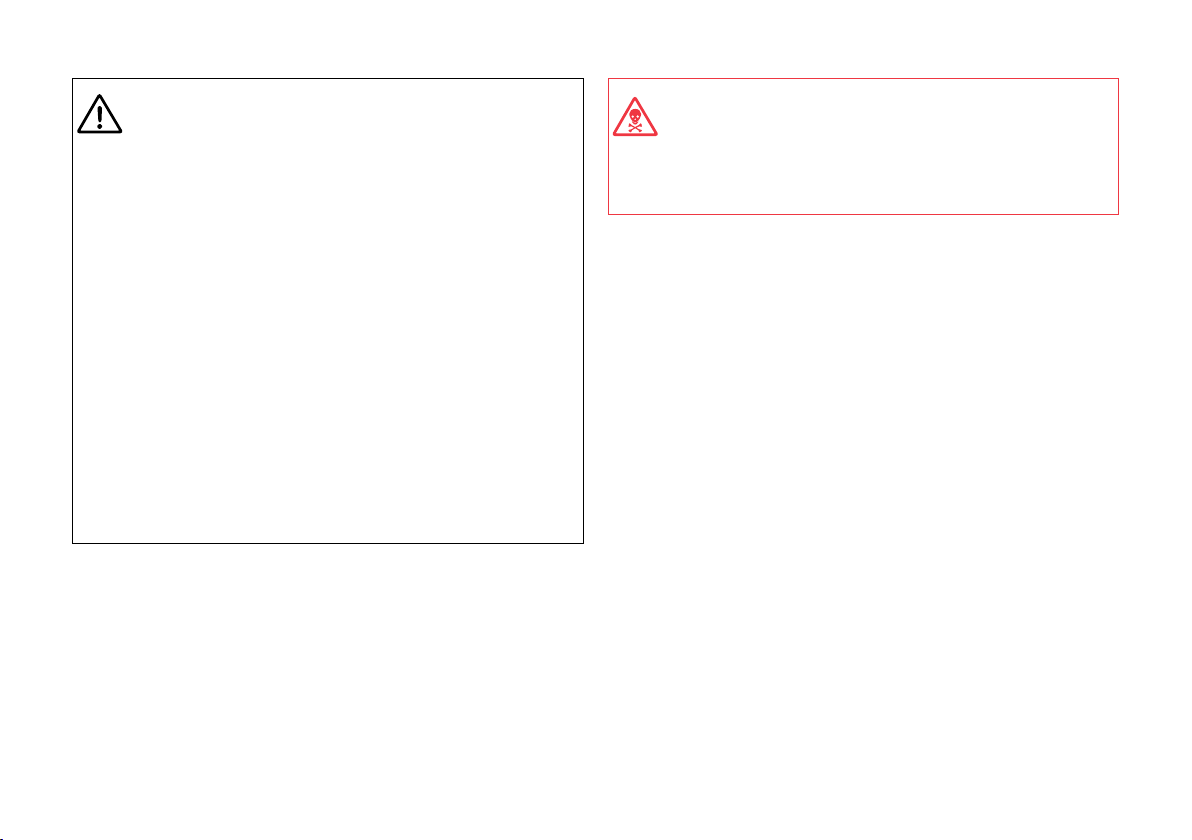
/ 2 /
Before you start using this product, please follow these basic
guidelines:
Carefully read the manual before beginning with the
installation process.
Remove your graphics card from the computer for the
safest mounting process to prevent any possible damage
to your GPU or its circuit board (PCB).
EK Fittings require only a small amount of force to screw
them firmly in place since the liquid seal is ensured with
the rubber O-ring gaskets.
The use of quality market-proven corrosion-inhibiting
coolants is always strongly recommended for any liquid
cooling system.
Do not use pure distilled water as a cooling liquid! For best
results, EK recommends the use of EK-CryoFuel Coolants.
Make sure to bleed air out of your water block thoroughly
in order to reach optimal performance.
This product is made from aluminum and can be only used
with other aluminum liquid cooling components, such as Al
fittings, water blocks and radiators. Mixing aluminum with
copper and brass products can cause galvanic corrosion
of the metal and render liquid cooling equipment useless.
Such misuse is not covered by warranty.

/ 3 /
TABLE OF CONTENTS
BOX CONTENTS 4
WATER BLOCK DIMENSIONS 5
TECHNICAL SPECIFICATIONS AND WATER BLOCK PARTS 6
PREPARING YOUR GRAPHICS CARD 7
REMOVING THE STOCK BACKPLATE 7
REMOVING THE STOCK COOLER 7
CLEANING THE PCB 8
CUTTING AND PLACING THERMAL PADS 8
APPLYING THERMAL COMPOUND 9
INSTALLING THE WATER BLOCK 10
PLACING THE BLOCK ON THE GRAPHICS CARD 10
ATTACHING THE WATER BLOCK 10
INSTALLING THE BACKPLATE 11
BACKPLATE DIMENSIONS 11
ATTACHING THE BACKPL ATE 12
REQUIRED TOOLS 12
CHECKING THE CONTACT IN CASE OF HIGH TEMPERATURES 13
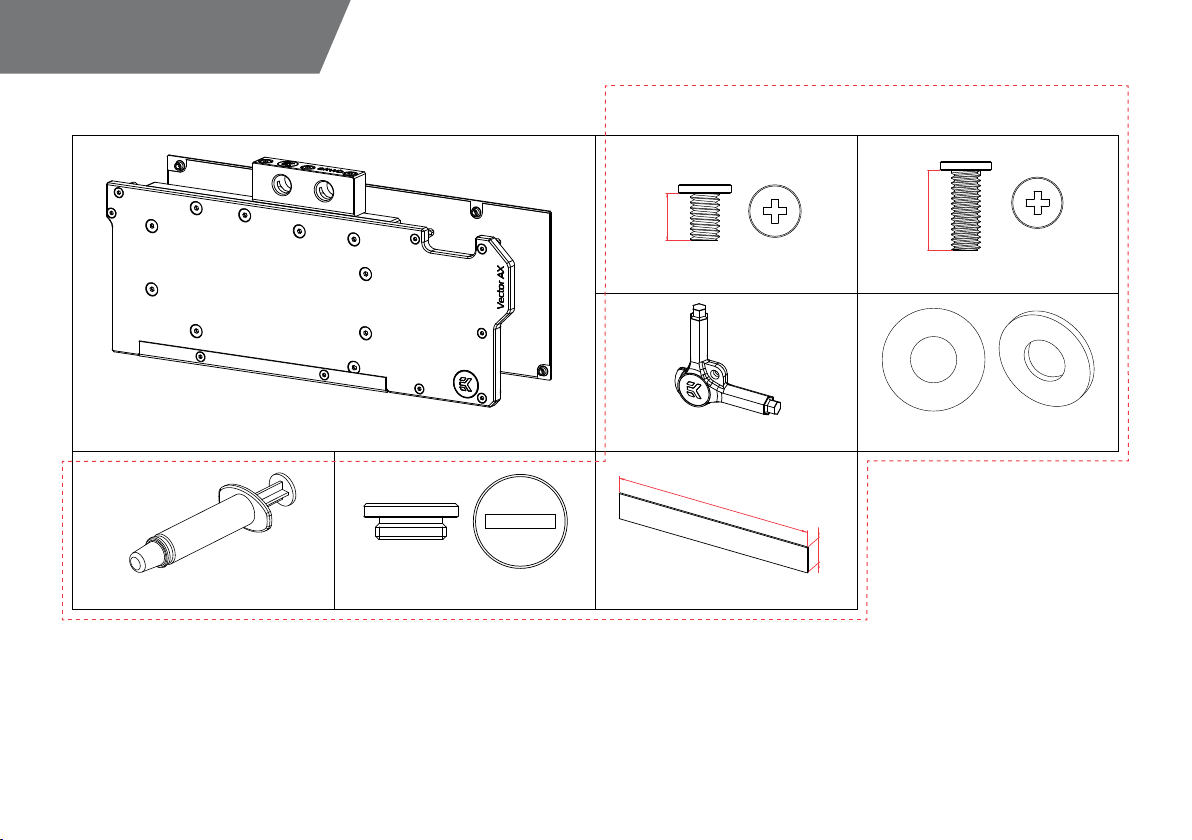
/ 4 /
BOX CONTENTS
4 mm
EK-Loop Multi Allen Key (1 pc)
Thermal Pad F 1.0 mm (4 pcs)
Thermal Grease (1 pc)
M2.5x4 AX1 Screw (22 pcs)
EK-AC Radeon RX 6800/6900 D-RGB + Backplate PVC Washer M2.5 (22 pcs)
120 mm
16 mm
EK-Plug G1/4 Acetal (2 pcs)
Universal Mounting Mechanism – You may not need every screw
from this package.
7 mm
M2.5x7 AX1 Screw (8 pcs)
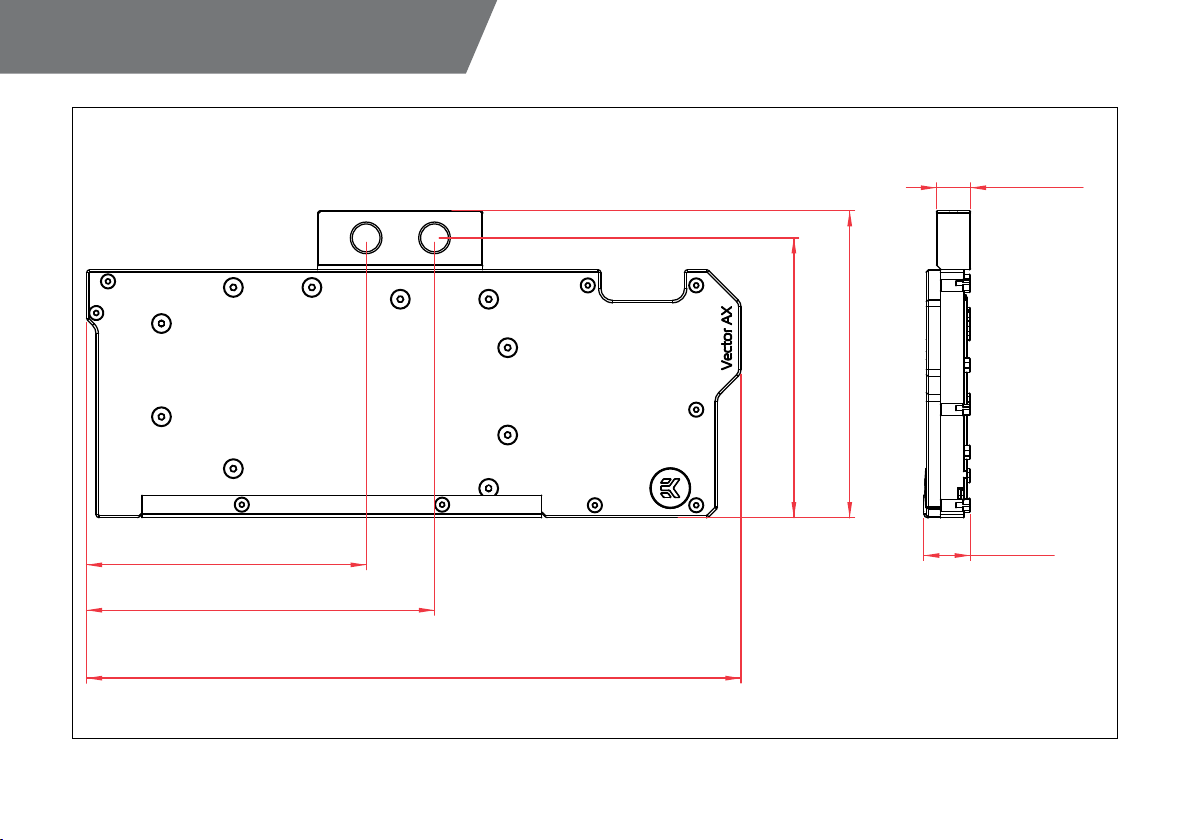
/ 5 /
WATER BLOCK DIMENSIONS
277.65 mm
130.05 mm
118.55 mm
118.60 mm
147.60 mm
14.50 mm
19.70 mm
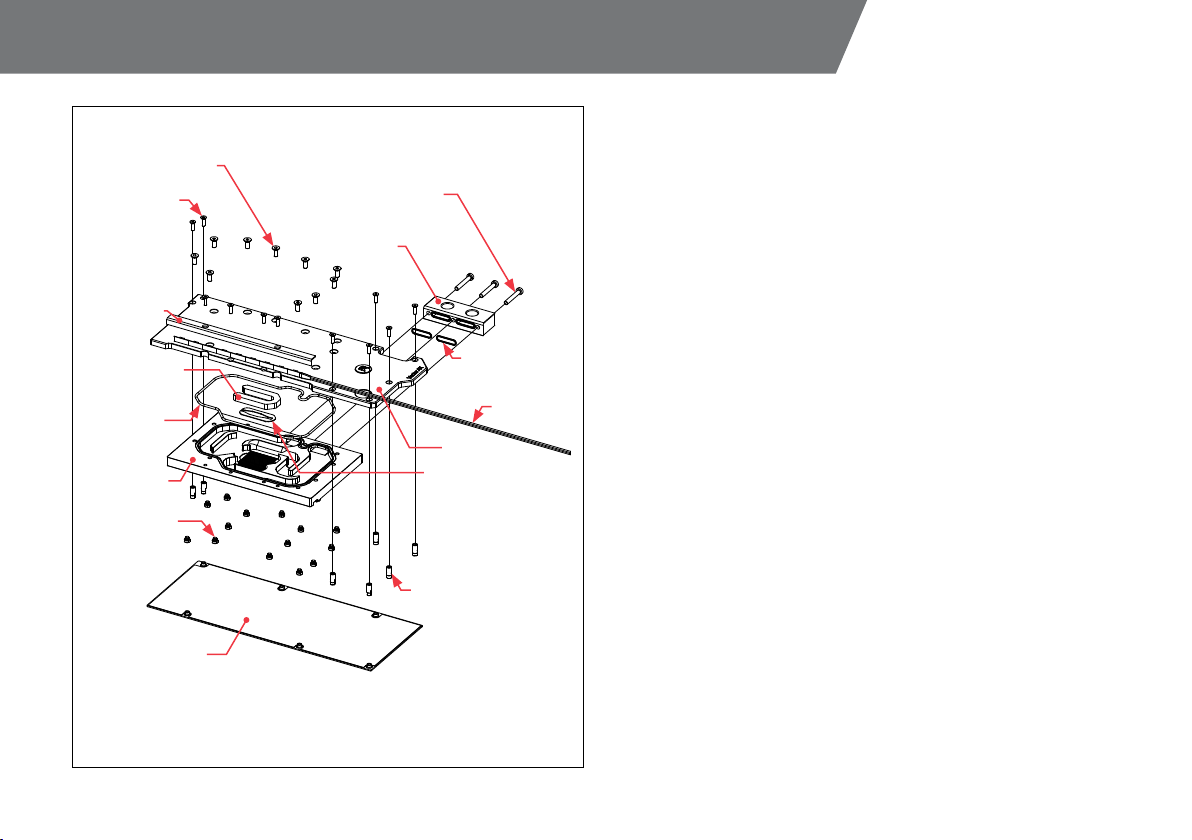
/ 6 /
TECHNICAL SPECIFICATIONS AND WATER BLOCK PARTS
Technical Specification:
- Dimensions (LxHxW): 277.5 x 130 x 20 mm
- D-RGB (Addressable RGB) Cable - Length: 500 mm
- D-RGB LED Count: 10
- D-RGB Connector: Standard 3-Pin (+5V, Data, Blocked, Ground)
ALU COVER
FC TERMINAL
M4x10 SCREW DIN7991
TERMINAL SCREW
M4x20 DIN7984
JE T PL ATE
PLEXI INSERT
MAIN O-RING
132x2mm
STANDOFF
TERMINAL O-RING
15x1 mm
D-RGB LED
COLDPLATE
BACK PL AT E
STANDOFF
M4/2.5x2.5
M3x10 SCREW
DIN7991
TOP PL AT E

/ 7 /
PREPARING YOUR GRAPHICS CARD
You will need the following tool:
Phillips Head Screwdriver
STEP 1
REMOVING THE STOCK BACKPLATE
Use the Phillips head screwdriver to unscrew the twelve (12) marked
screws. Evenly untighten four (4) retention bracket screws for easier
disassembly. Remove the Backplate and the Retention bracket from the
backside of the GPU.
BACK PL AT E
RETENTION BRACKET
STEP 2
REMOVING THE STOCK COOLER
Use the Phillips head screwdriver to unscrew the sixteen (16) marked screws –
thirteen (13) from the bottom side and three (3) from the side of the I/O Bracket.
Carefully detach the PCB from the stock cooler and disconnect all cables con-
necting the stock cooler to the PCB.
Always remove the stock cooler slowly - it might be firmly glued to
the PCB with thermal pads.
STEP 1
STEP 1

/ 8 /
STEP 3
CLEANING THE PCB
Wipe off the remains of the original thermal compound using a nonabrasive
cloth or Q-tip, as shown in the sample image, until the components and circuit
board are completely clean. EK recommends the use of denatured alcohol for
removing TIM leftovers. After that, remove all remaining stock thermal pads
from the PCB.
STEP 1
Your GPU water block comes with thermal pads that have to be cut into small-
er pieces to cover all the VRM components, such as COILs, MOSFETs, and
drivers.
You must remove the protective foil from both sides of the ther-
mal pad before installation.
Thermal pads:
4x Thermal Pad F 1.0 mm – (120 x 16 mm) EAN: 3830046996732
CUTTING AND PLACING THERMAL PADS
STEP 1
STEP 3
Thermal Pad F – 1.0 mm (120 x 16 mm)
120 mm
16 mm
1 mm
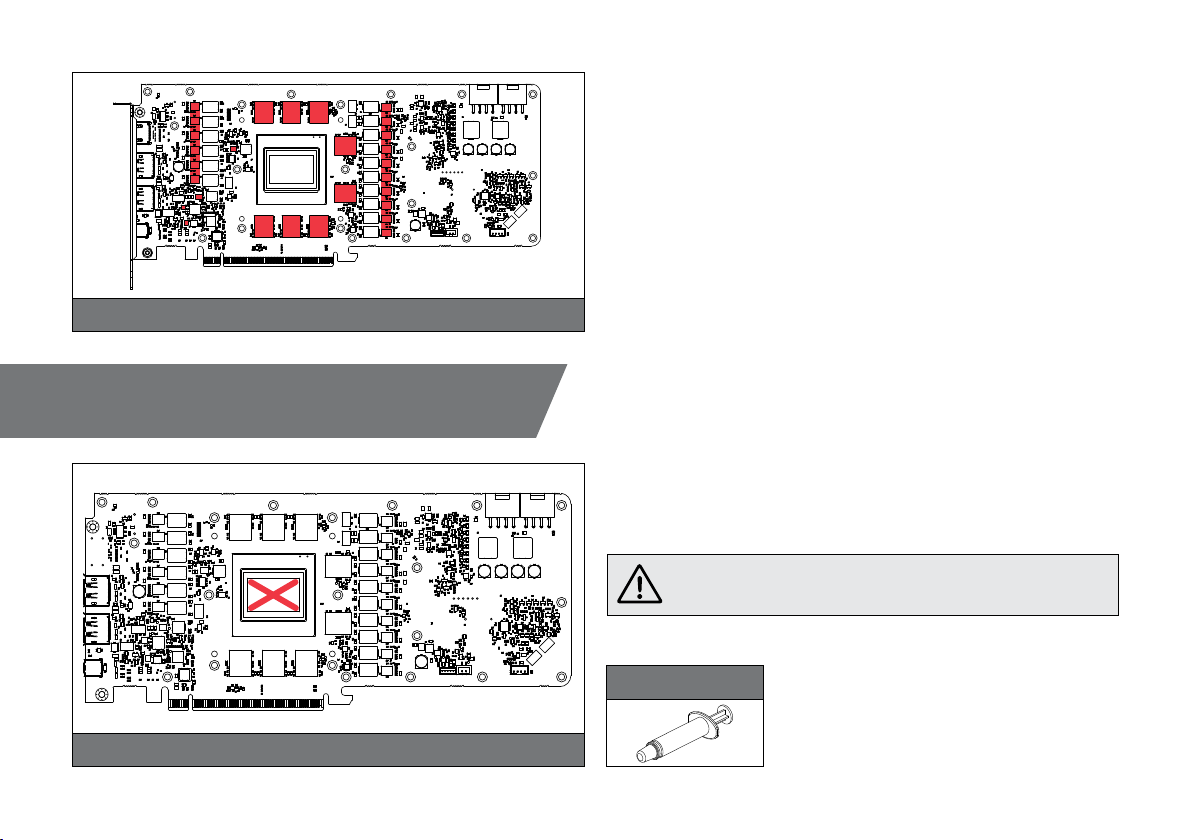
/ 9 /
STEP 2
Once cut to size, thermal pads should be placed on the PCB, as illustrated
below. EK made sure to provide you with more than an adequate quantity
of thermal pads to complete this Step.
Thermal Pad F 1.0mm
Thermal Grease
STEP 1
Apply the enclosed EK-TIM Ectotherm thermal grease (thermal compound)
on the CPU heat spreader – IHS – as shown in the image. The layer of the
thermal compound must be thin and even over the entire surface of the IHS.
The excessive or uneven application of thermal grease may lead
to poor performance!
For this Step, you will need:
APPLYING THERMAL COMPOUND
STEP 2
STEP 1
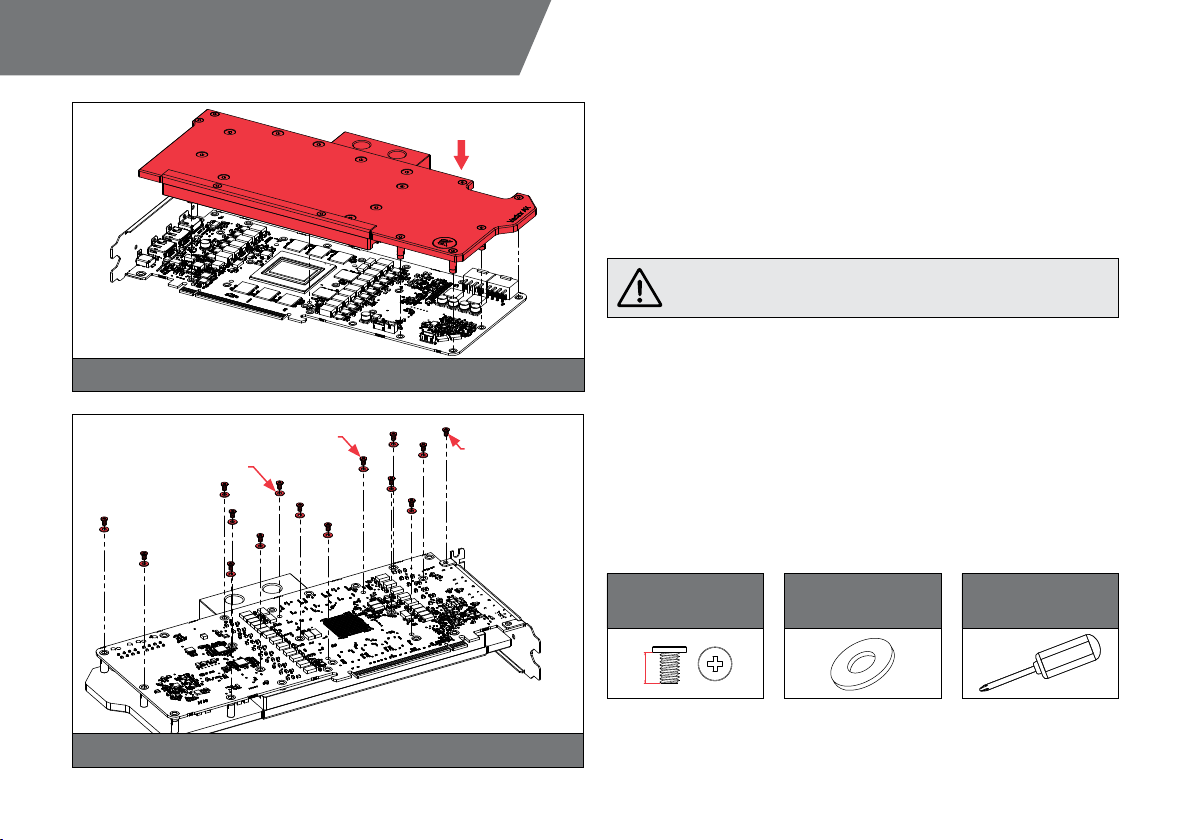
/ 10 /
INSTALLING THE WATER BLOCK
For this Step, you will need:
M 2.5 PVC Washer
(14 pcs)
M2.5 x 4 AX1
Screw (15 pcs)
Phillips Head
Screwdriver
STEP 1
PLACING THE BLOCK ON THE GRAPHICS CARD
This procedure is the same for all full-cover water blocks.
Carefully position the water block with preinstalled standoffs on the graphics
card. During this process, make sure you have aligned mounting holes of the
PCB with holes of the water block (same applies to other tops).
Pay attention not to use too much force when pressing the block
down to the PCB since chip dies are prone to cracking.
4 mm
M2.5 x 4 AX1
PVC WASHER
WITHOUT PVC
WASHER
STEP 2
ATTACHING THE WATER BLOCK
Use fifteen (15) M2.5 x 4 AX1 screws and fourteen (14) M2.5 PVC washers.
Tighten the screws evenly using the Phillips head screwdriver. EK recommends
you start tightening the screws around the GPU core first and then continuing
outward to prevent damage to the GPU.
STEP 2
STEP 1
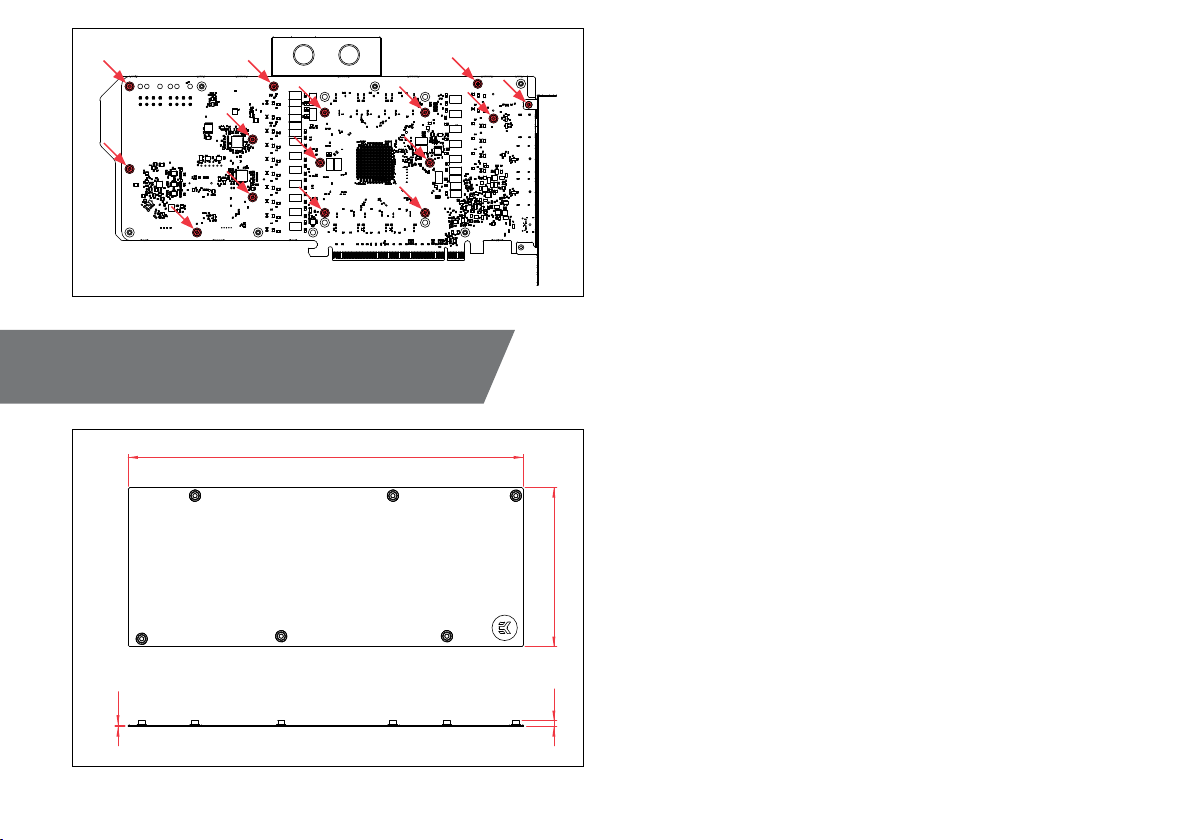
/ 11 /
The screws must be present on the places marked below.
BACKPLATE DIMENSIONS
263.70 mm
105.35 mm4 mm
1 mm
INSTALLING THE BACKPLATE
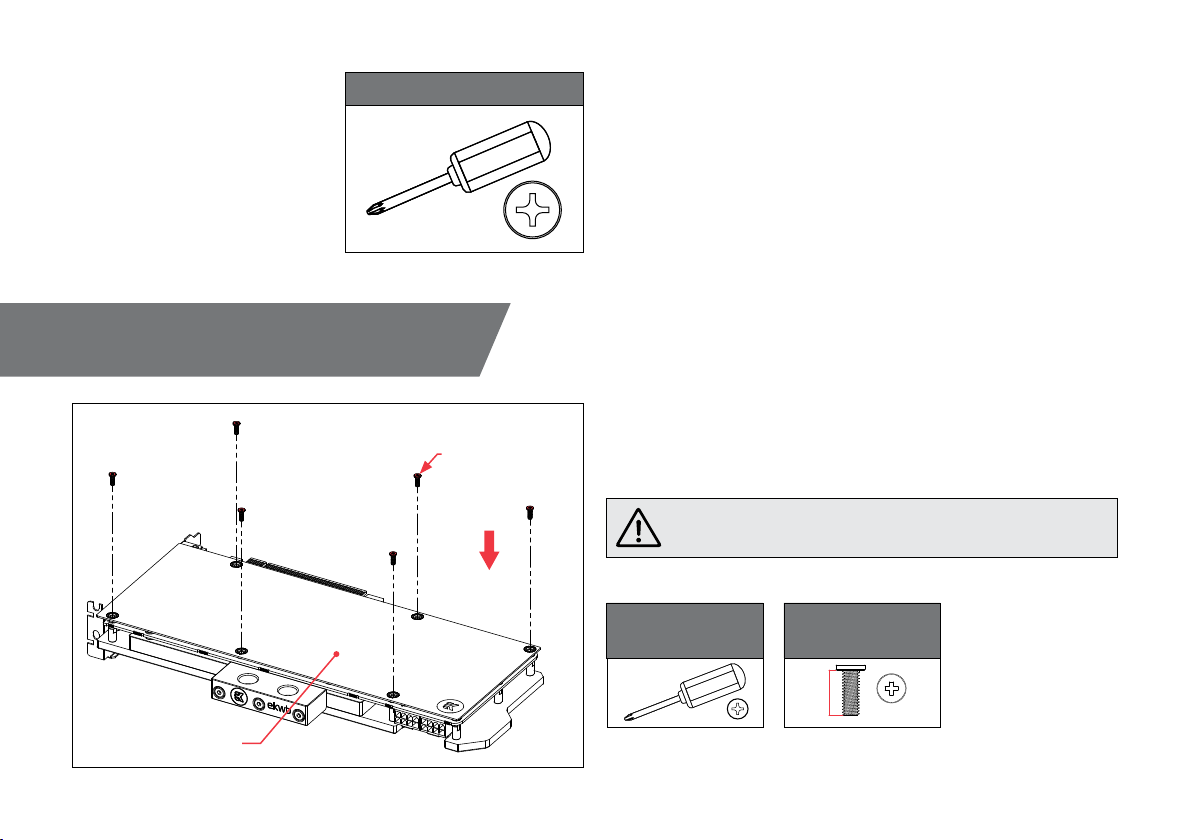
/ 12 /
REQUIRED TOOLS
Phillips Head Screwdriver
AT TACHING THE BACK PL ATE
Place the backplate on the PCB and make sure all holes are aligned.
Position an M2.5X7 AX1 screw in each of the six (6) mounting holes
(as shown in the image) and tighten them evenly with a Phillips head
screwdriver. Do not use excessive force!
You must remove the protective foil from both sides of the
Backplate before installation!
For this Step, you will need:
M2.5 x 7 AX1
(6 pcs)
7 mm
Phillips Head
Screwdriver
M2.5 x 7 AX1
BACK PL AT E

/ 13 /
INSERTING THE GRAPHICS CARD INTO THE CHASSIS
If necessary, temporarily remove the water block to check for uniform surface
contact between the block and components. Pay special attention to the
VRM section of the graphics card. Check whether the water block makes
contact with the intended integrated circuit. Then repeat Steps from the
previous section to re-attach the block.
In case you fail to obtain good contact, please check again or
contact our support service at
https://www.ekwb.com/customer-support/.
CHECKING THE CONTACT IN CASE OF HIGH TEMPERATURES
Carefully lift your graphics card with the installed water block and insert it into
your PC’s motherboard PCIexpress expansion slot. Please keep in mind that
your graphics card is heavier than before it was equipped with the water block.
You need to be very careful when handling the graphics card.
Avoid all unnecessary manipulation of the water block assembly
that might damage your card or water block..

/ 14 /
INSTALLATION OF FITTINGS AND TUBING
INSTALLATION OF FITTINGS AND TUBING
STEP 1
Screw in two (2) G1/4 threaded male fittings. Attach the liquid cooling tubes
and connect the water block(s) to the cooling loop.
Do not forget to plug the remaining two openings with enclosed
EK-Plug G1/4 or its equivalent.
EK recommends using EK fittings with all EK water blocks.
CAUTION: When using connectors other than EK fittings, pay spe-
cial attention to the length of the fittings male G1/4” thread - 5mm is
the maximum G1/4” thread length allowed!
TUBING
EK-A LU FI T TING
G1/4 PLUG
STEP 1
STEP 1
Plug the 4-pin D-RGB connector from the GPU water block to the D-RGB
Header on your motherboard or controller. The LED strip will work only if the
pin layout on the header is as follows: +5V, Data, Empty, Ground.
Incorrect installation or installation to a wrong header can damage
the LED strip or the header itself!
D-RGB HEADER
RGB HEADER
STEP 1
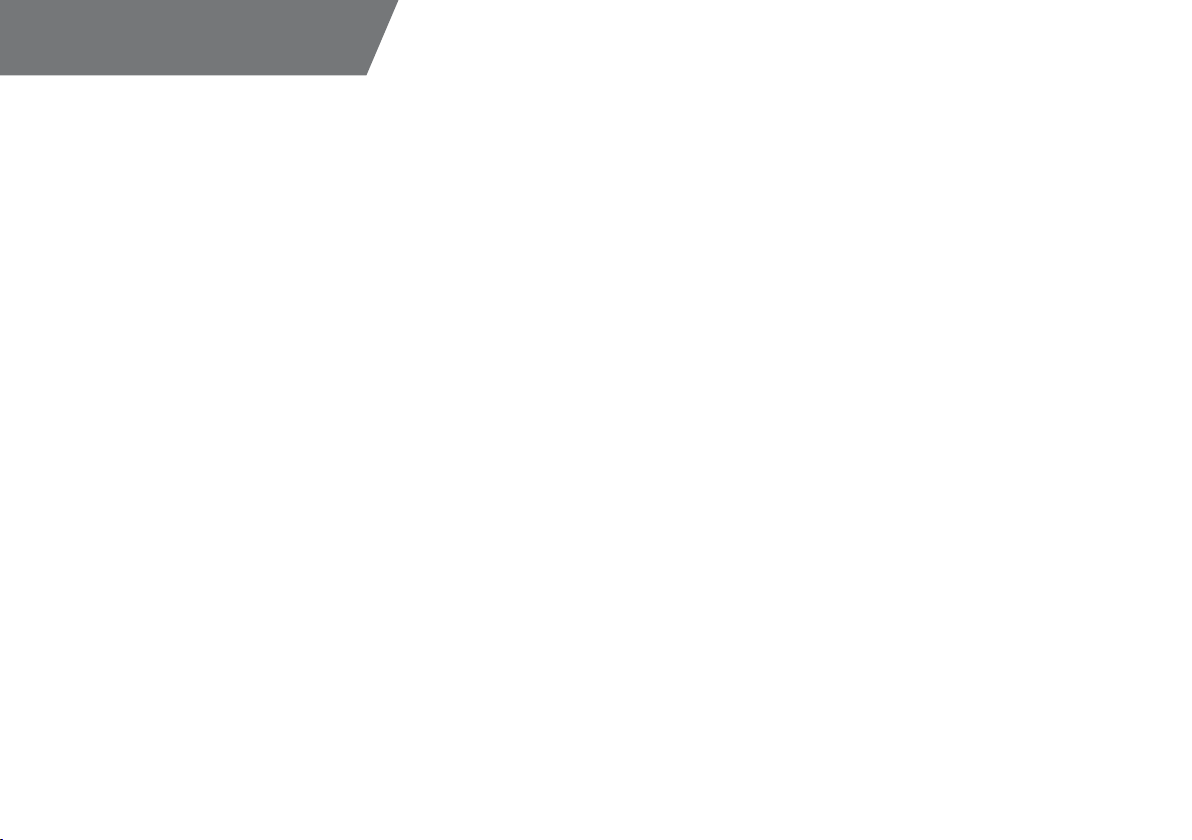
/ 15 /
TESTING THE LOOP
To make sure the installation of EK components was successful, we rec-
ommend you perform a 24-hour leak test.
When your loop is complete and filled with coolant, connect the pump to
a PSU outside of your system. Do not connect power to any of the other
components. Turn on the PSU and let the pump run continuously.
Inspect all parts of the loop, and in case the coolant leaks, fix the issue and
repeat the testing process. To prevent possible damage, please ensure
that all hardware is dry before the system is powered on.
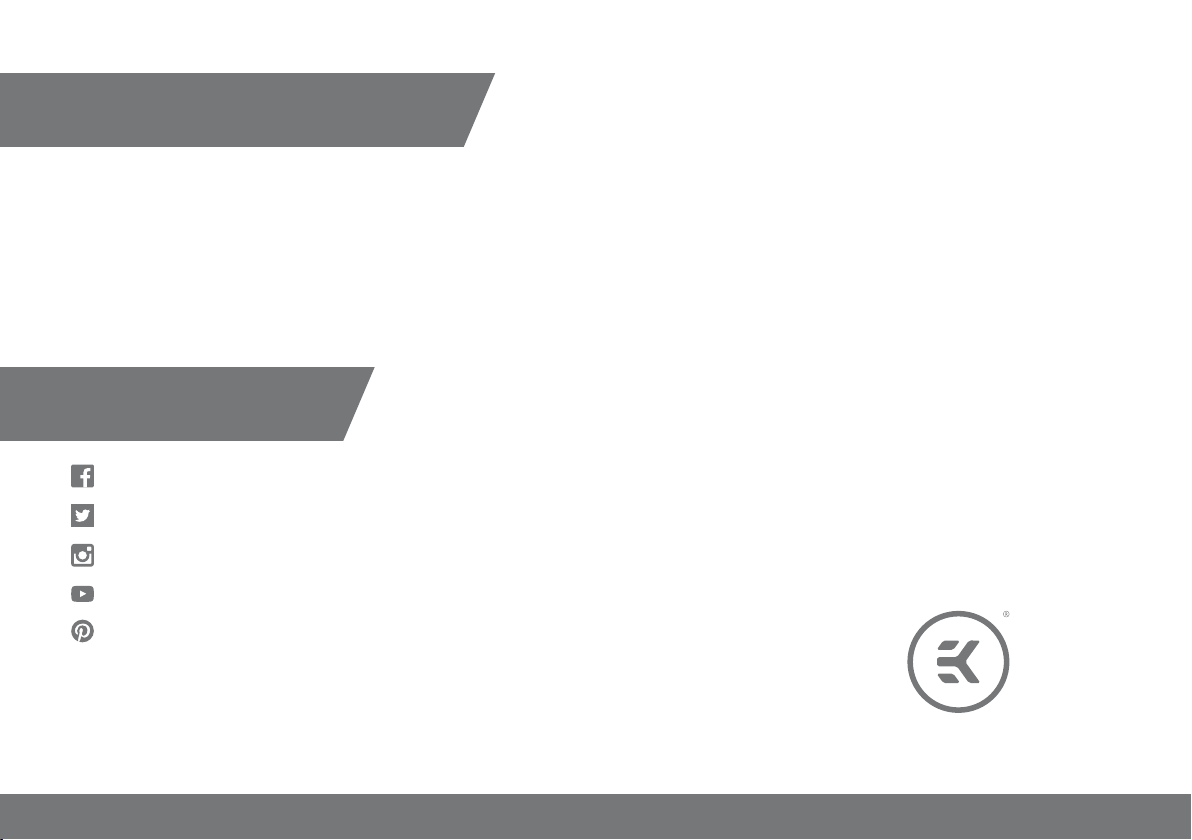
SUPPORT AND SERVICE
In case you need assistance, please contact:
https://www.ekwb.com/customer-support/
EKWB d.o.o.
Pod lipami 18
1218 Komenda
Slovenia - EU
SOCIAL MEDIA
EKWaterBlocks
@EKWaterBlocks
ekwaterblocks
ekwaterblocks
EKWBofficial
Table of contents
Other Fluid Gaming Computer Hardware manuals
Popular Computer Hardware manuals by other brands
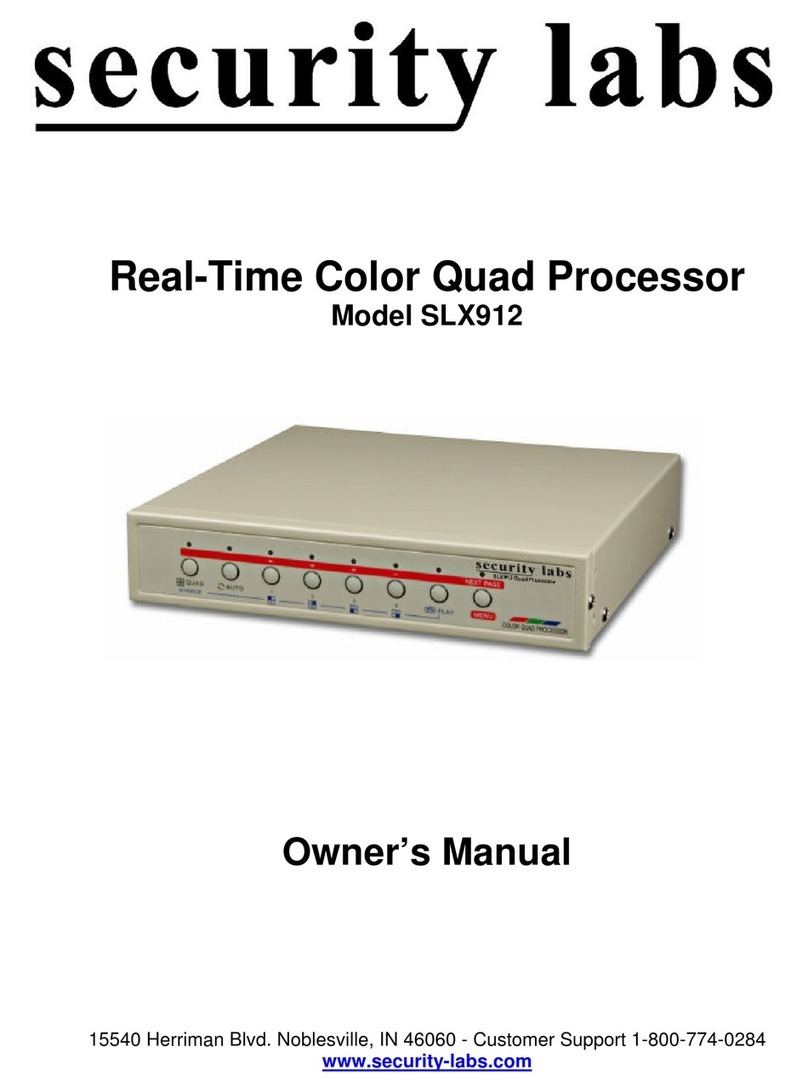
Security Labs
Security Labs SLX912 owner's manual

FabiaTech
FabiaTech FB2644 user manual
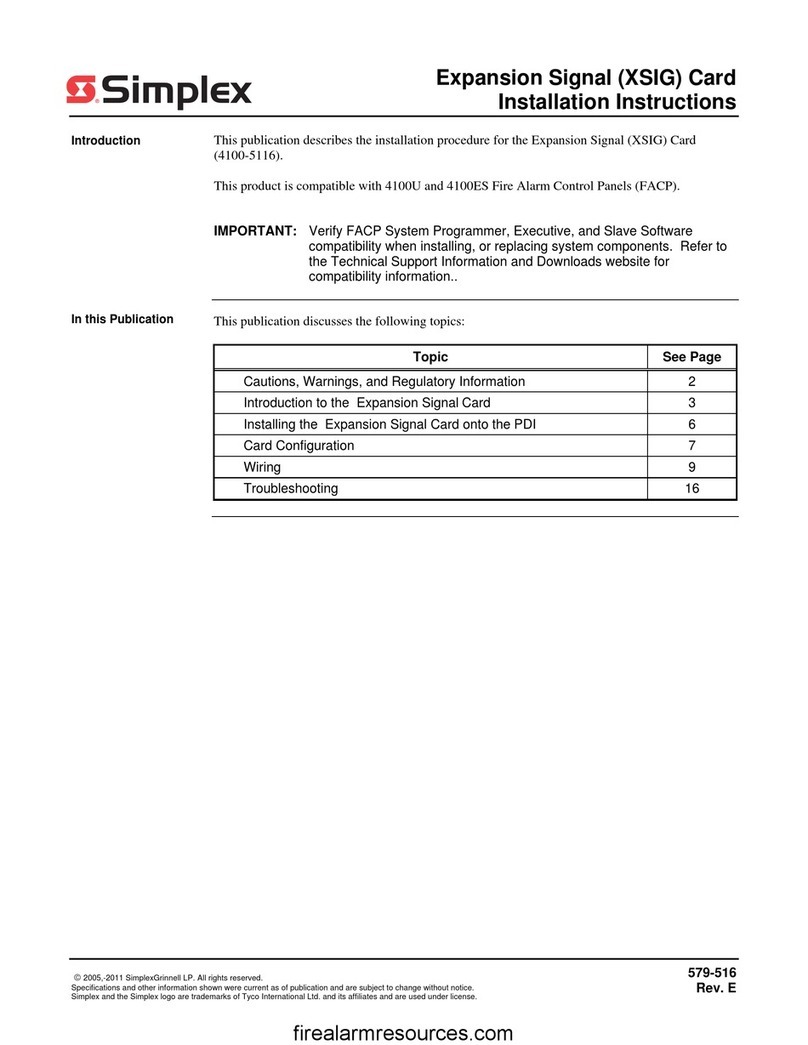
Simplex
Simplex 4100-5116 installation instructions
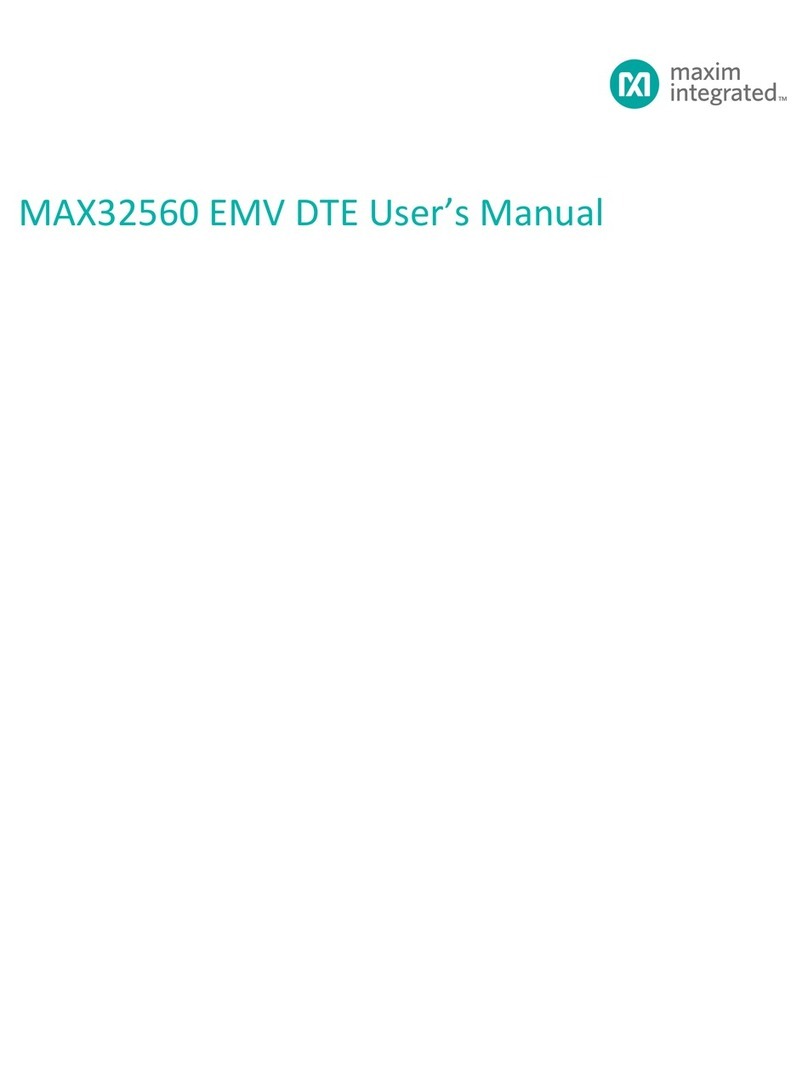
Maxim Integrated
Maxim Integrated MAX32560 EMV DTE user manual
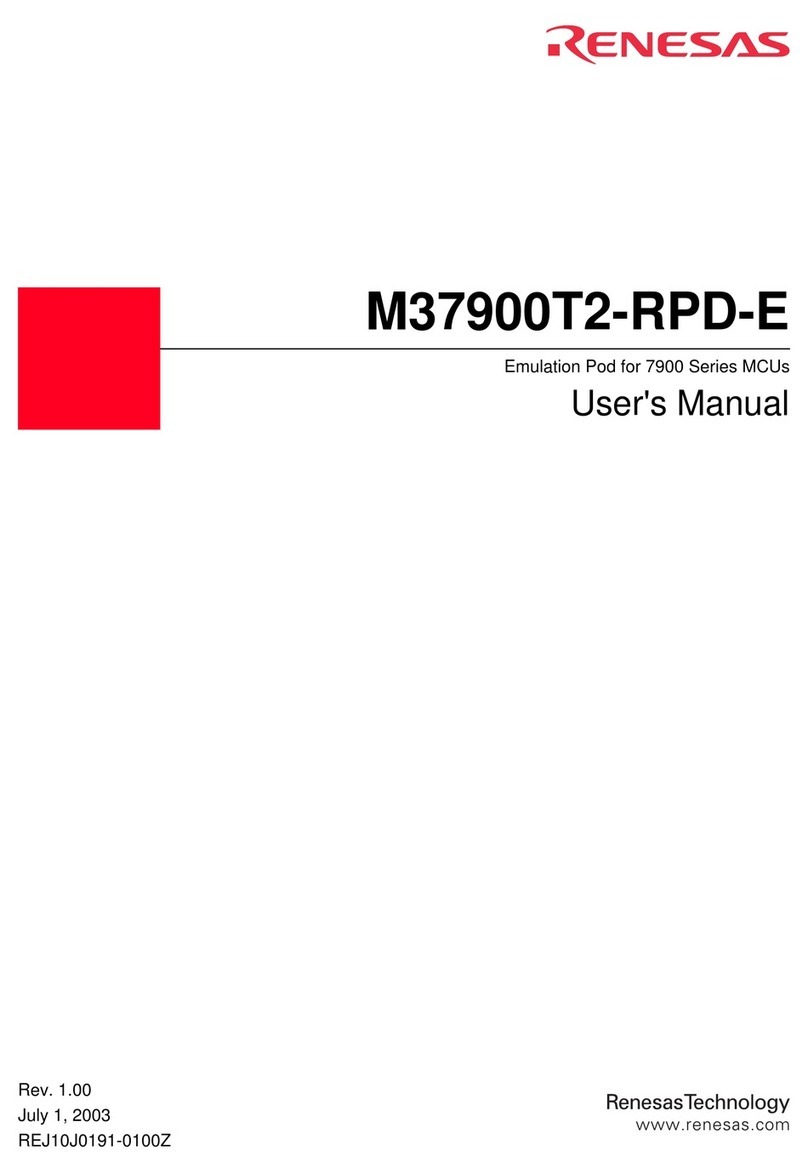
Renesas
Renesas Single-Chip Microcomputer M37900T2-RPD-E user manual

HighPoint
HighPoint RocketU 1488C Quick installation guide