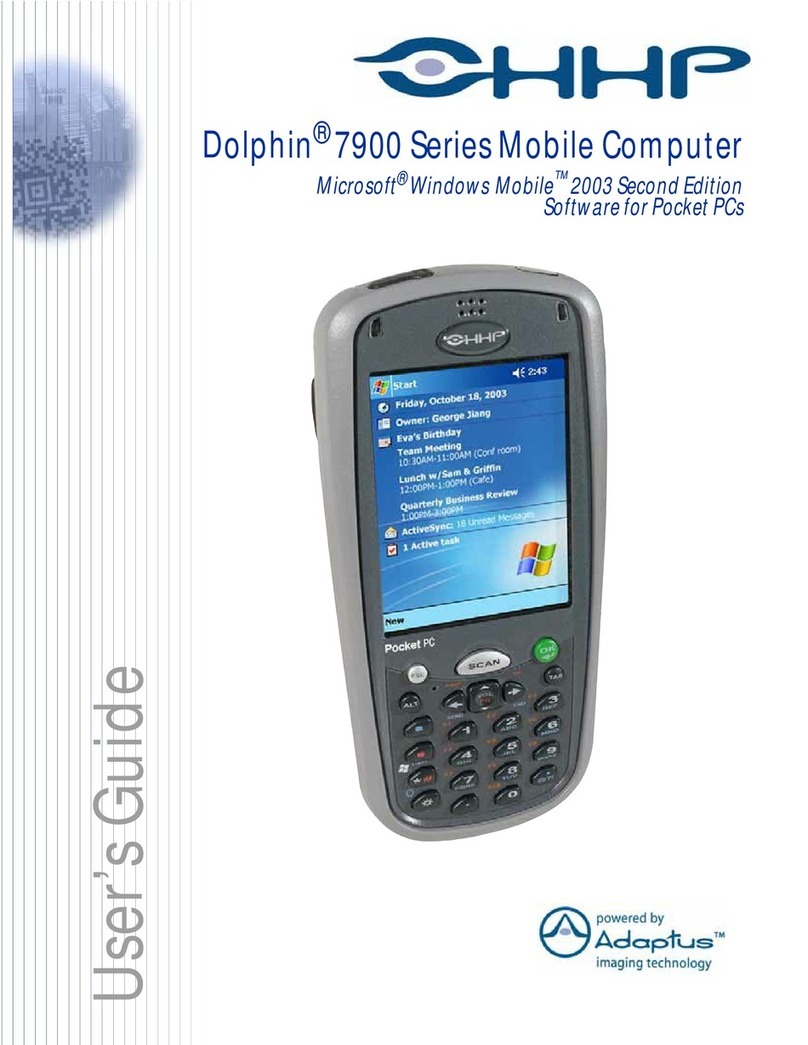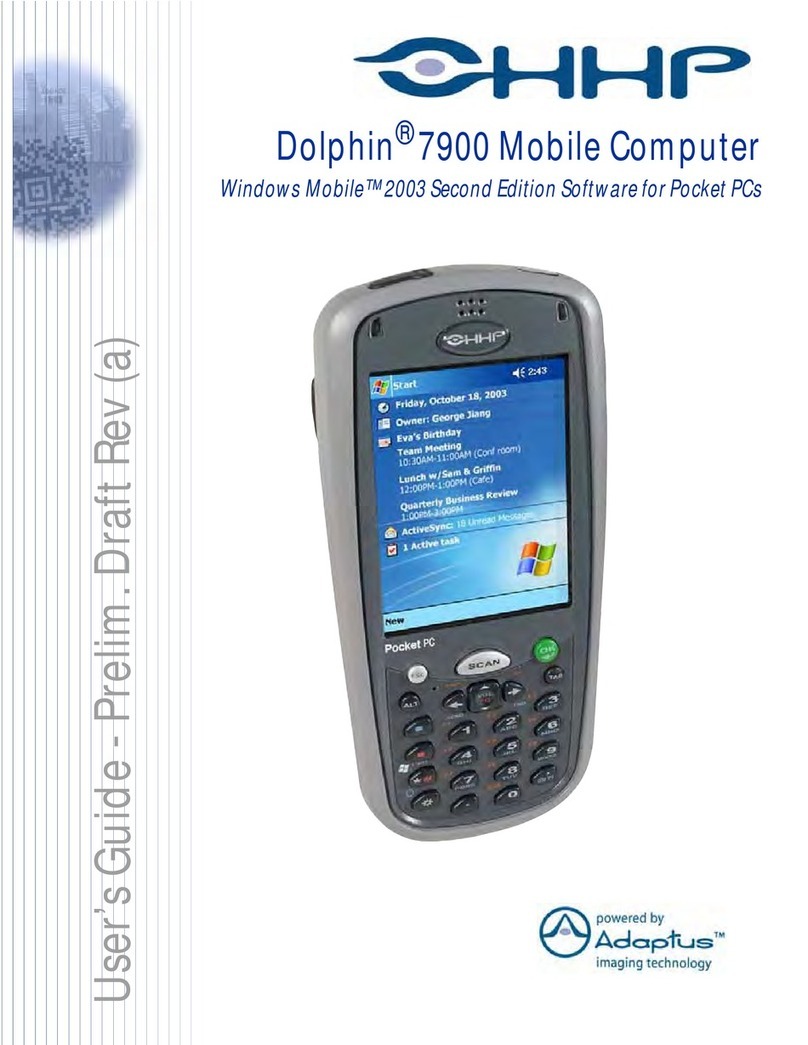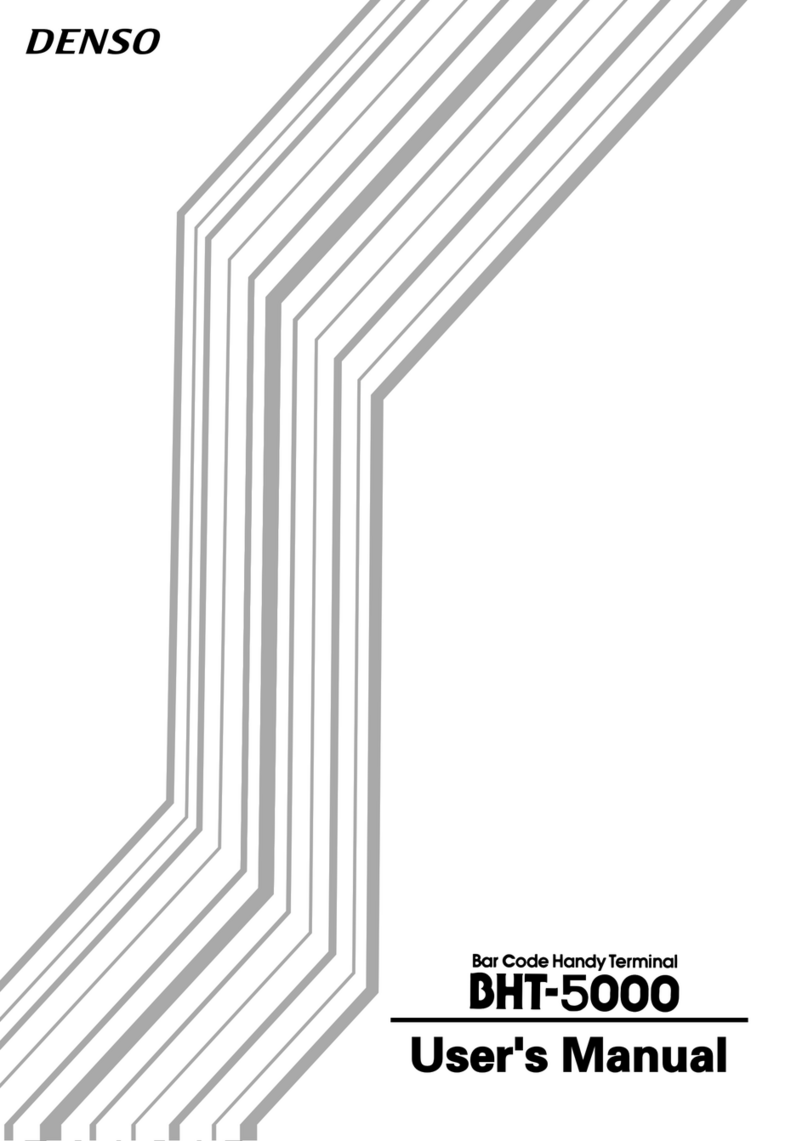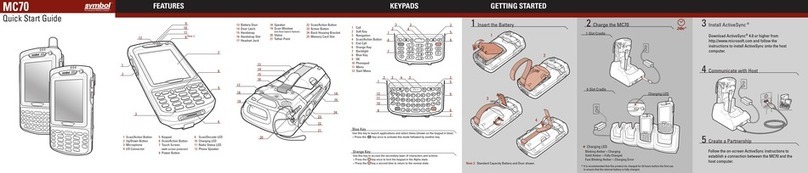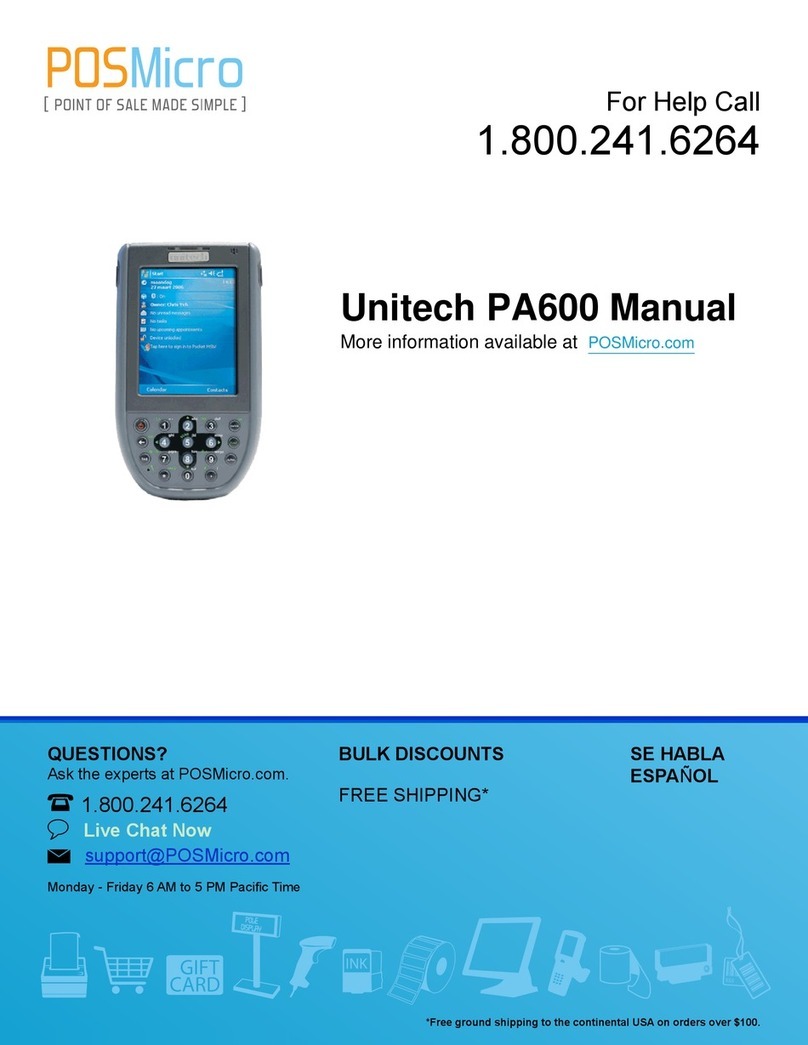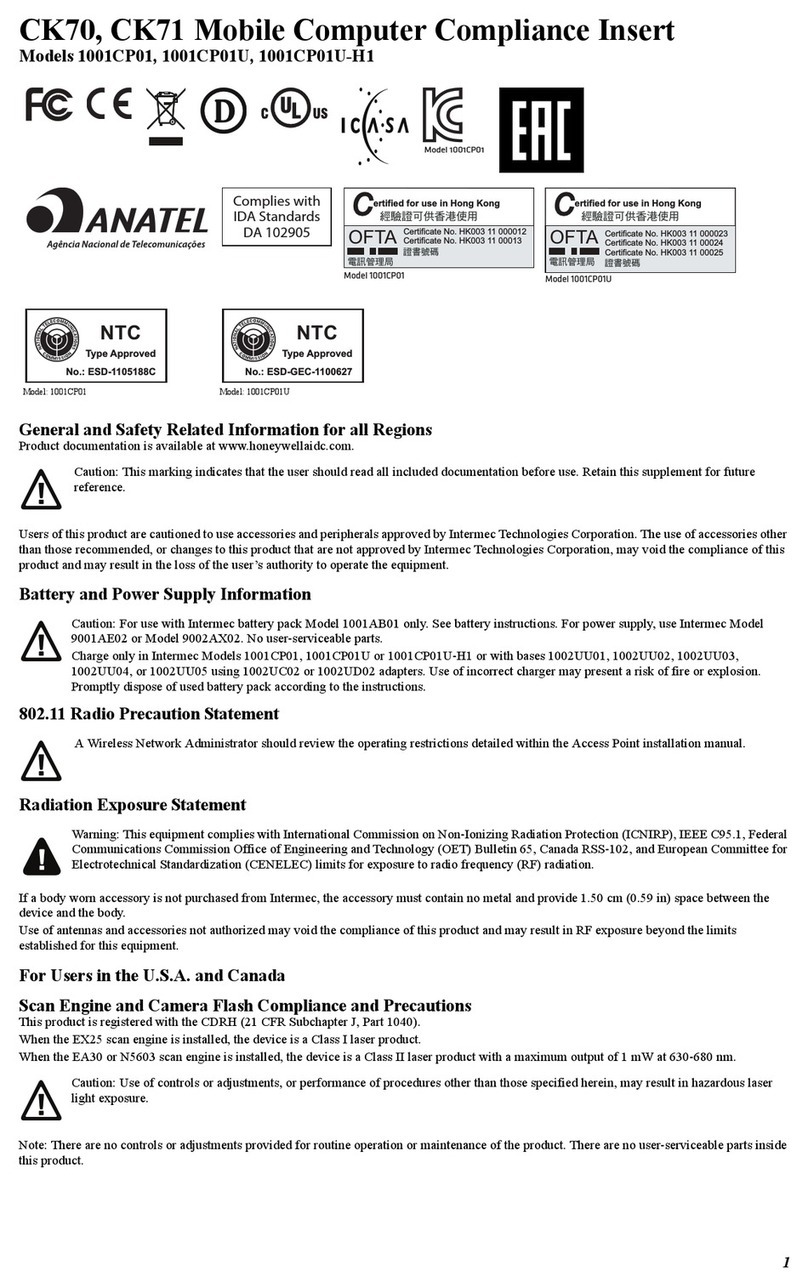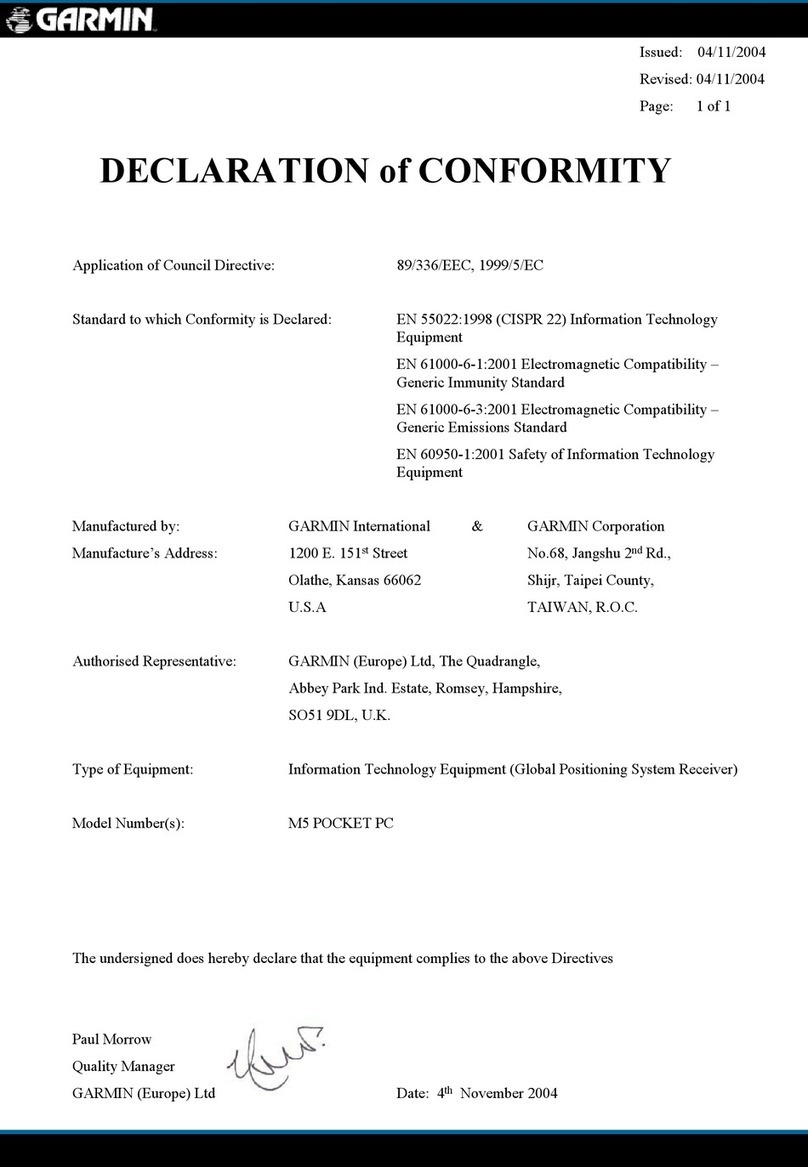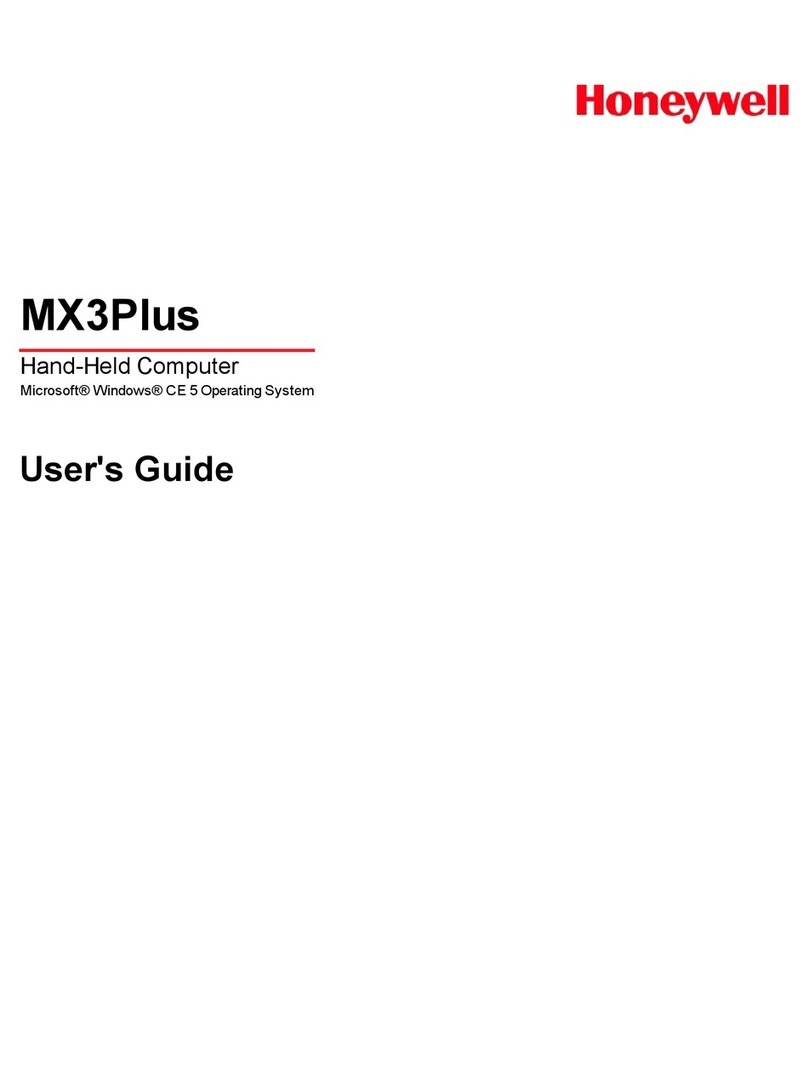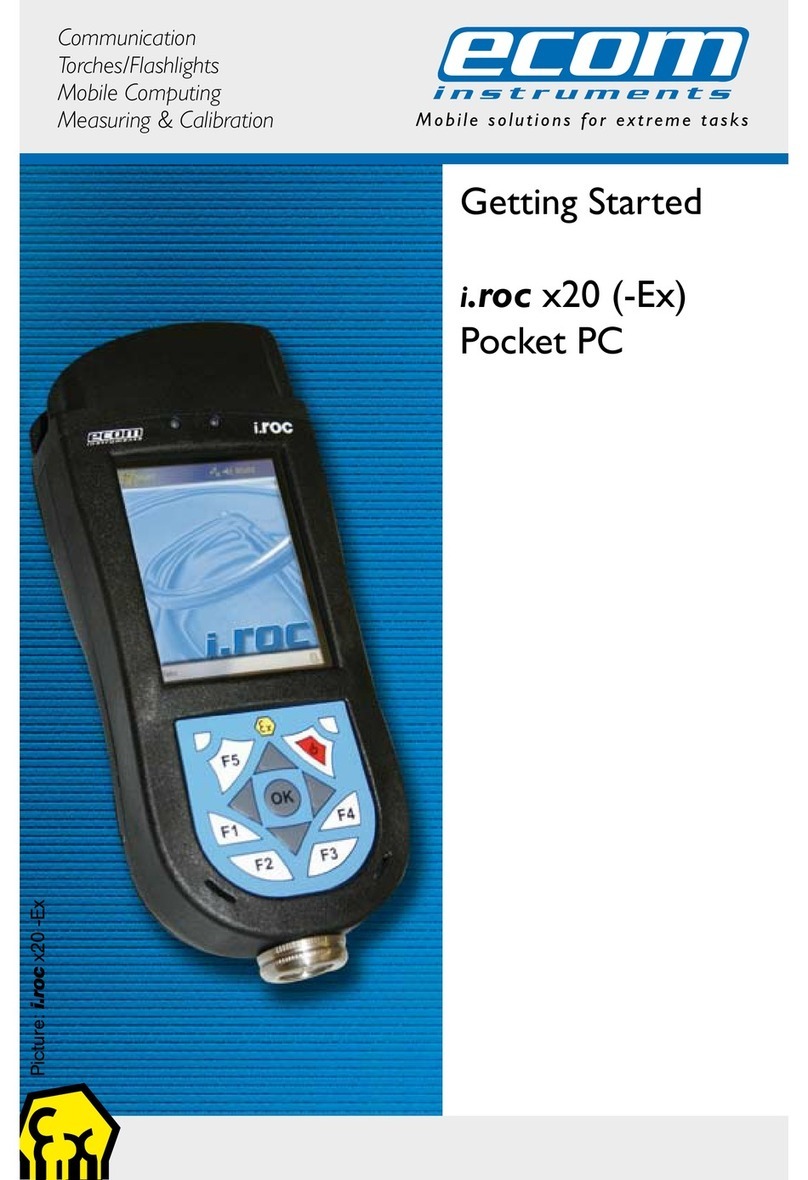HHP Dolphin 9500 Series User manual

™
User’s Guide - GSM Draft
Dolphin
®
9500/9550 Mobile Computer
Windows® Powered Pocket PC 2002

Trademarks
Dolphin, HomeBase, Mobile Base, and QuadCharger are trademarks or registered trademarks of Hand Held Products, Inc.
Microsoft Pocket PC 2002, Windows, Windows NT, Windows 2000, Windows ME, Windows XP, ActiveSync, Outlook, and the
Windows logo are trademarks or registered trademarks of Microsoft Corporation.
Intel is a registered trademark of Intel Corporation.
Chapter 7 (pages 7-1–7-11) contains copyrighted information from SyChip, Inc.
Chapter 7 (pages 7-12–7-25) contains copyrighted information from Meetinghouse Corporation. Meetinghouse, the
Meetinghouse logo, and all other Meetinghouse trademarks/service marks contained herein are trademarks or registered
trademarks of Meetinghouse.
The Bluetooth trademarks are owned by Bluetooth SIG, Inc., U.S.A. and licensed to HHP. Chapter 8 is copyrighted information
used by permission from Bluetooth SIG, Inc.
Information appears in Chapter 9 (9-3–9-15 and 9-17–9-22) with permission from INTRINSYC Software, Inc.
Other product names mentioned in this manual may be trademarks or registered trademarks of their respective companies and
are hereby acknowledged.
Disclaimer
Hand Held Products, Inc. d/b/a HHP (“HHP”) reserves the right to make changes in specifications and other information contained
in this document without prior notice, and the reader should in all cases consult HHP to determine whether any such changes
have been made. The information in this publication does not represent a commitment on the part of HHP.
HHP shall not be liable for technical or editorial errors or omissions contained herein; nor for incidental or consequential damages
resulting from the furnishing, performance, or use of this material.
This document contains proprietary information that is protected by copyright. All rights are reserved. No part of this document
may be photocopied, reproduced, or translated into another language without the prior written consent of HHP.
2000-2003 Hand Held Products, Inc. All rights reserved.
Web Address: www.hhp.com

Dolphin® 9500/9550 Mobile Computer User’s Guide - GSM Draft iii
Chapter 1 - Introduction
Required Safety Labels....................................................................................................................... 1-2
Location........................................................................................................................................ 1-2
Dolphin 9500/9550 Batch Terminal............................................................................................. 1-2
Regulatory and Safety Approvals for all Dolphin 9500/9550 Terminals .......................................... 1-3
Dolphin 9500/9550 WLAN or WPAN Radio .............................................................................. 1-4
Dolphin 9500 WWAN Radio....................................................................................................... 1-5
FCC Compliance................................................................................................................................. 1-6
Dolphin 9500/9550 Batch Terminal............................................................................................. 1-6
Dolphin 9500/9550 RF Terminal with 802.11b, Bluetooth, and/or GSM Radios ....................... 1-6
Dolphin 9500/9550 802.11b, GSM, and/or Bluetooth R&TTE Compliance Statement.............. 1-7
Pacemakers, Hearing Aids and Other Electrically Powered Devices .......................................... 1-7
Microwaves .................................................................................................................................. 1-7
Care and Cleaning of the Dolphin 9500/9550 .................................................................................... 1-7
Chapter 2 - Getting Started
Overview............................................................................................................................................. 2-1
Dolphin 9500/9550 Models and Options............................................................................................2-2
Image Engine Options.................................................................................................................. 2-2
Dolphin 9500/9550 Peripherals .......................................................................................................... 2-3
Dolphin 9500/9550 Accessories ......................................................................................................... 2-4
Bar Code Symbologies Supported ..................................................................................................... 2-5
Using the Dolphin 9500/9550 for the First Time................................................................................ 2-6
Resetting the Terminal...................................................................................................................... 2-12
Soft Reset (Warm Boot)............................................................................................................. 2-12
Hard Reset (Cold Boot).............................................................................................................. 2-12
Suspend Mode................................................................................................................................... 2-12
Chapter 3 - Dolphin 9500/9550 Overview
System Features .................................................................................................................................. 3-1
Front Panel Features ........................................................................................................................... 3-2
Back Panel Features............................................................................................................................ 3-4
Dolphin 9500................................................................................................................................ 3-4
Dolphin 9550................................................................................................................................ 3-6
Side Panel Features............................................................................................................................. 3-8
Bottom Panel Features ........................................................................................................................ 3-9
Mechanical Connector.................................................................................................................. 3-9
Table of Contents

iv Dolphin® 9500/9550 Mobile Computer User’s Guide - GSM Draft
Batteries ............................................................................................................................................ 3-10
Main Battery Pack ...................................................................................................................... 3-10
The Li-ion battery pack requires four hours to charge completely. ........................................... 3-10
Internal Backup Battery.............................................................................................................. 3-10
Managing Battery Power............................................................................................................ 3-11
Default Critical and Low Battery Points .................................................................................... 3-11
Setting Critical and Low Battery Points..................................................................................... 3-11
Checking Battery Power............................................................................................................. 3-12
Storing Batteries ......................................................................................................................... 3-12
Guidelines for Battery Use and Disposal ................................................................................... 3-12
Dolphin 9500/9550 Technical Specifications................................................................................... 3-13
Chapter 4 - Using the Dolphin 9500/9550 Mobile Computer
Entering Data ...................................................................................................................................... 4-1
Today Screen ...................................................................................................................................... 4-2
Navigation Bar .................................................................................................................................... 4-3
Command Bar............................................................................................................................... 4-3
Pop-Up Menus .................................................................................................................................... 4-4
Selecting Programs ............................................................................................................................. 4-5
Imager ................................................................................................................................................. 4-6
Decoding a Bar Code ................................................................................................................... 4-6
Capturing Images ......................................................................................................................... 4-8
Using the Keyboards........................................................................................................................... 4-9
35-Key Numeric/Alpha Keyboard ............................................................................................. 4-12
43-Key Numeric/Alpha Keyboard ............................................................................................. 4-13
56-Key Alpha/Numeric Keyboard ............................................................................................. 4-14
Key Combinations...................................................................................................................... 4-14
Adjusting the Backlight .................................................................................................................... 4-15
Color Display ............................................................................................................................. 4-15
Monochrome Display ................................................................................................................. 4-15
Communication Media Options........................................................................................................ 4-17
Software Communication Programs .......................................................................................... 4-17
Radio Options ................................................................................................................................... 4-18
Available Radio Combinations .................................................................................................. 4-18
Radio Driver Installation ............................................................................................................ 4-18
The Radio Manager .................................................................................................................... 4-18
Powering Up a Radio ................................................................................................................. 4-19
Entering Text Using the Input Panel................................................................................................. 4-20
Using the SIP.............................................................................................................................. 4-20
Using the Letter Recognizer....................................................................................................... 4-20
Using the Block Recognizer....................................................................................................... 4-21
Selecting Text............................................................................................................................. 4-21
Input Panel Options .................................................................................................................... 4-22
Writing on the Screen ....................................................................................................................... 4-23
To Select Writing ....................................................................................................................... 4-23
Drawing on the Screen...................................................................................................................... 4-24
Selecting a Drawing ................................................................................................................... 4-24
Status Icons ....................................................................................................................................... 4-25

Dolphin® 9500/9550 Mobile Computer User’s Guide - GSM Draft v
Notifications...................................................................................................................................... 4-25
Finding and Organizing Information ................................................................................................ 4-26
Chapter 5 - Settings
Overview............................................................................................................................................. 5-1
Personal Tab........................................................................................................................................ 5-2
Adding a Program to the Start Menu............................................................................................ 5-3
System Tab.......................................................................................................................................... 5-5
About ............................................................................................................................................ 5-5
Backlight ...................................................................................................................................... 5-6
Clock ............................................................................................................................................ 5-6
CPU Speed ................................................................................................................................... 5-6
HHP WLAN Settings ................................................................................................................... 5-7
IrDA Config ................................................................................................................................. 5-7
Memory ........................................................................................................................................ 5-8
Power.......................................................................................................................................... 5-11
Radio Manager ........................................................................................................................... 5-11
Regional Settings........................................................................................................................ 5-11
Remove Programs ...................................................................................................................... 5-13
Screen ......................................................................................................................................... 5-15
Connection Settings .......................................................................................................................... 5-16
Connections Tab......................................................................................................................... 5-17
Deleting Connections ................................................................................................................. 5-24
Creating a Custom Connection................................................................................................... 5-24
Connecting.................................................................................................................................. 5-26
Network Card Connections ........................................................................................................5-27
Network Adapters ............................................................................................................................. 5-28
Editing Properties ....................................................................................................................... 5-29
Chapter 6 - Communications
Overview............................................................................................................................................. 6-1
Help on Connecting...................................................................................................................... 6-1
Installing Additional Software ..................................................................................................... 6-1
Using ActiveSync ............................................................................................................................... 6-2
Capabilities................................................................................................................................... 6-2
Requirements................................................................................................................................ 6-2
Setting Up Your Desktop Computer ............................................................................................ 6-2
Synchronizing from Your Desktop Computer ............................................................................. 6-2
Synchronizing from Your Device ................................................................................................ 6-3
Adding Programs to the Terminal Using ActiveSync.................................................................. 6-3
Using Infrared ..................................................................................................................................... 6-5
Verify That the IrDA Port is Enabled .......................................................................................... 6-5
Verify That Beam Settings Are Set to Receive............................................................................ 6-6
Sending and Receiving Information............................................................................................. 6-6
Troubleshooting............................................................................................................................ 6-7
Using an ISP ....................................................................................................................................... 6-8
Adding Programs Directly from the Internet ............................................................................... 6-8

vi Dolphin® 9500/9550 Mobile Computer User’s Guide - GSM Draft
Chapter 7 - Wireless LAN Communications with 802.11b
Overview............................................................................................................................................. 7-1
Powering Up the 802.11b Radio Driver....................................................................................... 7-1
Configuring the 802.11b Radio........................................................................................................... 7-2
Accessing the Configuration Utility.............................................................................................7-2
The Configuration Utility............................................................................................................. 7-2
Status Tab ..................................................................................................................................... 7-2
Config Tab.................................................................................................................................... 7-4
Advanced Tab............................................................................................................................... 7-9
About Tab................................................................................................................................... 7-10
The Status Icon........................................................................................................................... 7-10
Wireless Security Supplement .......................................................................................................... 7-12
Installing the AEGIS Client Software ........................................................................................ 7-12
Configuring the Pocket PC Client .............................................................................................. 7-16
Running AEGIS Client............................................................................................................... 7-17
Configuring the AEGIS Client Software.................................................................................... 7-18
Port Setting Menus ..................................................................................................................... 7-22
Port Setting Parameters .............................................................................................................. 7-24
Certificate Management ............................................................................................................. 7-25
Chapter 8 - Wireless PAN Communications with Bluetooth
Overview............................................................................................................................................. 8-1
Powering Up the Bluetooth Radio Driver .................................................................................... 8-1
Setting Up Your Bluetooth Card ..................................................................................................8-1
Assign COM Ports .............................................................................................................................. 8-2
Discover Bluetooth Device(s)............................................................................................................. 8-3
Bond With Discovered Device(s)................................................................................................. 8-3
View Device Properties................................................................................................................ 8-5
Set Up Your Favorite Device ....................................................................................................... 8-6
Change Views............................................................................................................................... 8-6
Delete a Device From the Folder .................................................................................................8-7
Turn Radio Transmitter ON/OFF ....................................................................................................... 8-8
Bluetooth ActiveSync ......................................................................................................................... 8-9
Bluetooth LAN Access ..................................................................................................................... 8-11
OBEX................................................................................................................................................ 8-14
Exchange Business Cards........................................................................................................... 8-14
Send a Contact............................................................................................................................ 8-15
Send a File .................................................................................................................................. 8-16
Browse Remote Device .............................................................................................................. 8-18
Receive Contact or File ............................................................................................................. 8-22
Enable File Sharing .................................................................................................................... 8-22
Using the Dialer ................................................................................................................................ 8-24
Get Connected Wizard...................................................................................................................... 8-26
Dial-up to Your Network .................................................................................................................. 8-29

Dolphin® 9500/9550 Mobile Computer User’s Guide - GSM Draft vii
Chapter 9 - Wireless WAN Communications with GSM/GPRS
Overview............................................................................................................................................. 9-1
Powering Up the GSM/GPRS Radio Driver ................................................................................ 9-1
Capabilities................................................................................................................................... 9-1
Tri-Band Antenna......................................................................................................................... 9-1
Requirements................................................................................................................................ 9-1
SIM Card Installation.......................................................................................................................... 9-2
Using uPhone ...................................................................................................................................... 9-3
Accessing uPhone......................................................................................................................... 9-3
Phone Status ................................................................................................................................. 9-3
Bubble Dialogs ............................................................................................................................. 9-4
Using the Dialler ................................................................................................................................. 9-5
Making a Call ............................................................................................................................... 9-5
Receiving a Call ........................................................................................................................... 9-6
Ending a Call ................................................................................................................................ 9-6
Touchtones ................................................................................................................................... 9-7
Volume Control............................................................................................................................ 9-7
Tools Menu................................................................................................................................... 9-7
Settings Menu............................................................................................................................... 9-8
Audio Modes....................................................................................................................................... 9-9
Handset......................................................................................................................................... 9-9
Headset ......................................................................................................................................... 9-9
Hands-Free ................................................................................................................................... 9-9
Ringtone Configuration .................................................................................................................... 9-10
Accessing Ringtone Configuration ............................................................................................ 9-10
WAV Files.................................................................................................................................. 9-10
Previewing Tones ....................................................................................................................... 9-10
Call Log ............................................................................................................................................ 9-11
Opening the Call Log ................................................................................................................. 9-11
Call Log Options ........................................................................................................................ 9-12
Tools Menu................................................................................................................................. 9-12
SMS Manager ................................................................................................................................... 9-13
Opening the SMS Manager ........................................................................................................ 9-13
Sending an SMS Message ..........................................................................................................9-14
Online Help....................................................................................................................................... 9-15
GPRS Settings................................................................................................................................... 9-16
To Select Pre-Configured GPRS Settings .................................................................................. 9-16
To Add a GPRS Setting.............................................................................................................. 9-17
GPRS Connection....................................................................................................................... 9-17
Establishing GPRS Internet Settings ................................................................................................ 9-19

viii Dolphin® 9500/9550 Mobile Computer User’s Guide - GSM Draft
Chapter 10 - Applications
Calendar: Scheduling Appointments and Meetings.......................................................................... 10-1
Using the Summary Screen ........................................................................................................10-3
Creating Meeting Requests ........................................................................................................ 10-3
Contacts............................................................................................................................................. 10-4
Using the Summary Screen ........................................................................................................10-6
Tasks ................................................................................................................................................. 10-7
Using the Summary Screen ........................................................................................................10-9
Notes ............................................................................................................................................... 10-10
Inbox ............................................................................................................................................... 10-12
Synchronizing E-mail Messages .............................................................................................. 10-12
Connecting Directly to an E-mail Server ................................................................................. 10-12
Using the Message List ............................................................................................................ 10-13
Composing Messages ............................................................................................................... 10-15
Managing E-mail Messages and Folders.................................................................................. 10-15
Folder Behavior with a Direct Connection to an E-mail Server .............................................. 10-16
Pocket Internet Explorer ................................................................................................................. 10-17
Accessing Pocket Internet Explorer ......................................................................................... 10-17
Browse the Internet on Your Terminal..................................................................................... 10-17
The Mobile Favorites Folder.................................................................................................... 10-18
Creating and Synchronizing Mobile Favorites......................................................................... 10-18
Using AvantGo®Channels ....................................................................................................... 10-19
Companion Programs...................................................................................................................... 10-21
Pocket Word.................................................................................................................................... 10-21
Using Pocket Word .................................................................................................................. 10-21
Typing Mode ............................................................................................................................ 10-22
Writing Mode ........................................................................................................................... 10-23
Drawing Mode.......................................................................................................................... 10-24
Pocket Excel.................................................................................................................................... 10-25
Tips for Working in Pocket Excel............................................................................................ 10-25
Chapter 11 - Dolphin 9500/9550 HomeBase
Overview........................................................................................................................................... 11-1
Dolphin 9500/9550 HomeBase Parts and Functions ........................................................................ 11-2
Front Panel ................................................................................................................................ 11-2
Rear Panel .................................................................................................................................. 11-4
HomeBase Serial Connector ............................................................................................................. 11-5
Powering the HomeBase................................................................................................................... 11-6
Charging the Main Battery................................................................................................................ 11-7
To Power a Terminal and Charge its Main Battery.................................................................... 11-7
Charging a Spare Battery Using the Auxiliary Battery Well ..................................................... 11-7

Dolphin® 9500/9550 Mobile Computer User’s Guide - GSM Draft ix
Communications ............................................................................................................................... 11-8
Communications Types.............................................................................................................. 11-8
Equipment Requirements ........................................................................................................... 11-8
Setting up the HomeBase for RS-232 Communications ............................................................ 11-8
Setting up the HomeBase for USB Communication ................................................................ 11-10
Communicating with the Dolphin 9500/9550 Terminal .......................................................... 11-12
Verifying Communication........................................................................................................ 11-12
Verifying Data Transfer ........................................................................................................... 11-12
Mounting the HomeBase ................................................................................................................ 11-13
Desk Mounting ......................................................................................................................... 11-13
Wall Mounting ......................................................................................................................... 11-14
Chapter 12 - Dolphin 9500/9550 Mobile Base
Overview........................................................................................................................................... 12-1
Mobile Base Parts and Functions...................................................................................................... 12-2
Front Panel ................................................................................................................................. 12-2
Bottom Panel .............................................................................................................................. 12-3
Powering the Dolphin Terminal........................................................................................................ 12-4
Charging the Dolphin Terminal ................................................................................................. 12-4
Installing the Dolphin Mobile Base .................................................................................................. 12-5
Mounting the Mobile Base ......................................................................................................... 12-5
Powering the Dolphin Mobile Base ........................................................................................... 12-6
Setting the Mobile Base Up for Communications ............................................................................ 12-7
Connecting the Cables................................................................................................................ 12-7
Mobile Base Serial Connector....................................................................................................12-8
Configuring the Dolphin Terminal............................................................................................. 12-8
Chapter 13 - Dolphin 9500/9550 ChargeBase
Overview........................................................................................................................................... 13-1
Dolphin ChargeBase Parts and Functions......................................................................................... 13-2
Front Panel ................................................................................................................................ 13-2
Back Panel.................................................................................................................................. 13-2
Power Supply ............................................................................................................................. 13-3
Supplying Power to the ChargeBase................................................................................................. 13-3
Inserting and Removing Terminals................................................................................................... 13-4
Inserting...................................................................................................................................... 13-4
Removing ................................................................................................................................... 13-4
Charging Terminals in the ChargeBase ............................................................................................ 13-5
Mounting the ChargeBase................................................................................................................. 13-6
Bottom Panel .............................................................................................................................. 13-6
Using the DIN Rail..................................................................................................................... 13-6
Using the Mounting Brackets.....................................................................................................13-8

xDolphin® 9500/9550 Mobile Computer User’s Guide - GSM Draft
Chapter 14 - Dolphin 9500/9550 QuadCharger
Overview........................................................................................................................................... 14-1
Dolphin QuadCharger Parts and Functions ...................................................................................... 14-1
Front Panel ................................................................................................................................ 14-1
Rear Panel................................................................................................................................... 14-2
Supplying Power to the QuadCharger .............................................................................................. 14-3
Inserting and Removing Battery Packs............................................................................................. 14-3
Storing Batteries ......................................................................................................................... 14-3
Charging Batteries in the QuadCharger............................................................................................ 14-3
Using the Battery Analyzer............................................................................................................... 14-4
To Analyze a Battery.................................................................................................................. 14-4
Mounting the QuadCharger .............................................................................................................. 14-5
Troubleshooting ................................................................................................................................ 14-6
Chapter 15 - Warranty, Support, and Service
Limited Warranty.............................................................................................................................. 15-1
How to Extend Your Warranty .................................................................................................. 15-1
Return Information............................................................................................................................ 15-2
Calling for an RMA Number...................................................................................................... 15-2
Service and Repair Locations..................................................................................................... 15-2
Shipping...................................................................................................................................... 15-2
Repair ......................................................................................................................................... 15-2
Technical Assistance......................................................................................................................... 15-3
Assistance Online ....................................................................................................................... 15-3
FTP Server.................................................................................................................................. 15-3
Appendix A - Keyboards
Overview............................................................................................................................................ A-1
General Windows Keyboard Shortcuts ....................................................................................... A-1
43-Key Alpha/Numeric Keyboard .................................................................................................. A-2
Blue Key Functions and Characters ............................................................................................ A-2
Red Key Functions and Characters ............................................................................................. A-3
Key Combinations....................................................................................................................... A-3
35 Key Numeric/Alpha Keyboard ..................................................................................................... A-5
Blue Key Functions and Characters .......................................................................................... A-5
Key Combinations....................................................................................................................... A-6
56 Key Full Alpha Numeric............................................................................................................... A-7
Key Combinations....................................................................................................................... A-9
Com Port Assignment Table ........................................................................................................... A-10

Dolphin® 9500/9550 Mobile Computer User’s Guide - GSM Draft 1 - 1
1
Introduction
Congratulations on the Purchase of Your New Dolphin 9500 or Dolphin 9550 Mobile Computer!
You have made a wise choice in selecting the Dolphin, a device known worldwide for its ergonomic form factor, light-weight,
rugged design and single-handed data collection capabilities.
Ergonomics
The patented shape of the Dolphin 9500 fits into either hand comfortably with major function keys that are easy to access. The
hand strap on the back panel ensures a secure grip enabling true, one-handed operation. The integrated pistol-grip handle on
the Dolphin 9550 provides intuitive point-and-shoot scanning over extended periods of use.
Rugged Design
Dolphin 9500/9550 terminals are the most durable mobile computers on the market. Their rugged design can withstand repeated
five-foot drops onto a concrete floor, extreme temperatures, and high humidity, moisture, and dust conditions. The terminals are
independently
to meet IP64 specifications.
Mobile Computing
Built to last, the Dolphin’s durably built case houses
• A low-power, high-resolution digital image engine for omni-directional and auto-discrimination decoding of linear bar codes
• Co-located and integrated 802.11b and BluetoothTM wireless radios for real-time data collection applications (optional)
• An Intel®X-Scale 400MHz RISC microprocessor for fast processing
• A Microsoft®Windows®for Pocket PC platform that is easily programmable with standard programming tools
• 64 MB RAM and 32 MB FLASH memory configuration for ample and secure data storage
• An optional Secure Digital (SD) memory interface for additional memory capabilities
You can also install custom software applications, making the Dolphin 9500/9550 the ultimate mobile data collection solution for
your enterprise needs.
Additional Features
The Dolphin 9500/9550 features:
• Long-lasting Lithium Ion (Li-ion) batteries
• A large, easy-to-read 1/4 VGA (240 x 320) color or monochrome backlit touch screen that can display text or graphics
• Three keyboard options
• An industrial connector that supports both serial and USB communications as well as power out to peripheral devices
• A full suite of compatible peripheral devices
• Decoding of stacked linear and matrix codes
• Digital picture capability
• Optical Character Recognition (OCR) functionality
Application Development Tools
• Dolphin SDK for Pocket PC 2002 with embedded VB or C++
• Dolphin.NET SDK for Pocket PC 2002 with Visual Studio.NET 2003
This User’s Guide
The Dolphin 9500/9550 Mobile Computer User’s Guide is designed to provide you with the information you need to make the
most of your Dolphin terminal. Sections on the basics, safety, battery use, accessories, and service make this guide a complete
source of information.

1 - 2 Dolphin® 9500/9550 Mobile Computer User’s Guide - GSM Draft
Required Safety Labels
The Dolphin 9500/9550 mobile computer meets or exceeds the requirements of all applicable standards organizations for safe
operation. However, as with any electrical equipment, the best way to ensure safe operation is to operate them according to the
agency guidelines that follow. Please read these guidelines carefully before using your Dolphin mobile computer.
Location
Safety labels appear on the back panel of both terminals. On the Dolphin 9500 units, the required information is contained in the
label. On the Dolphin 9550, some required information is embedded in the plastic and the rest is in the label.
Dolphin 9500/9550 Batch Terminal
The following are the required safety labels for batch terminals that appear on the back panel:
Dolphin 9500 Dolphin 9550
Dolphin 9500 Dolphin 9550
Safety labels appear here. Safety information is
embedded in the plastic
Safety labels
appear here.
THESE DRAWINGS AND SPECIFICATIONS ARE THE PROPERTY AND CONFIDENTIAL
MATERIAL OF HAND HELD PRODUCTS, INC. AND SHALL NOT BE
REPRODUCED, OR COPIED, OR USED AS A BASIS FOR MANUFACTURE OR SALE
OF EQUIPMENT OR DEVICES WITHOUT WRITTEN PERMISSION. c
REV# REV DESCRIPTION
DESIGNED BY DATE
ARTWORK
LEVEL
TITLE:
A
DRAWING NO: REV
SCALE
DO NOT SCALE
SHEET 1 OF 1
DRAWING NO.
DATE
ECN#
Tested to Comply With FCC Standards
This Class B Digital apparatus complies with
FOR HOME OR OFFICE USE
Canadian ICES-003. Cet appariel numerique de la
Classe B est conforme a la norme NMB-003 du Canada.
N10410
Hand Held Products, Inc.
Skaneateles Falls, NY
Made in USA of US & imported parts.
No user serviceable parts.
Opening Voids Warranty.
www.hhp.com
THESE DRAWINGS AND SPECIFICATIONS ARE THE PROPERTY AND CONFIDENTIAL
MATERIAL OF HAND HELD PRODUCTS, INC. AND SHALL NOT BE
REPRODUCED, OR COPIED, OR USED AS A BASIS FOR MANUFACTURE OR SALE
OF EQUIPMENT OR DEVICES WITHOUT WRITTEN PERMISSION. c REV# REV DESCRIPTION
DESIGNED BY DATE
ARTWORK
LEVEL
TITLE:
ADRAWING NO: REV
SCALE
DO NOT SCALE
SHEET 1 OF 1
DRAWING NO.
DATE
ECN#
N10410
Hand Held Products, Inc. www.hhp.com

Dolphin® 9500/9550 Mobile Computer User’s Guide - GSM Draft 1 - 3
Regulatory and Safety Approvals for all Dolphin 9500/9550 Terminals
The CE Mark on the product indicates that the system has been tested to and conforms with the provisions noted within
the 89/336/EEC Electromagnetic Compatibility Directive and the 73/23/EEC Low Voltage Directive.
For further information, please contact:
Hand Held Products, Inc.
Nijverheidsweg 9
5627 BT Eindhoven
The Netherlands
HHP shall not be liable for use of our product with equipment (i.e., power supplies, personal computers, etc.) that is not CE
marked and does not comply with the Low Voltage Directive.
Parameter Specification
U.S.A
Canada
European Community
FCC Part 15, Class B
ICES-003
EN 55022 (CISPR 22) Class B
EN60950
EN60825-1
EN55024: 1998

1 - 4 Dolphin® 9500/9550 Mobile Computer User’s Guide - GSM Draft
Dolphin 9500/9550 WLAN or WPAN Radio
The Dolphin® 9500/9550 RF terminal is designed to comply with the most current applicable standards on safe levels of RF
energy developed by the Institute of Electrical and Electronics Engineers (IEEE) and the American National Standards Institute
(ANSI) and has been recommended for adoption by the Federal Communications Commission (FCC).
802.11b
The following is the required safety label that appears on the back panel of Dolphin RF terminals equipped with an 802.11b radio:
Bluetooth
The following is the required safety label that appears on the back panel of Dolphin RF terminals equipped with a Bluetooth radio:
802.11b and Bluetooth
The following is the required safety label that appears on the back panel of the RF terminals equipped with an 802.11b and a
Bluetooth radio combination:
Dolphin 9500 Dolphin 9550
Dolphin 9500 Dolphin 9550
Dolphin 9500 Dolphin 9550
THESE DRAWINGS AND SPECIFICATIONS ARE THE PROPERTY AND CONFIDENTIAL
MATERIAL OF HAND HELD PRODUCTS, INC. AND SHALL NOT BE
REPRODUCED, OR COPIED, OR USED AS A BASIS FOR MANUFACTURE OR SALE
OF EQUIPMENT OR DEVICES WITHOUT WRITTEN PERMISSION. c
REV# REV DESCRIPTION
DESIGNED BY DATE
ARTWORK
LEVEL
TITLE:
A
DRAWING NO: REV
SCALE
DO NOT SCALE
SHEET 1 OF 1
DRAWING NO.
DATE
ECN#
N10410
Tested to Comply With FCC Standards
This Class B Digital apparatus complies with
FOR HOME OR OFFICE USE
Canadian ICES-003. Cet appariel numerique de la
Classe B est conforme a la norme NMB-003 du Canada.
Hand Held Products, Inc. www.hhp.com
Made in USA of US &
imported parts.
No user serviceable parts.
Opening Voids Warranty.
0681
!
Canada: 1693B9503
FCC ID: HD5950003
!
THESE DRAWINGS AND SPECIFICATIONS ARE THE PROPERTY AND CONFIDENTIAL
MATERIAL OF HAND HELD PRODUCTS, INC. AND SHALL NOT BE
REPRODUCED, OR COPIED, OR USED AS A BASIS FOR MANUFACTURE OR SALE
OF EQUIPMENT OR DEVICES WITHOUT WRITTEN PERMISSION. c
REV# REV DESCRIPTION
DESIGNED BY DATE
ARTWORK
LEVEL
TITLE:
A
DRAWING NO: REV
SCALE
DO NOT SCALE SHEET 1 OF 1
DRAWING NO.
DATE
ECN#
Canada: 1693B9503FCC ID: HD5950003
!
0681
!
N10410
Hand Held Products, Inc.
www.hhp.com
THESE DRAWINGS AND SPECIFICATIONS ARE THE PROPERTY AND CONFIDENTIAL
MATERIAL OF HAND HELD PRODUCTS, INC. AND SHALL NOT BE
REPRODUCED, OR COPIED, OR USED AS A BASIS FOR MANUFACTURE OR SALE
OF EQUIPMENT OR DEVICES WITHOUT WRITTEN PERMISSION. c
REV# REV DESCRIPTION
DESIGNED BY DATE
ARTWORK
LEVEL
TITLE:
A
DRAWING NO: REV
SCALE
DO NOT SCALE
SHEET 1 OF 1
DRAWING NO.
DATE
ECN#
N10410
Tested to Comply With FCC Standards
This Class B Digital apparatus complies with Canadian
FOR HOME OR OFFICE USE
ICES-003. Cet appariel numerique de la Classe B est conforme a la
norme NMB-003 du Canada.
Hand Held Products, Inc.
Made in USA of US & imported parts.
No user serviceable parts. Opening Voids Warranty.
0681
!
Canada: 1693B9504
Contains Socket Radio FCC ID: LUBBTM-1
www.hhp.com
!
THESE DRAWINGS AND SPECIFICATIONS ARE THE PROPERTY AND CONFIDENTIAL
MATERIAL OF HAND HELD PRODUCTS, INC. AND SHALL NOT BE
REPRODUCED, OR COPIED, OR USED AS A BASIS FOR MANUFACTURE OR SALE
OF EQUIPMENT OR DEVICES WITHOUT WRITTEN PERMISSION. c REV# REV DESCRIPTION
DESIGNED BY DATE
ARTWORK
LEVEL
TITLE:
ADRAWING NO: REV
SCALE
DO NOT SCALE
SHEET 1 OF 1
DRAWING NO.
DATE
ECN#
Canada: 1693B9504FCC ID: LUBBTM-1
Socket Radio
!
0681
!
N10410
Hand Held Products, Inc.
www.hhp.com
THESE DRAWINGS AND SPECIFICATIONS ARE THE PROPERTY AND CONFIDENTIAL
MATERIAL OF HAND HELD PRODUCTS, INC. AND SHALL NOT BE
REPRODUCED, OR COPIED, OR USED AS A BASIS FOR MANUFACTURE OR SALE
OF EQUIPMENT OR DEVICES WITHOUT WRITTEN PERMISSION. c REV# REV DESCRIPTION
DESIGNED BY DATE
ARTWORK
LEVEL
TITLE:
ADRAWING NO: REV
SCALE
DO NOT SCALE
SHEET 1 OF 1
DRAWING NO.
DATE
ECN#
N10410
Tested to Comply With FCC Standards
This Class B Digital apparatus complies with
FOR HOME OR OFFICE USE
Canadian ICES-003. Cet appariel numerique de la
Classe B est conforme a la norme NMB-003 du Canada.
Hand Held Products, Inc.
Made in USA
of US &
imported parts.
No user
serviceable
parts.
Opening Voids
Warranty.
0681
!
Canada: 1693B9506
FCC ID: HD5950006
www.hhp.com
!
THESE DRAWINGS AND SPECIFICATIONS ARE THE PROPERTY AND CONFIDENTIAL
MATERIAL OF HAND HELD PRODUCTS, INC. AND SHALL NOT BE
REPRODUCED, OR COPIED, OR USED AS A BASIS FOR MANUFACTURE OR SALE
OF EQUIPMENT OR DEVICES WITHOUT WRITTEN PERMISSION. c
REV# REV DESCRIPTION
DESIGNED BY DATE
ARTWORK
LEVEL
TITLE:
ADRAWING NO: REV
SCALE
DO NOT SCALE
SHEET 1 OF 1
DRAWING NO.
DATE
ECN#
Canada: 1693B9506
FCC ID: HD5950006
!
0681
!
N10410
Hand Held Products, Inc.
www.hhp.com

Dolphin® 9500/9550 Mobile Computer User’s Guide - GSM Draft 1 - 5
Dolphin 9500 WWAN Radio
The Dolphin 9500 RF terminal is designed to comply with the most current applicable standards on safe levels of RF energy
developed by the Institute of Electrical and Electronics Engineers (IEEE) and the American National Standards Institute (ANSI)
and has been recommended for adoption by the Federal Communications Commission (FCC).
GSM
The following is the required safety label that appears on the back panel of Dolphin 9500 terminals equipped with a GSM radio:
GSM and 802.11b
The following is the required safety label that appears on the back panel of Dolphin 9500 terminals equipped with a GSM and
802.11b radio combination:
GSM and Bluetooth
The following is the required safety label that appears on the back panel of Dolphin 9500 terminals equipped with a GSM and
Bluetooth radio combination:
GSM, Bluetooth, and 802.11b
The following is the required safety label that appears on the back panel of Dolphin 9500 terminals equipped with a GSM,
Bluetooth, and 802.11b radio combination:
THESE DRAWINGS AND SPECIFICATIONS ARE THE PROPERTY AND CONFIDENTIAL
MATERIAL OF HAND HELD PRODUCTS, INC. AND SHALL NOT BE
REPRODUCED, OR COPIED, OR USED AS A BASIS FOR MANUFACTURE OR SALE
OF EQUIPMENT OR DEVICES WITHOUT WRITTEN PERMISSION. c
REV# REV DESCRIPTION
DESIGNED BY DATE
ARTWORK
LEVEL
TITLE:
A
DRAWING NO: REV
SCALE
DO NOT SCALE
SHEET 1 OF 1
DRAWING NO.
DATE
ECN#
N10410
Tested to Comply With FCC Standards
This Class B Digital apparatus complies with
FOR HOME OR OFFICE USE
Canadian ICES-003. Cet appariel numerique de la
Classe B est conforme a la norme NMB-003 du Canada.
Hand Held Products, Inc. www.hhp.com
Made in USA of US &
imported parts.
No user serviceable parts.
Opening Voids Warranty.
0168
Canada: 1693B9505
FCC ID: HD5950005
THESE DRAWINGS AND SPECIFICATIONS ARE THE PROPERTY AND CONFIDENTIAL
MATERIAL OF HAND HELD PRODUCTS, INC. AND SHALL NOT BE
REPRODUCED, OR COPIED, OR USED AS A BASIS FOR MANUFACTURE OR SALE
OF EQUIPMENT OR DEVICES WITHOUT WRITTEN PERMISSION. c REV# REV DESCRIPTION
DESIGNED BY DATE
ARTWORK
LEVEL
TITLE:
A
DRAWING NO: REV
SCALE
DO NOT SCALE
SHEET 1 OF 1
DRAWING NO.
DATE
ECN#
N10410
Tested to Comply With FCC Standards
This Class B Digital apparatus complies with
FOR HOME OR OFFICE USE
Canadian ICES-003. Cet appariel numerique de la
Classe B est conforme a la norme NMB-003 du Canada.
Hand Held Products, Inc. www.hhp.com
Made in USA of US &
imported parts.
No user serviceable parts.
Opening Voids Warranty.
0168
!
Canada: 1693B9507
FCC ID: HD5950007
!
THESE DRAWINGS AND SPECIFICATIONS ARE THE PROPERTY AND CONFIDENTIAL
MATERIAL OF HAND HELD PRODUCTS, INC. AND SHALL NOT BE
REPRODUCED, OR COPIED, OR USED AS A BASIS FOR MANUFACTURE OR SALE
OF EQUIPMENT OR DEVICES WITHOUT WRITTEN PERMISSION. c REV# REV DESCRIPTION
DESIGNED BY DATE
ARTWORK
LEVEL
TITLE:
A
DRAWING NO: REV
SCALE
DO NOT SCALE
SHEET 1 OF 1
DRAWING NO.
DATE
ECN#
N10410
Tested to Comply With FCC Standards
This Class B Digital apparatus complies with
FOR HOME OR OFFICE USE
Canadian ICES-003. Cet appariel numerique de la
Classe B est conforme a la norme NMB-003 du Canada.
Hand Held Products, Inc.
Made in USA
of US &
imported parts.
No user
serviceable
parts.
Opening Voids
Warranty.
0168
!
Canada: 1693B9508
FCC ID: HD5950008
www.hhp.com
!
THESE DRAWINGS AND SPECIFICATIONS ARE THE PROPERTY AND CONFIDENTIAL
MATERIAL OF HAND HELD PRODUCTS, INC. AND SHALL NOT BE
REPRODUCED, OR COPIED, OR USED AS A BASIS FOR MANUFACTURE OR SALE
OF EQUIPMENT OR DEVICES WITHOUT WRITTEN PERMISSION. c
REV# REV DESCRIPTION
DESIGNED BY DATE
ARTWORK
LEVEL
TITLE:
A
DRAWING NO: REV
SCALE
DO NOT SCALE SHEET 1 OF 1
DRAWING NO.
DATE
ECN#
N10410
Tested to Comply With FCC Standards
This Class B Digital apparatus complies with
FOR HOME OR OFFICE USE
Canadian ICES-003. Cet appariel numerique de la
Classe B est conforme a la norme NMB-003 du Canada.
Hand Held Products, Inc.
Made in USA
of US &
imported parts.
No user
serviceable
parts.
Opening Voids
Warranty.
0168
!
Canada: 1693B9509
FCC ID: HD5950009
www.hhp.com
!

1 - 6 Dolphin® 9500/9550 Mobile Computer User’s Guide - GSM Draft
FCC Compliance
Dolphin mobile computers meet or exceed all applicable standards and have been manufactured to the highest level of quality.
Dolphin 9500/9550 Batch Terminal
Dolphin 9500/9550 Batch terminals comply with part 15 of the FCC rules. Operation is subject to the following two conditions:
1. This device may not cause harmful interference.
2. This device must accept any interference received, including interference that may cause undesired operation.
Dolphin 9500/9550 RF Terminal with 802.11b, Bluetooth, and/or GSM Radios
This device complies with Part 15 of the FCC Rules. Operation is subject to the following two conditions:
1. This device may not cause harmful interference.
2. This device must accept any interference received, including interference that may cause undesired operation.
This equipment has been tested and found to comply with the limits for a Class B digital device pursuant to Part 15 of the FCC
Rules. These limits are designed to provide reasonable protection against harmful interference in a residential installation. This
equipment generates, uses, and can radiate radio frequency energy and, if not installed and used in accordance with the
instructions, may cause harmful interference to radio communications. If this equipment does cause harmful interference to radio
or television reception, which can be determined by turning the equipment off and on, the user is encouraged to try to correct the
interference by one or more of the following measures:
• Reorient or relocate the receiving antenna.
• Increase the separation between the equipment and receiver.
• Connect the equipment into an outlet on a circuit different from that to which the receiver is connected.
• Consult the dealer or an experienced radio/TV technician for help.
If necessary, the user should consult the dealer or an experienced radio/television technician for additional suggestions. The user
may find the following booklet helpful: “Something About Interference.” This is available at FCC local regional offices. Our
company is not responsible for any radio or television interference caused by unauthorized modifications of this equipment or the
substitution or attachment of connecting cables and equipment other than those specified by our company. The correction is the
responsibility of the user. Use only shielded data cables with this system.
In accordance with FCC 15.21, changes or modifications not expressly approved by the party responsible for compliance could
void the user’s authority to operate the equipment.
Note: Dolphin 9550 terminals do not support GSM radios.
This device and its antenna must not be co-located or operating in conjunction with any other antenna or
transmitter. To maintain compliance with FCC RF exposure guidelines for body-worn operation, do not use
accessories that contain metallic components and ensure that the terminal is at least 15mm (0.6 inches) from
the body.
Canadian Compliance
This Class B digital apparatus complies with Canadian ICES-003. Operation is subject to the following two conditions:
1. This device may not cause harmful interference.
2. This device must accept any interference received, including interference that may cause undesired operation.
To prevent radio interference to the licensed service, this device is intended to be operated indoors and away from windows to
provide maximum shielding. Equipment (or its transmit antenna) that is installed outdoors is subject to licensing.
Cet appareil numérique de la Classe B est conforme à la norme NMB-003 du Canada.
!

Dolphin® 9500/9550 Mobile Computer User’s Guide - GSM Draft 1 - 7
RF, Regulatory, and Safety Agency Approvals
Dolphin 9500/9550 802.11b, GSM, and/or Bluetooth R&TTE Compliance Statement
The HHP Dolphin 9500RF and Dolphin 9550RF are in conformity with all essential requirements of the R&TTE Directive (1999/
5/EC). This equipment has been assessed to the following standards:
This product is marked with in accordance with the Class II product requirements specified in the R&TTE
Directive, 1999/5/EC.
The equipment is intended for use throughout the European Community. Its authorization for use in France is restricted as
follows:
PAN European Frequency Range: 2.402 - 2.480 GHz
Restricted Frequency Range for use in France: 2.448 - 2.480 GHz
Note: Dolphin 9550 terminals do not support GSM radios.
Pacemakers, Hearing Aids and Other Electrically Powered Devices
Most manufacturers of medical devices adhere to the IEC 601-1-2 standard. This standard requires devices to operate properly
in an EM Field with a strength of 3V/m over a frequency range of 26 to 1000MHz.
The maximum allowable field strength emitted by the Dolphin is 0.3V/m according to Subpart B of Part 1 of the FCC rules.
Therefore, the Dolphin RF has no effect on medical devices that meet the IEC specification.
Microwaves
The radio in the Dolphin RF terminal operates on the same frequency band as a microwave oven. Therefore, if you use a
microwave within range of the Dolphin RF terminal you may notice performance degradation in your wireless network. However,
both your microwave and your wireless network will continue to function.
The Dolphin Batch terminal does not contain a radio, and therefore, is not affected by microwave ovens.
Care and Cleaning of the Dolphin 9500/9550
When needed, clean the image engine window and the LCD display with a clean, non-abrasive, lint-free cloth. The terminal can
be cleaned with a damp cloth.
Parameter Specification
RF Approvals
U.S.A
Canada
Europe
Mexico
FCC Part 15.247
RSS 210
ETS 300 328
Telecom RCPHAD002-485
Parameter Specification
R&TTE EN 300 328-2:2000
EN 301 489-1 (August 2000)
EN 301 489-17 (Sept. 2000)
EN 60950: 1992 Incl Amdt 1-4,11
EN 50361: 2001

1 - 8 Dolphin® 9500/9550 Mobile Computer User’s Guide - GSM Draft

Dolphin® 9500/9550 Mobile Computer User’s Guide - GSM Draft 2 - 1
Getting Started
Overview
The Dolphin 9500/9550 mobile computer is designed for easy, single-handed mobile data collection. Each mobile computer is
equipped with a PXA255 400MHz RISC processor built to run the Pocket PC platform.
Dolphin 9500/9550 computers are available with different types of 2D imagers and wireless radios to meet most any enterprise
mobile data collection requirement. There are three keyboard options and a 240 x 320 pixel, backlit 1/4 VGA display available in
color or monochrome.
The Dolphin 9500/9550 platform contains an integrated imager that can take digital images such as shipping manifests and
recipient signatures in addition to decoding standard linear and two-dimensional symbologies.
Adapting the Dolphin to Your environment
The Dolphin 9500/9550 comprises one element of an enterprise data collection system that includes various models, peripherals,
and accessories that you can combine to suit your exact needs.
2

2 - 2 Dolphin® 9500/9550 Mobile Computer User’s Guide - GSM Draft
Dolphin 9500/9550 Models and Options
HHP’s family of Dolphin 9500/9550 mobile data collection terminals includes these models:
The Dolphin 9500 Batch
This is a Pocket PC mobile computer with a unique, ergonomic shape designed for single-handed use. The standard Dolphin
9500 is available with 64 MB RAM and 32 MB non-volatile Flash and integrated digital imager. An optional Secure Digital (SD)
memory interface offers additional memory. The industrial, mechanical connector supports serial RS-232 up to 115 Kbps and
USB communications at 12 Mbps. It also features an IrDA infrared port to communicate data to portable printers and IrDA
compliant devices.
The Dolphin 9550 Batch
This mobile computer offers the same enhanced productivity features of the Dolphin 9500 terminal with the added convenience
of an integrated pistol grip-style form factor for high volume scanning applications.
The Dolphin 9500/9550 WLAN (802.11b)
These terminals integrate the basic functionality of the Batch terminals with the choice of an integrated 802.11b direct sequence
radio that allows the terminal to communicate with a host computer through a wireless local area network (WLAN).
The Dolphin 9500/9550 WPAN (Bluetooth)
This terminal allows Bluetooth communications to Bluetooth enabled devices such as printers, mobile phones, access points,
Bluetooth-enabled PCs, etc.
The Dolphin 9500/9550 WLAN and WPAN (802.11b and Bluetooth)
This terminal features the capabilities of both 802.11b and Bluetooth configurations.
Image Engine Options
Dolphin 9500/9550 terminals may be equipped with one of the following:
• IMAGETEAM™ 4100SR: red or green aimer option scans from 2.5 to 12.5 in. (6.3 to 32 cm.)
• IMAGETEAM™ 4100SF: red or green aimer option scans from 2.1 to 8.9 in. (5 to 22.6 cm.)
Specifications are for 100% UPC Code.
Other manuals for Dolphin 9500 Series
3
This manual suits for next models
1
Table of contents
Other HHP Handheld manuals