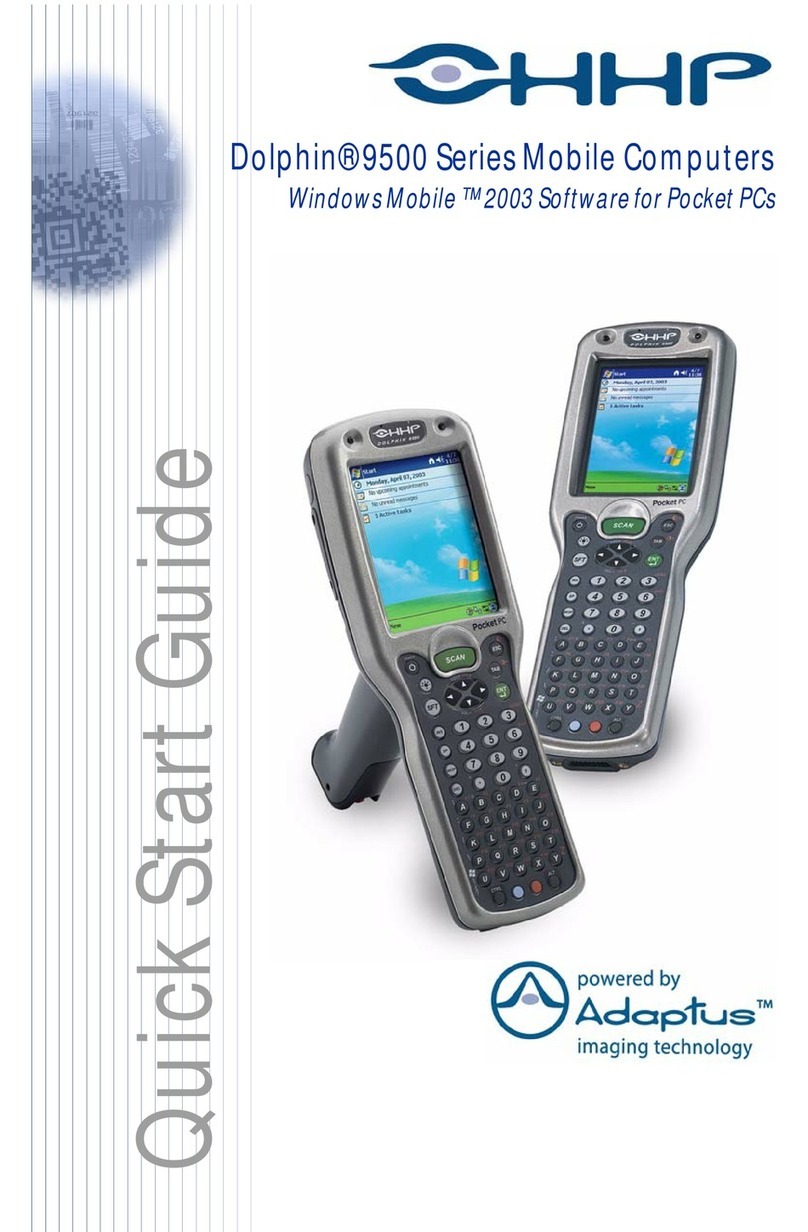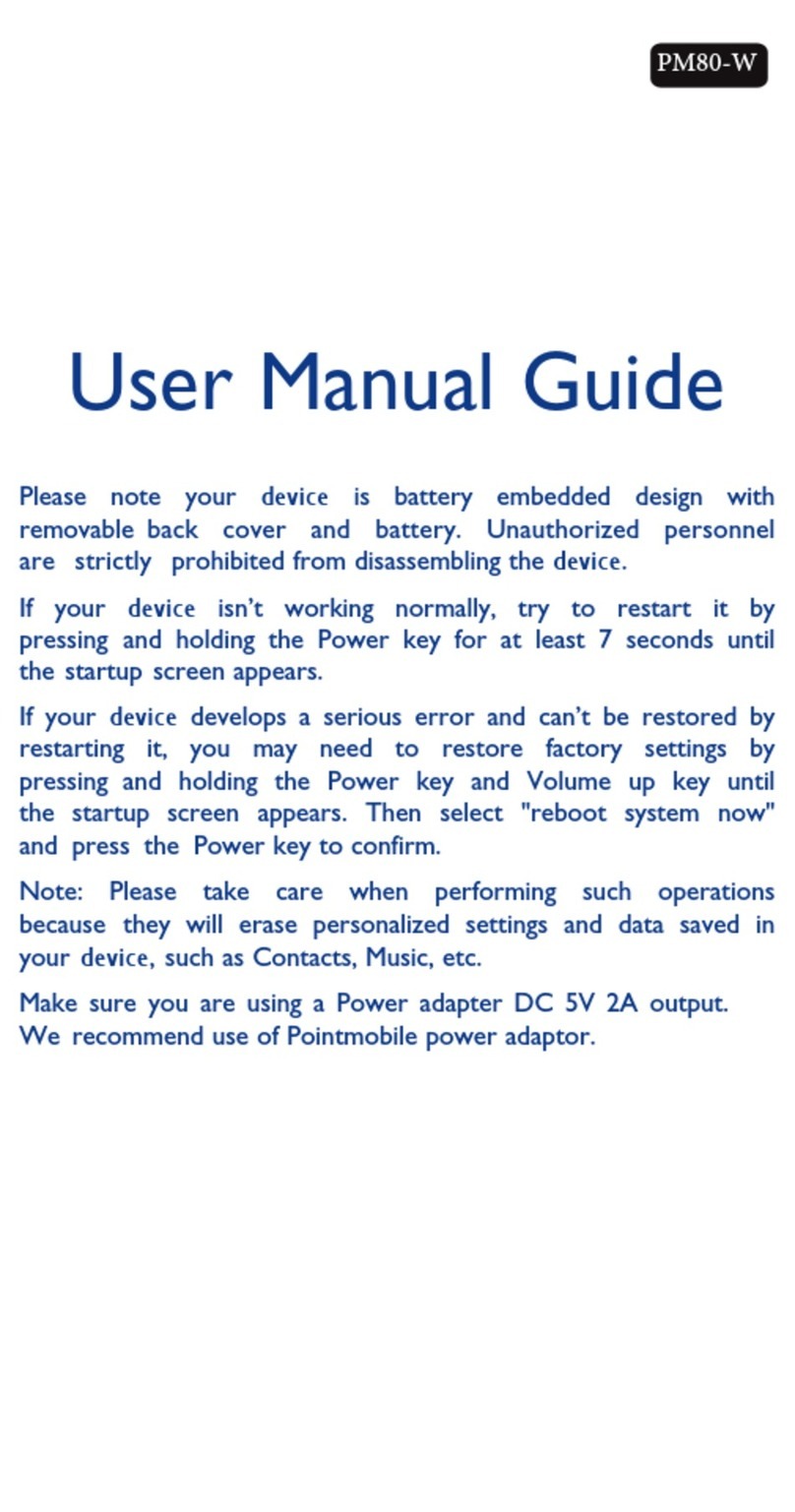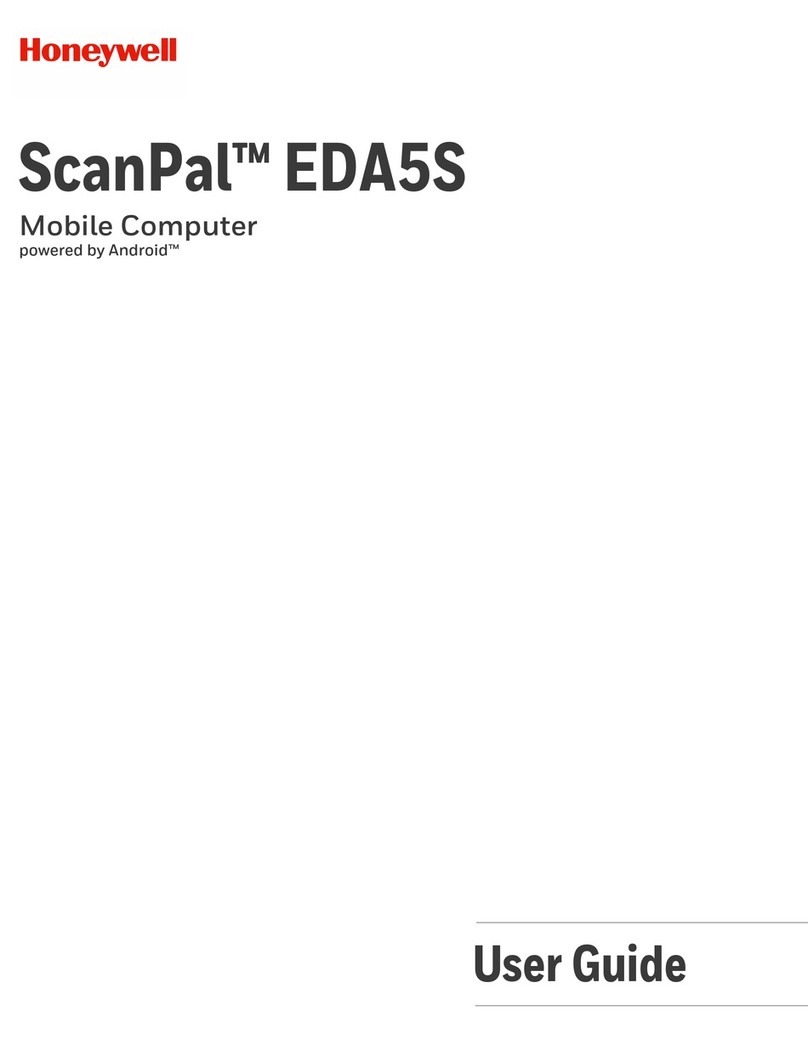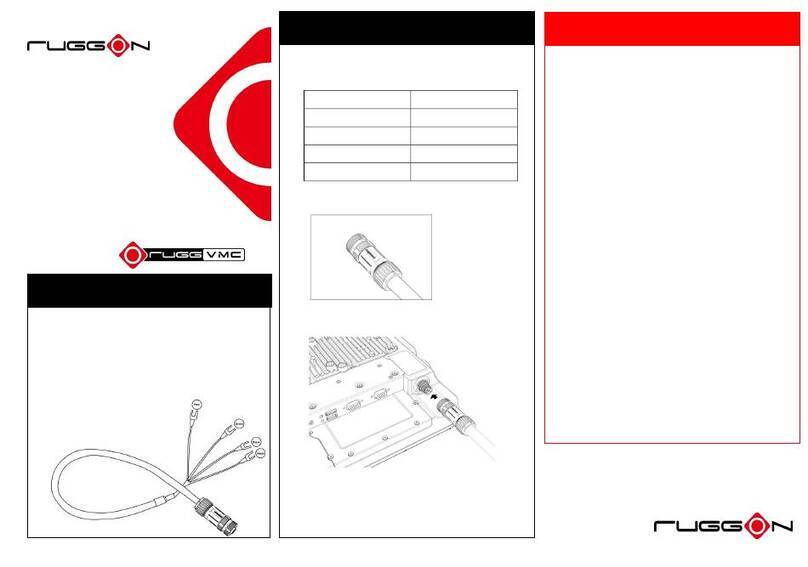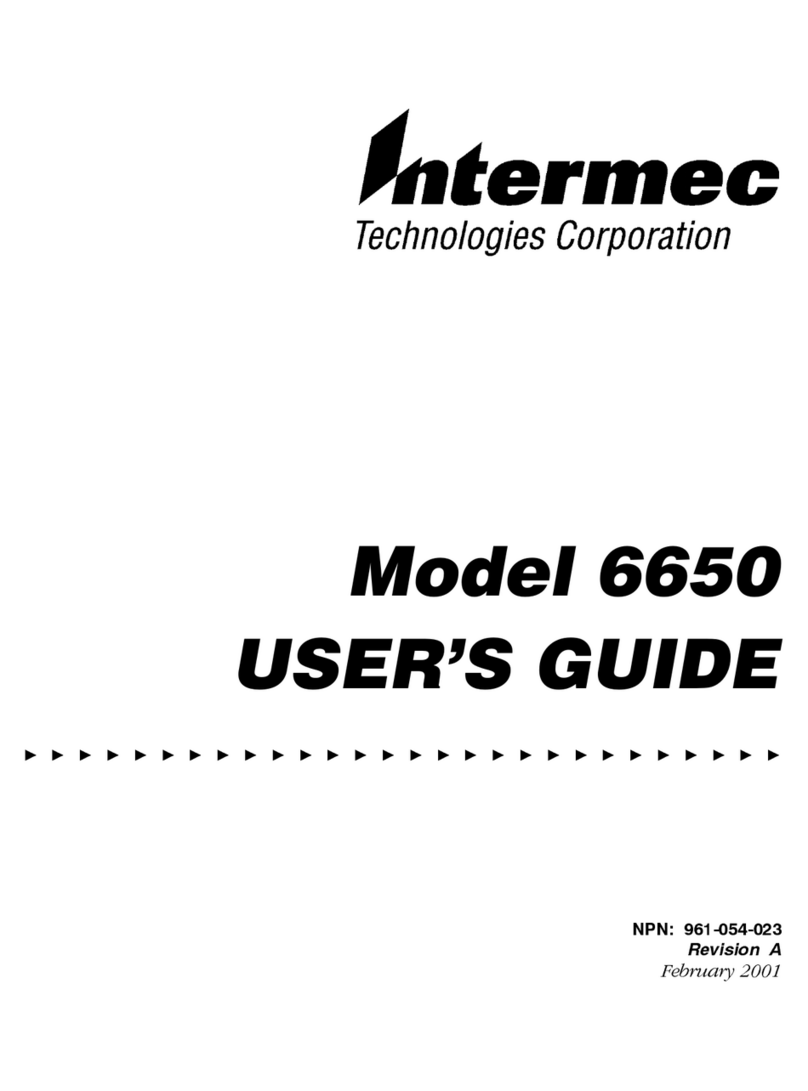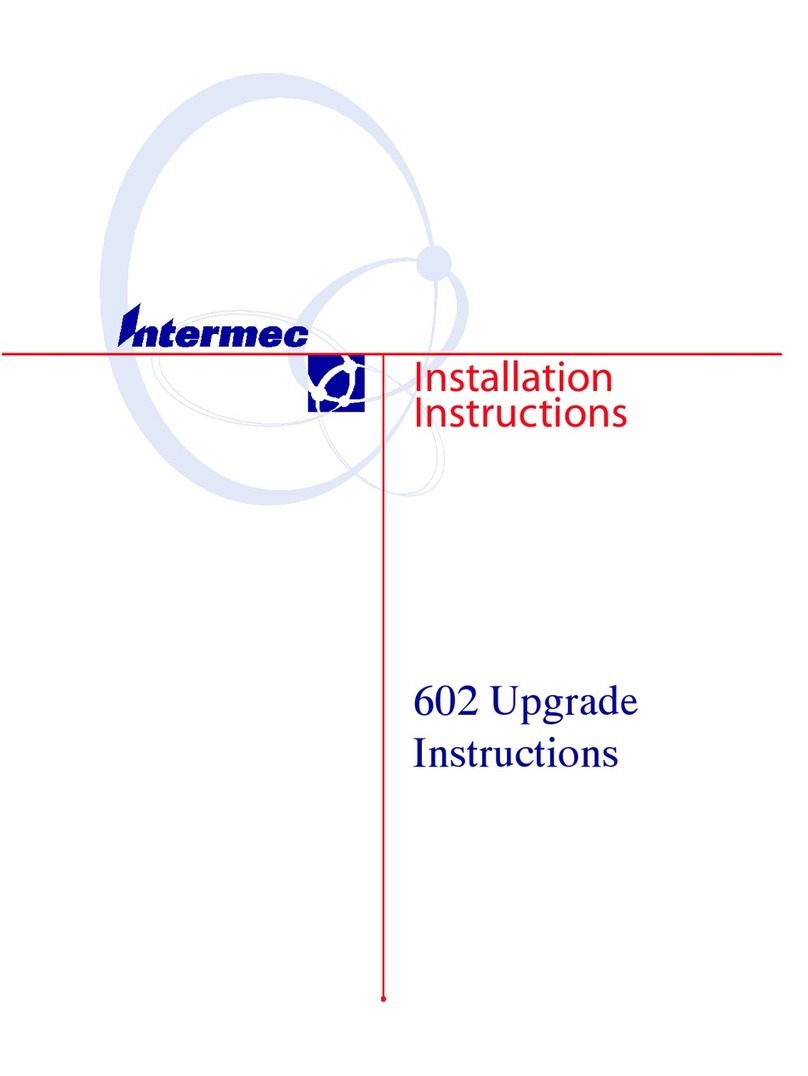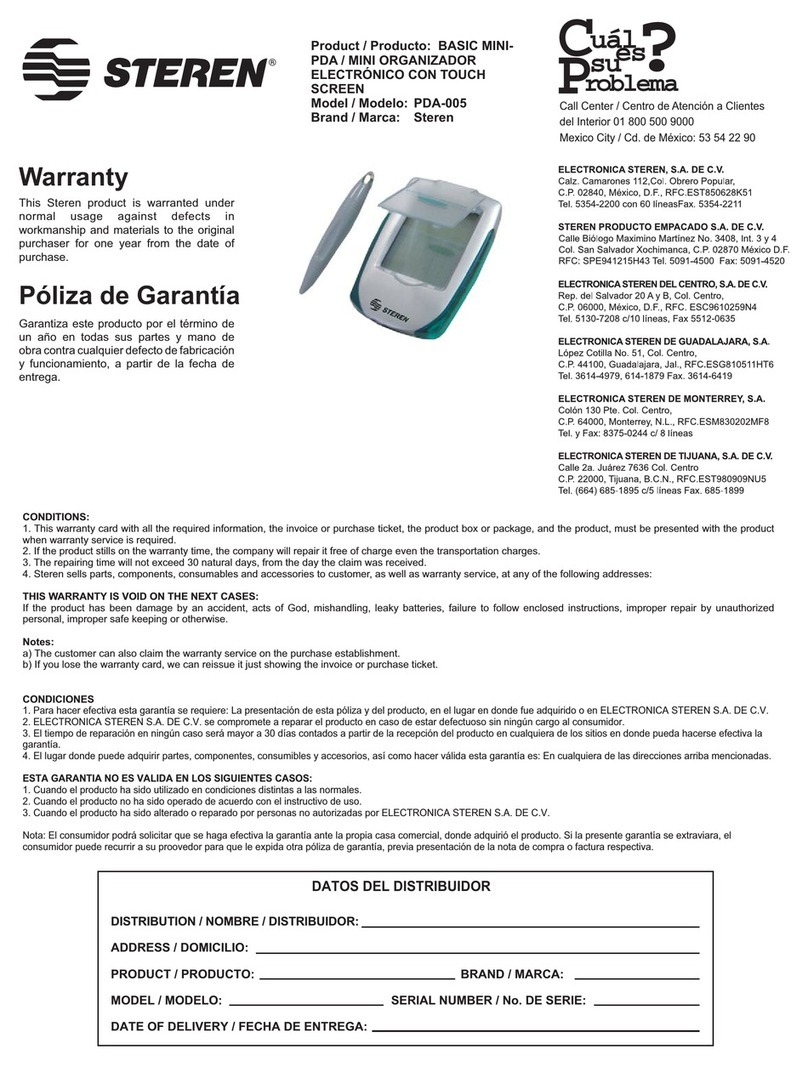HHP Dolphin 9500 Series User manual

™
User’s Guide
Dolphin® 9500/9550
Mobile Computer
Draft026/18/03

Trademarks
Dolphin, HomeBase, Mobile Base and QuadCharger are trademarks or registered trademarks of Hand Held Products, Inc.
Microsoft, MS ActiveSync, Outlook, Windows, and Windows NT are trademarks of Microsoft Corporation.
Other product names mentioned in this manual may be trademarks or registered trademarks of their respective companies and
are hereby acknowledged.
Disclaimer
Hand Held Products, Inc. d/b/a HHP (“HHP”) reserves the right to make changes in specifications and other information contained
in this document without prior notice, and the reader should in all cases consult HHP to determine whether any such changes
have been made. The information in this publication does not represent a commitment on the part of HHP.
HHP shall not be liable for technical or editorial errors or omissions contained herein; nor for incidental or consequential damages
resulting from the furnishing, performance, or use of this material.
This document contains proprietary information which is protected by copyright. All rights are reserved. No part of this document
may be photocopied, reproduced, or translated into another language without the prior written consent of HHP.
2000-2002 Hand Held Products, Inc. All rights reserved.
Web Address: www.HHP.com

Dolphin® 9500/9550 Mobile Computer User’s Guide 0 - i
Chapter 1 - Introduction
Safety ...................................................................................................................................................1-2
Required Safety Labels .................................................................................................................1-2
If Your Dolphin 9500/9550 has a WLAN radio ...........................................................................1-3
FCC Compliance...........................................................................................................................1-4
Regulatory and Safety Agency Approvals....................................................................................1-5
Dolphin 9500/9550 RF Bluetooth R&TTE Compliance Statement .............................................1-5
Dolphin 9500/9550 RF 802.11b R&TTE Compliance Statement ................................................1-6
Batteries ...............................................................................................................................................1-6
Care and Cleaning of the Dolphin 9500/9550 .....................................................................................1-7
Chapter 2 - Getting Started
Accessories for the Dolphin 9500/9550 ..............................................................................................2-1
Dolphin 9500/9550 Models and Options.............................................................................................2-1
Image Engine Options and Bar Code Symbologies Supported...........................................................2-2
Using Dolphin 9500/9550 for the First Time ......................................................................................2-2
Setting the Time Zone .........................................................................................................................2-6
Setting the Time and Date.............................................................................................................2-7
Chapter 3 - Dolphin 9500/9550 Overview
System Features...................................................................................................................................3-1
Processor .......................................................................................................................................3-1
Operating System..........................................................................................................................3-1
Memory.........................................................................................................................................3-1
Wireless Radio Options ................................................................................................................3-1
Front Panel Features ............................................................................................................................3-2
Back Panel Features.............................................................................................................................3-4
Dolphin 9500/9550 .......................................................................................................................3-4
Dolphin 9550.................................................................................................................................3-5
Rubber Nose Bumpers ..................................................................................................................3-6
Scan Trigger..................................................................................................................................3-6
Pistol Grip Handle.........................................................................................................................3-6
Side Panel Features..............................................................................................................................3-7
Bottom Panel Features.........................................................................................................................3-8
Com Port Assignment Table .........................................................................................................3-8
Industrial Connector......................................................................................................................3-8
Batteries ........................................................................................................................................3-8
Internal Li-Ion Backup Battery .....................................................................................................3-8
Main Battery Pack.........................................................................................................................3-9
Managing Battery Power .....................................................................................................................3-9
Setting Critical and Low Battery Points .......................................................................................3-9
Checking Battery Power ...............................................................................................................3-9
Charging the Battery Pack ..........................................................................................................3-10
Storing Batteries..........................................................................................................................3-10
Chapter 4 - Using the Dolphin 9500/9550 Mobile Computer
Table of Contents

0 - ii Dolphin® 9500/9550 Mobile Computer User’s Guide
Entering Data.......................................................................................................................................4-1
Entering Text Using the Input Panel.............................................................................................4-1
Using the Soft Keyboard:..............................................................................................................4-2
Using the Letter Recognizer .........................................................................................................4-3
Using the Block Recognizer: ........................................................................................................4-3
Selecting Text ...............................................................................................................................4-3
Writing on the Screen ...................................................................................................................4-4
To select writing: ..........................................................................................................................4-4
Convert Writing to Text:...............................................................................................................4-4
Tips for Getting Good Recognition ..............................................................................................4-6
Drawing on the Screen ........................................................................................................................4-6
Selecting a Drawing ......................................................................................................................4-7
Using My Text ..............................................................................................................................4-8
Via the Keyboard ..........................................................................................................................4-8
Using the Image Engine................................................................................................................4-8
Communication .................................................................................................................................4-10
Communication Media................................................................................................................4-10
Software Communication Programs ...........................................................................................4-11
Using the Keyboard ...........................................................................................................................4-11
Using the Cursor Keys ................................................................................................................4-13
Using the Modifier Keys.............................................................................................................4-13
Other Special Keys......................................................................................................................4-13
Key Combinations.......................................................................................................................4-14
Today Screen .....................................................................................................................................4-14
Selecting Programs ............................................................................................................................4-16
Navigation Bar and Command Bar ...................................................................................................4-17
Pop-up Menus....................................................................................................................................4-17
Notifications ......................................................................................................................................4-18
Finding and Organizing Information.................................................................................................4-18
Chapter 5 - Wireless Communications with Dolphin 9500/9550
Wireless Local Area Network (WLAN) Communications .................................................................5-1
Configuring WLAN Communications ................................................................................................5-1
Status Tab......................................................................................................................................5-1
Config Tab ....................................................................................................................................5-4
Creating and Modifying Profiles...................................................................................................5-6
Deleting a Profile ..........................................................................................................................5-8
Advanced Settings Tab .................................................................................................................5-8
About Tab .....................................................................................................................................5-9
Status (Link) Icon........................................................................................................................5-10
Remove Wireless Status Icon Window.......................................................................................5-11

Dolphin® 9500/9550 Mobile Computer User’s Guide 0 - iii
Wireless Personal Area Network Communications with Bluetooth .................................................5-12
Setting up Your Bluetooth Card..................................................................................................5-12
Assign COM Ports ......................................................................................................................5-12
Discover Bluetooth Device(s).....................................................................................................5-13
Bond with Discovered Device(s) ................................................................................................5-14
View Device Properties ..............................................................................................................5-16
Set up Your Favorite Device.......................................................................................................5-17
Change Views .............................................................................................................................5-18
Delete a Device from the Folder .................................................................................................5-19
Turn Radio Transmitter ON/OFF ......................................................................................................5-19
Bluetooth ActiveSync .................................................................................................................5-20
Bluetooth LAN Access ...............................................................................................................5-22
Bluetooth Printing .......................................................................................................................5-25
OBEX..........................................................................................................................................5-28
Exchange Business Cards ...........................................................................................................5-29
Send a Contact ............................................................................................................................5-30
Send a File...................................................................................................................................5-32
Browse Remote Device...............................................................................................................5-33
Receive Contact or File..............................................................................................................5-38
Enable File Sharing.....................................................................................................................5-39
The Dialer ...................................................................................................................................5-39
Get Connected Wizard ................................................................................................................5-41
Dial-up to Your Network ............................................................................................................5-44
Chapter 6 - Customizing Your Dolphin 9500/9550
Adjusting Settings................................................................................................................................6-1
Adding Programs.................................................................................................................................6-1
To add programs using ActiveSync ..............................................................................................6-1
To add a program directly from the Internet.................................................................................6-1
Adding a Program to the Start Menu ............................................................................................6-2
Removing Programs......................................................................................................................6-2
Chapter 7 - Applications
Calendar: Scheduling Appointments and Meetings ............................................................................7-1
Using the Summary Screen...........................................................................................................7-3
Creating Meeting Requests ...........................................................................................................7-3
Contacts ...............................................................................................................................................7-4
Using the Summary Screen...........................................................................................................7-5
Tasks....................................................................................................................................................7-7
Using the Summary Screen...........................................................................................................7-9
Notes..................................................................................................................................................7-10
Inbox..................................................................................................................................................7-11
Synchronizing E-mail Messages.................................................................................................7-11
Connecting Directly to an E-mail Server....................................................................................7-12
Using the Message List ...............................................................................................................7-13
Composing Messages ........................................................................................................................7-15
Managing E-mail Messages and Folders ....................................................................................7-16

0 - iv Dolphin® 9500/9550 Mobile Computer User’s Guide
Chapter 8 - Communications
Chapter 9 - Getting Connected
Transfer Items Using Infrared .............................................................................................................9-1
Get Help on Connecting ......................................................................................................................9-1
Chapter 10 - Pocket Internet Explorer
The Mobile Favorites Folder .............................................................................................................10-1
Favorite Links .............................................................................................................................10-1
Mobile Favorites .........................................................................................................................10-1
Using AvantGo Channels ..................................................................................................................10-2
Using Pocket Internet Explorer .........................................................................................................10-2
Chapter 11 - Companion Programs
Pocket Word ......................................................................................................................................11-1
Typing Mode...............................................................................................................................11-2
Writing Mode..............................................................................................................................11-3
Drawing Mode...................................................................................................................................11-3
Pocket Excel ......................................................................................................................................11-4
Chapter 12 - Dolphin 9500/9550 HomeBase™
Hub of the System .............................................................................................................................12-1
Power Conditioning ....................................................................................................................12-1
Convenient Storage .....................................................................................................................12-1
Dolphin 9500/9550 HomeBase Charging/Communication Cradle Parts & Functions .....................12-2
HomeBase ..................................................................................................................................12-2
Powering the Dolphin Terminal ........................................................................................................12-6
Charging Additional Battery Packs in the HomeBase ................................................................12-6
Setting Up For Communications .......................................................................................................12-6
Installing The Charging/Communication Cradle Using the RS-232 Interface ...........................12-6
Configuring the Dolphin Terminal for Communications ...........................................................12-7
Installing the Charging/Communication Cradle Using the USB Interface .......................................12-8
Communicating with the Dolphin 9500/9550 Terminal..................................................................12-10
Mounting the HomeBase .................................................................................................................12-11
Chapter 13 - Dolphin® QuadCharger
Dolphin QuadCharger Parts and Function.........................................................................................13-1
Top Panel ....................................................................................................................................13-1
Rear Panel ...................................................................................................................................13-2
Charging Batteries In The QuadCharger ...........................................................................................13-2
Setting Up The QuadCharger......................................................................................................13-2
Supplying Power To The QuadCharger......................................................................................13-2
Inserting and Removing Battery Packs.......................................................................................13-2
Analyzing The Battery Pack .......................................................................................................13-3
Storing Batteries..........................................................................................................................13-3

Dolphin® 9500/9550 Mobile Computer User’s Guide 0 - v
Troubleshooting.................................................................................................................................13-4
Chapter 14 - Dolphin Mobile Charging/Communication Cradles
Mobile Base Parts and Functions ......................................................................................................14-1
Front Panel ..................................................................................................................................14-1
Rear Panel ...................................................................................................................................14-3
Powering the Dolphin Terminal ........................................................................................................14-3
Charging A Dolphin Terminal ....................................................................................................14-4
Setting Up For Communications with the Mobile Base....................................................................14-4
Installing The Dolphin Mobile Base...........................................................................................14-4
Configuring the Dolphin Terminal .............................................................................................14-7
Chapter 15 - Warranty, Support and Service
Limited Warranty ..............................................................................................................................15-1
How Problems Should Be Handled ...................................................................................................15-1
Return Information ............................................................................................................................15-1
How To Extend Your Warranty ........................................................................................................15-3
Application Support...........................................................................................................................15-3
Chapter 16 - Appendix A
Using the Modifier Keys ...................................................................................................................16-2
43-Key Alpha/Numeric Keyboard.....................................................................................................16-2
Key Combinations.......................................................................................................................16-3
35 Key Numeric/Alpha......................................................................................................................16-4
Key Combinations.......................................................................................................................16-5
56 Key Full Alpha Numeric ..............................................................................................................16-5
Key Combinations.......................................................................................................................16-7

0 - vi Dolphin® 9500/9550 Mobile Computer User’s Guide

Dolphin® 9500/9550 Mobile Computer User’s Guide 1 - 1
1
Introduction
Congratulations on the purchase of your new Dolphin® 9500/9550 mobile computer. You have made a wise choice in selecting
the Dolphin, a device known worldwide for its ergonomic shape, light weight, rugged design and single-handed data collection
features.
The patented shape of the Dolphin 9500 allows true, one-handed operation and fits either hand comfortably, while the Dolphin
9550’s integrated pistol-grip handle provides comfortable ergonomics and intuitive point-and-shoot scanning for extended
periods of use.
Built to last, the Dolphin’s durably built case houses a 400MHz RISC processor and the Microsoft® Pocket PC operating system
that is easily programmable with standard programming tools, eMbedded Visual Tools (includes eMbedded Visual C/C++® and
eMbedded Visual Basic®) or Visual Studio.NET (Visual Basic.NET or Visual C#.NET). The terminal provides ample, secure
storage for data and applications with its 64 MB RAM and 32 MB FLASH memory configuration. Up to 256MB additional memory
for data storage is available with an optional secure digital card.
The Dolphin 9500/9550 terminals are some of the most durable devices available, designed to withstand repeated five-foot drops
onto a concrete floor. The terminal also resists extreme temperatures, humidity levels and dust conditions.
The Dolphin’s features also includes: long-lasting Lithium Ion (Li-Ion) batteries; a large easy-to-read 240 x 320 1/4 VGA backlit
display that can display text or graphics; a low-power, high-resolution digital image engine for omni-directional and auto-
discrimination decoding of linear bar codes; Stacked Linear and matrix codes and provides OCR (Optical Character Recognition)
functionality. The Dolphin 9500/9550 also has optional co-existing 802.11b and/or Bluetooth radios for real-time data collection
applications.
Load up the Dolphin with your custom software application and the ultimate data collection solution for your business fits in the
palm of your hand.
TheDolphin 9500/9550 Mobile Computer User Guide is designed to provide you with the information you need to make the most
of your new Dolphin terminal. Sections on the basics, safety, battery use, accessories, and service make this guide a complete
source of information.







1 - 8 Dolphin® 9500/9550 Mobile Computer User’s Guide

Dolphin® 9500/9550 Mobile Computer User’s Guide 2 - 1
Getting Started
The Dolphin 9500/9550 mobile computer/imager is designed for easy, single-handed mobile data collection
application. The terminal is equipped with a PXA255 400MHz RISC processor built to run the Windows®
Pocket PC operating system.
Dolphin 9500/9550 computers are available with different types of 2D imagers, wireless radios, and memory
configurations to meet most any mobile data collection requirement.
Offered with a memory configuration of 64 MB RAM and 32 MB non-volatile FLASH, the device has three
keyboard options and a 240 x 320 pixel, backlit 1/4 VGA display available in color or monochrome.
The Dolphin 9500/9550 platform is equipped with an integrated imager. The imager can take images like
shipping manifests, recipient signatures, while at the same time, decode standard linear and two-dimensional
symbologies.
Accessories for the Dolphin 9500/9550
The Dolphin 9500/9550 is part of a data collection system that includes accessories specifically designed for
mobile, desktop and enterprise operations. Accessories available include serial and networkable
communications/charging cradles and vehicle mounted charging/communication cradles.
You can use these accessories with the Dolphin:
Dolphin HomeBase™ Dolphin terminal charging and communication cradle for communicating with host
systems through RS-232 serial port or USB port, includes power adapter.
Dolphin Mobile Base for communicating and charging Dolphin terminals in mobile environments; includes
cigarette lighter adapter or power cable and mounting bracket.
Mobile Charger Plugs into vehicle cigarette lighter for charging
Dolphin QuadCharger™ Charges four batteries in under four hours.
Dolphin HomeBase Power Adapter Replacement power adapter for Dolphin HomeBase.
Li-Ion Battery Pack 7.4v, 14.8 watt hour Lithium Ion rechargeable battery for the Dolphin.
Charging and Communications Cables USB and serial
Contact your HHP for more information. For details about how to install or use any of these accessories, refer
to the documentation provided with the product. Documentation may also maybe downloaded from our
website, www.hhp.com.
Dolphin 9500/9550 Models and Options
HHP’s family of Dolphin 9500/9550 mobile data collection terminals includes these models:
The Dolphin 9500 Batch terminal is a Windows® Pocket PC programmable mobile computer with a unique,
ergonomic shape designed for single-handed use. The standard Dolphin 9500 is available with 64 MB RAM
and 32 MB FLASH and integrated digital imager. An optional secure digital card offers up to 256MB of
additional memory. The terminal's connector supports RS-232 and USB communications, external plug-in
scanners, land line modems, and printers. It also features IrDA infrared ports for data communicate to portable
printers and IrDA compliant devices.
The Dolphin 9550 Batch mobile computer offers the same enhanced productivity features of the Dolphin 9500
terminal with the added convenience of an integrated pistol grip-style form factor for high volume scanning
applications.
The Dolphin 9500 RF and Dolphin 9550 RF terminals integrate the basic functionality of the Batch terminals
with the choice of an 802.11b direct sequence radio that allows the terminal to communicate with a host
computer via a radio wireless local area network (WLAN).
The Dolphin 9500/9550 WPAN allows Bluetooth communications to Bluetooth enabled devices such as
printers, mobile phones, access points, Bluetooth enabled PC’s, etc.
2

2 - 2 Dolphin® 9500/9550 Mobile Computer User’s Guide
Image Engine Options and Bar Code Symbologies Supported
Dolphin 9500/9550 terminals may be equipped with one of three image engines options:
• IT4000 SR: red or green aimer option scans from 2.5 to 12.5 in. (6.3 to 32 cm.)
• IT4000 SF: red or green aimer option scans from 2.1 to 8.3 in. (5 to 21 cm.)
1D symbologies supported are: Code 3 of 9, Interleaved 2 of 5, EAN, Codabar, Code 11, Code 128, Code 93, TLC39, Universal
Product Code (UPC), RSS.
2D symbologies supported are: PDF417, MaxiCode, Data Matrix, QR, EAN.UCC, Aztec, Code 49.
Composite codes supported are: RSS-14, CODABLOCK, Aztec Mesa.
OCR codes supported include: OCR A and OCR B.
Postal codes supported include: Postnet and most international 4 state codes, PLANET CODE, BPO 4 STATE, Canadian 4
State, DUTCH POSTAL, AUSTRALIAN 4 STATE, JAPANESE POSTAL.
Using Dolphin 9500/9550 for the First Time
Follow these steps to begin using your Dolphin 9500/9550 terminal.
1. Unpack and check the terminal and documentation.
2. Charge the main battery pack and internal back-up battery.
3. Start the Dolphin mobile computer.
4. Follow the Pocket PC set-up instructions to setup the mobile computer.
5. Verify that the Dolphin 9500/9550 terminal is working properly.
Step 1. Unpack the Carton and Check Its Contents
Inspect the package to see that the following standard items and accessories (if ordered) are included:
• Dolphin 9500/9550 mobile computer
• Battery (7.4v Li-Ion)
• Dolphin 9500/9550 Software Development Kit & User’s Guide CD-ROM
• Microsoft companion CD-ROM
• Dolphin 9500 Quick Start Guide
Note:
Be sure to keep the original packaging in the event that the Dolphin terminal should need to be returned for service.
Step 2. Charge the Main Battery and Backup Battery
WARNING
Use only battery packs provided by HHP. The use of any other battery pack in the Dolphin 9500/9550 terminal will
void your warranty and may result in damage to the Dolphin terminal or battery.
The terminal’s Li-Ion battery is shipped discharged of all power and must be charged for at least four hours before initial
use.
The battery may be charged using the HomeBase, the serial charging cable, or the USB charging cable.
Charging the Battery Using the HomeBase
1. Place the main battery pack in the Dolphin 9500/9550 terminal.
2. Place the terminal in the terminal well of the Dolphin HomeBase. Time to Charge: Four hours for the main battery; 8 hours
for the back-up battery.
3. Place the battery in the auxiliary well of the HomeBase to charge.
Charging the Battery Using the Serial/USB Charging Cable
Plug in cables to terminal connector, plug adapter into wall outlet
As the main battery pack charges, the internal back-up battery also charges. The back-up battery maintains the RAM and clock
when the terminal’s main battery pack is discharged or removed from the terminal.

Dolphin® 9500/9550 Mobile Computer User’s Guide 2 - 3
Removing the Battery Pack
Follow these steps to remove the Dolphin battery pack.
1. Hold the Dolphin with the front panel (keyboard) facing down.
2. On the Dolphin 9500/9550 terminal, remove the handstrap by pushing its clip down and forward to unhook it from the
terminal; move the strap away from the battery compartment.
3. Push the locking tab on the battery pack up and pull the battery out from the Dolphin terminal with a hinging motion.
Installing the Battery Pack
Follow these steps to install the Dolphin 9500/9550 battery pack.
1. The Dolphin 9500/9550 ships with the handstrap installed. Hold the terminal with the front panel (keyboard) facing down.
Push the clip of the handstrap down and away from the terminal to unhook it; move the strap up and away from the battery
compartment.
2. Insert the end without the locking tab into the top of the battery opening and snap the battery into place with a hinging
motion. Press the battery into the well until the clip is engaged. The battery case serves as the back cover of the Dolphin.
3. Reattach the handstrap by positioning it down over the battery case and sliding the clip back into the place at the bottom end
of the Dolphin 9500/9550.
Step 3. Start the Dolphin 9500/9550 Mobile Computer
Follow these steps to start your Dolphin 9500/9550 mobile computer.
1. Install the charged battery pack in the Dolphin.
2. The red LED will come on and the green LED will blink for approximately thre e s e c o n d s .
NOTE: DO NOT PRESS ANY KEYS WHILE THE TERMINAL IS BOOTING UP.
3. The terminal will initialize and will display the HHP splash screen for a few seconds.
4. When the Welcome screen shown below displays, follow the screen prompts to set up the Dolphin mobile computer.

2 - 4 Dolphin® 9500/9550 Mobile Computer User’s Guide
Dolphin 9500/9550 Splash Screen
Build: 5.XX/5.XX/5.XX
Kernel KeyboardBootloader
Other manuals for Dolphin 9500 Series
3
This manual suits for next models
1
Table of contents
Other HHP PDA manuals