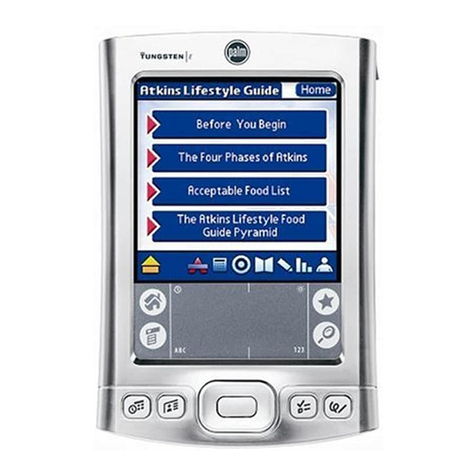Palm V Instruction sheet
Other Palm PDA manuals

Palm
Palm Tungsten E Instruction sheet

Palm
Palm TREO 680 User manual

Palm
Palm Tungsten Tungsten C Instruction sheet

Palm
Palm Tungsten W Instruction sheet

Palm
Palm Bluetooth Card User manual

Palm
Palm TM Zire Zire 71 Instruction sheet
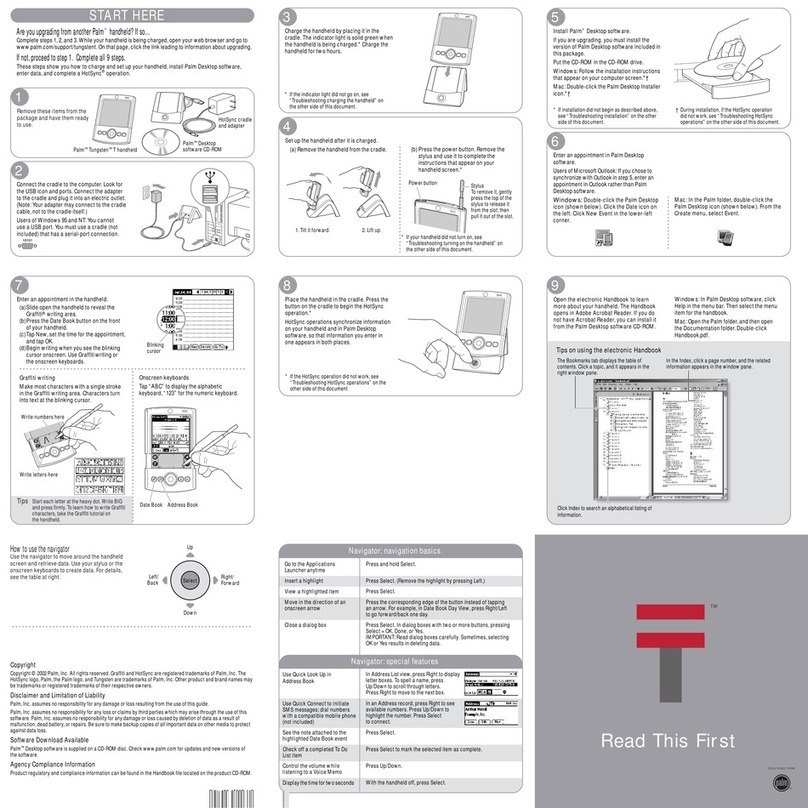
Palm
Palm Tungsten Tungsten T User manual
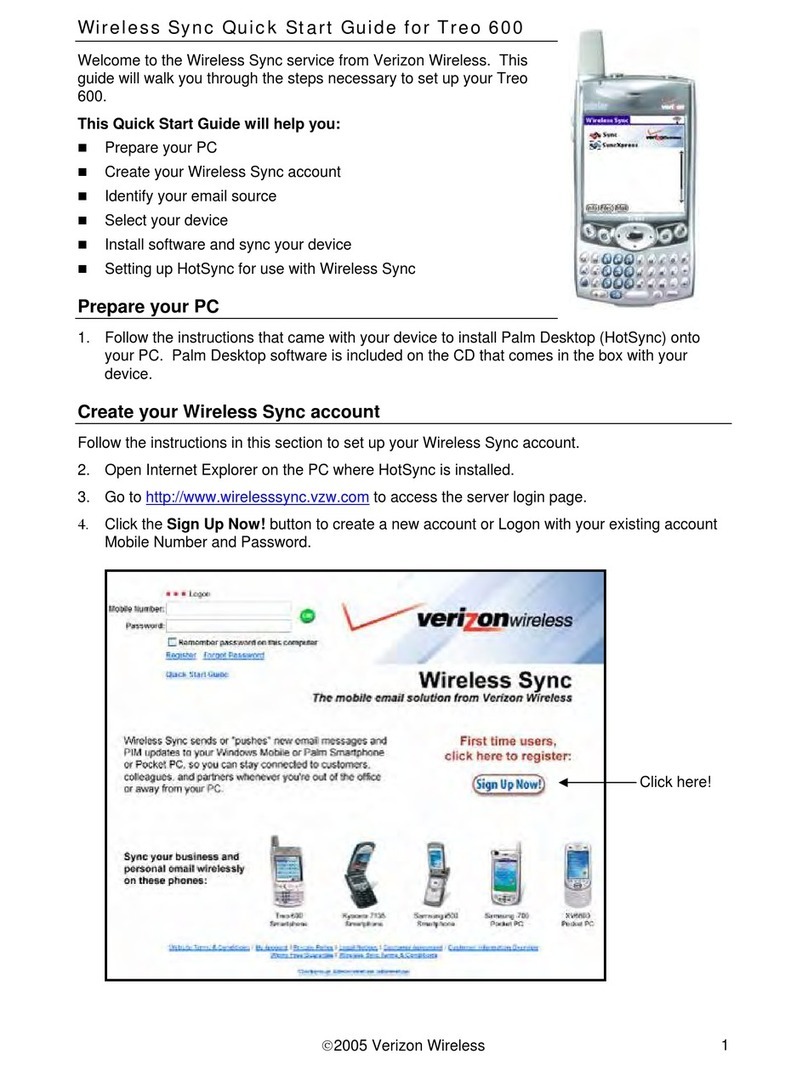
Palm
Palm Treo 600 User manual

Palm
Palm Zire 21 Instruction sheet

Palm
Palm V User manual
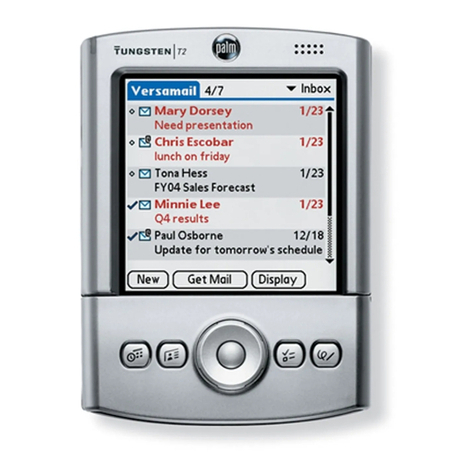
Palm
Palm Tungsten T2 Instruction sheet

Palm
Palm Treo 700p User manual

Palm
Palm TM Zire Zire 71 User manual
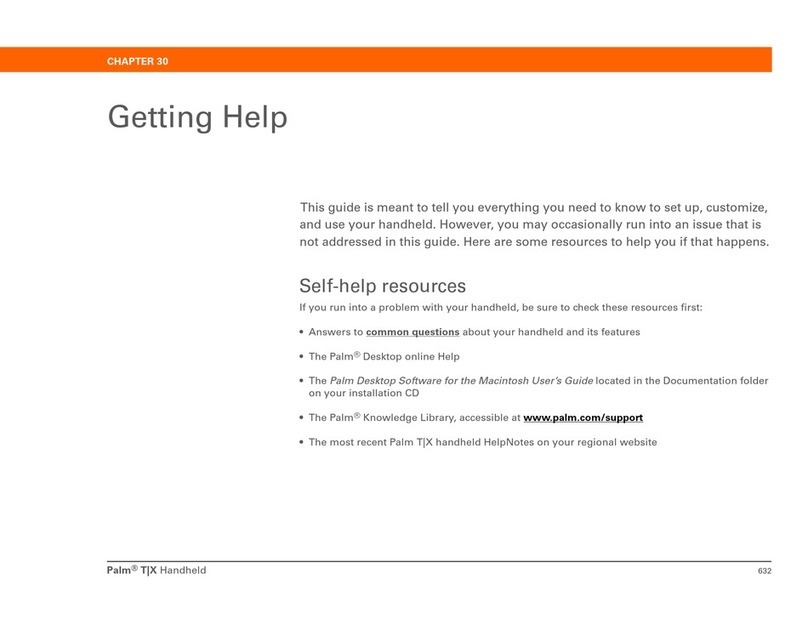
Palm
Palm TX User manual

Palm
Palm M505 User manual
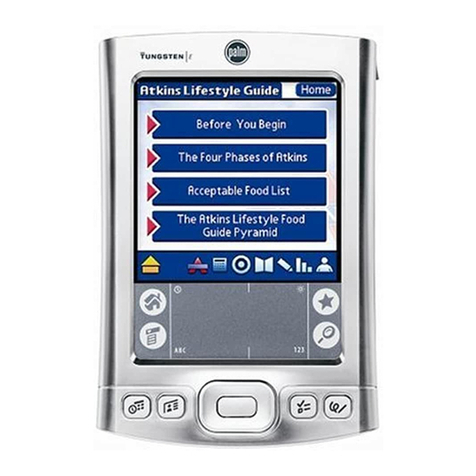
Palm
Palm Tungsten Tungsten E User manual

Palm
Palm Tungsten W Instruction Manual

Palm
Palm m500 Series User manual

Palm
Palm LifeDrive Mobile Manager User manual
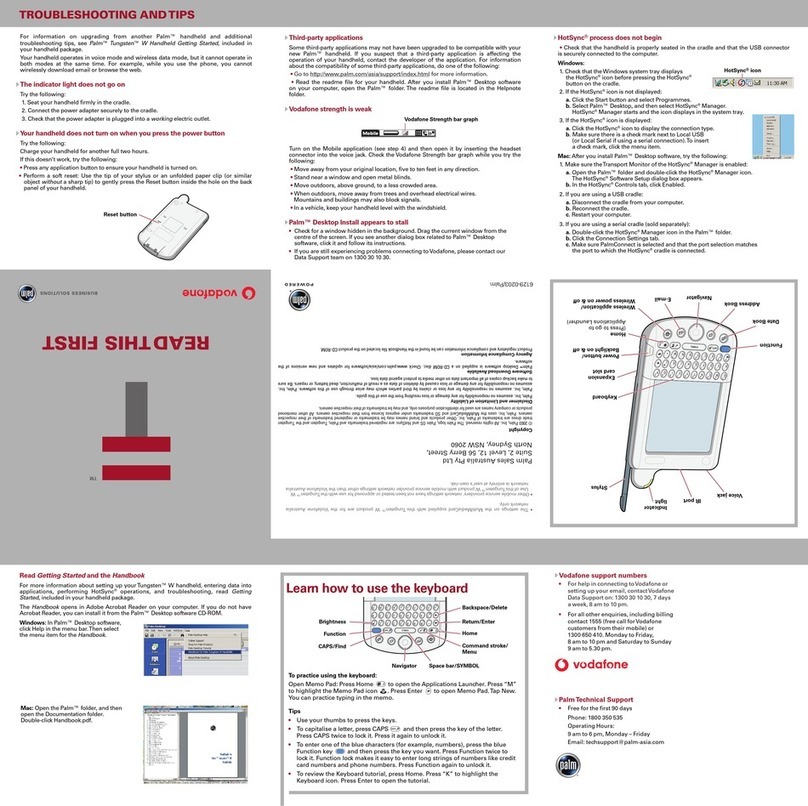
Palm
Palm Tungsten W Instruction sheet