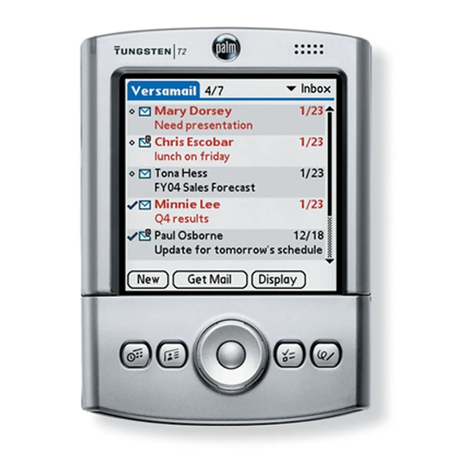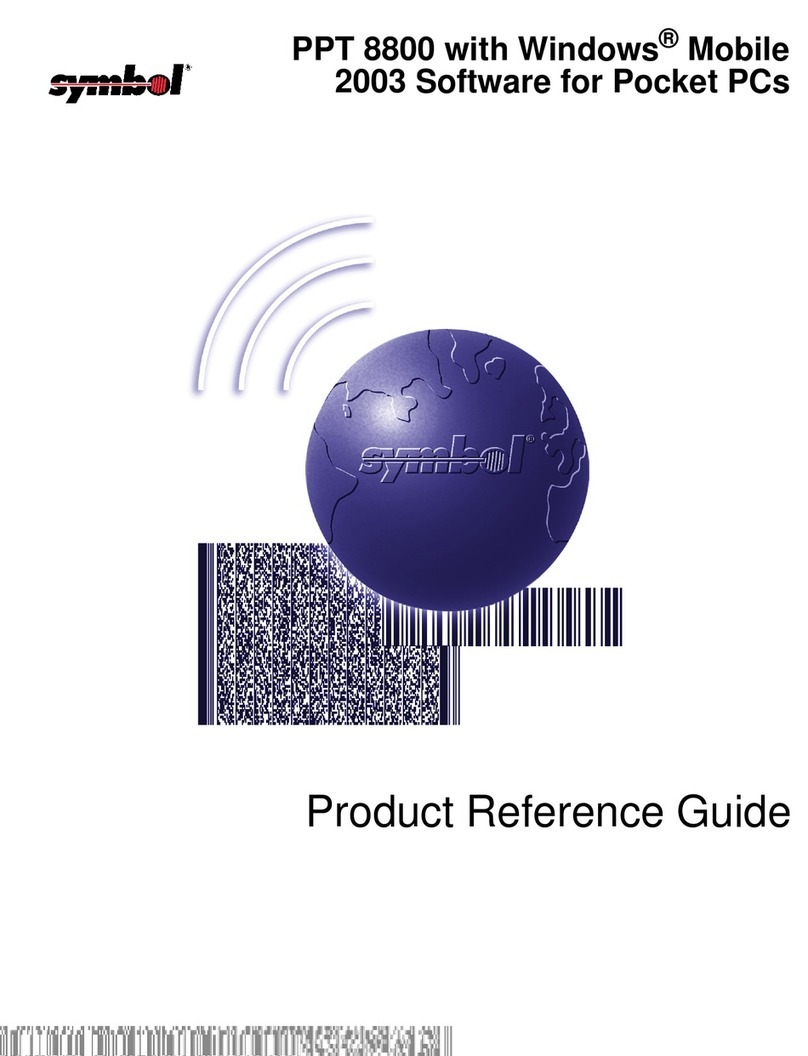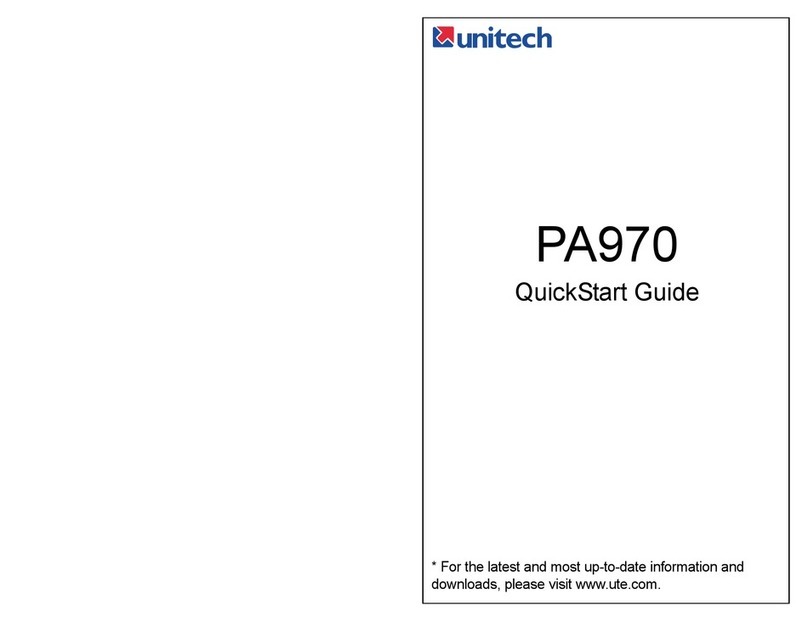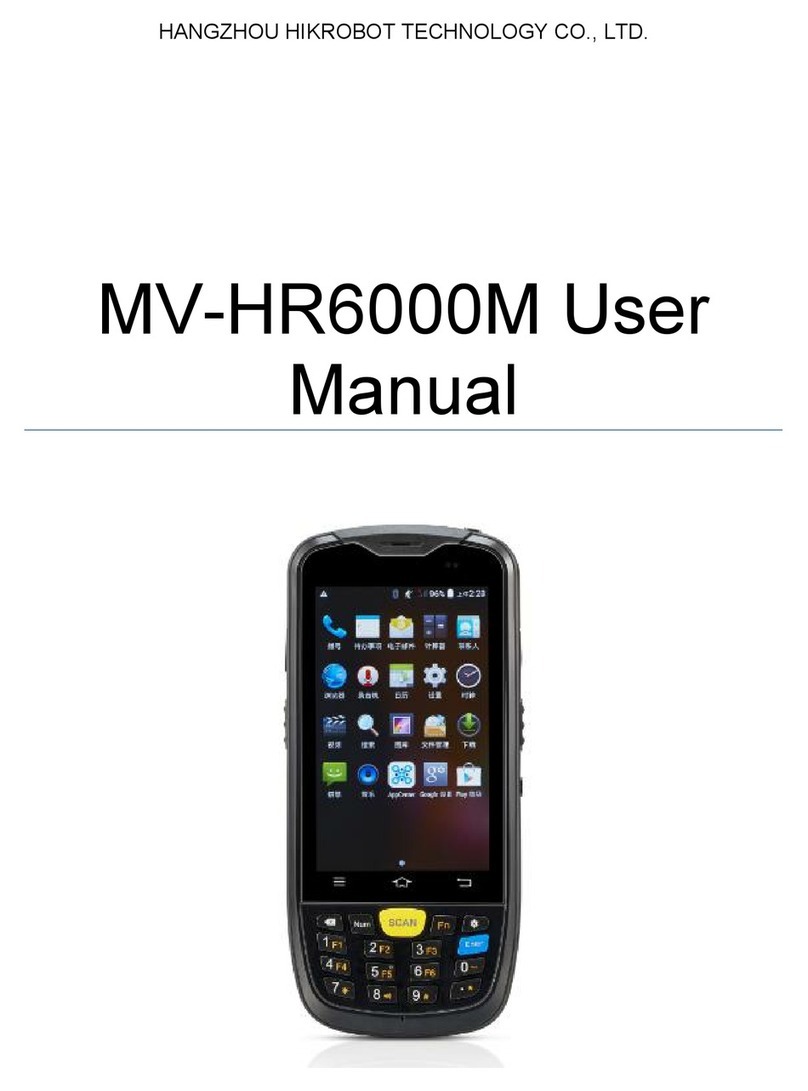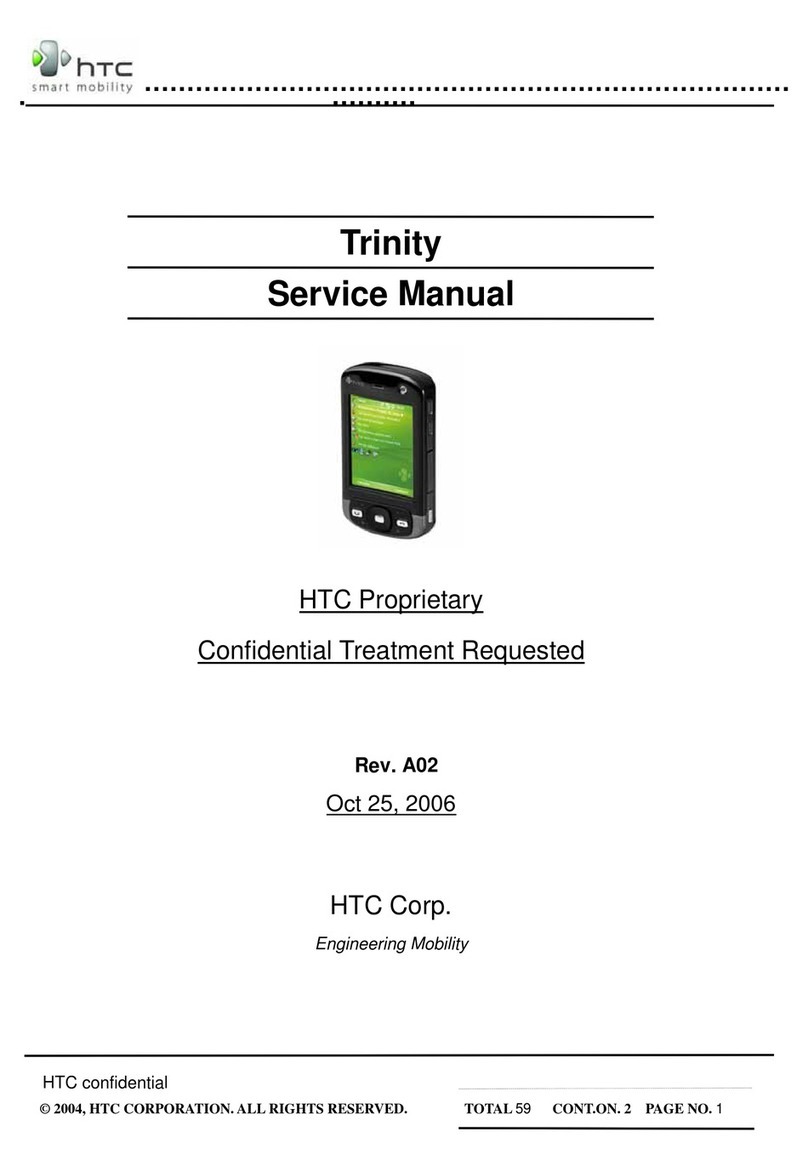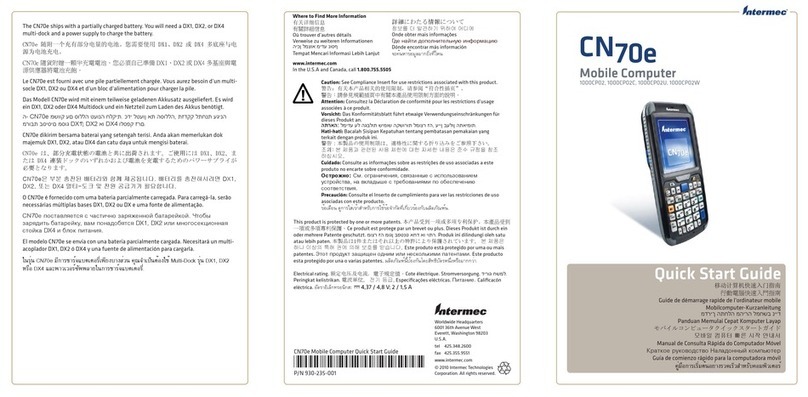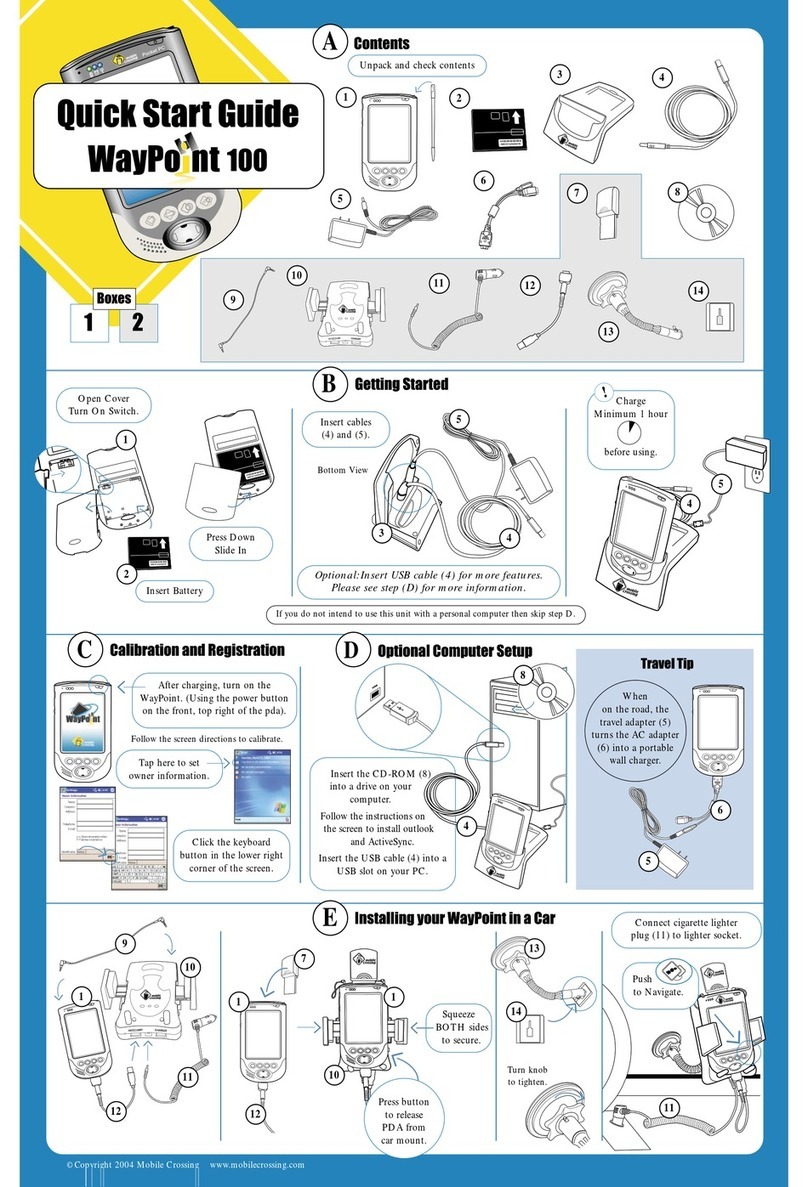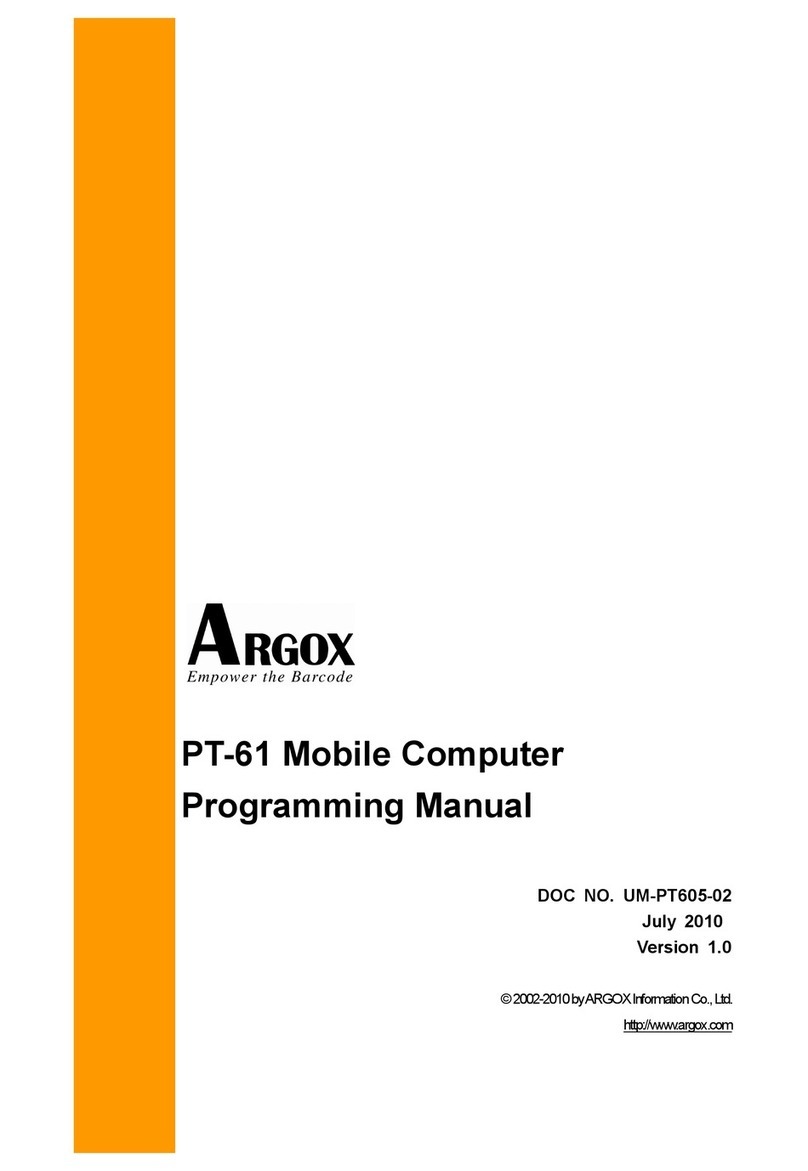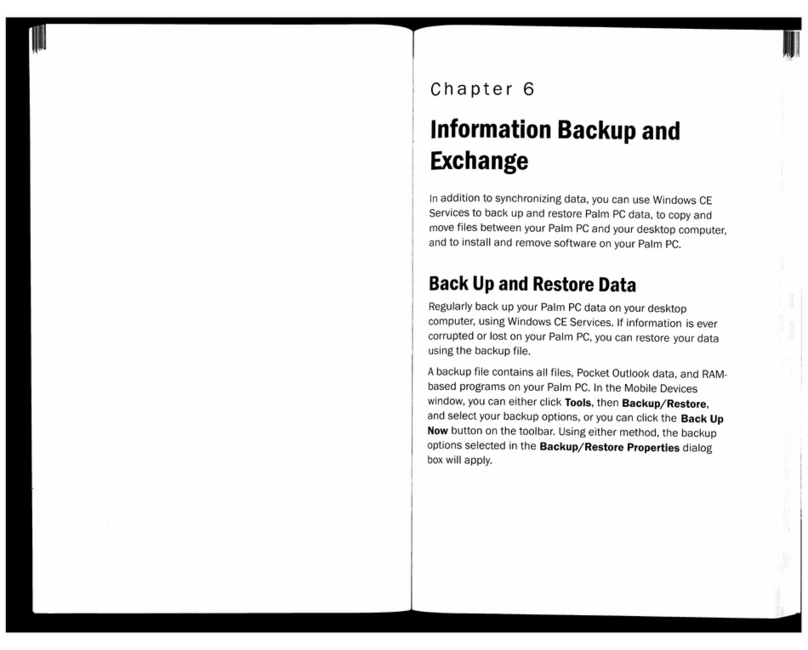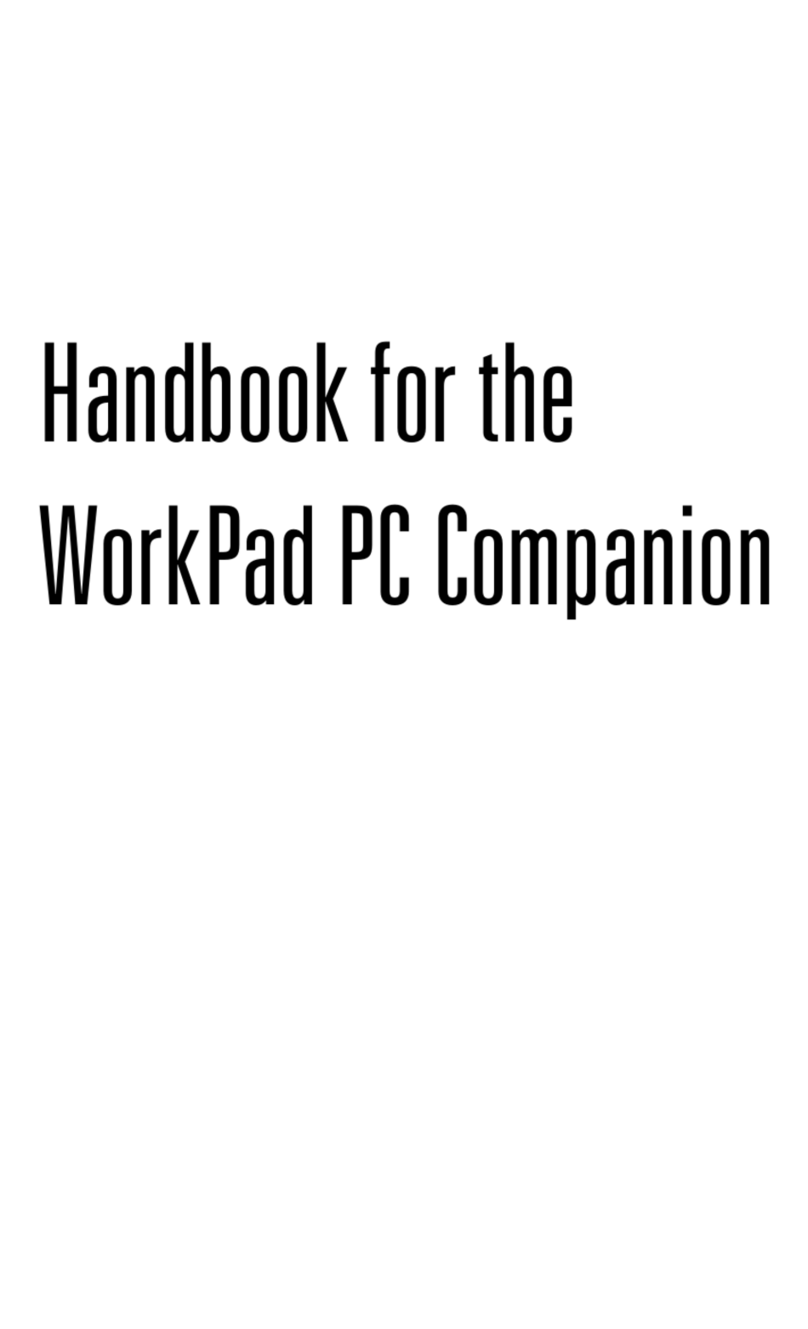HHP Dolphin 9500 Series User manual

™
QuickStartGuide
Dolphin® 9500 Series Mobile Computers
WindowsMobile™2003SoftwareforPocketPCs

Trademarks
Dolphin, HomeBase, Mobile Base and QuadCharger are trademarks or
registered trademarks of Hand Held Products, Inc.
Windows Mobile, Windows, Windows NT, Windows 2000, Windows ME,
Windows XP, ActiveSync, Outlook, and the Windows logo are trademarks or
registered trademarks of Microsoft Corporation.
TheBluetoothtrademarksareowned by BluetoothSIG,Inc.,U.S.A.andlicensed
to HHP.
Other product names mentioned in this manual may be trademarks or registered
trademarks of their respective companies and are hereby acknowledged.
Disclaimer
Hand Held Products, Inc. d/b/a HHP (“HHP”) reserves the right to make changes
in specifications and other information contained in this document without prior
notice, and the reader should in all cases consult HHP to determine whether any
such changes have been made. The information in this publication does not
represent a commitment on the part of HHP.
HHP shall not be liable for technical or editorial errors or omissions contained
herein; nor for incidental or consequential damages resulting from the furnishing,
performance, or use of this material.
This document contains proprietary information that is protected by copyright. All
rights are reserved. No part of this document may be photocopied, reproduced,
or translated into another language without the prior written consent of HHP.
©2004 Hand Held Products, Inc. All rights reserved.
Web Address: http://www.hhp.com

Dolphin® 9500 Series Mobile Computers Quick Start Guide iii
Congratulations!....................................................................... 1
Parts of the Dolphin 9500 Series Terminal.............................. 2
Unpack the Carton and Verify its Contents............................. 4
The Dolphin 9500 Handstrap................................................... 4
Install the Main Battery Pack................................................... 5
Charge the Main and Backup Batteries ................................... 5
Initialize the Mobile Computer................................................ 7
Today Screen ........................................................................... 9
Navigation Bar and Command Bar........................................ 10
Verifying Operations With HHP Demos............................... 11
Verifying Radio Status........................................................... 12
Adjusting the Backlight ......................................................... 14
Entering Information.............................................................. 15
Using the Keyboards.............................................................. 16
Using the Stylus..................................................................... 20
Using the Imager.................................................................... 21
Resetting the Terminal........................................................... 23
Communications .................................................................... 24
Troubleshooting..................................................................... 25
Limited Warranty................................................................... 27
Regulatory and Safety Approvals for Dolphin 9500 Series
Terminals .............................................................................. 30
FCC Compliance.................................................................... 30
TableofContents

iv Dolphin® 9500 Series Mobile Computers Quick Start Guide

Dolphin® 9500 Series Mobile Computers Quick Start Guide 1
Dolphin9500SeriesQuickStartGuide
Congratulations!
You have made a wise choice in selecting the Dolphin, a device known
worldwide for the following feature sets:
• Microsoft Windows Mobile 2003 Software for Pocket PCs
• Integrated, wireless, triple-radio design for real-time data collection
• Ergonomic form factor and lightweight design
• Rugged construction that withstands harsh treatment and real world use
• Intuitive single-handed data collection
• Advanced point-and-shoot decoding and imaging
• Adaptus imaging technology
• 7.4V, 14.8 watt hour Lithium-ion (Li-ion) batteries
• LCD optional color display with industrial-grade touch screen
Dolphin 9500 Series Peripherals/Accessories
Dolphin HomeBase™
Charging/communications cradle with auxiliary battery well. Data
transfers via RS-232 serial or USB ports.
Dolphin Mobile Base
Mobile charging/communication cradle. Data transfers via RS-232
serial. Powers out at 5 volts to peripheral devices.
Dolphin QuadCharger™
Four-slot battery charger that charges four Li-ion batteries in under
four hours. One slot doubles as a battery analyzer.
Dolphin Mobile Charger
Charges a Dolphin terminal by plugging into a vehicle cigarette
lighter/power port.
Dolphin Net Base
Four-slot charging/communication cradle designed for Ethernet-
based communications.
Dolphin ChargeBase
Four-slot charging cradle that stores, powers, and charges a
terminal in each slot.
Charging/Communication Cables Kits
USB or serial cables that charge and communicate with the
terminal directly, without a cradle.

2 Dolphin® 9500 Series Mobile Computers Quick Start Guide
Parts of the Dolphin 9500 Series Terminal
The front, side, and bottom panels of the Dolphin 9500 Series are the same.
Bottom Panel
Note: Dolphin 9550 and Dolphin 9551 terminals do not have a hand strap.
DOLPHIN 9500
DOLPHIN 9500
SCAN
ESC
TAB
SFT
ABC
EFG
IJK
MNO
S
RQ
UVW
YZ
D
H
L
P
T
X
NUM
ENT
1 2 3
7 8 9
4 5 6
; :
*
@
F1 F2 F3 F4
F5 F6 F7 F8
START INS BKSP DEL
CTRL ALT
SEND
END
POWER
V
O
L
P
G
V
O
L
P
G
+
+
- 0
,
SP
Decode LED
N
avigation keys
SCAN key
Keypad
Magnesium-
alloy top cover
Image Engine window
Scan LED
LCD with
Touch Screen
IrDA COM Port
Access Door to the
Secure Digital (SD)
memory interface
Audio Jack
(2.5mm)
Hand Strap
Front Panel Side Panel
17-pin industrial-grade
mechanical connector Hand strap clip

Dolphin® 9500 Series Mobile Computers Quick Start Guide 3
Dolphin 9500 Back Panel
Dolphin 9550 Back Panel
The Dolphin 9550 terminal features an integrated pistol-grip.
Note: The Dolphin 9551 has an expanded bottom housing to accommodate
the laser engine.
Battery Well
(underneath the battery)
Battery
Stylus (in slot)
Speaker
Microphone
Pistol-Grip Handle
Image Engine
Window
Rubber Nose
Bumpers
Scan Trigger
Stylus (inserted in
the handle)
Rubber Bumper

4 Dolphin® 9500 Series Mobile Computers Quick Start Guide
Setting up Dolphin 9500 Series Terminals
1. Unpack the carton and verify its contents.
2. Install the battery in the terminal - page 5
3. Connect the mechanical connector on the bottom panel to the charging
peripheral - page 6.
4. Charge the terminal for a minimum of four hours.
5. Turn the power on and initialize the mobile computer - page 7.
Unpack the Carton and Verify its Contents
Verify that the carton contains the following items:
• Dolphin 9500 Series mobile computer (the terminal)
• Main battery pack (7.4v Li-ion)
• Microsoft Companion CD-ROM
• Dolphin 9500 Series Quick Start Guide
Be sure to keep the original packaging in the event that the Dolphin terminal
should need to be returned for service - see page 29.
Each order includes a Dolphin Software Development Kit and User’s Guide CD;
verifythatyoureceived this CD with your order.Ifyouorderedaccessories, verify
that they are also included with the order.
The Dolphin 9500 Handstrap
The Dolphin 9500 ships with the
handstrap installed and fastened with a
clip on the bottom panel - see page 2. To
install the battery pack, you must detach
the handstrap.
To detach the handstrap, push the clip of
the handstrap down and away from the
terminal. Move the strap up and away
from the bottom panel.
To re-attach the handstrap, slide the clip
back into place on the bottom panel.
Clip
Handstrap

Dolphin® 9500 Series Mobile Computers Quick Start Guide 5
Install the Main Battery Pack
UseonlytheLi-ionbatterypacksprovidedbyHHP.Theuseofanybattery
pack not sold/manufactured by HHP in the Dolphin 9500 Series terminal
will void your warranty and may result in damage to the Dolphin terminal
or battery.
1. Remove the Li-ion battery pack from its
package. Hold the terminal with the front
panel (keyboard) facing down.
2. On the Dolphin 9500, detach the handstrap.
3. Take the battery and insert the end without
the locking tab into the top of the battery well
and push down with a hinging motion until
the locking tab snaps.
To remove the battery pack, detach the
handstrap, press the locking tab on the battery
pack away from the bottom panel, and pull the
battery pack up with a hinging motion.
Charge the Main and Backup Batteries
The power supply for the Dolphin mobile computer consists of two types of
battery power: the main battery pack installed in the back panel and the backup
battery located inside the terminal.
The main battery powers the terminal. The internal backup battery charges off
the main battery, and maintains the application data stored in RAM and the
system clock for up to 30 minutes when the terminal’s main battery pack is
completely discharged or removed.
Before initial use - The terminals are shipped with both batteries discharged of
power. Charge the main battery pack for a minimum of four hours before
initial use.
Forcharging, use a Dolphin9500 Seriesperipheral and thepower cables
provided by HHP. Use of peripherals or cables not sold/manufactured by
HHP will void the warranty and may damage the terminal.
!
Locking tab
!

6 Dolphin® 9500 Series Mobile Computers Quick Start Guide
Using the Dolphin HomeBase
1. Connect the HomeBase to the power supply provided
by HHP.
2. Slide the terminal (with installed battery pack) into the
terminal well until the Dock LED lights solid green to
indicate that the terminal is properly seated.
3. The battery pack begins charging.
Using the Mobile Base
1. Connect the Mobile Base to the appropriate
power source using an HHP cable.
2. Slide the terminal (with installed battery pack)
into the terminal well until the Dock LED lights
solid green to indicate that the terminal is
properly seated.
3. The battery pack begins charging.
Other Charging Options
When the Li-ion battery is installed in the terminal,
use a charging/communication cable.
When the Li-ion battery is not installed in the
terminal, place the battery pack in the Dolphin
QuadCharger.
C
harging a Spare Battery Pack
The HomeBase features an
auxiliary battery well. Insert
asparebatterypackintothis
well and the battery charges
in four hours. The auxiliary
battery well charges
batteries independently of
the terminal well. The Aux
Battery LED indicates the
charging status of the
battery in this well.
DOCK
COMM

Dolphin® 9500 Series Mobile Computers Quick Start Guide 7
Initialize the Mobile Computer
1. Press POWER or SCAN key to power on the device. The decode LED lights
and the scan LED blinks for approximately three seconds. Do NOT press any
keys while the terminal is booting up.
2. The terminal initializes and the HHP splash screen displays for a few
seconds. The Build numbers indicate the software version number.
3. The system performs a hard reset. When the display activates again, follow
the instructions that appear.
7.XX 7.XX 7.XX
Bootloader Kernel Keyboard

8 Dolphin® 9500 Series Mobile Computers Quick Start Guide
4. You are prompted to align the screen by tapping the target five times. Use
the stylus provided by HHP.
• Alignment should always be performed with a stylus designed for touch
screen applications. The small point is required for accurate calibration.
• Press the stylus firmly into the center of the cross-hair target once and
release. Do not “double-tap” the target.
• You can re-align the screen at any time by going to Start > Settings >
System tab > Screen.
5. Complete the series of screens that teach you how to use the stylus and
popup menus.
6. When the Location screen appears, select your Time Zone from the drop-
down list and tap Next.
7. Setup is complete. Wait as your terminal begins auto-installing programs.
8. When Autoinstall is complete, the system performs a soft reset that ends on
the Today screen.
Autoinstall
Autoinstall occurs after each hard reset. For each program that loads, a status
bar indicates that the program is loading. Do NOT touch the keyboard or the
screen while programs are loading.
All configurations of the Dolphin 9500 Series install HHP Demos and HHP
Utilities. If the terminal is configured with a wireless radio, the appropriate radio
drivers and utilities for each radio install.
After Autoinstall is complete, the terminal performs a soft reset automatically.
When it finishes booting up after the soft reset, the Today screen appears - see
page 9.
Tap the target firmly and accurately at
each location on the screen. The target
will continue to move until the screen is
aligned.

Dolphin® 9500 Series Mobile Computers Quick Start Guide 9
Today Screen
When you turn on your device for the first time, you’ll see the Today screen. It
provides the tools you need to navigate the system.

10 Dolphin® 9500 Series Mobile Computers Quick Start Guide
Navigation Bar and Command Bar
The navigation bar at the top of the screen displays the date and time and
provides access to the Start menu.
The command bar along the bottom of the screen contains menus, appropriate
application icons, and perform tasks.

Dolphin® 9500 Series Mobile Computers Quick Start Guide 11
Verifying Operations With HHP Demos
Dolphin 9500 Series mobile computers contain HHP Demos that you can use to
verify imaging and decoding.
Verify Imaging
The Image Demo enables you to use the imager to capture an image.
1. Go to Start > Demos > Image Demo. The image demo opens.
2. Point the terminal at an object and press the SCAN key. A preview of the
object appears on the terminal screen, and the decode and scan LEDs light.
3. Release the SCAN key. The image is captured. By default, the image saves
to the My Device folder as “imagedemo.jpg.” To save to a different location,
tap File > Save As and select a new location.
4. Press the ESC key to close the demo.
For more information about taking an image, see Using the Imager on page 21.
Verify Decoding
The Scan Demo enables you to decode a sample bar code.
1. Go to Start > Demos > Scan Demo.
2. Aim the terminal at a bar code and press the SCAN key. The scan LED lights
red, and a green aimer beam projects out from the scanner.
3. When a good scan is obtained, the decode LED lights solid green and the
terminal beeps. The bar code readout appears on the screen.
4. Press the ESC key to close the demo.
Sample Bar Codes
Use the following bar codes to verify decoding:
Note: The Dolphin 9551 supports only 1D symbologies; use Code 128 to
verify scanning.
For more information, see Decoding a Bar Code on page 21.
Sample 128 Sample PDF417
Code 128 PDF417 Test Message

12 Dolphin® 9500 Series Mobile Computers Quick Start Guide
Verifying Radio Status
Dolphin 9500 Series terminals can be configured with 802.11b, Bluetooth™,
GSM/GPRS (Dolphin 9500 only) radios or a combination of these radios.
Radio Driver Installation
Radio drivers install during the autoinstall whenever the mobile computer is
initialized; when first turned on or after a hard reset. Only the appropriate drivers
for your terminal’s radio configuration install.
Radio Manager
The Radio Manager enables you to choose which of the terminal’s radios are
powered up or down. When powered up, the radio is transmitting; when powered
down, the radio is not transmitting.
Verify which radio is powered up after the autoinstall and soft reset are complete.
When a single radio installs, its radio driver is powered up automatically. In
general, when more than one radio installs, the terminal powers up the 802.11b
radio. However, if a GSM radio is installed, the terminal powers up the GSM
radio.
Radio Combinations
Dolphin 9500 Series terminals can be configured with more than one radio.
Co-located radios
You can have both radios installed but
can operate only one at a time.
• 802.11b and GSM/GPRS
Co-operational radios
You can power up and operate both
radios simultaneously.
• Bluetooth and 802.11b
• Bluetooth and GSM/GPRS

Dolphin® 9500 Series Mobile Computers Quick Start Guide 13
Verify the Radio Status
1. Go to Start > Settings > Connections tab > Radio Manager. The Radio
Manager appears identifying which radio modules are installed on the
terminal.
2. The highlighted entry is the radio that is currently powered up; its Status is
Ready.
Powering up a Radio or Radio Combination
To successfully power up a radio, both the hardware module and the software
driver must be installed on the terminal.
1. In the Radio Modes list, select the radio or radio combination.
2. Tap Apply. When the radio is powered up, the Status field reads “Success.”
3. Tap OK to save and exit the Radio Manager.
For detailed information about the Radio Manager and radio options, see the
Dolphin 9500 Series User’s Guide.

14 Dolphin® 9500 Series Mobile Computers Quick Start Guide
Adjusting the Backlight
Both the keyboard and the display are backlit to enable better viewing in low-light
conditions. All keyboards contains a Backlight key that toggles the backlight on
and off; see Using the Function Keys on page 16.
Keyboard By default, the Backlight key turns the keyboard backlight on and
off for both color and monochrome displays.
Display Backlight functionality differs for color and monochrome displays.
Color Display
The backlight for the color display is user-defined. There are two tabs: one for
Battery and the other for External power. The options on each tab are the same.
Go to Start > Settings > System tab > Backlight. Backlight settings open
displaying the Battery tab.
The graphic on the right
displays the default backlight
settings for color display
terminals on battery power.
From the Turn off backlight…
drop-down list, select how
many minutes you want to
elapse before the backlight
automatically turns off.
SelecttheTurnon backlight…
option if you want the display
backlight to turn on when the a
button is pressed or the touch
screen is tapped.
From the Dim backlight if…
drop-down list, select how
many minutes you want to
elapse before the backlight
dims.
Move the Backlight Intensity
slider to set the intensity of the
backlight.
Tap OK to save settings.
The display backlight functions according to the settings saved here.
Note: The External tab contains the same options for external power.

Dolphin® 9500 Series Mobile Computers Quick Start Guide 15
Monochrome Display
Backlight The backlight for monochrome displays turns on and off when you
press the Backlight key but not when you tap the screen.
Contrast In addition to the backlight, monochrome displays feature contrast
adjustment. You can adjust the contrast using the keyboard or the
system settings.
Using the Keyboard to Adjust Contrast
Press and hold
• Red + ESC to decrease the contrast
• Red + TAB to increase the contrast
Entering Information
To enter information, you can use
• the keyboard (page 16),
• the stylus on the touch screen (page 20),
• the imager (page 21).
Using the System Settings to Adjust Contrast
Tap Start > Settings > System tab > Contrast. The current settings display.
Use the slider to adjust the
contrast to the desired setting.
The contrast instantly adjusts
as you move the slider
between Light and Dark.
Tap OK to save adjustments.
All three keyboards have red
indicatorsovereachkeyto indicate
which key to press in combination
with the red modifier key to adjust
the contrast.

16 Dolphin® 9500 Series Mobile Computers Quick Start Guide
Using the Keyboards
The Dolphin 9500 Series features three keyboard options: 35-key numeric/alpha
keyboard, 43-key alpha/numeric keyboard, and 56-key full alpha/numeric
keyboard.
Each keyboard is backlit for easy viewing in various lighting conditions and
contains centrally located keys for both right- and left-hand operation. In addition
to the alpha and numeric keys, each keyboard contains function, navigation and
modifier keys.
Using the Function Keys
Name Key Function
Backlight By default, the Backlight key turns the keyboard
backlight on and off; see page 14.
Backspace
(BKSP)
This key appears on both the 35- and 56-keyboards.
The BKSP key moves the cursor back one space each
time the key is pressed. If you are typing text, it deletes
the previous character each time it is pressed.
On the 43-key keyboard, the backspace is a shifted
function; press Red + SP to backspace. To delete a
single character, press Red + SP. To delete multiple
characters, press and hold Red + SP.
Delete
(DEL)
This key appears on both the 35- and 56-keyboard.
The Delete key deletes the next character forward each
time the key is pressed. On the 43-key keyboard, delete
is a shifted function; press Red + the Backlight key to
delete.
Enter (ENT) The Enter key confirms data entry.
Escape
(ESC) The Escape key performs a cancel action.
Power Key The Power key puts the terminal into and wakes the
terminal from suspend mode.
SCAN Key The SCAN key activates the scan on all Dolphin 9500
Series terminals. It also “wakes” the terminals from
sleep mode. Its position allows convenient one-handed
image-taking and/or bar code decoding.
Space (SP) The Space key moves the cursor one space.
Tab The Tab key moves the cursor to the next tab stop or
the next control (on a form, for instance).
Other manuals for Dolphin 9500 Series
3
This manual suits for next models
2
Table of contents
Other HHP PDA manuals